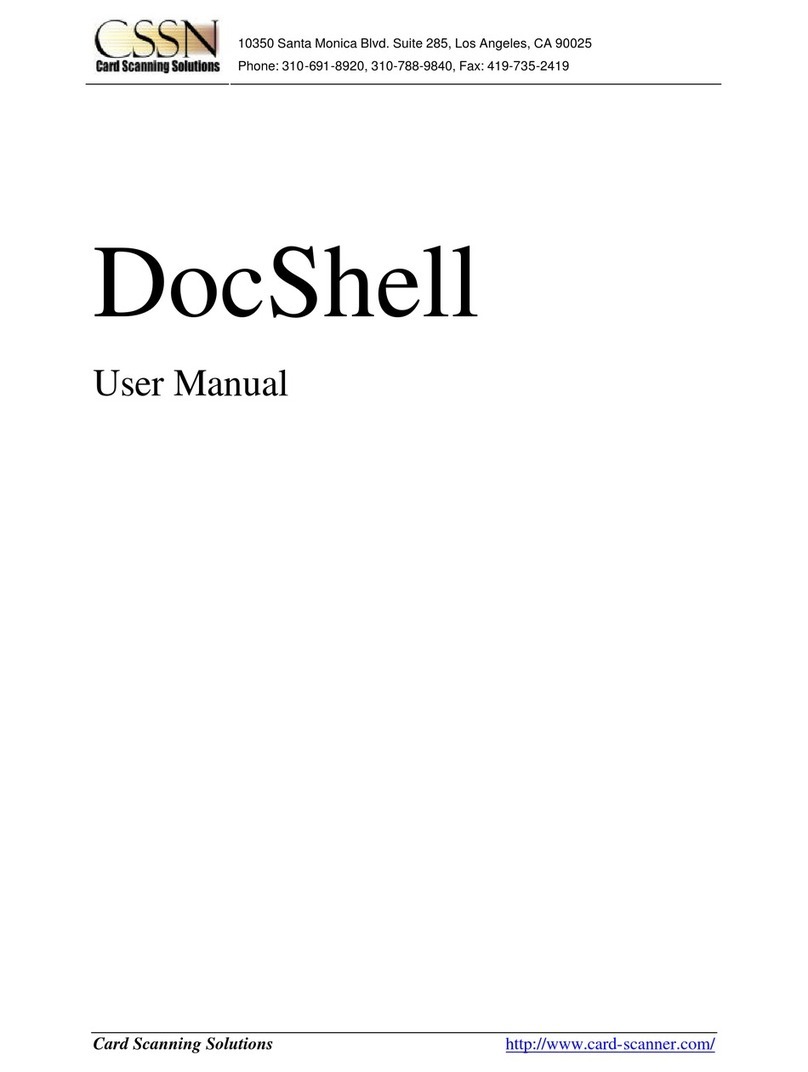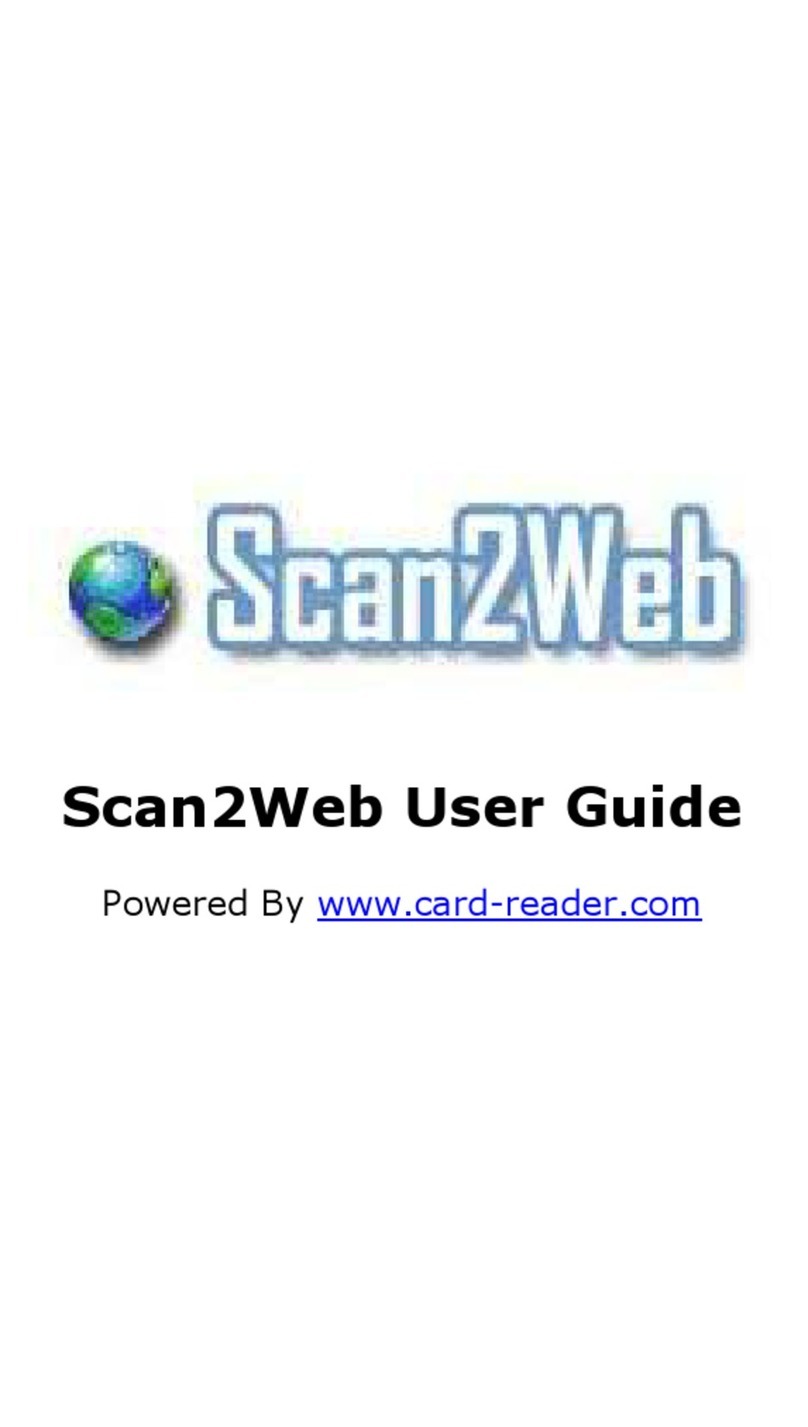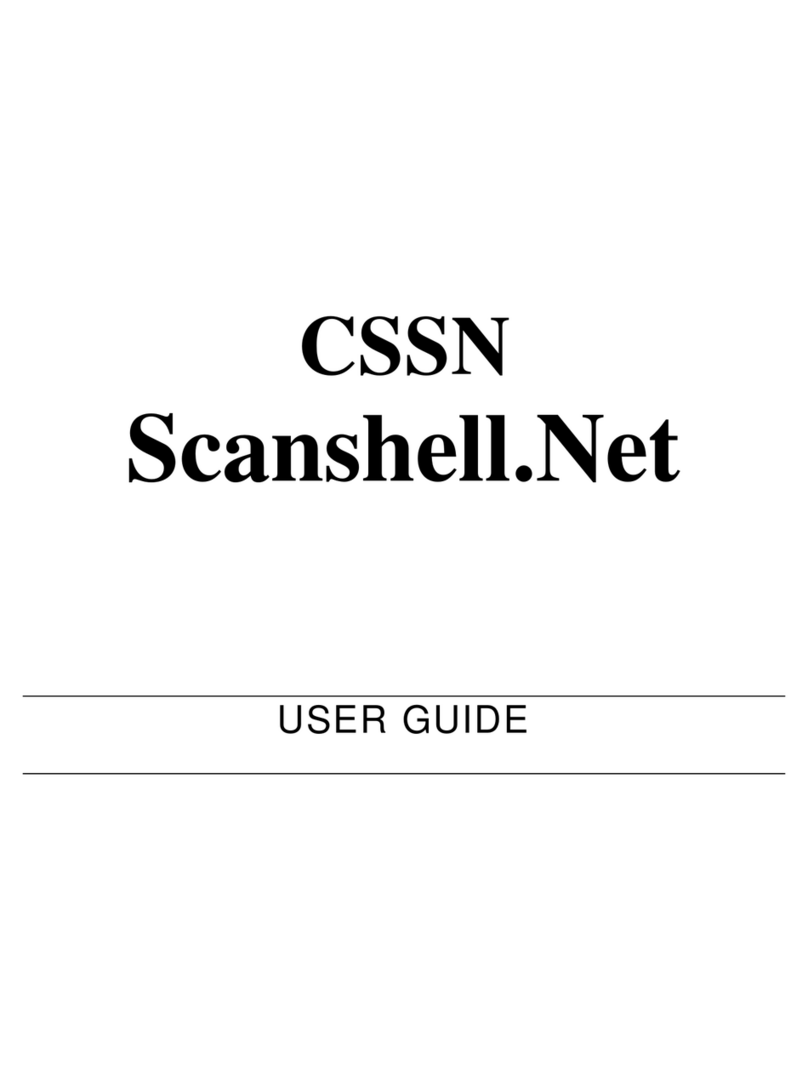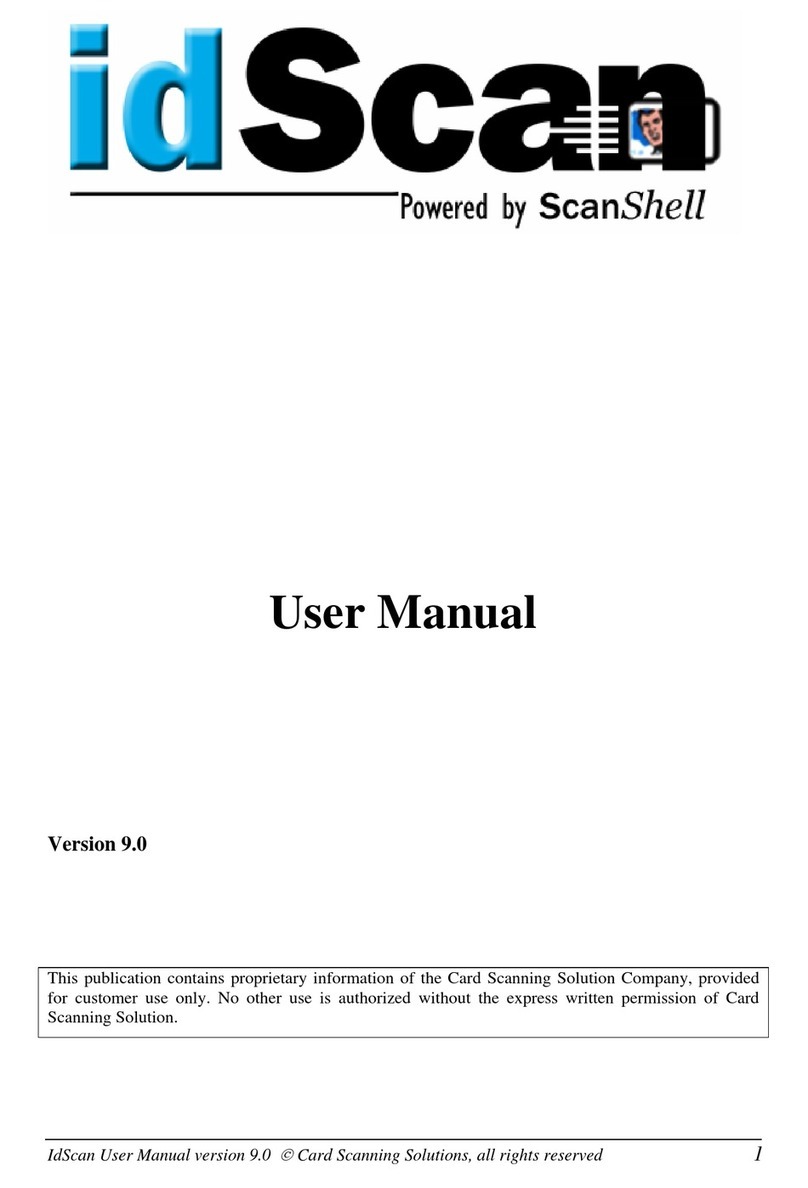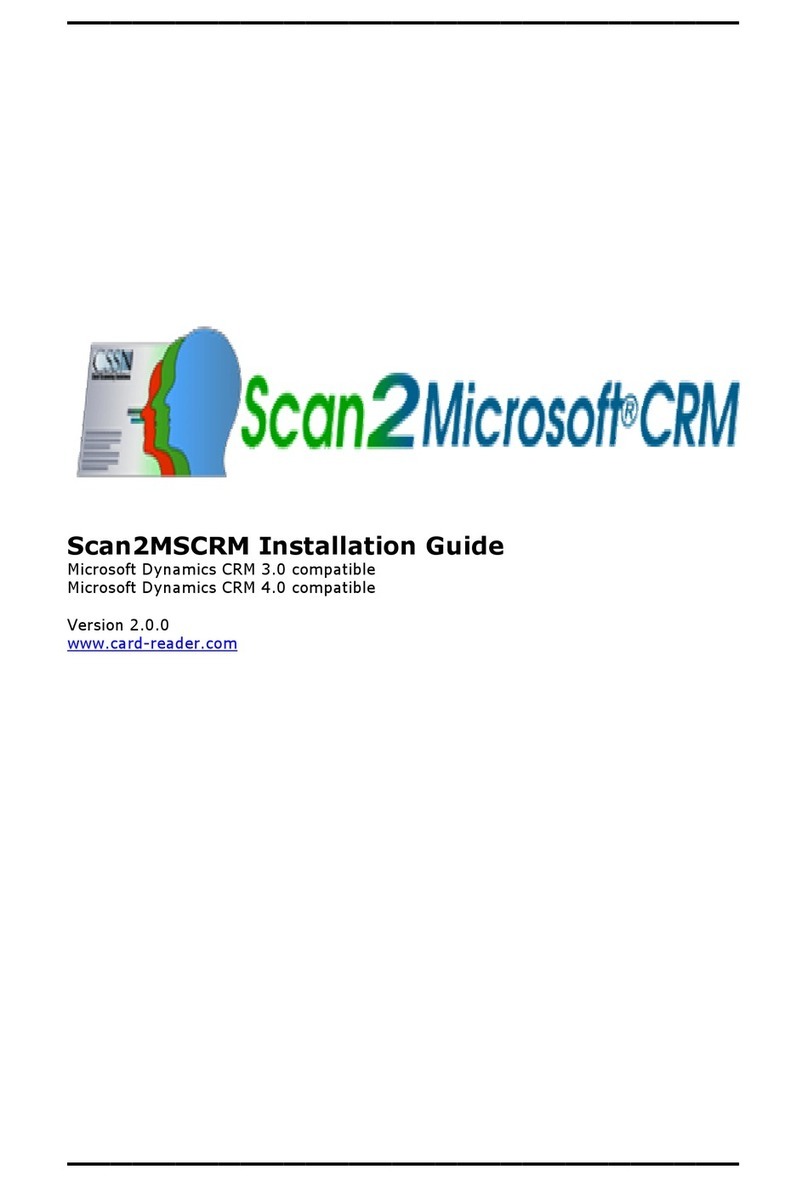Table of Contents
Scan2Contacts User Guide, version 3.5
TABLE OF CONTENTS
Warranty...................................................2
Notice to user...........................................2
Publication................................................3
Trademarks ..............................................3
TABLE OF CONTENTS........................................... 2
1. INTRODUCTION........................................ 1
OVERVIEW........................................................... 1
Scanner/card type specification ...............1
Features ...................................................2
Scanner specifications .............................2
2. GETTING STARTED ................................. 3
BEFORE USING THE SCANNER .............................. 3
MINIMUM SYSTEM REQUIREMENTS...................... 3
CONNECTING THE SCANNER................................. 3
INSTALLATION ..................................................... 5
UNINSTALL .......................................................... 5
SCAN2CRM FOR ACT!WINDOW ......................... 5
3. USING SCAN2CRM FOR ACT!................ 6
APPLICATION STATE............................................ 7
Setting the application state.....................7
Configuring the Scan2CRM for Act!.........7
SCANNING CARDS ................................................ 7
4. CONFIGURATION ..................................... 9
SCAN2CRM FOR ACT!WINDOW ......................... 9
1. About tab .......................................10
2. General tab....................................10
3. Maintenance tab............................11
Scanner calibration ................................11
Calibrating the scanner......................12
Cleaning the scanner.........................12
4. ID Settings tab...............................13
5. Image tab ......................................14