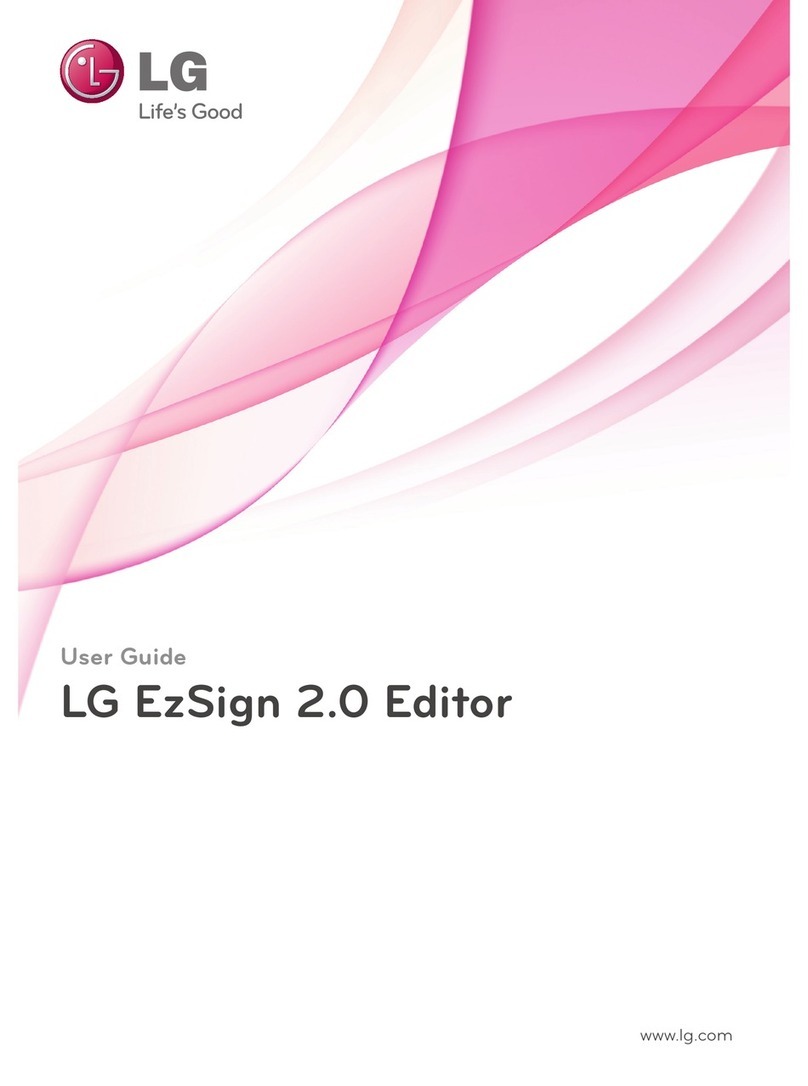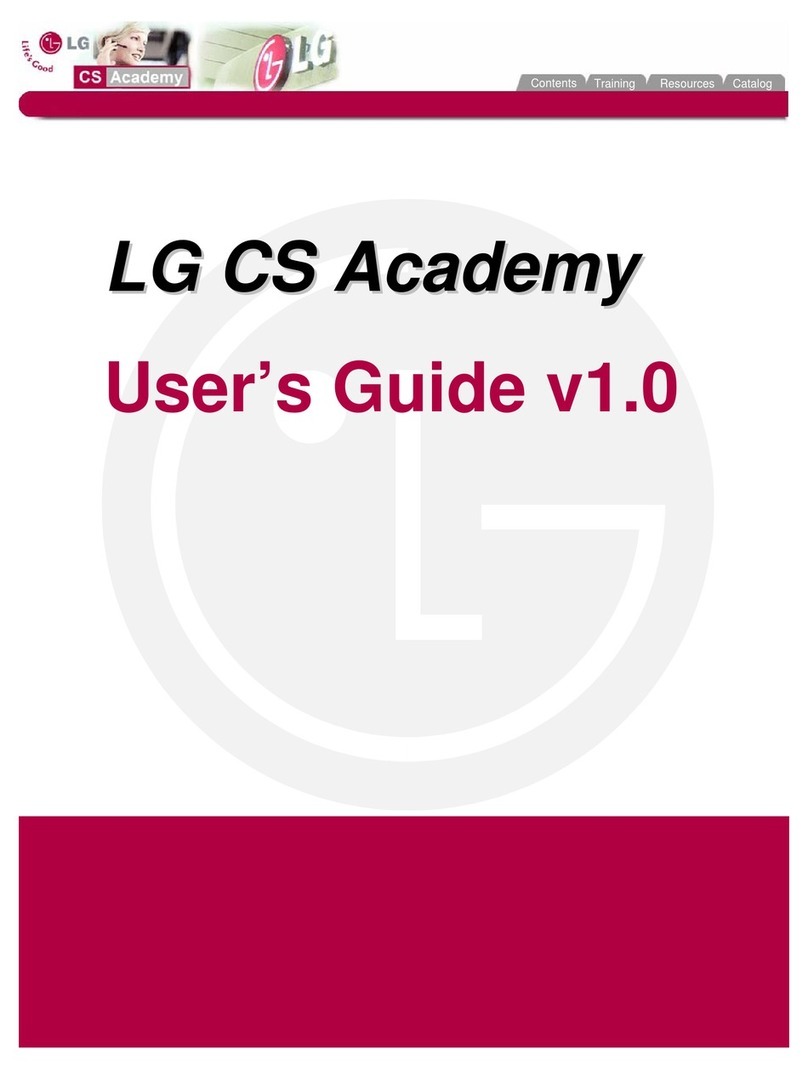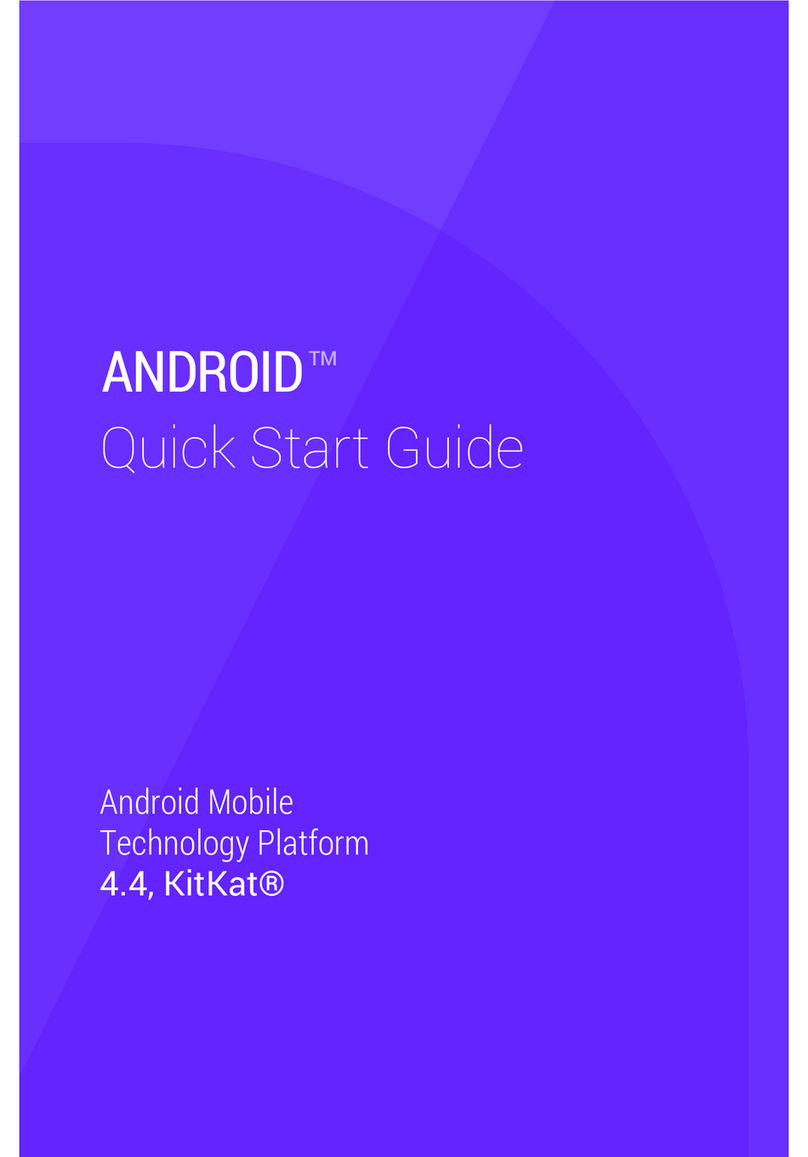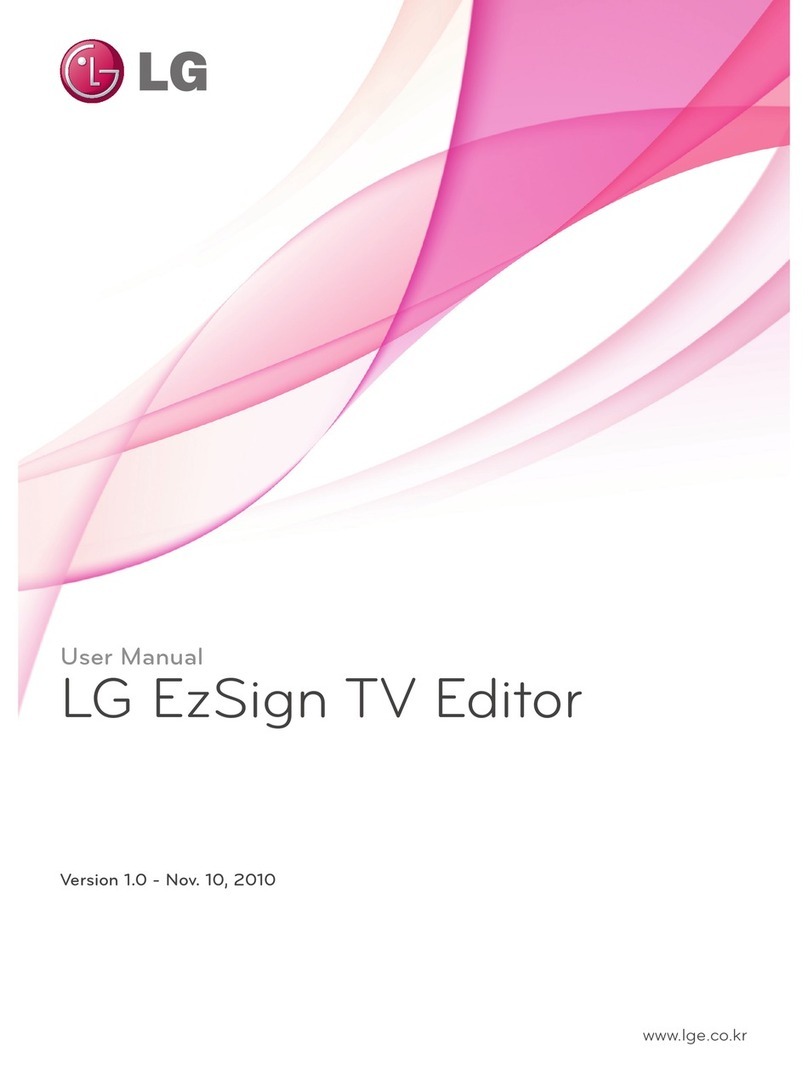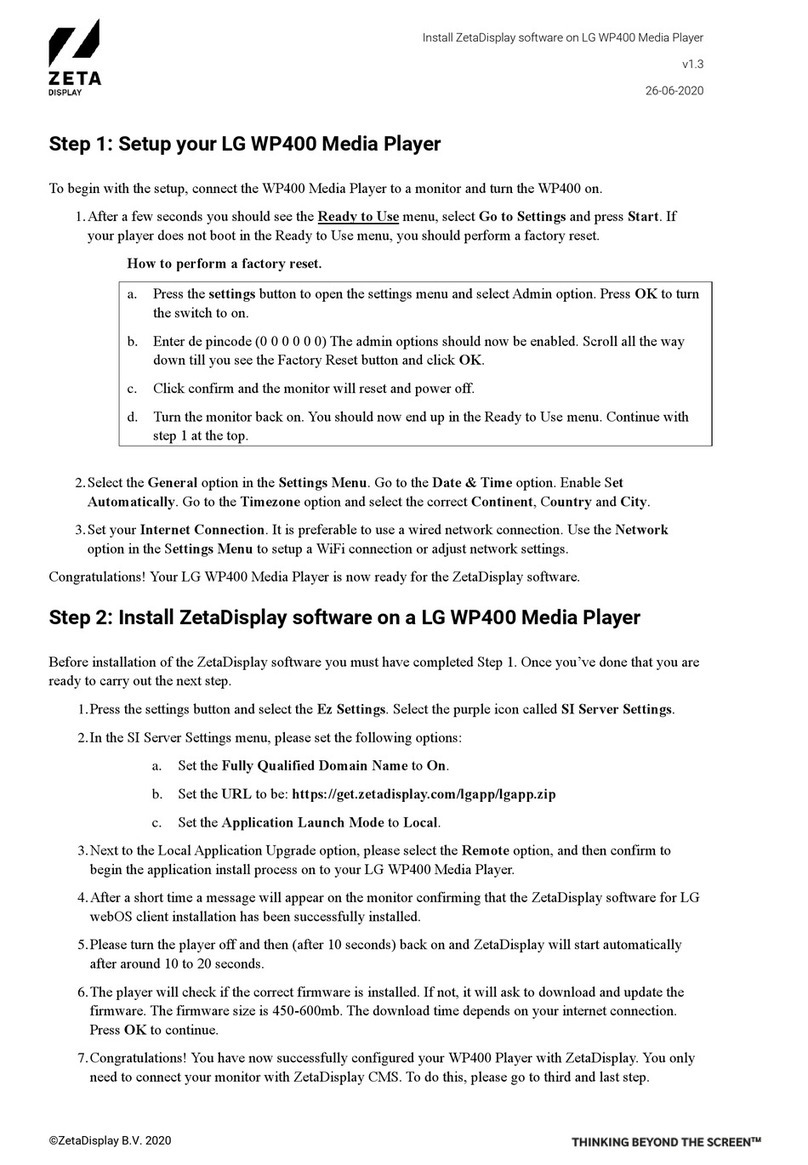‘ez Phone’ Issue 1.0A
4
1.9 Log – View........................................................................................................................................... 49
1.10 Favorite (Schedule Dial Window)..................................................................................................... 50
2. ETC WINDOW ..........................................................................................................................52
2.1 Flex ButtonAssignment Dialog......................................................................................................... 52
2.2 VMIB Dialog....................................................................................................................................... 53
2.3 Customize Dialog................................................................................................................................ 53
2.4 Option Dialog............................................................................................................................................ 56
2.5 Always On Top.................................................................................................................................... 60
2.6 Import Outlook Contacts Into My OwnAddress Book..................................................................61
2.7 Export My Own Address Book Export to Outlook ......................................................................... 62
3 TIPS ...........................................................................................................................................64
3.1 Focus (F1, F2, F3, F4) .............................................................................................................................. 64
3.2 Sub Window Focus (Ctrl + Tab).............................................................................................................. 65
3.3 Make Call without using ‘ez Phone’Window. ....................................................................................... 66
3.4 Task Bar State........................................................................................................................................... 66
3.5 Lock Key Missing Message Box.............................................................................................................. 67
3.6 SLT and DECT. ........................................................................................................................................ 67
4 ADDITION(INTEGRATION VERSION) ...................................................................................68
1.1 Operation for internal outgoing call( when ring back)................................................................... 68
1.2 Operation for internal outgoing call(when busy) ............................................................................ 68
1.3 Operation for connected status ......................................................................................................... 69