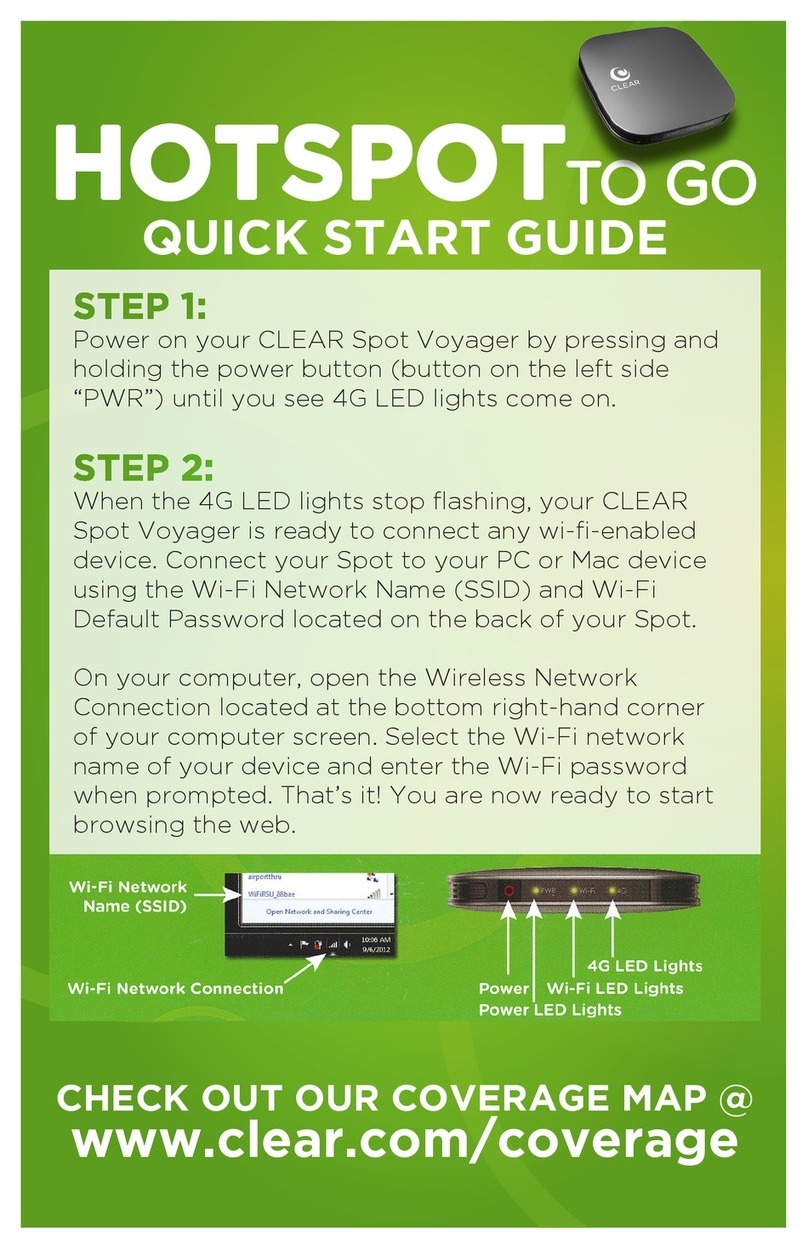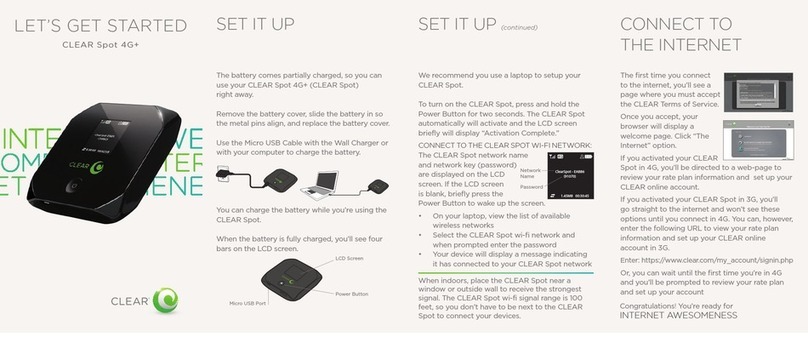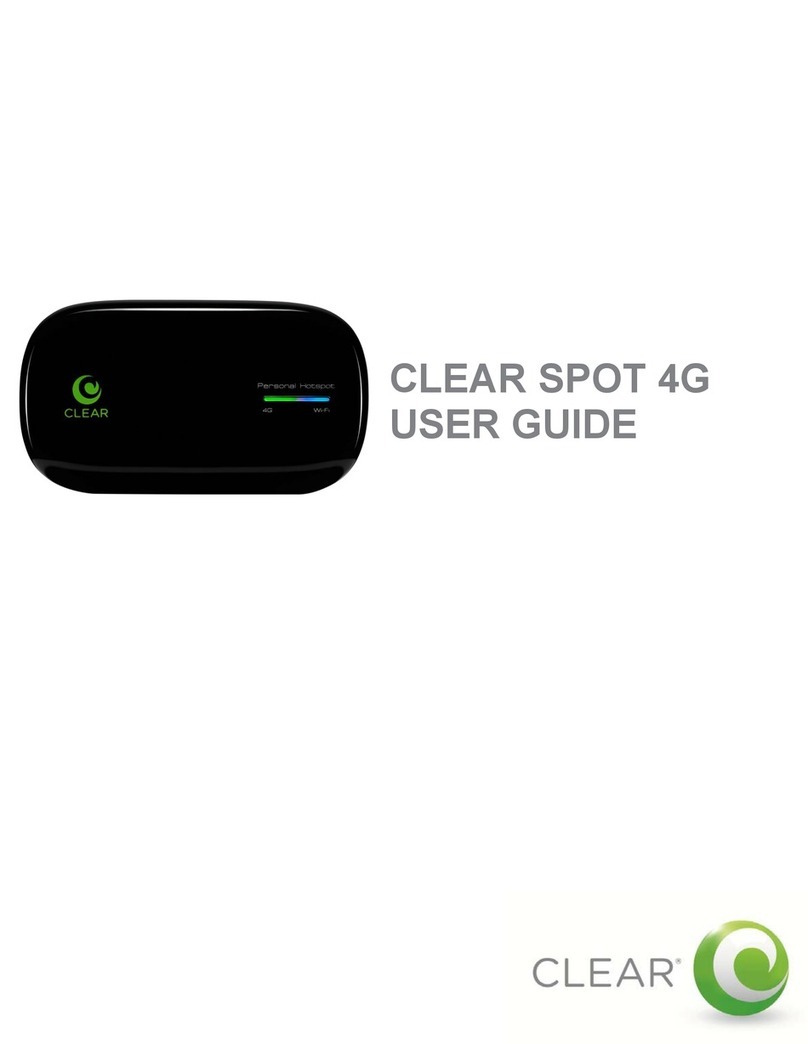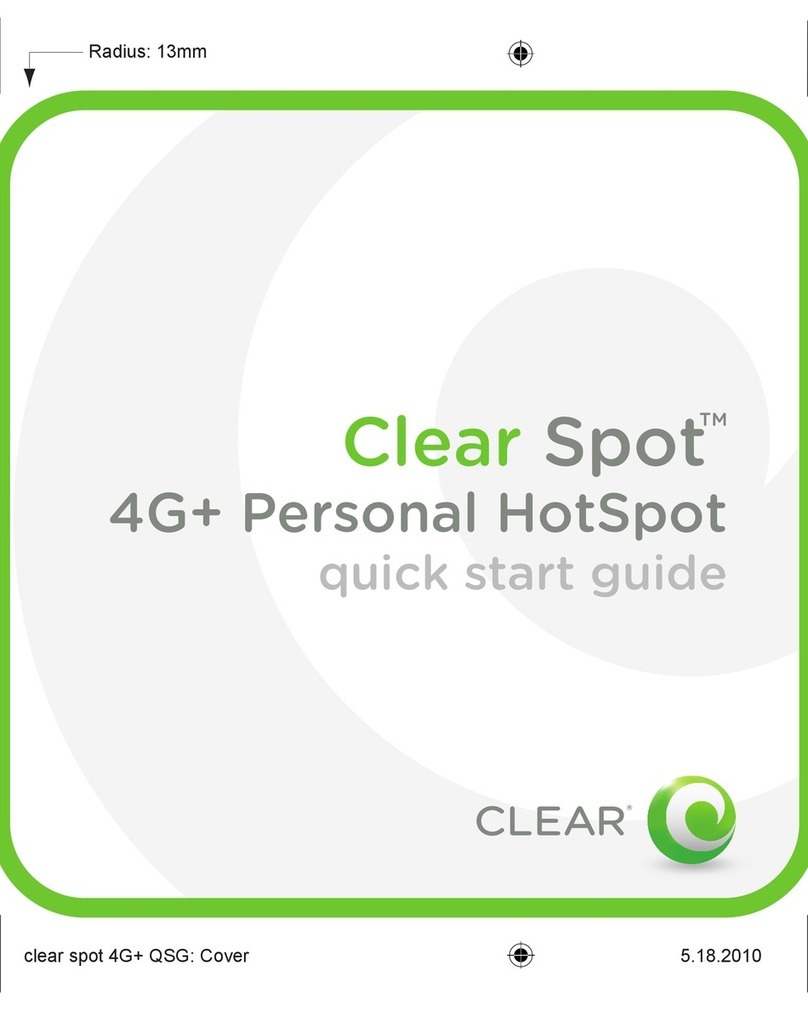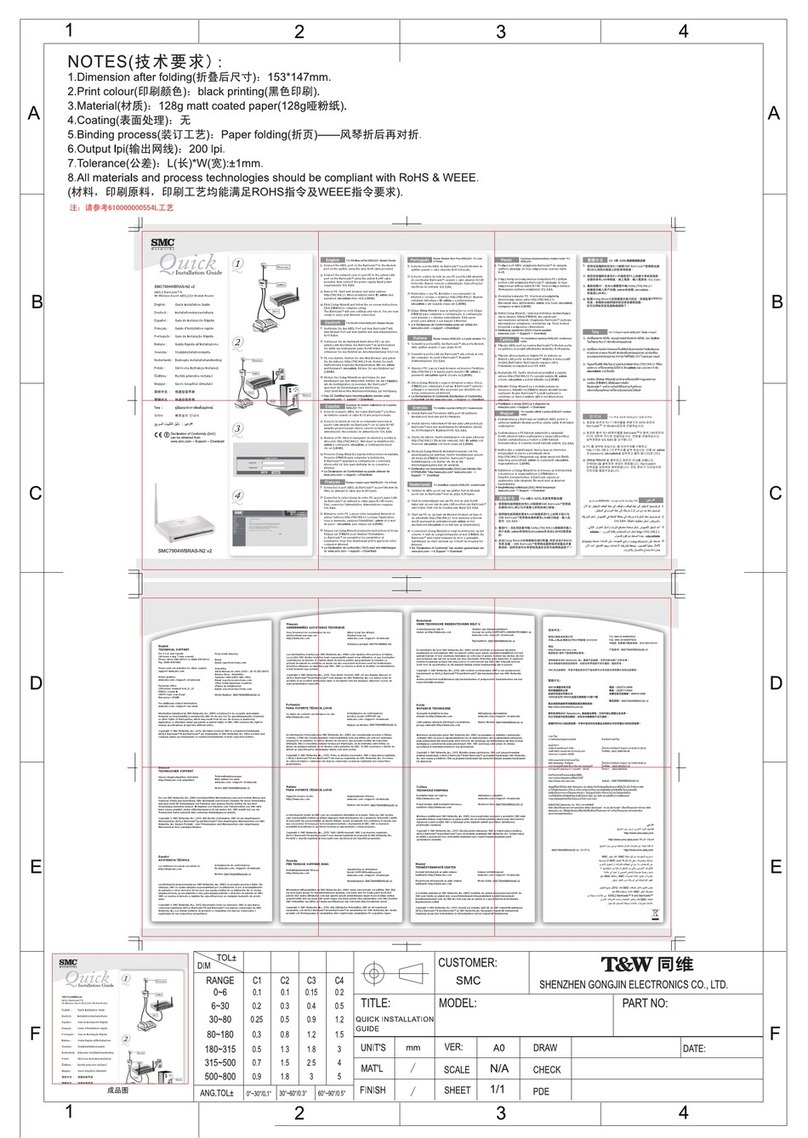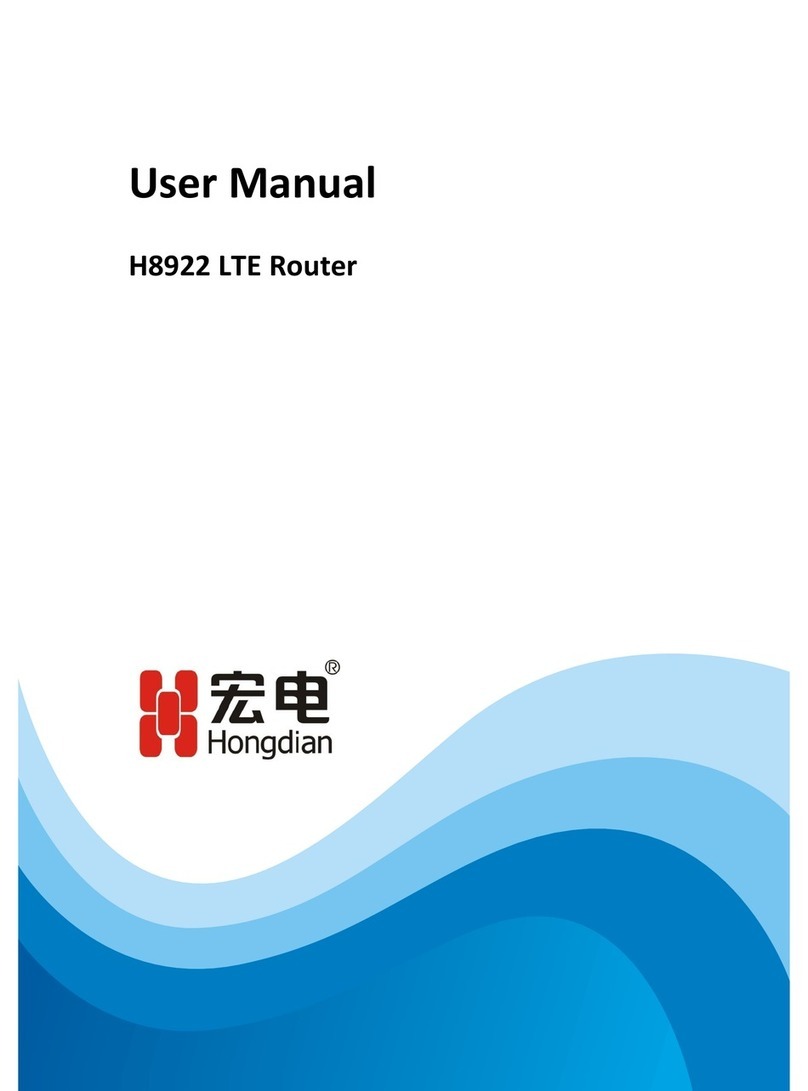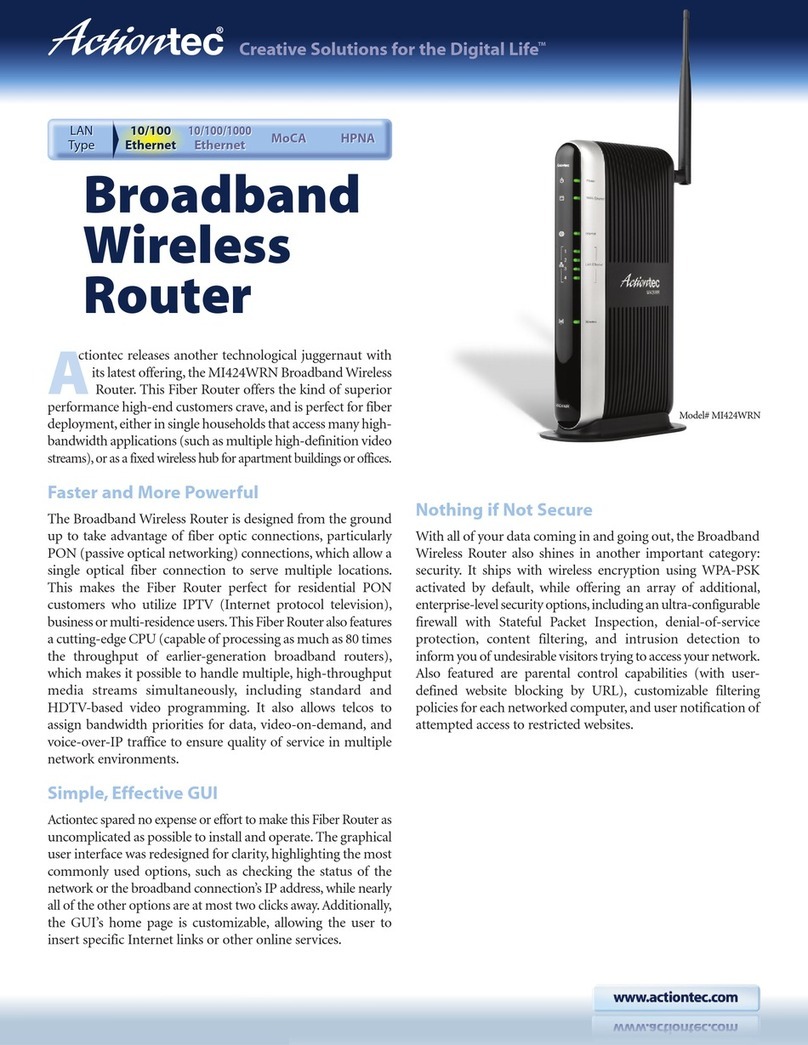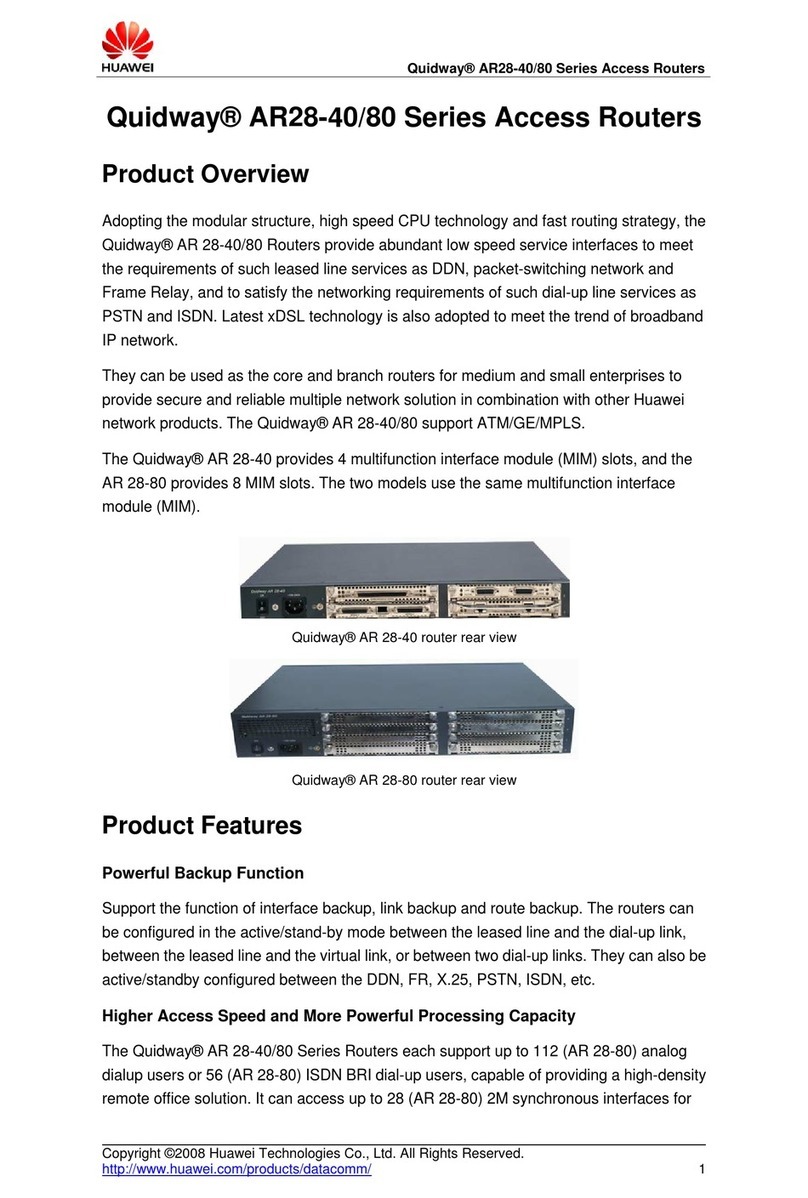Clear Spot 4G+ User manual

CLEAR SPOT 4G+
USER GUIDE

1
SET IT UP 3
WHAT’S IN THE BOX? 3
IMPORTANT BUTTONS / LCD SCREEN INDICATORS / FEATURES 3
USE WITH CARE 3
INSERT AND CHARGE THE BATTERY 4
TURN IT ON 5
CONNECT YOUR WI-FI-ENABLED DEVICE TO THE CLEAR SPOT WI-FI NETWORK 5
CONNECT TO THE INTERNET 6
SHARE YOUR CLEAR SPOT 7
MANAGE YOUR CLEAR SPOT 8
CLEAR SPOT HOME PAGE OVERVIEW 8
CLEAR SPOT HOME PAGE / SIGNAL INFORMATION 9
CLEAR SPOT HOME PAGE / CONNECTED 10
CLEAR SPOT HOME PAGE / ALERTS 11
CLEAR SPOT HOME PAGE / WI-FI USERS 12
CLEAR SPOT HOME PAGE / BATTERY 13
CLEAR SPOT HOME PAGE / INTERNET CONNECTION INFORMATION 14
CLEAR SPOT HOME PAGE / MICRO SD CARD 15
CLEAR SPOT HOME PAGE / MICRO SD CARD (CONTINUED) 16
CLEAR SPOT HOME PAGE / SOUNDS 17
CLEAR SPOT HOME PAGE / ADMIN LOGIN 18
CLEAR SPOT HOME PAGE / ADMIN SETUP 19
CLEAR SPOT HOME PAGE / ADMIN SETUP (CONTINUED) 20
CLEAR SPOT HOME PAGE / ADVANCED SETTINGS / DEVICE / BASIC 21
CLEAR SPOT HOME PAGE / ADVANCED SETTINGS / DEVICE / DISPLAY 22
CLEAR SPOT HOME PAGE / ADVANCED SETTINGS / DEVICE / MICRO SD CARD 23
CLEAR SPOT HOME PAGE / ADVANCED SETTINGS / DEVICE / SOUNDS 24
CLEAR SPOT HOME PAGE / ADVANCED SETTINGS / DEVICE / ABOUT 25
CLEAR SPOT HOME PAGE / ADVANCED SETTINGS / DEVICE / ABOUT (CONTINUED) 26
CLEAR SPOT HOME PAGE / ADVANCED SETTINGS / DEVICE / LOG 27
CLEAR SPOT HOME PAGE / ADVANCED SETTINGS / WAN / SETUP 28
CLEAR SPOT HOME PAGE / ADVANCED SETTINGS / WAN / SETUP (CONTINUED) 29
CLEAR SPOT HOME PAGE / ADVANCED SETTINGS / WAN / 3G 30
CLEAR SPOT HOME PAGE / ADVANCED SETTINGS / WAN / 4G 31
CLEAR SPOT HOME PAGE / ADVANCED SETTINGS / WI-FI / NETWORK 32
CLEAR SPOT HOME PAGE / ADVANCED SETTINGS / WI-FI / NETWORK (CONTINUED) 33
CLEAR SPOT HOME PAGE / ADVANCED SETTINGS / WI-FI /SECURITY 34
CLEAR SPOT HOME PAGE / ADVANCED SETTINGS / WI-FI /SECURITY (CONTINUED) 35
CLEAR SPOT HOME PAGE / ADVANCED SETTINGS / WI-FI / MAC FILTER 36
CLEAR SPOT HOME PAGE / ADVANCED SETTINGS/ ROUTER / BASIC 37
CLEAR SPOT HOME PAGE / ADVANCED SETTINGS/ ROUTER / LAN 38

2
CLEAR SPOT HOME PAGE / ADVANCED SETTINGS/ ROUTER / LAN 39
CLEAR SPOT HOME PAGE / ADVANCED SETTINGS / ROUTER / PORT FORWARD 40
CLEAR SPOT HOME PAGE / ADVANCED SETTINGS / ROUTER / PORT TRIGGER 41
CLEAR SPOT HOME PAGE / ADVANCED SETTINGS / ROUTER / DMZ 42
CLEAR SPOT HOME PAGE / SUPPORT 43
CLEAR SPOT HOME PAGE / FEEDBACK 44
CLEAR SPOT HOME PAGE / HELP 45
ADDITIONAL USE CASE INFORMATION 46
USING THE CLEAR SPOT VIA USB 46
QUICK TIPS 47
EXTEND THE CLEAR SPOT BATTERY LIFE 47
MAXIMIZE SECURITY OF THE CLEAR SPOT 47
ENSURE YOUR DEVICES RECOGNIZE YOUR CLEAR SPOT 47
FACILITATING YOUR ABILITY TO BROWSE THE INTERNET 48
RESETTING YOUR ADMINISTRATOR PASSWORD 48
IMPORTANT MESSAGE FROM CLEAR 48
OTHER INFORMATION 49
ACCESSORIES 49
TECHNICAL SPECIFICATIONS 49
STILL NEED HELP? 50
FAQS AND LIVE CHAT SUPPORT 50
TELEPHONE SUPPORT 50
QUESTIONS ABOUT YOUR BILL? 50
IMPORTANT INFORMATION DOCUMENT 50
WARRANTY INFORMATION 50
LEGAL DISCLOSURES 50

3
Set It Up
What’s in the Box?
CLEAR Spot 4G+ Personal Hotspot Battery Wall Charger Micro-USB Cable Quick Start Guide
Important Buttons / LCD Screen Indicators / Features
The Power Button turns the CLEAR Spot 4G+ (CLEAR Spot) on and off.
Use the Micro-USB Port with the Wall Charger or to connect the CLEAR Spot to your computer.
The Mute Switch is used to turn on and off sounds (such as alerts) from the CLEAR Spot. The
mute switch is located on the side of the CLEAR Spot.
Your CLEAR Spot supports Micro SD Cards – up to 16GB (sold separately) for file sharing and
transfer or storage. The Micro SD Card Slot is located on the side of the CLEAR Spot. Your
computer recognizes the Micro SD Card as a removable storage device. Store the files on a
Micro SD Card and insert the Micro SD Card into the Micro SD Card Slot.
The LCD Screen displays important information about the CLEAR Spot.
Use with Care
Position the CLEAR Spot on a clean, flat, secure surface, and do not drop the CLEAR Spot.
Keep the CLEAR Spot away from other devices that produce electromagnetic waves.
Keep the CLEAR Spot out of direct sunlight.
Do not throw or dismantle the CLEAR Spot.
Keep the CLEAR Spot and battery cool.
Keep pets and children from playing with the CLEAR Spot.
Do not immerse the CLEAR Spot or the battery in water or other liquid.
Make sure your hands are dry before handling the CLEAR Spot or any of the included items
Don’t apply adhesives to the CLEAR Spot. They may cause the CLEAR Spot to overheat and
may alter the antenna’s performance.
Don’t operate the CLEAR Spot while driving.
Mute Switch
LCD Screen
Power Button
Micro SD Card Slot
Micro-USB Port
A. Signal Strength
B. 4G/3G Status
C. Alerts
D. Number of Connected Users
E. Battery Status
F. Name / Message Area
G. Amount of Data Transferred
/ Connection Duration

4
Set It Up (continued)
Insert and Charge the Battery
The battery comes partially charged, so you can use your CLEAR Spot right away.
The CLEAR Spot battery is easy to charge.
You can use the CLEAR Spot while charging the battery.
When the battery is fully charged, you’ll see four bars on the LCD screen.
It takes approximately three hours to fully charge a battery that has no charge.
The LCD screen displays icons, depending on the battery charge level. The chart below illustrates
the icons, as well as the descriptions of the different battery conditions.
Icon Description
The battery charge level is critical and the battery should be charged immediately. When this
happens, the CLEAR Spot automatically will turn off.
No battery is in the CLEAR Spot. The CLEAR Spot is connected to the Wall Charger.
The CLEAR Spot is connected via the USB Cable. The battery is either charging or not
inserted.
The battery is low.
Four bars indicate the battery is fully charged.
When charging, the LCD screen shows and, if the CLEAR Spot is off, displays a message
“Charging… xx% complete.”
To use the Wall Charger, plug the small end of the
Micro-USB Cable (USB Cable) into the CLEAR
Spot, plug the large end into the Wall Charger, and
plug the Wall Charger into an electrical outlet.
To charge the CLEAR Spot battery through your
computer, plug the small end of the USB Cable
into the CLEAR Spot, and plug the large end into
an available USB Port on your computer.
Remove the battery cover, slide in the battery so the pins
align, and replace the battery cover.
.

5
Set It Up (continued)
Turn It On
We recommend you use a laptop to set up your CLEAR Spot.
With the battery in your CLEAR Spot, press and hold the Power Button for two to three seconds, to
turn it on.
The CLEAR Spot automatically will activate and the LCD screen briefly will display “Activation
Complete.”
Connect your wi-fi-enabled device to the CLEAR Spot wi-fi network
On your laptop or wi-fi-enabled device (device), view the list of available wireless networks. Select
the Clear Spot wi-fi network and when prompted, enter the password. Your device will display a
message indicating it has connected to your CLEAR Spot wi-fi network.
When indoors, place the CLEAR Spot near a window or outside wall to receive the best signal. The
CLEAR Spot wi-fi network range is 100 – 150 feet, so you don’t have to be next to the CLEAR Spot to
connect your device.
If you’re connected to the internet, click here to login to your CLEAR online account, and to use the
CLEAR network diagnostics tool to help optimize the CLEAR 4G signal. If you’re not connected to
the internet, enter https://www.clear.com/my_account/signin.php in your web browser when you are
connected to the internet.
The CLEAR Spot wi-fi network name and network
key (password) are displayed on the LCD screen. If
the LCD screen is blank, briefly press the Power
Button to wake up the screen.
.
Network
Name
Password
LCD
Screen
Power

6
Set It Up (continued)
Connect to the Internet
The first time you connect to the internet, you’ll see a page where you will be asked to review the
CLEAR Terms of Service.
Once you accept them, your browser will display a welcome page. Click “The Internet” option.
If you activated your CLEAR Spot in 4G, you’ll be directed to a webpage to review your rate plan
information and set up your CLEAR online account.
If you activated your CLEAR Spot in 3G, you’ll go straight to the internet and won’t see these options
until you connect in 4G. You can, however, enter the following URL to view your rate plan
information and set up your CLEAR online account, in 3G.
Enter: https://www.clear.com/my_account/signin.php.
Or, you can wait until the first time you’re in 4G, when you’ll be prompted to view your rate plan and
set up your CLEAR online account.
Congrats! You’re ready for INTERNET AWESOMENESS!

7
Set It Up (continued)
Share your CLEAR Spot
It’s easy to share your CLEAR Spot with up to five devices at the same time.
Give your colleagues and friends your CLEAR Spot network name and password.
Make sure the devices with which you desire to share are within range of your CLEAR Spot – usually
within 100 - 150 feet.
If you are sharing the CLEAR Spot wi-fi network with other devices and you turn off the CLEAR Spot,
the other devices won’t be able to access the internet using the CLEAR Spot wi-fi network.
If you changed the CLEAR Spot wi-fi network name and password, you easily can reset them.
Instructions are in the Quick Tips / Resetting your Administrator Password section of the CLEAR 4G+
Online User Guide. Click here to learn more.
You also can use the CLEAR Spot Home Page to change the wi-fi network name and password.
Click here to learn more.

8
Manage your CLEAR Spot
CLEAR Spot Home Page Overview
It’s easy to manage your CLEAR Spot.
With the CLEAR Spot Home Page, you can:
Change the CLEAR Spot network name and password.
Change settings, such as network signal range, security settings, and number of connected
devices.
View data usage.
View signal strength and battery charge level.
View connection time and the amount of data transmitted.
View and upgrade the CLEAR Spot firmware.
And more!
When you’re using your CLEAR Spot, enter http://clearspot in your web browser to open the CLEAR
Spot Home Page.
To login to the CLEAR Spot Home Page, you need to enter a Password, which is factory pre-set to
“admin.” When you’re logging in, you can choose “remember me” (or Automatic Login), so that each
time you open the CLEAR Spot Home Page, it remembers your login credential and the page will
open without prompting you to enter your password. You don’t need to login to access and view the
CLEAR Spot Home Page. However, in order to change settings, you must login.
Links to most of the screens (tabs / windows) appear on the CLEAR Spot Home Page. Just hover
your mouse over the links (on the left side of the screen) to see a preview of the information available
on the screen, or click on the links (on the top right of the screen).
We recommend bookmarking the CLEAR Spot Home Page for easy access.
If you’re connected to the internet, click here to view an online demo of the CLEAR Spot Home Page.
If you printed this document or are not connected to the internet, enter the following URL in your web
browser when you are connected to the internet. Enter:
https://empower-
dev.clearwire.com/images/images/stories/flash/Clear%20Spot%204G+%20Personal%20Hotspot%20Simulator.swf
If you’re using your
CLEAR Spot and are
connected to the
internet, click here to
open the CLEAR Spot
Home Page.

9
Manage your CLEAR Spot (continued)
CLEAR Spot Home Page / Signal Information
This window displays helpful information about the CLEAR Spot signal strength.
To open the Signal Information window, click the graphic icon on the CLEAR Spot Home Page.
At the top of the window, a graphic icon uses bars to indicate the signal strength: the more bars, the
stronger the signal.
Means the CLEAR Spot is receiving an excellent signal.
Means the CLEAR Spot is receiving a weak signal.
Means the CLEAR Spot is not receiving a signal.
This window displays the active network type (4G or 3G) with a text description as well as the signal
status, represented as a percentage, for example “Excellent signal (100%)” or “Good signal (60%).”
Other information (such as RSSI, Ec/lo, and CINR – which are described later in the CLEAR Spot
Online User Guide) is displayed in the window, but the most important information are the type of
network to which the CLEAR Spot is connected and the signal strength.
On the bottom of the window, the text reads, “Experiencing Poor Signal?” Double click to open a
new window that provides tips on improving signal strength. When indoors, place the CLEAR Spot
near a window or outside wall to receive your best signal.
When you’re finished viewing this window, click “Close” and you’ll see the CLEAR Spot Home Page.
Note: The Signal Information link appears on every window of the CLEAR Spot Home Page.
If you’re using your
CLEAR Spot and are
connected to the
internet, click here to
open the CLEAR Spot
Home Page.

10
Manage your CLEAR Spot (continued)
CLEAR Spot Home Page / Connected
Use this window to view and change the CLEAR Spot’s connection preferences.
To open the Connected window, click the graphic icon on the CLEAR Spot Home Page.
Note: To change your connection preferences, you must be logged in to the CLEAR Spot Home
Page.
You can choose:
4G Only: Not recommended – connection can be established only to 4G.
4G Preferred: This is the recommended setting – the CLEAR Spot automatically will search first
for the CLEAR 4G signal. If a CLEAR 4G signal is not available, the CLEAR Spot will search for
an available 3G signal
3G Only: Not recommended – connection can be established only to 3G.
Connect Automatically: Select to connect automatically to the network when the CLEAR Spot is
turned on, or upon loss of network connection.
When you’re ready to set your connection preferences, click “Save” and you’ll see the CLEAR Spot
Home Page.
If you don’t desire to make any changes, click “Cancel” and you’ll see the CLEAR Spot Home Page.
The window also displays the active network type, signal status, and signal strength (similar to the
information that is displayed in the Signal Strength window); however, the primary purpose is for you
to view and change your CLEAR Spot connection preferences.
Note: The Connected link appears on every window of the CLEAR Spot Home Page.
If you’re using your
CLEAR Spot and are
connected to the
internet, click here to
open the CLEAR Spot
Home Page.

11
Manage your CLEAR Spot (continued)
CLEAR Spot Home Page / Alerts
The alerts icon (on the CLEAR Spot LCD screen) indicates whether there are system events (or
alerts) that require your attention. New alerts are received when the CLEAR Spot is turned on.
System event alerts include several types of events, for example: critical battery charge level, critical
temperate, software update available, network update available, Micro SD Card error, routing
hardware settings reset, and device start-up failure.
If more than one alert is available, the higher priority alerts open first. When you close an alert, the
next one opens. You also can use the < and > buttons (at the top of the alert window) to view other
alerts.
To open the Alerts window, click the graphic icon on the CLEAR Spot Home Page.
Note: To view and read alerts, you must be logged in to the CLEAR Spot Home Page.
The instructions and options shown in the alert window vary depending on the alert event. Please
read and follow the alert instructions carefully.
When you’re finished viewing this window, click “Close” and you’ll see the CLEAR Spot Home Page.
Note: The Alerts link appears on every window of the CLEAR Spot Home Page.
If you’re using your
CLEAR Spot and are
connected to the internet,
click here to open the
CLEAR Spot Home Page.

12
Manage your CLEAR Spot (continued)
CLEAR Spot Home Page / Wi-Fi Users
This window lets you view the number of devices connected to your CLEAR Spot wi-fi network.
To open the Wi-Fi Users window, click the graphic icon on the CLEAR Spot Home Page.
View the MAC Address: Each device has a unique MAC Address (assigned by the
manufacturer). On Windows® PCs, the MAC Address is called the “physical address.” On Mac®
computers, the MAC Address is called the “Ethernet ID.”
Block the Device: Check the box if you desire to block a device from accessing your CLEAR
Spot wi-fi network in the future. You may desire to use the blocking feature if:
o You don’t recognize a listed device.
o You need to transfer a lot of data and you desire to ensure you have a fast connection.
Additionally, you can change the number of devices that can connect to your CLEAR Spot wi-fi
network at the same time. Select 1-5 from the drop-down box. Fewer devices connected to the
CLEAR Spot can improve performance.
If you desire to connect the CLEAR Spot directly to your computer, via the USB Cable, use this
screen to change the “Disable wi-fi when connected via USB” setting. If the setting is enabled, only
the computer connected via the USB Cable will be able to use the CLEAR Spot. Click here to learn
more about connecting your CLEAR Spot to your computer, via the USB Cable.
Note: To change the number or to block devices, you must be logged in to the CLEAR Spot Home
Page.
When you’re ready to save your settings, click “Save” and you’ll see the CLEAR Spot Home Page.
If you don’t desire to make any changes, click “Cancel” and you’ll see the CLEAR Spot Home Page.
Note: The Wi-Fi Users link appears on every window of the CLEAR Spot Home Page.
If you’re using your
CLEAR Spot and are
connected to the internet,
click here to open the
CLEAR Spot Home Page.

13
Manage your CLEAR Spot (continued)
CLEAR Spot Home Page / Battery
To open the Battery window, click the graphic icon on the CLEAR Spot Home Page.
This window displays the battery charge level, represented as the %of battery charge remaining.
In this window, you can change the CLEAR Spot wi-fi signal range settings to improve battery life.
Note: To change battery settings, you must be logged in to the CLEAR Spot Home Page.
If you’re using the CLEAR Spot battery or the CLEAR Spot is connected to a computer via USB
Cable, you can:
Change the Wi-Fi Performance Setting for “better battery life” or “longer wi-fi range”.
o “Better battery life” means the CLEAR Spot wi-fi signal range is shorter, using less battery
charge.
o “Longer wi-fi range” means the CLEAR Spot wi-fi signal range is longer, using more battery
charge.
Set the standby timer to automatically turn off the CLEAR Spot, if there is no activity on the
CLEAR Spot in the selected time – select the number of minutes from the drop-down box.
o If you don’t desire to set a standby time setting, select “Disabled”.
If the CLEAR Spot is AC-Powered (or connected to the Wall Charger), you can:
Change the wi-fi performance settings to longer or shorter wi-fi range depending, on the proximity
to the CLEAR Spot of the devices you desire to connect to the CLEAR Spot wi-fi network.
Since the CLEAR Spot is connected to the Wall Charger, there won’t be any battery drain,
regardless of which setting is selected.
Set the standby timer to automatically turn off the CLEAR Spot, if there is no activity on the
CLEAR Spot in the selected time – select the number of minutes from the drop-down box.
o If you don’t desire to set a standby time setting, select “Disabled”.
When you’re ready to set your battery settings, click “Save” and you’ll see the CLEAR Spot Home
Page.
If you don’t desire to make any changes, click “Cancel” and you’ll see the CLEAR Spot Home Page.
Note: The Battery link appears on every window of the CLEAR Spot Home Page.
If you’re using your
CLEAR Spot and are
connected to the internet,
click here to open the
CLEAR Spot Home Page.

14
Manage your CLEAR Spot (continued)
CLEAR Spot Home Page / Internet Connection Information
This window displays Internet Connection information.
To open the Internet Connection Information window, click the graphic icon on the CLEAR Spot
Home Page.
You can view:
Data Sent: View data sent in 3G and 4G for the current period (this cycle) and lifetime of the
CLEAR Spot.
Data Received: View data received in 3G and 4G for the current period (this cycle) and lifetime of
the CLEAR Spot.
Total Transmitted: View the total data sent / transmitted in 3G and 4G and the combined total
data transmitted for the current period (this cycle) and the lifetime of the CLEAR Spot.
Duration: This shows the connection time (for the current connection session).
CLEAR Spot IP Address: This shows the IP Address of the CLEAR Spot.
You also can change the day of the month you desire this cycle (the current billing period) to begin.
Choose the day from the drop-down box.
Note: Data usage amounts are approximate and should not be used for billing purposes. For daily
updated data usage amounts, login to your CLEAR online account at
https://www.clear.com/my_account/signin.php.
Note: To change the billing cycle start date, you must be logged in to the CLEAR Spot Home Page.
If you’ve changed the day you desire the billing cycle to start, click “Save” and you’ll see the CLEAR
Spot Home Page.
If you don’t desire to make any changes, click “Cancel” and you’ll see the CLEAR Spot Home Page.
Note: The Internet Connection Information link appears on every window of the CLEAR Spot Home
Page.
If you’re using your CLEAR
Spot and are connected to
the internet, click here to
open the CLEAR Spot
Home Page.

15
Manage your CLEAR Spot (continued)
CLEAR Spot Home Page / Micro SD Card
Your CLEAR Spot supports Micro SD Cards – up to 16GB (sold separately) for file (such as
documents or music) sharing and transfer or storage. Your computer recognizes the Micro SD Card
as a removable storage device. Store the files on a Micro SD Card and insert the Micro SD Card into
the Micro SD Card Slot, which is located on the side of the CLEAR Spot.
To open the Micro SD Card window, click the graphic icon on the CLEAR Spot Home Page.
Before you can share any data stored on the Micro SD Card, you need to enable the card, setup
access to and name the slot / folder, and inform others how they can access the Micro SD Card.
Note: To enable the Micro SD Card and to make changes in this window, you must be logged in to
the CLEAR Spot Home Page.
Click the box next to “Enable SD Card.”
Set up the Username and Password Security Setting required to access the Micro SD Card.
If you choose “Administrator Only”, the username is “admin” and the password is your CLEAR
Spot Administrator password.
If you choose “Administrator + Guest”, you need to set the guest username and guest password
by entering them in the text boxes on the screen. The Administrator username is “admin”, and
the password is your CLEAR Spot Administrator password.
When you’re ready to enable your Micro SD Card and save your Username and Password Security
Settings, click “Save”.
If you don’t desire to make any changes, click “Cancel” and you’ll see the CLEAR Spot Home Page.
Note: The Micro SD Card link appears on every window of the CLEAR Spot Home Page.
If you’re using your CLEAR
Spot and are connected to the
internet, click here to open the
CLEAR Spot Home Page.

16
Manage your CLEAR Spot (continued)
CLEAR Spot Home Page / Micro SD Card (continued)
Follow the instructions below to access the Micro SD Card (inserted in your CLEAR Spot) from your
computer.
Windows:
In Windows Explorer or Internet Explorer®, type \\ClearSpot\shared.
-Or-
Start > Run > \\ClearSpot\shared.
Mac:
1. In Finder, select Go > Connect to Server.
2. Type smb://ClearSpot/shared.
3. In Finder, double click the shared drive.
Linux:
Open the file browser and type smb://ClearSpot/shared in the address bar.
-Or-
Open the run menu (Alt+F2) and type smb://ClearSpot/shared.
If you’ve enabled security, you must give the guest username and password to the users with whom
you desire to share the data stored on the CLEAR Spot.

17
Manage your CLEAR Spot (continued)
CLEAR Spot Home Page / Sounds
To open the Sounds window, click the graphic icon on the CLEAR Spot Home Page.
The window displays:
Status of the CLEAR Spot speaker: means the speaker is on and means the speaker is
off.
Check the boxes to enable or disable sounds for the following events:
o Internet connected: When the CLEAR Spot connects to the internet.
o Internet disconnected: When the CLEAR Spot disconnects from the internet.
o Low battery: This can be useful as a reminder to charge the CLEAR Spot battery.
o System alerts: When you hear the CLEAR Spot beep, you then can use the LCD screen
or the Alerts window to get information about the alert.
o wi-fi user has joined: Useful, for example to detect an unwelcome wi-fi user, if you’re the
only one using the CLEAR Spot, or you’ve not enabled security settings.
o wi-fi user has left: Indicates when a user of the CLEAR Spot wi-fi network has left.
o Last user has left: Indicates the last user of the CLEAR Spot wi-fi network has
disconnected.
Note: To change the Sounds settings, you must be logged in to the CLEAR Spot Home Page.
If you desire to mute (or disable) all sounds, you can use the Mute switch on the side of the CLEAR
Spot. This overrides all enabled settings on the Sounds Window of the CLEAR Spot Home Page.
If you’ve enabled sounds through the CLEAR Spot Home Page, but there are no sounds when an
event occurs, check the position of the Mute switch.
When you’re ready to set your Sounds Settings, click “Save”.
If you don’t desire to make any changes, click “Cancel” and you’ll see the CLEAR Spot Home Page.
Note: The Sounds link appears on every window of the CLEAR Spot Home Page.
If you’re using your
CLEAR Spot and are
connected to the internet,
click here to open the
CLEAR Spot Home Page.

18
Manage your CLEAR Spot (continued)
CLEAR Spot Home Page / Admin Login
In order to set up or make any changes to your CLEAR Spot, you need to login in to the CLEAR Spot
Home Page.
On the top of the page, you’ll see “Admin Login”. Enter your “Administrator” password (which is set to
“Admin) in the text box and click “OK”.
Note: The Admin Login icon appears on every window of the CLEAR Spot Home Page.
If you’re using your
CLEAR Spot and are
connected to the internet,
click here to open the
CLEAR Spot Home Page.

19
Manage your CLEAR Spot (continued)
CLEAR Spot Home Page / Admin Setup
Upon a successful Administrator login, you’ll see the Admin Setup window.
In the Admin Setup window, you can:
Change the Administrator password (which can be 1-20 characters long).
Change the CLEAR Spot wi-fi network name (SSID).
Set up the wi-fi security used by your CLEAR Spot (check your computer’s or wi-fi enabled
device’s user manual to see what types of security are supported). You can select from:
o None: No security password is required to access the CLEAR Spot wi-fi network – not
recommended since anyone may access your CLEAR Spot wi-fi network, use your internet
connection, and contribute toward your data usage amounts (for which you would be
responsible).
o WEP- 64 Bit: Low security – works with older and newer wi-fi enabled devices.
Recommended only if any of your devices don’t support WPA or WPA2.
o WPA-Personal: A strong security standard, supported by most wi-fi-enabled devices.
o WPA2-Personal: A stronger, newer security standard – limited to newer wi-fi devices.
If you’re using your
CLEAR Spot and are
connected to the internet,
click here to open the
CLEAR Spot Home Page.
Other manuals for Spot 4G+
3
Table of contents
Other Clear Wireless Router manuals