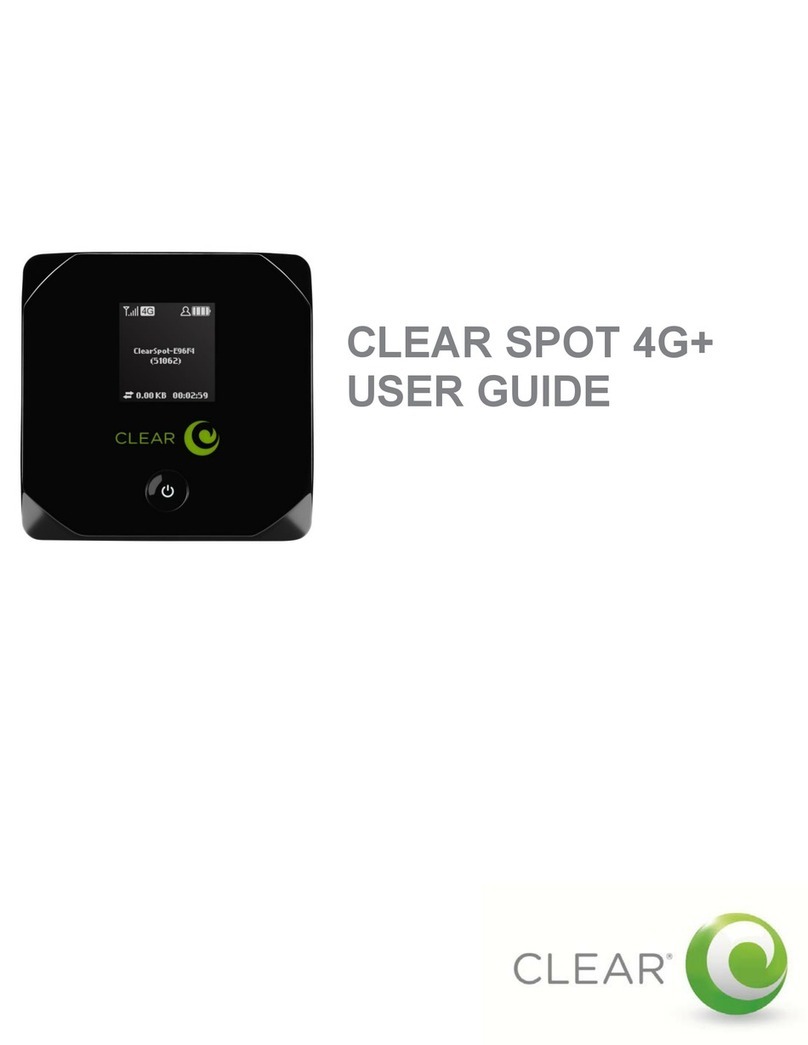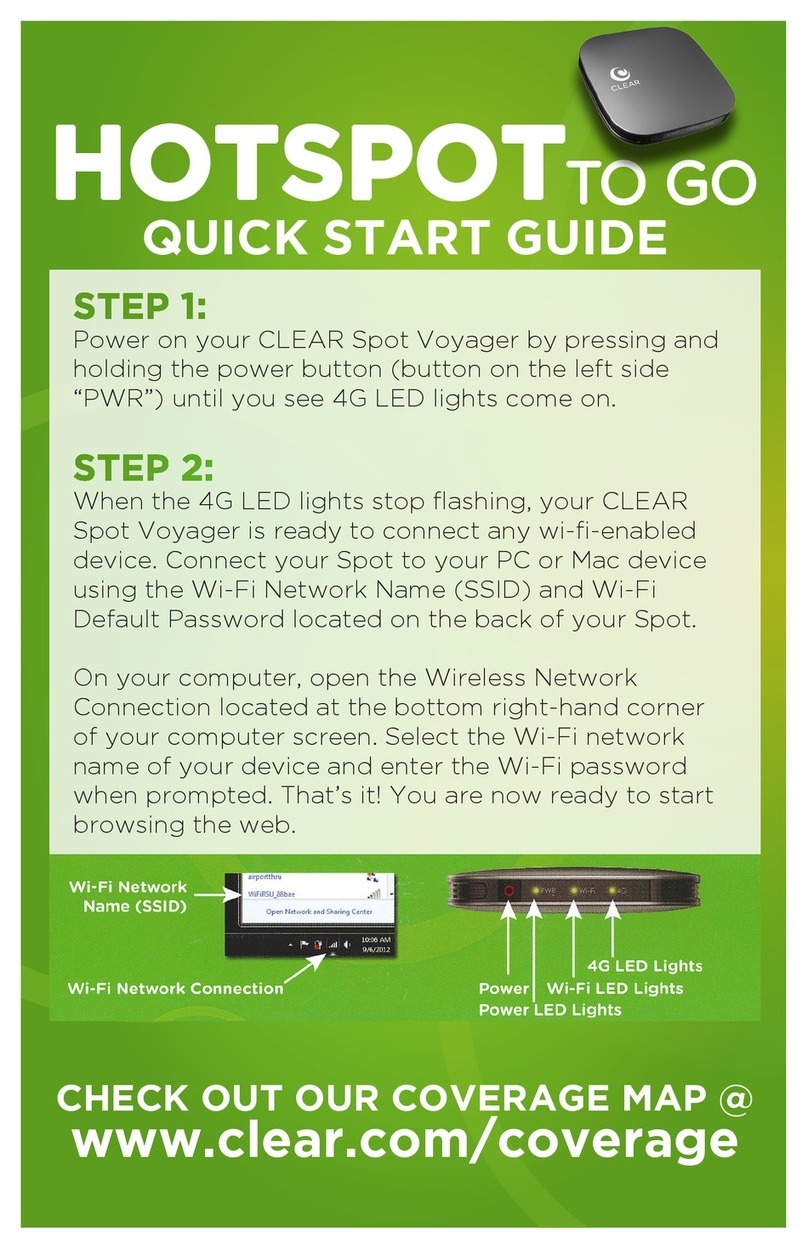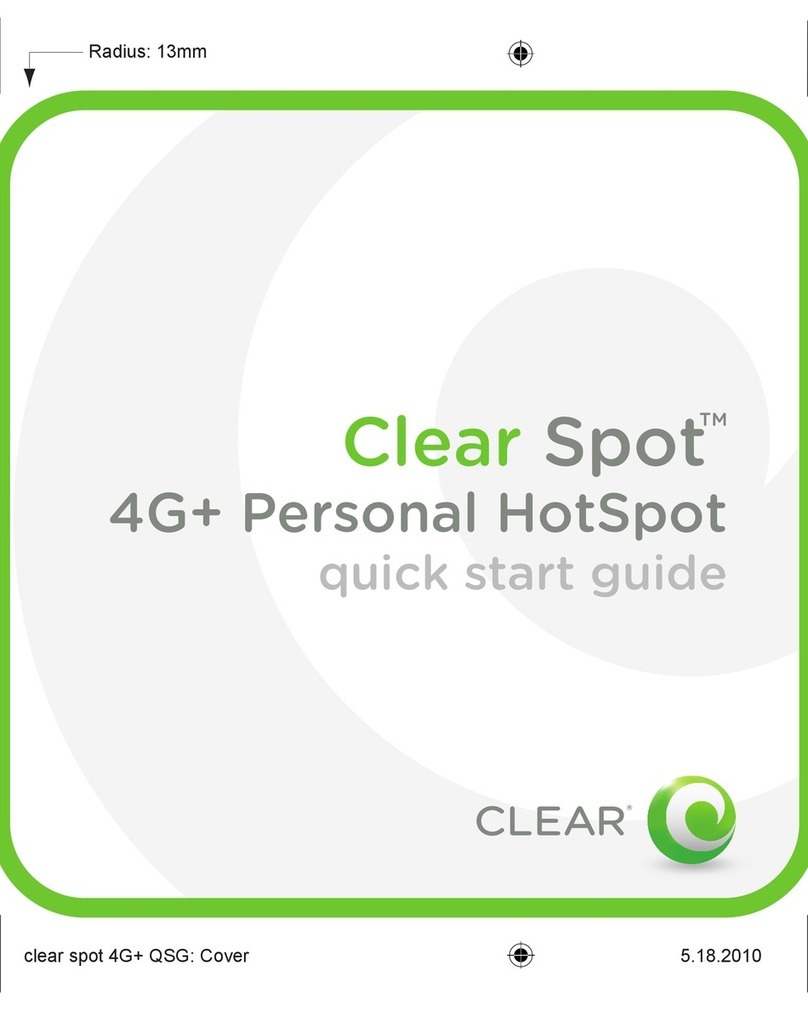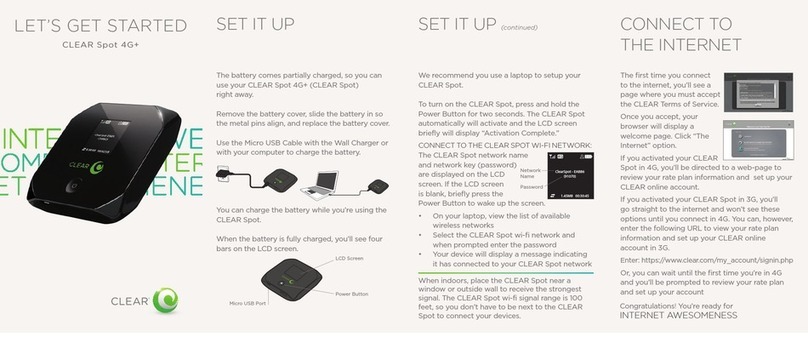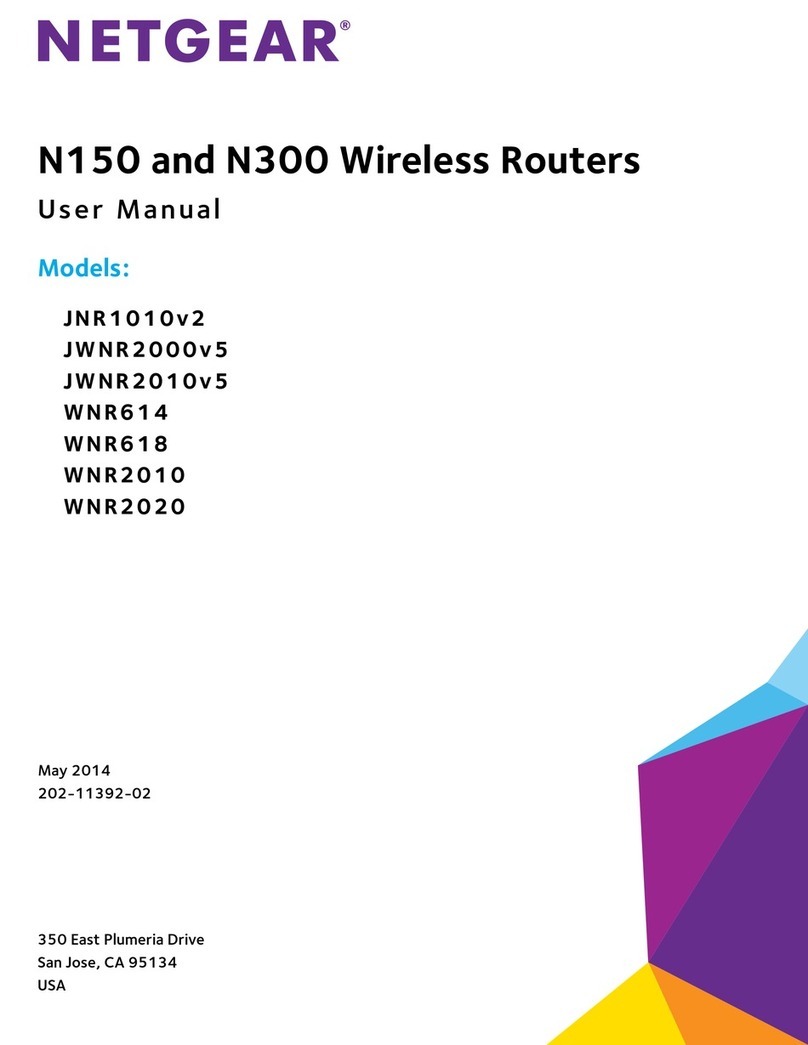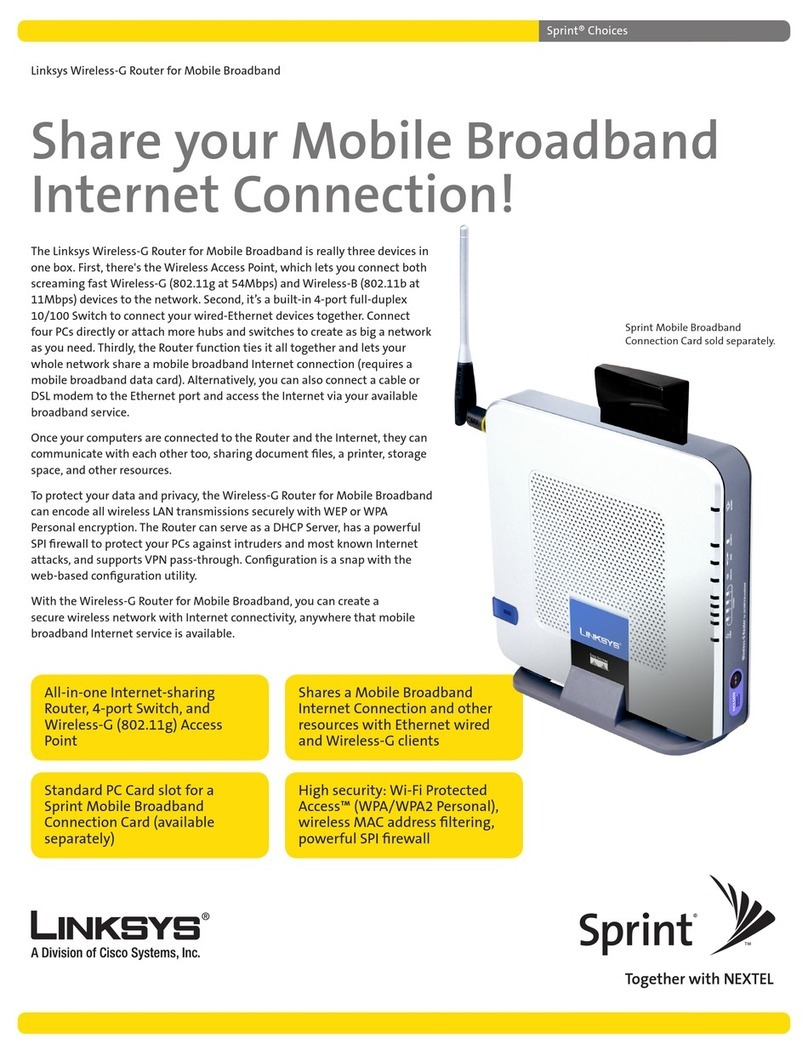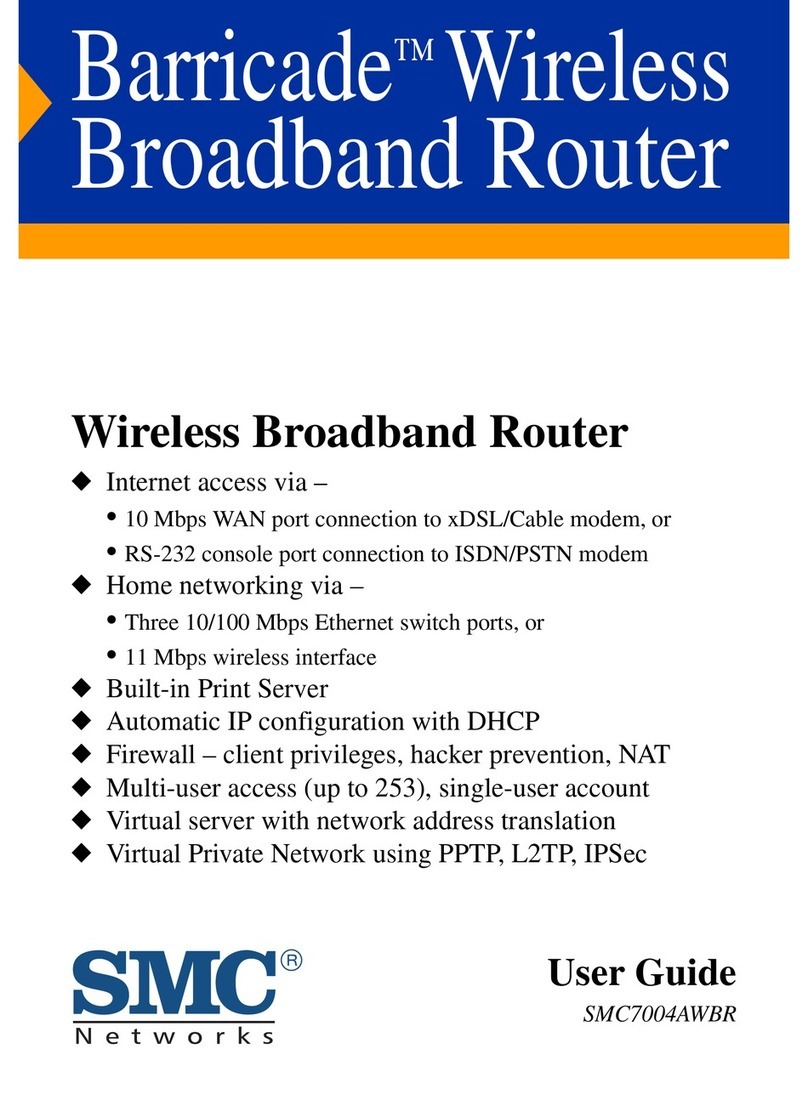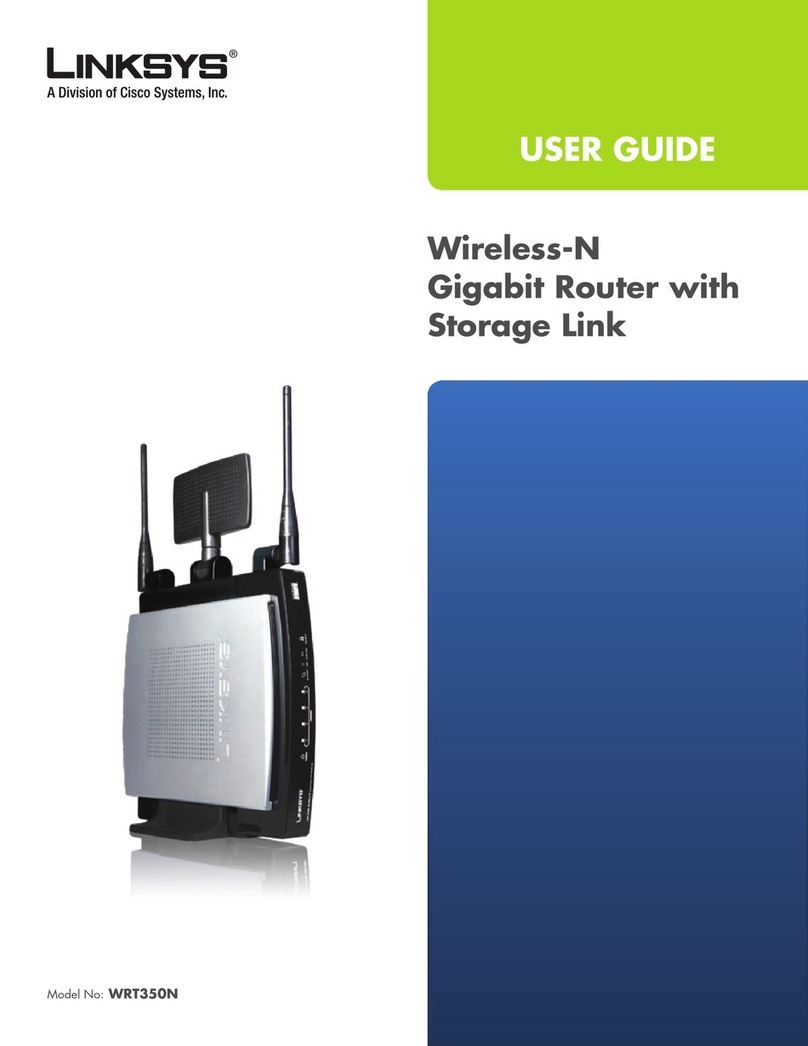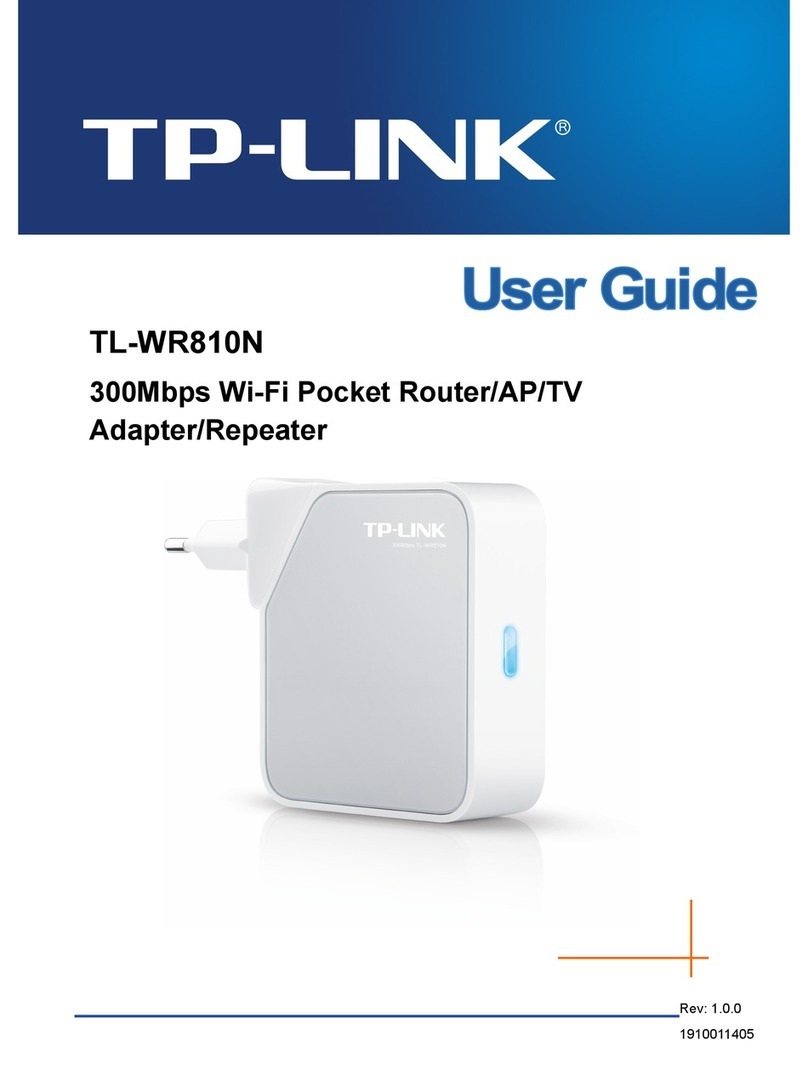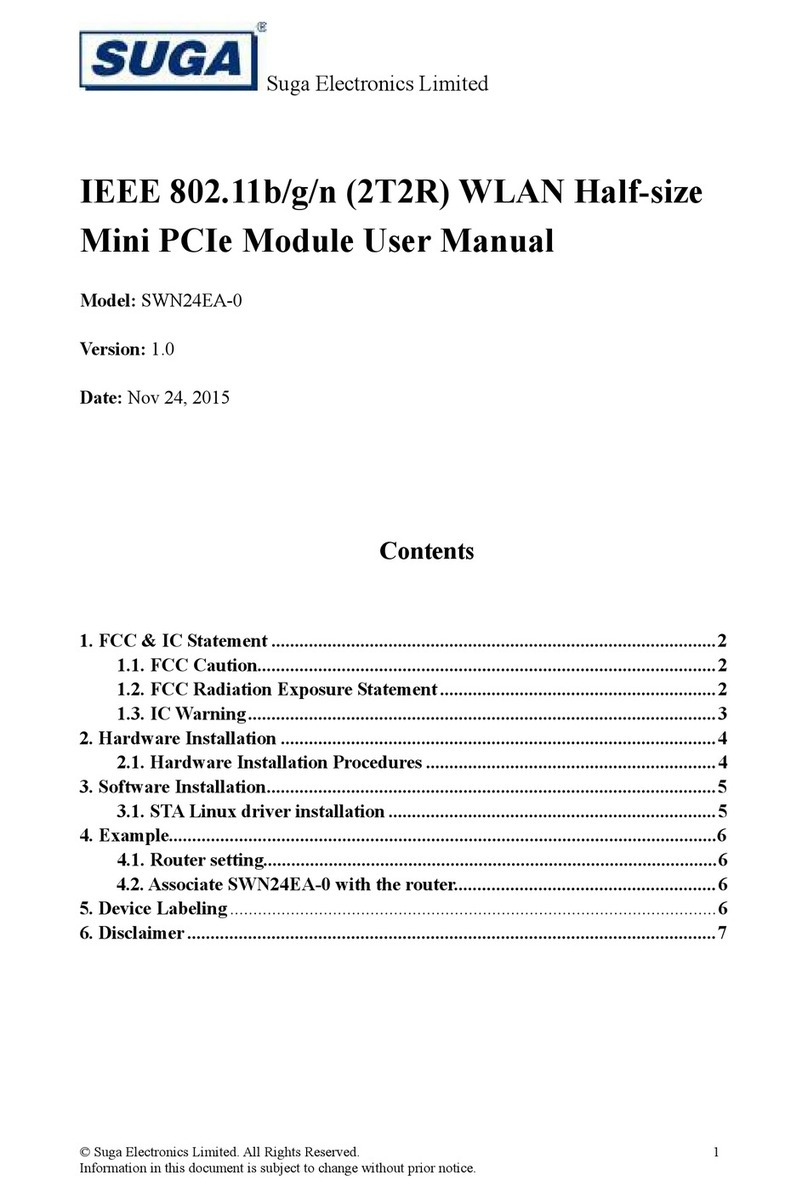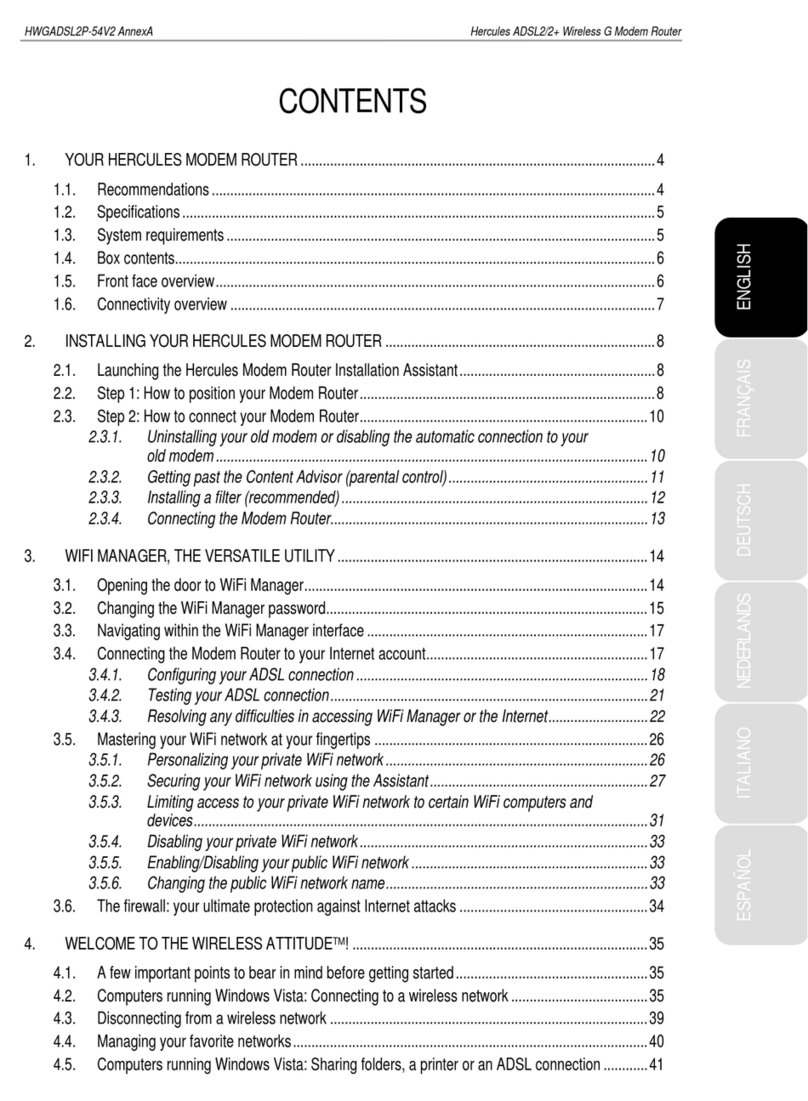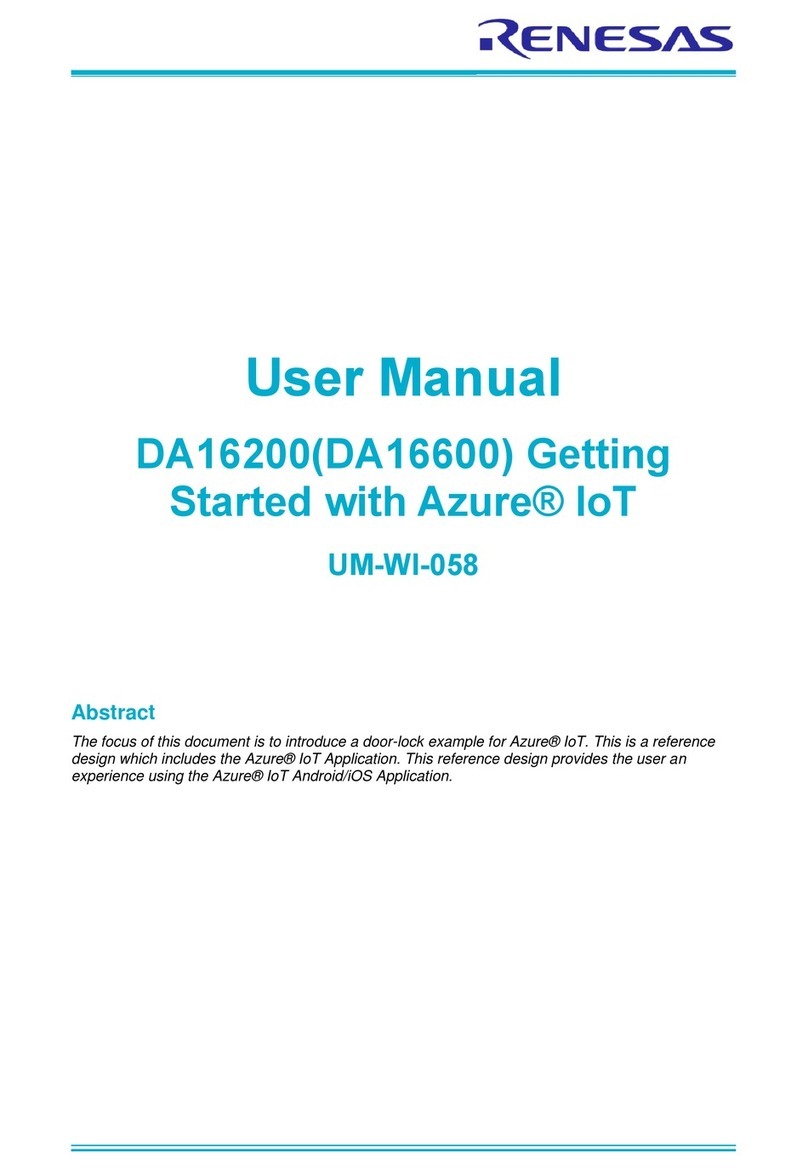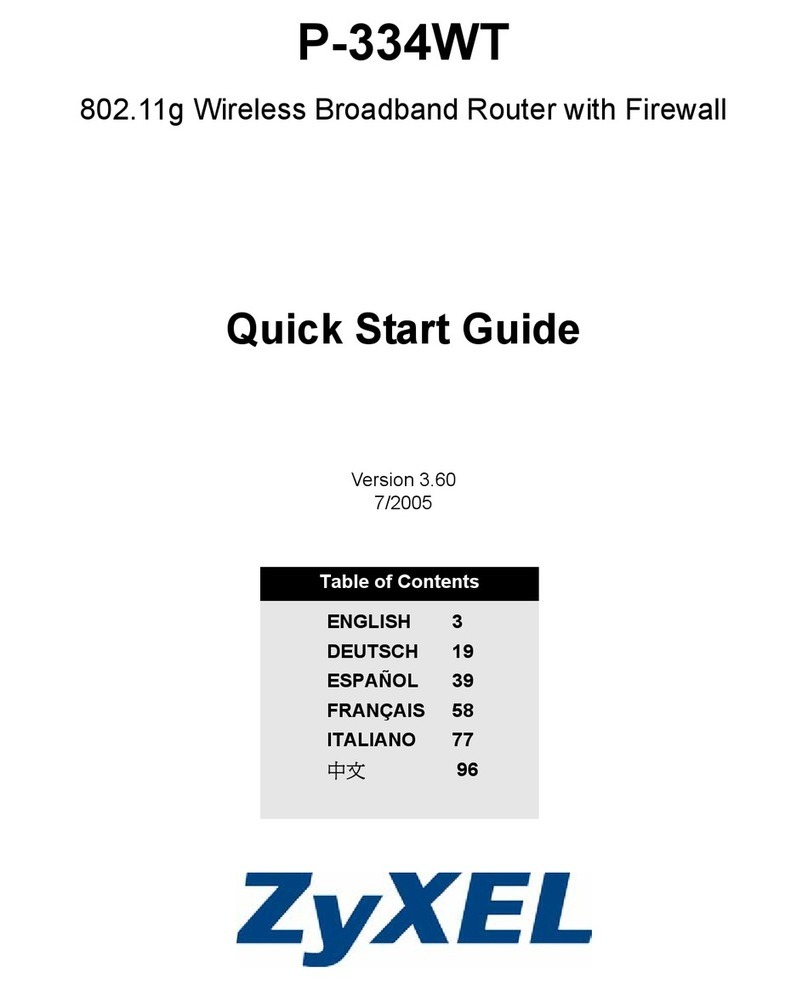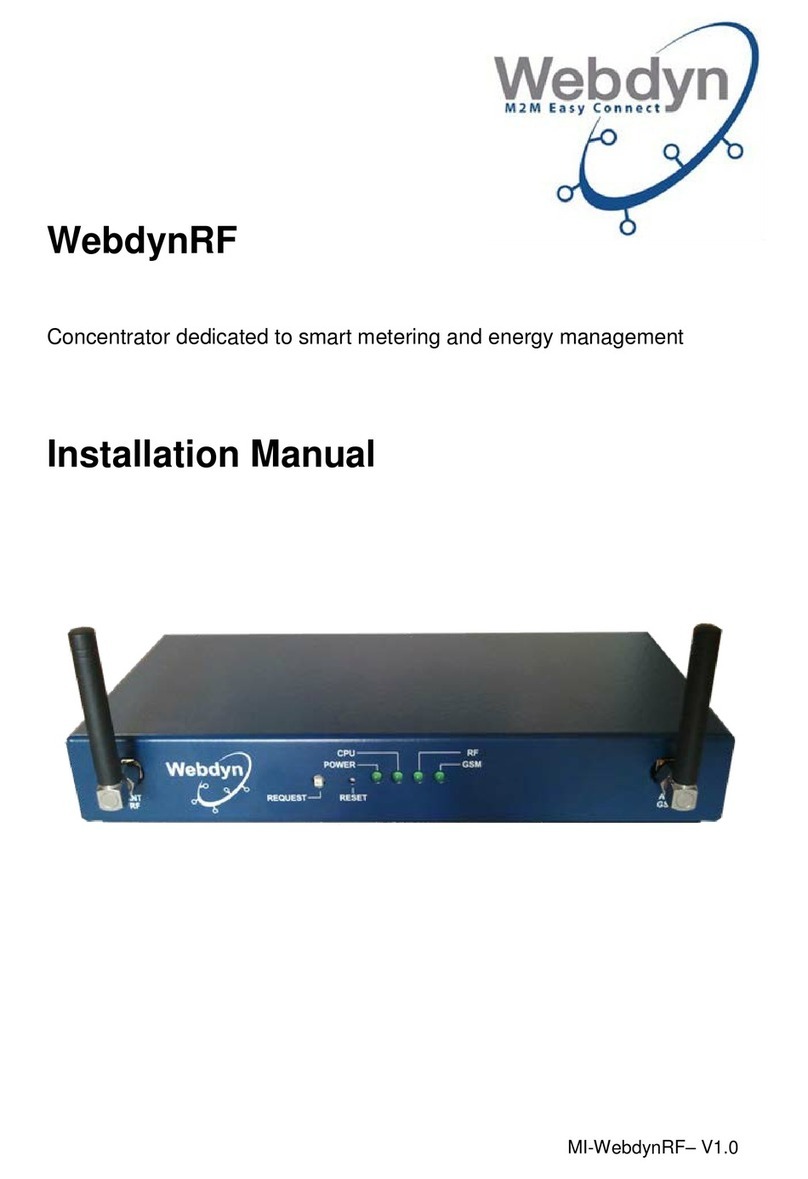Clear Spot 4G User manual

CLEAR SPOT 4G
USER GUIDE

1
SET IT UP 3
WHAT’S IN THE BOX? 3
IMPORTANT BUTTONS / INDICATORS / FEATURES 3
USE WITH CARE 3
INSERT AND CHARGE THE BATTERY 4
TURN THE CLEAR SPOT ON 4
CONNECT YOUR DEVICE TO YOUR CLEAR SPOT 5
CONNECT TO THE INTERNET 5
SHARE YOUR CLEAR SPOT 6
MANAGE YOUR CLEAR SPOT 7
CLEAR SPOT HOME PAGE OVERVIEW 7
CLEAR SPOT HOME PAGE / STATUS / SUMMARY 8
CLEAR SPOT HOME PAGE / STATUS / SUMMARY (CONTINUED) 9
CLEAR SPOT HOME PAGE / STATUS / STATISTICS 10
CLEAR SPOT HOME PAGE / STATUS / LOG 10
CLEAR SPOT HOME PAGE / STATUS / DEVICE INFO 11
CLEAR SPOT HOME PAGE / STATUS / FIRMWARE 11
CLEAR SPOT HOME PAGE / BASIC / WIZARD 12
CLEAR SPOT HOME PAGE / BASIC / LAN SETTING 13
CLEAR SPOT HOME PAGE / BASIC / WI-FI 14
CLEAR SPOT HOME PAGE / BASIC / NAT SETUP 15
CLEAR SPOT HOME PAGE / BASIC / MAC ADDRESS FILTER 16
CLEAR SPOT HOME PAGE / WIMAX 17
CLEAR SPOT HOME PAGE / TOOLS / ADMIN 18
CLEAR SPOT HOME PAGE / TOOLS / UPGRADE 19
CLEAR SPOT HOME PAGE / TOOLS / USB DATA MODE 20
CLEAR SPOT HOME PAGE / HELP 21
QUICK TIPS 22
EXTEND THE CLEAR SPOT BATTERY LIFE 22
MAXIMIZE SECURITY OF THE CLEAR SPOT 22
ENSURE YOUR DEVICES RECOGNIZE YOUR CLEAR SPOT 22
FACILITATING YOUR ABILITY TO BROWSE THE INTERNET 23
ENSURE YOU CAN SHARE YOUR CLEAR SPOT 23
RESETTING YOUR USERNAME AND PASSWORD 23
IMPORTANT MESSAGE FROM CLEAR 23
USING THE CLEAR SPOT VIA USB 24
OTHER INFORMATION 25
ACCESSORIES 25
TECHNICAL SPECIFICATIONS 25

2
STILL NEED HELP? 26
FAQS AND LIVE CHAT SUPPORT 26
TELEPHONE SUPPORT 26
QUESTIONS ABOUT YOUR BILL? 26
IMPORTANT INFORMATION DOCUMENT 26
WARRANTY INFORMATION 26
LEGAL DISCLOSURES 26

3
Set It Up
What’s in the Box?
CLEAR Spot 4G Personal Hotspot Battery Wall Charger Mini-USB Cable Quick Start Guide
Important Buttons / Indicators / Features
Use with Care
Position the CLEAR Spot on a clean, flat, secure surface, and do not drop the CLEAR Spot.
Keep the CLEAR Spot away from other devices that produce electromagnetic waves.
Keep the CLEAR Spot out of direct sunlight.
Do not throw or dismantle the CLEAR Spot.
Keep the CLEAR Spot and battery cool.
Keep pets and children from playing with the CLEAR Spot.
Do not immerse the CLEAR Spot or the battery in water or other liquid.
Make sure your hands are dry before handling the CLEAR Spot or any of the included items.
Don’t apply adhesives to the CLEAR Spot. They may cause the CLEAR Spot to overheat and
may alter the antenna’s performance.
Don’t operate the CLEAR Spot while driving.
Use the Mini-USB Port with the Mini-USB Cable
and Wall Charger to charge the CLEAR Spot 4G
(CLEAR Spot).
The 4G Signal Status Indicator glows green,
yellow or red indicating an excellent, moderate, or
weak signal.
The Wi-Fi Status Indicator is solid blue when wi-fi
is available.
The Battery Status Indicator glows red, orange, or
green to indicate the battery charge level.
The Power Button turns the CLEAR Spot on and
off.
Mini-USB Port
Indicators
4G Signal
Status
Wi-Fi Status
Battery Status
Power Button

4
Set It Up (continued)
Insert and Charge the Battery
The battery comes partially charged, so you can use your CLEAR Spot right away. Remove the
battery cover, slide in the battery so the pins align, and replace the battery cover.
You can use the CLEAR Spot while charging the battery. The Power Button illuminates red while the
battery is charging, and the Power Button turns green when the battery is fully charged. It takes
approximately three hours to fully charge a battery that has no charge.
Turn the CLEAR Spot On
With the battery in your CLEAR Spot, press and hold the Power Button for two to three seconds to
turn it on. While the CLEAR Spot is searching for the CLEAR 4G network, the 4G Signal Status
Indicator flashes red.
Once the CLEAR 4G network is found, the 4G Signal Status Indicator turns solid green, yellow, or
red, indicating an excellent, moderate, or weak signal. As long as the 4G Signal Status Indicator
remains steadily lit, the CLEAR Spot is connected to the CLEAR 4G network.
Once the Wi-Fi Status Indicator turns blue, it means wi-fi is available and the CLEAR Spot is ready for
you to connect your laptop and / or other wi-fi-enabled devices (collectively, “device”).
When indoors, place the CLEAR Spot near a window or outside wall to receive the best signal. The
CLEAR Spot wi-fi network range is 100 – 150 feet, so you don’t have to be next to the CLEAR Spot to
connect your device.
If you’re connected to the internet, click here to login into your CLEAR online account, and to use the
CLEAR network diagnostics tool to help optimize the CLEAR 4G signal. If you’re not connected to
the internet, enter https://www.clear.com/my_account/signin.php in your web browser when you are
connected to the internet.
To use the Wall Charger, plug the small end of
the Mini-USB Cable (USB Cable) into the
CLEAR Spot, plug the large end into the Wall
Charger, and plug the Wall Charger into an
electrical outlet.
To charge the CLEAR Spot battery through
your computer, plug the small end of the
USB Cable into the CLEAR Spot and plug
the large end into an available USB Port on
your computer.

5
Set It Up (continued)
Connect your device to your CLEAR Spot
In order to identify your CLEAR Spot wi-fi network name (SSID) and network key (password), locate
the MAC ID, which can be found in two places – on the label on the CLEAR Spot battery cover and
under the battery. The MAC ID also might be referred to as MAC or Default Network. Make sure
you write the network name and password down, so that you can remember them.
With your laptop or device turned on, view the list of available wireless networks.
Select the “Clear Spot xxx” network – where “xxx” are the last three digits of the CLEAR Spot MAC
ID.
The default password is comprised of the last eight digits of the CLEAR Spot MAC ID. When
prompted, enter the password exactly as it appears, using lowercase letters. You should only need
to enter the password once – after it is entered the first time, it should be remembered automatically.
Your device will display a message indicating it has connected to your CLEAR Spot wi-fi network.
Connect to the Internet
The first time you connect to the internet, using your CLEAR Spot, you need to set up your CLEAR
online account, so you can view / pay your bill. We recommend using a laptop to connect to the
internet the first time.
Open a new browser and you’ll be directed to a webpage to view your rate plan information, complete
your CLEAR online account set-up and read / accept the CLEAR Terms of Service.
Congrats! You’re ready for INTERNET AWESOMENESS!

6
Set It Up (continued)
Share your CLEAR Spot
It’s easy to share your CLEAR Spot with up to eight devices at the same time.
Give your colleagues and friends your CLEAR Spot wi-fi network name and password.
Make sure the devices with which you want to share are within range of your CLEAR Spot – usually
within 100 - 150 feet.
If you are sharing the CLEAR Spot wi-fi network with other devices and you turn the CLEAR Spot off,
the other devices won’t be able to access the internet.
If you changed the CLEAR Spot wi-fi network name and password, you can easily reset them.
Instructions are in the CLEAR Spot 4G Online User Guide, in the Quick Tips / Resetting your
Username and Password section.
If you’re connected to the internet, click here for more information and instructions.

7
Manage your CLEAR Spot
CLEAR Spot Home Page Overview
It’s easy to manage your CLEAR Spot.
With the CLEAR Spot Home Page, you can:
Use the Setup Wizard to setup your CLEAR Spot.
Change the CLEAR Spot wi-fi network name and password.
Change settings, such as network signal range, security settings, and the number of connected devices.
View signal strength and battery charge level.
View connection time and the amount of data transmitted.
View and upgrade the CLEAR Spot firmware.
And more!
When using your CLEAR Spot, enter http://clearspot in your web browser, to open the CLEAR Spot
Home page.
To login to the CLEAR Spot Home Page, you’ll need to enter a Username and Password. The
default Username and Password are “admin”.
We recommend bookmarking the CLEAR Spot Home Page for easy reference.
If you’re connected to the internet, click here to view an online demo of the CLEAR Spot Home Page.
If you printed this document or are not connected to the internet, enter the following url in your web
browser when you are connected to the internet. Enter:
https://empower.clearwire.com/images/images/stories/flash/Clear%20Spot%204G%20(Series%20I)%20Personal%20Hotspot%20Simul
ator.swf

8
Manage your CLEAR Spot (continued)
CLEAR Spot Home Page / Status / Summary
The Status / Summary Tab displays helpful information about your CLEAR Spot.
Wireless (Wi-Fi) LAN: Use this screen to view and configure basic settings of the CLEAR Spot,
including the wi-fi network name, SSID broadcast setting, wi-fi network range, and other settings.
Network Name (SSID): Shows the CLEAR Spot’s wi-fi network name (SSID), which is broadcast
by the CLEAR Spot, to allow wi-fi-enabled devices to identify and connect to it. The default wi-fi
network name is “Clear Spot xxx” where “xxx” are the last three digits of the MAC ID, which can
be found on the label on the CLEAR Spot battery cover and under the battery. The MAC ID also
might be referred to as MAC or Default Network. The CLEAR Spot wi-fi network name can be
changed using the CLEAR Spot Home Page Setup Wizard. The CLEAR Spot wi-fi network name
also can be changed on the Basic / Wireless (Wi-Fi) Tab.
SSID Broadcast: Shows the current SSID Broadcast setting. When “On,” others will see the
CLEAR Spot wi-fi network name in the list of available wireless networks. When “Off,” others will
not see the CLEAR Spot wi-fi network name in the list of available wireless networks. Click
“Change” to change the setting.
Current Users: Shows the number of devices connected to the CLEAR Spot. The maximum
number of devices that can be connected to the CLEAR Spot, at the same time, is eight. You can
reduce the number of devices that can be connected to the CLEAR Spot by changing the setting
on the Basic / Wireless (Wi-Fi) Tab (select Wi-Fi Max Clients).
Wi-Fi Network Range: Shows the current wi-fi network range setting and allows you to set the
CLEAR Spot for best battery life (Short), best wi-fi range (Long) or a balance of each (Medium).
Click “Change” to change the setting. The wi-fi network range can be changed on the Summary
Screen as well as on the Basic / Wireless (Wi-Fi) Tab.
Wi-Fi Security: Shows the current wi-fi security type setting. You can choose from WPA or WEP
security settings to protect access to your CLEAR Spot wi-fi network. Click “Change” to change
the setting.
Wi-Fi Channel: Shows the channel number being used by the CLEAR Spot. Click “Change” to
change the setting. Click “Auto” for the CLEAR Spot to automatically choose the best available
channel; or select a specific channel (from the drop-down box).
Auto Refresh:
When the Auto Refresh box is checked, the screen
automatically refreshes periodically.
Internet Connection (WAN):
Signal Strength: Shows the CLEAR Spot signal
strength (excellent, moderate, or weak) in its current
location.
Connection Status: Shows the CLEAR Spot’s
connection status (CONNECTED, READY,
SCANNING, RF_OFF) to the CLEAR 4G network.
Connection Up Time:
Shows the length of time (for the
current period) the CLEAR Spot has been connected to
the CLEAR 4G network.
Show / Hide Advanced Settings: Allows you to show
or hide advanced settings (such as IP Address).
If you’re using your CLEAR Spot and are
connected to the internet, click here to
open the CLEAR Spot Home Page.

9
Manage your CLEAR Spot (continued)
CLEAR Spot Home Page / Status / Summary (continued)
General:
Battery Status: Indicates whether the battery is being charged.
Software Version: Shows the software version of the CLEAR Spot. The software version cannot
be changed.
Firmware Version: Shows the firmware version of the CLEAR Spot. Updating the firmware
helps to keep the CLEAR Spot performing optimally and may add features and functionality.
When new firmware versions are available, they automatically are pushed to the CLEAR Spot.
However, if you desire to check the firmware version and manually update it, you may do so by
opening the Tools / Upgrade Tab.
Device MAC Address: Shows the MAC Address (ID) of the CLEAR Spot. A Mac Address (ID) is
a unique serial number burned into network adaptors that identifies them on a network. The
CLEAR Spot has the ability to specify what MAC Addresses are allowed to connect to it’s wi-fi
network. The MAC ID can be found on the label on the CLEAR Spot battery cover and under the
battery. The MAC ID also might be referred to as MAC or Default Network. The MAC ID can’t be
changed.
Current Time/Date: Shows the current date (month, day, and year) and time.

10
Manage your CLEAR Spot (continued)
CLEAR Spot Home Page / Status / Statistics
The Status / Statistics Tab displays information such as bytes and packets transmitted by the CLEAR
Spot and errors for both WiMAX and wi-fi.
Auto Refresh:
When the Auto Refresh box is checked, the screen automatically refreshes periodically.
CLEAR Spot Home Page / Status / Log
WiMAX Device Statistics:
RX Bytes/TX Bytes: Shows, in Bytes, the amount of
WiMAX data received (RX) and transmitted (TX) by the
CLEAR Spot.
RX Packets/TX Packets: Shows the number of
WiMAX data packets received (RX) and transmitted
(TX) by the CLEAR Spot.
RX Error Drop/TX Error Drop: Shows the number of
WiMAX errors and dropped packets by the CLEAR
Spot.
Wi-Fi Device Statistics:
RX Bytes/TX Bytes: Shows, in Bytes, the amount of
wi-fi data received (RX) and transmitted (TX) by the
CLEAR Spot.
RX Packets/TX Packets: shows the number of Wi-Fi
data packets received (RX) and transmitted (TX) data
packets by the CLEAR Spot.
RX Error/Drop & TX Error/Drop: shows the number
of wi-fi errors and dropped packets by the CLEAR Spot.
The Status / Log Tab shows the history of
actions by the CLEAR Spot and connected
devices, such as connections and
disconnections. Logs are a great way to
find out what your CLEAR Spot is doing
and where it might be having problems.
Log options include: SDK, Auto CM,
WiMAX, and DHCP Client.
Click “Refresh” to refresh the data shown.
Click “Clear” to erase the data which you
then will no longer be able to retrieve.
Click “Log Save” to save the information.
If you’re using your CLEAR Spot and are
connected to the internet, click here to
open the CLEAR Spot Home Page.
If you’re using your CLEAR Spot and are
connected to the internet, click here to
open the CLEAR Spot Home Page.

11
Manage your CLEAR Spot (continued)
CLEAR Spot Home Page / Status / Device Info
The Status / Device Info Tab displays advanced information about your CLEAR Spot such as
software, firmware, and hardware versions, MAC ID, and more:
WiMAX API Version: Shows the Application Programming Interface (API) version of the CLEAR
Spot, which can’t be changed.
MAC Address: Shows the MAC Address (ID) of the CLEAR Spot. The MAC ID also can be found
on the label on the CLEAR Spot battery cover and under the battery. The MAC ID also might be
referred to as MAC or Default Network. The MAC ID can’t be changed.
CLEAR Spot Home Page / Status / Firmware
The Status / Firmware Tab shows information about the Software / Firmware of the CLEAR Spot.
The Software and Firmware Versions also can be found on the Status / Summary and the Status
/Device Information Tab.
Device Name: Displays the name of the
CLEAR Spot. The Device Name is factory set
and can’t be changed.
Device Manufacturer:
Displays “Infomark,” the
company that manufactured the CLEAR Spot.
Software Version:
Shows the current software
version of the CLEAR Spot, which can’t be
changed.
Firmware Version: Shows the current
firmware version of the CLEAR Spot. Updating
the firmware helps to keep the CLEAR Spot
performing optimally and may add features and
functionality. When new firmware versions are
available, they automatically are pushed to the
CLEAR Spot. However, if you desire to check
the firmware version and manually update it,
you may do so by opening the Tools / Upgrade
Tab.
Hardware Version: Shows the current
hardware version of the CLEAR Spot, which
can’t be changed.
Software Version: Shows the current software
version of the CLEAR Spot, which can’t be
changed.
Firmware Version: Shows the current firmware
version of the CLEAR Spot. Updating the
firmware helps to keep the CLEAR Spot
performing optimally and may add features and
functionality. When new firmware versions are
available, they automatically are pushed to the
CLEAR Spot. However, if you desire to check
the firmware version and manually update it, you
may do so by opening the Tools / Upgrade Tab.
If you’re using your CLEAR Spot and are
connected to the internet, click here to
open the CLEAR Spot Home Page.
If you’re using your CLEAR Spot and are
connected to the internet, click here to
open the CLEAR Spot Home Page.

12
Manage your CLEAR Spot (continued)
CLEAR Spot Home Page / Basic / Wizard
The Setup Wizard guides you through the basic CLEAR Spot setup steps. You can change the
administrative password, select the time zone, choose the CLEAR Spot wi-fi network name, and
choose the security type.
Once you’ve gone through the Setup Wizard, click “next” and you’ll see a screen where you should
preview the new settings before you save them. If you need to make any changes, click “Prev”. If the
information is correct, click “Save” to save the new settings. If you don’t want to make any changes,
click “Cancel”.
You will be prompted to turn your CLEAR Spot off, and then on again, so that the new settings take
effect.
Step 1: Includes changing the administrative
password, which is defaulted to “admin”. Note: You
also can change the password in the Tools / Admin
section of the Setup tabs at any time. Step 1 also
includes setting the time zone for your location,
enabling or disabling Daylight Savings Time, and
choosing the Time Server setting. Time servers are
Internet based sites deigned to synchronize the clocks
of computers over the internet. Choosing a server
closest to your physical location is recommended but
not necessary.
Step 2: Is where you can personalize the
CLEAR Spot wi-fi network name (SSID) and
choose the security setting. The default
network name is “Clear Spot xxx” where
“xxx” are the last three digits of the MAC ID,
which can be found on the label on the
CLEAR Spot battery cover and under the
battery. It might be referred to as MAC or
Default Network. The CLEAR Spot wi-fi
network name can be 1 – 32 characters
long.
If you’re using your CLEAR Spot and are
connected to the internet, click here to
open the CLEAR Spot Home Page.

13
Manage your CLEAR Spot (continued)
CLEAR Spot Home Page / Basic / LAN Setting
Warning: This tab includes settings that could negatively impact the performance of the CLEAR
Spot, if set incorrectly. These settings should be modified only by advanced users or if directed by
CLEAR Customer Care.
On the Basic / LAN Setting Tab, you can view and change Network Address Settings of the CLEAR
Spot.
Attached Devices:
Shows the IP Address, MAC Address (ID) and IP Type of the devices connected to the CLEAR
Spot wi-fi network.
IP Reservation Settings:
IP reservations allow you to manually manage IP assignments of the devices that connect to your
CLEAR Spot wi-fi network.
Save Settings:
Make sure you carefully review the correctness of all of the settings you have changed.
Click “Save Successful,” and the changes will take effect the next time the CLEAR Spot is turned
off and then turned back on.
Network Address Settings:
IP Address: Allows you to view / modify the
Internet Protocol (IP) Address used to locate
and access your Clear Spot network. You may
want to change the IP Address to integrate the
CLEAR Spot into an existing wireless network
or to help secure the network.
Subnet Mask: Allows you to view / modify the
Subnet Mask address, if necessary. The
subnet mask is used to subdivide the network.
DHCP Range: Dynamic Host Configuration
Protocol (DHCP) is used to automatically
assign IP Addresses and configuration
information to wi-fi clients, thereby greatly
simplifying network setup. If you desire, you
may configure the range of IP Addresses that
the CLEAR Spot will allow to recognize the
CLEAR Spot wi-fi network name.
If you’re using your CLEAR Spot and are
connected to the internet, click here to
open the CLEAR Spot Home Page.

14
Manage your CLEAR Spot (continued)
CLEAR Spot Home Page / Basic / Wi-Fi
Use the Basic / Wi-Fi Tab to configure basic settings of the CLEAR Spot, including the wi-fi network
name, the SSID broadcast on / off setting, the wi-fi network range, and more.
Wi-Fi Settings Information:
Wi-Fi Radio On/Off: The CLEAR Spot default wi-fi setting is on, but can be turned off when using
the CLEAR Spot in USB Mode. For more information about using your CLEAR Spot in USB,
click here or refer to the CLEAR Spot Home Page / Tools / USB Data Mode section of the Online
User Guide.
Channel: Select “Auto” for the CLEAR Spot automatically to choose the best available channel.
Alternatively, if desired, you can select a specific channel from the drop-down box.
Wi-Fi Network Range: Allows you to configure the CLEAR Spot for best battery life (Short), best
wi-fi Range (Long) or a balance of each (Medium).
Wi-Fi Max Clients: Up to eight devices can be connected to the CLEAR Spot wi-fi network at the
same time. Select the maximum number of devices (1-8) from the drop-down box.
Security Setting: Use wi-fi security settings (WEP or WPA) to password-protect access to your
CLEAR Spot wi-fi network. WPA provides the highest level of wi-fi security, but older wi-fi-
enabled devices may not support WPA security. WEP security is supported by virtually all wi-fi-
enabled devices.
Network Name (SSID): Shows the
CLEAR Spot wi-fi network name (SSID),
which allows wi-fi-enabled devices to
identify and connect to the CLEAR Spot.
The default wi-fi network name is “Clear
Spot xxx” where “xxx” are the last three
digits of the MAC ID, which can be found
on the label on the CLEAR Spot battery
cover and under the battery. The wi-fi
network name also can be changed
using the Setup Wizard.
SSID Broadcast: Shows the current
SSID Broadcast setting. When “On,”
others will see the CLEAR Spot wi-fi
network name in the list of available
wireless networks. When “Off,” others
will not see the CLEAR Spot wi-fi
network name in the list of available
wireless networks.
Mode: View and change the type
(802.11b only, 802.11g only, or both) of
wi-fi-enabled devices that can connect to
the CLEAR Spot wi-fi network. Select
802.11g only for the highest
performance.
If you’re using your CLEAR Spot and are
connected to the internet, click here to
open the CLEAR Spot Home Page.

15
Manage your CLEAR Spot (continued)
CLEAR Spot Home Page / Basic / NAT Setup
Warning: This tab includes settings that could negatively impact the performance of the CLEAR
Spot, if set incorrectly. These settings should be modified only by advanced users or if directed by
CLEAR Customer Care.
If you’re using your CLEAR Spot and are
connected to the internet, click here to
open the CLEAR Spot Home Page.
Wi-Fi Settings Information:
Port Forwarding: Port Forwarding
means opening a port to the router, in
order to let the outside world contact a
user (or device) on the private network
(LAN). Enabling Port Forwarding allows
users to forward specific external ports to
host devices connected to the CLEAR
Spot. You will need to enter the host IP
Address and Port in order to be forwarded
to an external port, and then click “Add” to
setup the route.
DMZ Host: A DMZ is a “Demilitarized
Zone” between a secure internal network
and an unsecured network such as the
internet. Usually devices or computers
that need less restrictive settings are
placed in a DMZ. Configuring this option
requires the IP Address of the host.
Remote Administration: This option
enables you to designate a specific
Remote Administration Port for connecting
to the CLEAR Spot for administration
purposes, from a computer not connected
to the CLEAR Spot.
Application:
These options enable you to
use FTP and SIP services.
VPN Passthrough: Allows you to use a
VPN connection to connect to a corporate
network or other network requiring a VPN
connection.

16
Manage your CLEAR Spot (continued)
CLEAR Spot Home Page / Basic / MAC Address Filter
Warning: This tab includes settings that could negatively impact the performance of the CLEAR
Spot, if set incorrectly. These settings should be modified only by advanced users or if directed by
CLEAR Customer Care.
A MAC Address (ID) is a unique serial number burned into network adaptors that identifies them on a
network. The CLEAR Spot has the ability to specify what MAC Addresses are allowed to connect to
its wi-fi network.
Additionally, since you can change CLEAR Spot settings, such as turning off the SSID Broadcast,
users won’t see your CLEAR Spot network name when viewing available networks. If you require the
use of a password to connect to your CLEAR Spot wi-fi network, others can’t connect to your CLEAR
Spot network unless they know the CLEAR Spot wi-fi network name and password combination. You
also can prevent other users (devices) from connecting to the CLEAR Spot wi-fi network by not giving
them the password.
If you’re using your CLEAR Spot and are
connected to the internet, click here to
open the CLEAR Spot Home Page.

17
Manage your CLEAR Spot (continued)
CLEAR Spot Home Page / WiMAX
Warning: This tab includes settings that could negatively impact the performance of the CLEAR
Spot, if set incorrectly. These settings should be modified only by advanced users or if directed by
CLEAR Customer Care.
The WiMAX Tab contains advanced settings of the CLEAR Spot as well as information about nearby
towers and the connection strength to each one.
Default Gateway: Displays the default gateway address of the CLEAR Spot.
First DNS: Displays the primary DNS of the present connection.
Second DNS: Displays the secondary DNS of the active connection.
Tx Power: Displays the output transit power level of the active connection.
RSSI: Displays power present in the radio signal (RSSI) of the active connection.
CINR: Displays a measurement of signal effectiveness, or CINR, for the active connection.
Network List:
This area of the screen displays information about nearby towers and connection strength to each
one.
If you’re using your CLEAR Spot and are
connected to the internet, click here to
open the CLEAR Spot Home Page.
Auto Refresh:
When the Auto Refresh box is checked,
the screen automatically refreshes
periodically.
WiMAX Network Information:
Device Status: Displays the current
status (CONNECTED, READY,
SCANNING, RF_OFF) of the CLEAR Spot.
BSID: Displays the Base Station ID of the
active WiMAX connection.
NAP:
Displays the innate ID of the WiMAX
operator.
Frequency:
Displays the center frequency
of the WiMAX channel being used by the
CLEAR Spot.
IP Address: Displays the IP Address of
the CLEAR Spot on the WiMAX network.
Subnet Mask: Displays the subnet mask
assigned by the network. The subnet mask
is used to subdivide the network.

18
Manage your CLEAR Spot (continued)
CLEAR Spot Home Page / Tools / Admin
This Tools / Admin Tab displays tools such as Time Server and Time Zone settings. You can also
change the Administrative Password, which is factory default to “admin.”
Changing the Administrator Password:
New Password: Enter the new CLEAR Spot Administrator Password.
Reenter Password: Enter the new CLEAR Spot Administrator Password again, to verify it is
correct.
Save Settings: Click “Save Settings” for the new Administrator Password to take effect.
Save Device Configuration:
Click “Save Device Configuration to File” to restore a configuration from a previously saved
configuration file.
If you’re using your CLEAR Spot and are
connected to the internet, click here to
open the CLEAR Spot Home Page.
Internet Based Time Server (NTP)
Setting:
Enable NTP: Enabling this feature
allows the CLEAR Spot to get current
time information from the time server
on the network.
Daylight Saving Time: Enabling this
feature means the time automatically
will change when Daylight Saving Time
goes into / out of effect.
NTP Service: The CLEAR Spot
comes with a default setting of
(time.windows.com) for the time server.
If this time server is not working,
please try one of the following
alternatives: time.nist.gov, time-
nw.nist.gov, time-a.nist.gov or time-
b.nist.gov.
Time Zone:
Select the time you are in.
Save Settings: Click “Save Settings”
to apply the new settings.

19
Manage your CLEAR Spot (continued)
CLEAR Spot Home Page / Tools / Upgrade
The Tools / Upgrade Tab can be used to reset the CLEAR Spot to the default factory settings. If for
any reason, you forgot your CLEAR Spot wi-fi network name and password, you can reset them by
clicking “Restore to Factory Settings”.
It is important to note that many device settings will be reset to the factory default settings. The
Administrative Username and Password will be reset to “admin”. The CLEAR Spot wi-fi network
name and password also will be reset. The default CLEAR Spot wi-fi network name is “Clear Spot
xxx” network – where “xxx” are the last three digits of the CLEAR Spot MAC ID, which can be found
in two places – on the label on the back of the CLEAR Spot and under the battery. The MAC ID also
might be referred to as MAC or Default Network. The password is comprised of the last eight digits
of the CLEAR Spot MAC ID. Make sure you write these digits down so you can remember them.
Note: You also can reset the CLEAR Spot setting to the factory default settings by pressing a button
on the CLEAR Spot. Instructions are in the Online User Guide, in the Quick Tips / Resetting your
Username and Password section. Or, click here for more information.
Updating the firmware helps to keep the CLEAR Spot performing optimally and may add features and
functionality. When new firmware versions are available, they automatically are pushed to the
CLEAR Spot. However, if you desire to check the firmware version and manually update it, this is
where you can.
If you’re using your CLEAR Spot and are
connected to the internet, click here to
open the CLEAR Spot Home Page.
Other manuals for Spot 4G
3
Table of contents
Other Clear Wireless Router manuals