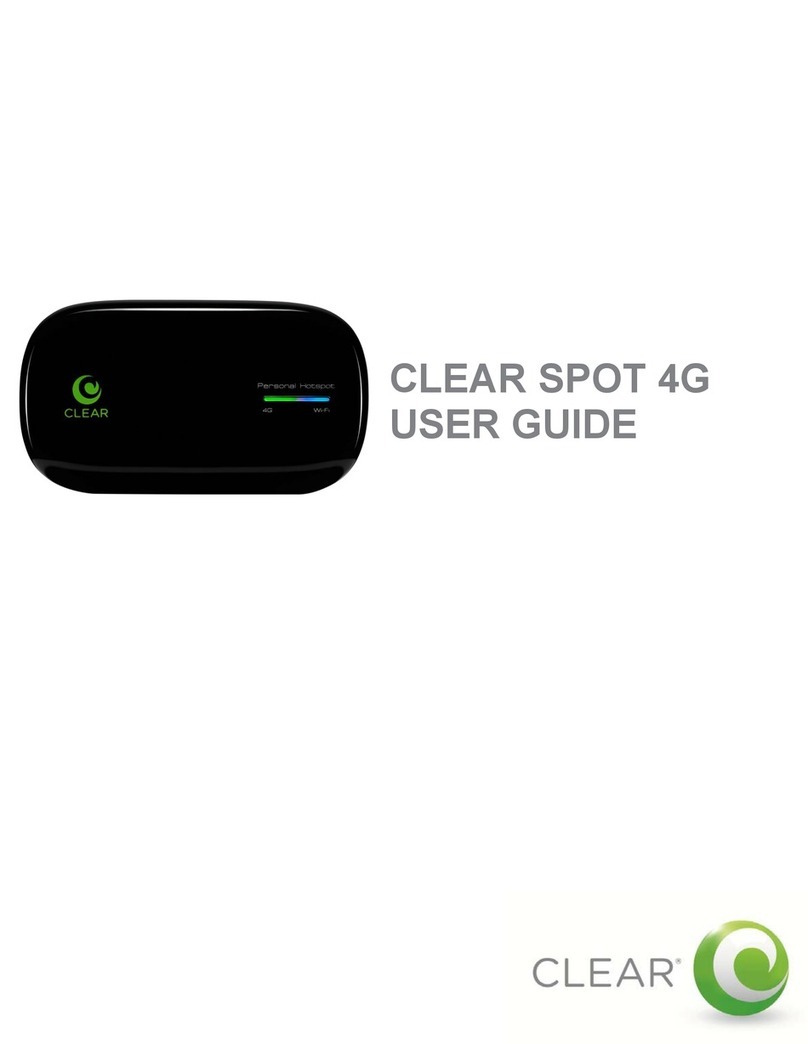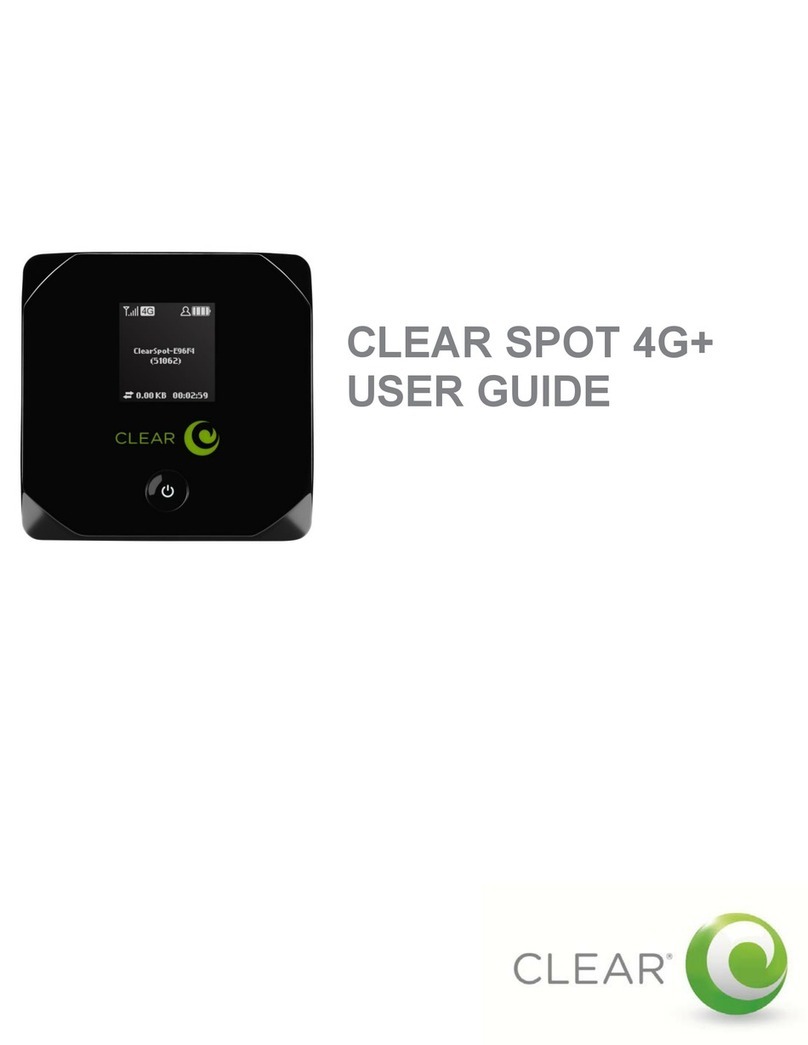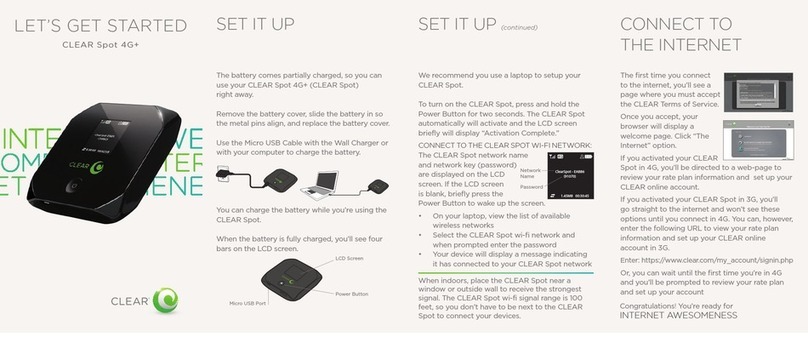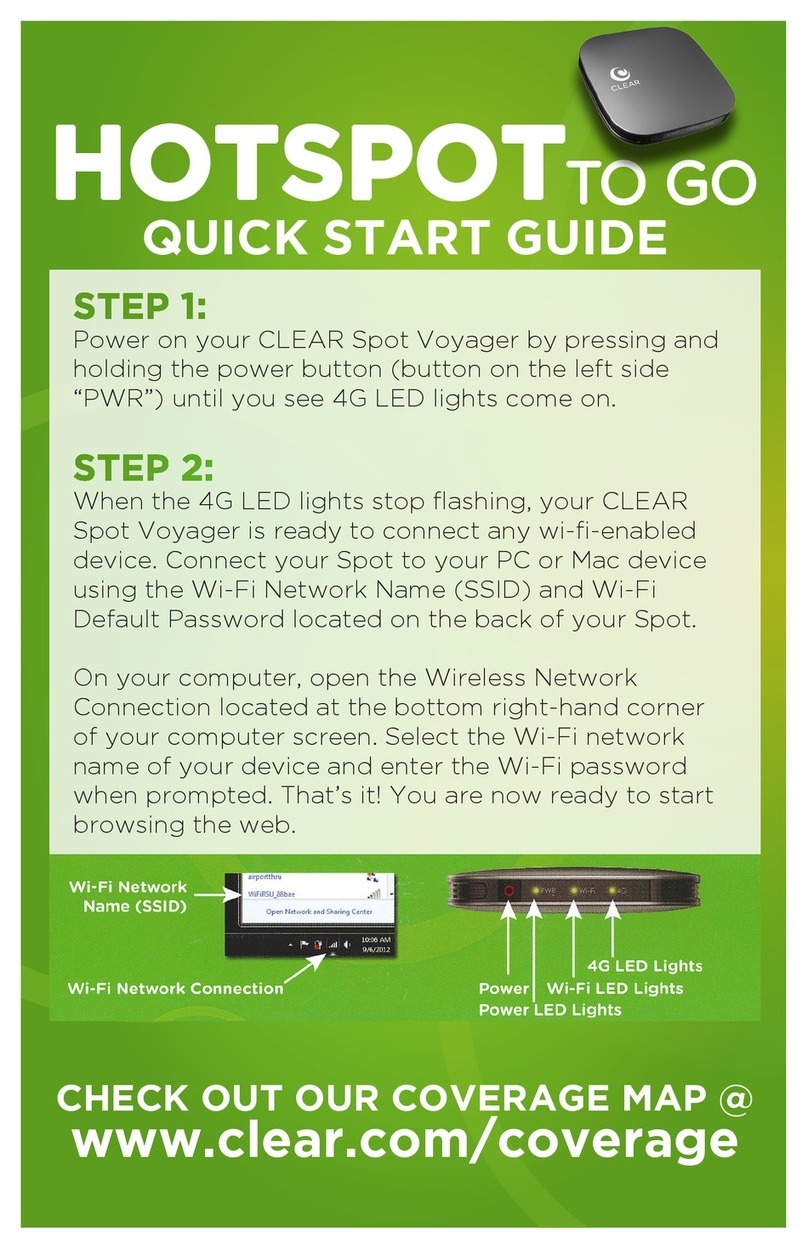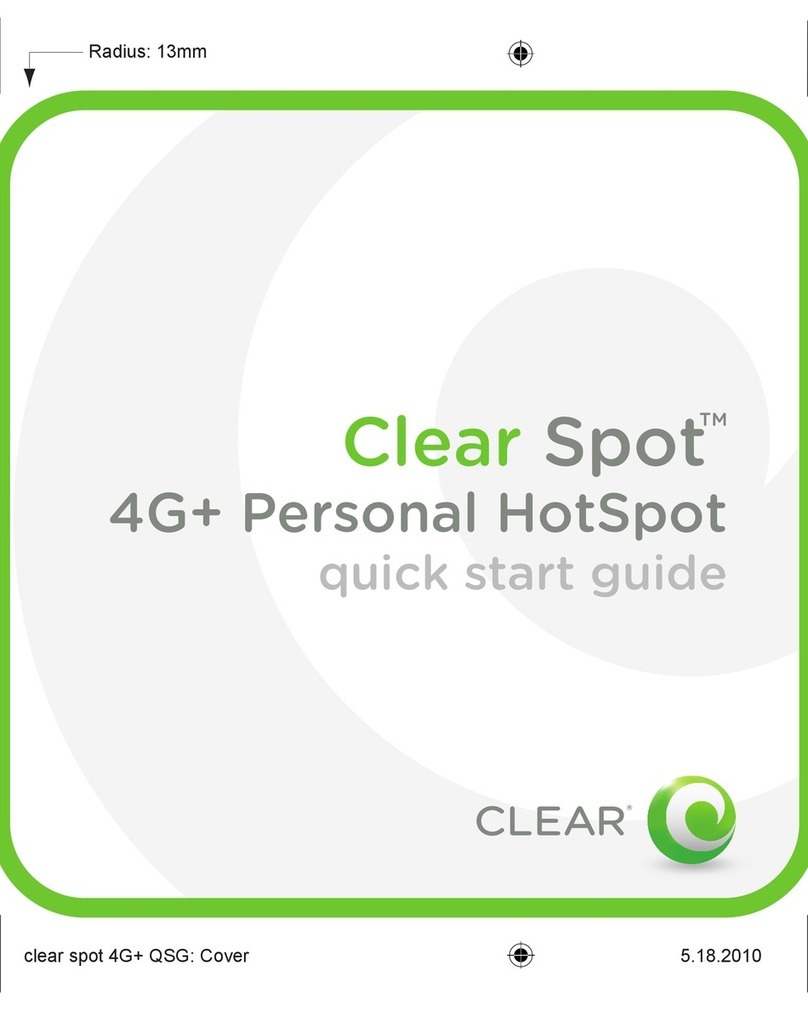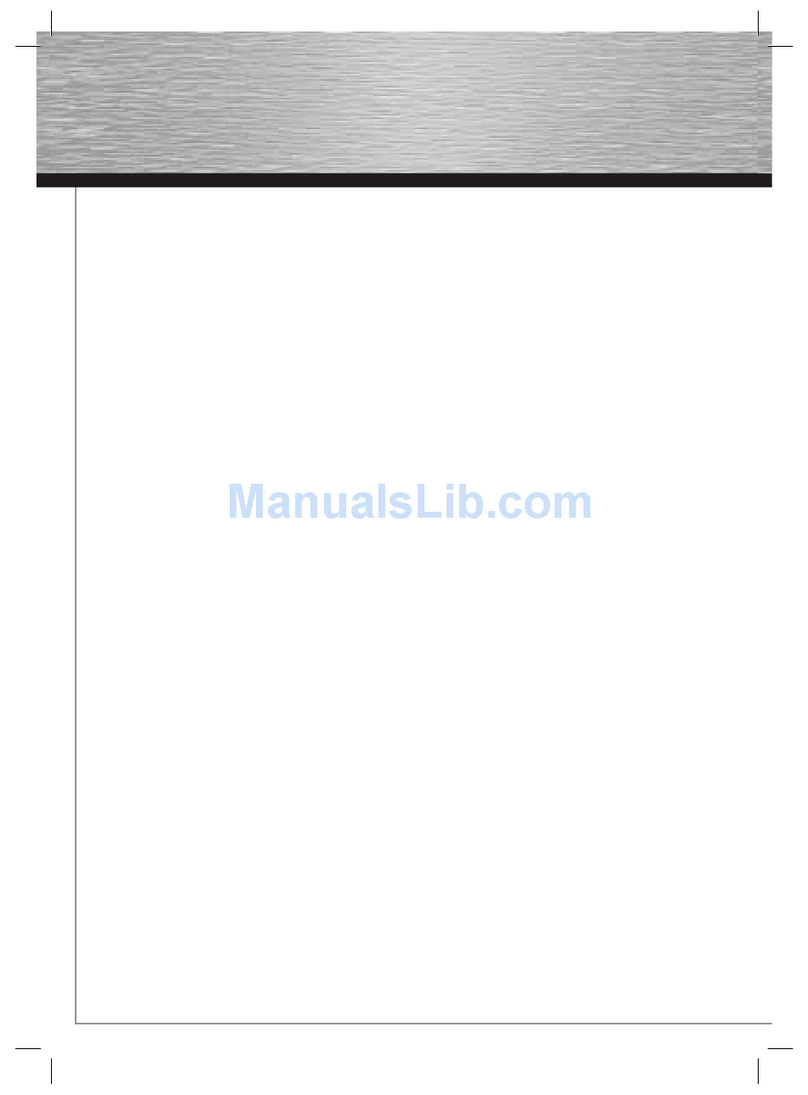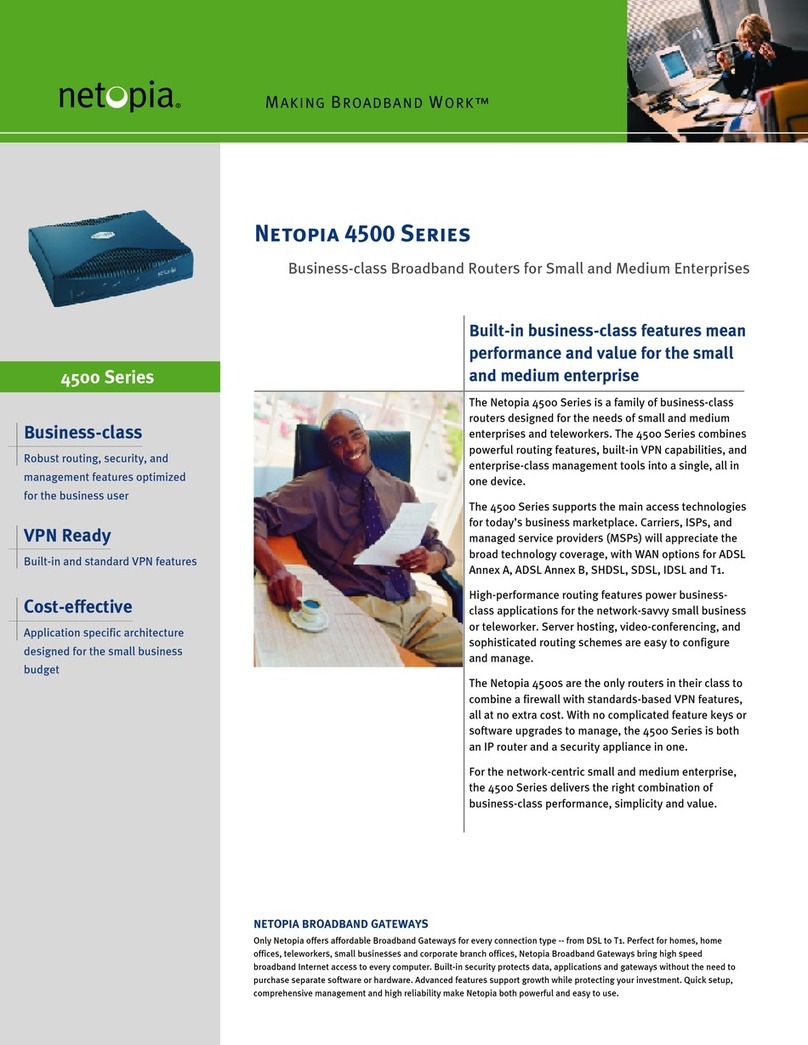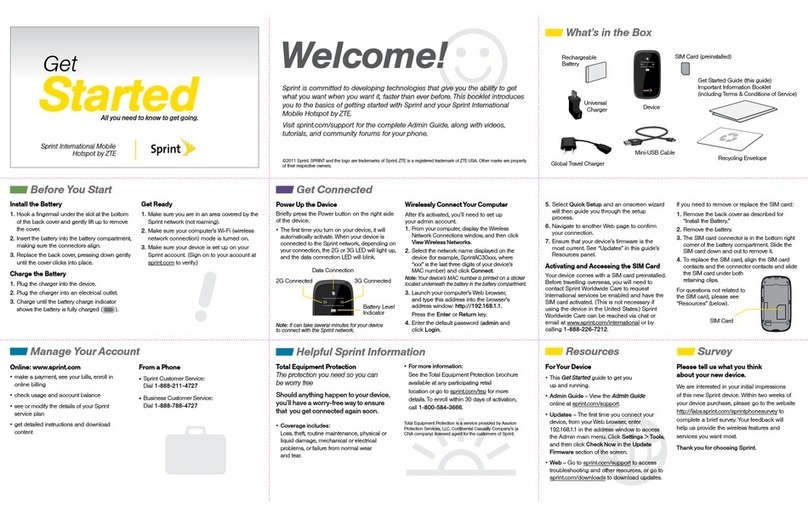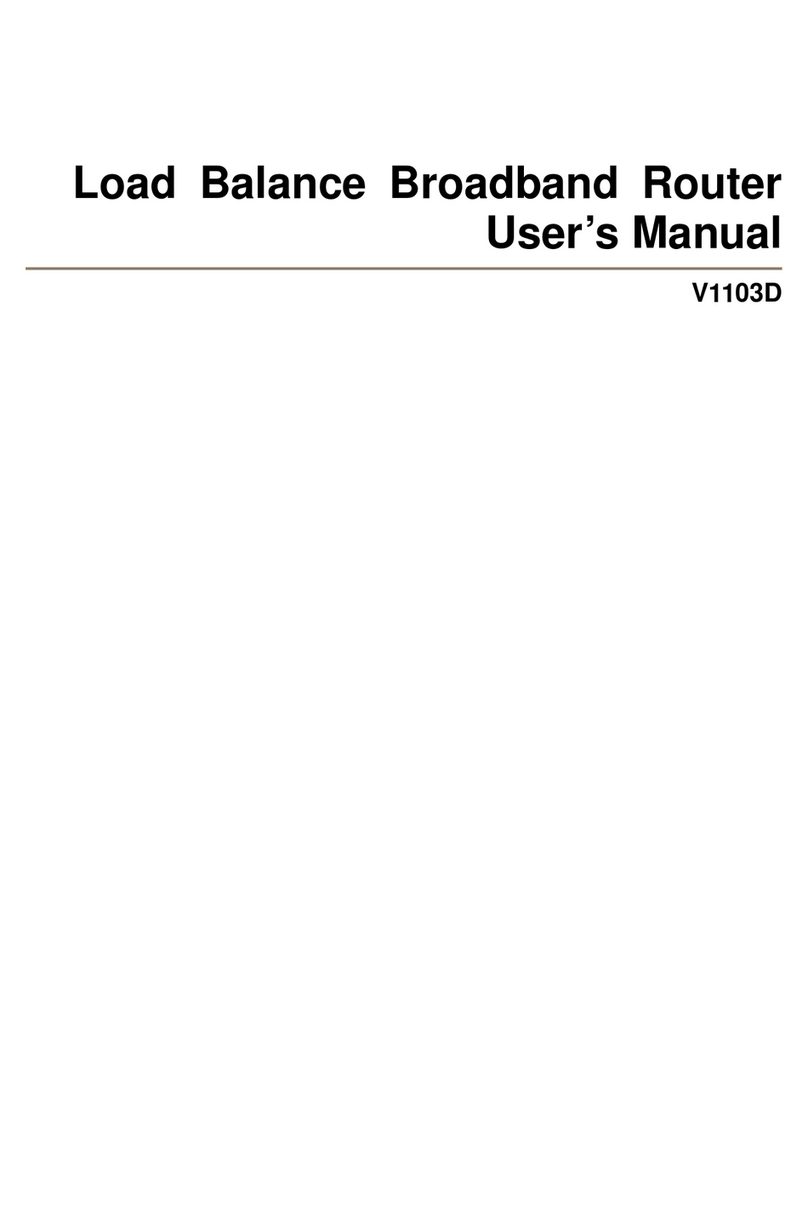CONNECT TO
THE INTERNET(continued)
QUICK TIPS
MANAGE YOUR CLEAR SPOT
It’s easy to manage your CLEAR Spot using
the CLEAR Spot Home Page. You can change
settings, view signal strength, control the
number of users, and change the network
name and password. Enter http://clearspot or
http://192.168.15.1 in your web browser. The default
Password is “admin”.
TO EXTEND THE BATTERY LIFE:
• Decrease the wi-fi network range
• Limit the number of wi-fi users
TO MAXIMIZE SECURITY:
• Change the CLEAR Spot wi-fi network name
and password
• Use the highest level of wi-fi security your
wi-fi-enabled devices support; check your
device’s user manual for instructions
TO CHANGE THE DEFAULT TIME ZONE:
• Go to the Device Set Up Section if you need
to change the default time zone
BROWSER STUCK?:
• If your browser is stuck on a message from
CLEAR, follow the onscreen instructions to
view the message and provide any requested
information
HAVE A
QUESTION?
Please read the “Important Information”
document available on your CLEAR Spot
Home Page for regulatory information, safety
information, and other important disclosures.
If you have questions about your CLEAR Spot,
please access the online User Guide, FAQs, and
live chat support at www.clear.com/support.
If you still have questions, please call us at
877-956-4056. We provide automated telephone
support 24/7 and live telephone support between
9am and 10pm, seven days a week.
Coverage area limited. Actual CLEAR network performance
may vary and is not guaranteed. See Device, Support, and other
relevant pages at www.clear.com for additional information.
CLEAR, the CLEAR logo and CLEAR Spot are trademarks or
registered trademarks of Clearwire Communications LLC. Other
company, product, and brand names and trademarks are the
property of their respective owners. ©2011 Clear Wireless LLC.
All rights reserved.
CLEAR Spot 4G Personal Hotspot, Model : Apollo
Part Number : CL-N-GHS-QSG-1.11
QUICK TIPS (continued)
You can share your CLEAR Spot with up to eight
wi-fi-enabled devices. Give friends and colleagues
your CLEAR Spot network name and password.
If you changed your Admin Password and can’t
remember it, you can reset your CLEAR Spot to
the factory settings.
WARNING: Resetting your device will reset ALL of the device
settings, including your wi-fi Network Password,
Reset by carefully inserting
a sturdy thin object into
the hole next to the mute button on the right
side of your device for 5 seconds. Your Admin
Password will be reset to “admin” and your wi-fi
Network Password will display on the LCD.
MUTE AUDIBLE ALERTS:
• Use the Mute Button on your CLEAR Spot to
mute audible alerts, such as low battery, etc.
Every CLEAR customer gets an online account,
so you can easily manage your account and view/
pay your bill.
The first time you connect to the internet, using
your CLEAR Spot, you will need to set up your
CLEAR online account
• Open a new brower session, and you’ll be
directed to a web page where you should
review your rate plan information, complete
your online account, and read and accept the
CLEAR Terms of Service
Congratulations! You’re ready for
INTERNET AWESOMENESS
Be sure to check-out our “QUICK TIPS”and
“HAVE A QUESTION?”sections.
Mute
Button