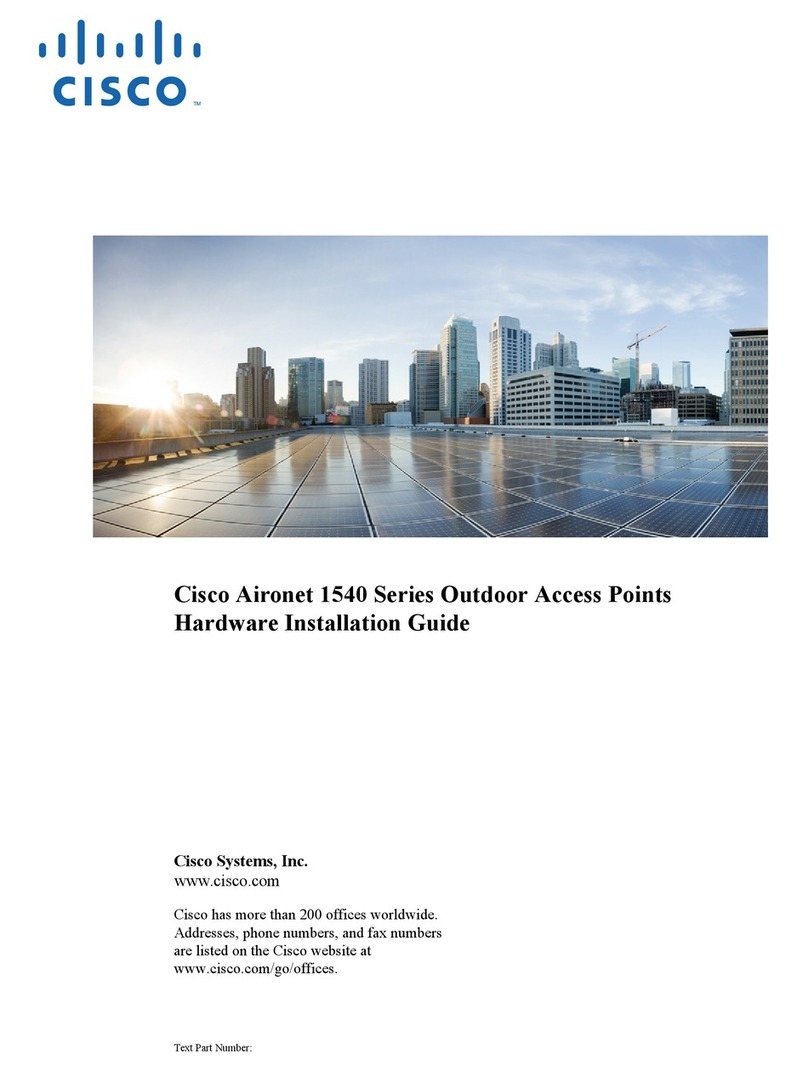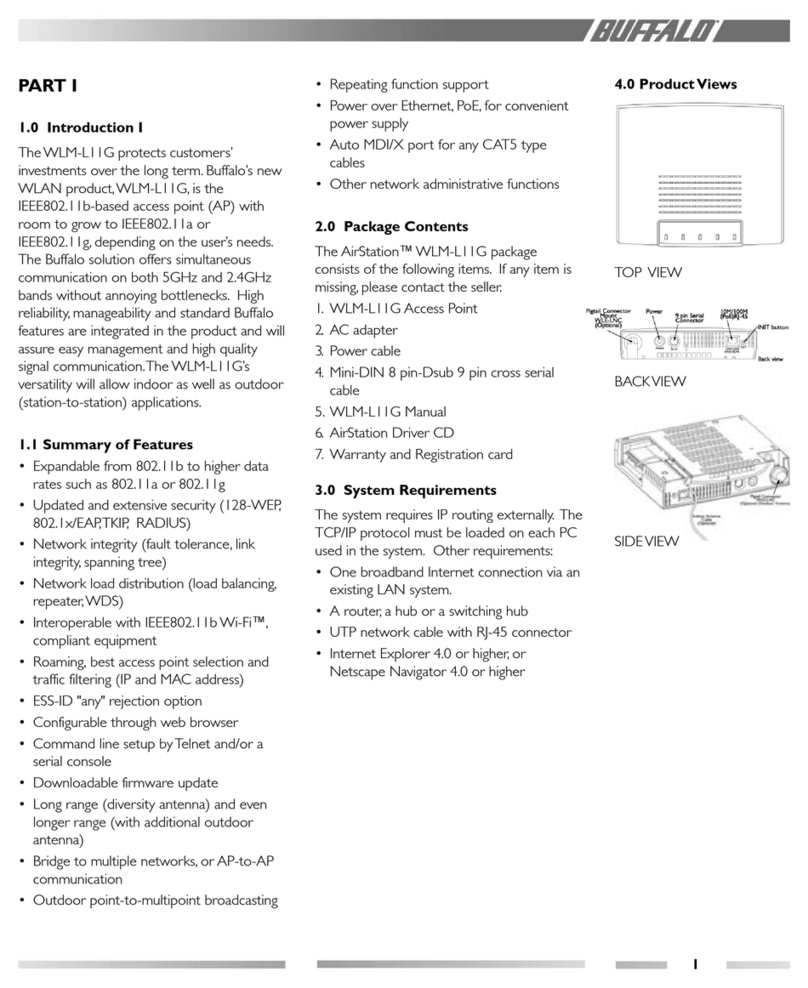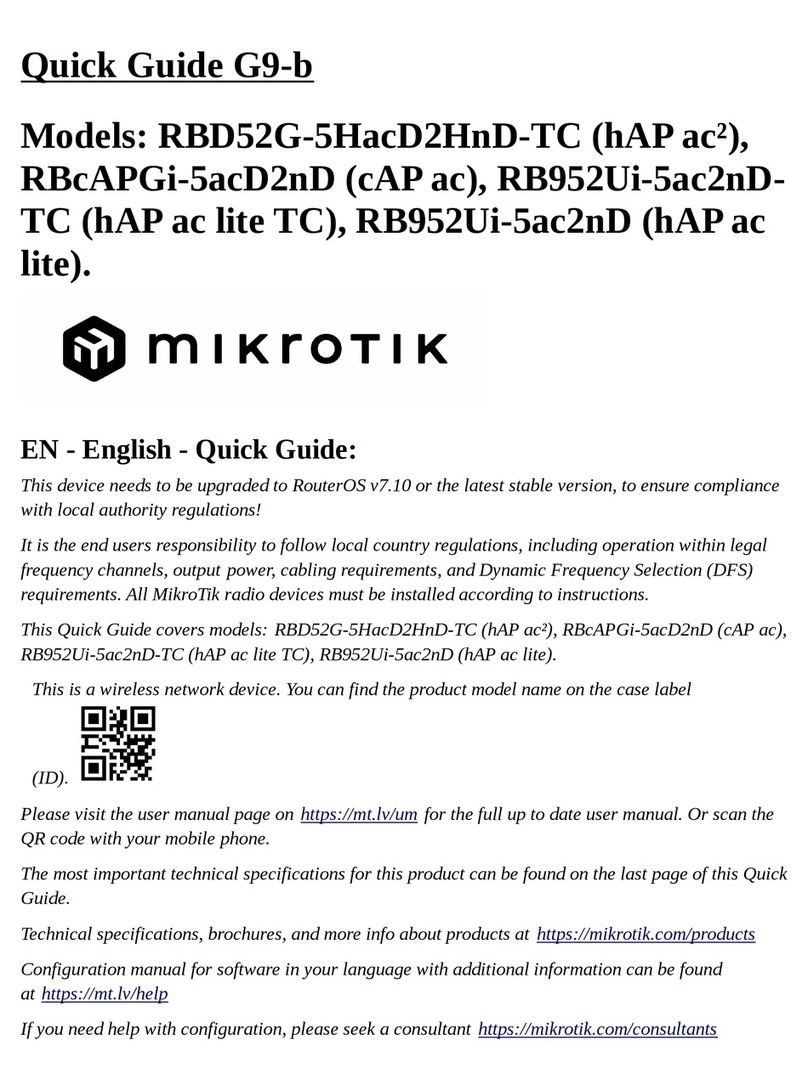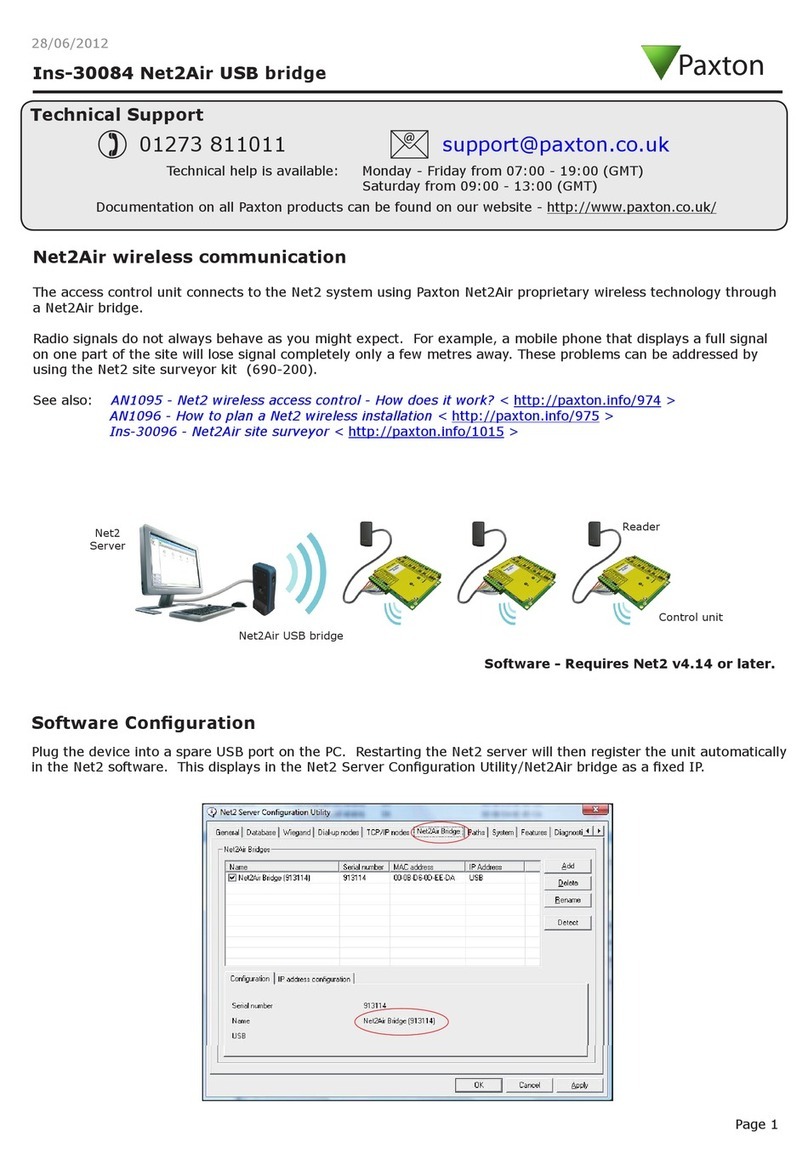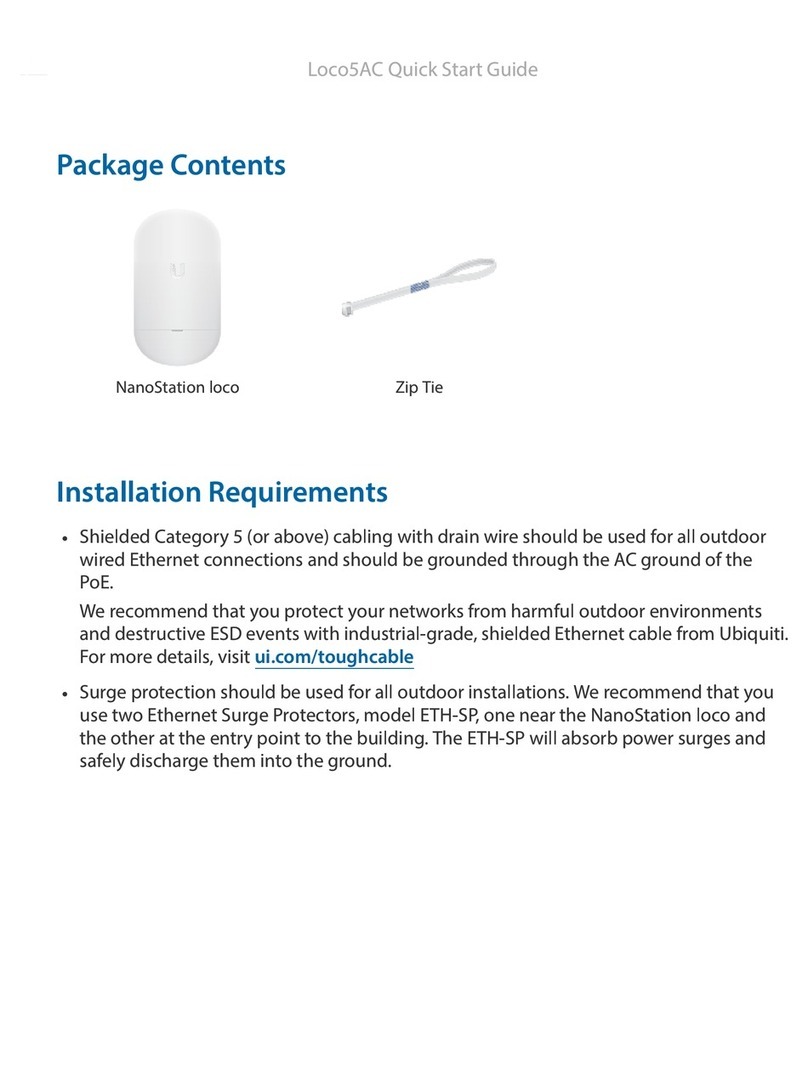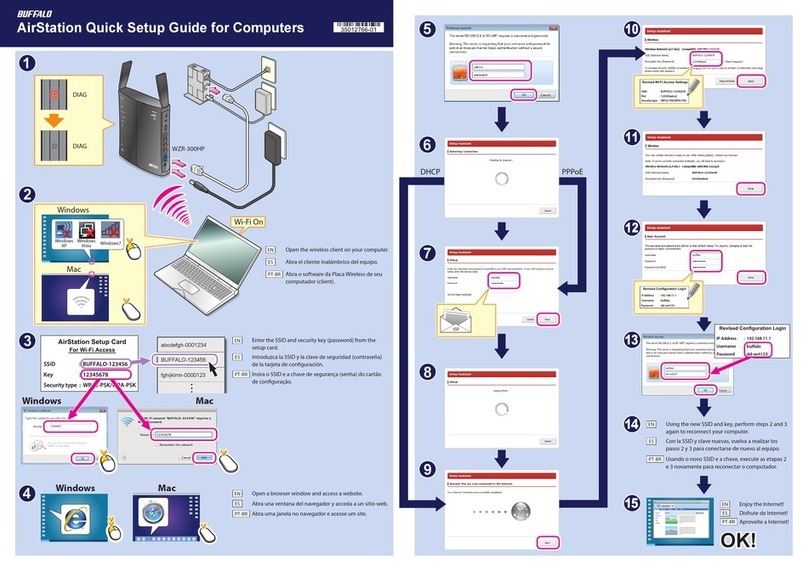ClearCube ClientCube User manual

Page 1 of 4 P/N G0200138 Rev B, 1.1.06.27.2012
ClearCube Technology, Inc. 8834 Capital of Texas Hwy N Austin, TX 78759 (512) 652-3500 www.clearcube.com
ClientCube Quick Start Guide
About ClientCube
Package
contents
The list below shows the contents of a ClientCube®package.
ClientCube, preconfigured with
Zero clients (see documentation cited below for zero client details)
Device cabling (including ClientCube power cable, zero client power and video cables,
and (depending on model) USB CAC cabling for KVM switch.
Belkin®Secure KVM switch (switch container includes accessories and Secure KVM
switch user manual)
This Quick Start Guide
Secure KVM User Manual, and
ClearCube Zero Client Quick Start Guide(s) for installed zero clients.
Component
documentation
This list shows documentation for each ClientCube component.
Belkin Secure KVM Switch User Manual (included in package)
ClearCube Zero Client Quick Start Guide(s) (included in package)
PCoIP®Technology concepts (www.clearcube.com/support)
PC-over-IP®System User’s Guide
PC-over-IP Device Firmware Support and Compatibility Guide
ClientCube
components
The picture below shows a 4-port and a 2-port ClientCube (your product features might differ
slightly).
Figure 1. ClientCube configurations: 4-port and 2-port
Secure
KVM Switch
4 Ports
(Zero Clients)
Secure
KVM Switch
2 Ports
(Zero Clients)
Port Selectors

Page 2 of 4 P/N G0200138 Rev B, 1.1.06.27.2012
ClearCube Technology, Inc. 8834 Capital of Texas Hwy N Austin, TX 78759 (512) 652-3500 www.clearcube.com
Before You Begin
Personal and
product safety
CAUTION:
Prevent ESD (electrostatic discharge) damage to ClientCube and smart
card readers by always discharging your body and smart card before using
a reader (for example, by touching a grounded, unpainted, metal object).
ESD can vary depending on many environmental conditions, including
clothing that users wear and how they handle smart cards. ESD damage
can potentially cause unsupported card reader behavior including failure.
Always perform ESD prevention steps before using the card reader.
Inspect
packaging
ClearCube applies tamper-evident tape to ClientCube packaging to ensure security throughout
delivery. If ClientCube packaging or hardware (including holographic seals on the Secure KVM)
shows any evidence of disruption, call ClearCube Support immediately at (800) 652-3400.
Not included in
package
Before installing a ClientCube, be sure to have
a network cable for each zero client, and
optionally, a network switch.
Setting up ClientCube
Before setup
The table below shows steps to take after unpacking a ClientCube, before installation.
Step
Action
1
Ensure all required infrastructure is in place and is configured. Depending on your
deployment, this can include
DHCP servers
a copper network (including switches, routers, and so on)
a fiber network (including media converters, switches, routers, and so on)
VMware View infrastructure, and
CAC or smart card components and authentication/single-sign-on infrastructure
2
Record MAC addresses of Zero Clients and Host Cards for use during deployment
and configuration. (A configuration label on each ClearCube device specifies a MAC
address.)
3
If you are using physical devices with PCoIP Host Cards, download and install audio
and GPU drivers appropriate for your host card. ClearCube Host Cards only support
drivers available from ClearCube Support.
4
Optionally, install a CAC driver on any computing devices requiring CAC support.
Continued on next page

Page 3 of 4 P/N G0200138 Rev B, 1.1.06.27.2012
ClearCube Technology, Inc. 8834 Capital of Texas Hwy N Austin, TX 78759 (512) 652-3500 www.clearcube.com
Setting up ClientCube, Continued
Procedure:
setup
The table below shows how to set up ClientCube.
NOTE :
Follow the steps in the order listed below—be sure to connect all video cables
before connecting power to ClientCube (note that connecting power
automatically powers on ClientCube).
Step
Action
1
Connect Ethernet or fiber cables to ClientCube zero clients.
2
Connect one or more displays to the Secure KVM Console Monitor Port(s).
3
Connect a keyboard and mouse to the Console portion of the Secure KVM.
4
Optionally, connect speakers and a CAC reader to the Console portion of the Secure
KVM.
5
Connect the ClientCube power cable to a power outlet, then connect the power
adapter to ClientCube.
Result: Secure KVM and zero clients power on.
Procedure:
configure and
connect
The table below shows how to configure zero clients and remote hosts, and how to connect.
Step
Action
1
Configure zero clients using the zero client on-screen display (OSD).
Note: For more information about the OSD and configuration, see the appropriate
zero client Quick Start Guide (included) and PC-over-IP System User’s Guide
(download from ClearCube Support) for more information.
2
If you are using physical devices with PCoIP Host Cards, use a Web browser and the
Host OSD to configure the host card as appropriate for your environment. For more
information, see the documentation cited above.
3
From the zero client OSD, click Connect.
Result: If you are using direct connection or reserved DHCP addresses, you are
connected to the remote host specified during configuration. If you are using DHCP
and device discovery, a list of available hosts is displayed. Select a host to connect to.
Additional
steps
The list below shows additional ClientCube configuration steps.
Optionally, install ClientCube accessories including color chips to distinguish each port button, and
name labels to identify each network. See Secure DVI-I KVM User Manual for more information.
Optionally, mount the ClientCube using the ClientCube Mounting Bracket (not included). See “Pre-
Configuration” in Secure DVI-I KVM User Manual for additional information about placement
considerations.

Page 4 of 4 P/N G0200138 Rev B, 1.1.06.27.2012
ClearCube Technology, Inc. 8834 Capital of Texas Hwy N Austin, TX 78759 (512) 652-3500 www.clearcube.com
Additional Information and Support
Contacting
Support
Web
UUUwww.clearcube.com/support/UUU
Email
Toll-free
(866) 652-3400
Direct
(512) 652-3400
Table of contents
Popular Wireless Access Point manuals by other brands
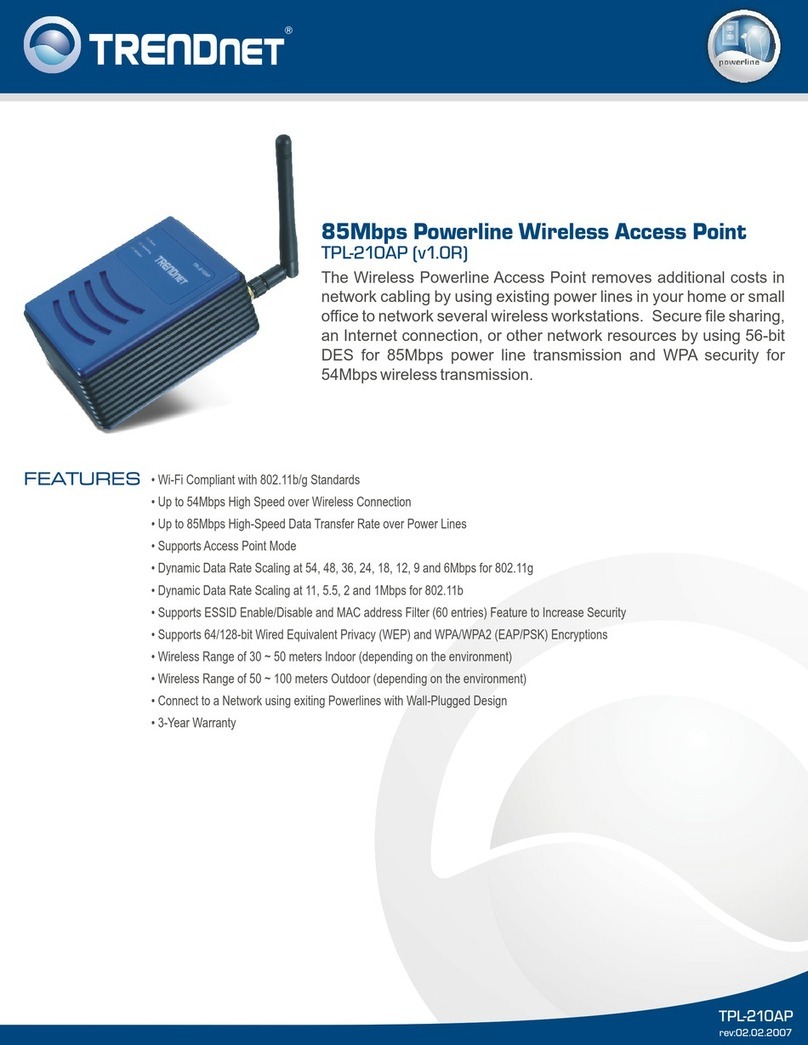
TRENDnet
TRENDnet TPL-210AP Specifications

Moxa Technologies
Moxa Technologies AirWorks AWK-1131A Quick installation guide

Alcatel-Lucent
Alcatel-Lucent Stellar AP Series Deployment & Configuration & Troubleshooting Guide
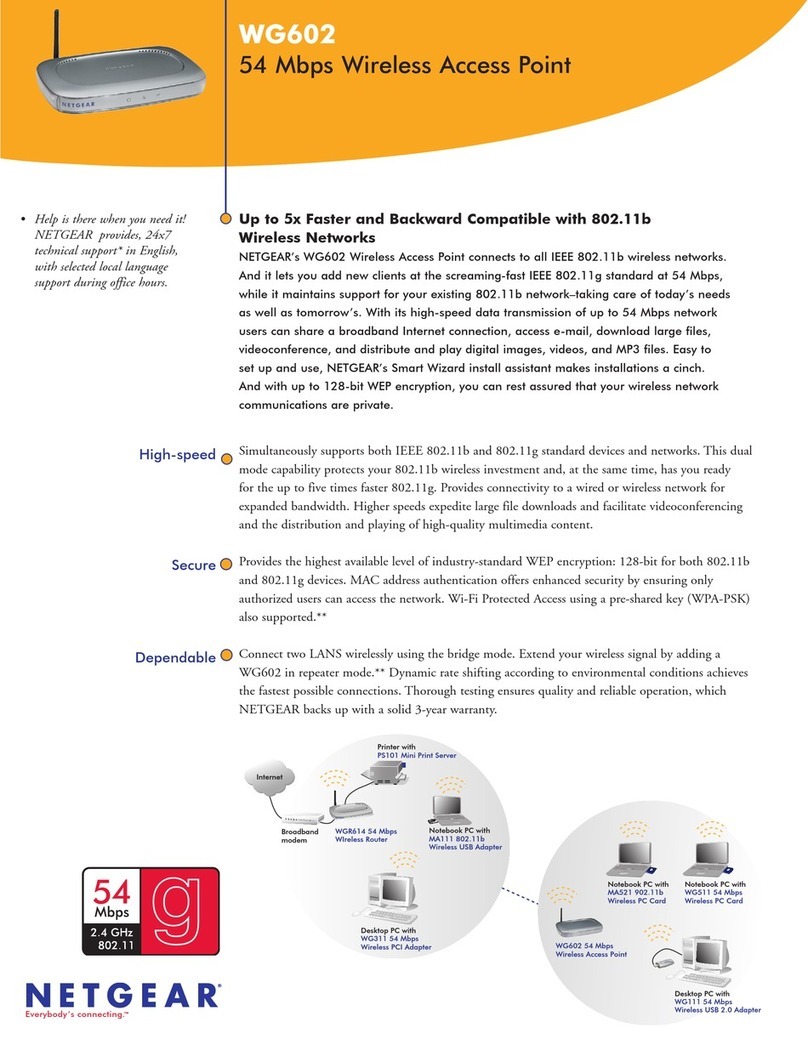
NETGEAR
NETGEAR WG602v2 - Wireless Access Point Specifications
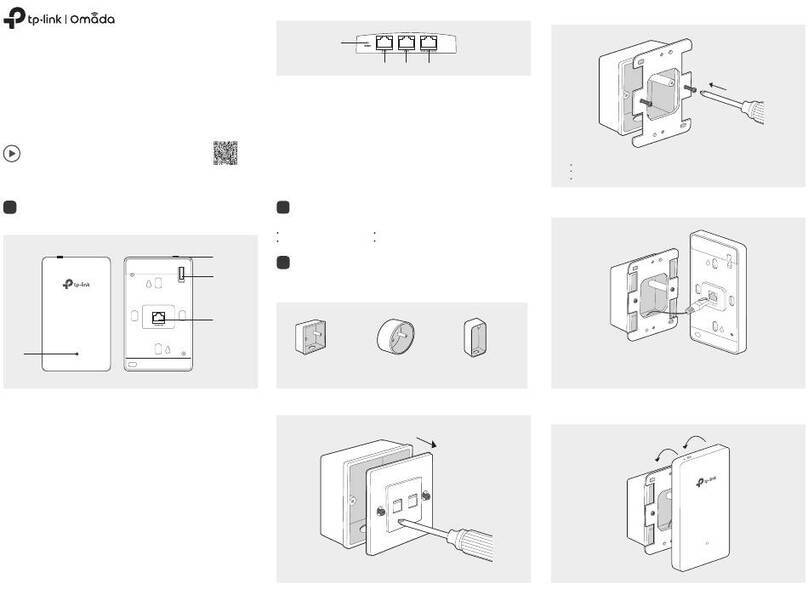
TP-Link
TP-Link Omada EAP615-Wall V1 Quick installation guide
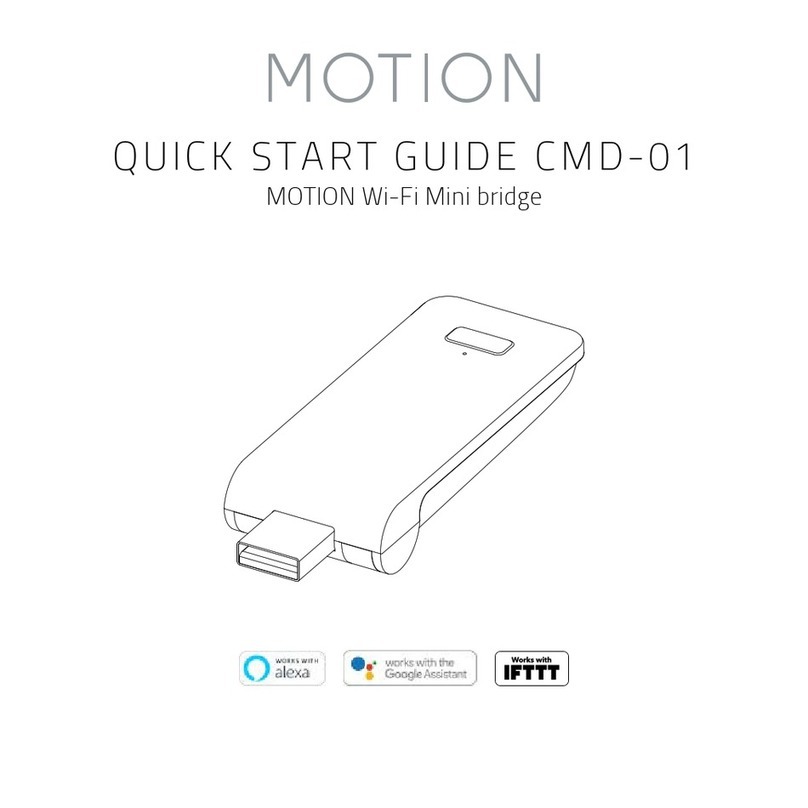
Motion
Motion CMD-01 quick start guide