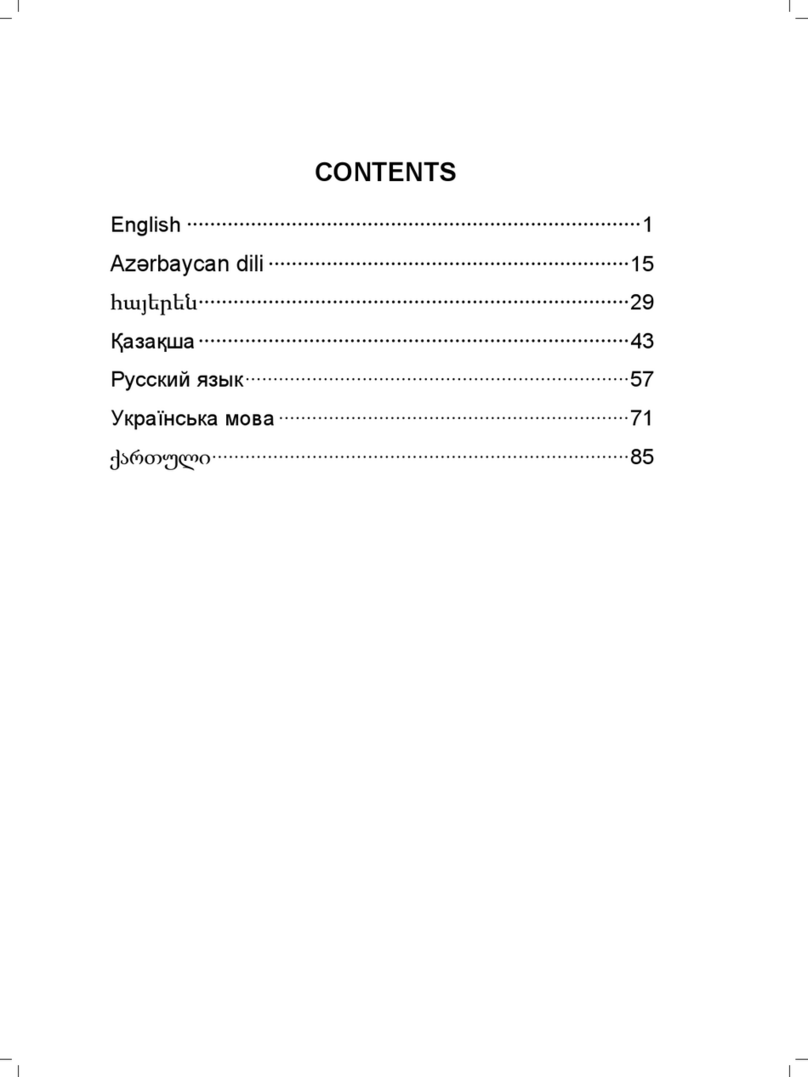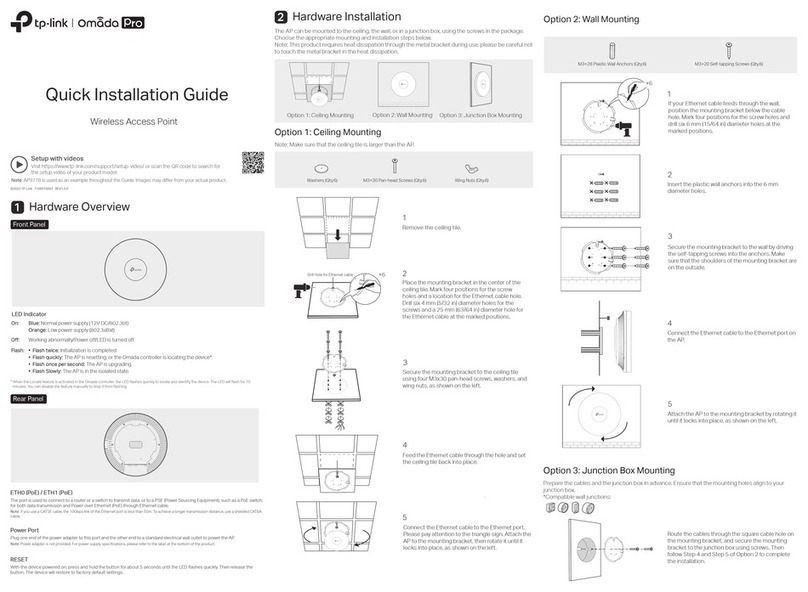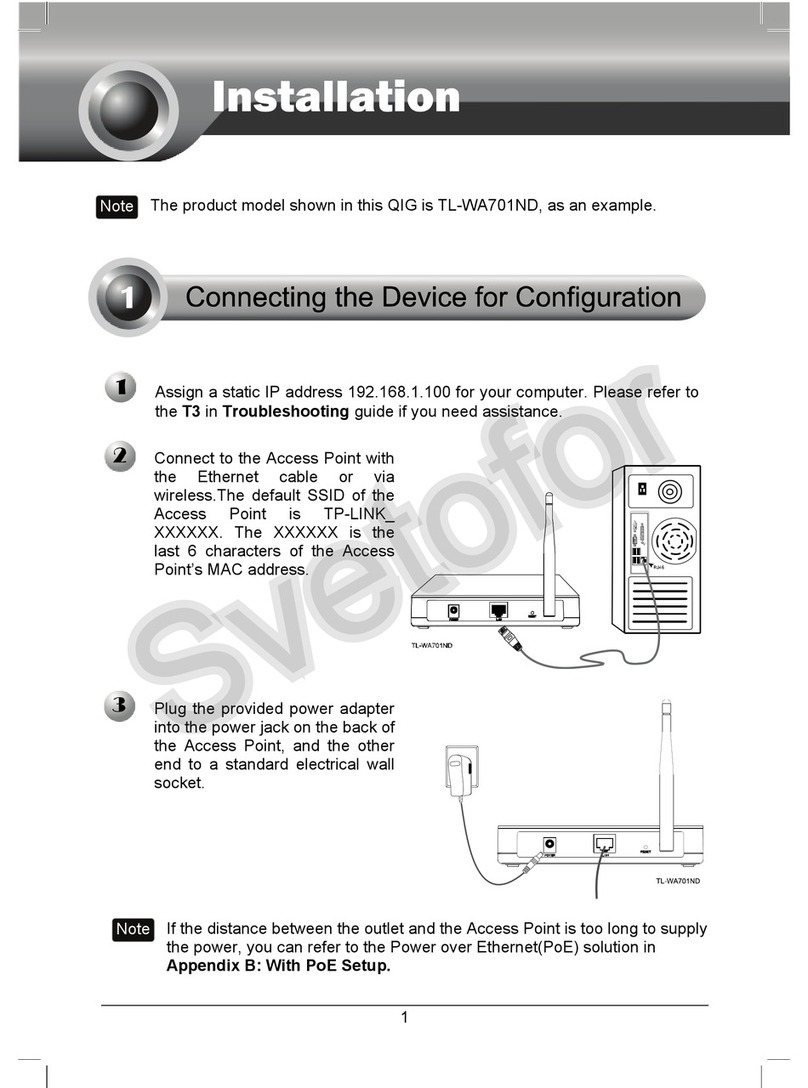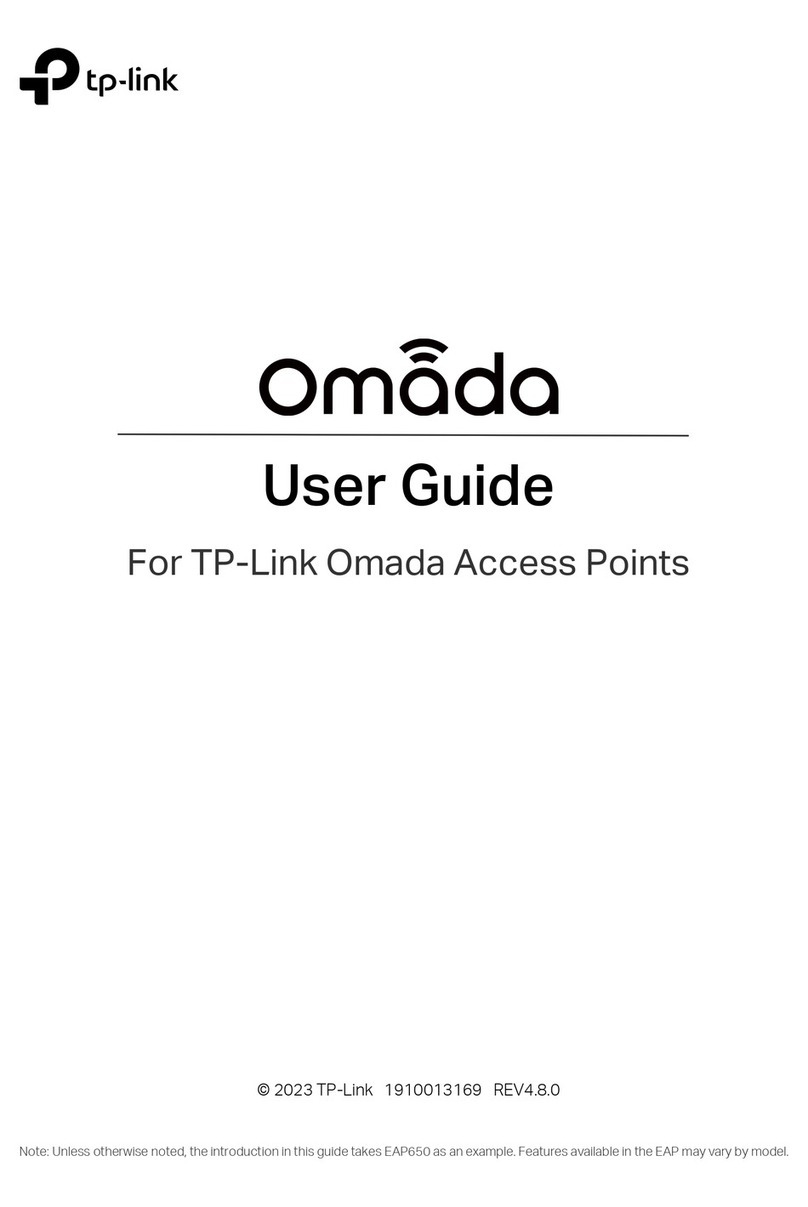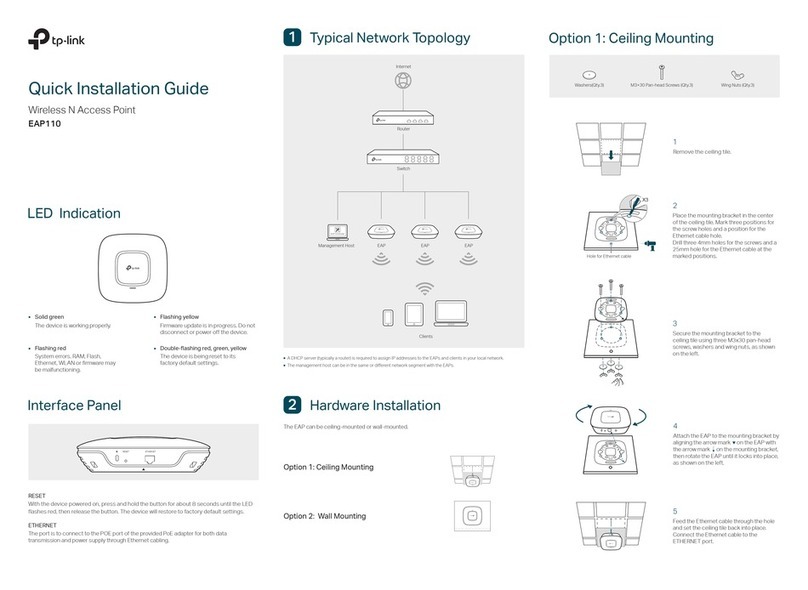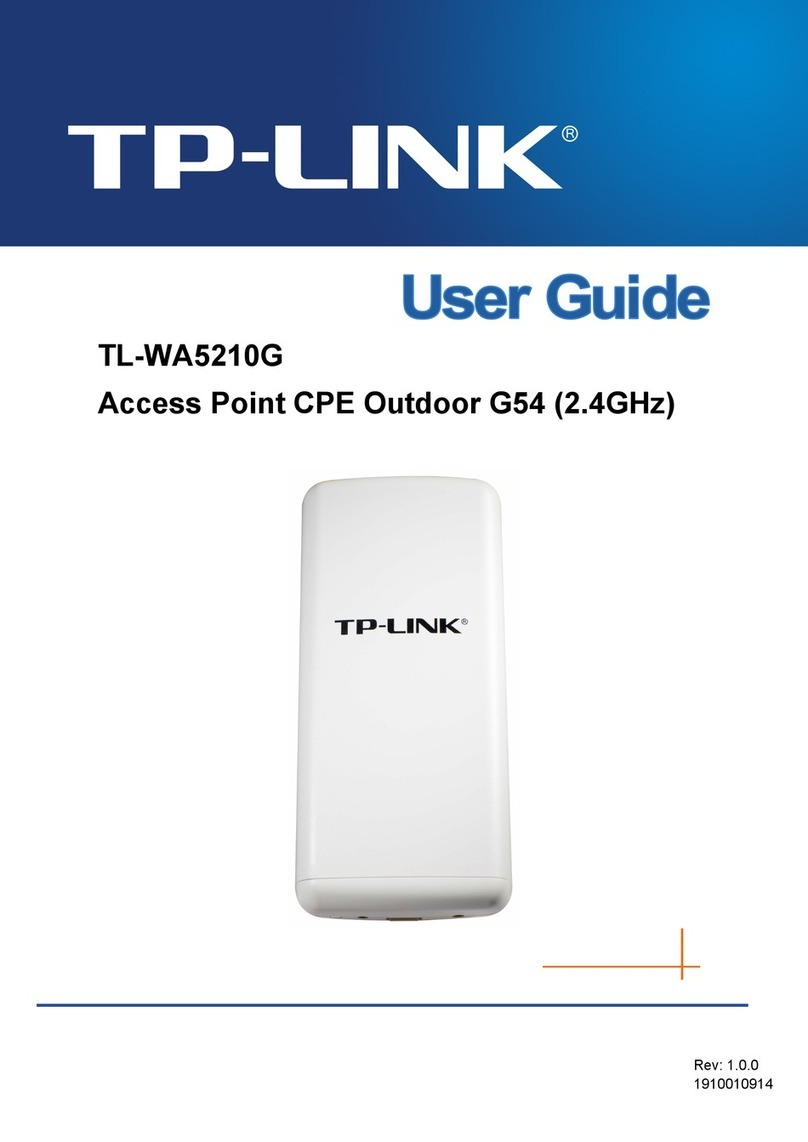Tip:
To remove the EAP from the mounting bracket, insert a paper clip into the hole next to the LED
button to release the Locking Tab. Slide the EAP upwards and pull it out to detach it from the
mounting bracket, as shown below.
Method 1: Standalone Mode
Via Omada App
1. Connect wirelessly by using the default SSID printed on the label at the bottom of the product.
2. Launch a web browser and enter http://tplinkeap.net in the address bar. Use admin for both
Username and Password to log in.
3. Set up a new Username and Password for secure management purpose. Then you can configure
the EAP.
To configure other EAPs, connect your device to each EAP by the corresponding default SSID and
repeat the steps listed above. You can configure some basic functions in Standalone Mode. If you
want to configure advanced functions, use Controller Mode.
1. Download the TP-Link Omada App on your mobile device. It can be downloaded from App Store or
Google Play:
2. Connect your mobile device to the EAP by using the default SSID printed on the label at the
bottom of the product.
3. Open the Omada App, go to the Standalone Mode > EAPs page, and wait for the EAP to appear.
Tap on the EAP to congure it.
The Omada App is designed to help you quickly configure common settings. If you want to configure
advanced settings, log in to the web page of your EAP or the controller.
Via a Web Browser
Software Conguration
4
Scan for Omada Omada App
or
Internet Gateway/Router
EAP
EAP
PoE Switch
Clients
To congure and manage EAPs separately (Convenient for a small network with only a few devices)
Method 1: Standalone Mode
Method 2: Controller Mode
Note:
A DHCP server (typically a gateway/router with DHCP function enabled) is required to assign IP
addresses to the EAPs and clients in your local network.
Via Omada App
Method 2: Controller Mode
1. Download the TP-Link Omada App on your mobile device. It can be downloaded from App Store or
Google Play:
Scan for Omada Omada App
or
Local Management
2. Launch the Omada App and configure the controller at a local site or remote site.
a. Connect your mobile device to the EAP by using the default SSID printed on the label at the
bottom of the product.
b. Launch the Omada App and go to Local Access, tap the +button on the upper-right corner to
add the controller. Then you can launch the controller to adopt and manage devices.
Switch
Gateway/Router
Clients
Omada Hardware Controller
Switch
Gateway/Router
Clients
EAP EAP EAP
EAP EAP EAP
Omada Software Controller
running on the Host PC
Before you start, be sure to power up and connect your devices according to the topology figure.
Note:
Before you start, be sure to power up and connect your devices according to the topology figure.
A DHCP server (typically a gateway/router with DHCP function enabled) is required to assign IP
addresses to the EAPs and clients in your local network.
The controller must have network access to your Omada devices (the gateway/router, switch, and
EAPs) in order to find, adopt, and manage them.
Choose from the following types of Omada Controller:
On a PC with Windows OS or Linux OS, download the software controller from
https://www.tp-link.com/support/download/omada-software-controller/. Then run the file and
follow the wizard to install and launch the controller.
To manage your devices, the software controller needs to keep running on your computer.
Type 1: Omada Software Controller
If you have no spare PC to keep running the software controller in the network, you can purchase the
hardware controller.
For more details, refer to the Installation Guide of your hardware controller.
Type 2: Omada Hardware Controller
To configure and manage EAPs in batches on a central platform, namely Omada Controller.
1. Open the Omada Controller’s web page.
3. After the quick setup, the login page appears. Then you can launch the controller to adopt and
manage devices.
4. (For Remote Management) You can remotely access and manage your controller via Omada
Cloud Service.
2. On the controller’s web page, follow the wizard to complete the quick setup.
b. Launch a web browser and enter https://omada.tplinkcloud.com in the address bar. Enter
your TP-Link ID and password to log in. A list of controllers that have been bound with your
TP-Link ID will appear. Then you can launch the controller to adopt and manage devices.
Via Web Browser
Launch the Omada Software Controller on your PC. After the initiation process, the controller
automatically opens its web page. If not, click Launch.
Find the IP address of your controller on the gateway/router’s DHCP client list. Launch a web
browser and enter the IP address of your controller in the address bar to open its web page.
For Omada Hardware Controller
Note: Before you start, make sure that both your controller and your PC can access the internet.
For Omada Software Controller
a. Make sure that Cloud Access is enabled on your controller and your controller has been
bound with your TP-Link ID. On the Omada Controller’s web page, go to Settings > Cloud
Access to enable Cloud Access and bind your TP-Link ID. If you have set it up in the quick
setup, skip this step.
For Omada Software Controller
b. Launch a web browser and enter https://omada.tplinkcloud.com in the address bar. Enter
your TP-Link ID and password to log in. Click + Add Controller and choose Hardware
Controller to add your controller. Then you can launch the controller to adopt and manage
devices.
a. Make sure that Cloud Access is enabled on your controller. By default, Cloud Access is
enabled. Make sure that the Cloud LED is flashing slowly.
For Omada Hardware Controller
a. Make sure that Cloud Access is enabled on your controller and your controller has been
bound with your TP-Link ID.
b. Launch the Omada App and log in with your TP-Link ID. Then go to Cloud Access. A list of
controllers that have been bound with your TP-Link ID will appear. Then you can launch the
controller to adopt and manage devices.
Remote Management
Note: Before you start, make sure that both your controller and mobile device can access the
internet.
For Omada Software Controller
a. Make sure that Cloud Access is enabled on your controller. By default, Cloud Access is
enabled. Make sure that the Cloud LED is flashing slowly.
b. Launch the Omada App and log in with your TP-Link ID. Then go to Cloud Access. Tap the +
button on the upper-right to add your controller. Then you can launch the controller to
adopt and manage devices.
For Omada Hardware Controller
For detailed configurations, refer to the User Guides of the controller and EAPs. The guides can be
found on the download center of our official website:
https://www.tp-link.com/support/download/?type=smb.
For technical support, the user guide and other information, please visit
https://www.tp-link.com/support/?type=smb, or simply scan the QR code.
To ask questions, find answers, and communicate with TP-Link users or engineers,
please visit https://community.tp-link.com/business to join TP-Link Community.
Safety Information
• Keep the device away from water, fire, humidity or hot environments.
• Do not attempt to disassemble, repair, or modify the device. If you need
service, please contact us.
• Do not use the device where wireless devices are not allowed.
TP-Link hereby declares that the device is in compliance with the essential requirements and other relevant
provisions of directives 2014/53/EU, 2011 /65/EU and (EU) 2015/863.
The original EU Declaration of Conformity may be found at https://www.tp-link.com/en/support/ce/
TP-Link hereby declares that the device is in compliance with the essential requirements and other relevant
provisions of the Radio Equipment Regulations 2017.
The original UK Declaration of Conformity may be found at https://www.tp-link.com/support/ukca/