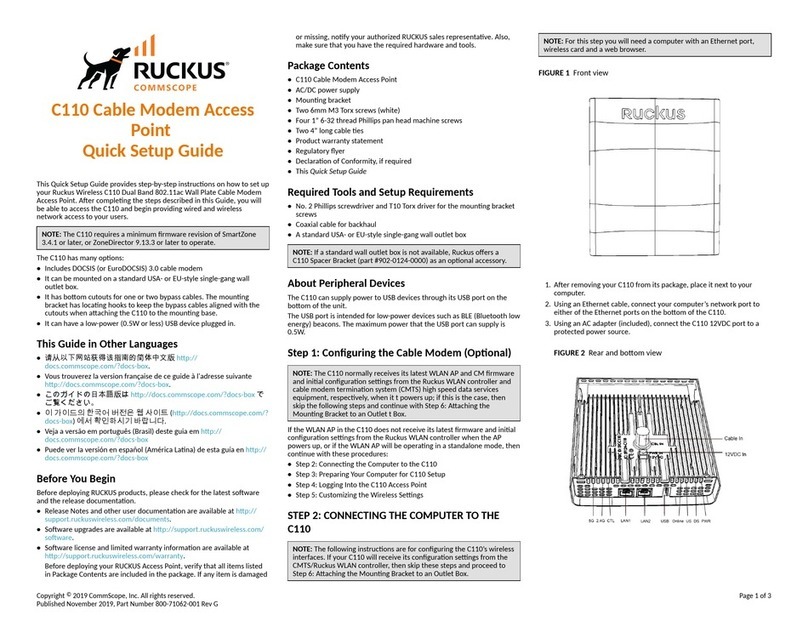Ruckus Wireless ZoneFlex 7372 Setup guide
Other Ruckus Wireless Wireless Access Point manuals

Ruckus Wireless
Ruckus Wireless T300 Installation instructions manual

Ruckus Wireless
Ruckus Wireless T310c User manual
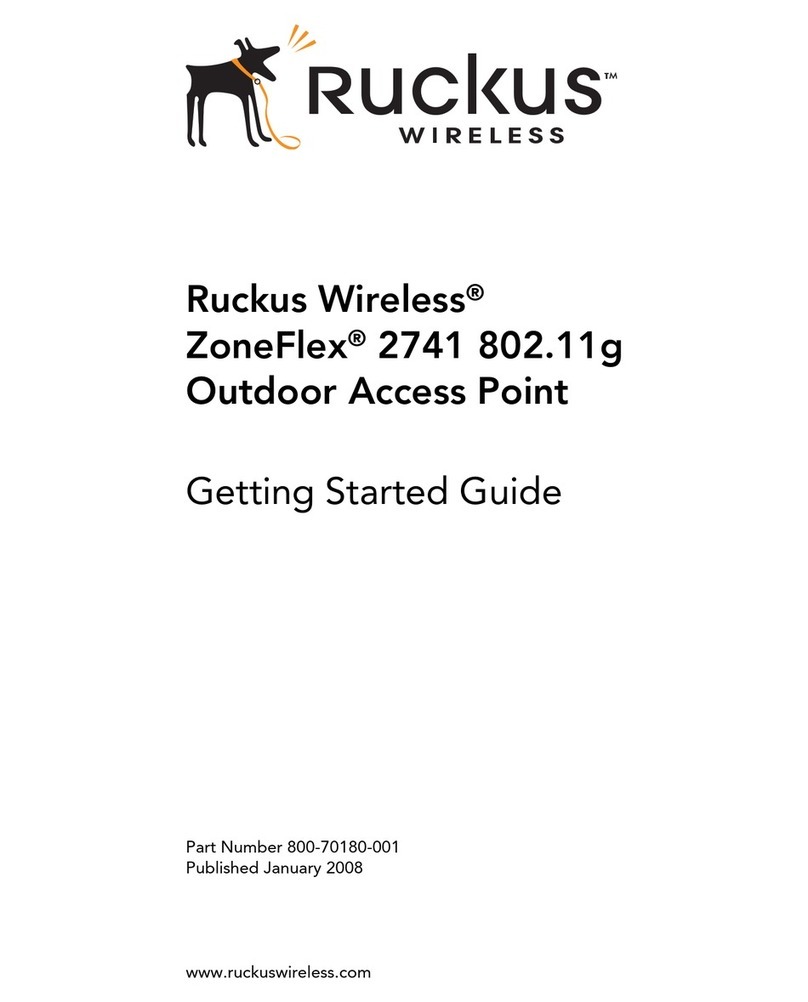
Ruckus Wireless
Ruckus Wireless ZoneFlex 2741 802.11g User manual

Ruckus Wireless
Ruckus Wireless E510 User manual
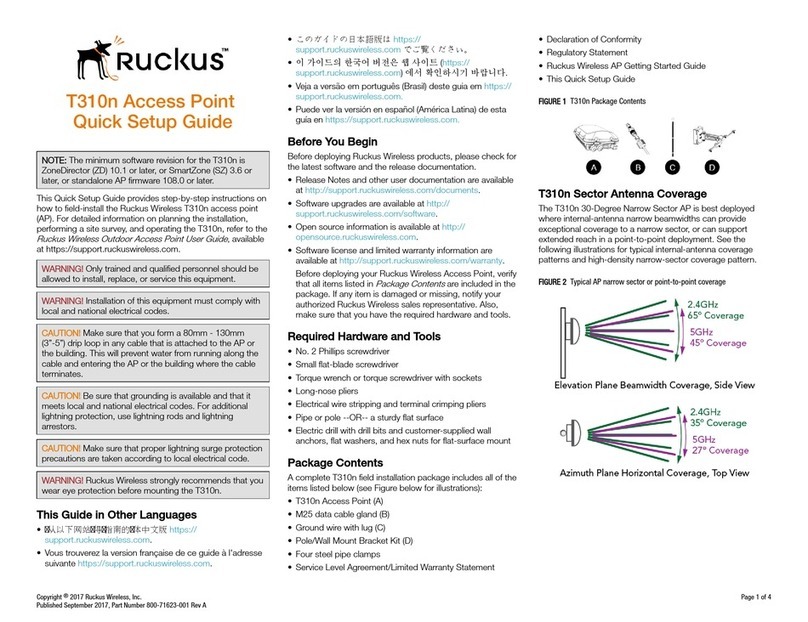
Ruckus Wireless
Ruckus Wireless T310n User manual

Ruckus Wireless
Ruckus Wireless C500 User manual

Ruckus Wireless
Ruckus Wireless ZoneFlex R500 User manual

Ruckus Wireless
Ruckus Wireless H320 User manual
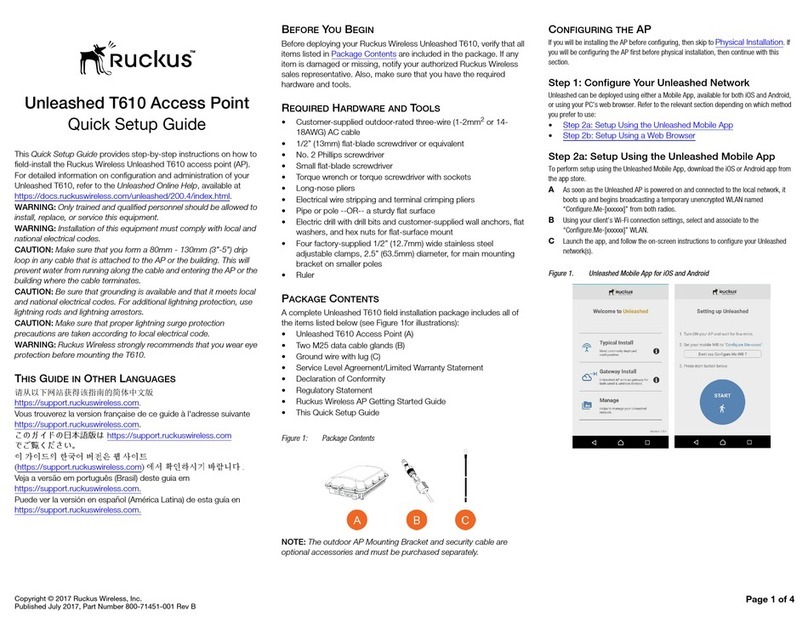
Ruckus Wireless
Ruckus Wireless Unleashed T610 User manual
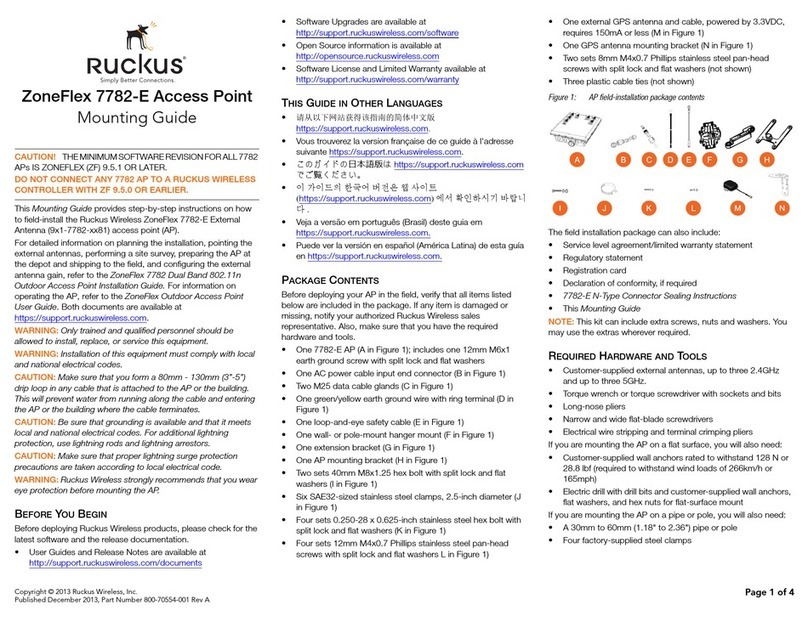
Ruckus Wireless
Ruckus Wireless ZoneFlex 7782-E Installation instructions manual

Ruckus Wireless
Ruckus Wireless T710s User manual

Ruckus Wireless
Ruckus Wireless T710 User manual

Ruckus Wireless
Ruckus Wireless C500 User manual
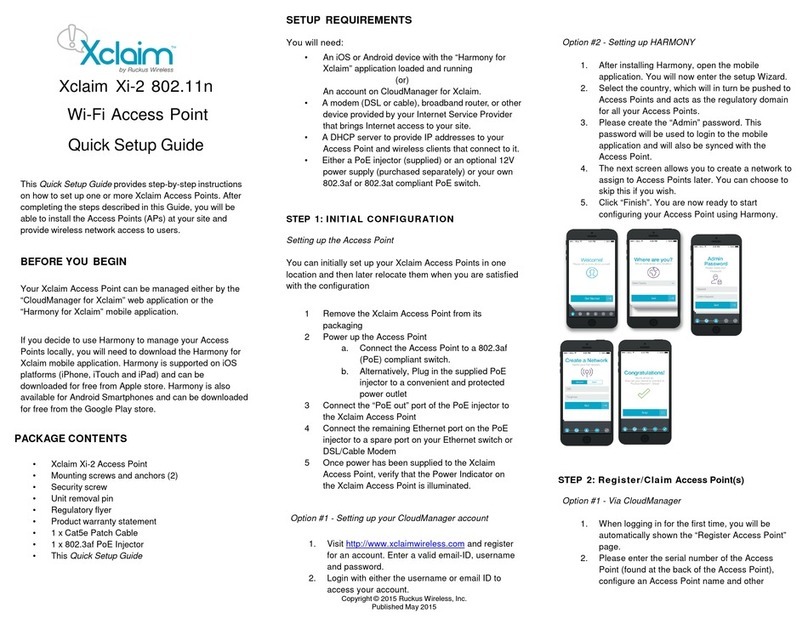
Ruckus Wireless
Ruckus Wireless Xclaim Xi-2 User manual

Ruckus Wireless
Ruckus Wireless ZoneFlex H500 User manual

Ruckus Wireless
Ruckus Wireless VF2811 User manual

Ruckus Wireless
Ruckus Wireless ZoneFlex series User manual

Ruckus Wireless
Ruckus Wireless ZoneFlex 7372-E User manual
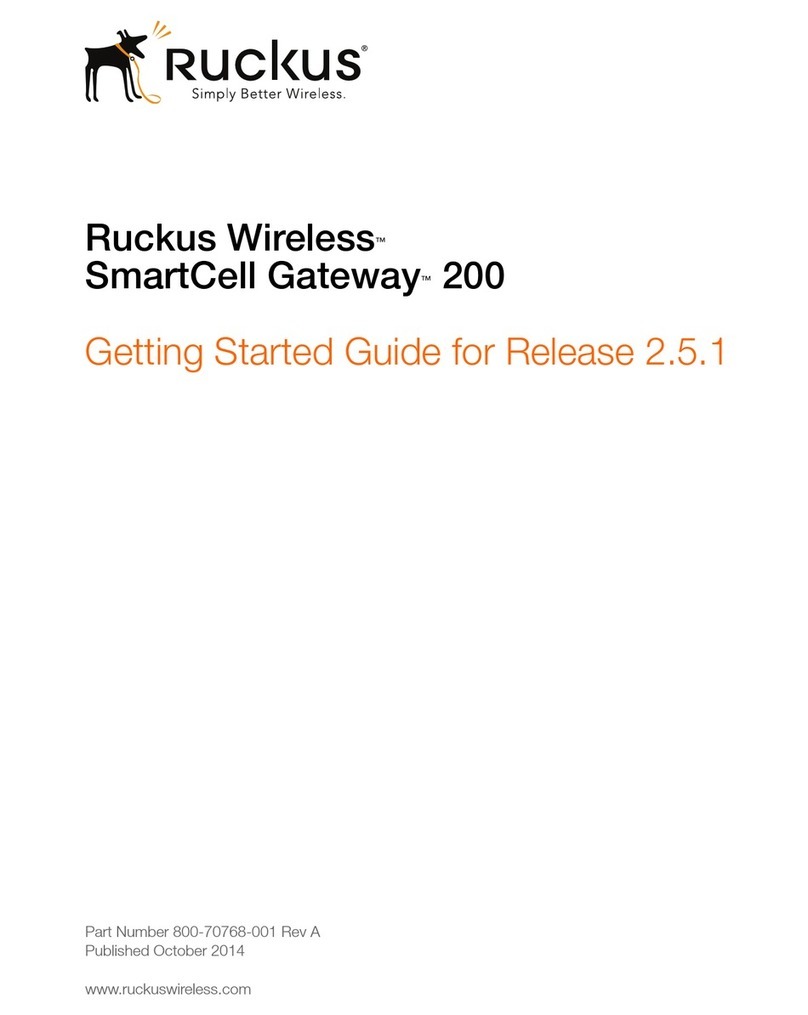
Ruckus Wireless
Ruckus Wireless SmartCell Gateway 200 User manual

Ruckus Wireless
Ruckus Wireless ZONEFLEX R310 User manual
Popular Wireless Access Point manuals by other brands

Monoprice
Monoprice MW301A user guide

D-Link
D-Link DWL-2700AP - AirPremier Outdoor Wireless Access... user manual

D-Link
D-Link DWL-2100AP - AirPlus Xtreme G Quick installation guide

TP-Link
TP-Link Auranet EAP225 Quick installation guide

D-Link
D-Link DWL-2100AP - AirPlus Xtreme G Quick installation guide

Ubiquiti
Ubiquiti NanoStation NSM2 quick start guide