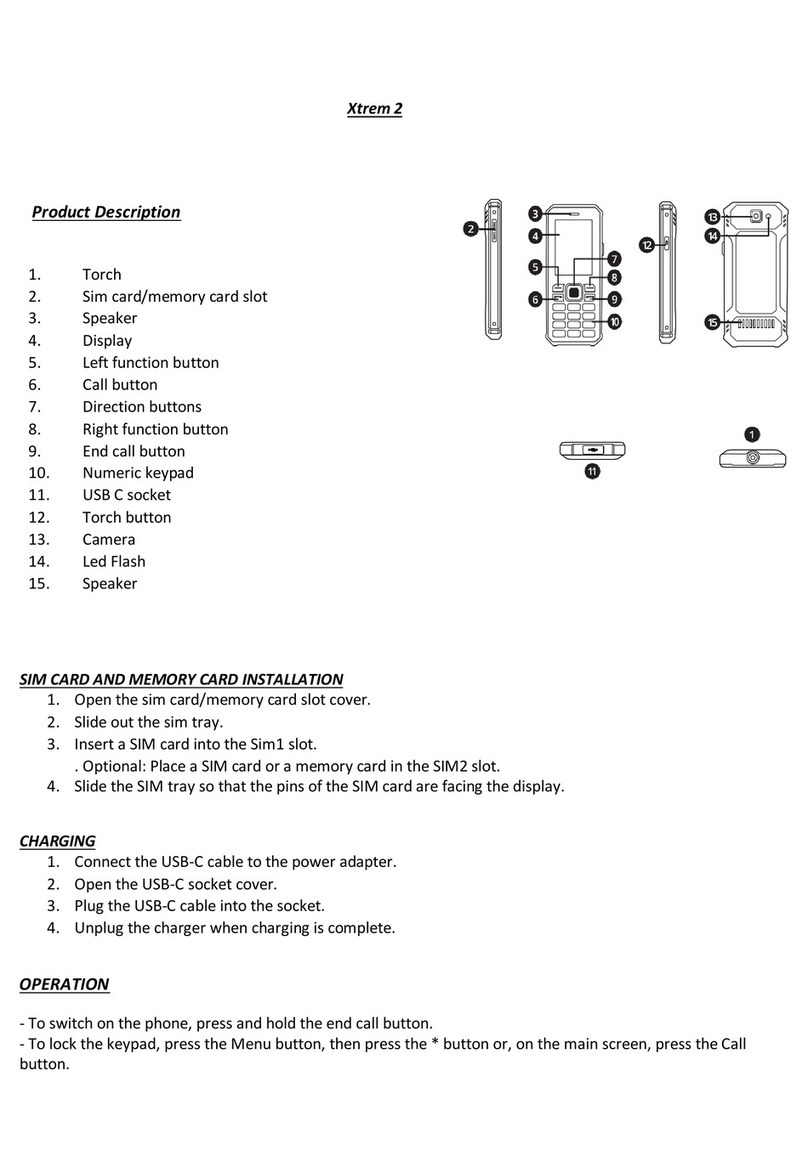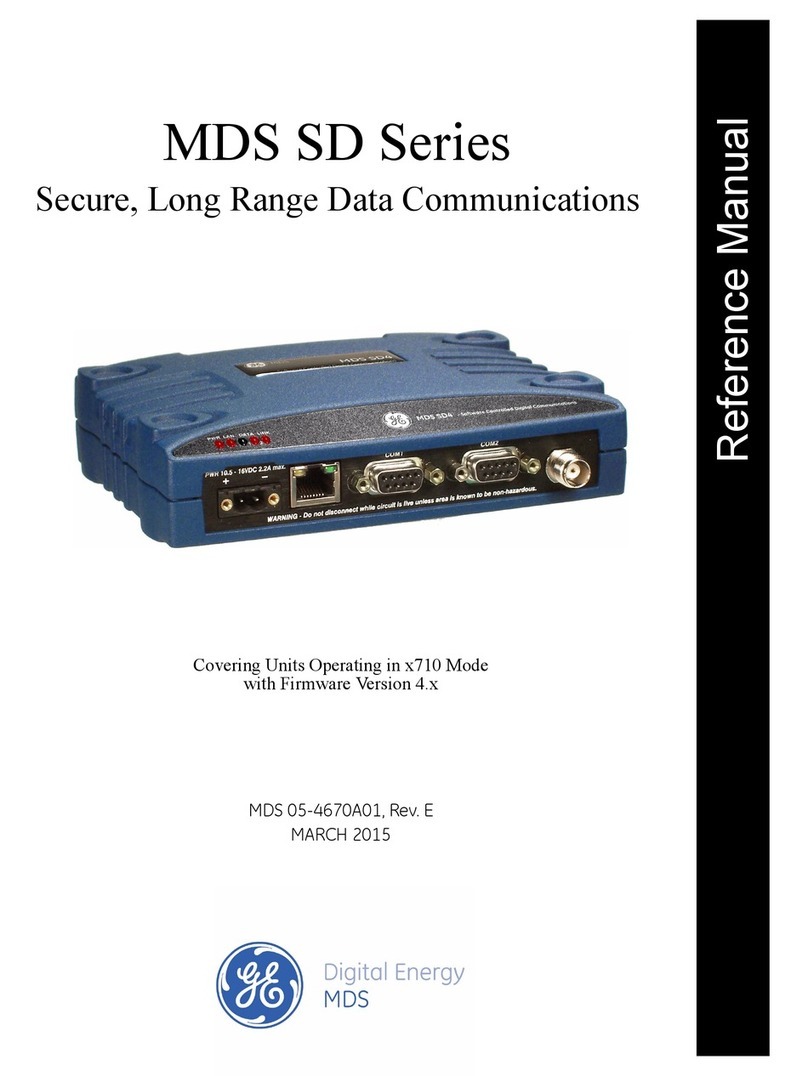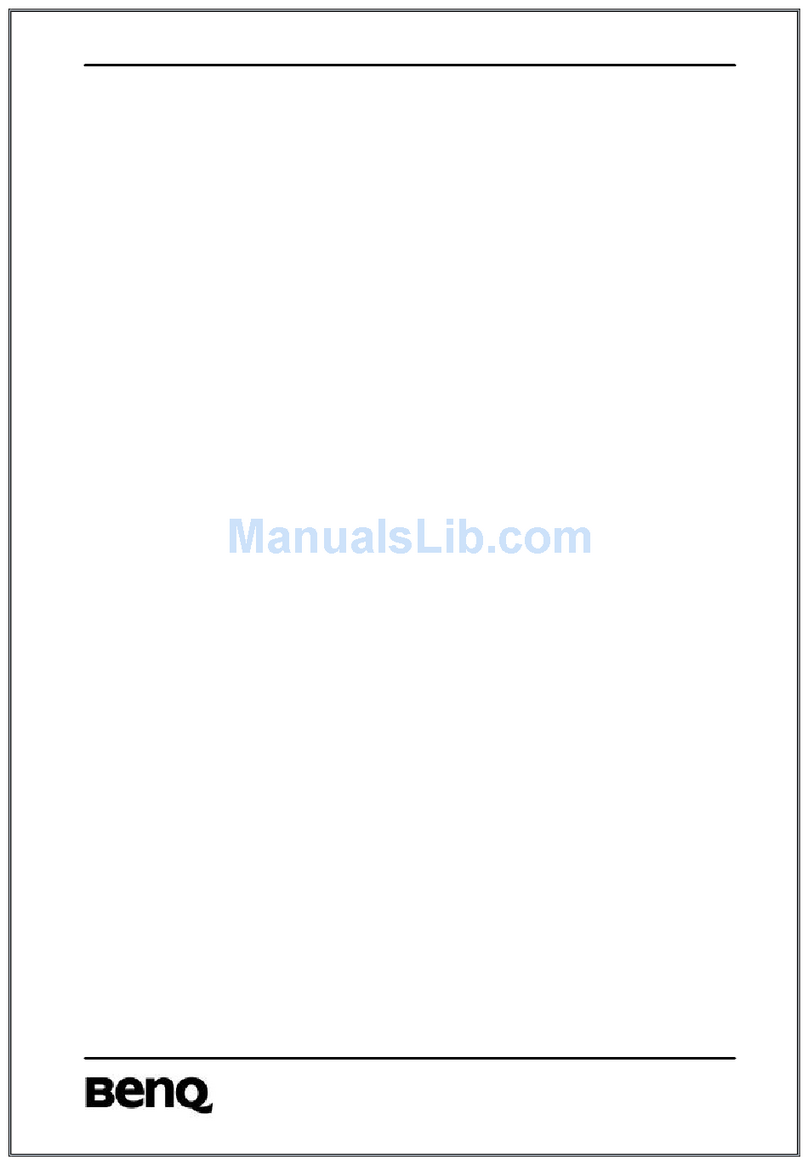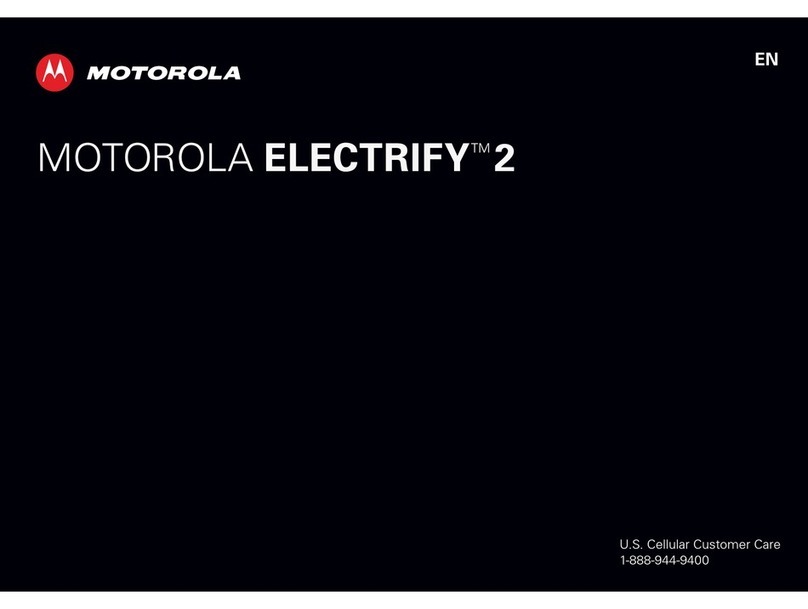Cleyver XTREM2G User manual

USER MANUAL
CLEYVER
XTREM2G
ODXTREM2G

CLEYVER. THANK YOU!
FOR THE PURCHASE OF YOUR NEW
CLEYVER PHONE
SUMMARY
THE FUTURE OF WORK MADE EASY!
USERMANUAL
1. BRAND HISTORY...................................................................................................................... 3
2. CLEYVER XTREM2G PHONE FEATURES………………………………………..………………... 4
3. PHONE INSTALLATION .........................…………………………………………………………… 5
1. SIM CARD AND MEMORY CARD INSTALLATION …........................................... 5
2. PHONE CHARGING .............................................................................................. 5
4. OPERATION .............................................................................................................................. 6
1. TURNING ON YOUR PHONE AND LOCKING THE KEYPAD................................ 6
2. NOTIFICATION ICONS .......................................................................................... 6
5. HOW TO MAKE PHONE CALLS & SEND MESSAGES ?........................................................ 7
1. PHONE CALLS ...................................................................................................... 7
2. CALL HISTORY ..................................................................................................... 7
3. SEND MESSAGES ................................................................................................ 7
4. GENERAL SHORTCUTS ....................................................................................... 7
6. MULTIMEDIA AND ADDITIONAL TOOLS………………….....…………….................................. 8
1. MUTLIMEDIA .......................................................................................................... 8
2. ADDITIONAL TOOLS ............................................................................................. 8
7. PROFILES ………………….…………………………………….....…………..………...................... 9
8. PROBLEM-SOLVING ……………………………………………………………………………......... 9
9. XTREM2G SPECIFICATIONS ………………….………………………………….…………..……… 10

You no longer see your work as anything other than Flex
Office and your equipment to stay connected with your
employees must be as flexible as you are!
CLEYVER offers you a range of smart and efficient products
to follow you anywhere and at any time.
CLEYVER.
GO INTO HYBRID MODE
CLEYVER. THE BRAND HISTORY
The Cleyver brand was created in 2018 as part of the INCEPT
Group, leader in the sales of communication solutions in
Europe. It was born out of our customers' constant demand for
simple and affordable technology solutions for their teams.
Our development was initially focused on a range of headsets
adapted to the needs of all companies. Then our ranges were
enriched with videoconferencing equipment and professional
telephones.
The brand evolves with the times and now offers a wide range
of products adapted to hybrid work. Communication is
flexible and adapts to you and your environment!
THE FUTURE OF WORK
MADE EASY!
BRAND HISTORY 3

2. CLEYVER XTREM2G PHONE FEATURES
1.Torch
2.Sim card/memory card slot
3. Speaker
4.Display
5. Left function button
6. Call button
7.Direction buttons
8.Right function button
9. End call button
10. Numeric keypad
11. USB C socket
12. Torch button
13. Camera
14. Led Flash
15. Speaker
CLEYVER XTREM2G PHONE FEATURES 4

3. PHONE INSTALLATION
1. Open the sim card/memory card slot
cover.
2. Slide out the sim tray.
3. Insert a SIM card into the Sim1 slot.
Optional: Place a SIM card or a memory card
in the SIM2 slot.
4. Slide the SIM tray so that the pins of the
SIM card are facing the display.
1. Connect the USB-C cable to the power
adapter.
2. Open the USB-C socket cover.
3. Plug the USB-C cable into the socket.
4. Unplug the charger when charging is
complete.
PHONE INSTALLATION 5
3.1 SIM CARD AND MEMORY CARD
INSTALLATION
3.2 CHARGING

OPERATING 6
4.1 TURNING ON YOUR PHONE AND
LOCKING THE KEYPAD
4. OPERATING
•To switch on the phone, press and hold the end call button.
•To lock the keypad, press the Menu button, then press the *
button or, on the main screen, press the Call button.
4.2 NOTIFICATION ICONS
Network signal level
Battery level
Unread text message
Missed call
Silent profile activated
Keypad locked
Bluetooth activated
Sound off
External profile activated
Meeting profile activated
Memory card activated
Alarm activated

HOW TO MAKE PHONE CALLS & SEND MESSAGES ? 7
5. HOW TO MAKE PHONE CALLS & SEND MESSAGES ?
5.1 PHONE CALLS
To dial a number, from the main screen, use the numeric keypad.
To call the contact from the contacts list, go to the contacts menu,
select the contact, and press the call button.
5.2 CALL HISTORY
Press and hold the # button to switch between General, Silent,
and Meeting profiles.
Press and hold the 1 button to dial the voicemail number.
Press one of the directional buttons to activate a shortcut.
Shortcuts can be modified in the settings menu.
The history of dialled, received, and missed calls can be
viewed in the call history menu. 5.3 GENERAL SHORTCUTS
5.3 SEND A TEXT MESSAGE
1. Go to the Messages menu, select the Write message menu,
and type a message.
2. Then press the Options button and select Send to, press the
Options button, and select Send to.
3. Select the Enter number or add from Phonebook.
4. Press the Options button and select Send.

6.1 MULTIMEDIA
To take pictures, select the Camera menu.
To view the pictures taken, select the Gallery menu. Use
the directional buttons to scroll from one image to another.
To rotate the image, press the 1 button.
To record videos, select the VCR menu.
To listen to recorded music and voice, select the Audio
Player menu.
To record voice, select the Sound Recorder menu. To start
recording, go to the Options menu and select New
Recording.
6.2 ADDITIONAL TOOLS
To set the alarm, go to the Alarms menu.
The Calculator menu allows you to perform simple
calculations.
The Bluetooth menu allows you to connect your phone with
external devices, such as another phone or a wireless
headset. To connect your phone to an external device, turn
on Bluetooth, and go to the Paired Devices menu and select
Find New Device. After finding an external device, select it,
and press the Pair button. If a passcode is required, enter
0000.
The SIM Toolkit menu allows you to activate the services
provided by your network operator.
6. MULTIMEDIA AND ADDITIONAL TOOLS
MULTIMEDIA AND ADDITIONAL TOOLS 8

The Profiles menu allows you to change the sound
settings of a profile. To change the sound settings,
select the profile, press the Options button, and
select Customise.
Attention: The profile cannot be customised.
PROBLEM POTENTIAL SOLUTION
SIM card error
Clean the SIM card pins. If this
problem persists, contact
your network operator.
Unable to make a call Check the network signal. If it
is too low, move to a
location with a stronger signal.
If this problem persists,
contact your network operator.
The SIM toolkit menu cannot
be accessed T
he SIM card does not support
this function.
PROFILES & PROBLEM-SOLVING 9
7. PROFILES 8. PROBLEM-SOLVING

XTREM2G PHONE SPECIFICATION
MAIN PARAMETERS CPU : MTK6261
RAM : 32 MB
Internal memory : 32 MB
External memory : max. 32GB
DISPLAY Size : 2,4" QVGA
Dimension : 320 x 240 px
MULTIMEDIA Camera : 0.3 Mpx
FM radio
Microphone
Loudspeaker
CONNECTIVITY Network : WAP
Bluetooth: 3.0
I/O 1 x nanoSIM, 1 x nanoSIM / microSD slot
USB Type C
POWER SUPPLY Power supply : 5 V / 1000 mA
Battery capacity : 2500 mAh
BODY IP68 Protection
Weight : 164 g
Dimensions : 130 x 56 x 15 mm 130 x 56 x 15 mm
THE SET INCLUDES Charger, USB cable, user manual
9. XTREM2G SPECIFICATIONS
XTREM2G SPECIFICATIONS 10

PRODUCT DISPOSAL 11
Dispose of the phone in accordance with local telephone and recycling regulations. Never treat the phone as household waste. Do not throw the
phone into a fire, this battery may explode. If damaged, the battery may explode.
PRODUCT DISPOSAL
MODEL: CLEYVER XTREM2G PHONE
This manual suits for next models
1
Table of contents
Other Cleyver Cell Phone manuals