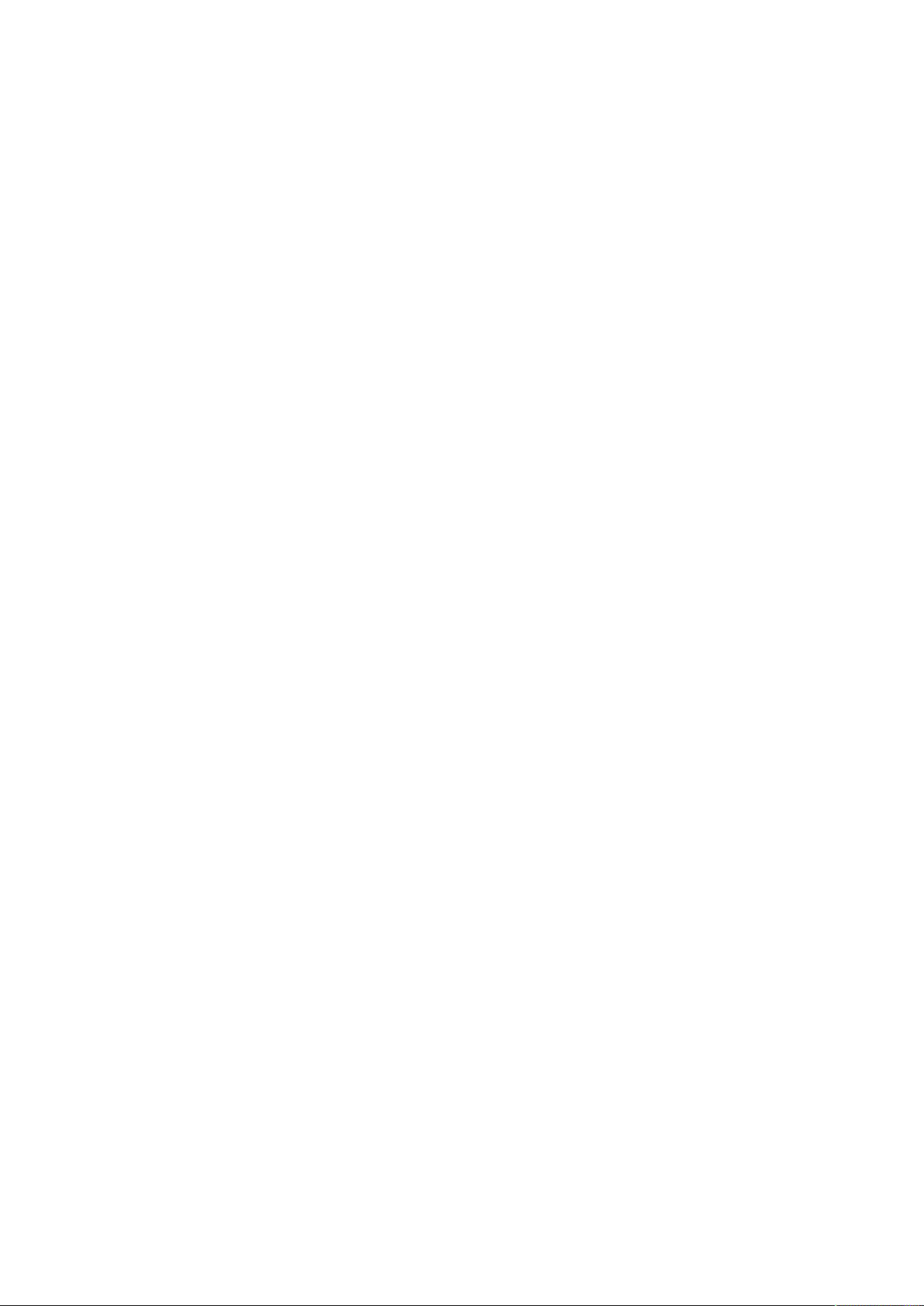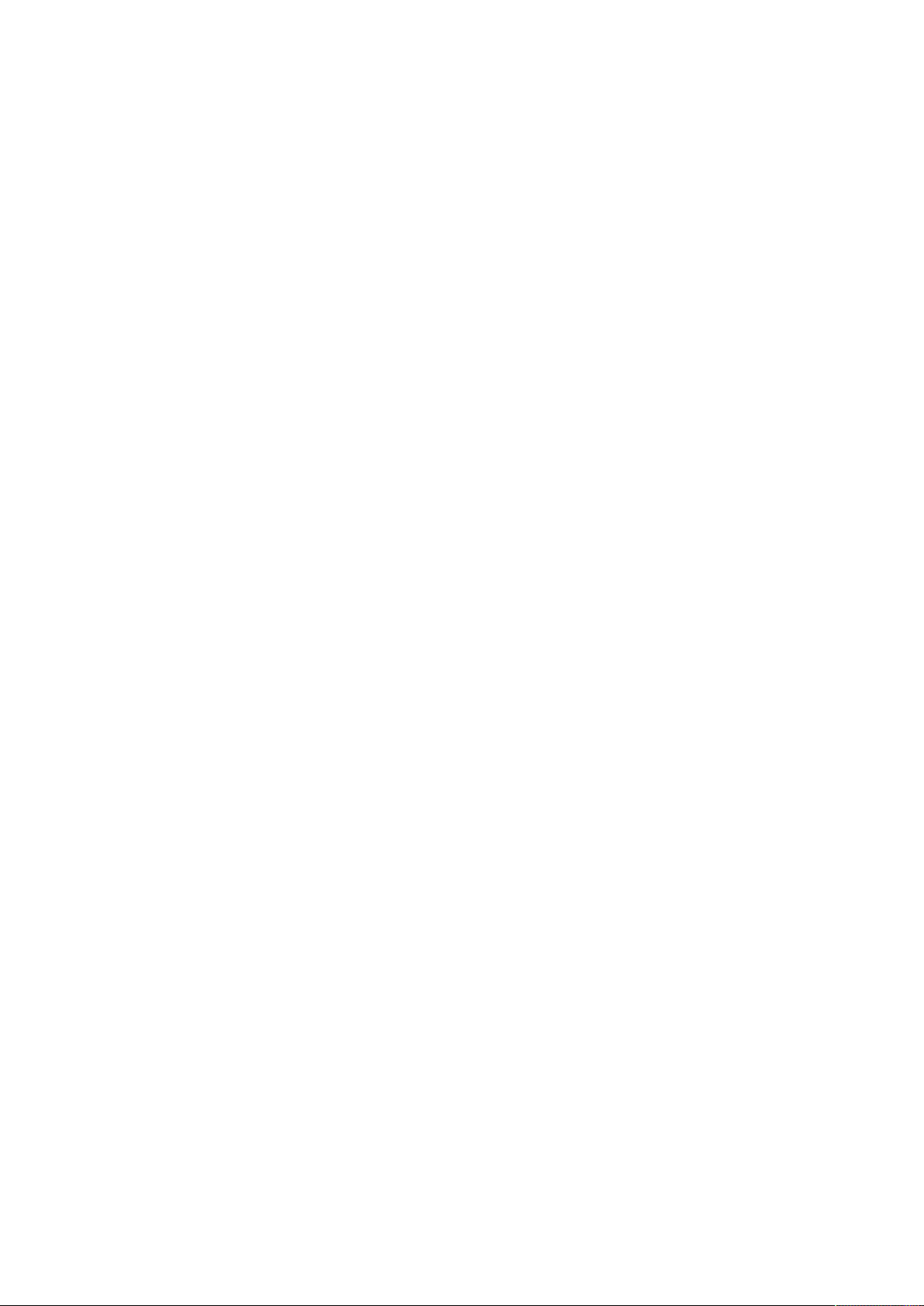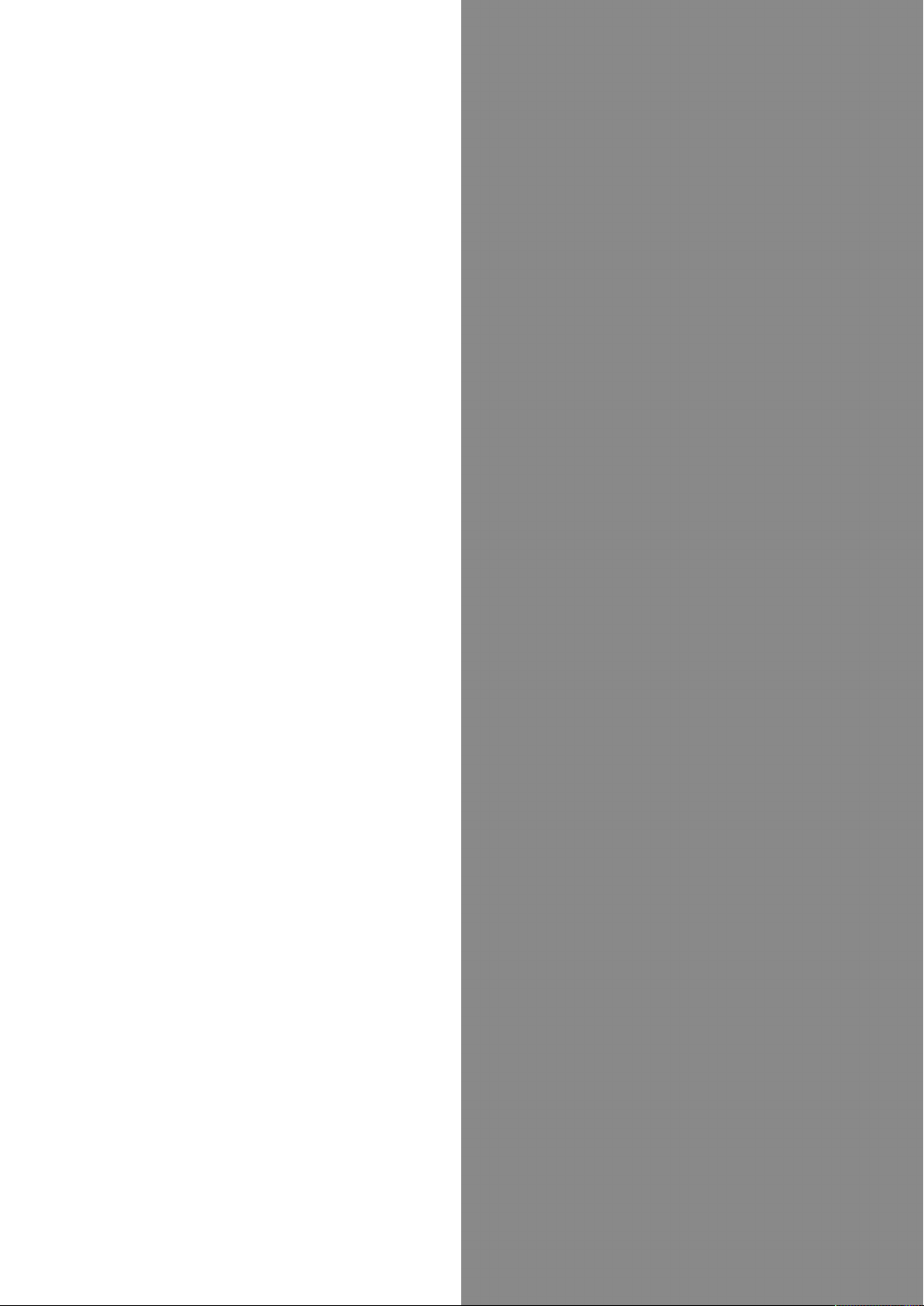2
Viewing & Managing Photos/Videos (Album)..................94
Application Basics
Confirmation when First Activating Applications......... 98
Applications.....................................................................100
Adding/Deleting Applications........................................ 101
Managing Data
File Storage.....................................................................106
Backup & Restore...........................................................106
Importing Data from Other Mobiles............................. 107
Wi-Fi/Bluetooth®
Connecting by Wi-Fi.......................................................112
Using Bluetooth® Function............................................ 121
Using Tethering.............................................................. 124
Handset Settings
About Settings............................................................... 128
Phone Number................................................................. 129
Network & Internet Settings........................................ 129
Connected Device Settings............................................ 138
Application & Notification Settings.............................140
Battery & Energy Saving Settings................................142
Display Settings............................................................. 143
Sound Settings................................................................150
AQUOS Useful Settings..................................................154
Home Applications Setting............................................ 157
Storage Settings.............................................................158
Security & Location Settings........................................159
User & Account Settings............................................... 170
Accessibility Settings.................................................... 171
Google Settings.............................................................. 173
System Settings..............................................................174
Global Services
Global Roaming............................................................... 184
Calling from Outside Japan...........................................185
For Assistance
Handset Powers Off...................................................... 190
Handset Does Not Power On.........................................190
Cannot Charge / Charging Stops / Charging Is Slow... 191
Battery Runs Out Quickly............................................. 191
Display Turns Off Suddenly.......................................... 192
Display Goes Dark Suddenly.......................................... 192
Screen Freezes / Operation Is Unstable.......................193
SIM Card Not Recognized.............................................. 193
Cannot Use SD Card.......................................................194
Cannot Send/Receive Mail..............................................194
Cannot Connect to Internet.......................................... 195
Cannot Talk on Phone / Cannot Hear Other Party...... 195
Cannot Use Applications................................................196
Warranty/Specifications/Customer Service
Warranty & After-Sales Service................................... 198
Specifications..................................................................198
Customer Service............................................................200
Safety Precautions
Safety Precautions.........................................................202
Important Product Information.....................................210
Handset & Hardware Care............................................. 211
General Notes................................................................. 213
Radio Wave Exposure and Specific Absorption Rate (SAR)
Information..................................................................... 215
Water & Dust Resistance.............................................. 217