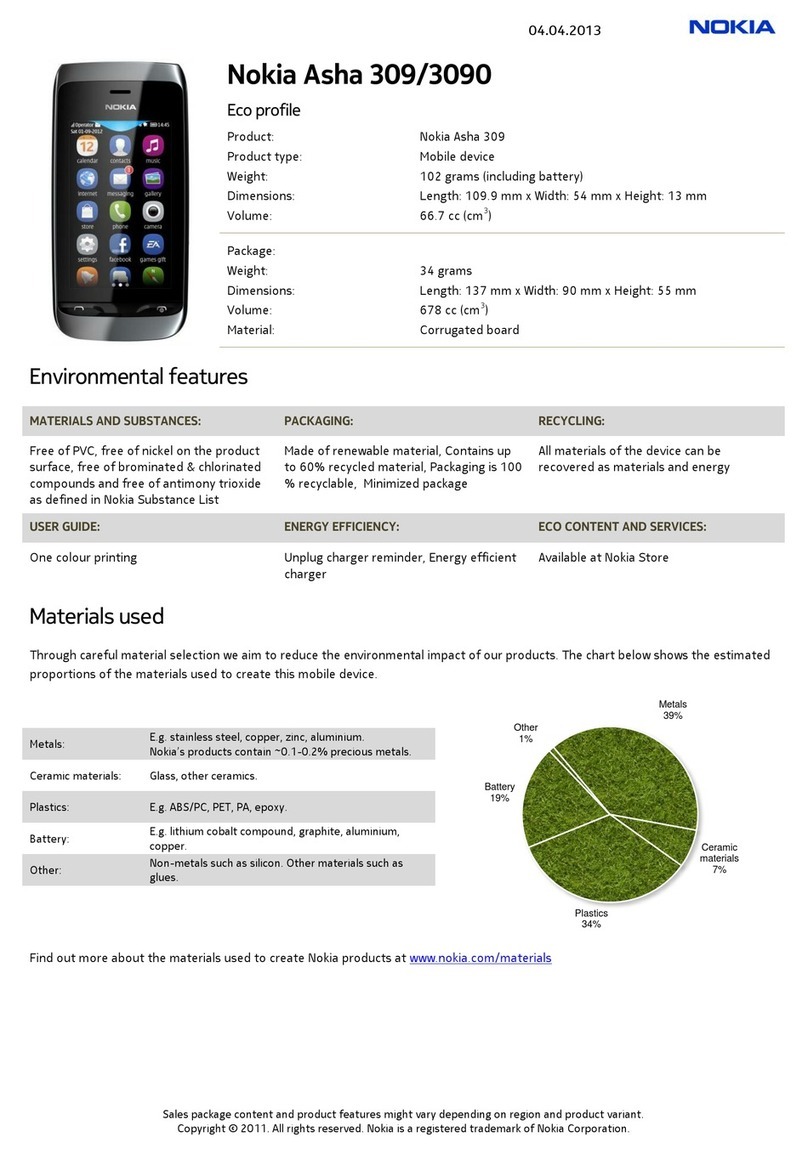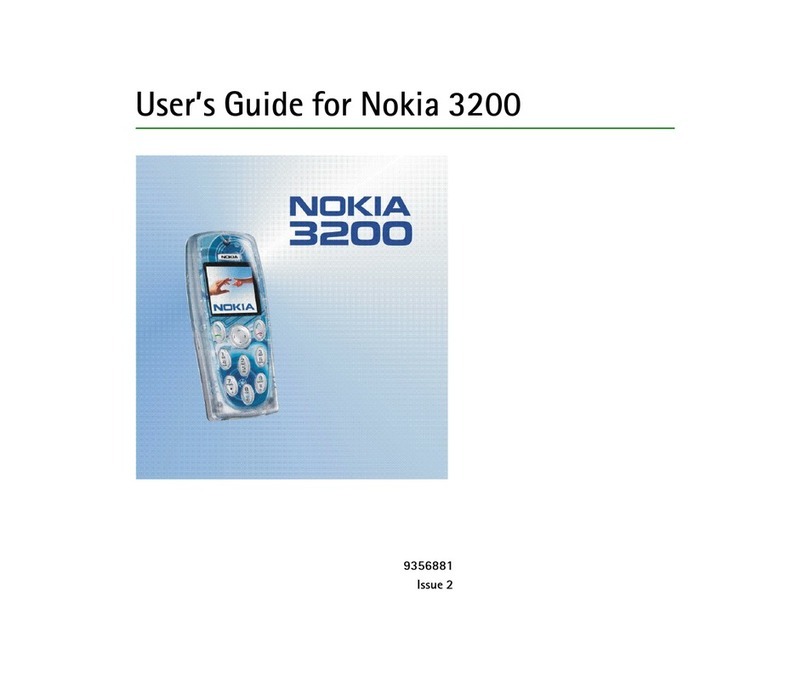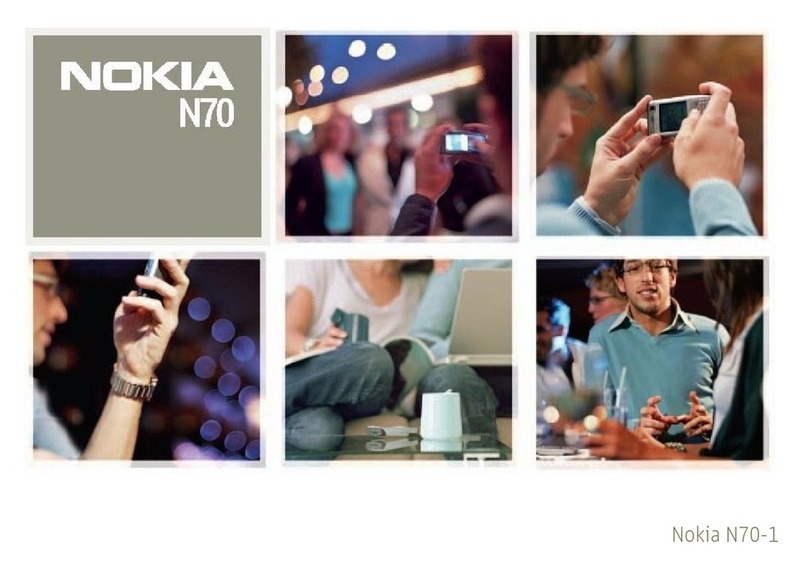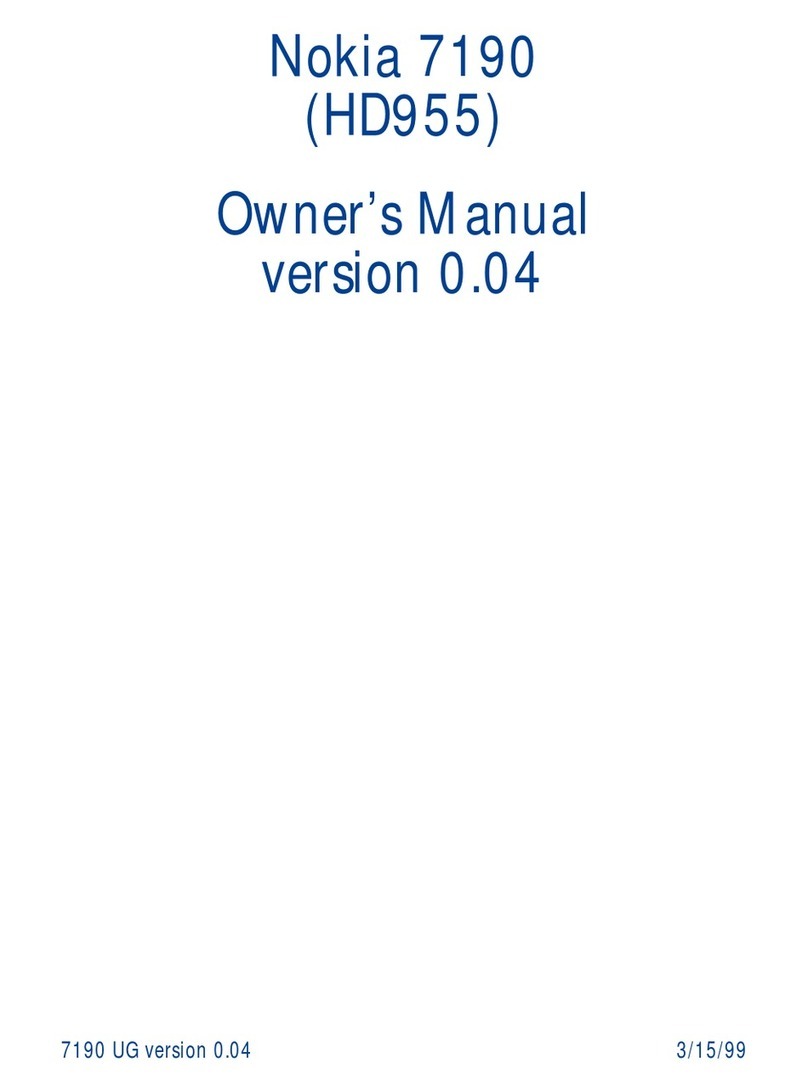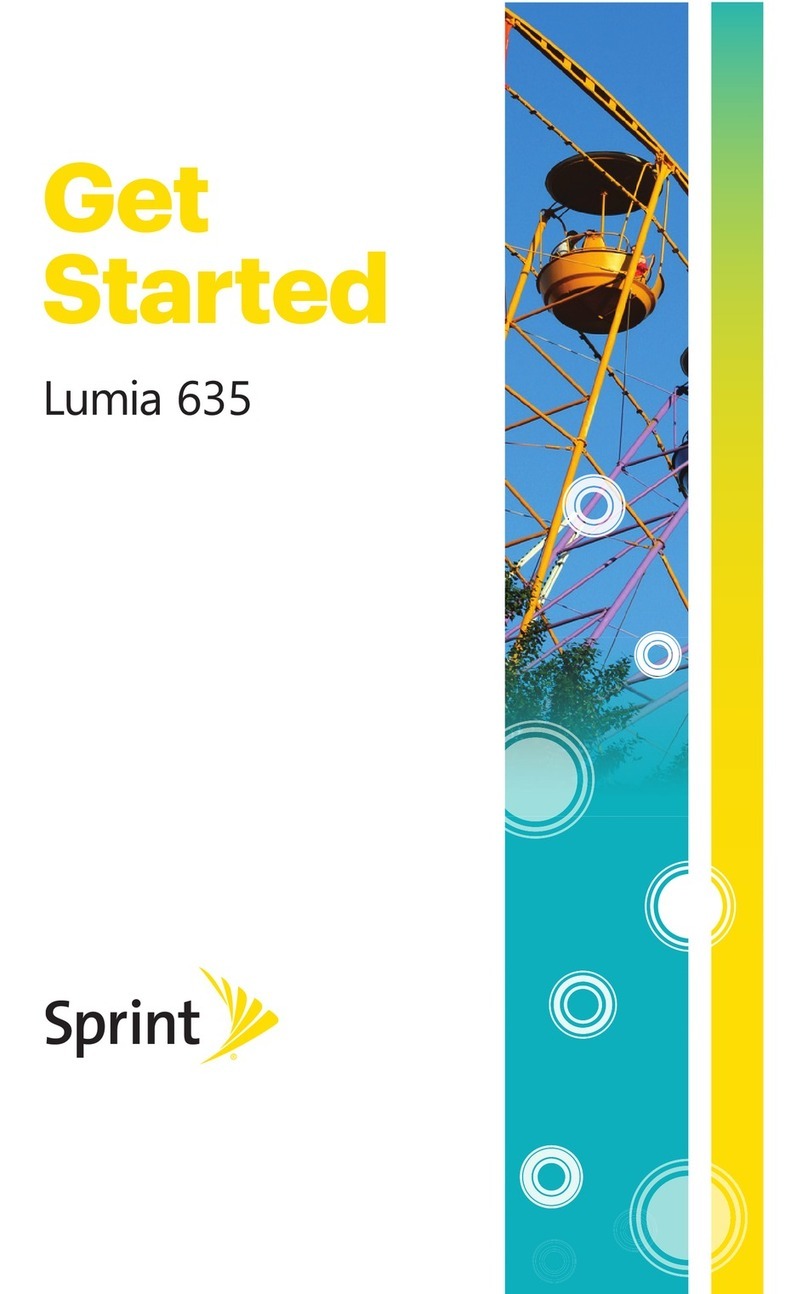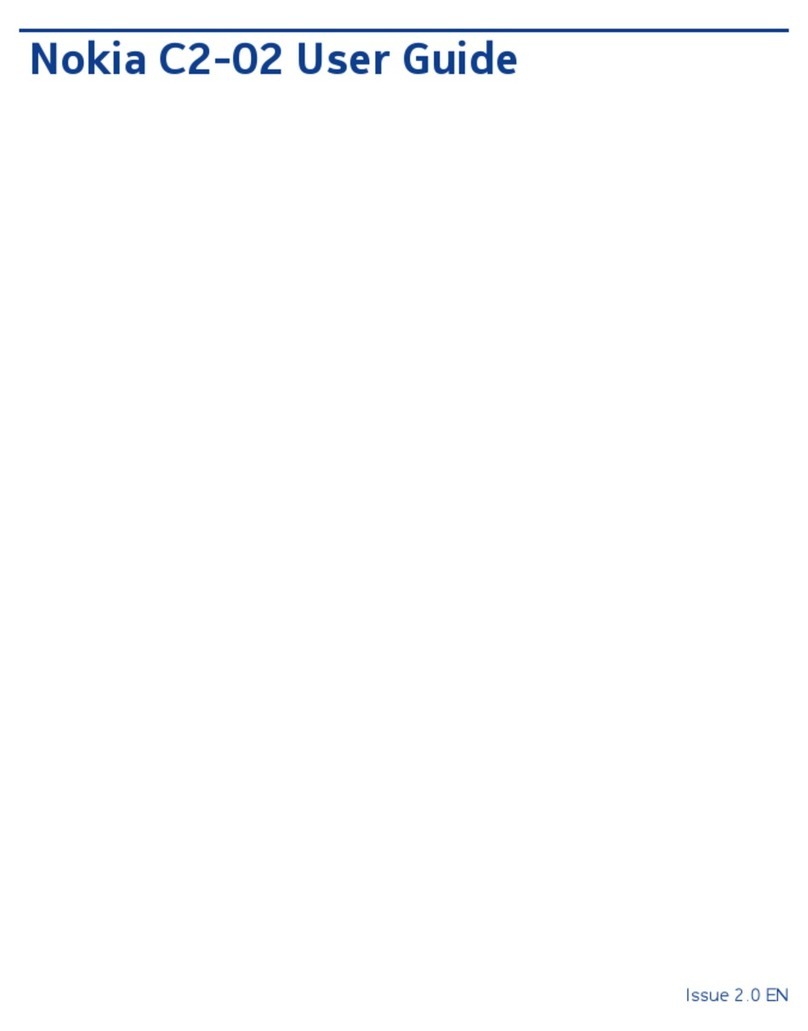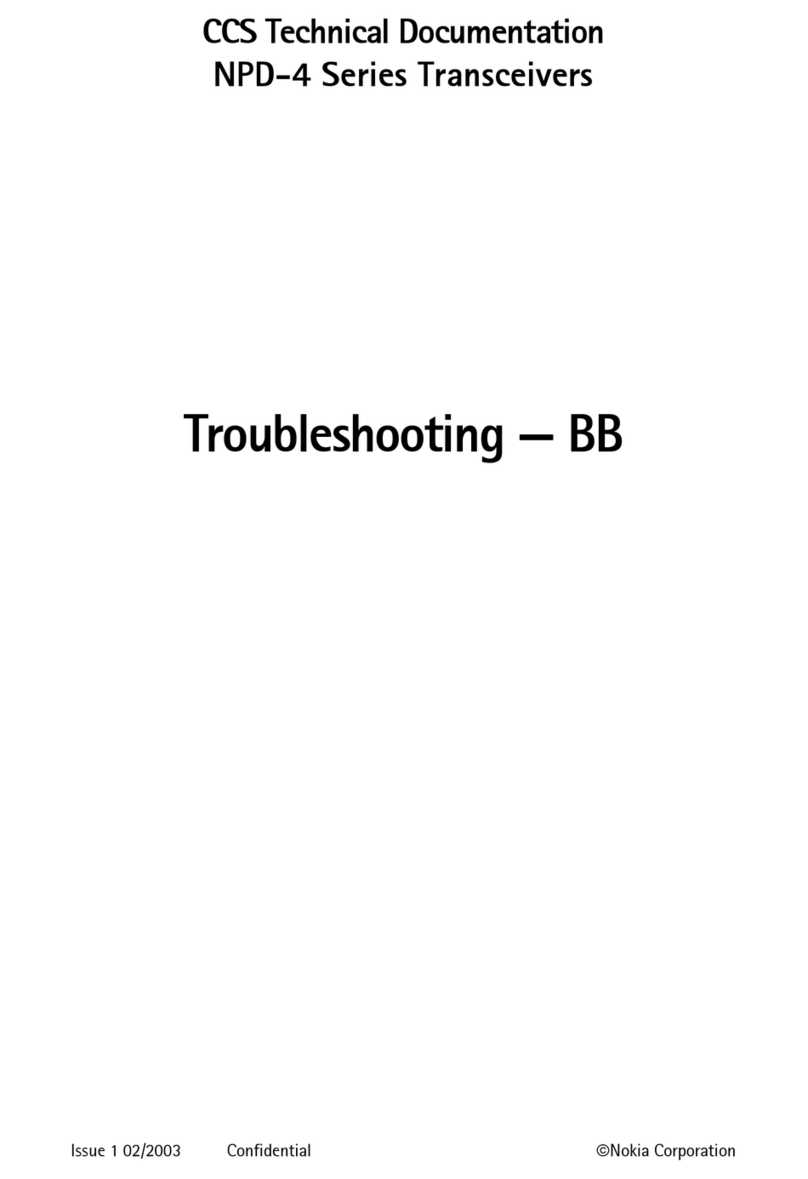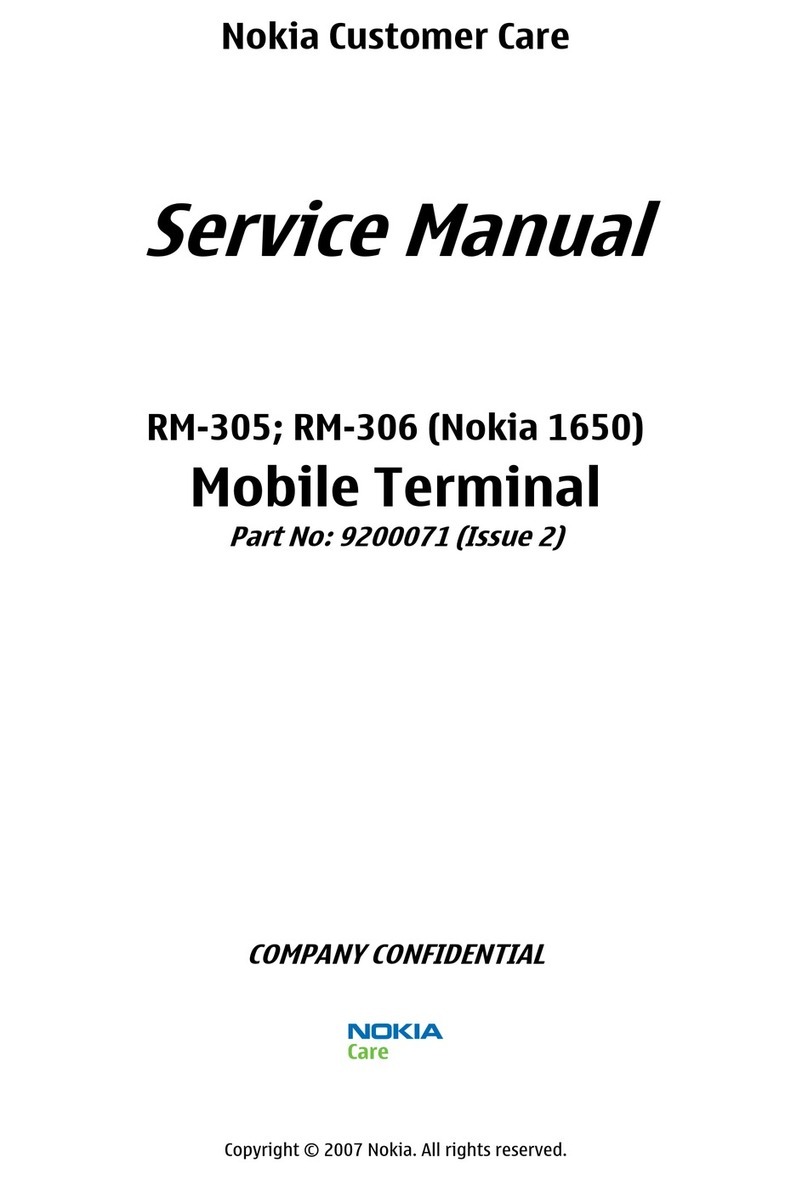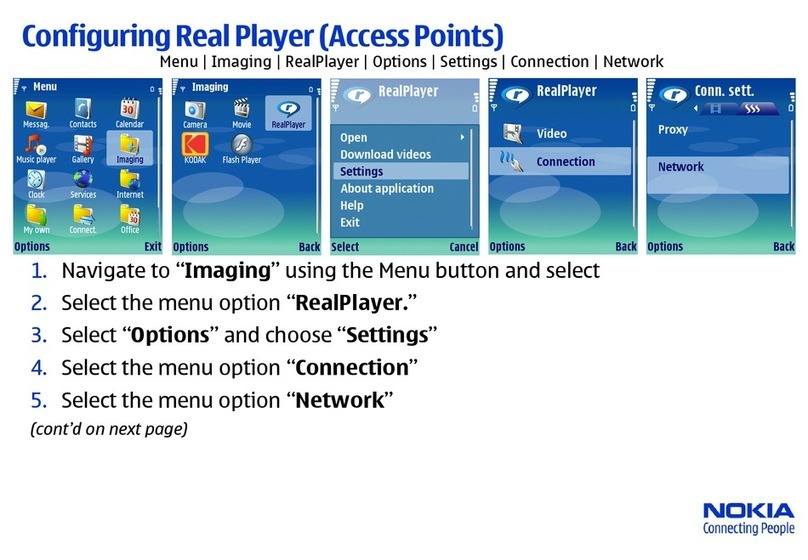Nokia XR21 User Guide
Charger model
Charge your device with the AD-030 charger. HMD Global may make additional battery
or charger models available for this device. Charging time can vary depending on device
capability. Some of the accessories mentioned in this user guide, such as charger, headset or
data cable, may be sold separately.
When charger is not included in the sales box, charge your device using the data cable
(included) and a USB power adaptor (may be sold separately). You can charge your device
with third-party cables and power adaptors that are compliant with USB 2.0 or later and with
applicable country regulations and international and regional safety standards. Other adaptors
may not meet applicable safety standards, and charging with such adaptors could pose a risk
of property loss or personal injury. It is recommended to use a power adaptor with an input of
100-240V~50/60Hz 0.5A and output of 9.0V/2A to optimise the charging of your device.
SWITCH ON AND SET UP YOUR PHONE
Switch on your phone
When you switch your phone on for the first time, your phone guides you to set up your
network connections and phone settings.
1. Press and hold the power key.
2. Choose your language and region.
3. Follow the instructions shown on your phone.
Transfer data from your previous phone
You can transfer data from an old phone to your new phone using your Google account.
To back up data on your old phone to your Google account, refer to your old phone’s user
guide.
Restore app settings from your previous Android™ phone
If your previous phone was an Android and you had set it to back up data to your Google
account, you can restore your app settings and passwords.
1. Tap Settings > Passwords and accounts > Add account > Google .
2. Select which data you want to restore on your new phone. The sync starts automatically
once your phone is connected to the internet.
© 2023 HMD Global Oy. All rights reserved. 9