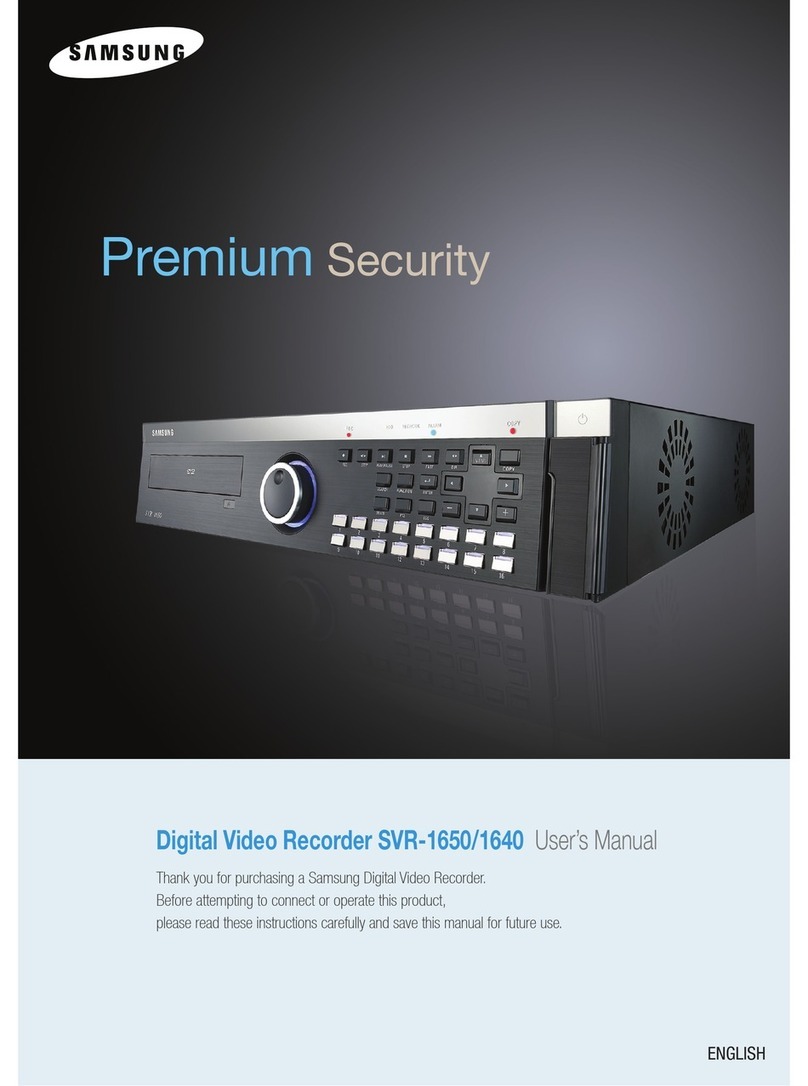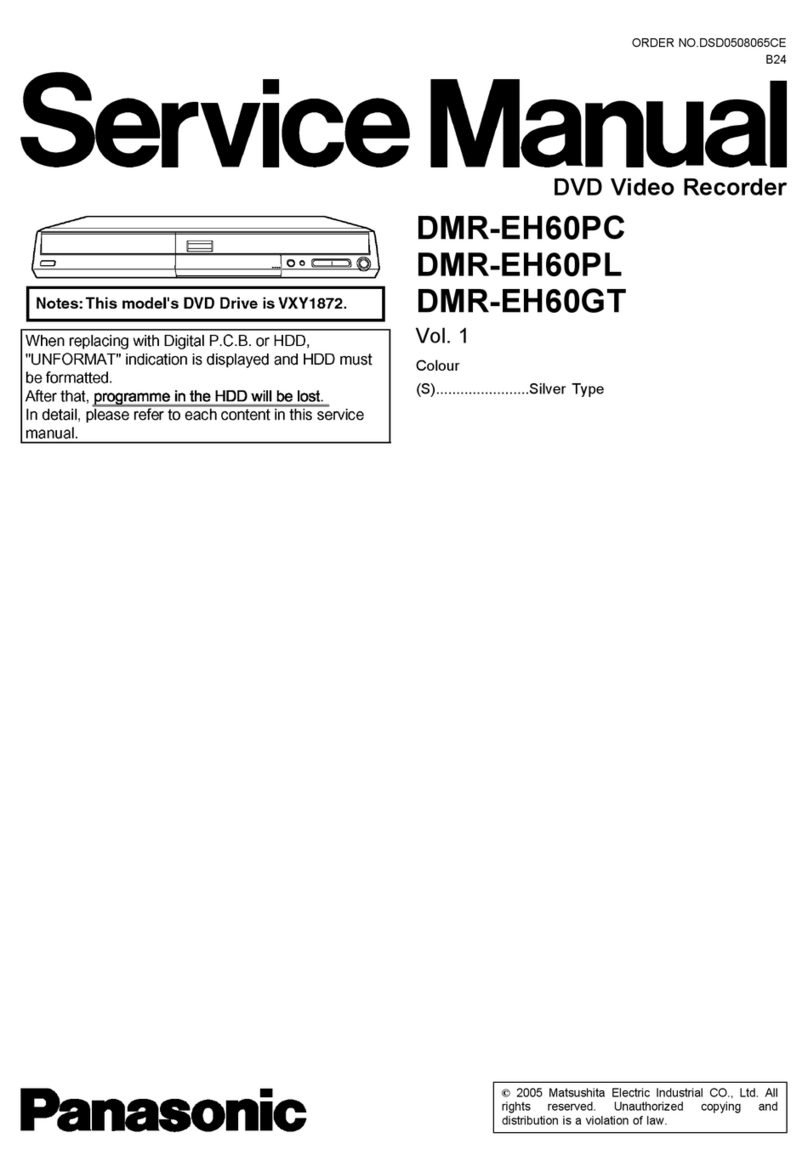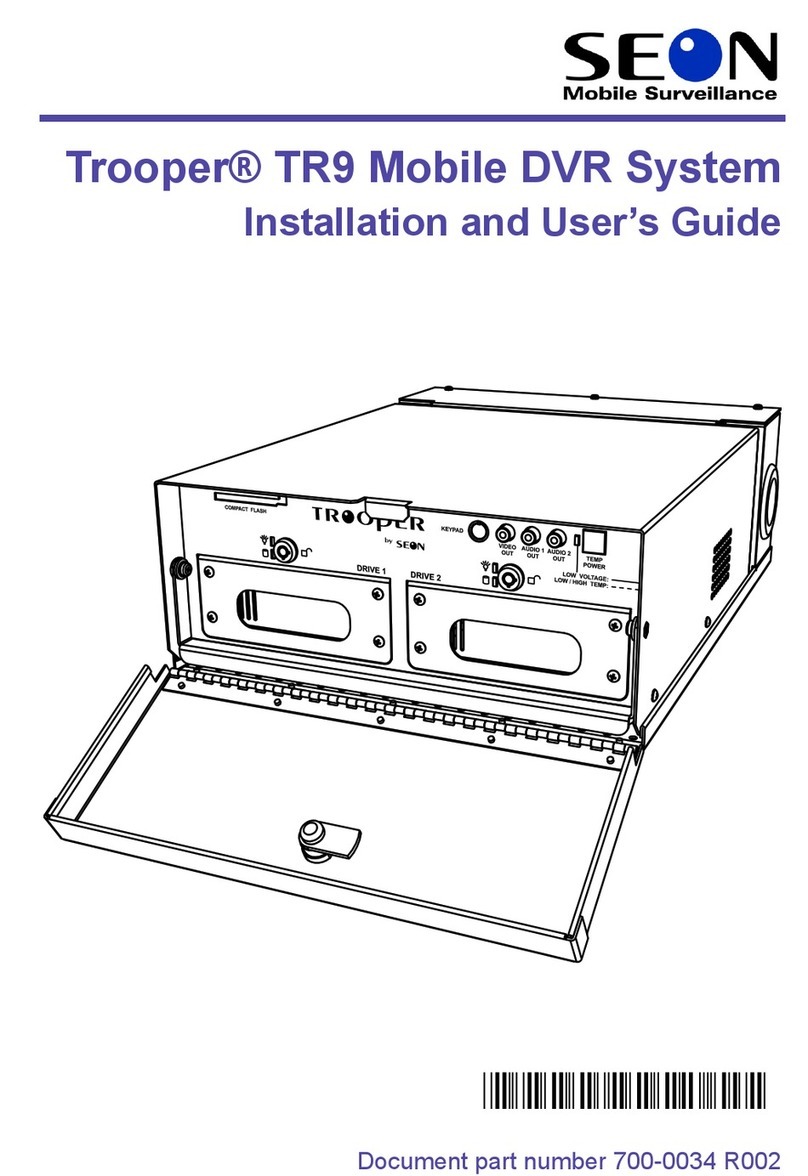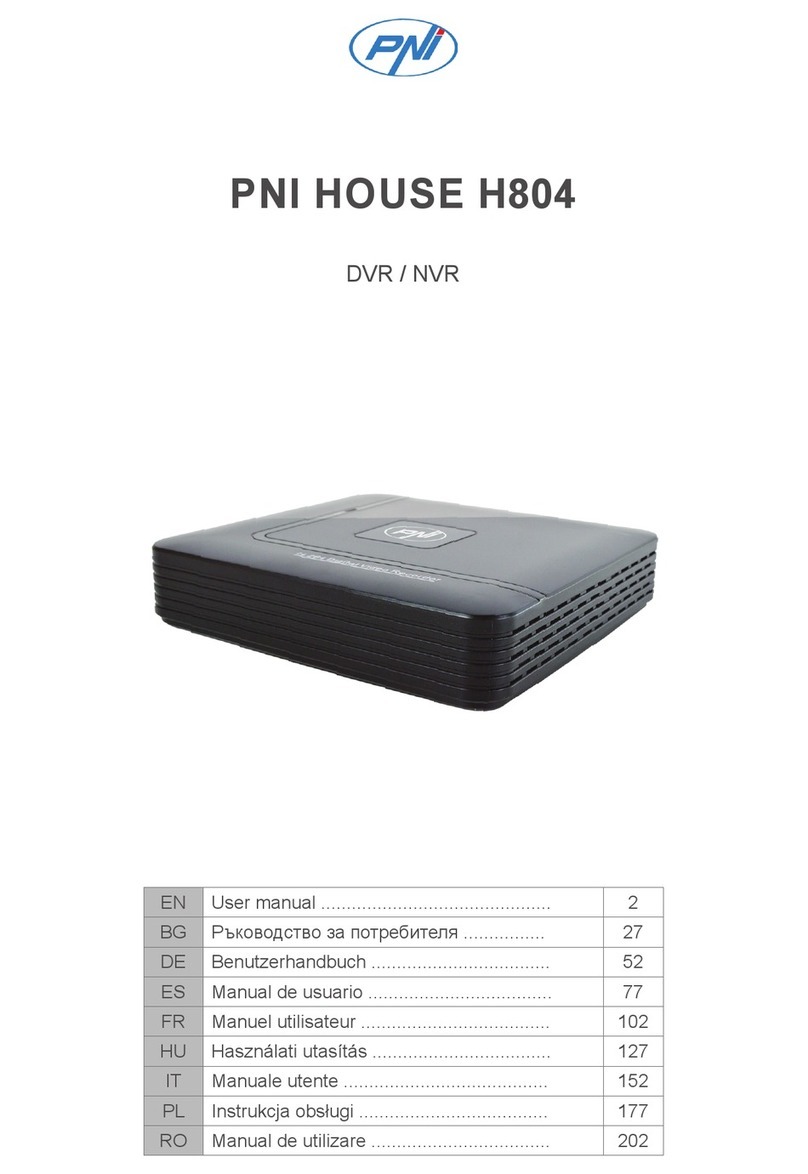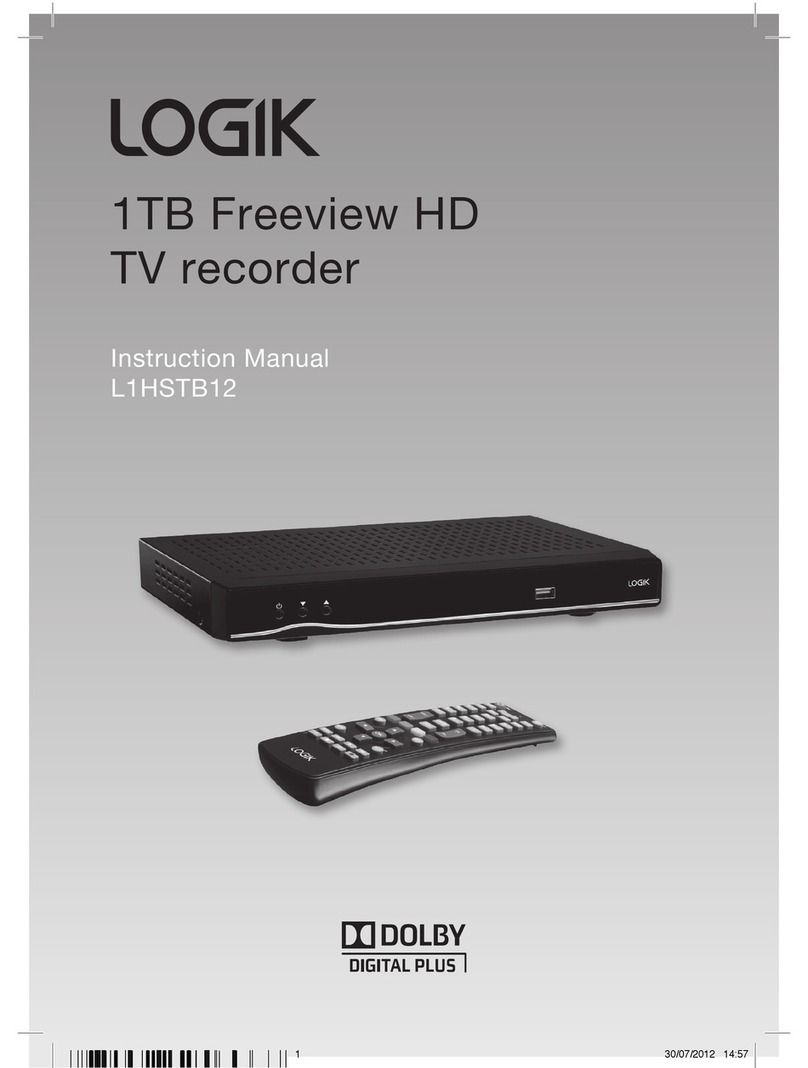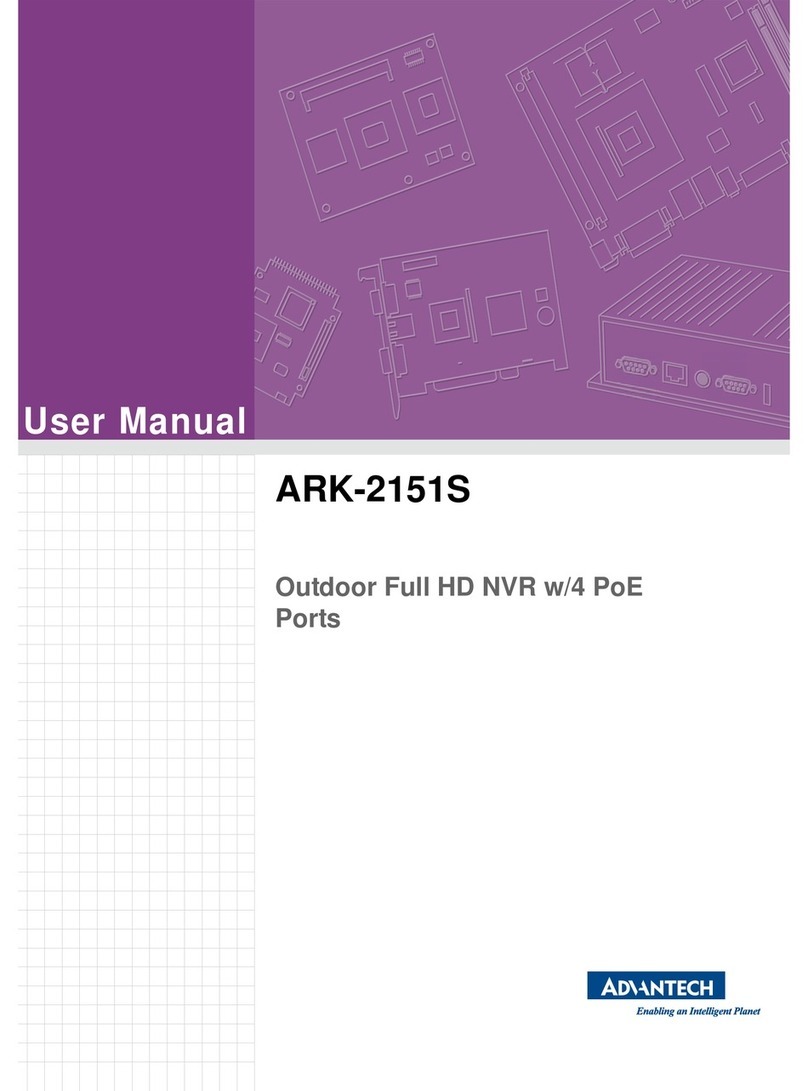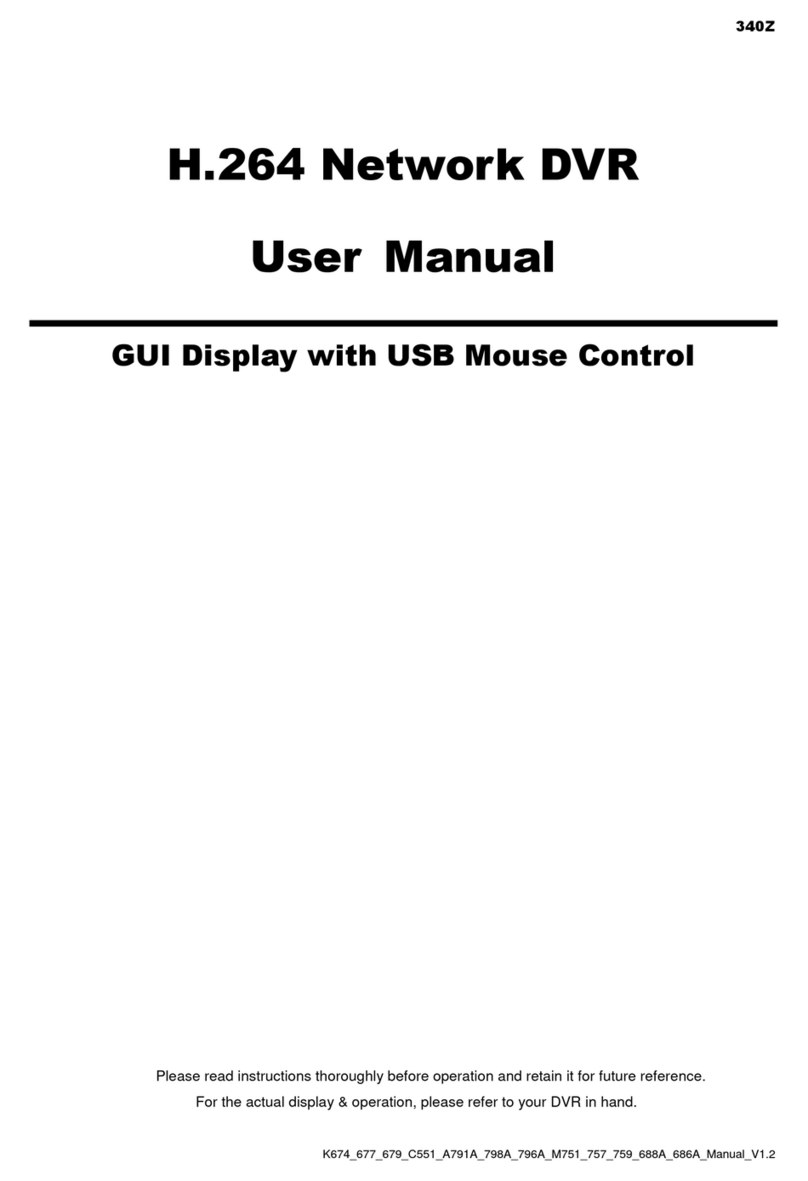ClimaxDigital VCAP800 User manual
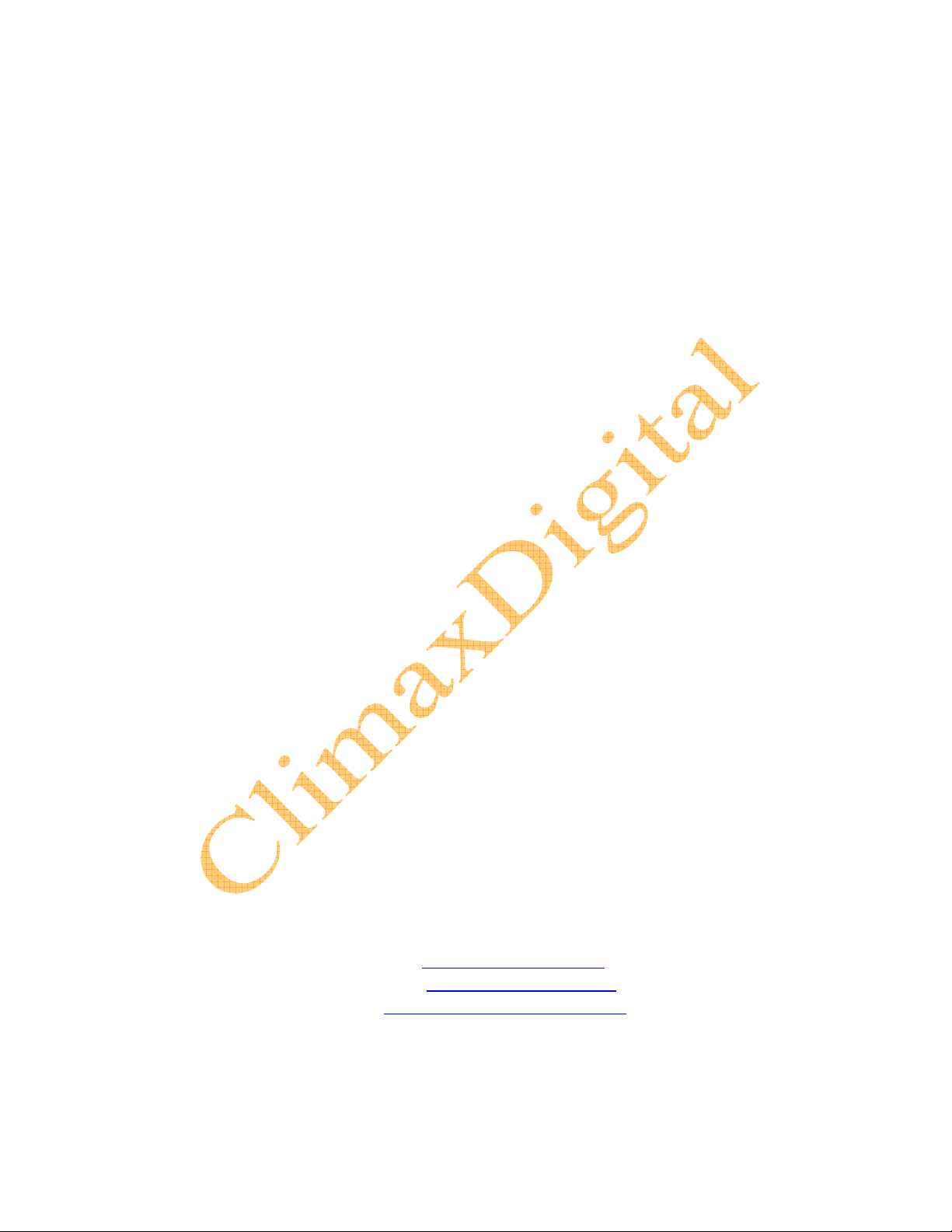
VCAP800 USB 2.0 Video Capture for Mac OS V1.0
ClimaxDigital
USB 2.0 Video Capture for
Mac os
(Model no: VCAP800)
User Manual
ClimaxDigital UK
Email: [email protected]
Website: http://www.climaxdigital.co.uk
Support: http://www.climaxdigital.co.uk/support

VCAP800 USB 2.0 Video Capture for Mac OS V1.0
ClimaxDigital
1. Connection Guide
1.1 VCAP800 USB 2.0 Video Capture Connection Diagram
Important
•Please make sure you connect the VCAP800 USB video capture to the OUTPUT
port of your video source device. USB video capture does NOT workwith the video
input port on your video source device.
•If the video OUTPUT port on your video source is svideo female, then you need to
get S-VHS (S-Video) extension lead (male to male). If the video OUTPUT port on
your video source device is composite AV (Yellow, red, white) female, then you
need to use the included RGB to RGB lead (male to male). If your video port is
SCART, then you will need SCART to RGB convertor or cable.
•Please be advised that you ONLY need one of the following connections
1)CompositeAV (yellow, red, white)+audio
2)Svideo +audio
Please do NOT connect AV and Svideo at the same time. You only need one of
them.
1.2 Composite-Video
Connect the yellow composite video input to the corresponding output of your video source.
Also connect the RCA audio inputs with the audio outputs of the source device. You need to
use the included composite AV cable.

VCAP800 USB 2.0 Video Capture for Mac OS V1.0
ClimaxDigital
1.3 S-Video (S-VHS)
Connect the S-Video (S-VHS) input to the corresponding output of your video source.Also
connect the RCA audio inputs with the audio outputs of the source. You need to use S-Video
Cable (not included) and the included Red/White audio cable.
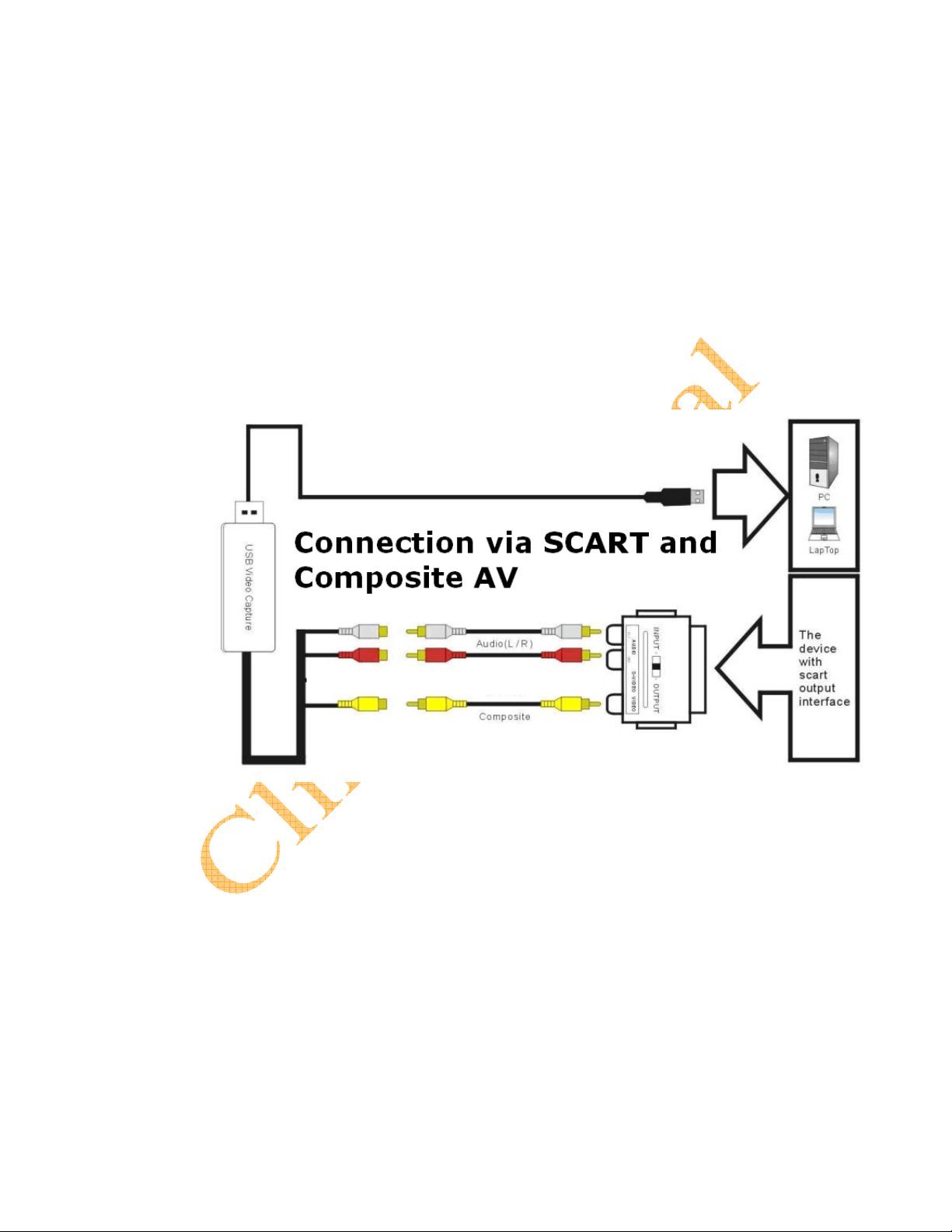
VCAP800 USB 2.0 Video Capture for Mac OS V1.0
ClimaxDigital
1.4 SCART and Composite AV
Connect the SCART to composite AV adaptor to the SCART output of your video source. And
then connect the USB 2.0 video capture to the SCART to composite AV adaptor via the
included Composite AV cable (Yellow, Red, White cable)
IMPORTANT!
Most of the SCART to RCAleads on the market works by submitting a signal from RCAto
SCART. It is not good for the USB video capture. You need to make sure that the lead is
“SCART OUT” i.e. signal goes from SCART to RCA. If you have a switchable SCART to 3 X
phono or switchable SCART to phono adaptor, please make sure the cable or the adaptor is
switched to output composite AV signal.
1.5 SCART and S-Video
Connect the SCART to S-Video adaptor to the SCART output of your video source. And then
connect the USB 2.0 video capture to the SCART to S-Video adaptor via S-Video cable (not
included)
IMPORTANT!
Most of the SCART to S-Video leads on the market works by submitting a signal from S-Video
to SCART. It is not good for the USB video capture. You need to make sure that the lead is
“SCART OUT” i.e. signal goes from SCART to S-Video. If you have a switchable SCART to
S-Video or switchable SCART to S-Video adaptor, please make sure the cable or the adaptor
is switched to output S-Video signal.
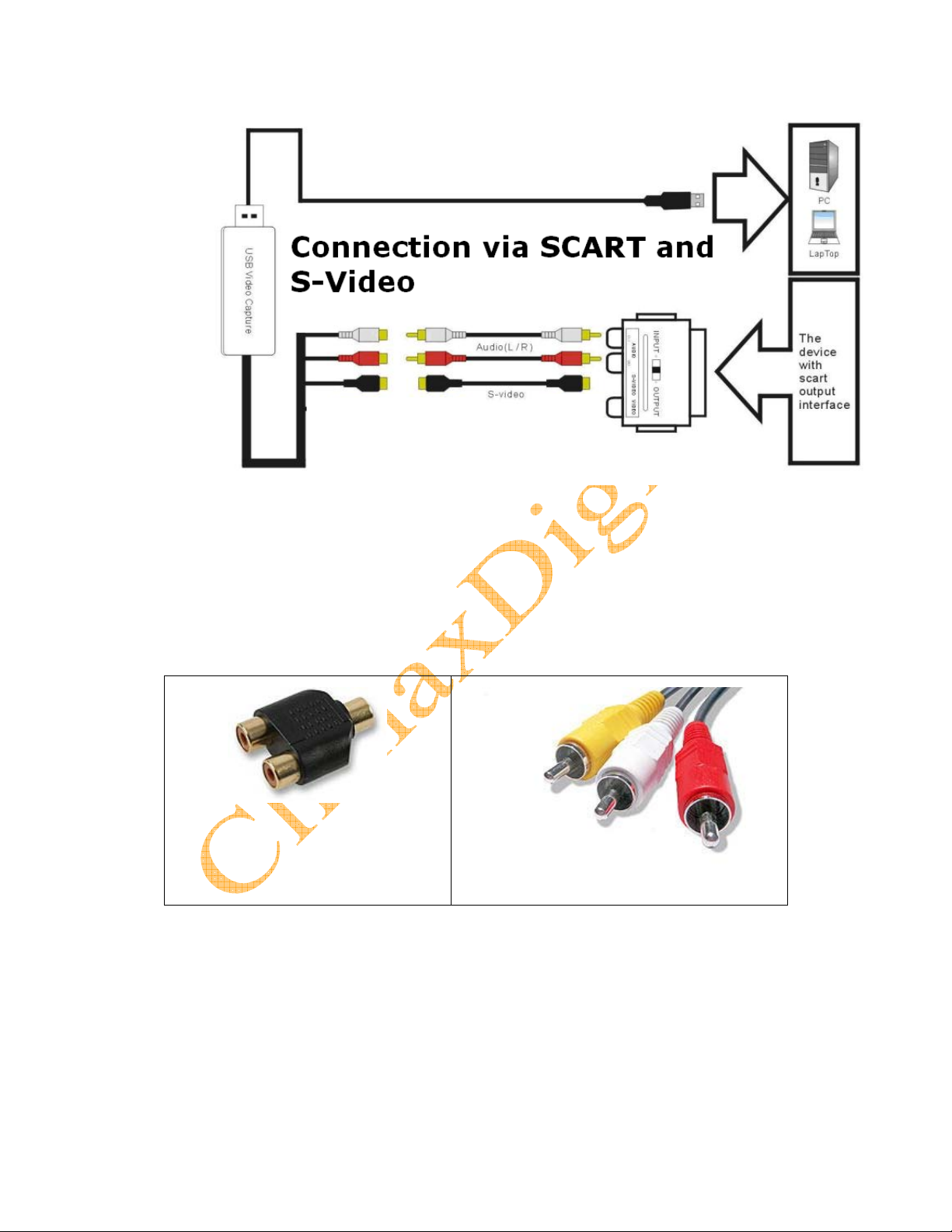
VCAP800 USB 2.0 Video Capture for Mac OS V1.0
ClimaxDigital
1.6 How to connect to game consoles? (Wii/PS3/Xbox 360)
In addition to the cables/adaptors mentioned above, you also need
•2 X Composite AV leads
•3 X Female to female phono splitters (used for each phono lead that comes from the
game console)
You need to take the steps below to get it connected
1) Connect the Y splitters to the lead from your gaming console
2) Connect 1st composite AV lead (Yellow, Red, White) from the splitters to the TV
3) Connect 2nd composite AV lead (Yellow, Red, White) from the splitters to the USB 2.0
video capture
4) Set your game consoles to output STANARD composite AV signal since this USB 2.0

VCAP800 USB 2.0 Video Capture for Mac OS V1.0
ClimaxDigital
video capture does NOT support HD.
2. Driver and Application Installation
a. Insert the CD to CDROM, and browse, go to the folder MAC OS X, find out iGrabber OS X
1.4.6.pkg, double click, and start to install the driver/software:
Click “continue”:
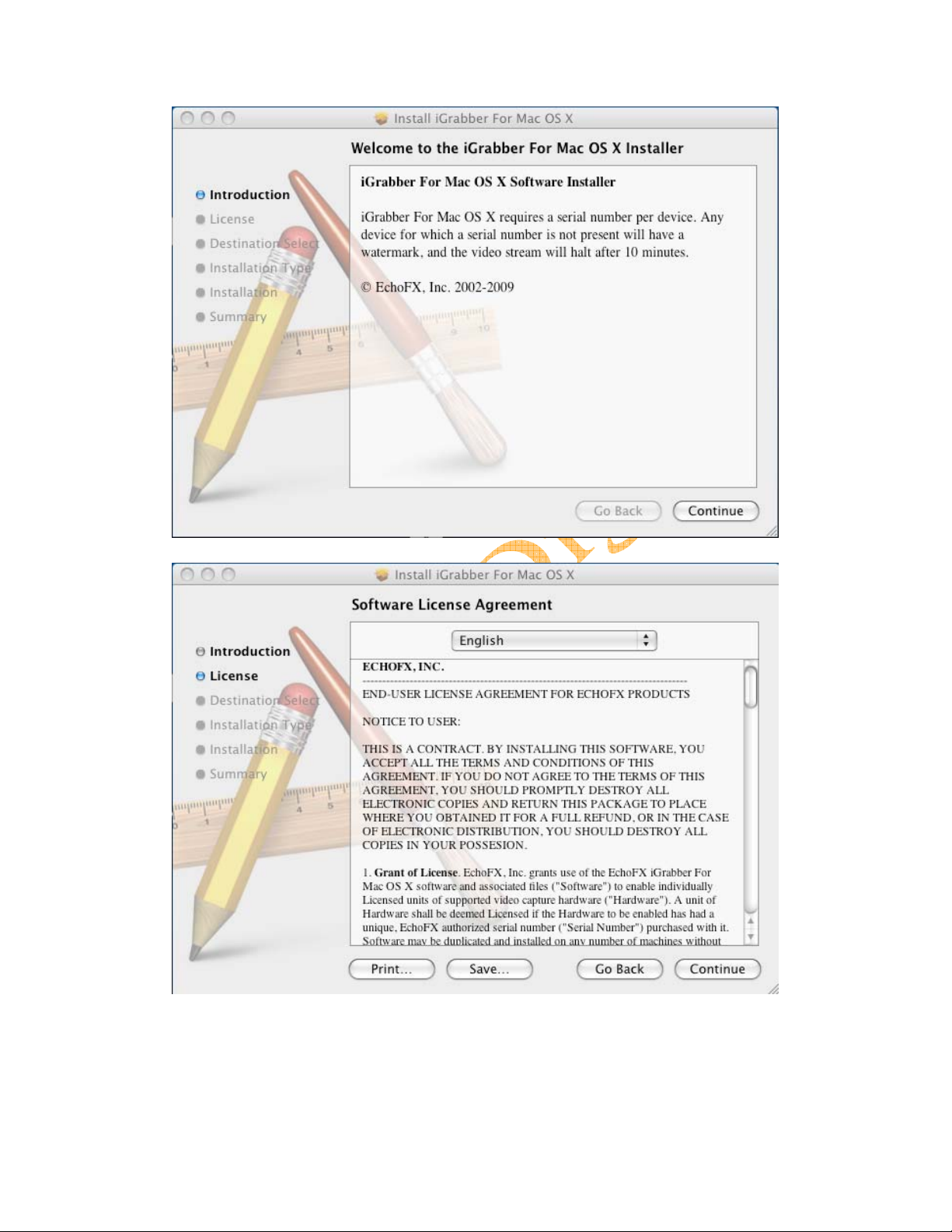
VCAP800 USB 2.0 Video Capture for Mac OS V1.0
ClimaxDigital
C: Select the language, read the license agreement and then click “continue”:

VCAP800 USB 2.0 Video Capture for Mac OS V1.0
ClimaxDigital

VCAP800 USB 2.0 Video Capture for Mac OS V1.0
ClimaxDigital
D: after installation, you will get several icons on your
desktop:

VCAP800 USB 2.0 Video Capture for Mac OS V1.0
ClimaxDigital
Double click on the iGrabber Capture, your will start the application
software
If you have connected video source from composit video, you will see the video appears on the
video:

VCAP800 USB 2.0 Video Capture for Mac OS V1.0
ClimaxDigital
click “record” to go to the record
option:
click the snapshot menu to go to the snapshot

VCAP800 USB 2.0 Video Capture for Mac OS V1.0
ClimaxDigital
menu:
Video capture: You can invoke the video capture function by click the “Record” menu item:
1.Video adjustment:
2.Compression

VCAP800 USB 2.0 Video Capture for Mac OS V1.0
ClimaxDigital
You can select the compression
format:
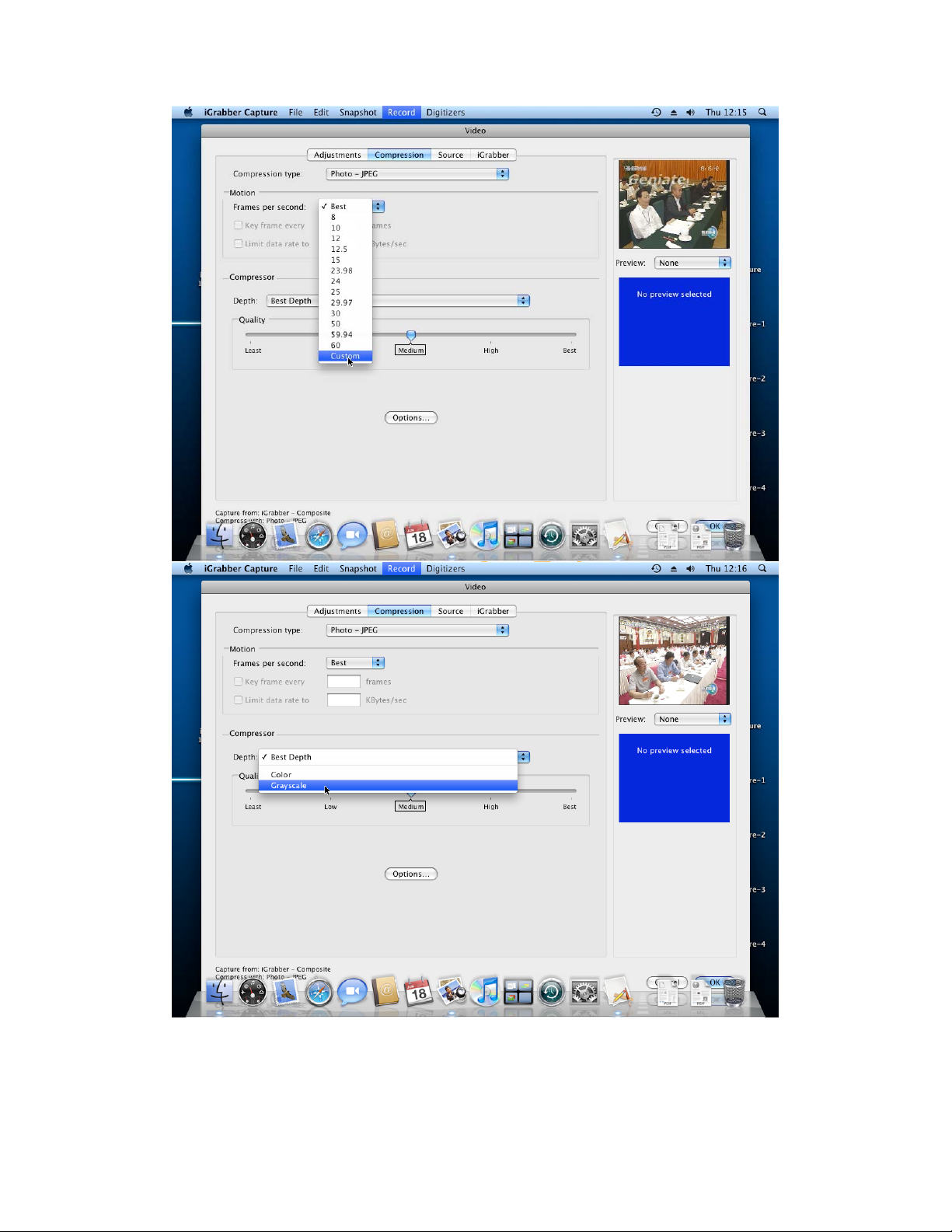
VCAP800 USB 2.0 Video Capture for Mac OS V1.0
ClimaxDigital
If you are using 2 video devices, or you can ti input the video from Svideo input rather than
Composite input, you can select
here:
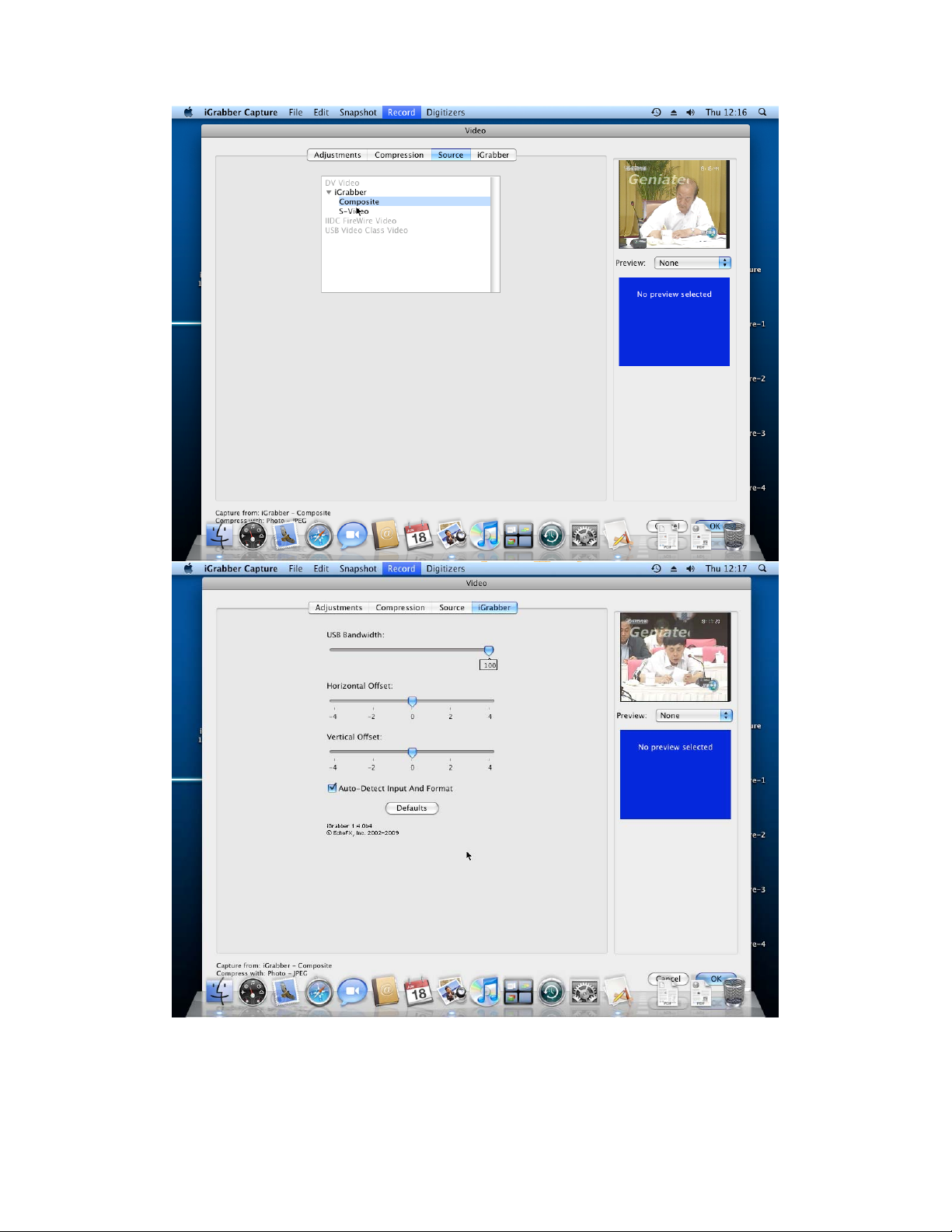
VCAP800 USB 2.0 Video Capture for Mac OS V1.0
ClimaxDigital
Then you can press “ok” to finish the settings.
You can hide the capture window, let it running in the
background
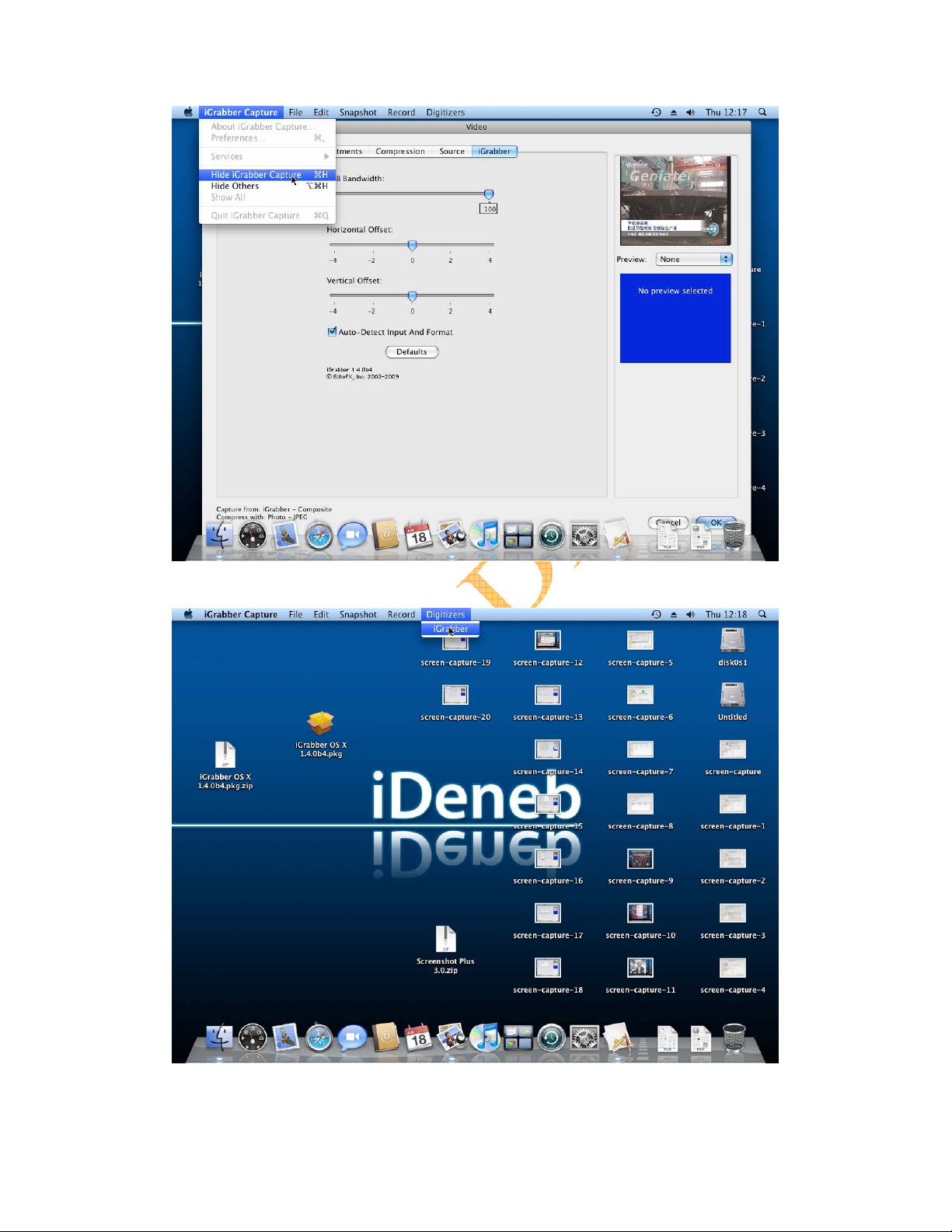
VCAP800 USB 2.0 Video Capture for Mac OS V1.0
ClimaxDigital
You can check the iGrabber version information by click Digitizers
menu.
Table of contents