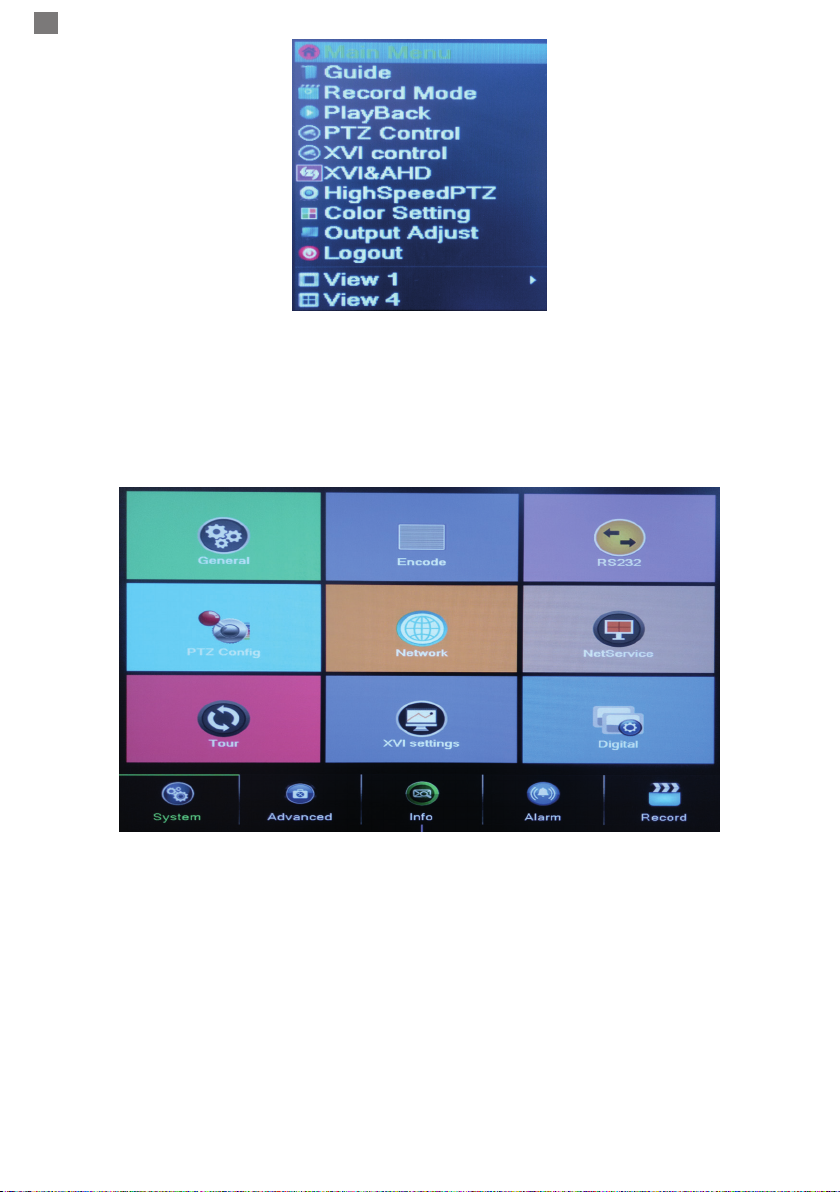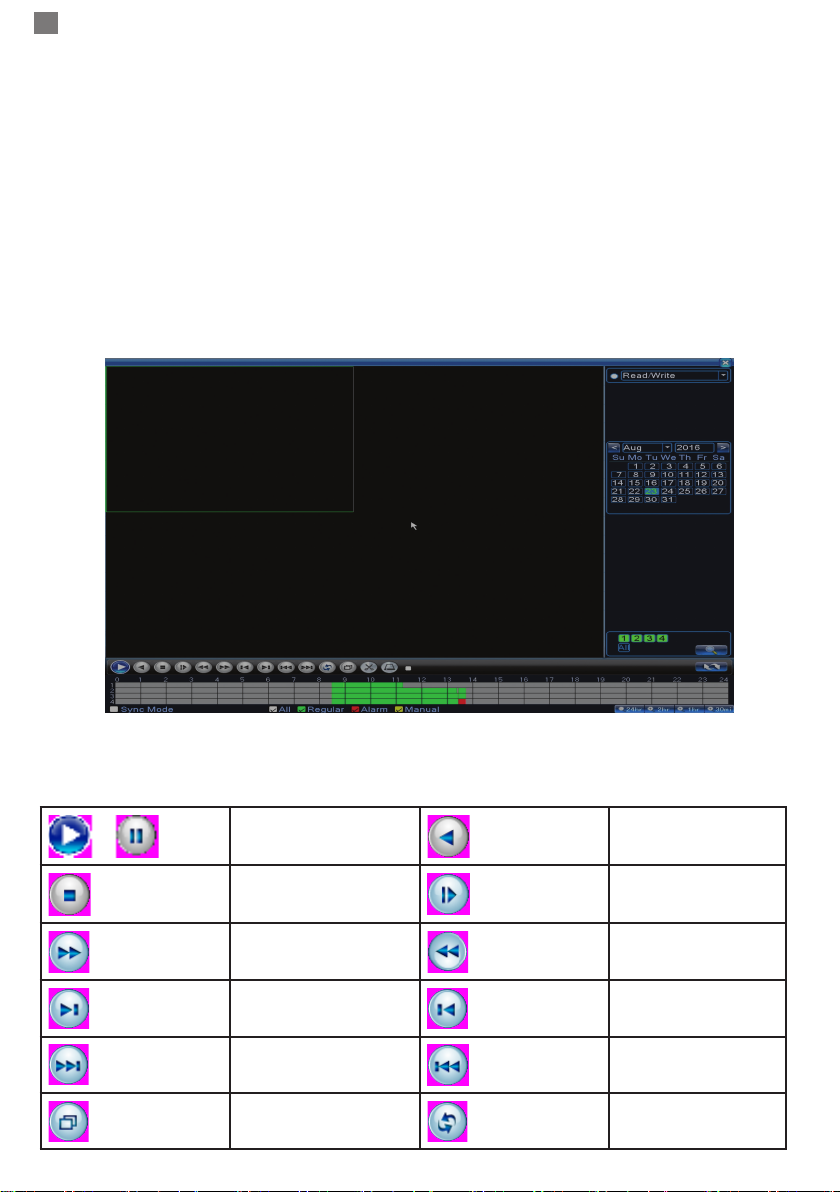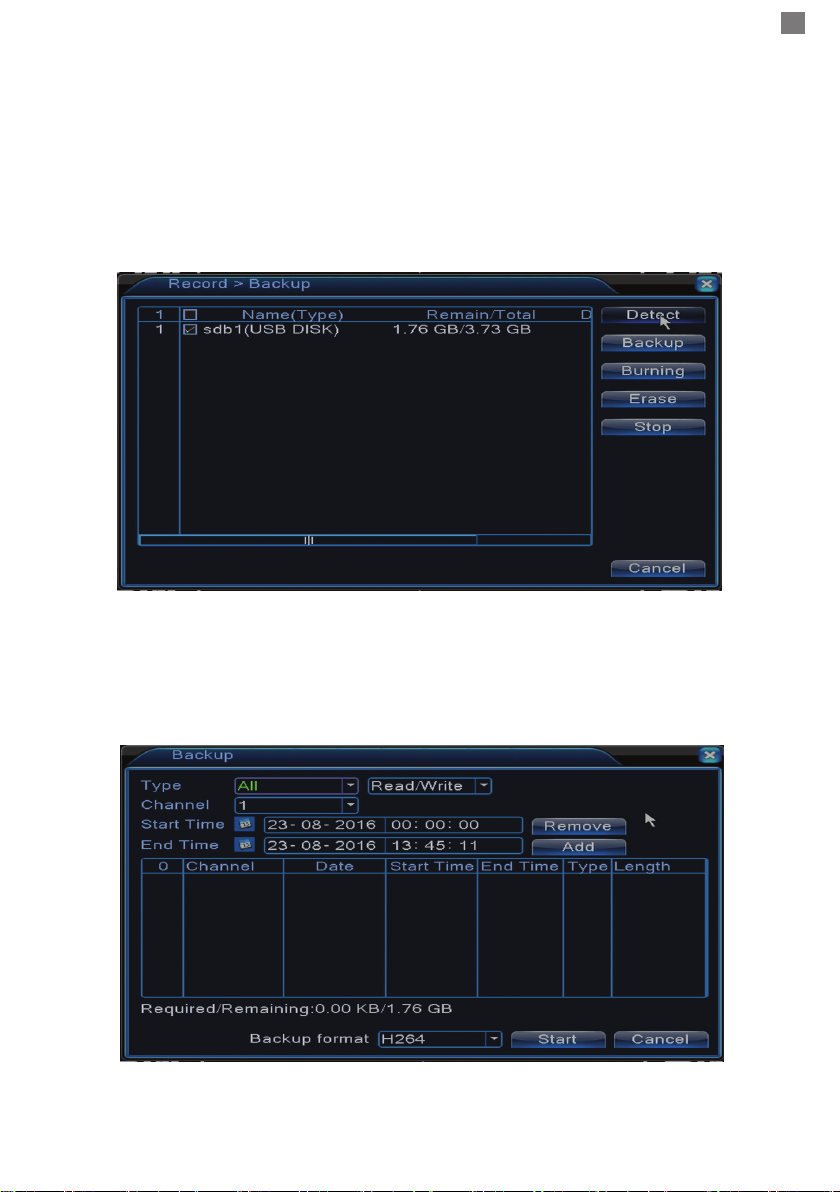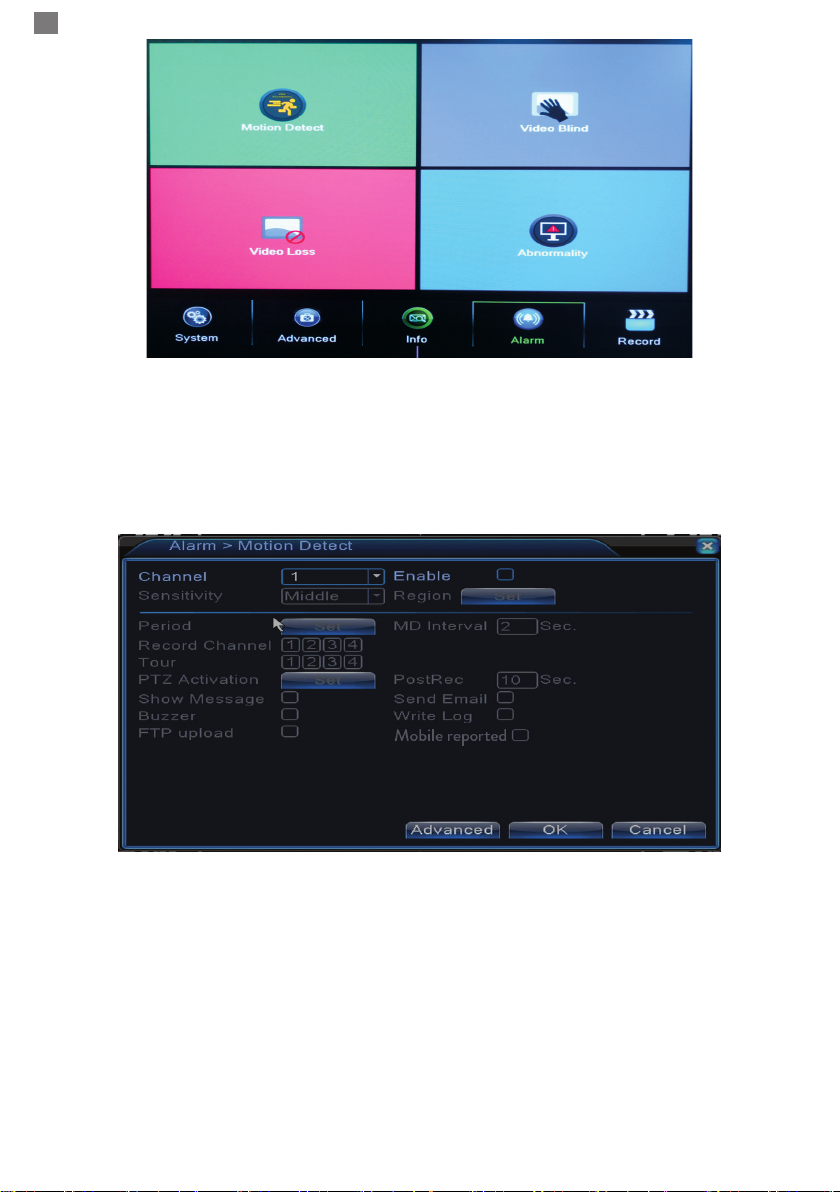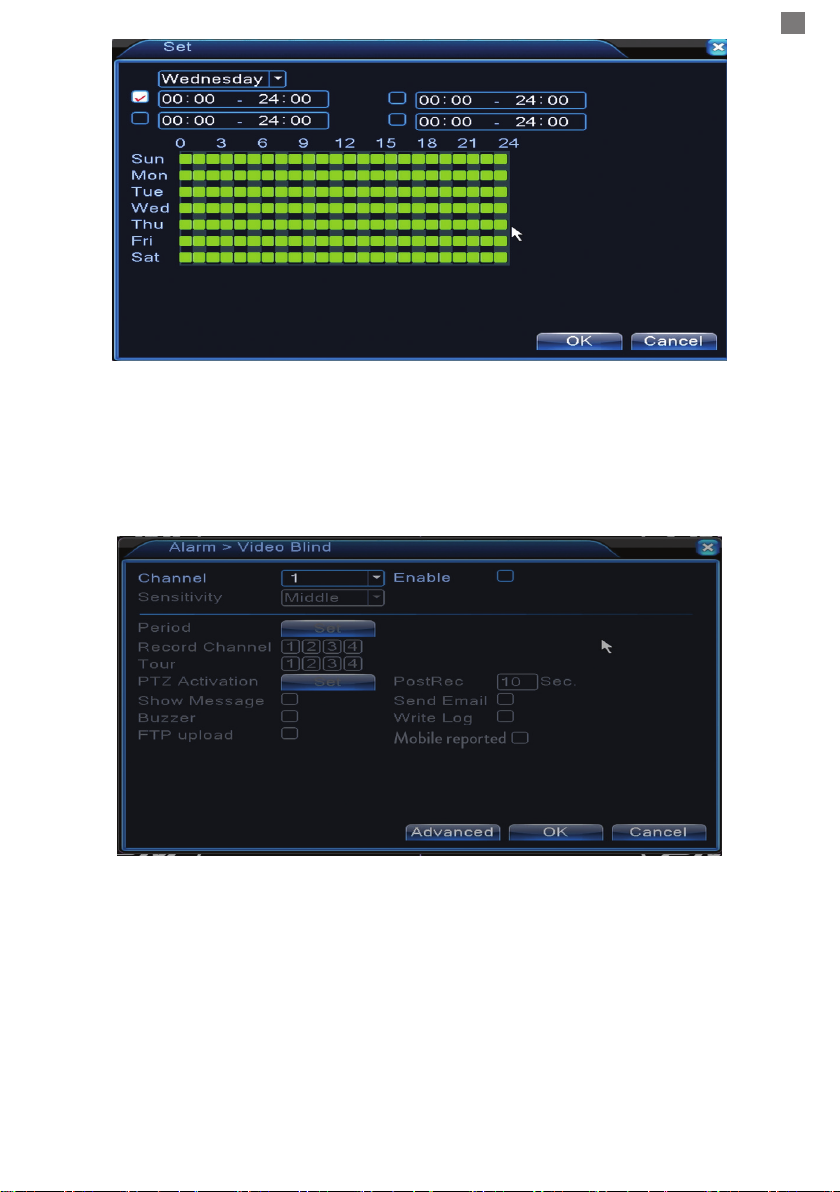EN
3
Stopping the device
There are two ways to stop the device:
1. Go to the main menu (right-click on the screen) and select the Logout option - Shutdown
2. Turn o the power supply.
Special warnings:
1. Restart after power failure: If the device is abnormally shut it can create a backup and restart
from that status after the power returns.
2. Replacing the battery on the motherboard: Before replacing the battery, you must save your
system settings and turn o the power source. Device time must be rescheduled after replacing
the battery. We recommend replacing the battery every year.
Remote control:
You can control your camcorder in real-time as follows:
- through dedicated Windows-compatible CMS software
- through Internet Explorer
- through the dedicated XMEye-compatible app with iOS, Android.
System loghin
After turning on your device, log in to your system.
By default, the user admin it is protected by password 1234. If your password is entered
incorrectly 5 times in a row, your account will be blocked. By restarting your device or after half
an hour, your account will be unlocked automatically.
Note: For your system security, please change your password after your first login.
Channels preview
You can right click to change view mode: 1 or 4 channels. Or, double-click on one of the channels
to switch to full-screen mode.
Recrding Image loss
Motion detection Blocked camera
Menu
In preview mode, you can access the on-screen menu by right-clicking on the image below.