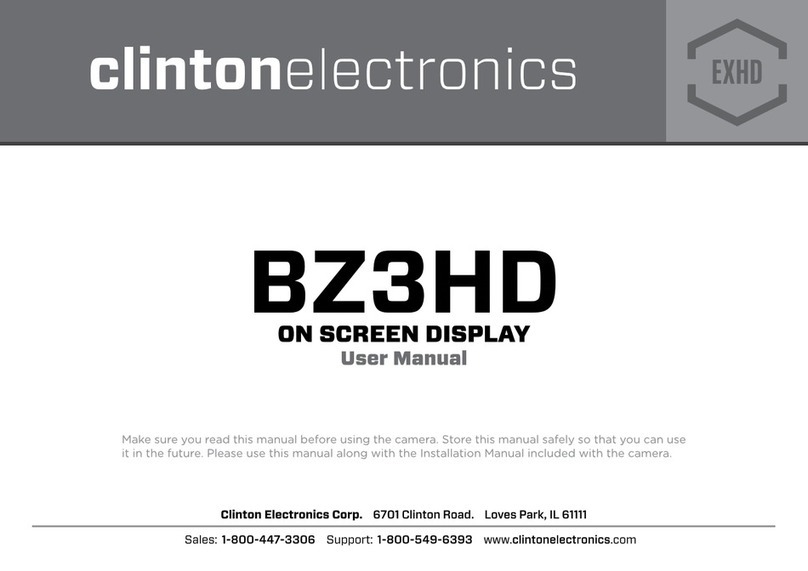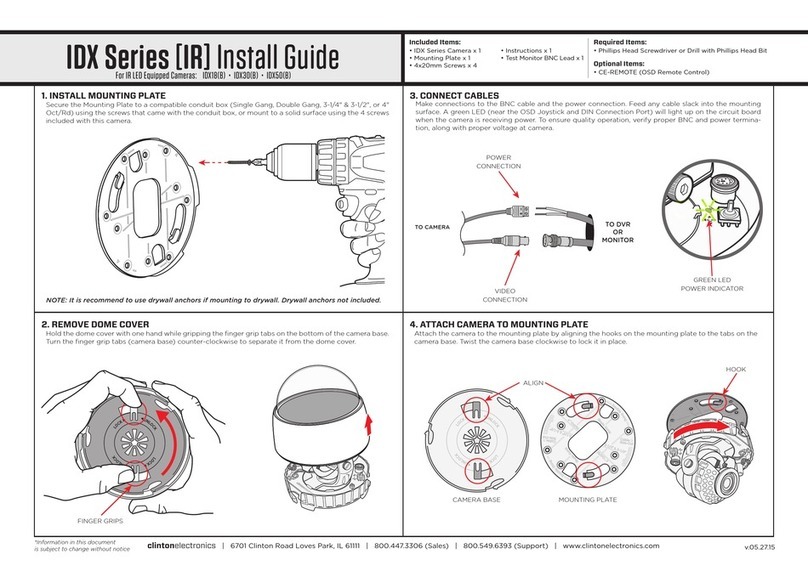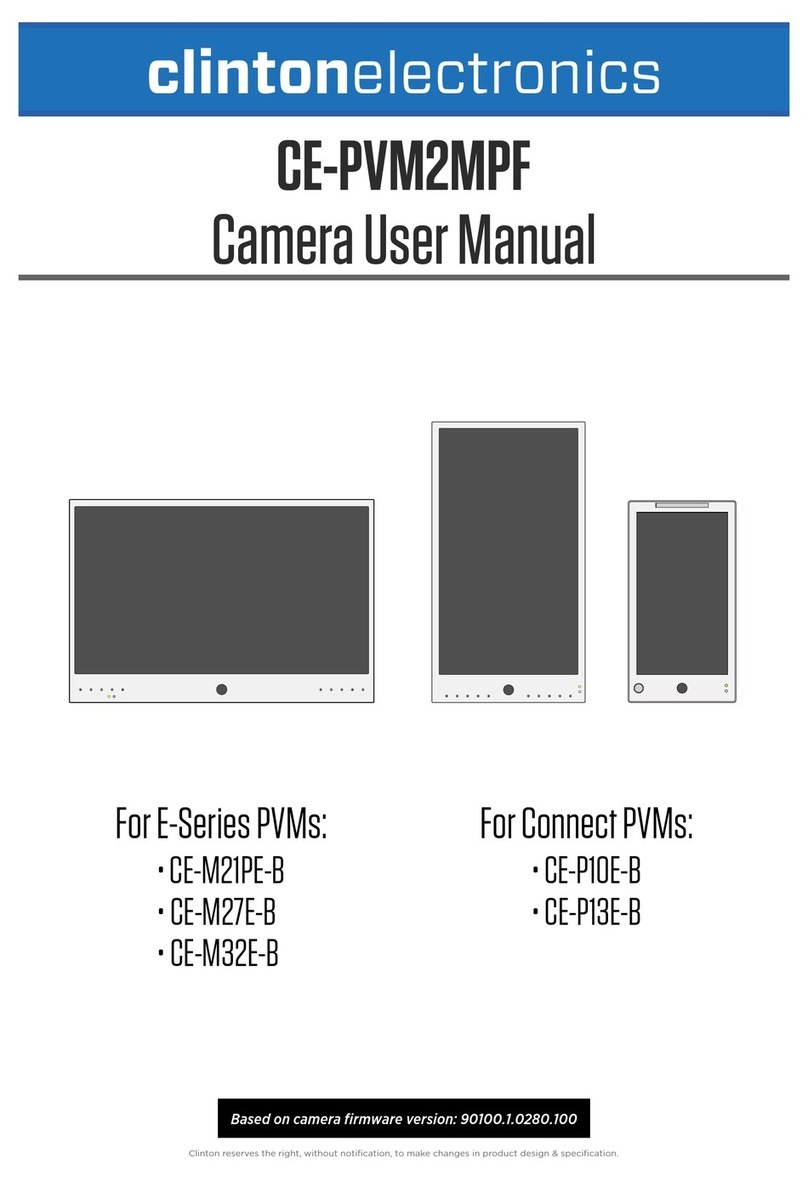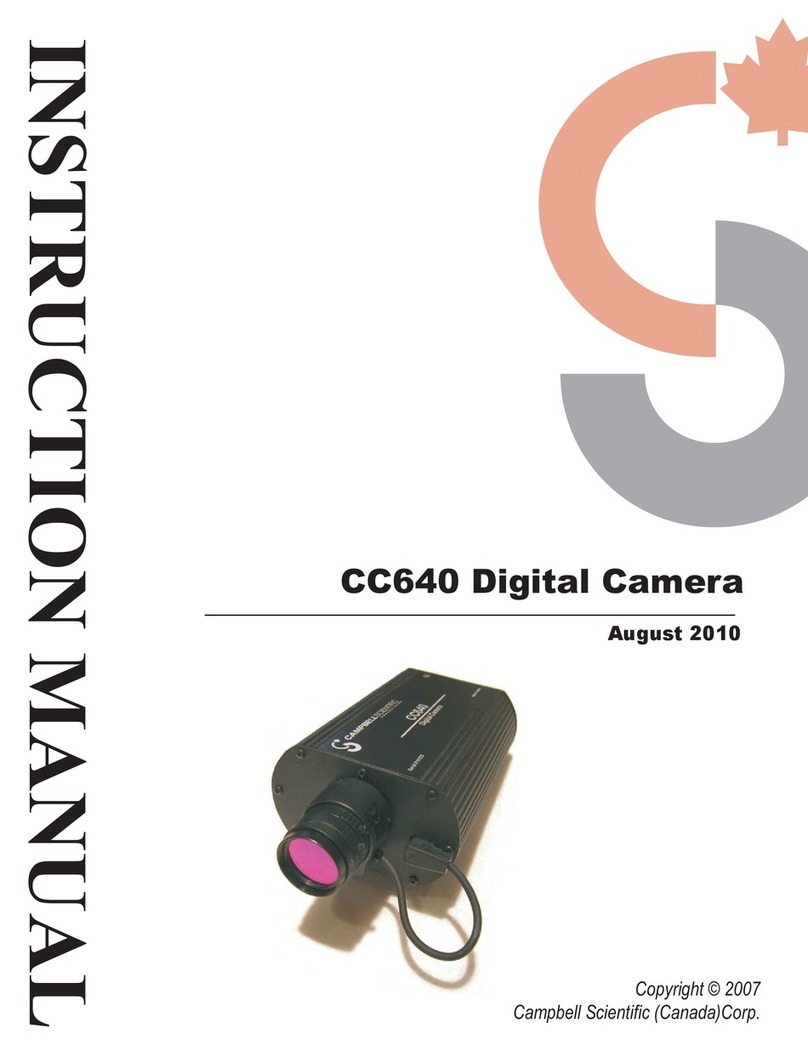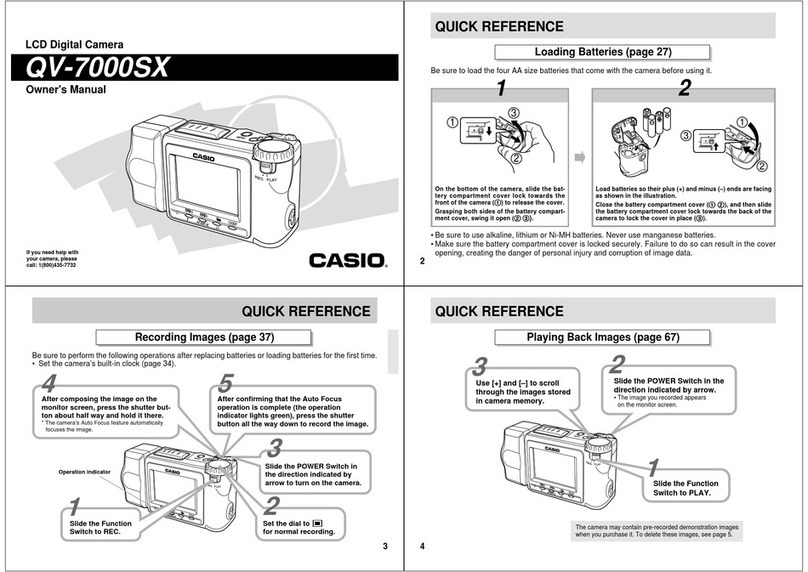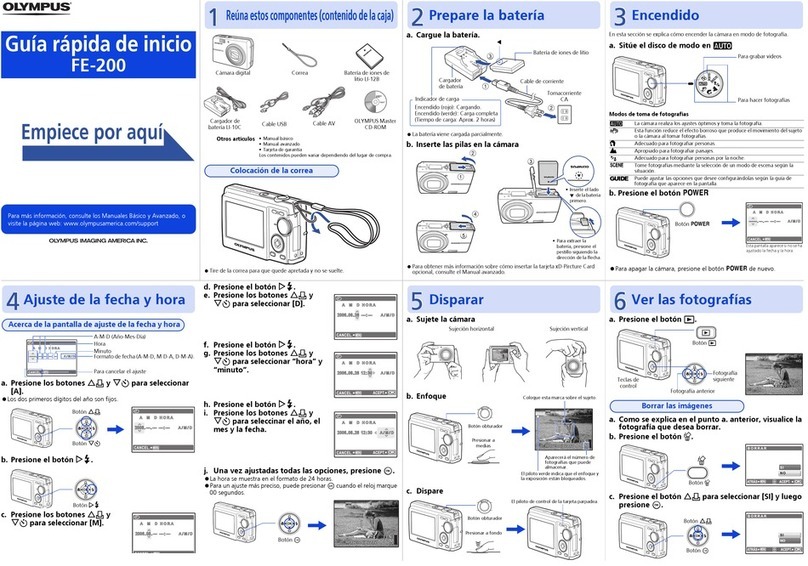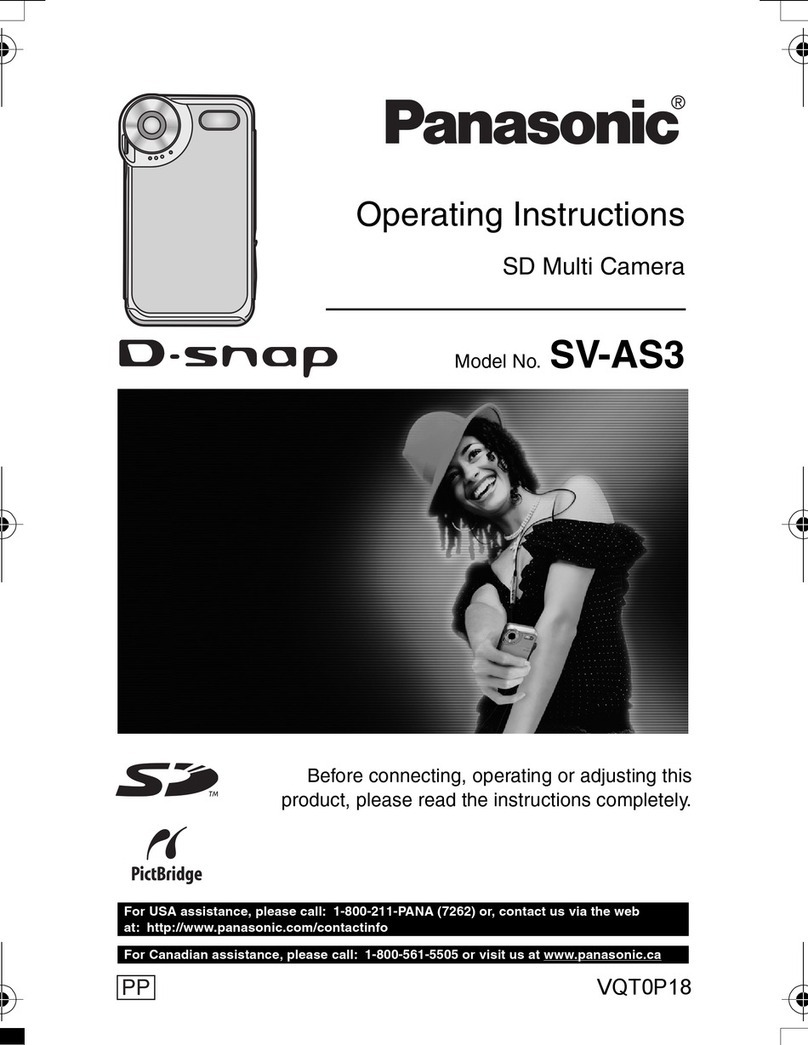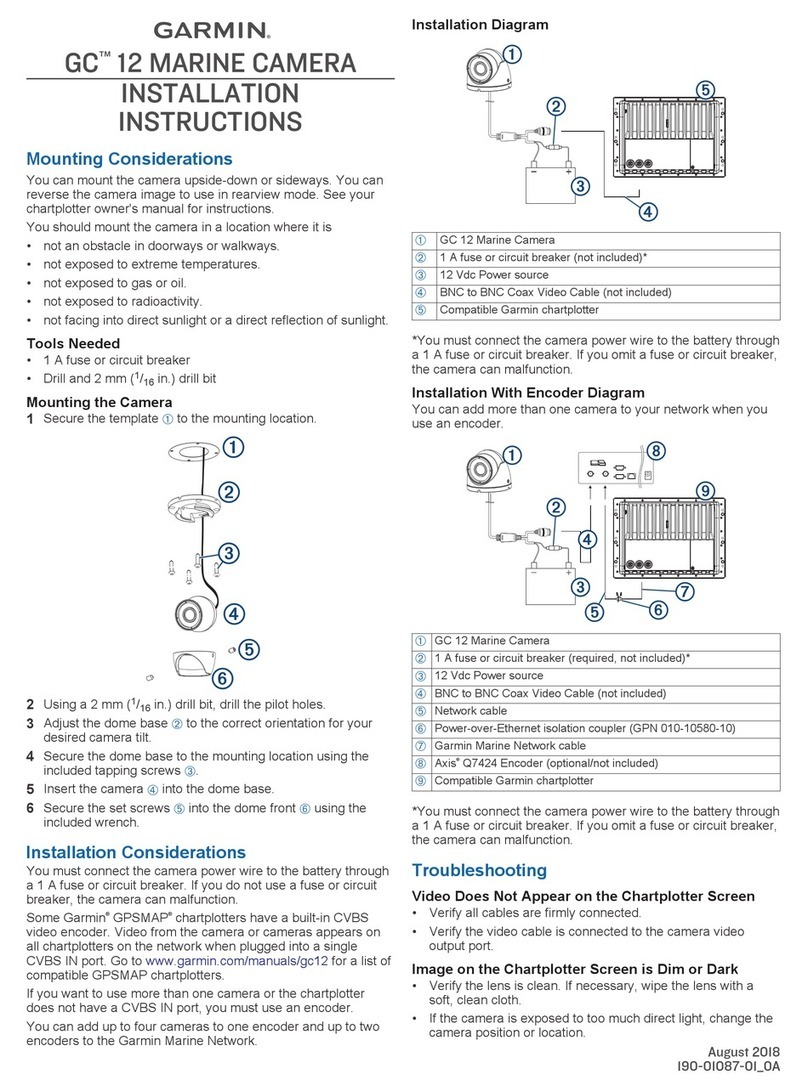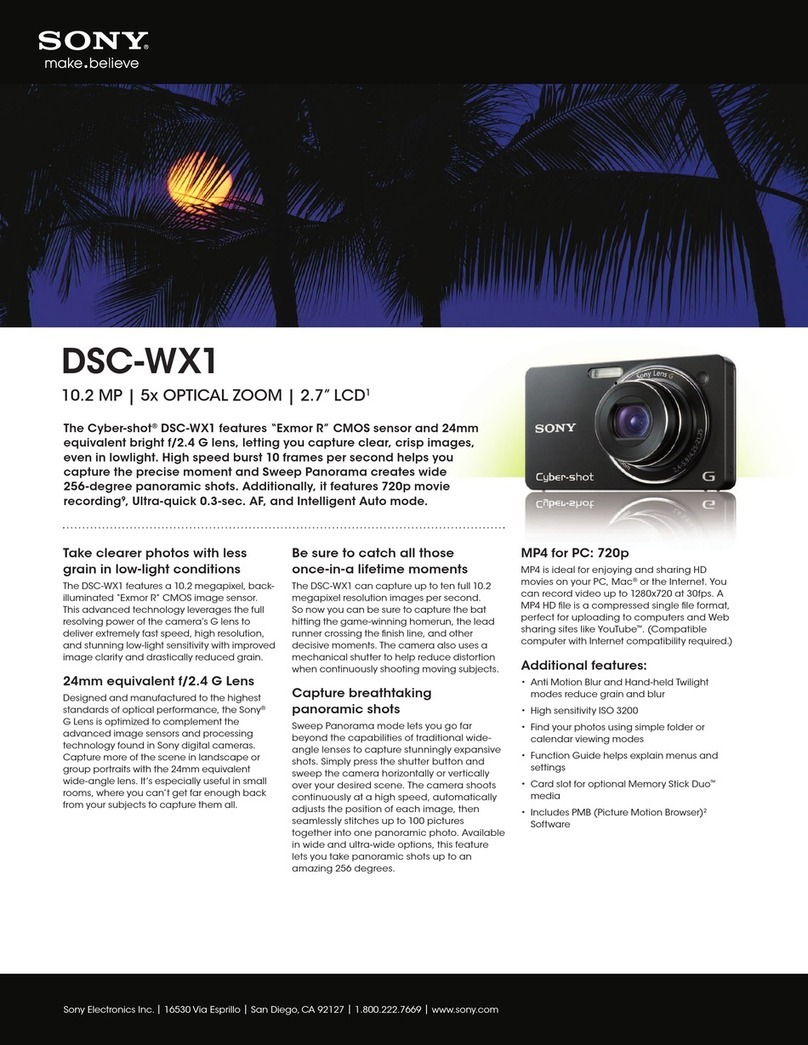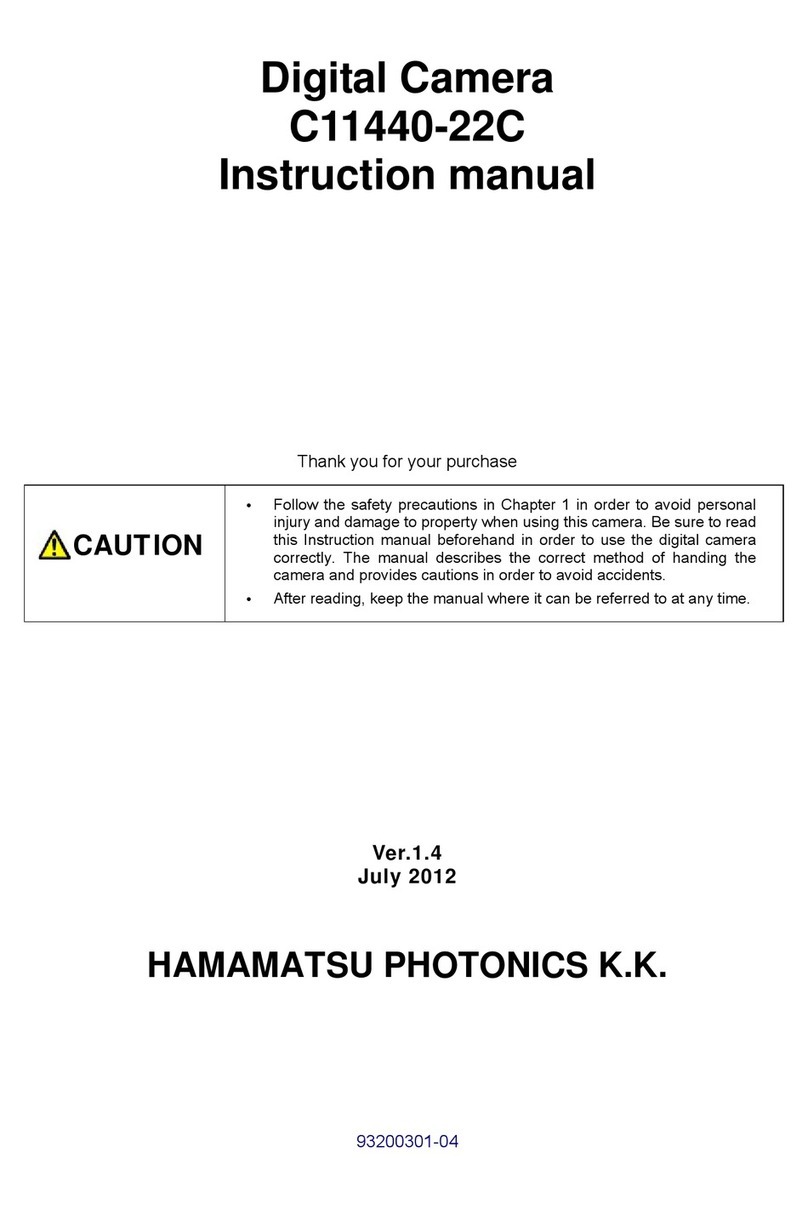Clinton Electronics CE-M10A-A Manual

1
Basic Setup Guide: “A-Series” PVMs w/ AXIS 3065 Camera
11.21.22
Information in this document is subject to change without notice.
CE-M10A-A / CE-M21A-PIR / CE-M27A-PIR / CE-M32A-PIR / CE-M43A-PIR
24V POWER SUPPLY REQUIRED. SOLD SEPARATELY
Basic Setup Guide: “A-Series” PVMs w/ Axis M3065 Camera
HDMI ALARM
ANALOG
OUTPUT
LAN
DC24V
AUTO MENU
UP DOWNPOWER
Remove Cover Plate and Install PVM:
Remove the cover plate on the back-side of the PVM
and set aside. Install the PVM to desired VESA mounting
bracket following instructions supplied with the mount.
*Mounting Bracket Not Included, Sold Separately.
1
Connect DC24V Power:
Connect DC24V power to PVM (using the supplied
pigtail adapter cable) or AC110V (32” models only). It is
recommended that the power supply not be plugged into
the main power source during this step *Power Supply
Not Included, Sold Separately.
2
Connect Network:
Connect an ethernet cable to the port marked LAN.
To view the IP camera on the network follow the setup
instructions from the included IP camera software. This
device does not support PoE connection.
3
Turn Power ON:
After making the power and network connections, plug the power supply into a wall outlet. Connecting the
DC24V pigtail into the PVM while plugged into the main power source can cause sparking.
4
Camera Boot-Up:
Colored bars will display on the screen while the Axis IP camera is booting up. These bars will be on the screen
for approximately 20-30 seconds.
5
DC24V Ethernet
VESA Mounting HolesCamera Access Door
Camera Angle Adjustment:
If the camera appears to be slightly rotated the
angle might need to be adjusted. To adjust remove the 2
screws on the camera access door. Then turn the front of
the camera left/right until straight. Align the notch on the
front of the camera to the notch on the camera housing.
6Align 2 Notches
Front Notch
Housing Notch
• Most E-Series PVMs are not PoE devices! Power for these units must come from 24 Volt DC power source.
Some smaller models may support PoE. Check actual power requirements prior to installation.
• 32” & 43” models: DO NOT CONNECT DC24V & AC110V POWER SIMULTANEOUSLY. Connecting both will
cause damage to the device.

Information in this document is subject to change without notice.
2
Basic Setup Guide: “A-Series” PVMs w/ AXIS 3065 Camera
11.21.22
DISPLAY – Image Modes
SD CARD SD CARD
SD Video: Only content (images or video) from the
SD Card player is shown on the screen, no switching
occurs.
Motion: When no motion is detected content from the
SD Card will be shown on the screen, when motion is
detected by the PIR sensor the screen will switch to
the camera image.
Camera: Only the camera image is shown on the
screen of the PVM, no switching occurs.
HDMI: Only a connected HDMI input is shown on the
screen of the PVM, no switching occurs.
:
:
:
Camera 1920x1080@30Hz
Display
Aspect Ratio
Motion Dwell Time
Full Screen
Motion
5 Sec.
Image Mode
Press the ‘MENU’ button on the included remote or the buttons located on the back of the PVM to adjust menu
settings. Navigate up/down through the menu, press Enter to select an option and left/right to make adjustments.
Press the Exit button to escape from a menu option and to exit the OSD menu.

3
Basic Setup Guide: “A-Series” PVMs w/ AXIS 3065 Camera
11.21.22
Information in this document is subject to change without notice.
DISPLAY – Image Modes *continued
SD CARD
Switch HDMI: The screen will switch back-and-forth
from the HDMI input to the camera image at set time
intervals
Switch SD Video: The screen will switch back-and-
forth from the camera image to the SD Card content at
set time intervals.
SD CARD SD CARD
Camera VOV Switch: The screen will display the SD
Card content in the corner of the screen at set time
intervals over the camera image.
Motion VOV: The camera image will be full screen with
no motion, when motion is detected by the PIR sensor
the SD Card content will be shown over the camera in
the corner of the screen.
SD CARD
Alarm VOV: SD Card content will be full screen until
triggered by the Alarm Input— when triggered, a
“Return to Cashier” message will fl ash on the screen.
Alarm: The camera image will be on the screen until
triggered by the Alarm Input— when triggered, a
“Return to Cashier” message will fl ash on the screen.
• CE-M10A-A does not include SD Card Player!
• Image Mode options & names vary by model.

Information in this document is subject to change without notice.
4
Basic Setup Guide: “A-Series” PVMs w/ AXIS 3065 Camera
11.21.22
SYSTEM SETTINGS/Special Control – Message & LED Control
O n / O : Turn the text overlay message ON or OFF.
Message: Choose a ‘text overlay’ message that will display on the screen. Choose from: Recording in Progress,
Welcome, Grabacion en Progresso, or Bienvenida. There are also two selections that alternate the English and Spanish
versions of these messages (Message Flash time interval must be set for these selections).
Message Position: Set the message at the TOP or BOTTOM of the screen.
Message Flash: Set the time interval that the message fl ashes on/o the screen. If set to OFF the message will not
fl ash, it will always remain on the screen.
LED Control: Turn ON or OFF the fl ashing LED located on the front of the PVM.
PLEASE RETURN TO CASHIER: Set the duration that the fl ashing “PLEASE RETURN TO CASHIER” message will be
displayed on the screen when triggered by the Alarm Input.
System Settings
Message
Message Position
:
:
:
:
:
Message Flash
RECORDING IN...
Bottom
3 Sec.
O
1 Sec.PLEASE RETURN TO CASHIER :
LED Control
Camera 1920x1080@30Hz
On/O : On
Camera 1920x1080@30Hz
Language
OSD Timer
OSD Transparency :
:
: English
30 Sec.
0
:
Key Lock No
: NoRecall
Message Control
System Settings
O n / O : ON
Message: Recording in Progress
Message Position: BOTTOM
Message Flash: 3 sec
LED Control: ON
EXAMPLE:
Flashing LED
Message
Press the ‘MENU’ button on the included remote or the buttons located on the back of the PVM to adjust menu
settings. Navigate up/down through the menu, press Enter to select an option and left/right to make adjustments.
Press the Exit button to escape from a menu option and to exit the OSD menu.

5
Basic Setup Guide: “A-Series” PVMs w/ AXIS 3065 Camera
11.21.22
Information in this document is subject to change without notice.
Before proceeding it’s recommended to format the SD Card to FAT32 if using an SD Card other than the card that
was included with the PVM.
Needed:
• SD Card (FAT32 Format)
• Windows PC
• Image Editing Software such as Photoshop,
Microsoft PAINT, etc.
File Types Accepted:
• Image: JPG, BMP, or PNG (Max size 1024x768)
• Video: AVI or MPEG (Max size 720 x 540)
Formatting Image for SD Card
Save Image to SD Card: After the desired image has been resized to 1024 x 768 save the image as a JPG, BMP
or PNG file. Save the image to the SD Card (ensure no other content is on the SD Card)
3
Format SD Card:
a) Insert SD Card into a Windows PC (MAC/Apple is not recommended)
b) Right Click on the SD Card, select FORMAT
c) Choose FAT32 (Default) then click the START button at the bottom
1
Create/Modify Image: Resize or create the desired image with editing
software to be 1024 (w) x768 (h) pixels.
a) Press Ctrl + W to open the Resize and Skew menu.
b) Click Pixels
c) Un-check Maintain Aspect Ratio
d) Enter 1024 x 768
If using Microsoft Paint:
2
• CE-M10A-A does not include SD Card Player!
• The SD Card & player can be damaged if the SD Card is inserted incorrectly.
• The content on the SD Card can become corrupted if inserting/removing while the PVM is powered.
• Ensure only the desired content is saved to the SD card. Additional content can cause errors with the player.

Information in this document is subject to change without notice.
6
Basic Setup Guide: “A-Series” PVMs w/ AXIS 3065 Camera
11.21.22
Resetting the AXIS M3065 Camera 10” models
TOP of PVM
LED
Reset to factory default should be used with caution. A reset to factory default will reset all camera settings,
including the IP address, to the factory default values.
To access the camera, remove the 2 door screws located on the back of the PVM. Keep these screws in a safe
place to close the access plate when fi nished.
2
Press and hold the control button and reconnect power. The control button is partially behind the cover plate
opening— nearest the camera. (keep holding the control button down while reconnecting power)
3
Continue holding the control button until the LED on the camera board starts fl ashing Green/Red. (approx
15-30 seconds). *The LED is partially hidden under the cover plate opening. Release the button then close and
secure the camera access plate.
4
Disconnect power from the PVM.
1
Color bars will be displayed during the reset. If using the fi rmware that shipped with the camera, the
camera image will return once the reset has fi nished and no additional setup is required. See next page
if the camera fi rmware has been updated.
Press/Hold Control Button
(Slightly behind cover plate)
Remove 2 screws
on back of PVM

7
Basic Setup Guide: “A-Series” PVMs w/ AXIS 3065 Camera
11.21.22
Information in this document is subject to change without notice.
Resetting the AXIS M3065 Camera 21”~43” models
LED
camera
microSD
TOP of PVM
Reset to factory default should be used with caution. A reset to factory default will reset all camera settings,
including the IP address, to the factory default values.
To access the camera, remove the 2 door screws located on the bottom of the PVM. Keep these screws in a safe
place to close the access door when fi nished.
2
Press and hold the control button and reconnect power. The control button is nearest the camera. (keep
holding the control button down while reconnecting power)
3
Continue holding the control button until the LED on the camera board starts fl ashing Green/Red. (approx 15-
30 seconds). Release the button then close and secure the camera access door.
4
Disconnect power from the PVM.
1
Color bars will be displayed during the reset. If using the fi rmware that shipped with the camera, the
camera image will return once the reset has fi nished and no additional setup is required. See next page
if the camera fi rmware has been updated.
Press/Hold Button
Closest to Camera
(Control Button)
Remove 2 screws
on bottom of PVM

Information in this document is subject to change without notice.
8
Basic Setup Guide: “A-Series” PVMs w/ AXIS 3065 Camera
11.21.22
M3065 Camera Troubleshooting
*2020+ Web UI (Axis Web ver C)
ATTENTION:
Updating the fi rmware may result in loss of the camera image on the PVM. Follow the steps
below to re-enable the camera image.
See next page if the web page for the camera loads with the older 2017~20 version, with the
menu options at the bottom of the screen.
Click System
Scroll
Down
Select Video Out
Turn ON
After logging into the camera, click the
System menu option.
1
Scroll down in the left-side navigation menu,
then click on Video out.
2
Click to toggle to turn ON HDMI if it is not
currently enabled.
The camera image should display on the PVM
shortly after turning ON the HDMI.
3
If the updated fi rmware shows with the menu bar
on the left side of the page:

9
Basic Setup Guide: “A-Series” PVMs w/ AXIS 3065 Camera
11.21.22
Information in this document is subject to change without notice.
M3065 Camera Troubleshooting
*2017~2020 Web UI (Axis Web ver B)
To mirror the image on the screen of the PVM so words are legible (not backwards), click the SYSTEM tab, then
click the HDMI icon. Turn the ‘Mirror Output Image’ toggle OFF.
2
Set the Capture Mode to 1080p (HDMI) from the drop-down menu. Click the NEXT button in the lower corner,
then YES to confi rm to display the camera image on the PVM— this change could take up to 3 minutes.
If this step is skipped it can be reset by clicking the IMAGE tab then selecting 1080p (HDMI) from the Current
Capture Mode drop-down menu.
1
Mirror ON Mirror OFF
1080p (HDMI)
1080p (HDMI)
If the updated fi rmware shows with the menu bar on the bottom of the page:
This manual suits for next models
5
Other Clinton Electronics Digital Camera manuals