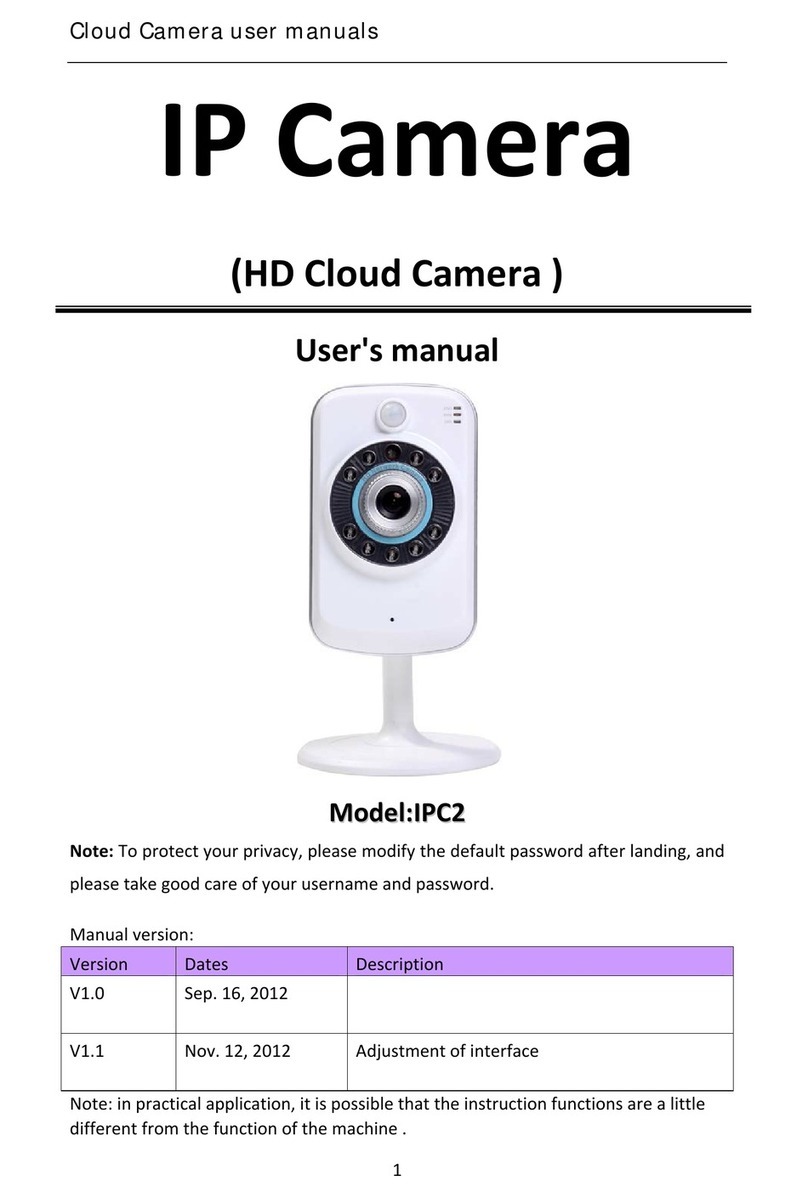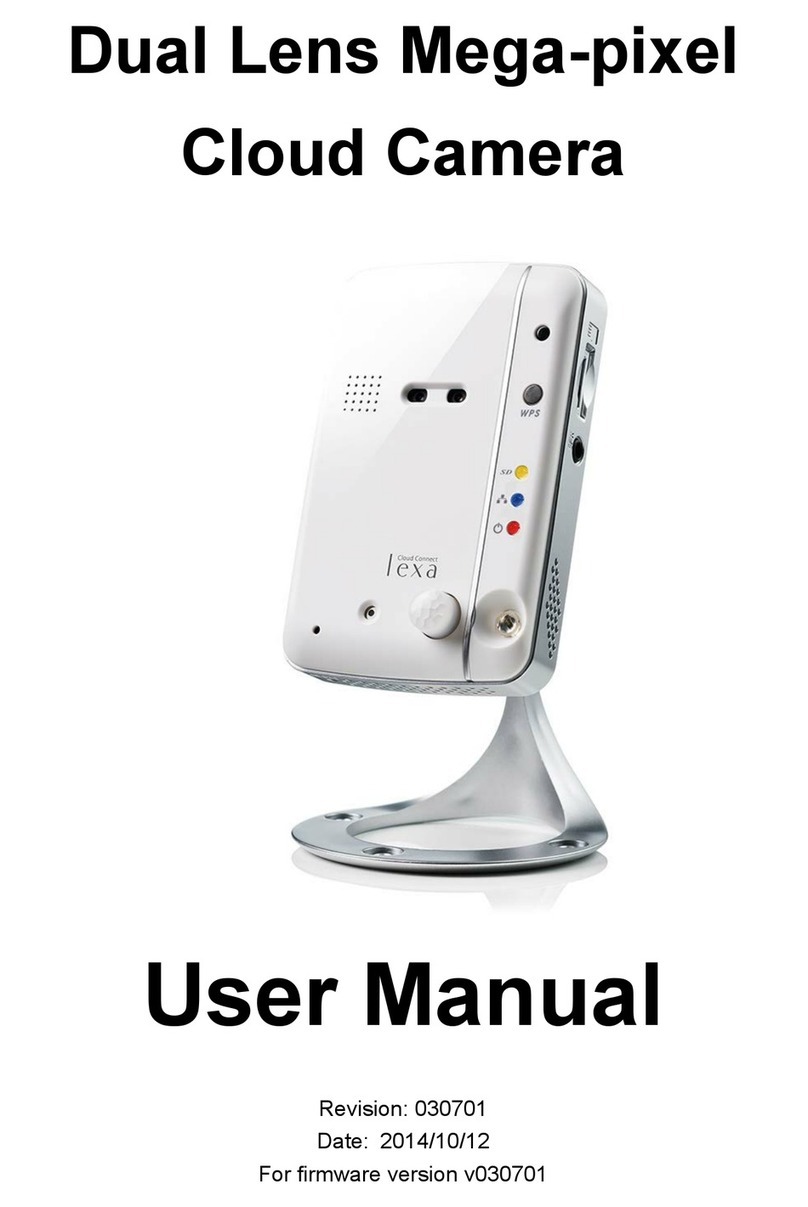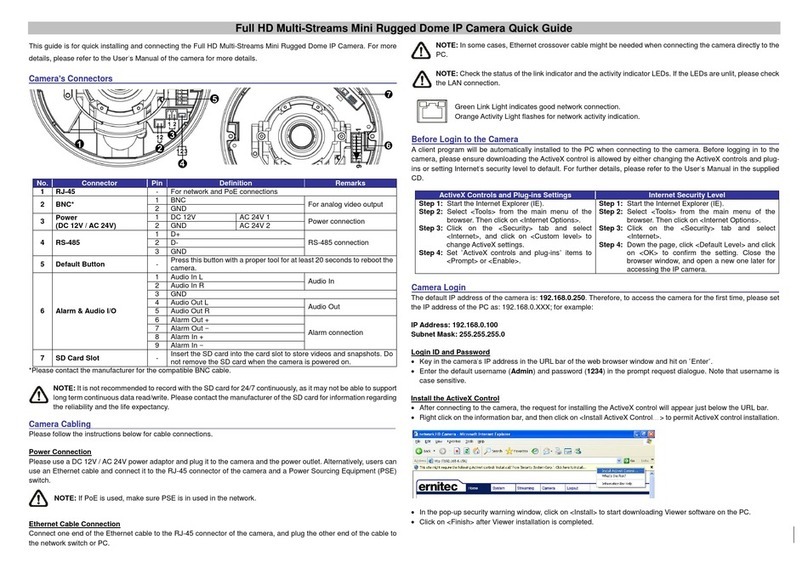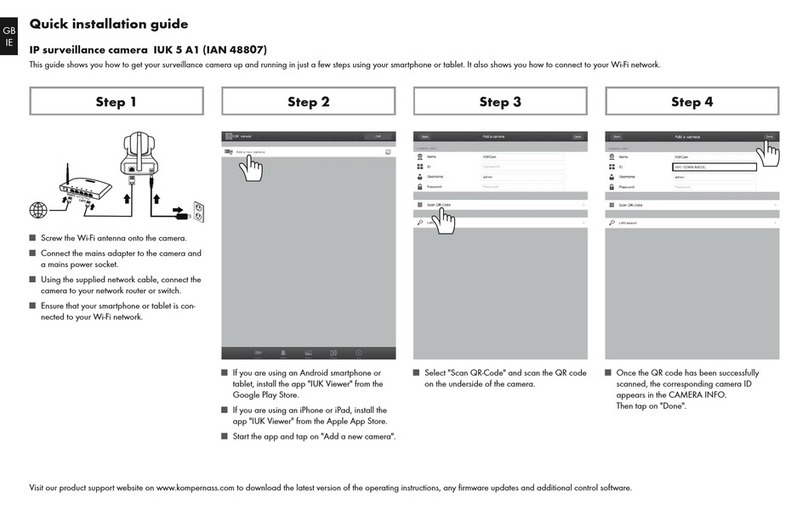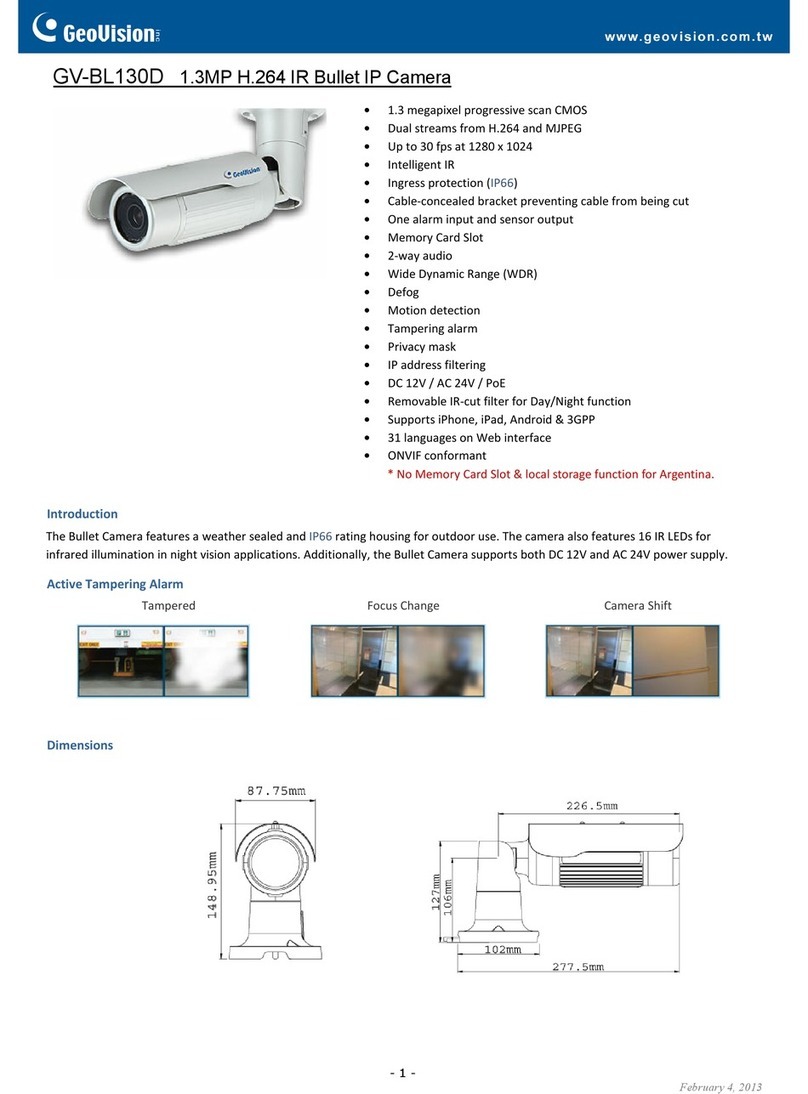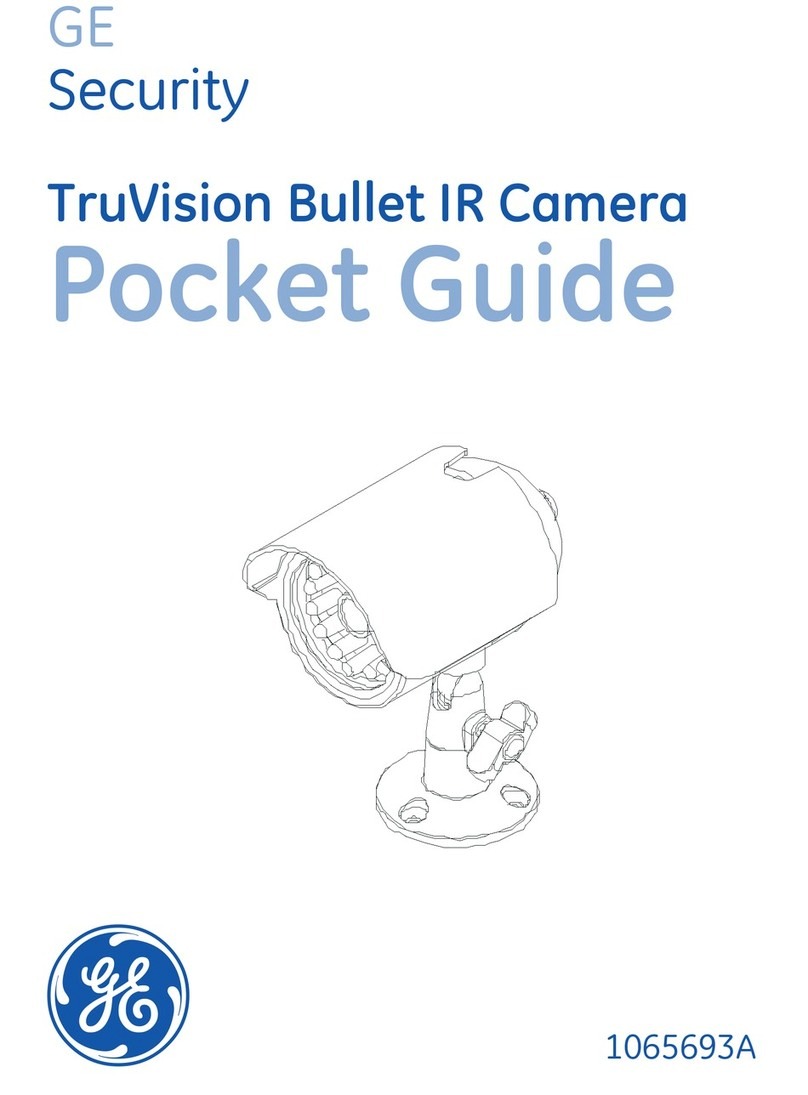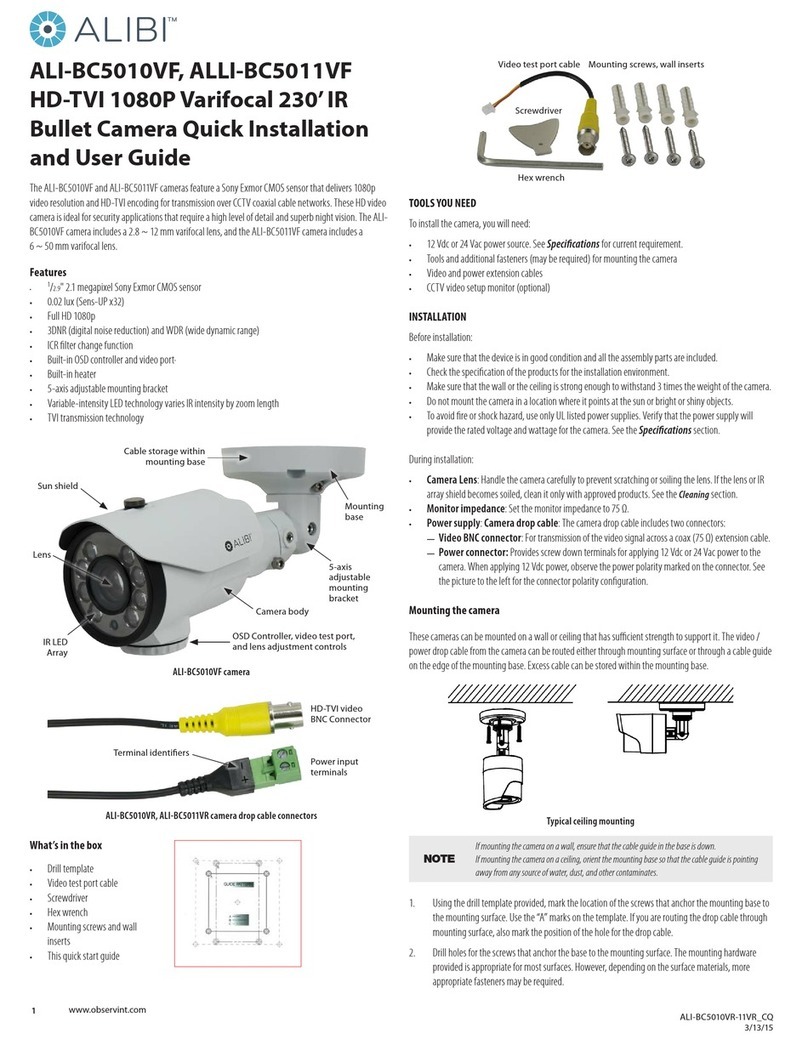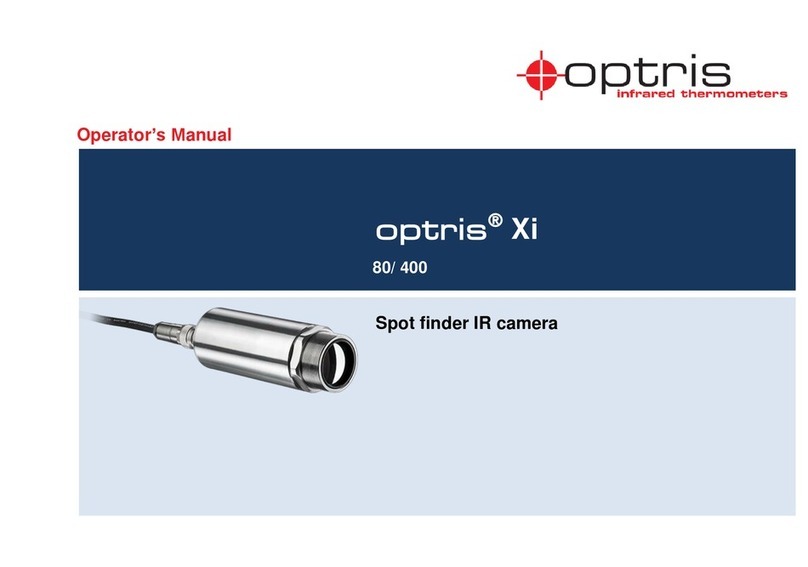Cloud CM-IPMP User manual

Cloud Camera user manual
IP Camera - CM-IPMP
(HD Cloud camera)
User's manual
M
Mo
od
de
el
l:
:CM-IPMP
Note: after the setup , in Order to protect your privacy please modify the factory
password, and keep the user name and password safe.
Manual version:
Ve r s i o n Date description
V1.0 September 16, 2012 CM-IPMP revised version of A1
1

Cloud Camera user manual
Content
Product Overview .............................................................................................................................4
Packing List. .............................................................................................................................4
System Requirements................................................................................................................4
Introduction...............................................................................................................................4
Features.....................................................................................................................................5
Hardware Overview...................................................................................................................6
Installation.........................................................................................................................................7
Hardware Installation................................................................................................................7
Camera Installation Wizard.......................................................................................................8
Wireless Installation Considerations........................................................................................11
Home page .......................................................................................................................................13
1.Camera Status Bar: ...............................................................................................................13
2. Image Settings and PTZ Control Bar. .................................................................................14
Recording ................................................................................................................................15
Playback..........................................................................................................................................15
Log ..................................................................................................................................................16
Management....................................................................................................................................17
1. Product information:...........................................................................................................17
2 . User .....................................................................................................................................18
Equipment nickname.......................................................................................................18
Password: ........................................................................................................................18
3. Media stream: .....................................................................................................................19
Stream .............................................................................................................................19
Image: .............................................................................................................................19
Frame Rate .......................................................................................................................19
4. Network ...............................................................................................................................20
1. Ethernet:......................................................................................................................20
2. Wireless Network:.......................................................................................................21
5. Servers ................................................................................................................................22
IP address ........................................................................................................................22
6. Media transfer:....................................................................................................................23
Transfer Protocol:............................................................................................................23
7. PTZ......................................................................................................................................23
Speed...............................................................................................................................24
8. OSD:....................................................................................................................................24
Display Name..................................................................................................................25
Display date.....................................................................................................................25
Date format .....................................................................................................................25
Display Week...................................................................................................................25
9.Audio:................................................................................................................................26
Speaker............................................................................................................................26
Microphone .....................................................................................................................26
10.SD card:............................................................................................................................27
2

Cloud Camera user manual
Status............................................................................................................................... 27
Capacity: .........................................................................................................................27
Usage: .............................................................................................................................27
11. Alarm: ...............................................................................................................................28
External Input:.................................................................................................................28
IO linkage:.......................................................................................................................28
12.Date/Time ..........................................................................................................................29
Date:................................................................................................................................29
Time: ...............................................................................................................................29
Time Synchronization ....................................................................................................29
Time Server Address:......................................................................................................29
13.System Maintenance: .........................................................................................................30
Online Upgrade...............................................................................................................30
Restore the default settings: ............................................................................................30
Restart the device:...........................................................................................................30
Troubleshooting ..............................................................................................................................31
Wireless Infrastructure ....................................................................................................................34
Wireless Security ............................................................................................................................36
Specifications..................................................................................................................................37
3

Cloud Camera user manual
Product Overview
Packing List.
9 1 x network camera
9 1 x Ethernet cable
9 1 x 5V power adapter
9 1 x Disc
9 1 x Quick Installation Guide
9 1 x Bracket (base) and mounting set
9 1 x Wireless antenna
Note: The use of non-regulated power supply, will result in damage, and will void
the product warranty.
Please contact your dealer in case any of the described item above is missing.
System Requirements
• Microsoft Windows ® 7, Vista ®, XP ®, Mac OS or Linux
• CPU clocked at 1.3G or higher, at least 128MB of RAM
• Internet Explorer 7 or later, Firefox 3.5 or later, Safari 4 and Chrome 8.0 or Later.
Introduction
Congratulations on your purchase of the Cloud CAMERA.The Cloud CAMERA has
multiple functions, is suitable for small offices and home.Unlike
traditional IP CAMERAS, Cloud CAMERA has a complete system with built-in CPU
and web server, which can transmit high-quality images, improving the security
and monitoring. Cloud CAMERA can be accessed from any computer or laptop via a local network or
from the Internet using a web browser where can be viewed and controlled.
4

Cloud Camera user manual
Its installation is simple.
intuitive user-friendly WEB interface settings, can be combined with 802.11b/n /g
wireless network. The Cloud CA MERA also has a remote monitoring and
motion detection function, making it a complete, cost-effective home security
solution.
Features
9 Supports H.264/MPEG4/MJPEG stream, suitable for Local, Internet access as
well as cross-platform;
9 CMOS sensor, supports 1280 * 720,640 * 360 , 320 * 180,160 * 90 real-time
video encoding;
9 Supports Smartphone to watch the video screen, support Windows
Phone, Android system Smartphones / IPHONEs / IPADs devices
(720P HD image is available for 25fps streaming);
9 P2P Technology-free configuration plug-and-play (no need to do port mapping ,
DNS, IP address settings)
9 WPS easy wireless connectivity and privacy features.
9 Intelligent transmission technology
9 Supports two-way voice intercom, the use of carrier-grade signal processing (echo
cancellation, noise suppression, voice equaliser, comfort sound, noise
suppression).
9 Support the SNS social networks, open id (QQ, facebook landing)
9 Supports remote firmware upgrade (automatically prompt to the latest version).
9 Access to multi-users, multi-device managements.
9 Two-dimensional code, each machine has a unique ID number and password.
9 Same Encryption protection used by financial industry, (using
RSA/DH/DES/MD5/SHA/CRC/BASE64 encryption algorithm).
9 Support cloud storage technology.
9 Alarm linkage/ Push, transfer video and pictures by E-mail, FTP; SMS alarm
notification methods.
9 Support motion detection, and can be an external alarm detector, to achieve
the comprehensive protection;
5

Cloud Camera user manual
9 Support more than one type of browser for video playback and monitoring, such as IE /
Firefox / Safari / Google Chrome, etc.;
9 Supports Flash Player, Quicktime, Realplayer, VLC, The Mplayer video player
direct access to the camera.
9 On PTZ , 320 ° Pan rotation and 120 ° Tilt rotation;
9 Infrared LED for night vision range of 10 meters, All day monitoring;
support IR CUT, Day / Night;
9 Built-in WIFI module, and the flexibility to set up wireless monitoring
environment;
9 Maximum 32G SD card storage,for Snapshots and Videos;
9 Supports POE power supply (compliant with the IEEE the standard 802.3
standard). (Optional)
Overview of the Hardware view
IR LED
Lens
Status Light STATE1Status Light STATE2
POWER LED
0icrophone
PhotRVHQVRU
6

Cloud Camera user manual
Reset
6peaker
FN %XWWRQ
Note: press the reset buttom once to restart; Press and hold press the reset button for
5 seconds, to reset to factory default.
Installation
Hardware Installation
Connect the network cable and power
Wired: Plug the Ethernet cord into the
Ethernet port into the IPCAM
and the other end into the router
Wireless: The package comes with an antenna. Connect it onto the back of the unit.
Also connect the power using the original power adapter.
DC5V Power
Ethernet
interface
External
input/output
interface
SD card
WIFI
Antenna
Audio input/output
MDFNV
7

Cloud Camera user manual
POWER LED should be red.
Connect an external alarm interface and an
external audio
E
Audio IN: MIC and Audio OUT: External Speaker or Headphone
xternal audio input / output interface:
The first step to configure the network connection:
1.WIRED LAN IPCAM connect to the power
supply and Network Cable. The Power indicator will lid in
steady red light.
STATE2 indicator will also turn red,but
Wait 20 seconds, and the led will turn green and flash every 3 seconds
A
Camera Installation Wizard
STATE2
indicator light
8

Cloud Camera user manual
2. Wi-Fi: WIFI: You Can use either the (WPS) connection
or manually login to the router and look for the IPCAM IP.
Power the unit ON and wait until the Unit stops its self test movement
and the green light is flashing on STATE2 indicator.
1..Press the FN button for 3 seconds, the button is located
in the back of the unit right above the audio jack.
2..Press the WPS Button from the router within 60seconds.
Please look at the user’s manual of the Router if you can’t
locate the button.
3..In some routers you might have to login and proceed
from the router’s WIFI connection wizard.
4..If there is no WPS option in your router, please login and look for wireless
IP address on the network.
Look for one that is new to the Network and type that IP using the Internet Browser
•.Note: The Router’s DHCP server function must be enabled.
three seconds under the rear of the machine, then STA2
FNbutton
The second step: This Following step is to create an Account for your own central management
service.
1..Go to http://www.mipcm.com and create an account typing your new username and password.
2..Please keep these two information safe.
Mobileclientsoftwareto
download
languageoptionTheregistered
accountuser
InputIDnumberor
registeredaccount
EnterPassword
9

Cloud Camera user manual
ce.
Central Management Interface
User'sinterface
Play Button
C: Install Plug-in:
10

Cloud Camera user manual
Clickontheinstallplugin
Note: If the Unit is not connected to internet, you can still watch it on your local lan just typing the
IP address of you IPCAM . the camera's ip can be found in your router.
Wireless Installation Considerations
IPCAM wireless cameras allows you to install anywhere in the wireless coverage area
However, the wireless signal needs to pass through the walls, ceilings and other objects.Signal strenght
may vary depending on your room or office's type of building materials and environmental RF (radio
frequency) noise. Please follow these basic guidelines to maximize wireless range:
1. The Wall, ceiling between the routers and other network devices (such as
network cameras) minimize the number - and each wall or ceiling will weaken the signal between
3 -90 feet
2. Note that if you have walls between the camera and the router it can lower the range and the
transmition quality.Specially if the transmission line and the wall makes an angle lower or over 90°.
ne
adapter 3-90 feet (1-30 meters), wireless transmission range.
2. Please note that the straight-line distance between the devices. A 1.5 feet (0.5
meters) thick wall angle 45 will reach 3 feet (1 meter) thick.
11

Cloud Camera user manual
3
frame will weaken the wireless signal. Place the access points, wireless
doorways. Materials and objects, such as glass, steel, metal,
ater (fish tanks), mirrors, file cabinets, brick and concrete walls will weaken
t
4
g
5
(
. Building materials makes difference. The metal door or aluminum
routers and other network equipment to transmit signal through drywalls or open
w
hese signals.
. This product should be placed in at least 3-6 feet or 1-2 meters away from any RF
enerating electronic devices and appliances.
. If you are using 2.4GHz cordless phones or other radio equipments
such as microwaves), your wireless connection may deteriorate
drop completely. Put the 2.4GHz phone base away from the wireless device
as possible. Even if the phone is not being used, the dock will still transmit signals.
12

Cloud Camera user manual
Home page
Once Logged in, at the Home page, press on Play button to see a live video.
Double‐clickthe to
watchwindow,canfull
screendis
video
p
la
y
One .Camera status bar:
1. Here, you can see the online status of each camera.
• Green means camera is online and ready.
• Yellow means the camera t a p word has
been changed. You need to enter
the camera.
• Red indicates the camera is offline and not accessible remotely.
1. If the camera is offline, try these following approaches:
• Check to make sure the camera's network connection is normal.
• Try restarting your network router.
• Check the camera cable connections to ensure that they are securely
connected.
• Check and confirm if the camera's STATE2 green light flashes
(every 3 seconds).If you still cannot access, please reboot the unit.
online, but he c mera ass
a new password in order to access
:
13

Cloud Camera user manual
2. : Searches the IPCAM within the local LAN, and add the remote IPCAM
and manage the cameras which had been added.
3. : show and hide the status bar
Two. Image settings and PTZ control bar.
1. : Exit the video interface.
2.Brightness: adjust the brightness level of the video screen.
3.Contrast: adjust the video screen contrast level.
4.Saturation: adjust the video screen color saturation level.
5. : PTZ control IPCAM up / down / left / right
6. : Control the Audio Volume
7. : Display and hide the Status bar.
Three. Interface buttons:
1. Video play / pause button: Click button on the video image playback / pause.
lick on the inverted triangle button, select playback image resolution (1280 *
720,640 * 360,320 * 180,160 * 90).
2.
C
Record button (the recorded files will be stored on SD Card ): Click on the
audio / video recording button , the icon will indicate rec on
on the inverted triangle button to enter the
mode
Recording Options:
Option1 - 24/7 recording mode
Option 2 - Schedule Recording
Alarm Recording Options:
I/O Alarm : Triggered by an External alarm device
Motion Alarm: Triggered by a Video motion detection
14

Cloud Camera user manual
Audio Recording:
When Enabled, it will record audio when alarm is triggered.
3. Snapshot button - Click on this icon to take snapshots from the live video.
Click on arrow down button to change the display Resolution.
(1280x720, 340x360,320x180, 160x90).
4. Intercom - a two way communication between the camera and the remote user.
Playback
Playback video from SDCARD.
Cameralist
Videofilequery
anddirectorylist
1. Select one camera from the camera List.
2. Select the start day by clicking on [begin time] and select the time by using the sliding bars for hours
and minutes and click on [query] button.
Progressbarand
qu
videofilenumber
eriestothe
fast
reverse
play/pausenext
PrevFastForward
15

Cloud Camera user manual
Cameralist
Log: It shows the user's log history in chronological order.
3. After Searching, the progress bar will be displayed in color
4. Use these video controls to watch the video or look for any specific footage or event.
1. Select the Camera from the list.
2. Select the Start Time.
3. Select the End Time.
4. Select a State.
5. Query

Cloud Camera user manual
Quit,returns
tothelanding
interface
Modifyregistered
userspassword
17
Management:
This section is for camera setup.
1. Product Information:
Model:
Firmware Version:
Plug-in Version:
Device Serial Number:

Cloud Camera user manual
2. Equipment
Modify camera's password.
Device nickname: Modify the Camera Name.
Password: Modify the Password you must enter the current password.
New Password:Modify the Password ( Please make sure you keep it safe)
Confirm Password: Confirm your New Password.
Click Apply to save the changes.
18

Cloud Camera user manual
3. Media stream:
Audio / Video Stream Bit rate Settings.
Stream: The video stream options are: high (HD) / normal (normal) / half (half) / (min)
four, and their corresponding resolution of 1280x720, 640x360, 320x180,
Image:
Resolution: Select the display resolution corresponding to the video stream resolution.
Frame Rate: Select the frame rate speed.30fps is consider realtime view, anything lower than this will
affect the playback content.
Bit Rate: select the video transmission speed rate. the higher the value the slower the transmission will
get.
I Frame Interval:Send Each Keyframe Interval.
Audio:
Encoding Type: Audio Encoding G.711, G.726, AMR, AAC, four encodings.
Sampling Rate: Refers to the frequency of the Audio Samples.
Click Apply to save Changes.
19

Cloud Camera user manual
4. Network
NIC: Ethernet (wired) and wireless networks.
4.1.Ethernet:
More Effective when connected to a wired network.
Startup Status: Displays the current Ethernet Mode.
Mac Address: Displays the current Ethernet Mac
address.
Automatically obtain an IP address: The unit will
automatically obtain its own IP address, Gateway and
Subnet mask information.
Use the Following Address: Manually gives a specific
IP address to the unit.
Auto Obtain DNS Server Address: It will automatically
Obtain its own DNS Address.
Use the follwing DNS Address: Input Manually a DNS
Address.
20
Table of contents
Other Cloud IP Camera manuals