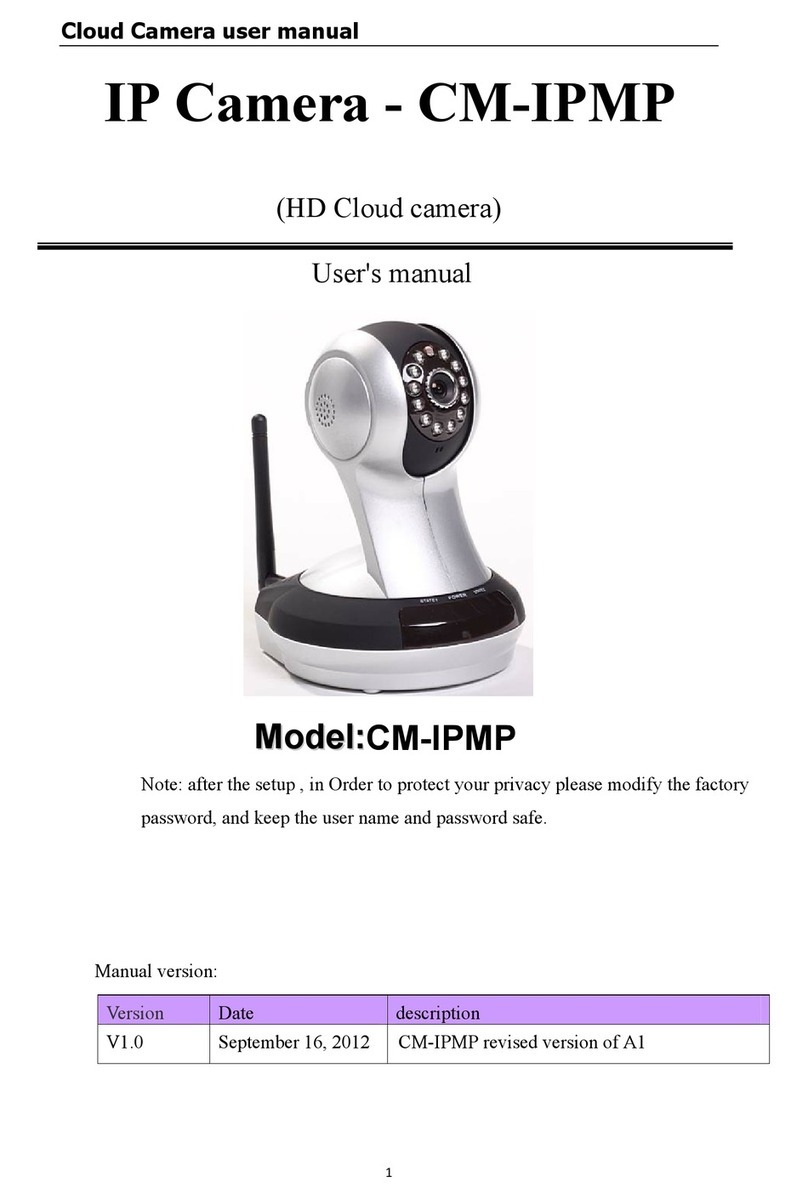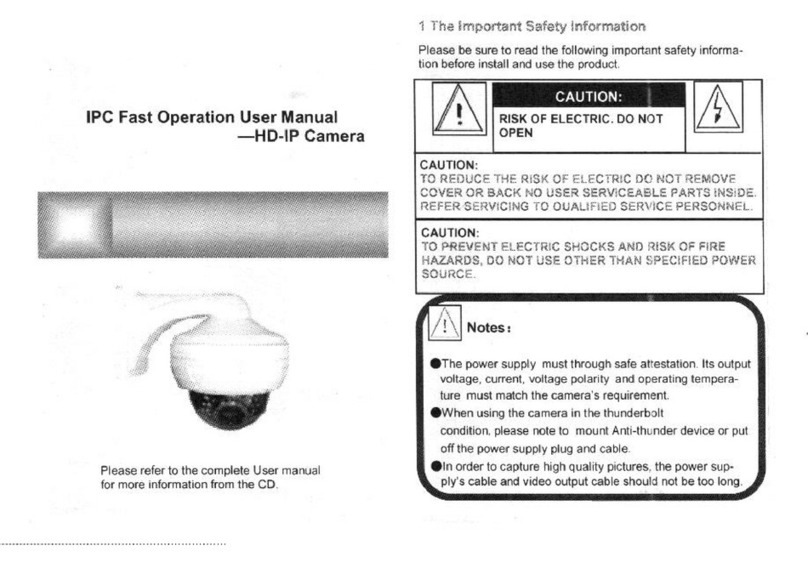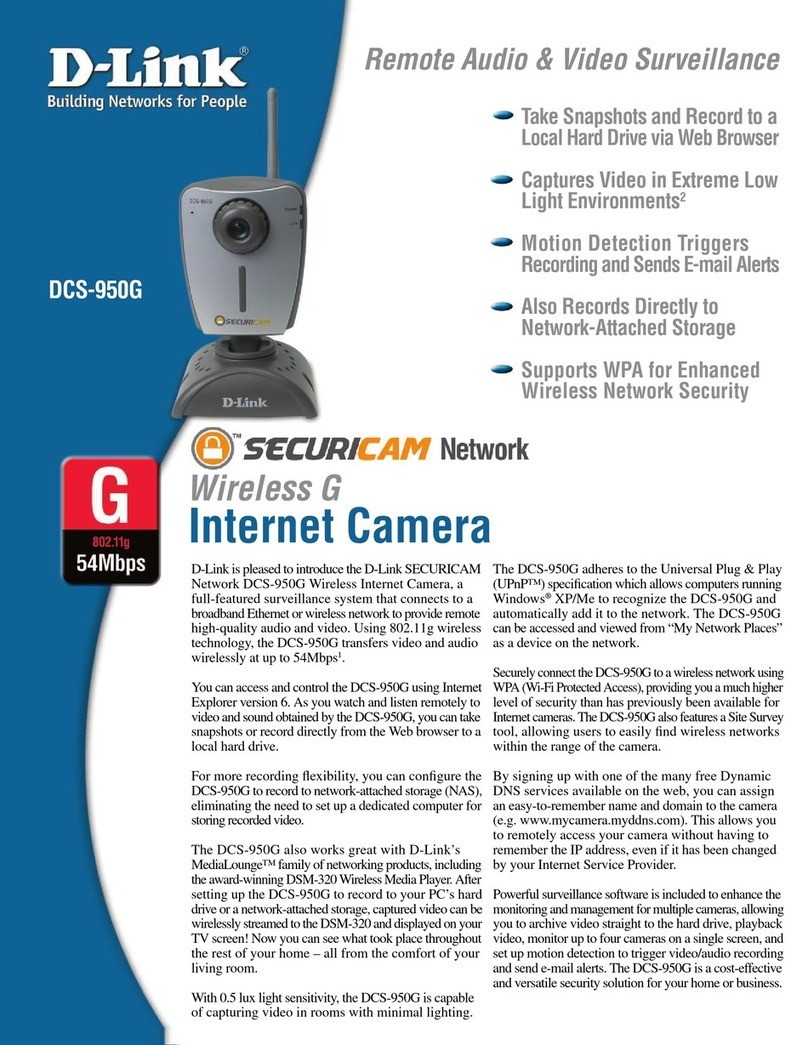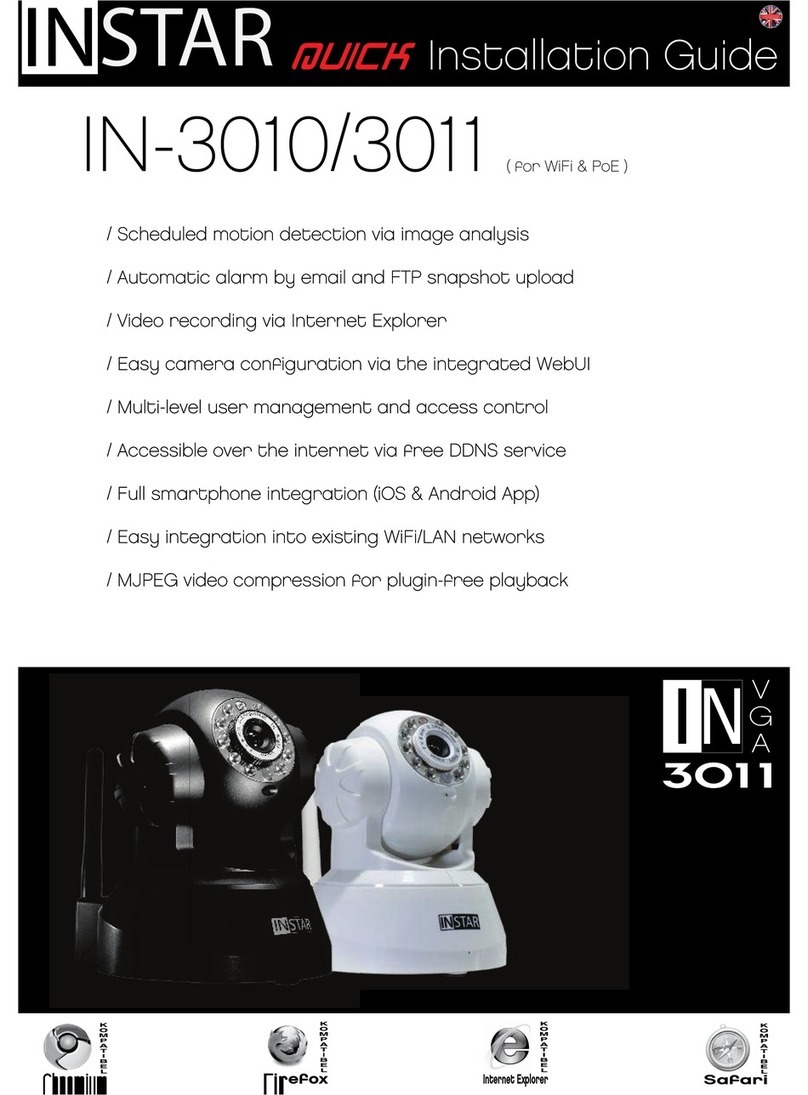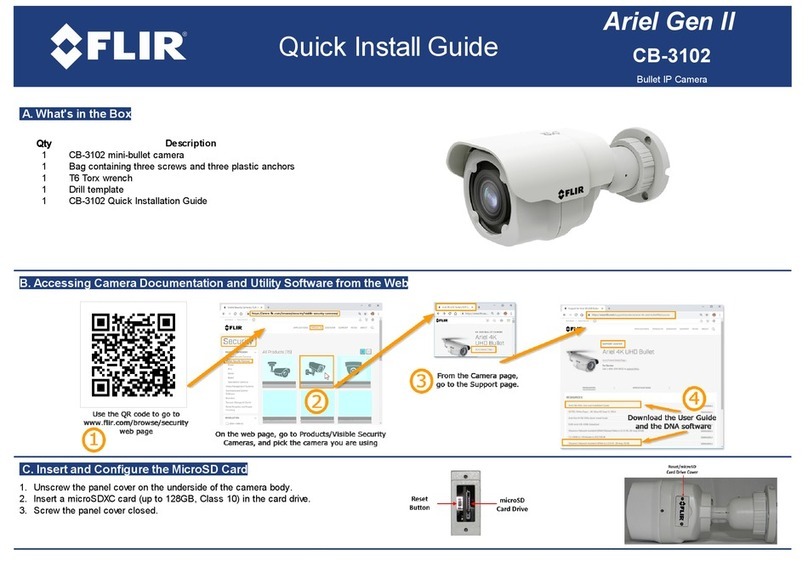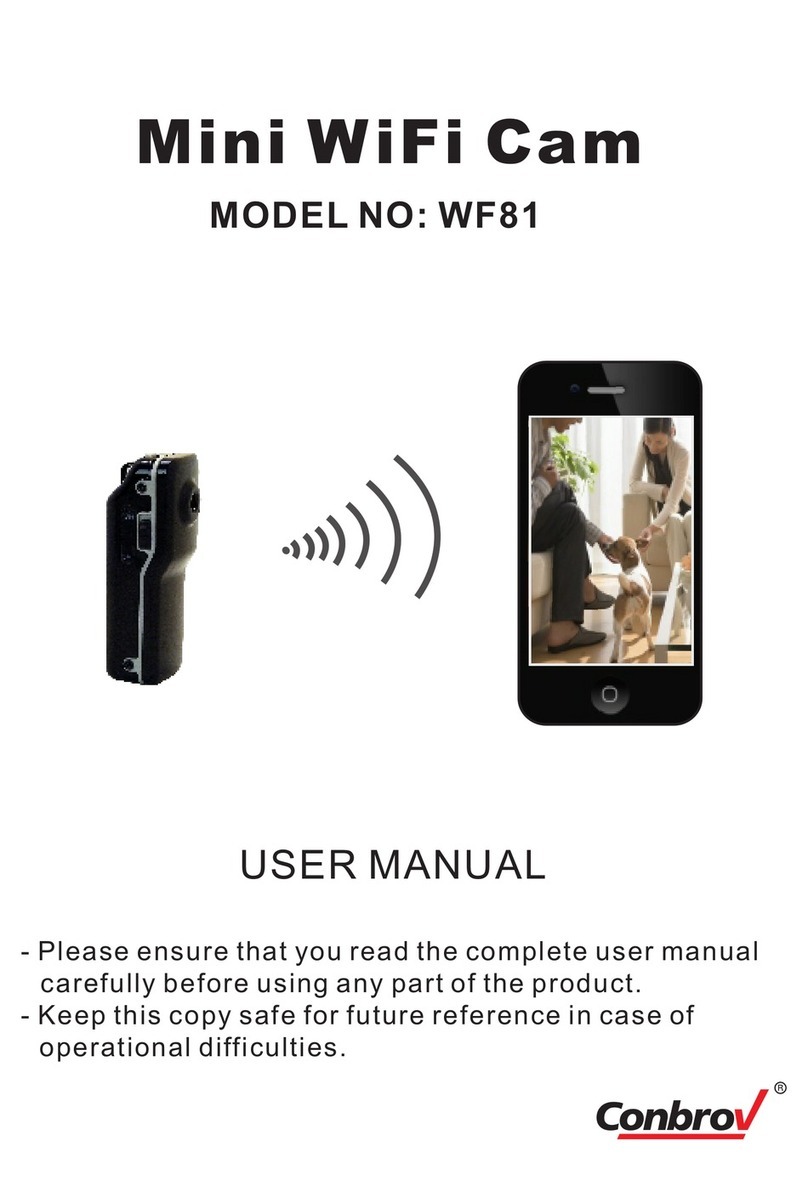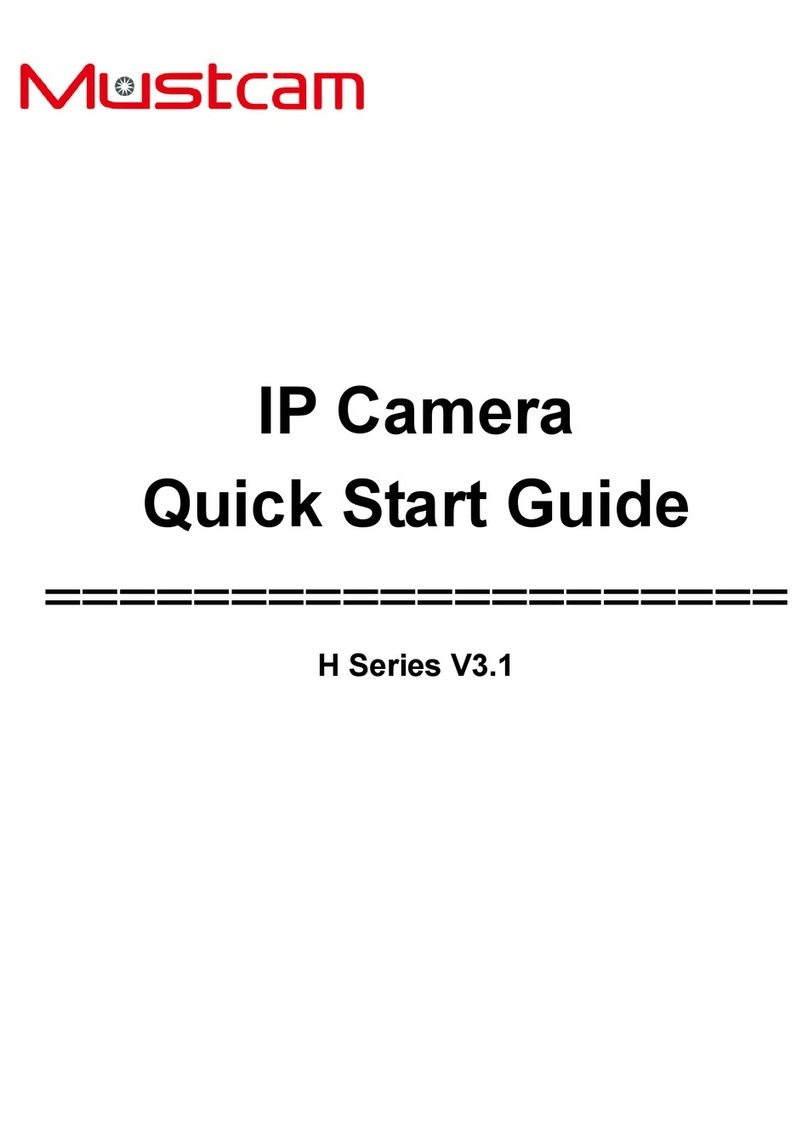Cloud IPC2 User manual

Cloud Camera user manuals
1
IPCamera
(HDCloudCamera)
User'smanual
M
Mo
od
de
el
l:
:I
IP
PC
C2
2
Note:Toprotectyourprivacy,pleasemodifythedefaultpasswordafterlanding,and
pleasetakegoodcareofyourusernameandpassword.
Manualversion:
VersionDatesDescription
V1.0Sep.16,2012
V1.1Nov.12,2012Adjustmentofinterface
Note:inpracticalapplication,itispossiblethattheinstructionfunctionsarealittle
differentfromthefunctionofthemachine.

Cloud Camera user manuals
2
Content
ProductOverview:.............................................................................................................................4
PackingList................................................................................................................................4
SystemRequirements................................................................................................................4
Introduction ..............................................................................................................................4
Features.....................................................................................................................................5
OverviewoftheHardwareview................................................................................................6
Installation.........................................................................................................................................8
HardwareInstallation................................................................................................................8
CameraInstallationWizard ....................................................................................................8
WirelessInstallationConsiderations.......................................................................................11
Homepage.......................................................................................................................................12
First:Camerastatusbar: .........................................................................................................12
Second:ImagesettingsandPTZcontrolbar. ..........................................................................13
THIRD.Interfacebuttons:........................................................................................................13
Playback ..........................................................................................................................................14
Management...................................................................................................................................16
1.Productinformation........................................................................................................16
2.Equipment:..........................................................................................................................16
Equipmentnickname ......................................................................................................17
Password .........................................................................................................................17
3.Mediastream: .....................................................................................................................17
Stream .............................................................................................................................18
Image.......................................................................................................................................18
Audio ...............................................................................................................................18
4.Network:..............................................................................................................................19
1.Ethernet.......................................................................................................................19
2.WirelessNetwork:.......................................................................................................20
5.OSD:.....................................................................................................................................21
DisplayName ..................................................................................................................21
Showtime .......................................................................................................................21
Displayweek ...................................................................................................................22
6. SDcard: ............................................................................................................................22
Status...............................................................................................................................22
Capacity...........................................................................................................................22
Usage...............................................................................................................................22
7.Alarm:..................................................................................................................................23
Externalinputarming......................................................................................................23
IOlinkage.........................................................................................................................23
8.Joural....................................................................................................................................23

Cloud Camera user manuals
3
9.Date/Time: ........................................................................................................................25
Date.................................................................................................................................25
Timeserveraddress ........................................................................................................25
10.Systemmaintenance: ........................................................................................................25
Onlineupgrade................................................................................................................26
Restorethedefaultsettings ............................................................................................26
Restartthedevice ...........................................................................................................26
11.Others:...............................................................................................................................26
PTZ...................................................................................................................................26
Audio ...............................................................................................................................26
Equipmentflip.................................................................................................................27
Troubleshooting ..............................................................................................................................27
WirelessInfrastructure ...................................................................................................................30
WirelessSecurity.............................................................................................................................32
Technicalparameters ......................................................................................................................34

Cloud Camera user manuals
4
ProductOverview:
PackingList
9 AsetofnetworkCamera
9 AnEthernetcable
9 Asetof5Vpoweradapter
9 ApieceofCD
9 QuickInstallationGuidelines
9 Asetofbracket(base)andmounting
9 Awarrantycard
Note:Theuseofnon‐productratedvoltagepowersupply,willresultinequipment
damage,anddoesnotenjoytheproductwarranty.Ifsomethingismissingofthese
items,pleasecontactyourdealer.
SystemRequirements
• WithMicrosoftWindows®7,Vista®,XP®,MacOSorLinuxsystem
computer
• CPUclockedat1.3Gorhigher,atleast128MBofRAM
• InternetExplorer7orhigher,Firefox3.5orhigher,Safari4andChrome8.0
orhigher.
Introduction
CongratulationsonyourpurchaseoftheCloudCamera.TheCloudCamerahas
multiplefunctions,isdedicatedtothesmallofficeandhomesolutions.Unlike
traditionalIPCamera,CloudCamerahasacompletesystemwithbuilt‐inCPUand
webserver,cantransmithigh‐qualityimages,theimplementationofthesecurity
monitoring.CloudCameracanbeaccessedandcontrolledviaalocalnetworkorthe
Internetinthebrowserofanycomputersorlaptops;theirinstallationissimple,the
intuitiveuserWEBinterfacesettingscanbecombinedwith802.11b/n/gwireless

Cloud Camera user manuals
5
networkperfectly.TheCloudCameraalsohasremotemonitoringandmotion
detectionfunction,makingitacomplete,cost‐effectivehomesecuritysolution.
Features
9 CansupportH.264/MPEG4/MJPEGstream,suitableforLocal,Internet
accessaswellascross‐platform;
9 CMOSsensor,support1280*720,640*360,320*180,160*90real‐time
videoencoding;
9 Supportwatchingthevideoscreeninthesmartphoneanywhereandanytime,
supportWindowsPhone,Androidsystemsmartphone/IPHONEphone/IPAD
devicestoensuretheimagesmooth/nostumble.(25imagetransmission,can
watch720PHDimage);
9 P2Ptechnology‐freeconfiguration,plug‐and‐play(noneedtodoport
mapping,DNS,IPaddresssettings)
9 AkeyWPSeasywirelessconnectivity,privacyfeatures,armfunction.
9 Intelligenttransmissiontechnology(bandwidthadaptive,coderateadjust
dynamically,thepriorityvoice,jitterbuffer).
9 Supporttwo‐wayvoiceintercom,theuseofcarrier‐gradesignalprocessing
(echocancellation,noisesuppression,voiceequalizer,comfortnoisesound,silence
suppression).
9 SupporttheSNSsocialnetworks,openid(QQ,facebooklanding)
9 Supportfirmwareremoteupgrading(automaticallypromptthelatestversion).
9 Supportmulti‐users,multi‐devicemanagements.
9 Two‐dimensionalcodelanding,eachmachinehasauniqueIDnumberand
password.
9Financiallevelencryptionprotection,(using
RSA/DH/DES/MD5/SHA/CRC/BASE64encryptionalgorithm).
9 Supportcloudstoragetechnology.
9 Alarmlinkage/Push,uploadvideoandpicturesbyE‐mail,FTP;haveSMSalarm
notificationmethods.
9 Supportmotiondetection,andcanbeanexternalalarmdetector,toachieve
thecomprehensiveprotection;

Cloud Camera user manuals
6
9 Supportpolytypebrowserviewingdevicevideo,suchasIE/Firefox/Safari/
GoogleChrome,etc.;
9 SupportFlashPlayer,Quicktime,Realplayer,VLC,Mplayerplayerdirectaccess
totheCamera.
9 InfraredLEDfornightvisionrangeof8meters,wholedaymonitoring;support
IRCUT,day/nightfilterswitch,Imageunbiasedcolor
9 Built‐inwifimodules,andtheflexibilitytosetupwirelessmonitoring
environment;
9 Maximumsupport32GSDcardstorage,alarmphotographedandalarmvideo;
9 SupportthePIR(humaninfraredthermalsensing).Doubleinsurancearm,to
preventfalsetriggering.
OverviewoftheHardwareview
PIR (human body
thermal infrared)
Status Light STA1
Photosensitive
sensor
IR LED
microphone
Len
SD card
tr
Status Light STA2
POWER LED

Cloud Camera user manuals
7
Note:shortpressingtotheresetholeistheresetfunction;Presstheresetbuttonfor
5secondstorestorethefactorysettings.
FNcompositebuttonfunction
ActionLEDstatusFunction
Holdfor3
seconds
STA1greenlight
longbright
IntotheWPSfunction,easytoconnectwifi
Holdfor5
seconds
STA1greenlight
shining
Intotheprivatefunction(Visitorscannotsee
theimageandcannothearthesound)
Holdfor7
seconds
STA1Intothedeployedfunction(Startmotion
detection,alarmfunction)
DC5V power
interface
Headset/
audio jackEthernet interface
Reset
FN composite
button
Camera base

Cloud Camera user manuals
8
Installation
HardwareInstallation
Connectthenetworkcableandpower
AttachtheEthernetcordintoEthernetportbehindIPCAMandtheotherend
intotherouterorothernetworkequipment,to
accessnetwork.
Connecttheoriginalpowersupplyintothe
wallpoweroutletorlineboard,thenconnectthe
poweroftheDCheadintotheDCpowerinput
portbehindtheCamera,whenthePWR
indicatorlightsupinred,indicatingthenormal
supplyofelectricity.
Externalaudiooutputinterface:
InsertedtheExternal3.5inchheadphoneconnector
intotheAUDIOOUTJack.
CameraInstallationWizard
Thefirststep:connectingthenetwork:
1.Wiredinternet:IPCAMconnectedtothepowersupply
andcablenetwork,thefrontofthemachine"PWR"lighta
longredlight.'STA2"lightsturnred,Wait20seconds,into
agreenlightflashes(flashingseventimeseverythreeseconds).
2.Wi‐Fi:YoucanusetheWI‐FIProtectedSetup(WPS)buttonforCameratocreate
wirelessconnection.IPCAMconnectelectricandstart,a:press
the"FN"buttonforthreesecondsundertherearofthemachine,
thenSTA2greenLEDindicatorlightbegantoflicker.b:pressthe
WPSbuttonontherouterin60seconds,.
WPSbuttonisusuallyinthefrontorsideoftherouter.Some
routers,
Youmayneedtologintothewebinterface,clickthebuttonon
STA2
indicator
FN button

Cloud Camera user manuals
9
thescreentostarttheWPScharacteristics.Ifyouarenotsurewhetheryourrouter
hastheWPSbutton,checktheusermanualoftherouter.Afterasuccessful
connection,ThegreenlightofSTA2flashes(every3secondsflashing7under).
Note:Therouter'sDHCPserverfunctionmustbeenabled.
Thesecondstep:landing:
A:Openthebrowser,inputhttp://www.mipcm.com/intheaddressbar,enterthe
followingloginscreen,entertheIDnumberandpasswordofthemachine(each
IPCAMislabeledwithauniqueIDnumberandpassword,needtoscratchoffthe
squeegee).
Note:Inordertoprotectyourprivacy,pleasemodifythefactorypasswordafter
landing,andtakegoodcareoftheusernameandpassword.
Note:Theusercanclickontheloginscreen"Register"buttontoregisterauser
nametomanagemultiplecamerasafterlanding.
B.Gotothevideoviewinginterface.
Download the mobile client
software language
hti
Register user
name
Input ID number
or user name
Enter Password

Cloud Camera user manuals
10
C:installplug‐ins:
Registered users landing
interface
Use ID landing interface
Click the play

Cloud Camera user manuals
11
Note:Iftheuser'srouterisnotconnectedtotheInternet,userscanwatchvideovia
LAN.RunningthesearchingtoolintheCD‐ROMtosearchtheIPaddressofthe
IPCAM..Double‐clicktheIPaddressintotheloginscreen.
IfthevideoimageisblurringmaybetheCameralensandCMOSsensorisnotina
goodfocal,pleaseletthecameraaimsattheobjectawayfrom5meters,slowlyturn
thelensrepeatedlyandslowlybyhanduntiltheimagebetheclearest.
WirelessInstallationConsiderations
WirelessIPcamerasallowyoutoaccessthenetworkinanywirelesscoveragearea
byusingawirelessconnection.However,thewirelesssignalisrequiredtopass
throughthewalls,ceilingsandotherobjects,thenumber,thickness,andposition
willlimititsscope.Usuallythechangeofcoverage,dependsonyourroomoroffice
typeofbuildingmaterialsandenvironmentalRF(radiofrequency)noise.Follow
thesebasicguidelinescanmaximizethewirelessrange:
1.TheWall,ceilingbetweentheroutersandothernetworkdevices(suchas
thenetworkCameras)minimizethenumber‐‐‐eachwallorceilingwillweaken
adapter3‐90feet(1‐30meters),wirelesstransmissionrange.
2.Pleasenotethestraight‐linedistancebetweenthedevices.A1.5feet(0.5
meters)wallwithangle45willreach3feet(1meter)thick.In2degreesangle,
thewallthicknesswillupto42feet(14meters).Placethedeviceintoplace
directlynobarriersinordertogetbetterreception.
3.Buildingmaterials.Themetaldoororaluminumskeletonwillweakenthe
wirelesssignal.Placingtheaccesspoints,wirelessroutersandothernetwork
equipmenttothesignalthroughthedrywalloropendoorways.Materialsand
Click on the install
plugin

Cloud Camera user manuals
12
objects,suchasglass,steel,metal,bandinsulator,water(fishtanks),mirrors,
filecabinets,brickandconcretewallswillweakenthewirelesssignal.
4.TheproductwasplacedinapositionawayfromgeneratingtheRFnoiseof
electronicdevicesandappliancesatleast3‐6feetor1‐2meters.
5.Ifyouareusing2.4GHzcordlessphonesorotherradioemittingsourceequipment
(suchasmicrowaveovens),yourwirelessconnectionmayobviouslydeterioratedor
completelydropped.Putthe2.4GHzphonebaseawayfromthewirelessdeviceas
faraspossible.Evenifthephoneisnotusingthedockwillstilltransmitsignals.
Homepage
Loggedin,displaysthehomepage,clickonthePlaybutton,anddisplayreal‐time
videoimages.
First:Camerastatusbar:
1.Here,youcanseetheonlinestatusofeachCamera.Online
statusforthefollowingcategories:
•GreenmeansthatyourCameraisonlineandready.
•YellowmeanstheCameraonline,buttheCamerapassword
hasbeenchanged.Youneedtoenteranewpasswordinorder
toaccesstheCameraagain.
Double-click the video to
watch window, can full
dis
p
la
y
:

Cloud Camera user manuals
13
•RedindicatestheCameraisofflineandnot
accessibleremotely.
IftheCameraisoffline,trythefollowingapproaches:
•CheckandmakesuretheCamera'snetworkconnectionisnormal.
•Tryrestartingyournetworkrouter.
•ChecktheCameracableconnectionstoensuretheyare
secureconnection.
•CheckandconfirmtheCameraSTA2thegreenlightflashes
flashing(every3secondsflashing7times).
IfyoustillcannotaccessyourCamera,pleaserestartthe
camera.
2.:SearchtheIPCAMinthelocalLAN,addthe
outerIPCAMandmanagetheCamerashavebeenadded.
3. :Thestatusbartoshowandhideicons.
Second:ImagesettingsandPTZcontrolbar.
1.:Exitthevideointerface.
2.Brightness:adjustthebrightnesslevelofthevideoscreen.
3.Contrast:adjustthevideoscreencontrastlevel.
4.Saturation:adjustthevideoscreencolorsaturationlevel.
5. :PTZcontrolIPCAMup/down/left/rightrotation.
6.:Controlthesizeofthevoiceofthecomputer.
7.:Statusbardisplayandhidetheicon.
THIRD.Interfacebuttons:
1.Videoplay/pausebutton:Clickbuttononthevideoimageplayback/
pause.Clickontheinvertedtrianglebutton,selectplaybackimageresolution(1280*
720,640*360,320*180,160*90).

Cloud Camera user manuals
14
2.Recordbutton(therecordedfilesarestored‐FLASHcard):Clickbuttonon
theaudio/videorecording,therecordingiconindicatesClickontheinverted
trianglebuttontoenterthemode :
Theplansrecord:whenoptioned,canchoose7daysa
week,24hoursintermittentvideoandregularvideo.
AlarmRecording:Whenchecked,theimplementation
ofthealarmvideoOptionalI/Oalarmmobile
investigativeAlarm.
Lengthoftime"referstothepre‐recordedtrigger
Videobeforethevideocanbedirectlyinputtime,
secondunit.'Duration"referstothereportedthe
policerecordingtimecanbedirectlyinput
time,secondunit.
Therecordedsinglefrequency:Whenoptioned,soundrecordingwhenselectthe
alarmrecording.
3. Snapshotbutton:Clickthebuttontocaptureimagesoftheplayingvideo.
Clickontheinvertedtrianglebutton ,selectableresolution(1280*720,640
*360,320*180,160*90).
4.Intercom:clickbuttons,openthemicrophone/loudspeakerinCameraand
computer,twowaysoundspeaker,canheareachother'svoice
Playback
PlaythevideofilesrecordedintheSDcard.

Cloud Camera user manuals
15
1.SelecttheCameraintheCameraList.
2.Queriesthevideofiles,documentsandmoreinformationontherightinthe
imagebytime.
3.AfterInquire,theprogressbarwillbedisplayedbycolorlengthquerytothe
videofile,specifythevideoplayercanbeselecteddirectlybydraggingwiththe
mouse.
4.Videofile/rewind/playbackvideo
files canberealizedby
playerimagecontrolkeystoplay,pause/playavideofile/fastforward.
Camera
list
Video file query
and directory list:
Progress bar and
queries to the video
数
fast
reve
Previ play/paus next
Fast

Cloud Camera user manuals
16
Management
ThissectiondotheconfigurationoftheCamerasettings.
1. Productinformation:
DisplaythebasicinformationoftheCamera.
Model:ThemodeloftheCamera.
Firmwareversion:theCamerasoftwarefirmwareversionnumber.
Plug‐inversion:theCameravideoviewingplug‐inversionnumber.
Deviceserialnumber:IDnumberoftheCamera.
2.Equipment:
ModifytheCamerapassword..
Modifyregistered
userspassword
Quit,returns
tothelanding

Cloud Camera user manuals
17
Equipmentnickname:thenameoftheCamera,theusercanaccordingto
theirownrequirementstochangethename.
Password:modifythecurrentCameratoentertheloginpasswordofthecurrent
Camera
NewPassword:here,theusercanenterthecurrentCameralandedanew
password.
(Toprotectyourprivacy,afterlandingmodifythedefaultpassword,andpleasetake
goodcareoftheusernameandpassword.)
ConfirmPassword:Re‐enterthepasswordofthecurrentCameramodified.
Click”Apply”tosaveyourchanges.
3.Mediastream:
Audio/videostreambitratesettings.

Cloud Camera user manuals
18
Stream:meansthevideostream,havehigh(HD)/normal(normal)/half(half)/
(min)four,andtheircorrespondingresolutionof1280*720,640*360,320*180,
160*90.Differentstream,Framerate/bitrate/Iframeintervalset.
Image:
Resolution:Theresolutionoftheimagedisplay.Selectadifferentstream,
correspondingtothedifferentresolution.
Framerate:thenumberofimagespersecond,usefps.Thelargertheframerate,the
morefluentimage.
Bitrate:usebps.ThehighertheBitrate,imagedisplaymoreclear,butthehighest
occupiednetworkresources.Theusercansetamaximumandminimumvalues.
Iframeinterval:sendeachkeyframeinterval.
Audio
Encodingtypes:audioencoding,G.711,G.726,AMR,AACfourencoding.
Samplingrate:referstothefrequencyoftheaudiosamples.
Click”Apply”tosaveyourchanges.

Cloud Camera user manuals
19
4.Network:
NIC:Ethernet(wired)andwirelessnetworks.
1.Ethernet:
Effectivewhenconnectedtowirednetwork.
StartupStatus:DisplaysthecurrentEthernet
enable/disable.
Macaddress:DisplaysthecurrentEthernetMac
address.
AutomaticallyobtainanIPaddress(Cameras
default):selectCamera
Machineautomaticallygetconnectedtotherouter
anditisautomaticallyassignedto
IPaddress/gateway/subnetmaskinformation.
UsethefollowingIPaddress:Checktheuser
manualallocation
OneIPaddress/gateway/subnetmasktothe
Camera.
Dnsserveraddressautomaticallyexercised:Check,
Camera
AutomaticallygettobeautomaticallyassignedtotherouterconnectedtoitDNS
information.

Cloud Camera user manuals
20
Followingdnsserveraddresses:whenchecked,usermanuallyassignDNStothe
Camera
2.WirelessNetwork:
NICchooseawirelessnetwork.
StartupStatus:Displaysthecurrentwirelessnetwork,
enable/disable.
Wirelessmode:hot/terminal
A. Hotspot:asthedefaultsearchequipment,
networkCameras,wireless,Hotmode,wirelessdevicesthroughwirelesssearch
PointtopointconnectiontotheCamera.
DHCP:DynamicHostConfigurationProtocolfor
wirelesshotspots,startingaddresstotheendof
theaddressandgateway.
B.Terminal:Assearchequipment.
ConnectionStatus:Displaysthestatusofthe
wirelessnetwork.
SelectNetwork:Wirelesswillautomaticallysearch
fortheCamerassurroundingthewireless,
choosetheNetworkterminalinthedrop‐down
list.
Password:Enterthepasswordforthewireless
networkequipment.
Clicktheconnectbuttontoconnecttheselected
wireless
ClickApplytosaveyourchanges.
Macaddress:displaysthecurrentwireless
networkMacaddress.
AutomaticallyobtainanIPaddress(Cameras
default):selected,
Machineautomaticallygetconnectedtothe
routeranditisautomaticallyassignedto
IPaddress/gateway/subnetmaskinformation.
Table of contents
Other Cloud IP Camera manuals