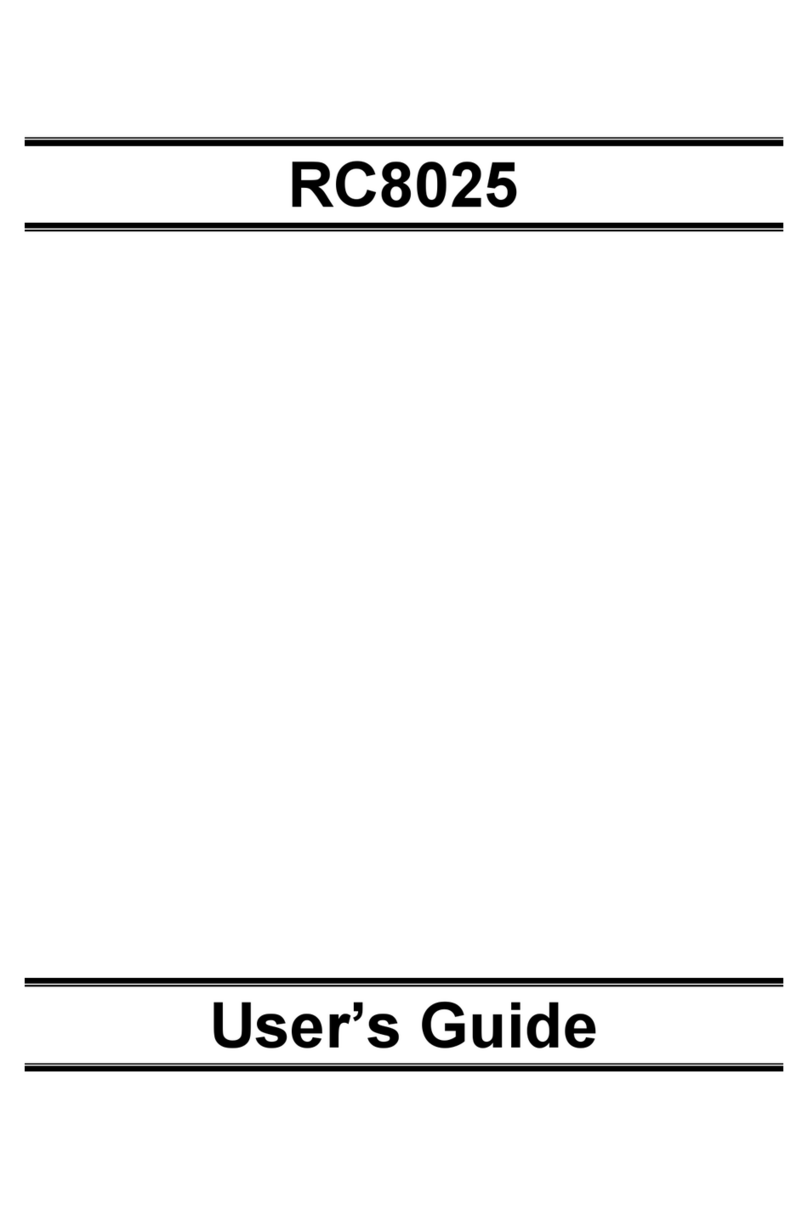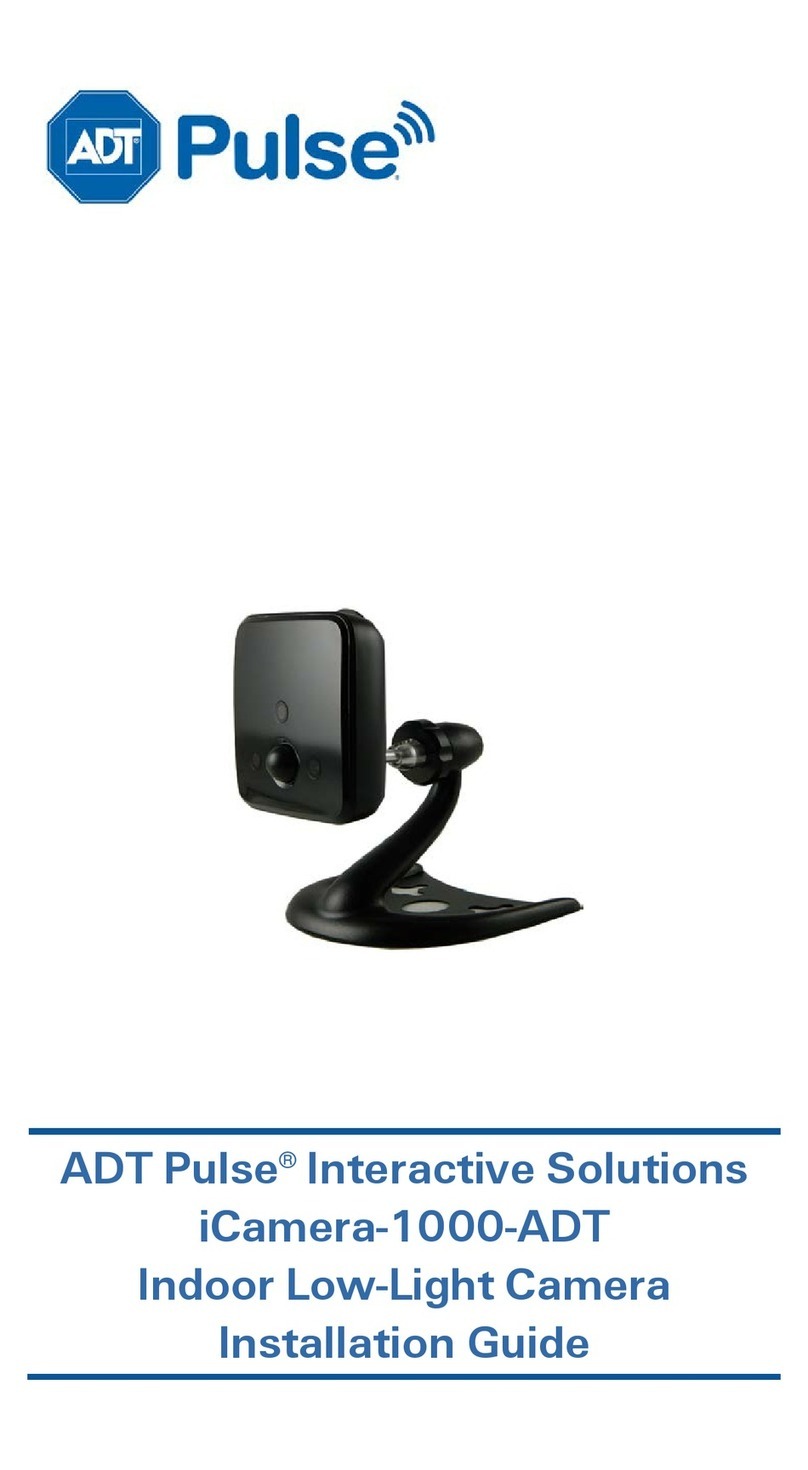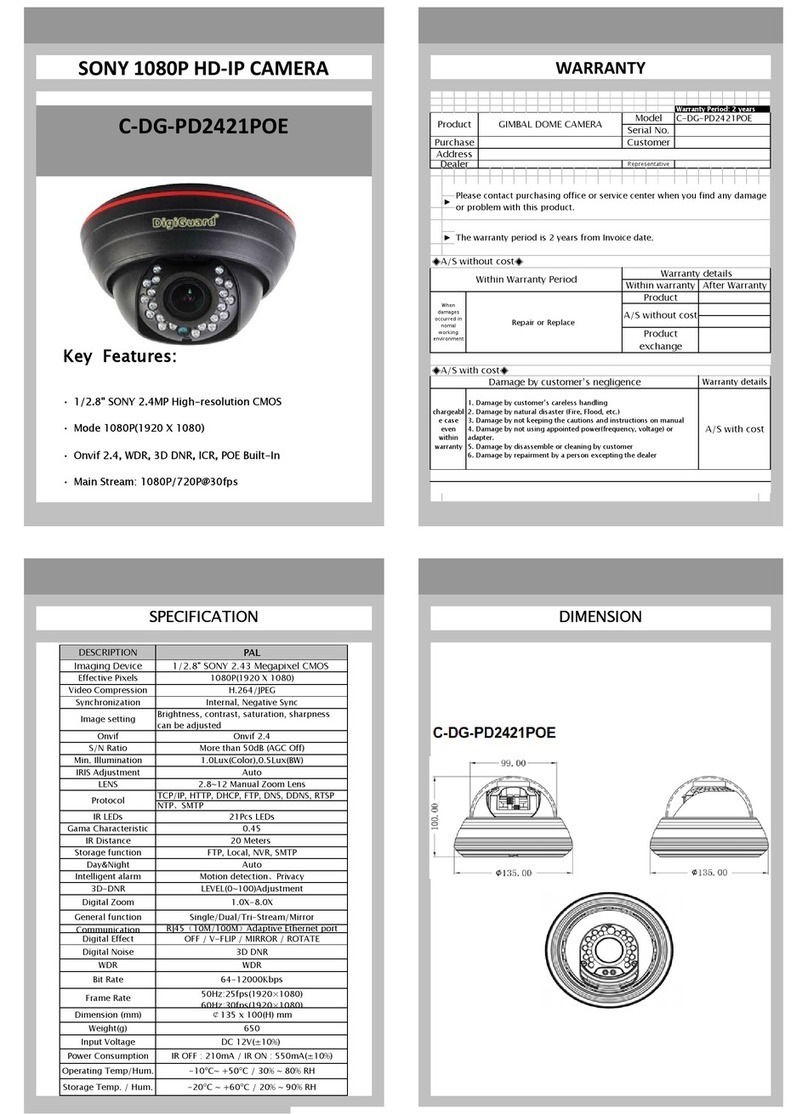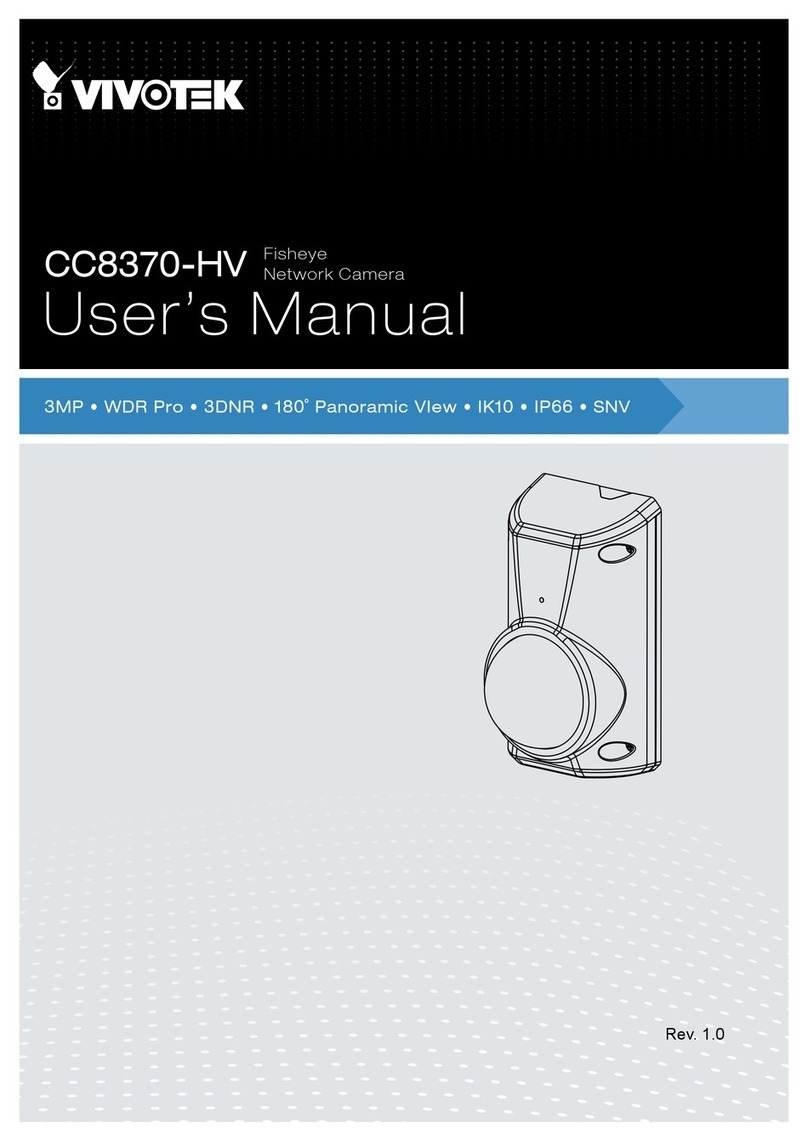ADT Pulse OC835-ADT User manual

ADT Pulse
®
Interactive Solutions
OC835-ADT
Wireless Outdoor HD Camera
Quick Installation Guide

Table of Contents
CHAPTER 1 INTRODUCTION ............................................................................ 3
Overview............................................................................................................... 3
Physical Details ................................................................................................... 5
Package Contents............................................................................................... 8
CHAPTER 2 BASIC SETUP................................................................................. 9
Installation............................................................................................................ 9
CHAPTER 3 ADT PULSE ENROLLMENT .......................................................11
Using a Wired Connection to Enroll the Camera .......................................11
Using a Wireless Connection Enroll the Camera .......................................15
CHAPTER 4 WALL MOUNTING ......................................................................19
APPENDIX A SPECIFICATIONS ......................................................................23
OC835-ADT Outdoor Day/Night HD Camera ............................................23
Regulatory Approvals ......................................................................................24
Property of ADT, LLC. Information accurate as of published date and is provided “as is”
without warranty of any kind.
©2015 ADT LLC dba ADT Security Services. All rights reserved. ADT, the ADT logo, 800
ADT.ASAP and the product/service names listed in this document are marks and/or
registered marks. Unauthorized use is strictly prohibited.
OC835-ADT-QIG-01 (09/15)
2 OC835-ADT Outdoor HD Camera Installation Guide

Chapter 1
Introduction
This section provides information about the OC835-ADT Outdoor Day/Night HD
Camera's features, components and capabilities.
Overview
The OC835-ADT is a true outdoor day/night wireless camera with HD resolution,
802.11n Wi-Fi connectivity and Wi-Fi Protected Setup (WPS) support. This
camera is intended for use with ADT Pulse®.
Features
•Standalone Design. The camera is a standalone system with built-in CPU
and video encoder. It requires only a power source and a connection to the
ADT Pulse Gateway or ADT Total Security (TS) Base panel.
•Dual Video Support. The OC835-ADT supports H.264 and MJEPG video
compression.
•Day/Night Switch: With the day/night switching feature, you can view and
record images even at night.
•IR LED Support. The infrared LED can provide illumination for up to 6 meters,
providing superior video quality under low-light conditions such as on cloudy
days, or in the early morning or evening.
•PIR (Passive Infrared Sensor) Support. The embedded PIR Sensor senses
infrared light radiating from human bodies in its field of view.
•Built-in Heater. The built-in heater ensures that the camera will continue to
operate even in extremely cold outdoor climates. The heater turns on when
the temperature falls below 42°F (6°C).
1
OC835-ADT Outdoor HD Camera Installation Guide 3

Chapter 1 Introduction
Wireless Features
•Supports 802.11n Wireless Standard. The 802.11n standard provides
backward compatibility with the 802.11b and g standards.
•Supports WPS. Wi-Fi Protected Setup (WPS) can simplify the process of
connecting the Wireless HD Camera to the wireless network by using the push
button configuration.
•Wired and Wireless Network. The OC835-ADT can be connected to the
Pulse network wirelessly. It can also be hardwired to the network.
4 OC835-ADT Outdoor HD Camera Installation Guide

Chapter 1 Introduction
Physical Details
Front
Figure 1: Front Panel
Light Sensor
This is a hardware sensor to detect lux.
Lens
The lens cannot be adjusted. Please ensure that the lens
cover remains clean.
PIR Sensor
This is a Passive Infrared sensor to detect motion.
Light Sensor
Lens
PIR Sensor
OC835-ADT Outdoor Day/Night HD Camera Installation Guide 5

Chapter 1 Introduction
Rear
Figure 2: Rear Panel
DC Power Input
Connect the supplied 12V power adapter here. Do not
use other power adapters; doing so may damage the
camera.
Power LED
(Green, Amber)
On (Green). Power on.
Off. No power.
Blinking (Green). The Power LED blinks during start up
for approximately 1 minute.
Blinking (Amber). The firmware is being upgraded.
On (Amber). The firmware upgrade has failed.
Network/Wireless
LED
(Green, Amber)
On (Green). Network connection is available (wired or
wireless).
Off. Wired/wireless network is not connected or
camera is not sending/receiving data.
Blinking (Green). Data is being transmitted or received
via the wired/wireless connection.
On (Amber). If the LED is on for 5 seconds and then
turns off, the WPS function has failed.
Blinking (Amber). The WPS connection is active.
Network Port
WPS/Reset Button
DC Power Input
Power LED
Network/Wireless LED
6 OC835-ADT Outdoor HD Camera Installation Guide

Chapter 1 Introduction
WPS/Reset Button
This button serves two functions on the camera.
•WPS Pin Code Mode. When pressed and held for
5 seconds during the Pulse enrollment process, the
camera creates an encryption-secured wireless
connection.
•Reset. When pressed and held over 15 seconds,
the camera reboots and the settings are restored to
default values.
Network Port
Use a Micro USB to RJ-45 Adapter Cable (not included)
and a standard Ethernet cable (not included) to connect
the camera to the Pulse Gateway or TS Base panel.
Note:
•Plugging in the Micro USB to RJ-45 Adapter Cable
will disable the wireless interface. Only one
interface can be active at any time.
•The Micro USB to RJ-45 Adapter Cable should only
be connected or disconnected when the camera is
powered OFF. Attaching or detaching the Micro
USB to RJ-45 Adapter Cable while the camera is
powered on does NOT switch the interface
between wired and wireless.
OC835-ADT Outdoor Day/Night HD Camera Installation Guide 7

Chapter 1 Introduction
Package Contents
The following items are included in the package.
Figure 3: What’s in the Box
8 OC835-ADT Outdoor HD Camera Installation Guide

Chapter 2
Basic Setup
This section provides information on how to assemble and configure
the OC835-ADT Outdoor HD Camera.
Installation
1. Assemble the Camera
Attach the Camera Stand to the camera.
2. Make the Connection
Using a Wired Connection
If you are using a wired connection to the OC835-ADT, connect a Micro USB
to RJ-45 Adapter Cable (not included) to the USB port of the camera. Then use
a standard Ethernet cable (not included) to connect to the Pulse Gateway or
Total Security (TS) Base panel.
Figure 4: Wired Network Connection
Using a Wireless Connection
The wireless (WPS) connection between the camera and the Pulse Gateway or
Total Security (TS) Base panel is performed during the Pulse enrollment. This
process is detailed starting on page 15.
Note: The Wireless and LAN interfaces cannot be used
simultaneously. Making a wired LAN connection disables the
wireless interface.
2
OC835-ADT Outdoor HD Camera Installation Guide 9

Chapter 2 Basic Setup
3. Power Up
Connect the supplied 12V power adapter to the camera and power up. Use
only the power adapter provided. Using a different one may cause hardware
damage.
CAUTION: Use only the power adapter provided. Using a different
one can result in hardware damage.
The Power LED turns on briefly, and then starts blinking. (The Power LED will
continue to blink during startup, which takes about one minute. After startup is
completed, the Power LED should remain ON.)
4. Check the LEDs
•Power LED. At power up, the Power LED turns on briefly, and then starts
blinking, which takes about one minute. After startup has completed, the
Power LED remains on.
•Network/WPS LED. At power up, the Network/WPS LED is off.
(The Network/WPS LED will flash amber when the camera attempts to
connect wirelessly to the Pulse Gateway / TS Base. The Network/WPS
LED will turn solid green when the wireless connection is successful.)
5. Enroll the Camera in ADT Pulse
This process is described in the next chapter, ADT Pulse Enrollment.
6. Mount the Camera
Place the camera in a location near a power source. For mounting on a wall
using the mounting plate, see Chapter 4 Wall Mounting on page 19.
10 OC835-ADT Outdoor HD Camera Installation Guide

Chapter 3
ADT Pulse Enrollment
This section provides examples of two different methods for enrolling the
OC835-ADT Outdoor HD Camera into the ADT Pulse network. (1) The first method
uses a wired connection to enroll the HD Camera to a Pulse Gateway or TS Base
panel via the Pulse Portal or TS Installer App. (2) The second method uses WPS to
wirelessly enroll the HD Camera to a Gateway or TS Base panel via the ADT Pulse
Portal or TS Installer App. The WPS method is described beginning on page 15.
Using a Wired Connection to Enroll the Camera
1. Set up the camera, as described in the previous chapter.
2. Launch an Internet browser and log in to the Pulse portal or TS installer app.
3. Enter the Manage Devices screen using one of these methods:
•For the Pulse portal, select the System tab and click Manage Devices.
•For the TS installer app, click the Pulse Devices link.
The Manage Devices screen displays.
4. In the Manage Devices screen, click Cameras.
5. Click the Add button at the bottom of the screen.
3
OC835-ADT Outdoor HD Camera Installation Guide 11

Chapter 3 ADT Pulse Enrollment
6. Locate the camera’s MAC ID on the label on the rear of the camera.
7. On the Add Camera screen, enter the camera’s MAC ID. Do not click Continue
at this time.
8. Ensure that the camera is connected to the device port of the Gateway using
the Micro USB to RJ-45 Adapter Cable / Ethernet cable and connected to the
supplied 12VDC power adapter.
9. After the Power and Network LEDs turn on solid green, click Continue.
12 OC835-ADT Outdoor HD Camera Installation Guide

Chapter 3 ADT Pulse Enrollment
10. Wait for the camera to add. It could take a few minutes, especially if an
upgrade is required.
11. Assign the camera a unique name (usually based on the location of the
camera) in the Name field, and then click the Save button at the upper right of
the screen.
OC835-ADT Outdoor Day/Night HD Camera Installation Guide 13

Chapter 3 ADT Pulse Enrollment
12. The Cameras screen appears, now displaying the added camera.
13. At the top left of the screen, click Go Back.
14. You are returned to the Manage Devices screen. The total number of installed
cameras has increased by one. Click Close.
15. Click Close again to confirm.
16. Disconnect the camera from the Gateway and remove from power.
17. Install the camera in its final location. For Wall Mounting, refer to Chapter 4.
14 OC835-ADT Outdoor HD Camera Installation Guide

Chapter 3 ADT Pulse Enrollment
Using a Wireless Connection Enroll the Camera
1. Set up the camera, as described in the previous chapter.
2. Launch an Internet browser and log in to the Pulse portal or TS installer app.
3. Enter the Manage Devices screen using one of these methods:
•For the Pulse portal, select the System tab and click Manage Devices.
•For the TS installer app, click the Pulse Devices link.
The Manage Devices screen displays.
4. In the Manage Devices screen, click Cameras.
5. Click the Add Using WPS button, located at the bottom of the screen.
6. Locate the camera’s PIN number on the label on the rear of the camera.
OC835-ADT Outdoor Day/Night HD Camera Installation Guide 15

Chapter 3 ADT Pulse Enrollment
7. Enter the PIN number in the WPS PIN field.
8. Ensure that the camera is powered on, and then click the Continue button to
initiate the WPS process.
The following screen appears.
9. Press and hold the WPS/RESET button on the
camera for 5 seconds to establish a wireless
connection.
The Network/WPS LED flashes amber as the TS
Base attempts to connect to the camera. The
wireless connection is successful when the
Network/WPS LED turns solid green.
Note: You must complete the WPS connection
within 2 minutes or else the process will time out.
The time remaining is displayed in the upper left
portion of the screen.
16 OC835-ADT Outdoor HD Camera Installation Guide

Chapter 3 ADT Pulse Enrollment
10. When the Camera Details screen appears, showing that the camera has been
enrolled, assign the OC835-ADT a unique name (usually based on the location
of the camera) in the Name field, and then click Save.
The Pulse enrollment is complete. The newly-added device appears in the
Cameras list.
11. At the top left of the screen, click Go Back.
12. Disconnect the camera from power.
13. Install the camera in its final location.
For Wall Mounting, refer to Chapter 4.
OC835-ADT Outdoor Day/Night HD Camera Installation Guide 17

Chapter 3 ADT Pulse Enrollment
If the Camera Continually Goes Offline
If after enrolling it the camera, it continually goes offline (Power LED blinks
continually), the camera will automatically attempt to recover the wireless
connection. If the camera cannot recover on its own, take the following measures
to re-establish the Wi-Fi connection.
1. Power cycle the camera.
2. If the previous measure fails, move the Pulse Gateway closer to the camera, if
possible.
3. If the previous measure fails, press the camera’s reset button for 15 seconds,
and then re-enroll the camera into Pulse.
4. If the previous measure fails, install a Wi-Fi Range Extender model
WN3000RPH-2ADPAS.
18 OC835-ADT Outdoor HD Camera Installation Guide

Chapter 4
Wall Mounting
This section provides details for final mounting of the OC835-ADT Outdoor
Day/Night HD Camera.
Note: Ensure that the camera is configured and enrolled in ADT Pulse
before permanently mounting it.
1. Locate an unused, non-switchable, indoor outlet to plug the AC/DC Power
Adapter to plug into. This outlet should be located as close as possible to the
location where the camera will be permanently mounted.
CAUTION: Do not plug in the power adapter until all the
connections are completed and the camera is fully mounted.
2. Run the supplied power cable from the power outlet to the outdoor location
where
the camera will be mounted.
3. At the location where the camera will be mounted, unscrew the camera stand
and remove it from the camera.
4. Hold the stand at the location where you would like to mount the camera and
mark the location of the two mounting holes.
5. Drill two holes on the mounting surface at the marked locations.
6. If using the anchors, insert them into the mounting holes.
7. Align the two mounting holes on the camera stand with the two holes and
mount the stand to the surface using the two supplied screws.
Figure 5: Installing the Camera Stand
4
OC835-ADT Outdoor HD Camera Installation Guide 19

Chapter 4 Wall Mounting
8. Screw/attach the camera onto the camera stand.
Figure 6: Attaching the Camera
9. Connect the power cable into the back of the camera, and then insert the
grommet between the camera and the power input cover, as shown in the
following figures.
Figure 7: Connecting the Power Cable
CAUTION: Ensure that the grommet is positioned properly to
prevent water from entering the camera.
10. Rotate the power input cover clockwise to tighten it, providing a watertight
seal for the power cable.
Figure 8: Securing the Power Cable
20 OC835-ADT Outdoor HD Camera Installation Guide
Table of contents
Other ADT Pulse IP Camera manuals