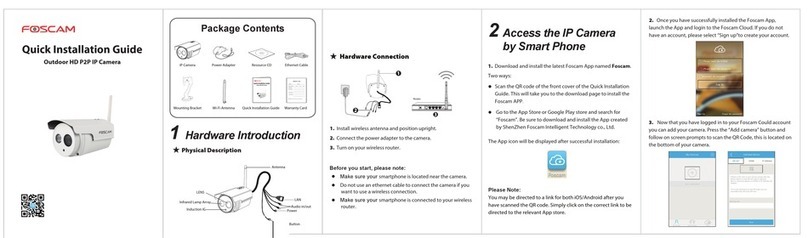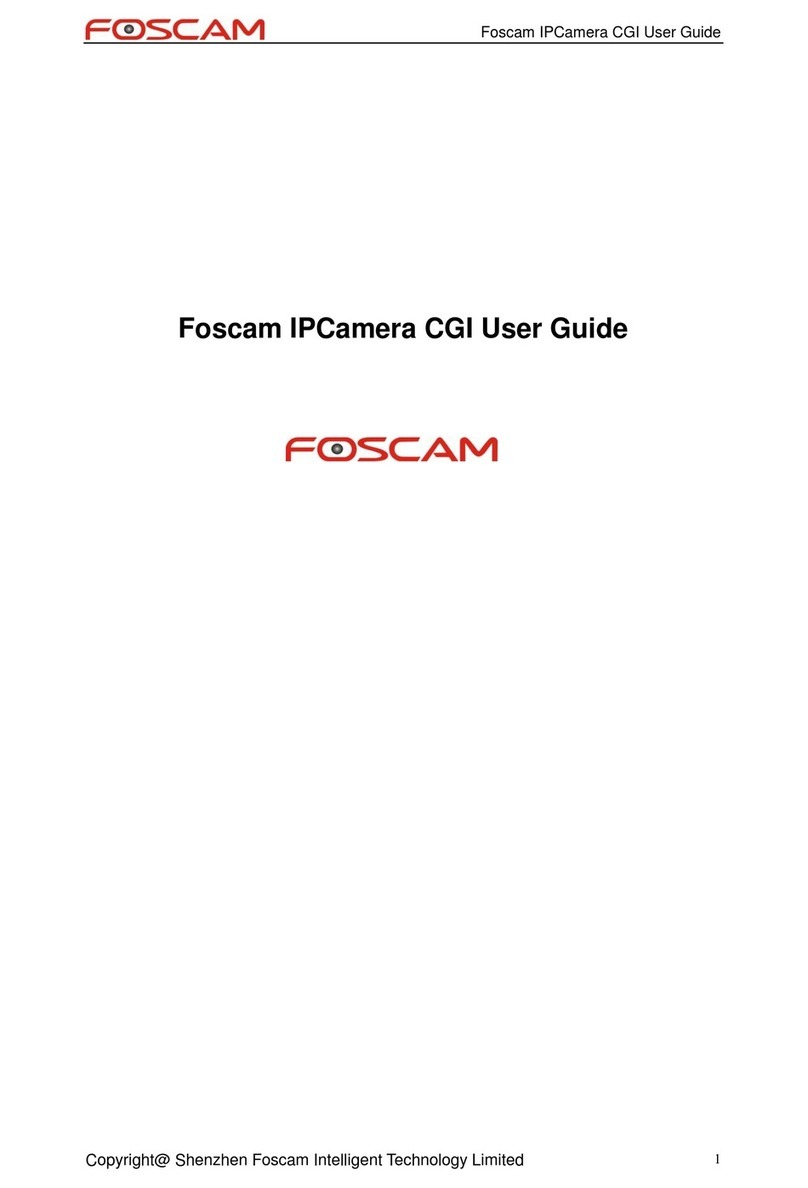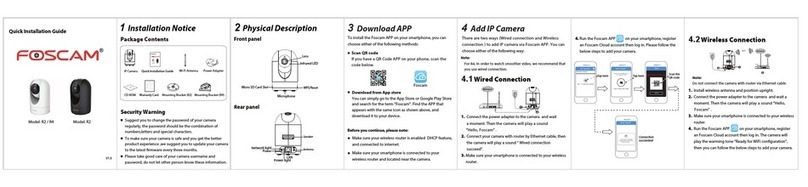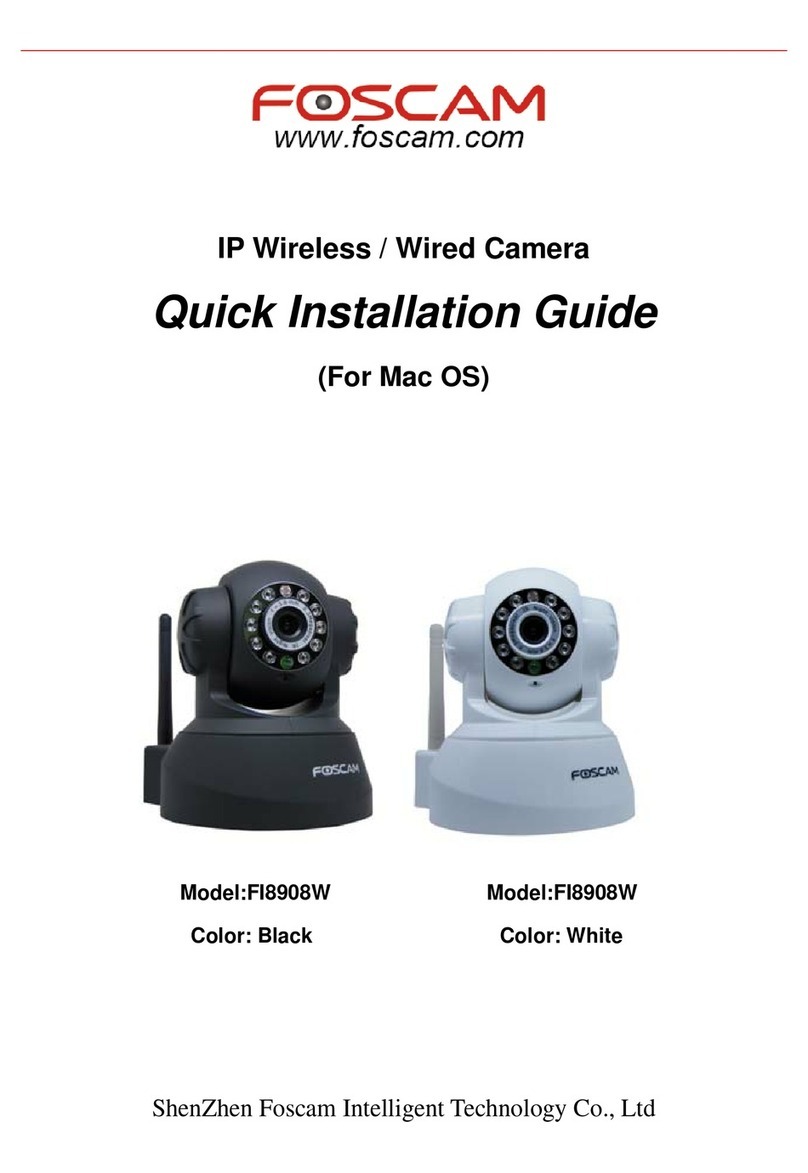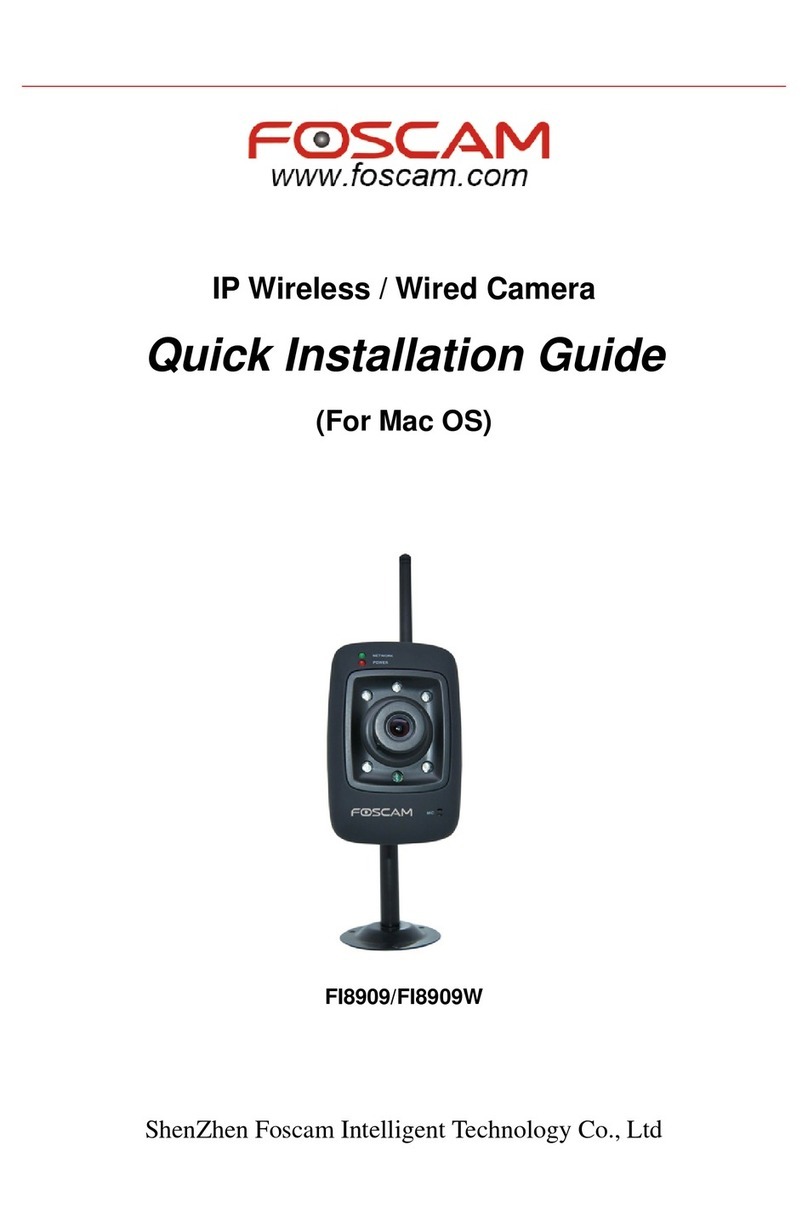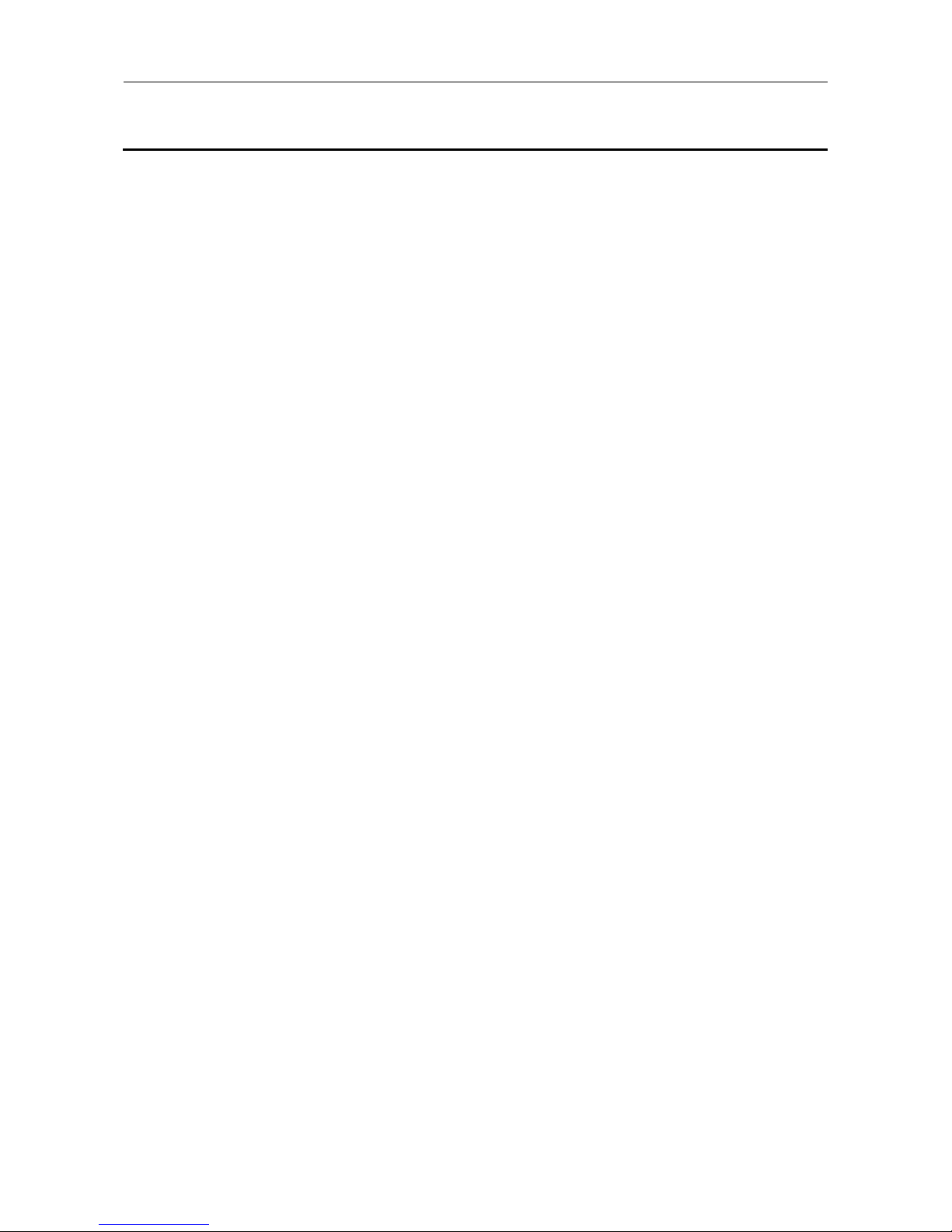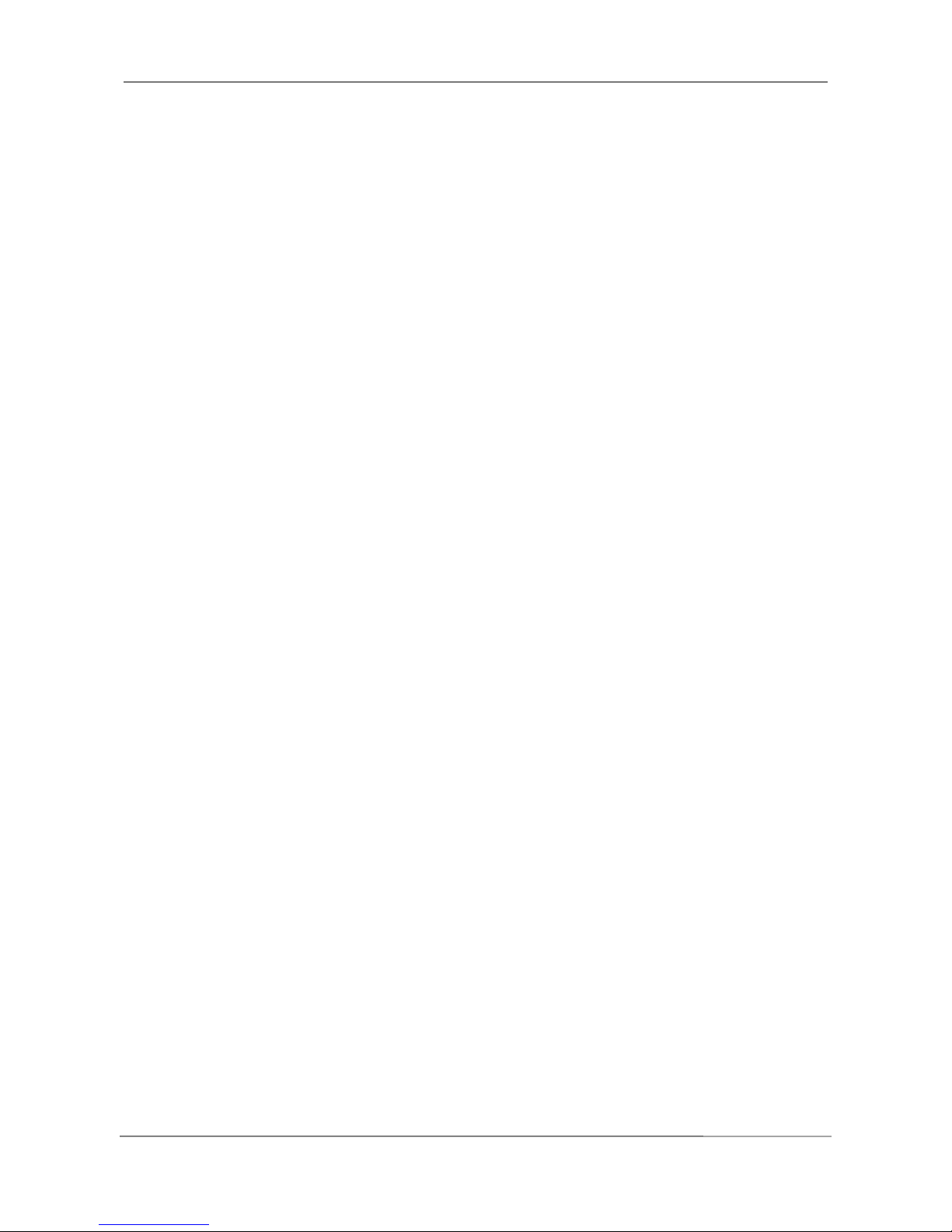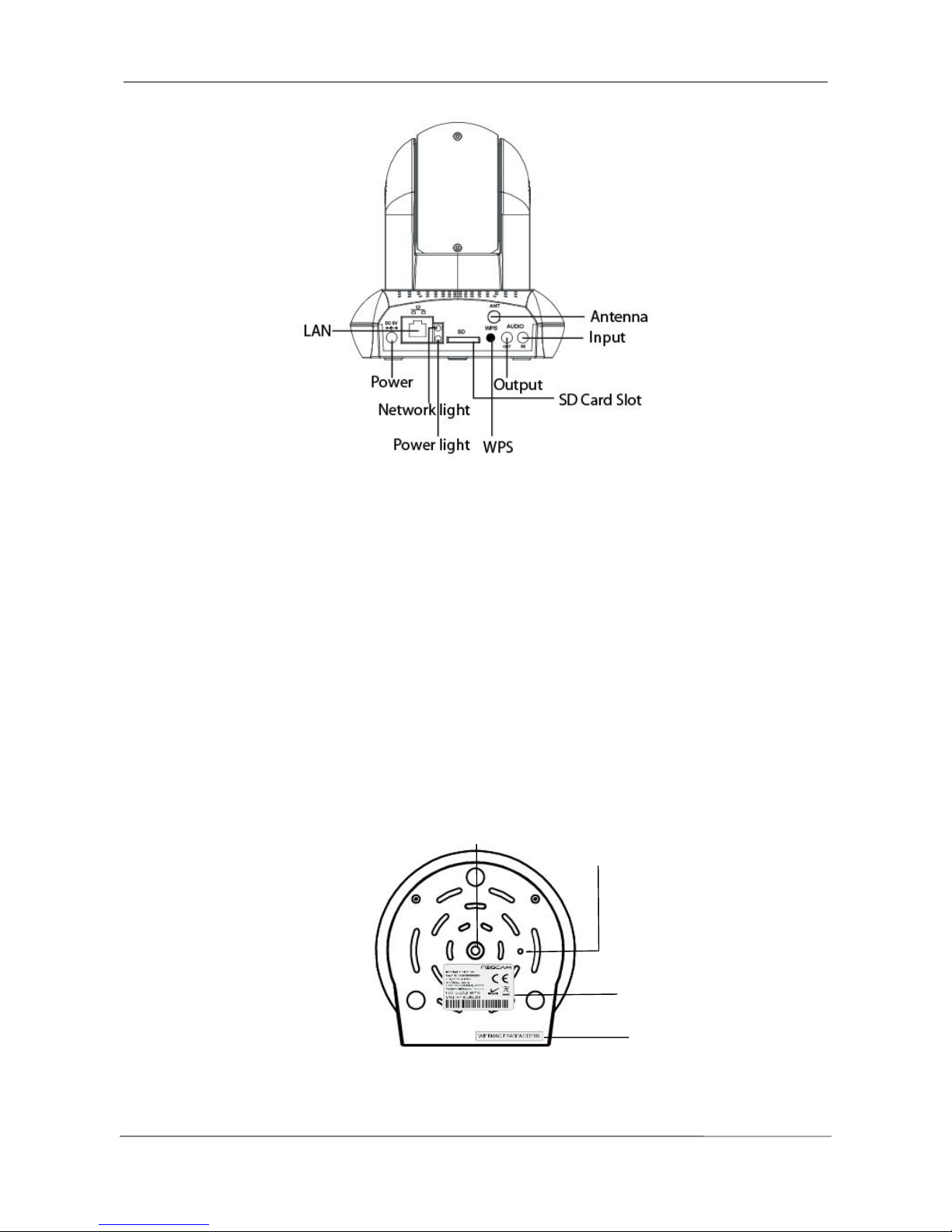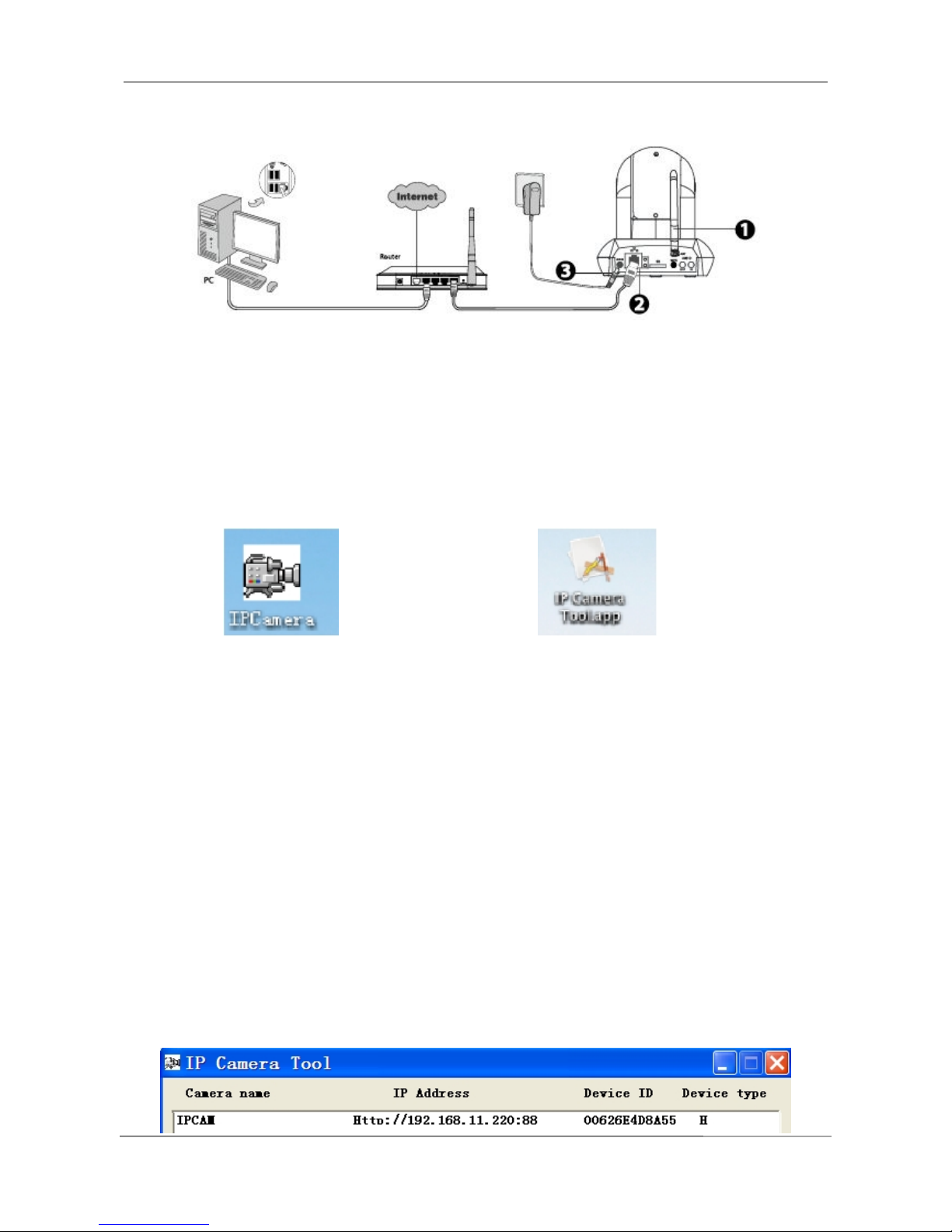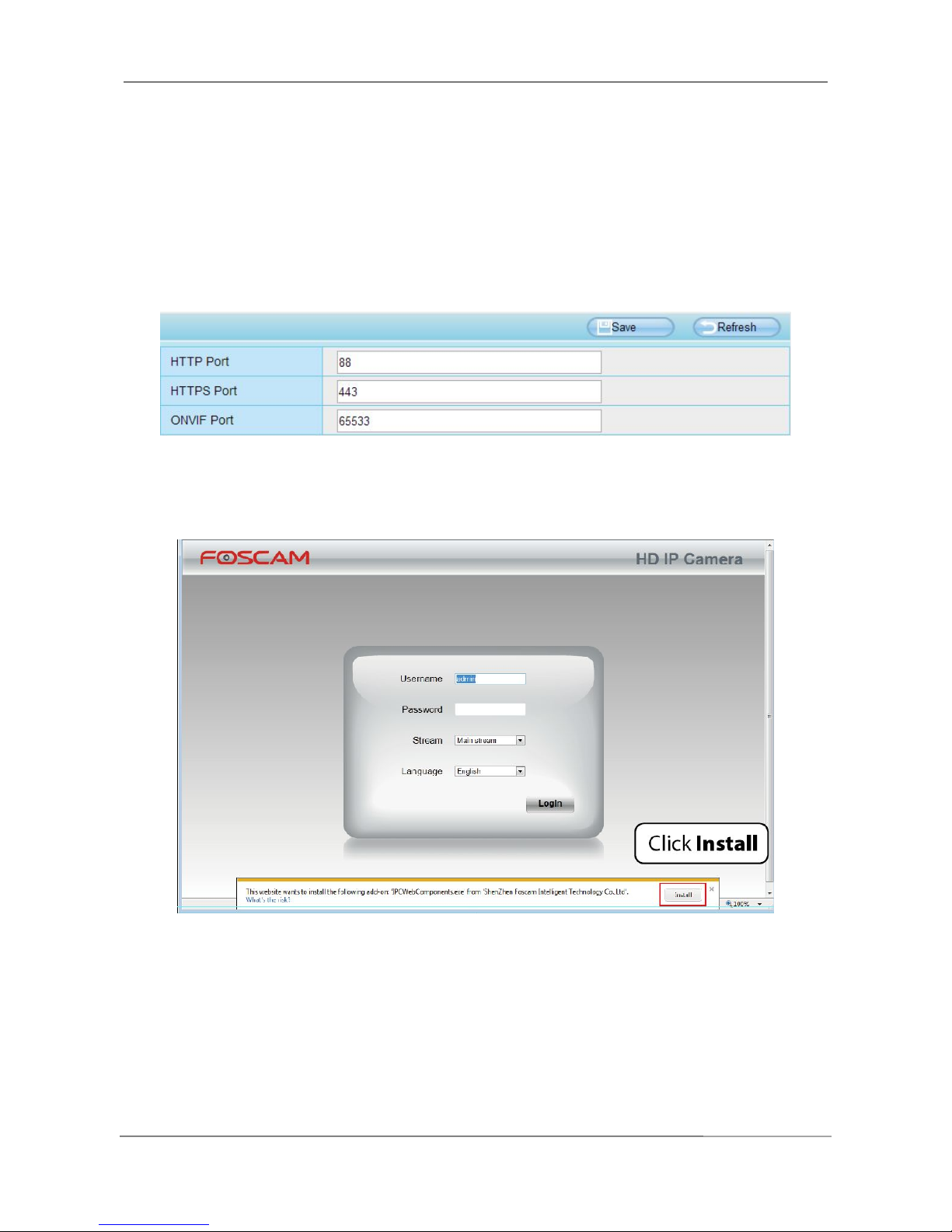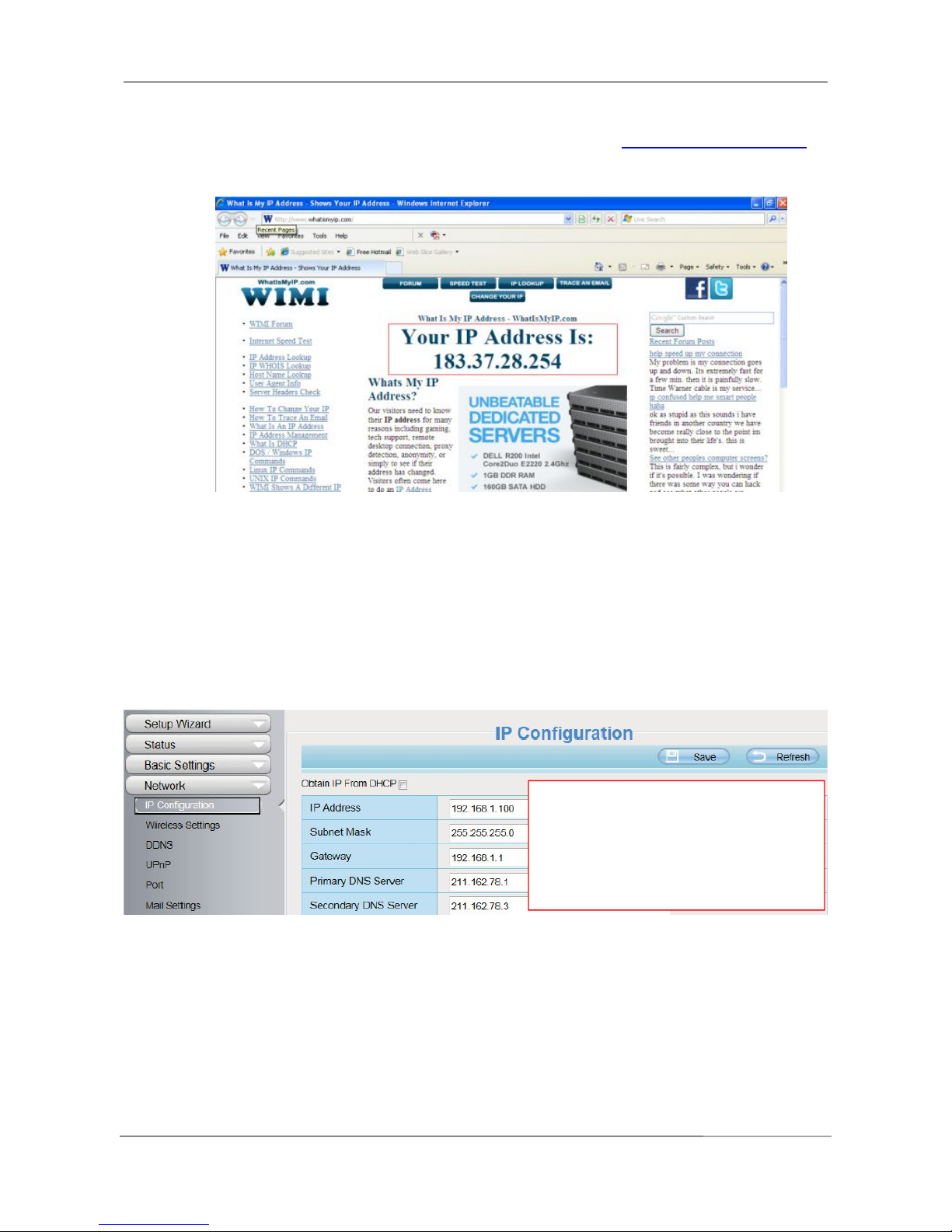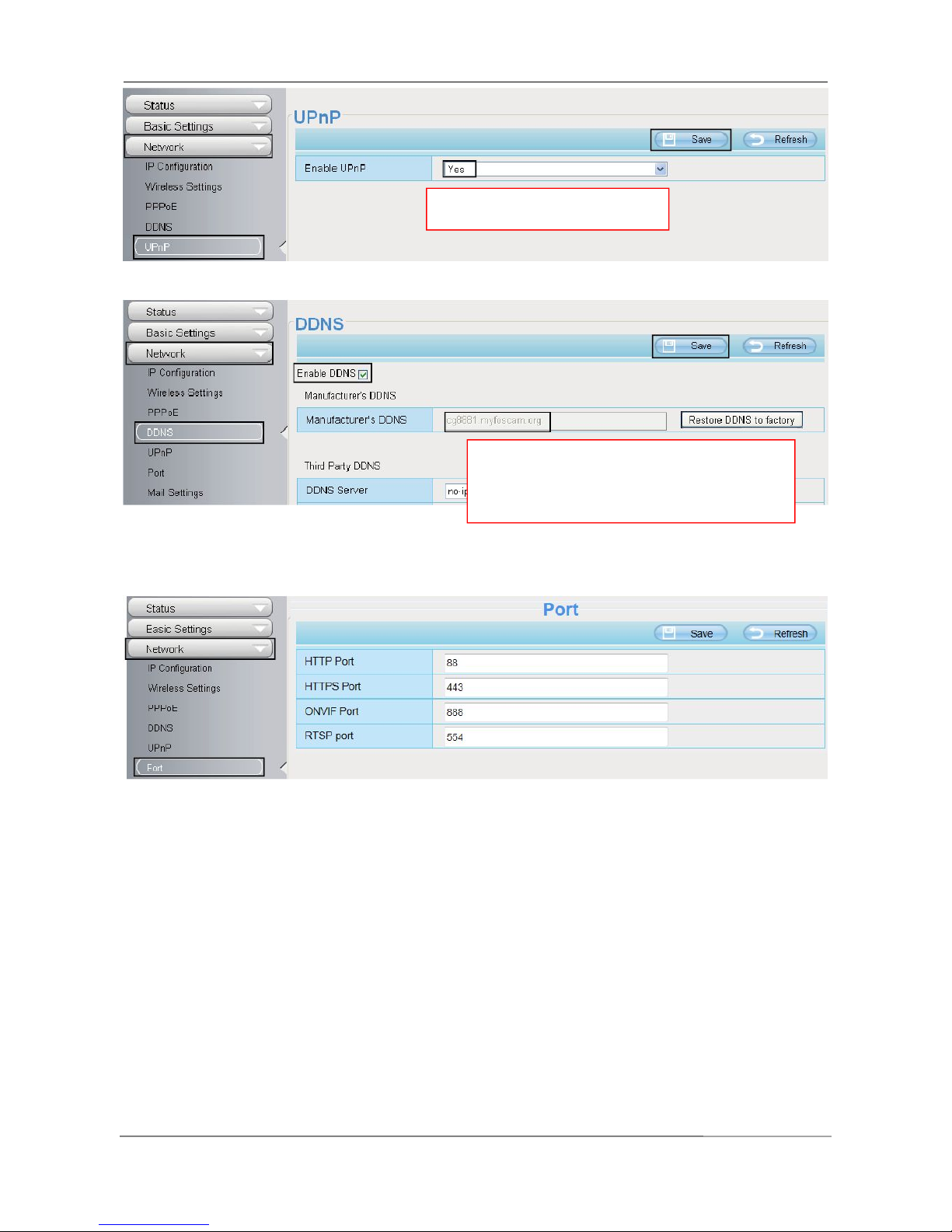Table of Contents
1 Overview.................................................................................................................................................................. 1
1.1 Key Features................................................................................................................................................1
1.2 Read Before Use.........................................................................................................................................2
1.4 Package Contents.......................................................................................................................................2
1.5 Physical Description................................................................................................................................... 2
2 Access the IP Camera........................................................................................................................................... 4
2.1 Hardware Connection & Software Installation....................................................................................... 5
2.2 Access the Camera in LAN........................................................................................................................5
2.3 Access the Camera in WAN...................................................................................................................... 6
2.4 Using the VLC player............................................................................................................................... 10
2.5 IP camera connection to the server....................................................................................................... 12
3 Surveillance Software GUI..................................................................................................................................12
3.1 login Window..............................................................................................................................................13
3.2 Setup Wizard............................................................................................................................................. 14
3.3 Surveillance Window................................................................................................................................ 16
4 Advanced Camera Settings................................................................................................................................ 24
4.1 Setup Wizard............................................................................................................................................. 24
4.2 Status.......................................................................................................................................................... 24
4.3 Basic Settings............................................................................................................................................ 26
4.4 Network.......................................................................................................................................................34
4.5 Video........................................................................................................................................................... 48
4.6 Alarm........................................................................................................................................................... 52
4.7 Record.........................................................................................................................................................58
4.8 PTZ.............................................................................................................................................................. 61
4.9 Firewall........................................................................................................................................................66
4.10 System......................................................................................................................................................66
5 Playback.................................................................................................................................................................70
6 Appendix................................................................................................................................................................ 72
6.1 Frequently Asked Questions................................................................................................................... 72
6.2 Default Parameters...................................................................................................................................79
6.3 Specifications.............................................................................................................................................80
6.4 CE & FCC...................................................................................................................................................86
6.5 Warranty..................................................................................................................................................... 87
7 Obtaining Technical Support...............................................................................................................................90