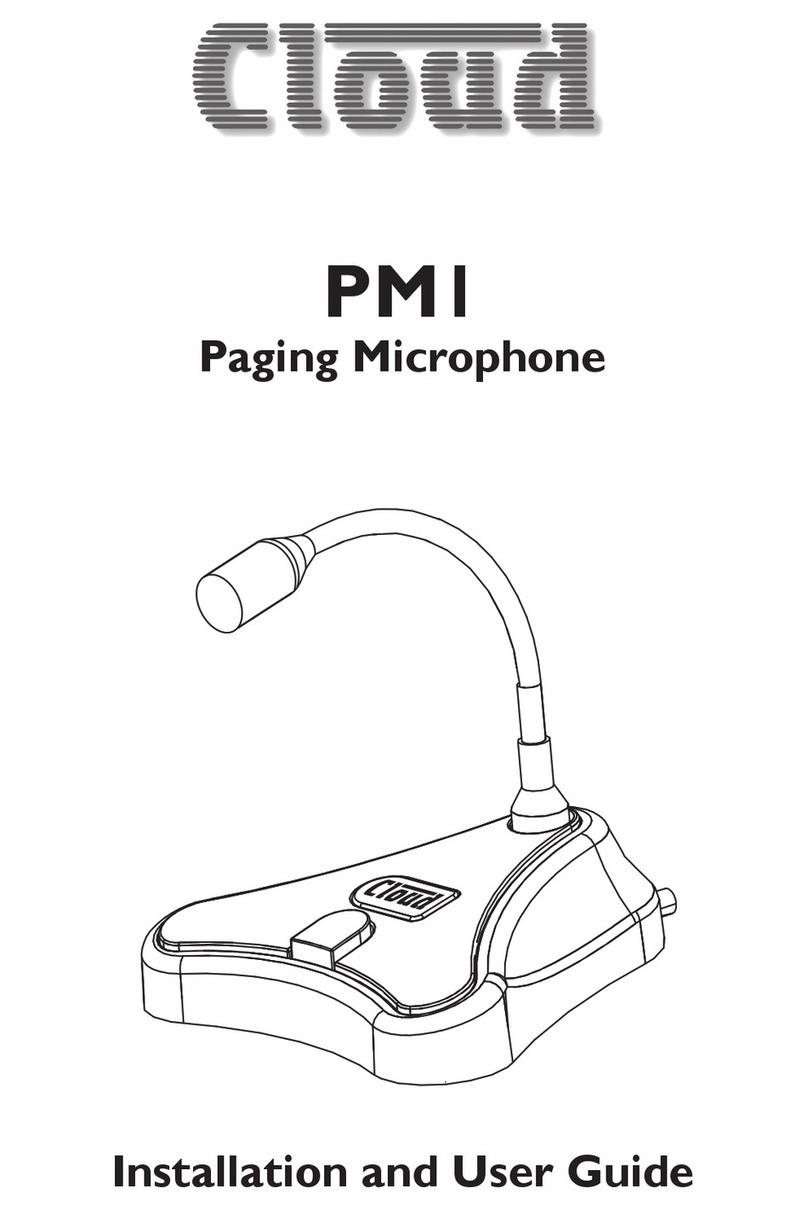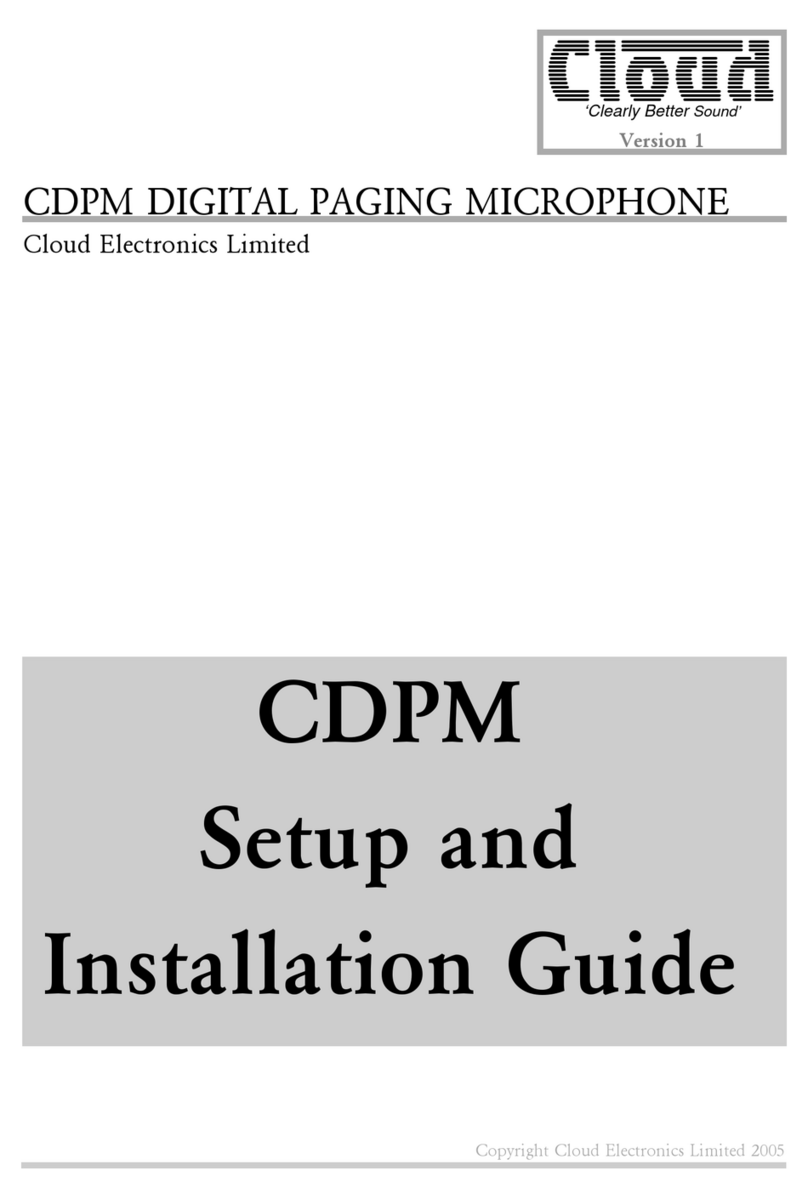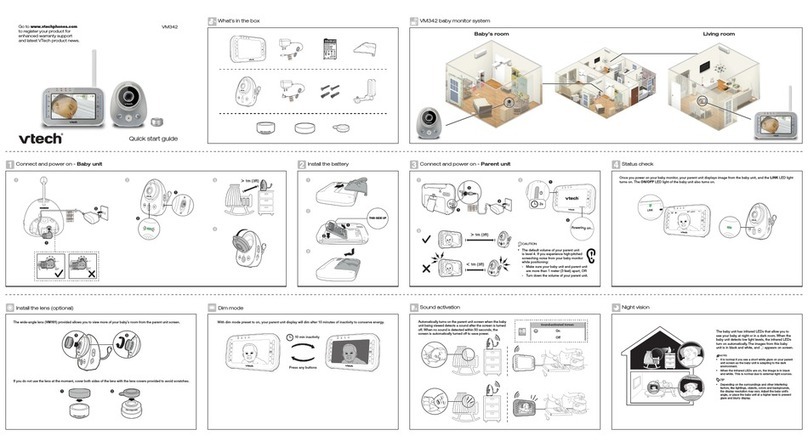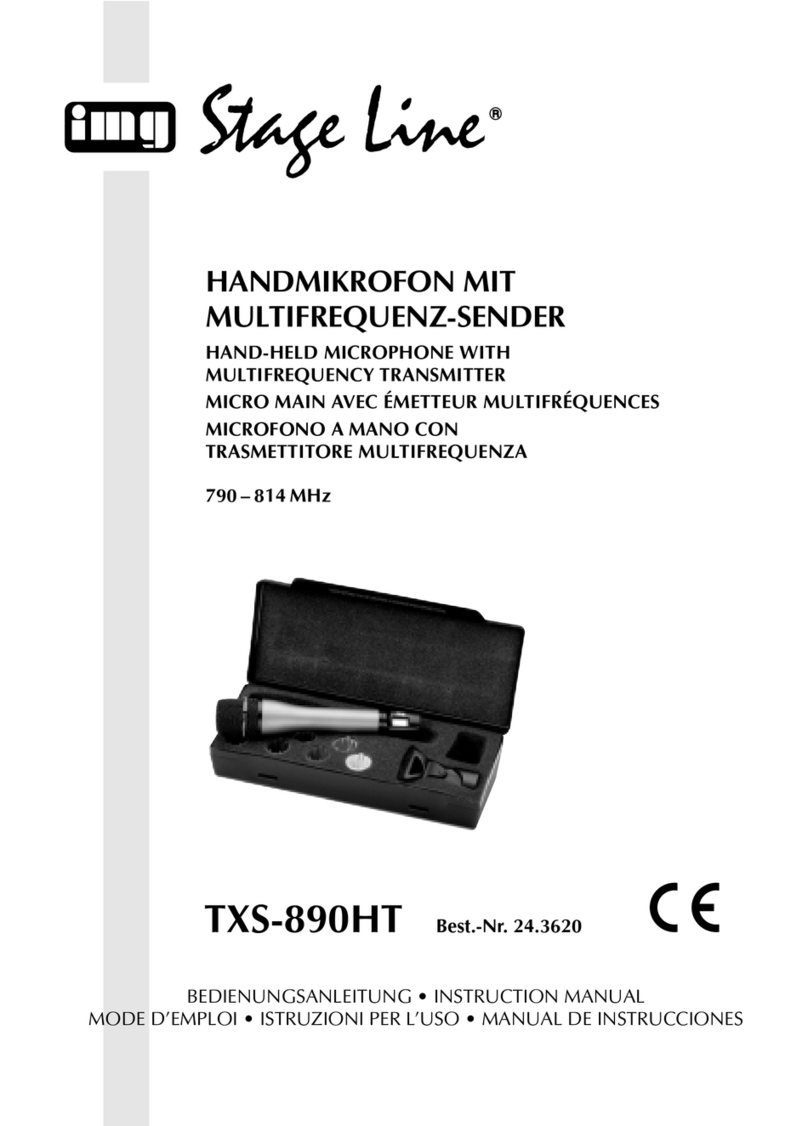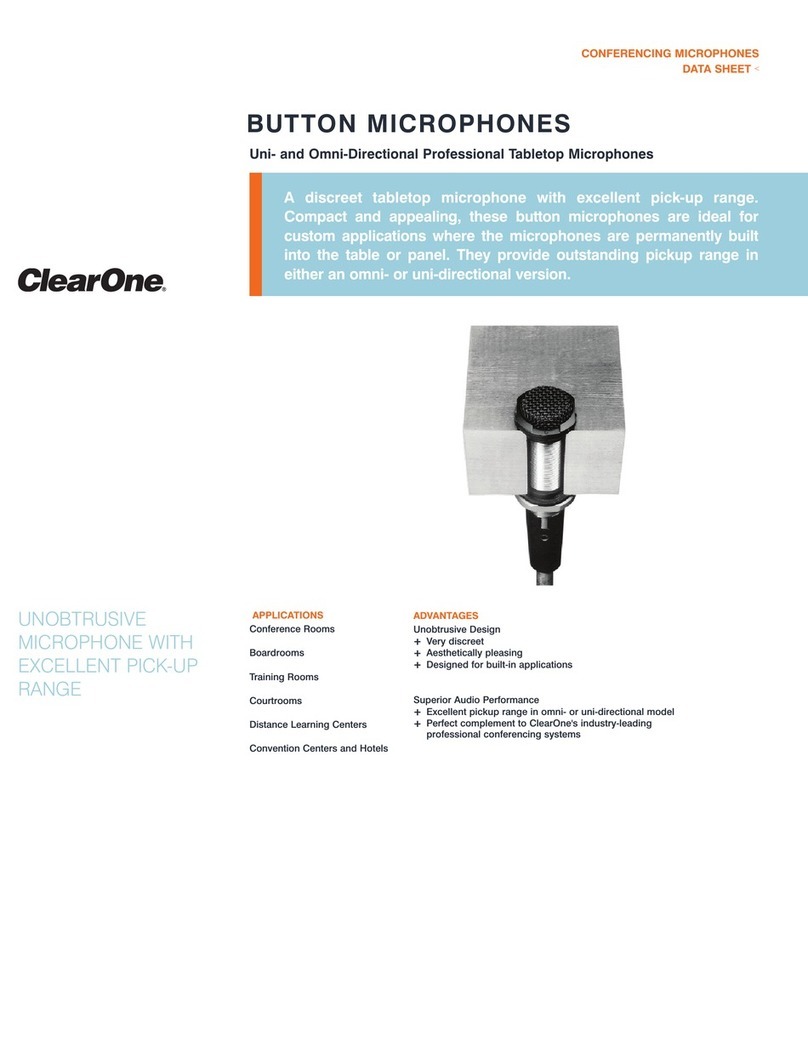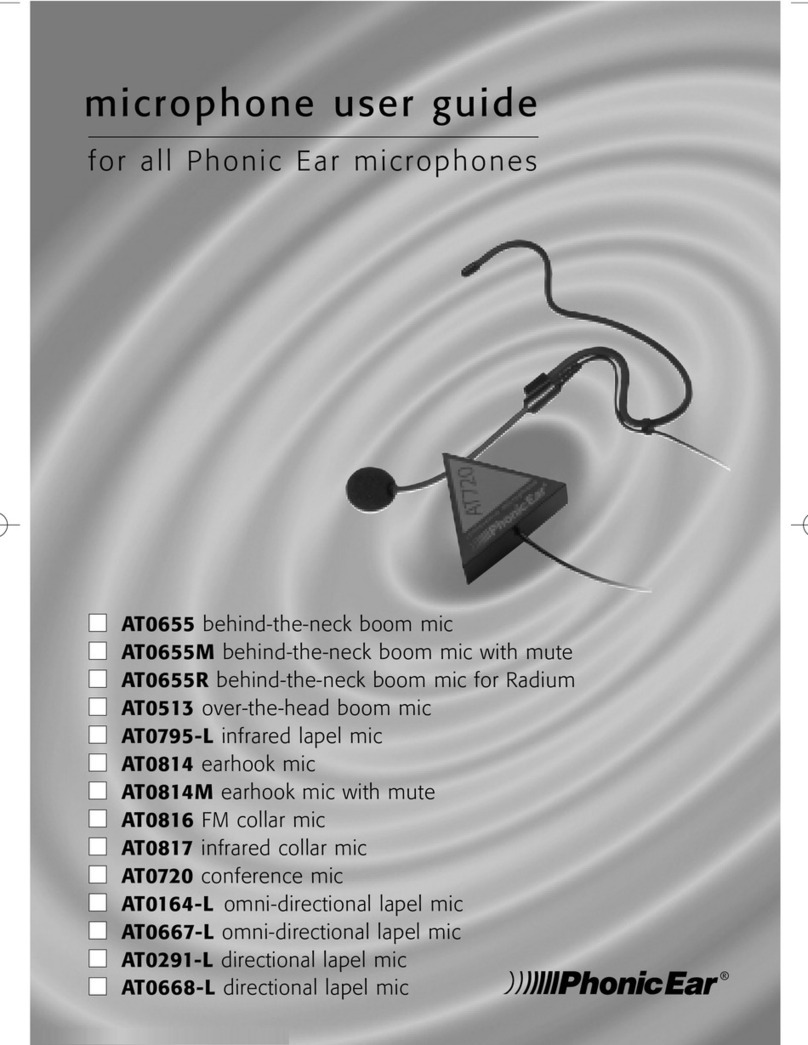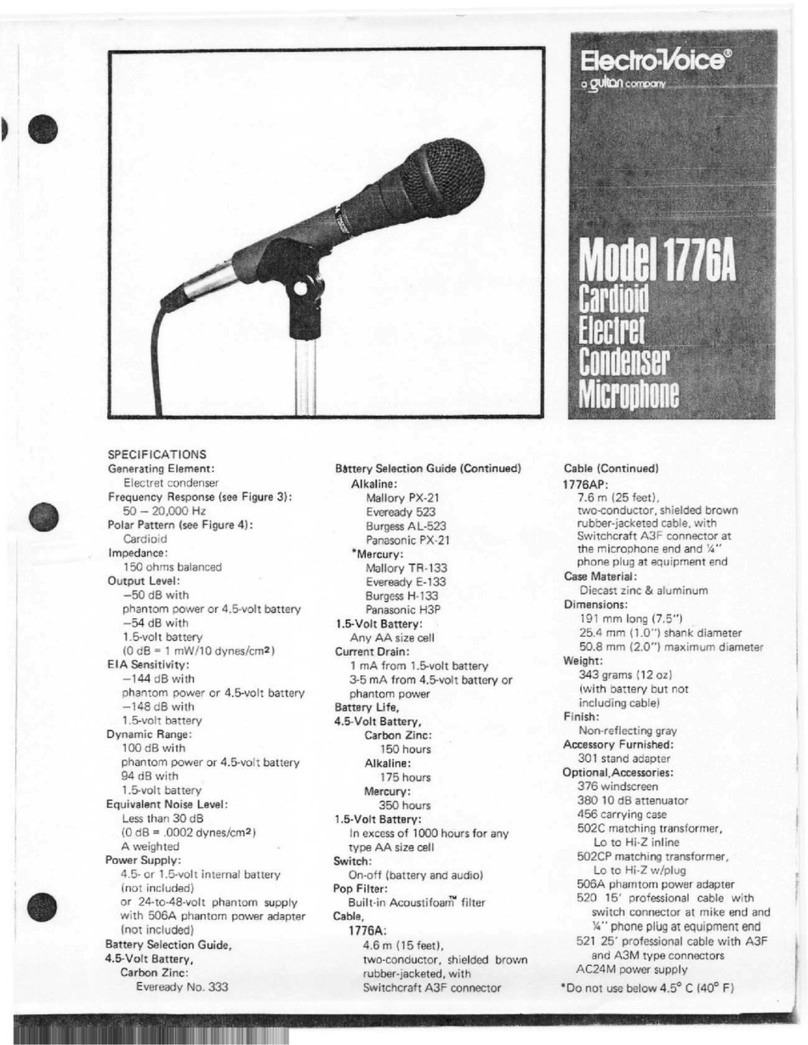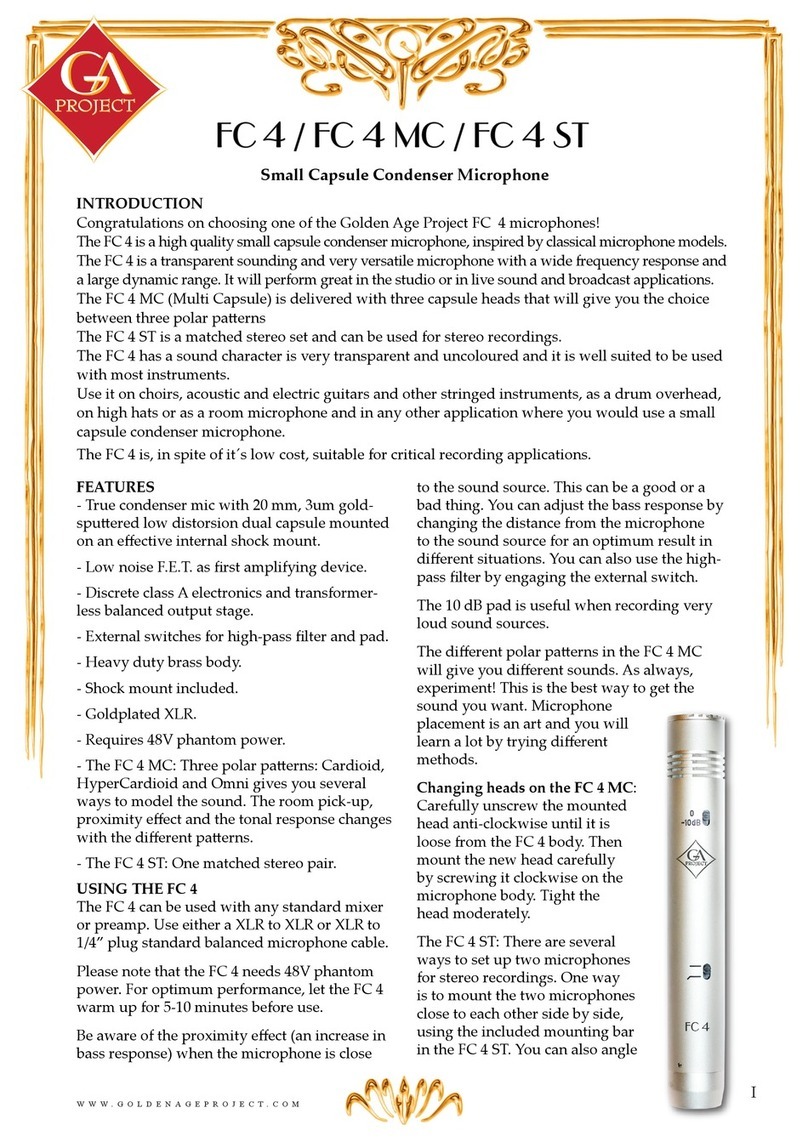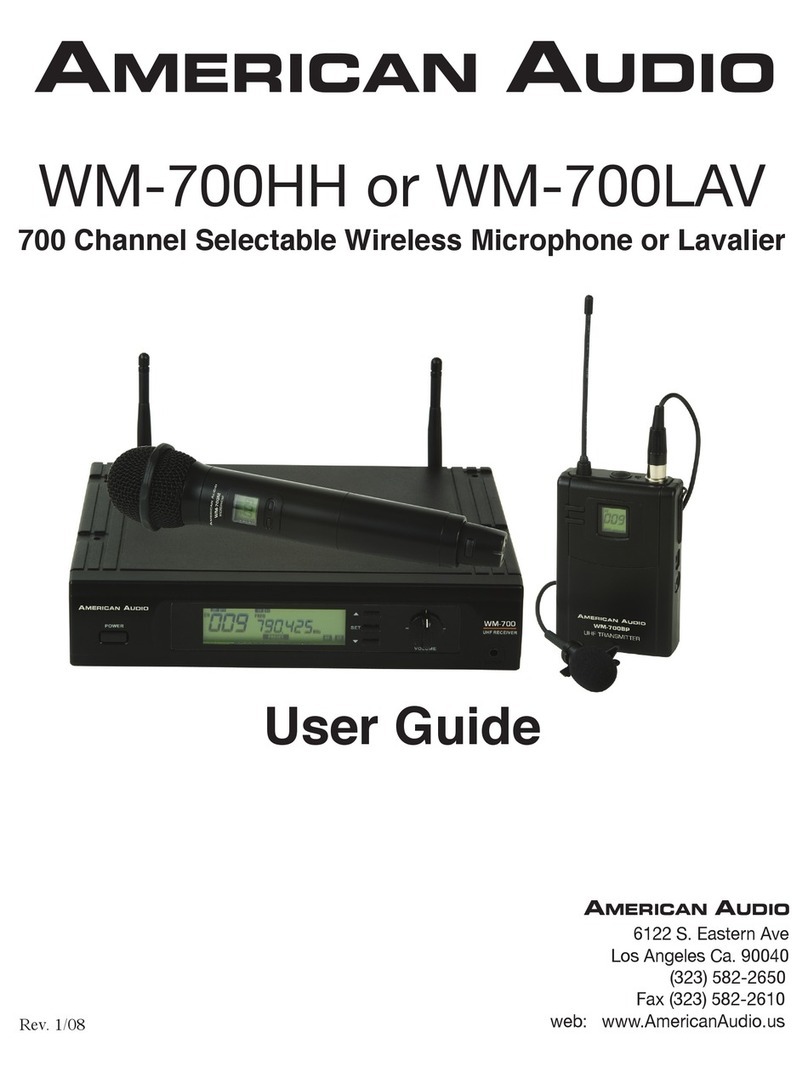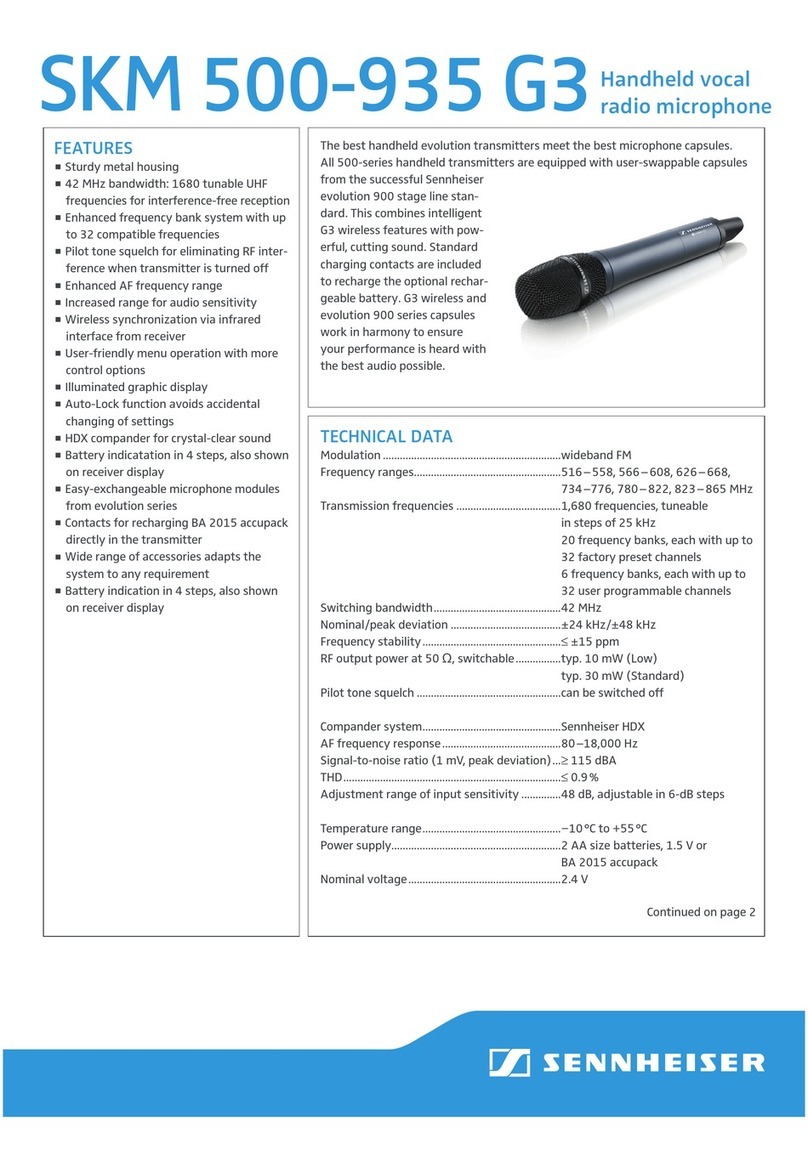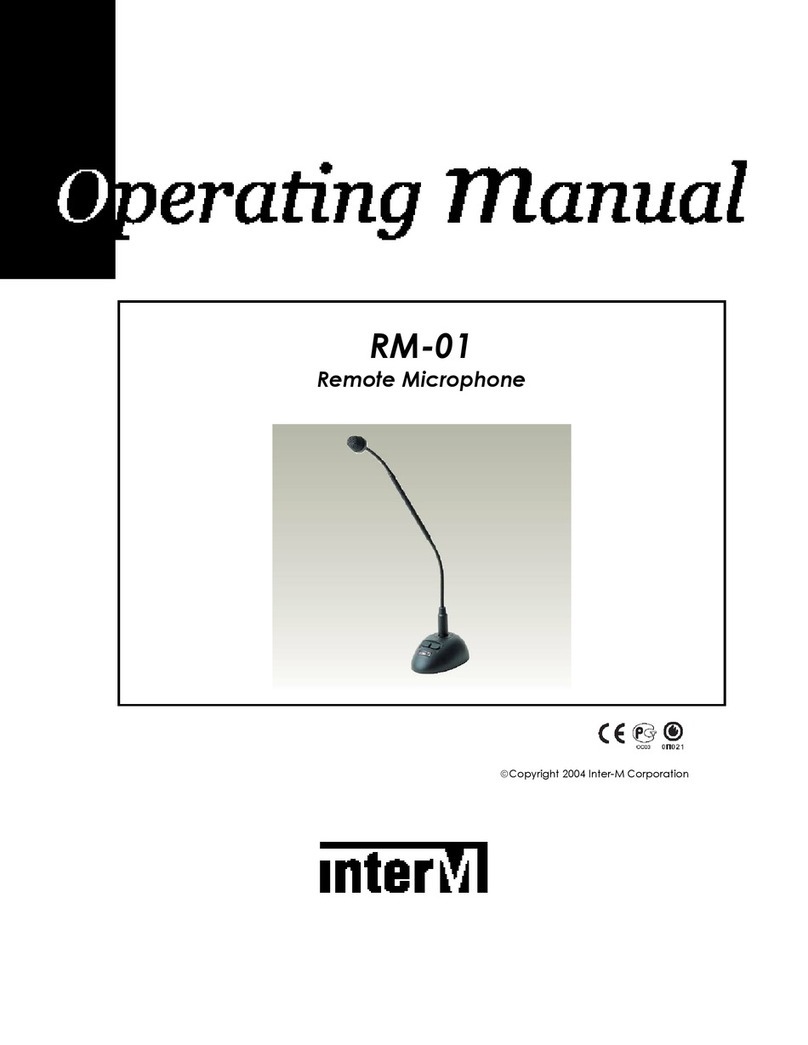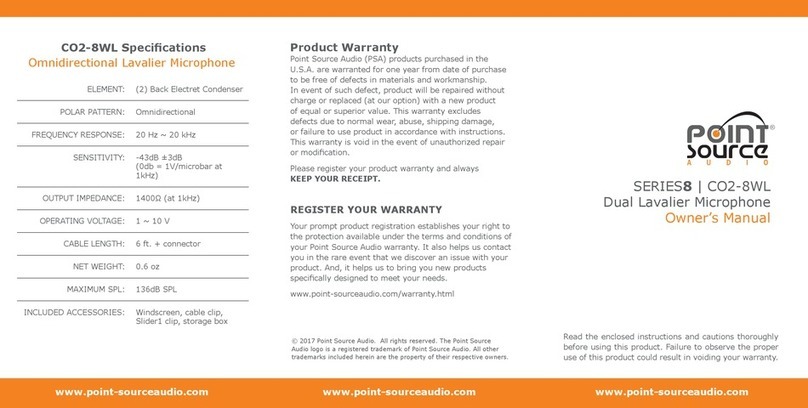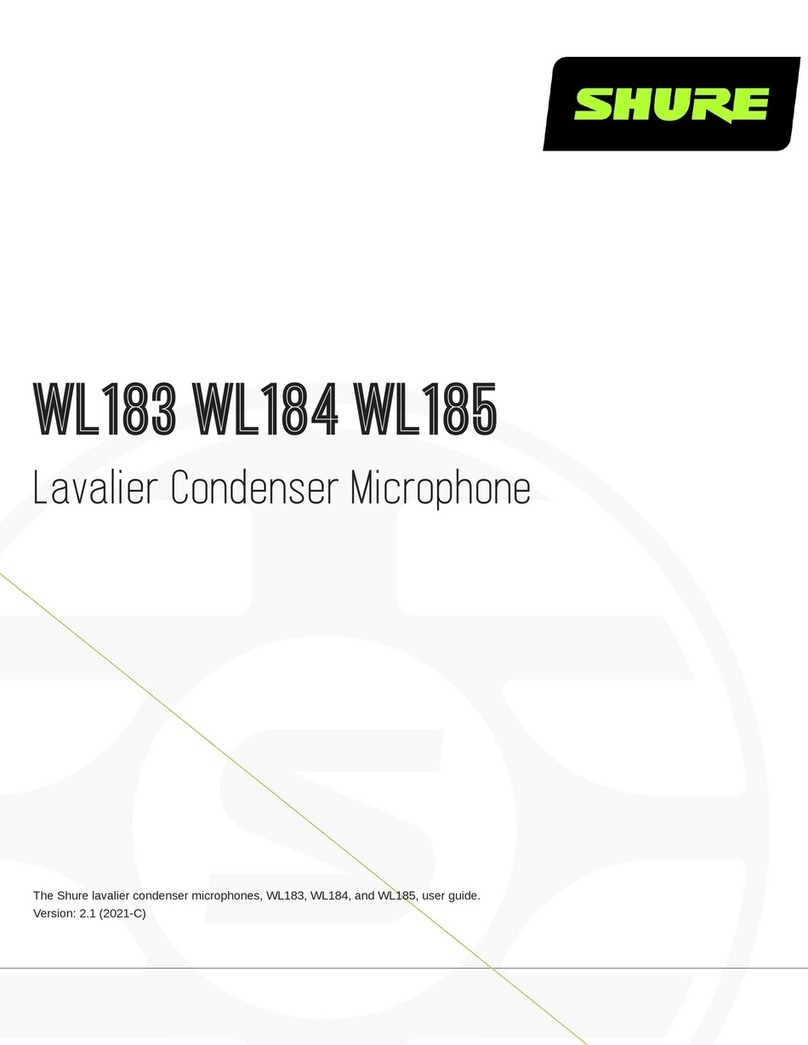Cloud PM4 User manual

PM4/8/12/16 & PM4/8-SA Installation and User Guide v1.1 1
PM Series
Digital Paging Microphones
PM4, PM8, PM12, PM16
PM4-SA, PM-8SA (with Message Announcer)
Installation and User Guide

PM4/8/12/16 & PM4/8-SA Installation and User Guide v1.1
2

PM4/8/12/16 & PM4/8-SA Installation and User Guide v1.1 3
PM4/8/12/16
PM4-SA, PM-8SA
Digital Paging Microphones

PM4/8/12/16 & PM4/8-SA Installation and User Guide v1.1
4
CONTENTS
PM4/8/12/16 ............................................................................................. 3
PM4-SA, PM-8SA...................................................................................... 3
Digital Paging Microphones ................................................................... 3
Introduction...................................................................6
Safety Information.................................................................................... 6
Conformities............................................................................................. 6
Overview................................................................................................... 7
Scope of this manual ............................................................................... 8
What’s in the box .................................................................................... 9
Controls and connections ................................................................... 10
Front Panels........................................................................................ 10
PM (non-SA) ....................................................................................... 10
PM-SA........................................................................................ 10
Rear Panel ...........................................................................................11
PM (all models) ..................................................................................11
Spot Announcer (SA) Models............................................. 11
Memory cards .......................................................................................12
Sound les - types ........................................................................ 12
Filenames................................................................................... 13
General Dos and Don’ts ...................................................................... 14
Paging one or more zones................................................................... 14
Paging all zones.......................................................................................15
Paging a Zone Group............................................................................15
Announcement Interruption (Multiple PM systems only)............15
Using the PM (SA models) - User Instructions....... 16
General Dos and Don’ts .....................................................................16
Paging one or more zones ........................................................... 16
Paging all zones ............................................................................ 17
Sending a pre-recorded message to one or more zones .......... 17
Sending a pre-recorded message to all zones ............................ 17
Paging a zone group – groups A to D ........................................ 18
Paging a zone group – groups E to H (Model PM-8SA only)..... 18
Sending a pre-recorded message to a zone group –
groups A to D ............................................................................... 18
Sending a pre-recorded message to a zone group –
groups E to H (Model PM8-SA only) ......................................... 19
Cancelling a message ................................................................... 19
Announcement Interruption (Multiple PM systems only) ......... 19

PM4/8/12/16 & PM4/8-SA Installation and User Guide v1.1 5
Installation .................................................................. 20
Accessing the internal PCB .................................................................20
Mounting Options .................................................................................20
Free-standing ......................................................................................20
Wall Mounting....................................................................................20
Power Requirements ............................................................................ 22
Using an External PSU...................................................................... 22
Powering standard (non-SA) models from a
Cloud host mixer .............................................................................. 23
Powering SA models from a Cloud DCM-1 ........................... 26
Cables and Connections ......................................................................27
Connecting the PM to a mixer via the digital interface ............27
Connecting the PM to a mixer via the analogue interface.......28
Connecting a PM-SA for external message triggering ........... 31
Conguring the PM ...............................................................................33
Zone Groups......................................................................................33
Setup options .....................................................................................35
Message chimes ........................................................................ 40
Systems with multiple paging microphones.................................44
Appendix..................................................................... 49
PCB layout diagrams .............................................................................49
Jumper and default settings summary –
standard (non-SA) models...............................................................50
Jumper and default settings summary –
SA models only......................................................................... 51
Technical Specications ........................................................................52

PM4/8/12/16 & PM4/8-SA Installation and User Guide v1.1
6
INTRODUCTION
Safety Information
Cloud PM paging microphones operate from a low DC voltage, supplied by either an
AC adaptor or the Cloud host device to which the microphone is connected.As such,
the microphone requires few safety precautions.
However, note that both the metal base of the unit and the mic gooseneck will be
electrically connected to the chassis of the host device (e.g., Cloud zoner or mixer/
amplier) once the installation is carried out. This means that if the mains wiring of
the host device and/or the building is faulty, the microphone could present a shock
hazard. Fitting a suitable earth leakage circuit breaker (e.g., 30 mA RCD type) to the
mains supply of the host device can provide additional protection.
Conformities
This product conforms to the following European EMC Standards:
BS EN 55103-1:2009
BS EN 55103-2:2009
This product has been tested for use in commercial and light industrial environments.
If the equipment is used in controlled EMC environments, the urban outdoors, heavy
industrial environments or close to railways, transmitters, overhead power lines etc.,
the performance of the unit may be degraded.
This product conforms to the following European electrical safety Standard:
BS EN 60065:2002

PM4/8/12/16 & PM4/8-SA Installation and User Guide v1.1 7
Overview
Thank you for purchasing this Cloud PM paging microphone.
Six models of the PM are available:
•The PM4, PM8, PM12 and PM16 are Digital Paging Microphones able to page to 4,
8, 12 or 16 zones respectively.
•The PM4-SA and PM8-SA are Digital Paging Microphones with built-in Message
Announcer capability.They can page, or send messages to 4 or 8 zones
respectively.
Physically, the PM4, PM8, PM12 and PM16 differ only in the number of zone select
buttons on the front panel, and consequently in the maximum of zones supported.
The PM4-SA is similar in operation to the PM4, but the front panel has an additional
4 buttons for the Message Announcer feature, and thus resembles the PM-8 in
appearance. Similarly, the PM8-SA has 8 more buttons than the PM8, and thus
resembles the PM16 in appearance.
PM models include the following basic features:
•Individual and multiple zone selection for both paging and messages (messages
apply to SA models only)
•External NC/NO message triggering (SA models only)
•Denable zone groups with group selection
•‘TALK’ (‘TALK/SEND’ on SA model) and ‘CALL ALL’ buttons
•Pre-paging chime with internal chime sounder
•‘BUSY’ LED
•Congurable two-layer paging priority system
•Auto zone reset after paging and zone disable
•Suitable for free-standing or wall mounted operation
The PM is designed to interface directly with recent Cloud products - such as the
DCM-1 - via the Cloud Digital Paging Interface, which uses standard CAT-5 cable and
RJ45 connectors. It is also provided with an “analogue” interface, permitting it to be
used with any other audio system equipped with ‘short-to-ground’ paging access for
selecting the zone(s) to be paged.This includes the following current* Cloud products:
•Z4II and Z8II Venue Mixers
•CX163 and CX263 Mixers
•36/50 and 46/50 Integrated Mixer Ampliers
*Other, older Cloud products may also be compatible; please contact Cloud’s Technical Department for
advice.

PM4/8/12/16 & PM4/8-SA Installation and User Guide v1.1
8
Multiple PMs may be interconnected (via the Digital Paging Interface) to permit
paging from more than one location.A total cable run of up 1 km is permissible, with
a maximum of 32 PM units. Different models of PM may be intermixed on a single
network. It is also possible to congure a PM to address only a subset of the available
zones.
The PM is also compatible with the older Cloud CDPM range of digital paging
microphones. PM microphones and CDPM microphones may be freely intermixed on
the Digital Paging Interface.
Scope of this manual
The bulk of this manual is intended to guide you through the installation and
conguration of the PM. Sections of the manual cover aspects such as power
requirements, connecting the unit to various types of host mixer, and conguring
the PM to suit the particular requirements of the installation.These sections will be
adequate for situations where there is only a single PM.A separate section covers
the various additional points that need to be considered when multiple PMs are
interconnected on a network.
The manual covers both standard PM microphones and the SA models, which include
a digital sound store for pre-recorded messages.The installation and operation of
the two models is similar in many respects; nevertheless there are some important
differences between the models.These include the additional wiring needed if the
stored messages are to be triggered externally, and the internal PCB layout and
jumper locations.
The sections of the manual which are specic to the PM4/8-SA are clearly indicated
by the use of a this icon
Wherever the term “PM” is used in this manual, the text can be taken to apply to all
models (both SA and non-SA) of the microphone. Similarly, the term ‘TALK’ can be
taken to correspond with the term ‘TALK/SEND’ on the SA model.
The procedures for mounting a PM on a wall and changing the standard gooseneck
mic for a shorter one are also described.
In addition to the installation aspects, a User Section includes a simplied
description of the PM’s operation; it is recommended that installers should
photocopy this section (or download a PDF copy of this manual from the Cloud
website and print the section off), and leave a copy for the operator.

PM4/8/12/16 & PM4/8-SA Installation and User Guide v1.1 9
What’s in the box
•Model PM paging microphone
•Installation and User Guide (this manual)
•Foam pop-shield for mic
•SA models only:AC power supply unit
•SA models only: 1GB SD memory card* pre-loaded with:
- Sample chime MP3 les
- ‘Readme’ text document about recording messages and chimes
- PDF version of this manual
*Installed inside microphone
If any items are received in a damaged state or are missing from the packaging, please
contact your Cloud dealer/distributor at once.Wherever possible, please retain the
packaging until the microphone is satisfactorily installed and working, in case it needs
to be returned to the factory.

PM4/8/12/16 & PM4/8-SA Installation and User Guide v1.1
10
Controls and connections
Front Panels
5
6
7
8
9
41
23
159
4162 10
13
5173 11
6184 12
A
C
B
D
GROUPS
TALK
CLEAR
CALLALL
BUSY
PM16
8
9
10
11
12
41
23
7
5 6
PM (non-SA)
1. Gooseneck microphone
2. ZONE selection buttons
3. ZONE select LEDs
4. Legend areas for zone identication
5. CALL ALL button
6.TALK button
7. CLEAR button
8. GROUP select buttons
9. BUSY LED
PM-SA
1. Gooseneck microphone
2. ZONE selection buttons
3. ZONE select LEDs
4. Legend areas for zone identication
5. MESSAGE selection buttons
6. MESSAGE active LEDs
7. Legend areas for message names
8. CALL ALL button
9.TALK/SEND button
10. CLEAR button
11. GROUP select buttons
12. BUSY LED

PM4/8/12/16 & PM4/8-SA Installation and User Guide v1.1 11
Rear Panel
13 15
14 17
16
I N OUT
N 123 POW ER
9
12--17V AC
PM (all models)
13. Digital Paging Interface IN
14. Digital Paging Interface OUT
15. External power input
16.Access gland for audio output cable
17.Access gland for analogue control cable(s)
SPOT ANNOUNCER (SA) MODELS
PM Models PM4-SA and PM8-SA have identical paging microphone functions to the
PM4 and PM8, but also include Spot Announcer capability. Up to four (PM4-SA) or
eight (PM8-SA) pre-recorded messages can be stored internally on a standard SD
memory card.As well as the messages, up to four (PM4-SA) or eight (PM8-SA) pre-
announcement chimes can be stored on the same card.An SD card is supplied with
each PM-SA unit, containing pre-recorded sample chime les.
The SD card is plugged into a dedicated card slot, accessed through the baseplate of
the unit.
A selection of commonly-used, pre-recorded messages is available to download from
www.cloud.co.uk.

PM4/8/12/16 & PM4/8-SA Installation and User Guide v1.1
12
Memory cards
SA models of the PM accept standard SD cards with a capacity of up to 2 GB or
SDHC cards up to 32 GB. MiniSD/MiniSDHC or MicroSD/MicroSDHC cards can also
be used with the appropriate adapter, up to the same maximum capacities.
To access the memory card slot, rst disconnect the PM from its power supply
source (if necessary) according to the powering method - by unplugging the external
PSU, the Digital Paging Interface CAN OUT connector, or by turning off the host
mixer. Invert the unit and undo the two pan-head hex-socket screws securing the
card slot cover with a 2 mm hex key.
Not to scale
SD card
Insert the card oriented as shown (pins away from you), and slide into the card
holder as far as it will go.
Sound les - types
The PM-SA is able to play sound les recorded in either MP3 or WMA (Windows
Media Audio) format, of the following types:
•MP3 les - MPEG 1/2/2.5 layer2/3 decoding, data rate 32 kbps ~ 320 kbps,
including VBR
•WMA les - WMA format, data rate 32 kbps ~ 384 kbps
•Sampling frequencies supported: 8 kHz, 11.025 kHz, 12 kHz, 16 kHz, 22.05 kHz,
24 kHz, 32 kHz, 44.1 kHz or 48 kHz
Announcement and chime sound les should be prepared on a computer (with an
SD card slot), and then saved to the card with the lenames given in the following
section. Note that the write-protection tab must be in the ‘unlocked’ position when
les are being copied to the card. Set the tab to ‘lock’ before inserting the card in the
PM’s card slot.

PM4/8/12/16 & PM4/8-SA Installation and User Guide v1.1 13
SD CARD
WRITE-PROTECT TAB
UNLOCK (for recording)
LOCKED
(when installed)
Filenames
SA models of the PM will recognise les of the above types with the following
lenames:
Message les: M_x.mp3 or M_x.wma
Chime les: C_x.mp3 or C_x.wma
In both the message and chime lenames, xmust have a value between 1 and 8.Thus
valid message lenames are M_1.mp3 to M_8.mp3, and valid chime lenames are
C_1.mp3 to C_8.mp3 (or their *.wma equivalents). All other les on the memory
card will be ignored.
The sound le M_1.mp3 (or M_1.wma) will be played when MESSAGE button 1
is pressed; the remaining sound les correspond numerically to the other buttons in
exactly the same way.
The sound le C_1.mp3 (or C_1.wma) is always used as the pre-announcement
page chime. Pre-recorded messages may be preceded by either C_1.mp3 or
C_2.mp3 (or their *.wma equivalents). Additionally, any chime le may be assigned
to a zone group to precede a pre-recorded message. See “Chime settings – SA
models only l” on page 39 for details of how to congure chime settings, and
“Assigning a chime to a zone group (SA models only) y” on page 34 for details of
chime assignment to zone groups.
Filenames M_5.mp3 to M_8.mp3 and C_5.mp3 to C_8.mp3 (or their *.wma
equivalents) will be ignored by a PM4-SA.
It would be common practice to copy sound les to the memory card so that they are
either all in the root directory, or the message les in one folder in the root and the
chime les in another. These arrangements are not mandatory, and the PM-SA will correctly
retrieve the required les from any folder location on the card. However, slightly faster
operation will result by placing all sound les in the root directory.

PM4/8/12/16 & PM4/8-SA Installation and User Guide v1.1
14
USING THE PM (NON-SA MODELS) -
USER INSTRUCTIONS
To the installer: please photocopy pages 14 & 15 and leave with the customer.
General Dos and Don’ts
When making an announcement:
•Think what you need to say before making the announcement.
•Speak slowly and clearly in a normal speaking voice.
•Don’t “swallow” the microphone; unless you are in a particularly noisy
environment your mouth need be no closer than 4 - 5 inches (10 – 12 cm) from
the mic.
•Don’t start speaking before you press the TALK button, and then wait until the
pre-announcement chime (if active) has sounded in full before starting.
•Don’t release the TALK button until the announcement is nished.
•Don’t twist the gooseneck into odd shapes – it isn’t a toy!
Paging one or more zones
1. Press the ZONE button(s) for the zone(s) to which the announcement is to
be made; the LEDs corresponding to the selection will illuminate. (An incorrect
selection may be cancelled with the CLEAR button.)
2. To start announcing, press and hold down the TALK button (the BUSY LED
illuminates).
3. Make the announcement.
4. Zones may be selected/deselected while the TALK button is pressed.
5. When the announcement is nished, release the TALK button.
NOTE: Once the talk button is released, the zone selection may either automatically
clear or remain set for further announcements, depending on how the unit was
congured at installation. If it remains set, it may be cleared by pressing the CLEAR
button.

PM4/8/12/16 & PM4/8-SA Installation and User Guide v1.1 15
Paging all zones
1. Press and hold the CALL ALL button; all the LEDs for enabled zones and the
BUSY LED will illuminate.
2. Make the announcement.
3. Zones may be selected/deselected during the announcement.
4. When the announcement is nished, release the CALL ALL button.
Paging a Zone Group
1. Press the GROUP button for the required zone group. (The zone LEDs
corresponding to the zones dened for the group will illuminate.)
2. Press and hold down the TALK button.
3. Make the announcement.
4. Zones may be added/removed during the announcement. (NOTE - this is only
“per-announcement”; it does not alter the group denition).
5. Release the TALK button.
Announcement Interruption (Multiple PM
systems only)
If the system has more than one PM microphone, it is possible that announcements
may be attempted from different microphones simultaneously. Priority assignments
made during the system installation can prevent two microphones on the network
from making an announcement at the same time. You may therefore nd that your
announcement is temporarily overridden by another announcement, from a PM with
higher priority.
If your announcement conicts with one from a higher priority microphone, yours will
be cut off and the interrupting announcement will take over.The interrupted PM will
indicate this condition by the ZONE LEDs ashing. The selection LEDs will remain lit
so that you can make your announcement again once the system is free.

PM4/8/12/16 & PM4/8-SA Installation and User Guide v1.1
16
USING THE PM (SA MODELS) - USER
INSTRUCTIONS
To the installer: please photocopy pages 16 to 19 section and leave with
the customer.
General Dos and Don’ts
When making an announcement:
•Think what you need to say before making the announcement.
•Speak slowly and clearly in a normal speaking voice.
•Don’t “swallow” the microphone; unless you are in a particularly noisy
environment your mouth need be no closer than 4 - 5 inches (10 – 12 cm) from
the mic.
•Don’t start speaking before you press the TALK/SEND button, and then wait until
the pre-announcement chime (if active) has sounded in full before starting.
•Don’t release the TALK/SEND button until the announcement is nished.
•Don’t twist the gooseneck into odd shapes – it isn’t a toy!
•Familiarise yourself with the contents of the pre-recorded messages – sending
the wrong one can be embarrassing!
Paging one or more zones
1. Press the ZONE button(s) for the zone(s) to which the announcement is to
be made; the LEDs corresponding to the selection will illuminate. (An incorrect
selection may be cancelled with the CLEAR button.)
2. To start announcing, press and hold down the TALK/SEND button (the BUSY
LED illuminates).
3. Make the announcement.
4. Zones may be selected/deselected while the TALK/SEND button is pressed.
5. When the announcement is nished, release the TALK/SEND button.
NOTE: Once the talk button is released, the zone selection may either automatically
clear or remain set for further announcements, depending on how the unit was
congured at installation. If it remains set, it may be cleared by pressing the CLEAR
button.

PM4/8/12/16 & PM4/8-SA Installation and User Guide v1.1 17
Paging all zones
1. Press and hold the CALL ALL button; all the LEDs for enabled zones and the
BUSY LED will illuminate.
2. Make the announcement.
3. Zones may be selected/deselected during the announcement.
4. When the announcement is nished, release the CALL ALL button.
Sending a pre-recorded message to one or
more zones
1. Press the ZONE button(s) for the zone(s) to which the message is to be sent;
the LEDs corresponding to the selection will illuminate. (An incorrect selection
may be cancelled with the CLEAR button.)
2. Press the MESSAGE button for the required pre-recorded message; the
associated LED will illuminate to conrm selection.
3. To broadcast the message, press and release the TALK/SEND button.The BUSY
LED will illuminate for the duration of the message.
4. Zones may be selected/deselected during the message.
NOTE: Once the message is nished, the zone and message selections may either clear
or remain set for further use, depending how the unit was congured at installation. If
they remain set, they may be cleared by pressing the CLEAR button.
NOTE:The microphone is disabled for the duration of a pre-recorded message, so you
cannot make an announcement at the same time as broadcasting a message.
Sending a pre-recorded message to all zones
1. Press the MESSAGE button for the required pre-recorded message; the
associated LED will illuminate to conrm selection.
2. To broadcast the message, press and release the CALL ALL button; the LEDs for
enabled zones and the BUSY LED will illuminate.
3. Zones may be selected/deselected during the message.
4. When the announcement is nished, the BUSY LED will go out.

PM4/8/12/16 & PM4/8-SA Installation and User Guide v1.1
18
Paging a zone group – groups A to D
1. Press the GROUP button for the required zone group. (The zone LEDs
corresponding to the zones dened for the group will illuminate.)
2. Press and hold down the TALK/SEND button.
3. Make the announcement.
4. Zones may be added/removed during the announcement. (NOTE - this is only
‘per-announcement’; it does not alter the group denition).
5. Release the TALK/SEND button.
Paging a zone group – groups E to H (Model
PM-8SA only)
1. ‘Double-click’ the GROUP button for the required zone group. (The zone LEDs
corresponding to the zones dened for the group will illuminate.)
2. Press and hold down the TALK/SEND button.
3. Make the announcement.
4. Zones may be added/removed during the announcement. (NOTE - this is only
‘per-announcement’; it does not alter the group denition).
5. Release the TALK/SEND button.
Sending a pre-recorded message to a zone
group – groups A to D
1. Press the GROUP button for the required zone group. (The zone LEDs
corresponding to the zones dened for the group will illuminate.)
2. Press the MESSAGE button for the required pre-recorded message; the
associated LED will illuminate to conrm selection.
3. To broadcast the message, press and release the TALK/SEND button.The BUSY
LED will illuminate for the duration of the message.
4. Zones may be selected/deselected during the message.

PM4/8/12/16 & PM4/8-SA Installation and User Guide v1.1 19
Sending a pre-recorded message to a zone
group – groups E to H (Model PM8-SA only)
1. ‘Double-click’ the GROUP button for the required zone group. (The zone LEDs
corresponding to the zones dened for the group will illuminate.)
2. Press the MESSAGE button for the required pre-recorded message; the
associated LED will illuminate to conrm selection.
3. To broadcast the message, press and release the TALK/SEND button.The BUSY
LED will illuminate for the duration of the message.
4. Zones may be selected/deselected during the message.
Cancelling a message
If the microphone has been enabled for message cancellation, pressing CLEAR while a
message or pre-message chime is sounding will cancel the operation.
Announcement Interruption (Multiple PM
systems only)
If the system has more than one PM microphone, it is possible that announcements
or message broadcasts may be attempted from different microphones simultaneously.
Priority assignments made during the system installation can prevent two microphones
on the network from making an announcement or sending a message at the same time.
You may therefore nd that your announcement or message is temporarily overridden
by another announcement or message, from a PM with higher priority.
If your announcement or message conicts with one from a higher priority microphone,
yours will be cut off and the interrupting announcement or message will take over.The
interrupted PM will indicate this condition by the ZONE LEDs ashing. The selection
LEDs will remain lit so that you can make your announcement, or broadcast your
message again once the system is free.

PM4/8/12/16 & PM4/8-SA Installation and User Guide v1.1
20
INSTALLATION
Accessing the internal PCB
With most installations, it will be necessary at some point to access the PM’s internal
PCB.Access is required to make connections to the analogue interface (possibly including
DC power connections) and to connect the associated audio output, to move the
various conguration jumpers, to adjust the mic or chime levels and, on the SA models, to
connect to the external message trigger inputs, if used.
The standard (non-SA) and SA models of the PM are tted with different PCBs, but the
housing and method of access are the same. Refer to “PCB layout diagrams” on page 49
for PCB layout diagrams showing locations of jumpers, pre-set controls, connectors and
other primary PCB items.
To gain access to the PCB, rst disconnect any source of external power (e.g., a local
external PSU or the Digital Paging Interface). Then remove the ve pozidrive screws
securing the bottom cover plate onto the moulded housing. Gently lift the housing free,
noting that the PCB to which the top panel components are mounted is connected to
the lower PCB by a ribbon cable.Take care not to stretch or snag either this or the cable
from the gooseneck mic.The ribbon cable may be unplugged from the PCB to give easier
access to the board, if wished.
Re-assembly is the reverse procedure; always use the same screws.
Mounting Options
In most cases, the PM will be used as a desk-top, free-standing unit. In situations
where desk space is at a premium, or where access to the microphone needs to be
restricted, an alternative mounting method is to x it on a vertical surface such as a
wall. In this case, it may be appropriate to t a shorter gooseneck mic, as the standard
one (300 mm) may prove awkward in use and possibly constitute a hazard.
Free-standing
No special provisions are needed to use the PM in a free-standing mode. Cable access
is via the rear glands and the unit is provided with four rubber feet to prevent slipping
on a polished surface.The standard 300 mm gooseneck microphone will be suitable
for all normal desk or counter locations.
Wall Mounting
NOTE: if the standard gooseneck mic is to be replaced with the shorter alternative
(see ““Fitting the MI100166 gooseneck microphone” on page 21), perform the
replacement before mounting the PM on the wall.
Other manuals for PM4
1
This manual suits for next models
5
Table of contents
Other Cloud Microphone manuals