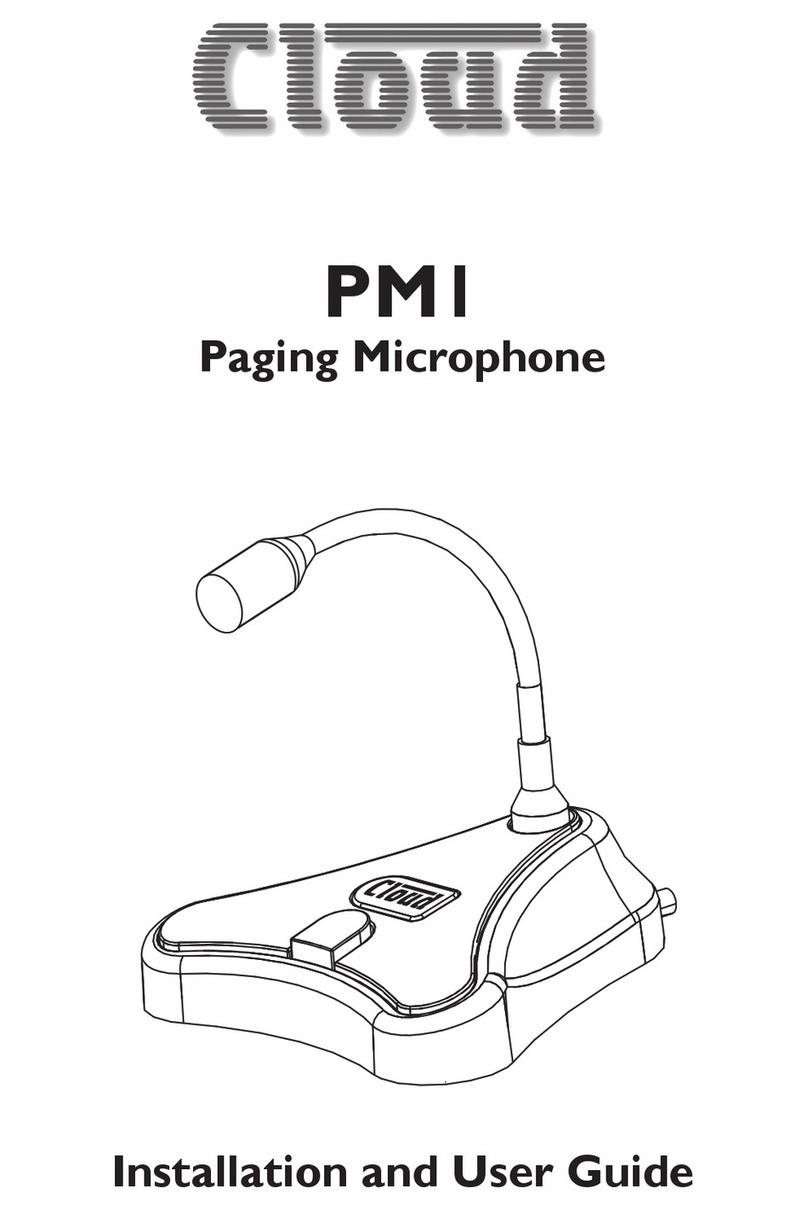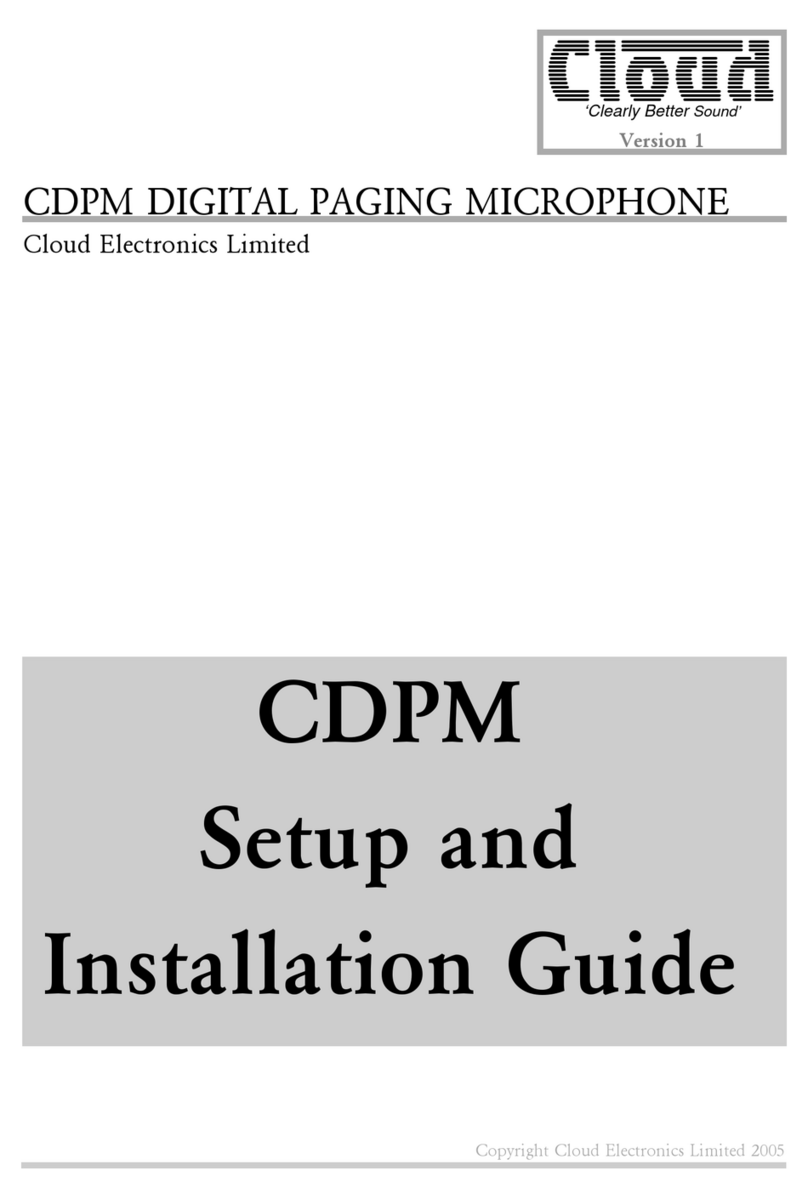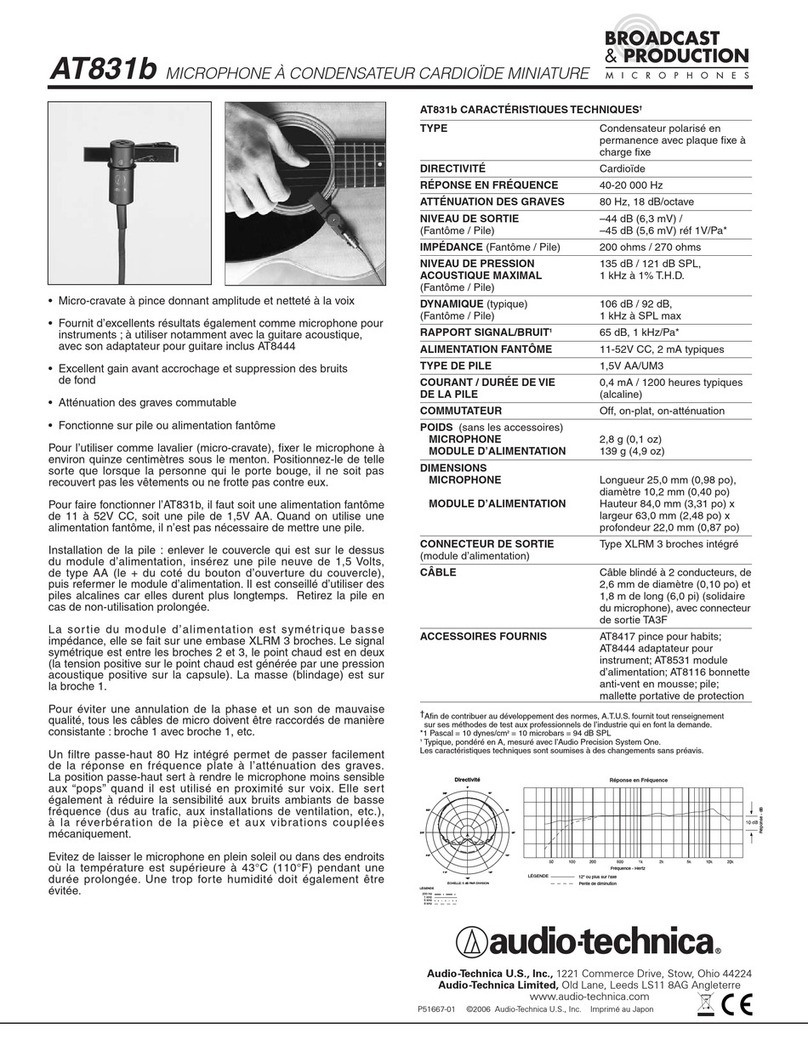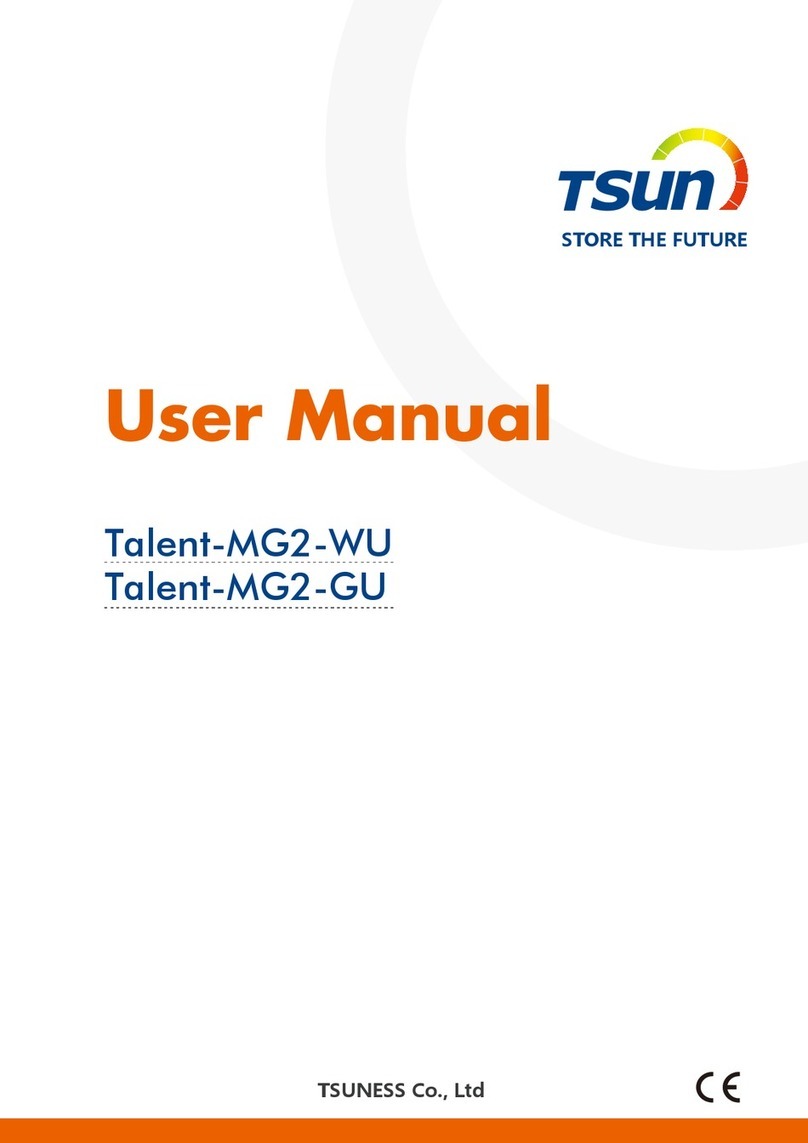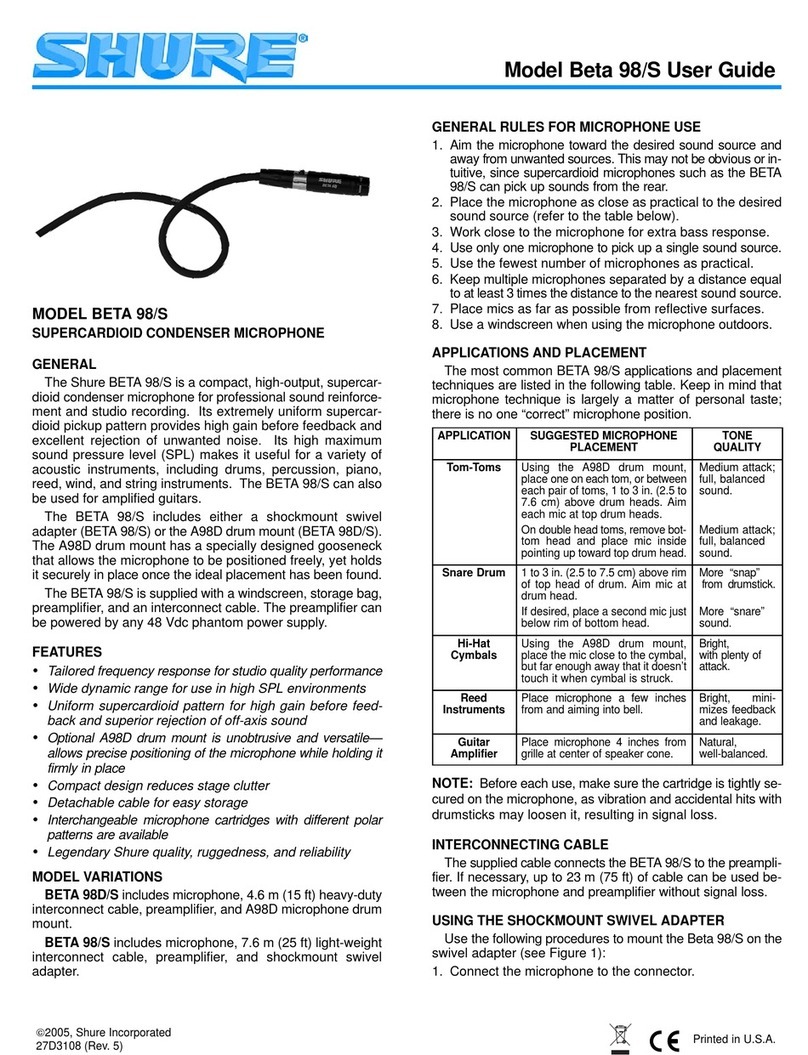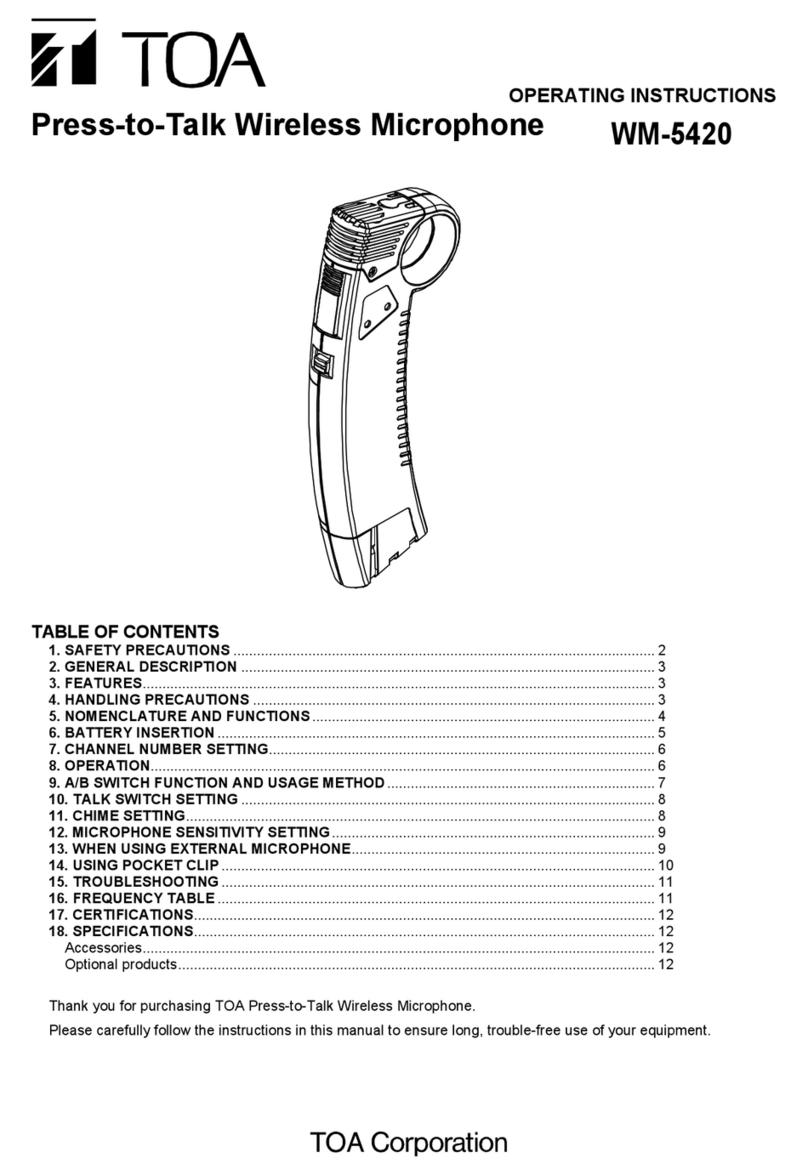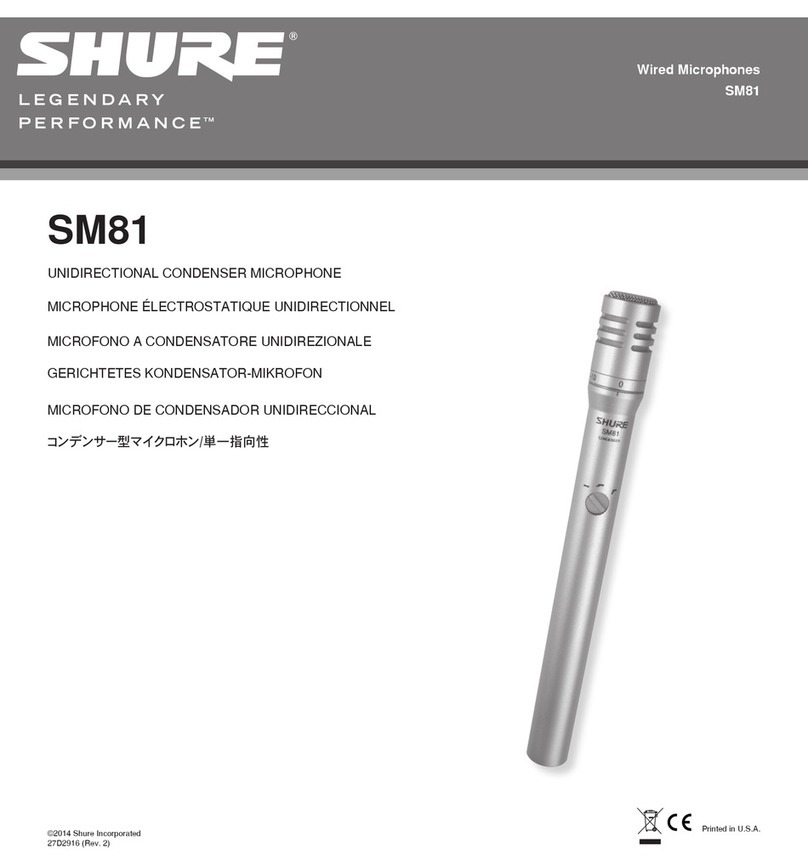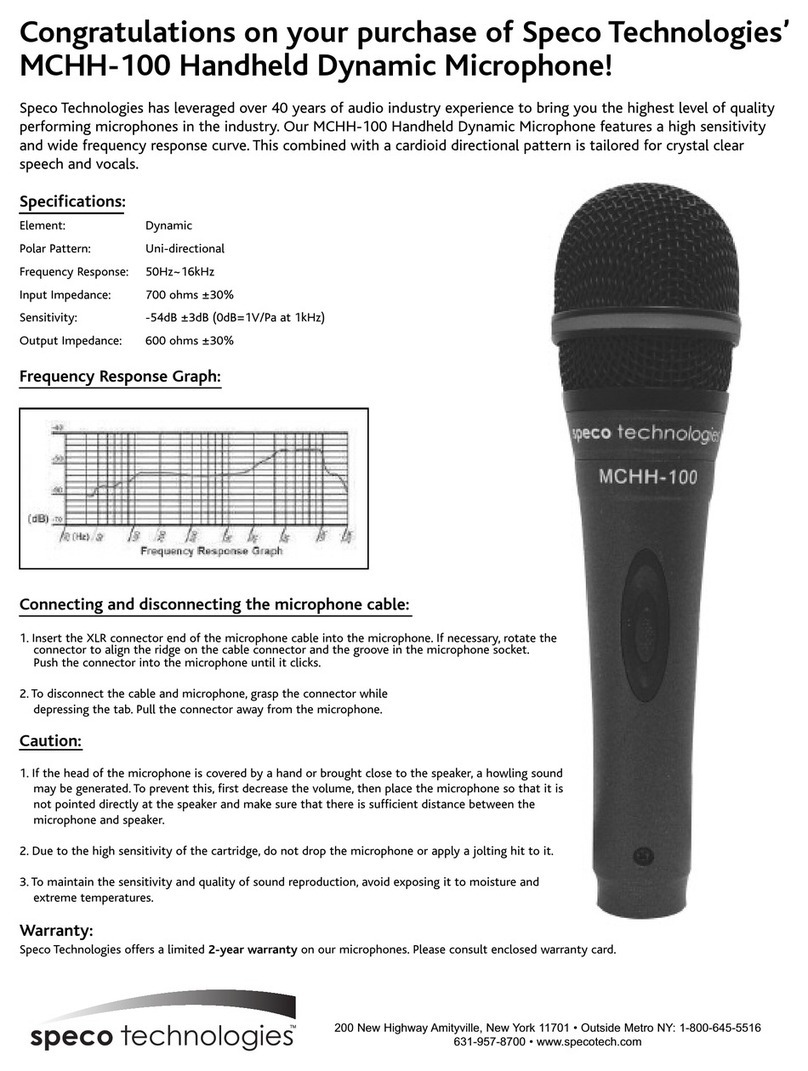Cloud PM4 User manual

PM4/8/12/16
Digital Paging Microphone
Installation and User Guide


PM4/8/12/16
Digital Paging Microphone

PM4/8/12/16 Installation and User Guide v2.2
4
Contents
Introduction...................................................................6
Safety Information.................................................................................... 6
Conformities............................................................................................. 6
Overview................................................................................................... 7
Scope of this manual ............................................................................... 8
What’s in the box .................................................................................... 8
Controls and connections ..................................................................... 9
Front Panel............................................................................................ 9
Rear Panel ............................................................................................. 9
Using the PM - User Instructions ............................. 10
General Dos and Don’ts......................................................................10
Paging one or more zones...................................................................10
Paging all zones.......................................................................................10
Zone groups............................................................................................ 11
Dening a group of zones................................................................11
Paging a zone group .......................................................................... 11
Announcement Interruption (Multiple PM systems only) ............11
Installation .................................................................. 12
Accessing the internal PCB .................................................................12
Mounting Options .................................................................................12
Free-standing ......................................................................................12
Wall Mounting.................................................................................... 12
Fitting the MI100166 gooseneck microphone........................13
Power Requirements ............................................................................14
Using an External PSU...................................................................... 14
Powering from a Cloud host mixer...............................................14
Current considerations ...............................................................15
Cables and Connections ......................................................................16
Connecting the PM to a mixer via the digital interface............16
Connecting the PM to a mixer via the analogue interface.......18
Conguring the PM ............................................................................... 20
Mic Level.............................................................................................. 20
Zone Offsets ...................................................................................... 20
Setting an Offset............................................................................21
Auto-Reset of Zone Selection........................................................21
Power-On Non-Volatile Memory (NVM) Reset.........................22
Lock Groups....................................................................................... 22
Priority settings.................................................................................. 22
Contents

PM4/8/12/16 Installation and User Guide v2.2 5
Chime settings ................................................................................... 23
Enabling/Disabling Zone buttons ...................................................23
Terminating the Digital Paging Interface.......................................24
Setting the terminations on the Cloud DCM-1.....................25
Conguring dual purpose microphone inputs on
the Host Mixer................................................................................... 26
Systems with multiple paging microphones.....................................27
System Interconnection ...................................................................27
Maximum System Capability ........................................................... 28
Power supply considerations.......................................................... 28
Terminations....................................................................................... 28
Using the analogue interface with multiple PMs.........................29
Priorities.............................................................................................. 29
Using the analogue interface with third-party
paging microphones...........................................................................30
Appendix..................................................................... 32
PCB layout diagram...............................................................................32
Jumper and default settings summary...........................................33
Technical Specications ........................................................................33

PM4/8/12/16 Installation and User Guide v2.2
6
Introduction
Safety Information
Cloud PM paging microphones operate from a low DC voltage, supplied by either an
AC adaptor or the Cloud host device to which the microphone is connected.As such,
the microphone requires few safety precautions.
However, note that both the metal base of the unit and the mic gooseneck will be
electrically connected to the chassis of the host device (e.g. Cloud zoner or mixer/
amplier) once the installation is carried out. This means that if the mains wiring of
the host device and/or the building is faulty, the microphone could present a shock
hazard. Fitting a suitable earth leakage circuit breaker (e.g. 30 mA RCD type) to the
mains supply of the host device can provide additional protection.
Conformities
This product conforms to the following European EMC Standards:
BS EN 55103-1:1997
BS EN 55103-1:1992
This product has been tested for use in commercial and light industrial environments.
If the equipment is used in controlled EMC environments, the urban outdoors, heavy
industrial environments or close to railways, transmitters, overhead power lines etc.,
the performance of the unit may be degraded.
This product conforms to the following European electrical safety Standard:
BS EN 60065:2002

PM4/8/12/16 Installation and User Guide v2.2 7
Overview
Thank you for purchasing this Cloud PM paging microphone.
Four models of the PM are available: the PM4, PM8, PM12 and PM16.The models
differ only in the number of zone select buttons on the front panel (4, 8, 12 or 16
respectively), and consequently in the maximum of zones that can be supported.
The PM range’s basic feature set provides:
Individual and multiple zone selection•
Denable zone groups with group selection•
‘TALK’ and ‘CALL ALL’ buttons•
Pre-announcement chime with internal chime sounder•
‘BUSY’ LED•
Congurable two-layer announcement priority system•
Auto zone reset after announcement and zone disable•
Suitable for free-standing or wall mounted operation•
The PM is designed to interface directly with recent Cloud products - such as the
DCM-1 - via the Cloud Digital Paging Interface, which uses standard CAT-5 cable
and RJ45 connectors. It may also be used with any other audio system equipped with
‘short-to-ground’ paging access for selecting the zone(s) to be paged.This includes
the following current* Cloud products:
Z4ii and Z8ii Venue Mixers•
CX163 and CX263 Mixers•
36/50 and 46/50 Integrated Mixer Ampliers•
*Other, older Cloud products may also be compatible; please contact Cloud’s Technical Department for
advice.
Multiple PMs may be interconnected (via the Digital Paging Interface) to permit
paging from more than one location.A total cable run of up 1 km is permissible, with
a maximum of 32 PM units. Different models of PM may be intermixed on a single
network. It is also possible to congure a PM to address only a subset of the available
zones.
The PM is also compatible with the older Cloud CDPM range of digital paging
microphones. PM microphones and CDPM microphones may be freely intermixed on
the Digital Paging Interface.

PM4/8/12/16 Installation and User Guide v2.2
8
Scope of this manual
The bulk of this manual is intended to guide you through the installation and
conguration of the PM. Sections of the manual cover aspects such as power
requirements, connecting the unit to various types of host mixer, and conguring
the PM to suit the particular requirements of the installation.These sections will be
adequate for situations where there is only a single PM. A separate section covers
the various additional points that need to be considered when multiple PMs are
interconnected on a network.
The procedures for mounting a PM on a wall and changing the standard gooseneck
mic for a shorter one are also described.
In addition to the installation aspects, a User Section provides a simplied description
of the PM’s operation; it is recommended that installers should photocopy this
section (or download a PDF copy of this manual from the Cloud website and print
the section off) and leave a copy for the operator.
What’s in the box
Model PM paging microphone•
Installation and User Guide (this manual)•
If any items are received in a damaged state or are missing from the packaging, please
contact your Cloud dealer/distributor at once.Wherever possible, please retain the
packaging until the microphone is satisfactorily installed and working, in case it needs
to be returned to the factory.

PM4/8/12/16 Installation and User Guide v2.2 9
Controls and connections
5
6
7
8
9
10
41
23
12
11 14
13
159
4162 10
13
5173 11
6184 12
A
C
B
D
GROUPS
TALK
CLEAR
CALL ALL
BUSY
PM16
IN OUT
N123
POWER
9
12
-
-
17V AC
Front Panel
1
Gooseneck microphone
2
ZONE selection buttons
3
ZONE select LEDs
4
Legend areas for zone identication
5
CALL ALL button
6
TALK button
7
CLEAR button
8
GROUP select buttons
9
BUSY LED
Rear Panel
10
Digital Paging Interface IN
11
Digital Paging Interface OUT
12
External power input
13
Access gland for audio output cable
14
Access gland for analogue control
cable

PM4/8/12/16 Installation and User Guide v2.2
10
Using the PM - User Instructions
To the installer: please photocopy this section and leave with the customer.
General Dos and Don’ts
When making an announcement:
Think what you need to say before making the announcement•
Speak slowly and clearly in a normal speaking voice•
Don’t “swallow” the microphone; unless you are in a particularly noisy•
environment your mouth need be no closer than 4 - 5 inches (10 – 12 cm) from
the mic.
Don’t start speaking before you press the TALK button, and then wait until the•
pre-announcement chime (if active) has sounded in full before starting.
Don’t release the TALK button until the announcement is nished•
Don’t twist the gooseneck into odd shapes – it isn’t a toy!•
Paging one or more zones
1. Press the ZONE button(s) for the zone(s) to which the announcement is
to be made; the LEDs corresponding to the selection will illuminate. (An
incorrect selection may be cancelled with the CLEAR button.)
2. To start announcing, press and hold down the TALK button (the BUSY LED
illuminates).
3. Make the announcement.
4. Zones may be selected/deselected while the TALK button is pressed.
5. When the announcement is nished, release the TALK button.
NOTE: Once the talk button is released, the zone selection may either clear or
remain set for further messages, depending on how the unit has been congured.
Paging all zones
1. Press and hold the CALL ALL button; all the LEDs for enabled zones and the
BUSY LED will illuminate.
2. Make the announcement.
3. Zones may be selected/deselected during the announcement.
4. When the announcement is nished, release the CALL ALL button.

PM4/8/12/16 Installation and User Guide v2.2 11
Zone groups
Zones may be ‘grouped’ together to simplify the procedure for paging several zones
simultaneously.
Dening a group of zones
1. Select the zones for the group with the ZONE buttons; the selection will be
conrmed by the adjacent LEDs. (An incorrect selection may be cancelled
with the CLEAR button.)
2. Press and hold down one of the GROUP buttons until the zone LEDs ash.
3. Release the GROUP button.
NOTE: This feature may not be available, depending on how the unit has been
congured.
Paging a zone group
1. Press the GROUP button for the required zone group.
2. Press and hold down the TALK button.
3. Make the announcement.
4. Zones may be selected/deselected during the announcement.
5. Release the TALK button.
Announcement Interruption (Multiple PM systems only)
If the system has more than one PM microphone, it is possible that announcements
may be attempted from different microphones simultaneously. Priority assignments
made during the system installation can prevent two microphones on the network
from making an announcement at the same time. You may therefore nd that your
announcement is temporarily overridden by another announcement, from a PM with
higher priority.
If your announcement conicts with one from a higher priority microphone, yours
will be cut off and the interrupting announcement will take over.The interrupted
PM will indicate this condition by the ZONE LEDs ashing. The selection LEDs will
remain lit so that you can attempt your announcement once the system is free.

PM4/8/12/16 Installation and User Guide v2.2
12
Accessing the internal PCB
With most installations, it will be necessary at some point to access the PM’s internal
PCB.Access is required to make connections to the analogue interface (possibly
including DC power connections) and to connect the associated audio output, to
move the various conguration jumpers and to adjust the mic or chime levels.
To gain access to the PCB, rst disconnect any source of external power (e.g. a
local external PSU or the Digital Paging Interface). Then remove the ve pozidrive
screws securing the bottom cover plate onto the moulded housing. Gently lift the
housing free, noting that the PCB to which the top panel components are mounted
is connected to the lower PCB by a ribbon cable.Take care not to stretch or snag
either this or the cable from the gooseneck mic.
Re-assembly is the reverse procedure; always use the same screws.
Mounting Options
In most cases, the PM will be used as a desk-top, free-standing unit. In situations
where desk space is at a premium, or where access to the microphone needs to be
restricted, an alternative mounting method is to x it on a vertical surface such as a
wall. In this case, it may be appropriate to t a shorter gooseneck mic, as the standard
one (300 mm) may prove awkward in use and possibly constitute a hazard.
Free-standing
No special provisions are needed to use the PM in a free-standing mode. Cable access
is via the rear glands and the unit is provided with four rubber feet to prevent slipping
on a polished surface.The standard 300 mm gooseneck microphone will be suitable
for all normal desk or counter locations.
Wall Mounting
NOTE: if the standard gooseneck mic is to be replaced with the shorter alternative
(see Fitting the M1100166 gooseneck microphone on the following page), perform the
replacement before mounting the PM on the wall.
The metal baseplate of the PM is tted with two keyhole slots which provide a simple
method of wall mounting.
The PM can be wall-mounted on two round-head or pan-head screws with heads
of between 5 and 10 mm dia.At the desired location, drill two holes in the wall 183
mm apart horizontally. Use a drill appropriate for the wall construction and type of
wall xing employed. Insert the screws and tighten until approx 4-5 mm of the screw
Installation

PM4/8/12/16 Installation and User Guide v2.2 13
shafts are still visible. Slide the PM over the screwheads using the keyhole slots, so
that the rubber feet act as spacers between the PM baseplate and the wall. If the PM
is not tight against the wall, remove the PM, adjust the length of screw protruding and
try again. Repeat until a good tight t is obtained. Refer to the illustration below for
drilling instructions.
Fitting the MI100166 gooseneck microphone
The standard gooseneck mic supplied with the PM Series is 300 mm in length, and
this may be inconveniently long if the PM unit is wall-mounted.A 140 mm version,
Part No. MI100166, may be ordered separately from Cloud Electronics, and tted
instead.
To replace the gooseneck mic, remove the baseplate of the PM unit as detailed on
page 12. It will be seen that the thin twin-and-screen cable from the gooseneck itself
terminates in a screw terminal connector on the right-hand side of the PCB (see
page 32 for location of this connector). (Note that this connector is also used for
the internal chime speaker.) Disconnect the gooseneck by undoing the three relevant
screw terminals on the connector.
The gooseneck itself may now be removed by undoing the 14 mm nut securing it to
the casing – a box spanner is the best tool for this.
Fitting the MI100166 gooseneck assembly is the reverse procedure. Fit the gooseneck
rst and tighten the securing nut; then reconnect the twin-and-screen cable to the
connector block, observing the polarities shown on the pcb silk-screening adjacent to
the connector.Then replace the baseplate.
47 47
C
L
183 10
5
18
Wall Mounting Holes
All dimensions in mmPM baseplate drilling details Not to scale
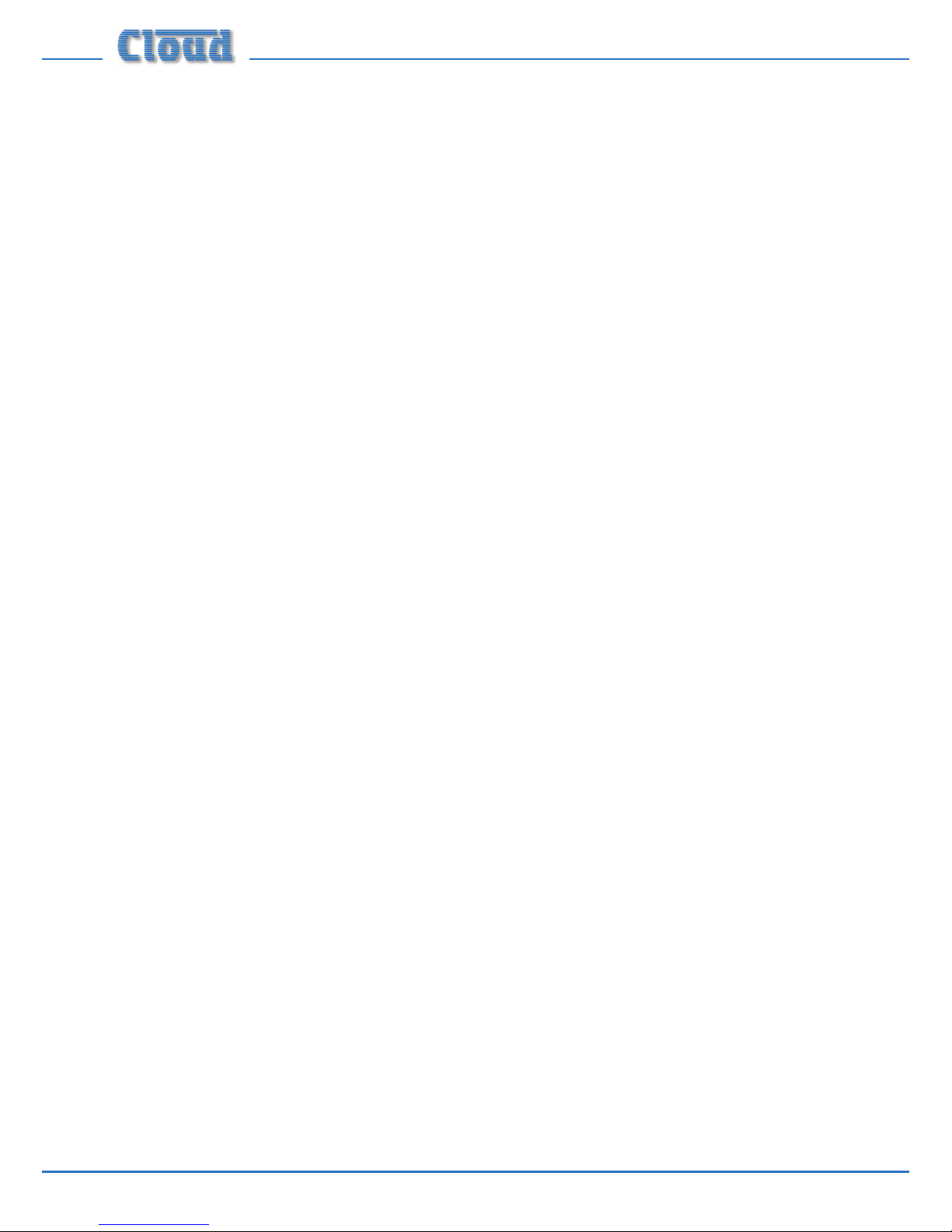
PM4/8/12/16 Installation and User Guide v2.2
14
Power Requirements
The PM can be powered either by an external power supply, or from a Cloud host
mixer.
Using an External PSU
An external power supply can be connected to the PM via the 2.1 mm coaxial power
socket on the rear panel.A suitable external PSU is the Cloud CPM-PSU. Other
AC or DC external supplies can be used with the PM provided they are capable of
providing 107 mA at 9-17V AC or 12-24V DC.
IMPORTANT: Many DC adapters have poor regulation, and some nominally 24V
supplies can produce voltages sufciently high to cause damage to the internal
electronics. If in doubt, use a 12 V AC adapter such as the CPM-PSU.
As the PM incorporates a full-wave rectier circuit internally, the polarity of the
2.1mm jack is unimportant.
IMPORTANT: The external power supply should not have one side of its output
earthed, as this may introduce earth loops to the system. Most - but not all - plug-
top adapters meet this requirement, but installers should check for earth-to-output
continuity with a test meter if there is any doubt.The integrity of the system’s mains
earth should NEVER be compromised to meet this requirement or to solve any earth
loop problem.
Powering from a Cloud host mixer
If the PM is to be connected to a Cloud host mixer, DC power may be obtained from
the mixer as long as it has a suitable power supply connection, and the spare current
capacity of the mixer is sufcient. As a general rule, a mixer cannot supply power to a
PM that has more zones than itself.
Note that no external PSU should be connected to the microphone. Connecting
an external PSU will override the current draw from the host, and it will power the
microphone instead.
There are two ways in which a PM can be supplied with DC power by a Cloud host
mixer:
1. Via the Digital Paging Interface.The CAN PORT OUT connector on
the PM is wired for power, so a PM connected to a Cloud host mixer tted
with the Digital Paging Interface can obtain power through this connection.
In systems with multiple,“daisy-chained” PMs, it is only the “last” PM on the
network - i.e. that connected directly to the host - which can be powered in
this way. See “Systems with Multiple PMs” on page 27 for more information.
Note that when using the Digital Paging Interface, the maximum

PM4/8/12/16 Installation and User Guide v2.2 15
recommended cable length between the Cloud host mixer and the “last”
PM should not exceed 50 m. If longer cable lengths are required, then an
external PSU should be connected to the PM.
2. Via the Analogue Port. The PM’s analogue interface allows for DC power.
The ‘+V’ and ‘0V’ terminals of the internal port connector should be wired
to the ‘+V’ and ‘0V’ pins respectively of the access connector at the Cloud
host mixer.This method of powering requires an additional core in
the access cable (the ‘0V’ connection will need to be made in any case for
the zone selection to function). Only one microphone may be powered
from the mixer in this way. The wiring diagram on page 19 illustrates this
connection.
Current considerations
The table below gives the current required by the various PM models:
PM Model Required Current
PM4 72 mA
PM8 83 mA
PM12 95 mA
PM16 107 mA
The following table shows spare DC current available from various Cloud host
mixers, etc., for powering additional items:
Host Available Current
DCM-1 650 mA
Z4ii 120 mA
Z8ii 190 mA
CX163 Use ext. PSU
CX263 Use ext. PSU
36/50 Use ext. PSU
46/50 80 mA
These gures apply to the host units without any active options installed, such as
internal Bose®EQ cards or remote plates.These options all consume power, so the
available current may be insufcient to power the PM. In such cases, an external PSU
must be used.

PM4/8/12/16 Installation and User Guide v2.2
16
The table below lists the current taken by various Cloud options which may be
installed in the host mixer:
Option Required Current
Active Remote Plates
LM-1 12 mA
DM-1 18 mA
AE-1 9 mA
BE-1 24 mA
LE-1 22 mA
ME-1 43 mA
DCM-1 Remote Control Plate
CDR-1(F) 50 mA
Bose®EQ Modules*
BEQ: M8, M32, MA12, 402, 502A, 802,
MB4, MB24, 502B, 502BEX
12 mA
BEQ: LT3202, LT4402, LT9402, LT9702 17 mA
BEQ: M16 24 mA
The installer should check what options (if any) are tted, and derate the “Available
Current” gure accordingly before checking if the host has sufcient spare current
capacity to power the PM.
* Note that in the case of the DCM-1, tting Bose®EQ modules does not reduce the current available
from the host.
Cables and Connections
Connecting the PM to a mixer via the digital interface
The rear of the PM is tted with two RJ45 sockets labelled CAN PORTS. These
constitute the Cloud Digital Paging Interface, which connect the PM to the host
mixer, and/or to other PMs on a network in a multiple-PM system.Where a mixer has
facility for both digital and access contact connection, the digital connection should
be used.
The digital interface carries the microphone audio, paging selection and DC power
on a single RJ45 connector.The audio signal is directional, and is transmitted from the
OUT connector to the IN connector on the next microphone or mixer in the chain.
To connect the PM to a Cloud host mixer via the Digital Paging Interface, connect
the OUT port of the PM to the IN port of the mixer using CAT-5 cable and RJ45
connectors.The cables should be wired pin-to-pin.The standard CAT-5/RJ45 wiring
convention is shown below:

PM4/8/12/16 Installation and User Guide v2.2 17
The IN port will only be used if the system is to have more than one PM.To connect
the PM to another PM, connect the OUT port of one to the IN port of the next “in
the chain” using the same wiring standard as shown in the table above. See page 27
for full details.
A system using the Digital Paging Interface should have a total cable length of less
than 1 km.
IMPORTANT: The Digital Paging Interface is a data network, and thus must be
terminated at both ends. In a system comprising a single PM, this means terminations
must be set in both the PM and the host mixer. In systems with multiple PMs, it
means terminations must be set in the PM at the “end” of the chain and the host
mixer. See page 24 of this manual for details of how to set terminations.
NOTE: If the Digital Paging Interface is used as the method of connecting the PM to
the host mixer, the two access glands at the rear of the unit for the audio output and
analogue control cables (see page 9) will not be required.
1
8
1
8
1
8
PIN CAT-5 CORE
1 White + Orange
2 Orange
3 White + Green
4 Blue
5 White + Blue
6 Green
7 White + Brown
8 Brown

PM4/8/12/16 Installation and User Guide v2.2
18
Connecting the PM to a mixer via the analogue interface
In addition to the Digital Paging Interface, the PM incorporates an analogue interface,
permitting the PM to be used with any Cloud (or other) mixer which has an industry-
standard, short-to-ground access port for zone selection.
The connections for the analogue interface are on the internal PCB. Follow the
instructions on page 12 on how to access this.Two cables are required:
Audio Cable: The audio cable should be a standard two-core, screened microphone
cable.This cable should be fed through the rear cable gland labelled AUDIO OUT, and
connected to the screw-terminal block marked TERM8 on the internal PCB. Refer to
page 32 for location of TERM8.
Connect to the terminal block as follows:
Terminal Use Typical Cable
Colour
Hot Phase (+) Red
Cold Anti-phase (-) Black
Gnd Screen Screen
Control Cable: The control cable should be a multicore stranded type with an
overall screen.The number of cores required depends on the particular PM model
(PM4, PM8, etc.), and whether DC power is to be derived from the host mixer via the
control cable (see page 19). One core is required for each zone to be connected, plus
a core for the 0 V connection, plus one further core for DC power if needed.
The control cable should be fed through the rear cable gland marked ANALOGUE
PORT, and connected to TERM1,TERM2 and TERM3 as detailed below:
Function Connect To: Function Connect To:
Zone 1 Select TERM2: Z1 Zone 10 Select TERM4: Z10
Zone 2 Select TERM2: Z2 Zone 11 Select TERM4: Z11
Zone 3 Select TERM2: Z3 Zone 12 Select TERM4: Z12
Zone 4 Select TERM2: Z4 Zone 13 Select TERM4: Z13
Zone 5 Select TERM2: Z5 Zone 14 Select TERM4: Z14
Zone 6 Select TERM2: Z6 Zone 15 Select TERM4: Z15
Zone 7 Select TERM2: Z7 Zone 16 Select TERM4: Z16
Zone 8 Select TERM2: Z8 0 V TERM1: 0 V
Zone 9 Select TERM4: Z9 + V TERM1: + V
Cable core colours will depend on cable type.
Refer to page 32 for locations of TERM1,TERM2 and TERM3.

PM4/8/12/16 Installation and User Guide v2.2 19
The screen should be connected to 0 V at the mixer end only.The analogue control
cable should have a total length of less than 100 m.
When all the connections have been correctly made, tighten the locking clamps on
the two cable glands to ensure that no strain is placed on the terminals if the external
cables are tugged or stretched.
Typical example
The diagram below shows the overall cable connections between a PM4 and a Cloud
46/50 host mixer (which has a typical 4-zone short-to-ground access port).
TERM8TERM2TERM1
HOT COLD GNDZ1 Z2 Z3 Z4
0 V
+ V
MIC 1 IN
PAGING ACCESS
HOT COLD GNDZ1 Z2 Z3 Z4
0 V + V
PM4 PAGING MICROPHONE
46/50 MIXER

PM4/8/12/16 Installation and User Guide v2.2
20
Conguring the PM
The PM has a number of setup options which can be congured during installation.
These modify the operation of the unit in various ways, allowing the PM to be
optimised for the particular installation. Most of these options are set by moving
internal PCB jumpers. See page 32 for a PCB layout diagram identifying the location
of all the jumpers. See page 12 for instructions on how to gain access to the internal
PCBs.
NOTE: Jumper settings are only checked at power-up. In order for jumper
changes to be recognised, power to the PM will need to be disconnected and then
reconnected.
When removing jumpers it is recommended that the link remains connected to one
leg of the header, to prevent losing it.
Mic Level
Mic volume may be adjusted with the preset control PR2 on the main PCB. See page
32 for the location of this control. It is recommended that, if possible, the operator
who will normally make announcements from the PM makes test calls to assess the
system volume when adjusting mic level. Note that the microphone will be ‘off’ if PR2
is turned fully anticlockwise.
Zone Offsets
By default, a zone button on a PM selects paging to the same-numbered zone.Thus
the buttons on a PM4 will normally address Zones 1 to 4, and those on a PM8 Zones
1 to 8. However, there may be situations where a paging station is required to address
a different subset of available zones to the set starting at Zone 1.
It is possible to offset the zones a microphone addresses by any value between 1 and
15.With an offset applied, the zone a button addresses will be that button’s “default”
zone number PLUS the offset value. Example: the four buttons on a PM4 can be made
to address Zones 10 to 13 by applying an offset of 9.
Zone offset applies only to the whole set of zone buttons on a PM, not to individual
zone buttons.Thus the zone buttons can only ever address a numerically-consecutive
subset of the available zones. If an offset is applied which makes one or more buttons
address a zone number higher than the system maximum of 16, the numbers “wrap-
around” back to 1.Thus applying an offset of 13 to a PM4 would result in its four
zone buttons selecting Zones 14, 15, 16 and 1 respectively. It should be evident from
this that zone offsets need not normally be set on a PM16, as all available zones are
individually selectable in any case. Setting an offset on a PM16 simply has the effect of
shifting the numbering of all the zone buttons.
Other manuals for PM4
1
This manual suits for next models
3
Table of contents
Other Cloud Microphone manuals