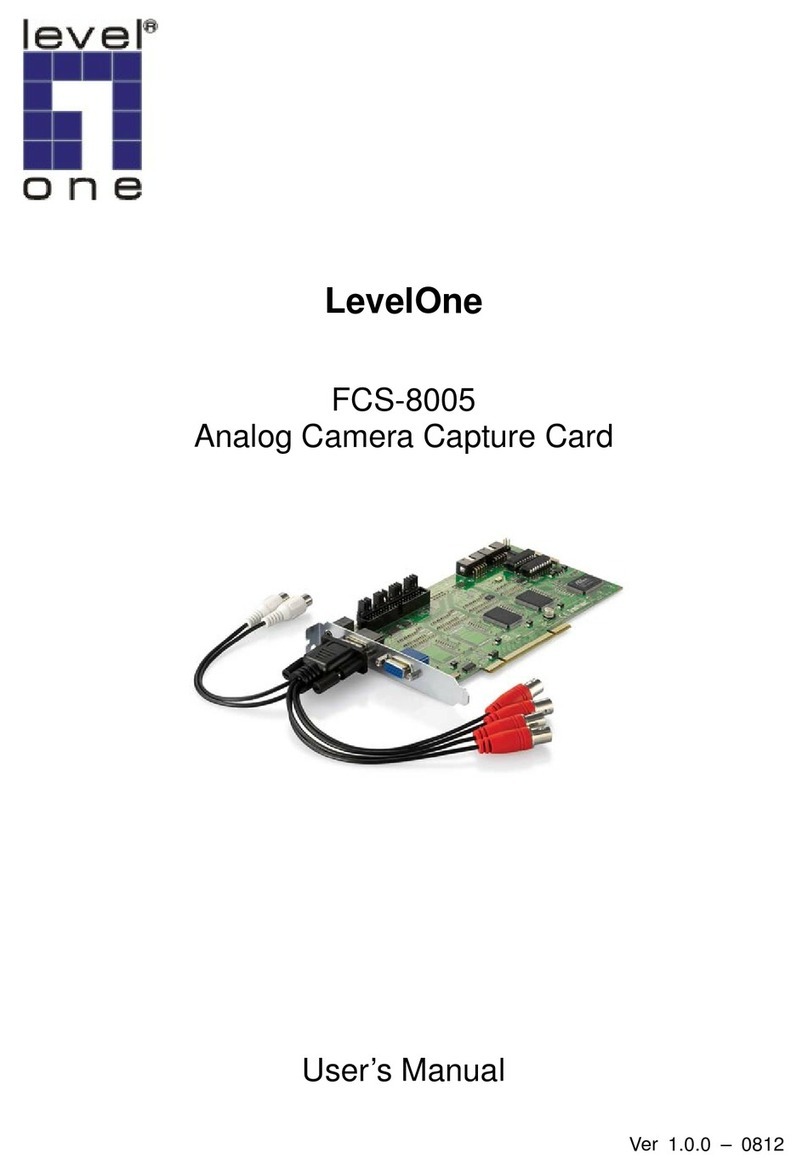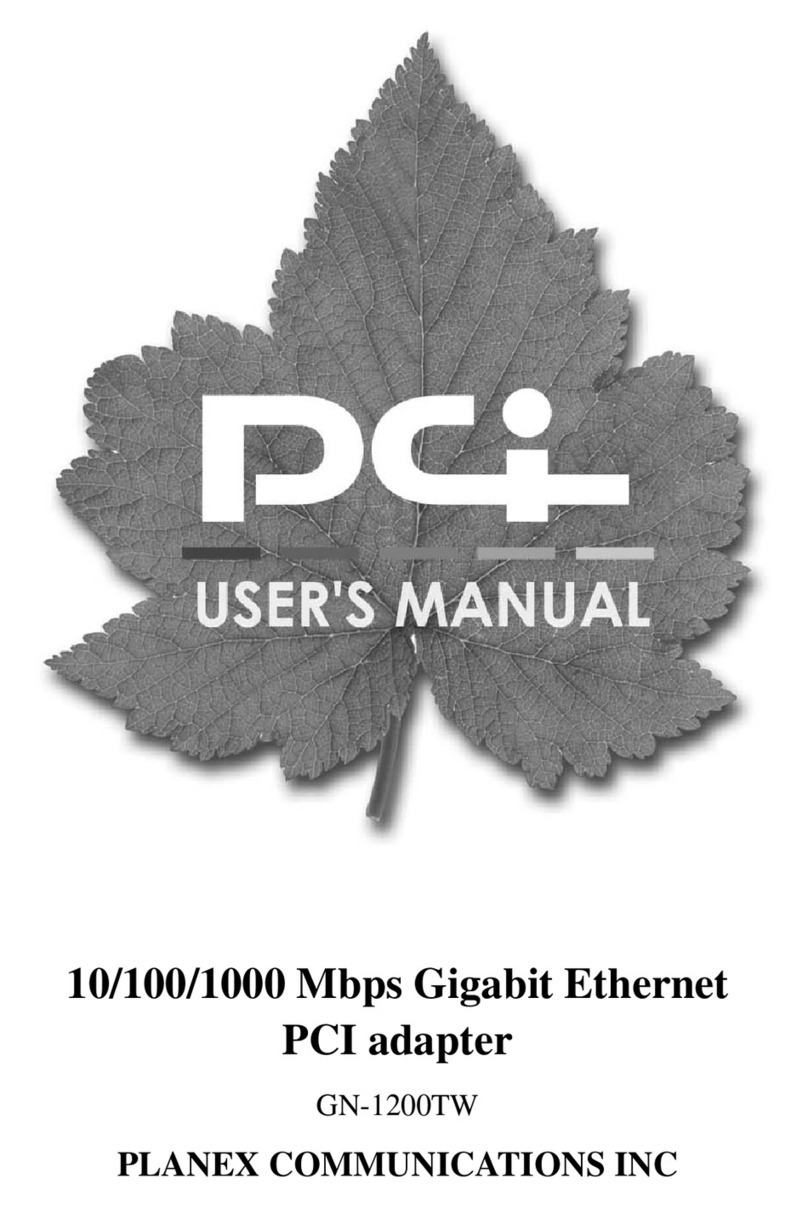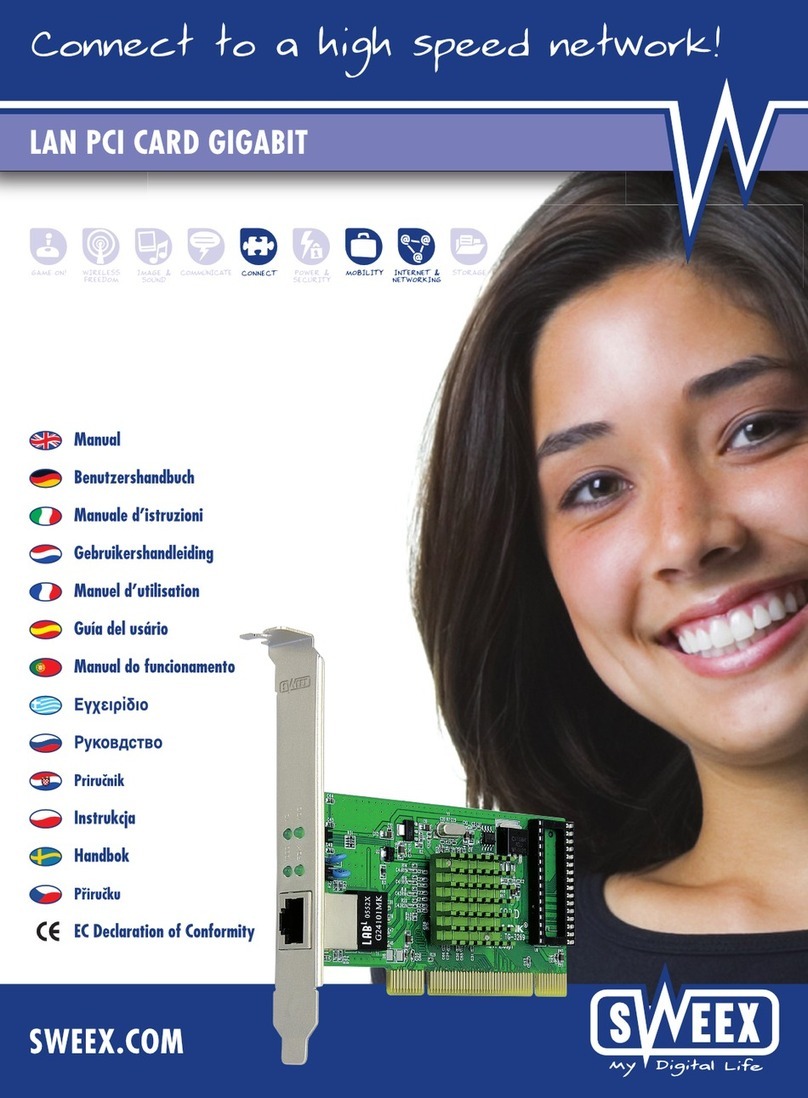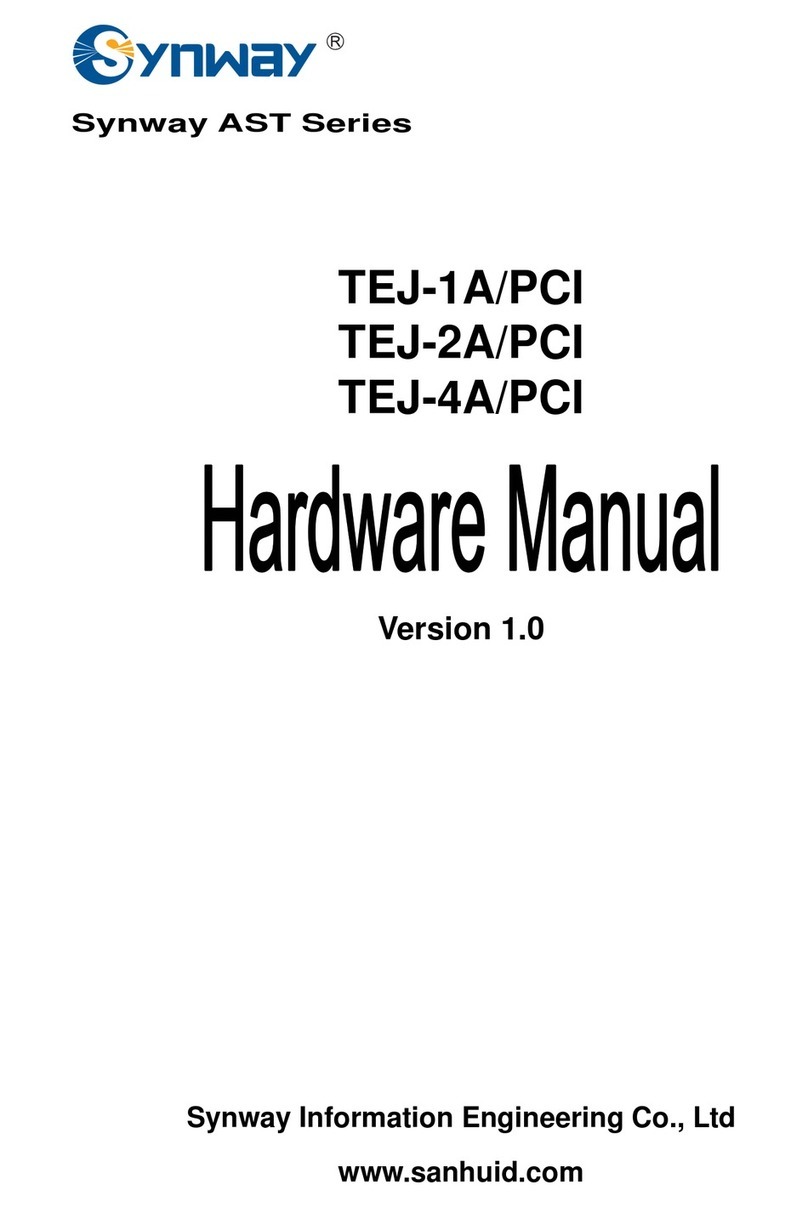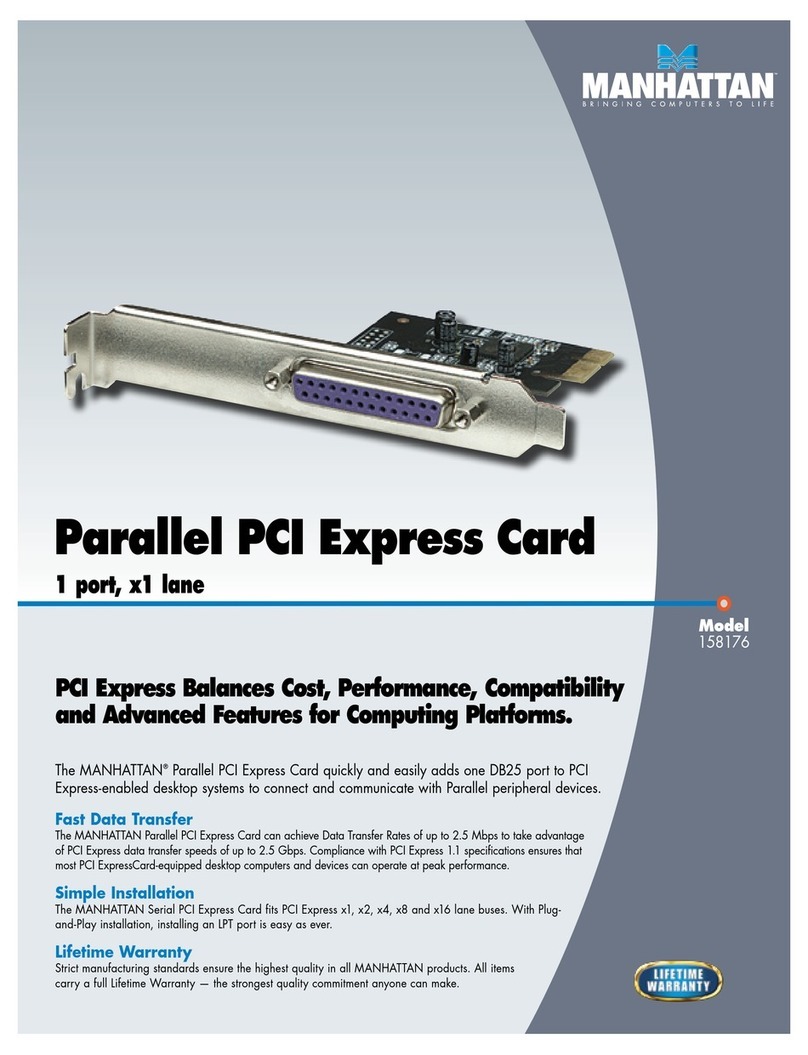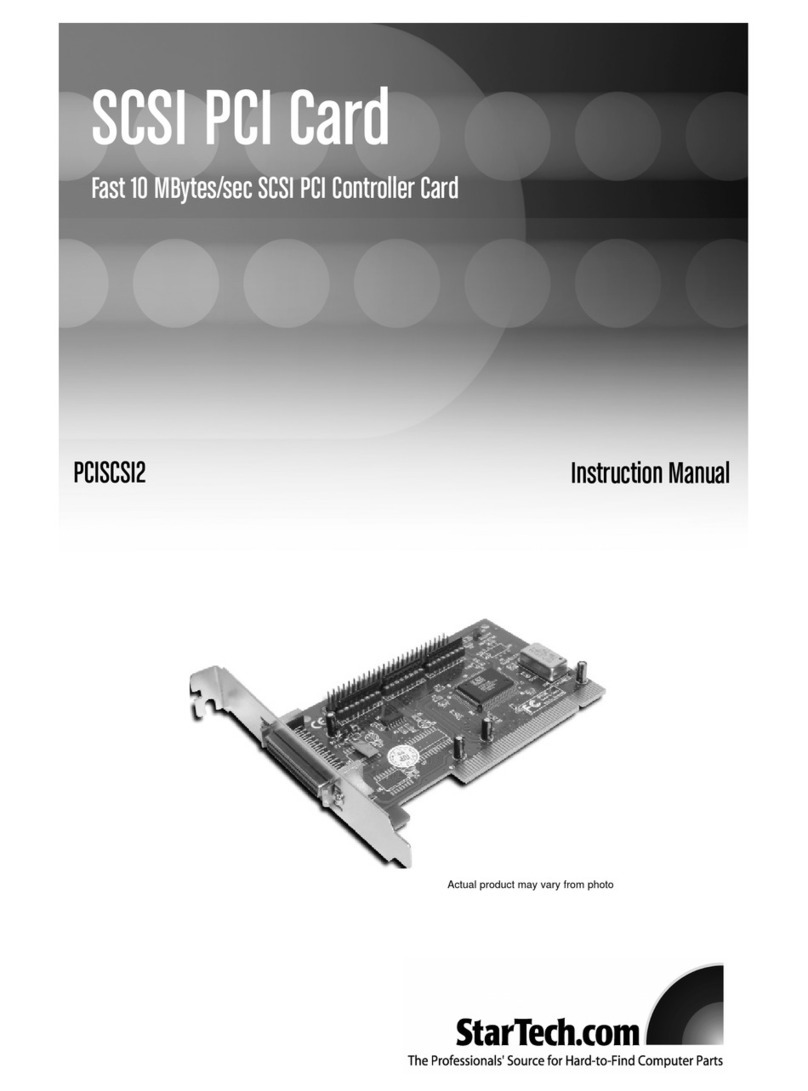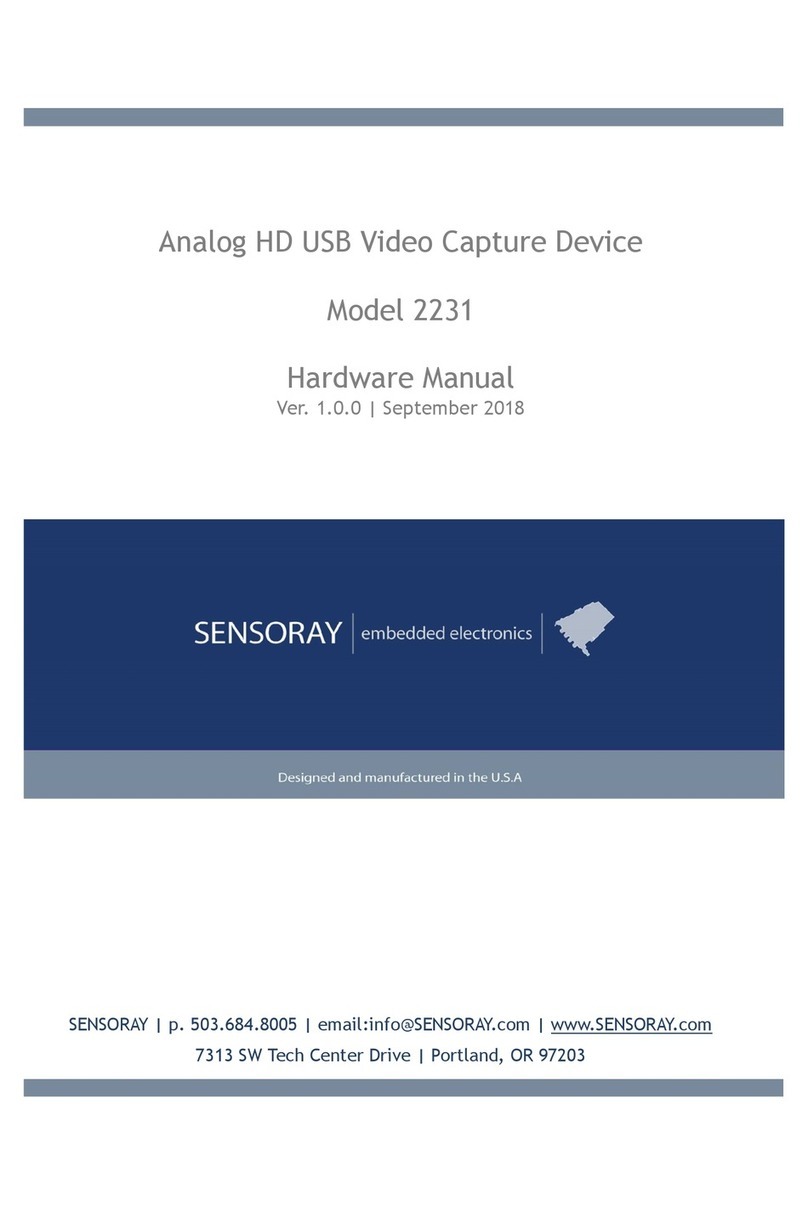Cloud CDI-S200 User manual

CDI-S200
Installation & Setup
Guide
Version 1
CDI-S200 SERIAL INTERFACE CARD
Cloud Electronics Limited
Copyright Cloud Electronics Limited 2004
‘Clearly Better Sound’

CLOUD ELECTRONICS LIMITED
CDI-S200 Installation and Setup Guide
© Cloud Electronics Limited
140 Staniforth Road Sheffield S9 3HF England
Phone +44 (0)114 244 7051 Fax +44 (0)114 242 5462

CLOUD ELECTRONICS LIMITED
Table of Contents
Section Page
CDI-S200 Serial Interface Card Installation and Setup Guide
1 Introduction . . . . . . . . . . . . . . . . . . . . . . . . . . . . . . . . . . . . . . . . . . . . . . . . .1
2 Installation . . . . . . . . . . . . . . . . . . . . . . . . . . . . . . . . . . . . . . . . . . . . . . . . . .1
3 CDI-S200 Configuration . . . . . . . . . . . . . . . . . . . . . . . . . . . . . . . . . . . . . . .2
3.1 Baud Rate . . . . . . . . . . . . . . . . . . . . . . . . . . . . . . . . . . . . . . . . . . .2
3.2 Flow Control . . . . . . . . . . . . . . . . . . . . . . . . . . . . . . . . . . . . . . . . .2
4 CX263 Configuration . . . . . . . . . . . . . . . . . . . . . . . . . . . . . . . . . . . . . . . . . .3
4.1 Microphone 1 Access Contacts . . . . . . . . . . . . . . . . . . . . . . . . . . .3
4.2 Music Source selection and level control . . . . . . . . . . . . . . . . . . .3
5 Cloud SPv1: Communications Protocol . . . . . . . . . . . . . . . . . . . . . . . . . . .3
5.1 Message Structure . . . . . . . . . . . . . . . . . . . . . . . . . . . . . . . . . . . . .4
5.2 The Destination Field . . . . . . . . . . . . . . . . . . . . . . . . . . . . . . . . . .4
5.3 The Command Field . . . . . . . . . . . . . . . . . . . . . . . . . . . . . . . . . . .4
5.4 The Command Set . . . . . . . . . . . . . . . . . . . . . . . . . . . . . . . . . . . . .5
5.5 System Commands and Defaults . . . . . . . . . . . . . . . . . . . . . . . . .6
5.6 Data Formats . . . . . . . . . . . . . . . . . . . . . . . . . . . . . . . . . . . . . . . . .6
5.7 Table of Commands . . . . . . . . . . . . . . . . . . . . . . . . . . . . . . . . . . .6
5.8 Response Messages . . . . . . . . . . . . . . . . . . . . . . . . . . . . . . . . . . . . .7
5.9 Example Messages . . . . . . . . . . . . . . . . . . . . . . . . . . . . . . . . . . . . .7
5.10 Testing with a Terminal Emulator . . . . . . . . . . . . . . . . . . . . . . .8
5.11 Cable Lengths . . . . . . . . . . . . . . . . . . . . . . . . . . . . . . . . . . . . . . .9

1 Introduction
The CDI-S200 serial interface module is an optional module designed to fit inside the CX263
Stereo/Mono zone mixer to allow RS-232 control of:
wMusic source and level control for each independent zone
wMicrophone 1 paging access
wIndividual microphone mute
wTotal music mute
2 Installation
The jumpers on the CDI-S200 should be configured before it is installed in the CX263 (see section 3 for
configuration details). The CDI-S200 is supplied with two 25mm hex spacers and a 9-pin sub D plug.
The module is connected to the mainboard of the mixer via a ribbon cable. The mainboard connector for
this ribbon cable is marked CON 2 and located close to the output connectors of the CX263.
Instructions
1. Switch off the mains supply to the CX263 and remove the CX263’s power lead.
2. Remove the units top panel.
3. Remove the blanking plate covering the hole for the serial interface card in the rear panel.
4. Remove the hex pillars connected to the 9-pin sub-D socket.
5. Configure the CDI-S200 to operate at the correct baud rate and flow control. It is simplest to do this
before the module is fully installed.
6. Locate and remove the M3 screw in front of CON 2 and the M3 screw directly to the left of it, closest
to the small network of diodes. Both screws are indicated on the silk screen with large arrows.
Keep the screws.
7. Install a 25mm hex pillar into each of the screw holes from the previous step.
8. Connect the module ribbon cable to CON 2 on the mainboard.
9Install the CDI-S200 in the inverted position, such that the 9-pin sub socket fits snugly through the
hole in the rear panel, and the two holes at the back of the card are in line with the hex pillars rising
up from the main board.
10. Re-attach the hex spacers to the 9-pin sub-D socket through the holes in the rear panel.
11. Use the M3 screws saved from step 6 to affix the
rear of the board to the hex pillars rising from the
mainboard.
12. Configure jumpers J19-24 and the rear panel
switches to set the module’s effect on
music signals. In order for the CDI-S200 to
control the music functions in a zone, the rear
panel switches need to be in the ‘REM’ (in)
position and the ‘DG’ (out) position.
13. Configure jumpers J4-6 to enable/disable serial
control of the microphone 1 access switching.
For the CDI-S200 to control access to a zone, the
bypass jumper for that zone must be
disconnected.
14. Replace the top panel
NOTE: PCB jumper markings indicate the position of the link as a filled box.
Current Consumption:
The CX263 can provide up to 80mA of power to internal modules. If this limit is exceeded, the unit will
eventually overheat and then shutdown. The current consumed by a CDI-S200 card is 34mA.
CDI-S200 Serial Interface Card Installation and Setup Guide
CLOUD ELECTRONICS LIMITED
1V1 250804
CDI-S200 MODULE
CX263 MAIN PCB
CROSS SECTION VIEW FROM FRONT OF CX263 TOWARDS REAR PANEL
RIBBON CABLE
SPACERS

When the module is configured to use Xon/Xoff or No-Handshaking flow
controls, the only connections required are to the 0V, RX and TX pins.
For the module to operate with RTS/CTS flow control, the Request and
Clear to Send pins must also be connected.
In RS232 terminology, the CDI-S200 is a DCE device. The connection
labels on DCE devices can be deceptive, as in serial communications the
connections are labelled with respect to the Data Terminal (controller).
The TX pin on this diagram carries messages to the module, and the RX
pin carries response messages from the module.
3 CDI-S200 Configuration
The CDI-S200 has several modes of operation, configurable through a series of jumpers located on the
module itself. The settings of these jumpers are clearly marked on the board, with a more detailed
description of each set in the following paragraphs. Settings for the module should be configured to
match the capabilities of the controller. In the factory default mode, the module should be capable of
working satisfactorily without further configuration. The module should only be reconfigured if there are
communications problems between the controller and the module.
The CDI-S200 uses a serial data packet consisting of one start bit, eight data bits and one stop bit. The
CDI-S200 does not support parity, so the controller should be configured to operate without parity
checking.
3.1 Baud Rate
Setting jumpers J1-3 on the module can alter the speed at which the CDI-S200 receives information. The
available settings for this are:
The factory default is for the CDI-S200 to be set to a baud rate of 9600 bits-per-second.
3.2 Flow Control
Setting jumper J4 on the CDI-S200 changes the communications mode between hardware handshaking,
software handshaking and no handshaking modes.
Hardware handshaking utilises the two dedicated lines Clear-To-Send (CTS) and Request-To-Send
(RTS) on the 9-pin sub-D connector. The controller uses the RTS line to indicate that there is some data
to be sent. The module then uses the CTS line to indicate that it is ready to receive the data.
In software handshaking mode, the CDI-S200 will send two specific bytes to the controlling terminal. The
system used for this is called Xon/Xoff where X represents transmitter, so an Xoff signal is sent when the
data flow should pause, and a Xon signal is sent for the data flow to resume. The Xon byte, 0x11, is
equivalent to ctrl-Q in ASCII encoding: DC1. The Xoff byte, 0x13, is equivalent to ctrl-S in ASCII
encoding: DC3.
Baud Rate J1 J2 J3
300 Low High High
1200 High Low Low
2400 High Low High
4800 High High Low
9600 High High High
CDI-S200 Serial Interface Card Installation and Setup Guide
CLOUD ELECTRONICS LIMITED
2V1 250804
Installation continued
6
3
7
4
8
5
1 2
9
DATA
SET
READY
REQUEST
TO
SEND CLEAR
TO
SEND
GND
RX TX
DATA
TERMINAL
READY
0V
Low
High
J1-3 SETTINGS
9-PIN
SUB-D
Table of jumper settings for J1-3

No handshaking mode means the module uses
neither of the aforementioned methods to
indicate readiness. This is the factory default
setting since in most systems, the module will
be ready to receive data constantly and will not
need to indicate readiness to the terminal.
4 CX263 Configuration
Once the CDI-S200 has been installed within the CX263, the mixer needs to be configured to allow the
CDI-S200 to control it. Configuration of the CX263 allows the installer to limit the functions which are
controllable from the CDI-S200 module.
4.1 Microphone 1 Access Contacts
In order for the CDI-S200 to be able to control microphone 1 access (for paging applications), internal
jumpers J4-6 in the CX263 must be disconnected from the headers. The factory default setting is for
these jumpers to be in place, so that microphone audio is always routed through the mixer.
4.2 Music Source selection and level control
For the CDI-S200 to have any control over the music functions in a zone, the rear panel switches for that
zone need to be in the following configuration:
w‘FR/REM’ switch should be in the ‘REM’ position (in)
w‘DIG/AN’ switch should be in the ‘DIG’ position (out)
It is possible to allow the CDI-S200 control of only one of these functions, by setting internal jumpers
J19-24 and the rear panel switches to the appropriate position. See the table below to determine the
configuration required for your application.
Table of jumper settings and switch settings for music functions on the CX263
Default configuration is for all jumpers to be in the ‘SW’ position.
Level control for the CX263 will always follow the switch configuration on the unit, and it is worth noting
that there is no way to have an analogue remote control of source selection while keeping the level
control under CDI-S200 command.
FR/SW
Jumper
DG/SW
Jumper
DIG/AN
Switch
FR/REM
Switch
Source
Control
Level
Control
N/A N/A N/A FR Front panel Front panel
SW SW AN REM RSL-6 RSL-6
SW N/A DIG REM CDI-S200 CDI-S200
SW DG AN REM CDI-S200 RSL-6/RL-1
FR N/A AN REM Front panel RSL-6/RL-1
FR N/A DIG REM Front panel CDI-S200
CDI-S200 Serial Interface Card Installation and Setup Guide
CLOUD ELECTRONICS LIMITED
3V1 250804
Flow Control continued
XonXoff
RTS/CTS None
J4 SETTINGS
9-PIN
SUB-D

5 Cloud SPv1: Communications Protocol
5.1 Message Structure
All messages to the CDI-S200 use upper case letters, all messages from the CDI-S200 are in lower case.
Commands are enclosed within a header character ("<") and a terminator sequence ("/>"). The CDI-S200
will reset its message decoding software upon reception of a header character, discarding any previously
un-decoded partial messages. The CDI-S200 will decode a message upon reception of the terminator
sequence. If the decoded message is valid it is executed and a response message returned. If the
message is not valid, an error message is returned (details in section 5.8). The message has two fields
separated by a comma, the destination field and the command field.
<destination,command[type][value]/>
5.2 The Destination Field
The destination field is an abbreviated description of the mixer section the command is intended to effect.
In the CX263, there are four possible destinations; music circuitry, the microphone circuitry, the output
zones and the CDI-S200 module itself. Destination field values are:
Zone: Z1, Z2, Z3
Microphone: MI, M1, M2
Music: MU
Module: SY
The destination field is at the start of the message, immediately after the header character ("<"). There
should be no whitespaces or other characters between this field and the header character.
Sub-destinations
Sub-destinations are indicated by putting a full stop between the parent destination and the sub. On the
CX263 and CDI-S200, the only composite destinations are the zones, which have sub-destinations for
the Music functions and for Microphone 1 muting.
To access the music functions in a particular zone, the music sub-destination is accessed as follows:
<Z2.MU,LA120/>
This command sets the music level in Zone 2 to -60dBu, where the value 120 indicates how many ½dB
steps below the maximum level are required. The music destination can also be used globally, but this
will change the associated parameter in all zones on the CX263.
Microphone 1 on the CX263 can be used as either a paging microphone or as a general microphone
input. The CDI-S200 reflects this by allowing both ordinary microphone commands and paging
commands to be sent to the Microphone 1 destination ( M1 ). As a consequence, Microphone 1 can be
muted on a per-zone basis. It is recommended that only one set of commands be used in a system, and
that the paging command is only used in applications where Mic 1 is used as a paging microphone.
<Z3.M1,M/>
This command mutes Microphone 1 in Zone 3 only.
<Z1.MU,LA20/>
DESTINATION SUB-DESTINATION
The destination indicates which section the module should act on. For composite zones, a specific
aspect can be addressed using a sub-destination. In this example the zone 1 output is identified
and the music sub-destination is highlighted.
CDI-S200 Serial Interface Card Installation and Setup Guide
CLOUD ELECTRONICS LIMITED
4V1 250804

5.3 The Command Field
A command field identifies the command to be performed, followed by any parameters, if required. In the
case of the 'Mute', 'Open' and 'Page Release' commands, 'M', 'O' and 'PR', no parameters are required,
since the purpose is just to set a state.
The Paging Access command has a three character field which determines which of the three zones are
selected for paging. An alphabetic character 'O' indicates the zone is not selected, the character 'X'
indicates the zone is to be selected. The characters represent zones one, two and three in that order
from left to right.
<M1,PAOXX/>
This command selects zones two and three for paging from microphone 1 only. Note that on the CX263,
Mic 2 is not a valid destination for the paging command.
The other commands set a parameter for the source or level on a particular zone. Three command types
are available to do this, Absolute ("A"), Up ("U") and Down ("D"). For source select commands, only the
absolute command requires a value; for level commands all command types require a parameter. Using
the absolute command type sets the appropriate parameter to that value. The ranges of possible values
are:
Level: 0-180 where 0 is the highest gain setting.
Source: 0-6 where 0 is off and 1-6 specify line inputs.
The Up and Down command types require a value only if the parameter being changed is a level control.
The value denotes the number of half dB steps that the level should be changed by. It is important to note
that the level value represents a gain reduction so a step down in the level parameter will increase the
audible output.
The command field is separated from the destination field by a comma, which it should immediately
follow.
5.4 The Command Set
Mute, 'M': Mutes a destination.
Open, 'O': Opens (un-mutes) a destination.
Page, 'P': Paging command for microphone (only Mic 1 on CX263).
Level, 'L': Manipulates the level on a zone using the present data format. The level
represents gain reduction in half dB steps from the output level of the
attached unit.
Source, 'S': Manipulates the source of the zone. Values of 0 to 6. Zero is off; values
of 1 to 6 are line inputs.
Commands that require an absolute value in either byte or ASCII form must have the value immediately
following the command type. The command type should immediately follow the command itself.
<Z1.MU,LA20/>
COMMAND
The command field identifies the action to be performed by the module. In this example, a level
control is being executed.
CDI-S200 Serial Interface Card Installation and Setup Guide
CLOUD ELECTRONICS LIMITED
5V1 250804

5.5 System Commands and Defaults
It is possible to modify the behaviour of the CDI-S200 by sending the appropriate system commands to
the module. System commands are sent to the system destination, identified as 'SY'. System commands
are available for the following: data formatting, initialisation mode and reset to factory defaults.
The CDI-S200 has two different 'power on' initialisation modes, Default or Previous, these are only used
when the module is powered up. In 'Default' mode, the interface will use the default parameters for each
of the available controls. In 'Previous' mode the interface will use the settings active at power down.
Sending a message of the following syntax will set the default settings:
This message sets the default music level on zone 2 to -10dB.
Factory power on defaults for the CDI-S200 are to set all level controls to -∞, microphone 2 channel to
'Open', microphone 1 channel to ‘Mute’ and the zone sources to Line 1. Music level data format is set to
ASCII character format. The system reset command reverts the module to the factory default settings
and reasserts all the factory defaults as the power-on defaults. The unit will then behave as it did when
it was fresh from the box. The Microphone 1 channel default is ‘Mute’ because this microphone can be
considered as a paging microphone, and in a paging application it is not desirable for the microphone to
be routed to all zones on power-up of the unit. This default can be changed via the following command:
<DM1,O/>
5.6 Data Formats
To provide compatibility with a broad range of controllers, the CDI-S200 will accept two different
parameter formats in level commands. The two formats supported are ASCII characters and byte codes.
Default is for the CDI-S200 to accept ASCII characters as data, since this is human readable. It is
recommended that the byte data format only be used for controllers which will send values only in byte
form. To set the data type for level commands, a system command must be sent to the module in the
following format:
<SY,Lformat/>
where format identifies the desired data type. Values for the format field are:
'C' (0x43):- ASCII character format
'B' (0x42):- Byte format
Responses to commands in byte format may not be human readable since the bytes being returned may
not correspond to a displayable ASCII character. EG a value of 0x41 (65) maps to ASCII 'A' and so could
be printable; a value of 0x7 maps to the ASCII BELL control character and would cause the terminal to
beep!
<DZ2.MU,LA20/>
DEFAULT
IDENTIFIER
The default identifier is only inserted if the value to be set is an
initialisation default.
<Z1.MU,LA20/>
TYPE AND
VALUE
The type field identifies how a command is to be performed. Available types for signal manipulation
are absolute (shown here), up and down.
CDI-S200 Serial Interface Card Installation and Setup Guide
CLOUD ELECTRONICS LIMITED
6V1 250804
Command Set continued

5.7 Table of Commands
*This command will work with all possible microphone destinations; MI, M1 and M2
** Up/Down commands sent to a global destination will return a lower case copy of the message.
$This command works with Microphone 1 only
5.8 Response Messages
Response messages are returned by the CDI-S200 to help system programmers in debugging the
system, to provide a means of error checking for the system and to supply feedback to controllers that
need to update their display based on the mixer settings. Response messages always return the
resulting parameter value if successfully executed unless the command is sent to a global destination.
For system, mute, open, default and global destination commands, the result is always a lowercase
mirror of the message sent to the module; for output specific source and level commands, the result is
always a lowercase absolute value message containing the resulting value.
If the module recieves a message which it cannot execute, an error message is returned. Error
messages are always valid, i.e. started and ended correctly and the first character is always an
exclamation mark. This is immediately followed by a type identifier showing the fault condition.
<!error_id[constructed_response]/>
Some error messages will contain a constructed response message to indicate where the failure
occurred in the process.
CDI-S200 Serial Interface Card Installation and Setup Guide
CLOUD ELECTRONICS LIMITED
7V1 250804
Command
Identifier
Example Message
Zone Music Microphone
Global Music
Mute
M<Z1.MU,M/> <MI,M/>*
<MU,M/>
Open
O<Z2.MU,O/> <MI,O/>*
<MU,O/>
Source
Select
Up SU <Z1.MU,SU/>
N/A
<MU,SU/>**
Down SD <Z2.MU,SD/>
<MU,SD/>**
Absolute SA <Z3.MU,SA4/>
<MU,SA3/>
Level
Up LU <Z1.MU,LU6/>
N/A
<MU,LU10/>**
Down LD <Z2.MU,LD6/>
<MU,LD10/>**
Absolute LA <Z3.MU,LA20/>
<MU,LA60/>
Page
Access PA
N/A
<M1,PAOXX/>
$
N/A
Release PR <M1,PR/>
$
DEFAULT COMMANDS
Level
D[dest],LA <DZ1.MU,LA12/>
N/A
<DMU,LA12/>
Source
D[dest],SA <DZ2.MU,SA4/>
<DMU,SA3/>
Mute/Open
D[dest],M <DZ3.MU,M/> <DMI,O/>*
<DMU,M/>
SYSTEM COMMANDS
Reset
R<SY,R/>
Previous
IP <SY,IP/>
Default
ID <SY,ID/>
Level ASCII
LC <SY,LC/>
Level Byte
LB <SY,LB/>

5.9 Example Messages
1. Absolute Zone Music Level
The target is to set the Music level in Zone 3 to -30dBu.
Message sent
<Z3.MU,LA60/>
Expected response
<z3.mu,la60/>
Destination is Zone 3 ( Z3 ) and we are only operating on music, so specify the music sub-destination
(MU ). A level command is to be executed ( L ) and it is an absolute ( A ) value that is required. Level
values are given as +1 corresponding to -½dB starting with value 0 as 0dBu which means -30dBu
requires a value of 60.
2. Muting an individual microphone
The target is to mute Microphone 2 across all zones of the CX263.
Message sent
<M2,M/>
Expected response
<m2,m/>
Destination is Microphone 2 ( M2 )across all zones and the command to be executed is a mute ( M).
3. Paging Access command
The target is to page Zones 1 and 3
Message sent
<M1,PAXOX/>
Expected response
<m1,paxox/>
Destination is Microphone 1 ( M1 ) across all zones, and the command to be executed is a paging access
command ( PA ). Zones in which the microphone should be active are indicated by ‘X’ and those where
it should not be active are indicated by ‘O’ (alphabetical character, not numerical). The Paging command
will only work for the microphone inputs that will support paging on the base mixer, in the case of the
CX263 this is microphone 1 only.
4. Increment Music Source
The target is to increment the music sources across all zones.
Message sent
<MU,SU/>
Expected response
<mu,su/>
Destination is the global music destination ( MU ). The command to be executed is a source command
(S) and the source should go up by one ( U). The response message is a lower case reflection of the
original command. With the global destinations, it is not possible to return absolute values, as resulting
values may differ from output to output.
CDI-S200 Serial Interface Card Installation and Setup Guide
CLOUD ELECTRONICS LIMITED
8V1 250804
Response Messages continued
Error Type I.D. Fault Condition Example Messages
Faulty Message Response
Parser PMessage syntax error or extra
characters. <MG,M/> <!Pm^g,m/>
Buffer overflow BMessage too long <GGGGGGGGG... <!B/>
Interruption IMessage was interupted before
termination. <MU.<MI.O/> <!I/><mi.o/>
Validation V Variable out of scope <Z6.MU,SU5/> <!Vz6.mu,su5/>
Execution EDestination and command incompatible <M1,LU5/> <!Em1,lu5/>
Abbreviation AMessage prematurely terminated <M1./> <!A/>

5.10 Testing with a Terminal Emulator
Any terminal emulation program should be able to communicate with the CDI-S200, but the
recommended choice is HyperTerminal. This may be installed on your computer anyway, but is also
distributed with the Windows ™ CD.
Connect the CDI-S200 to a serial port on the computer using a standard D type 9 pin male to 9 pin female
cable.
Open HyperTerminal and make a new connection. At the 'Connect Using' option choose 'Direct to Com1'
or Com2 depending which serial port you are using. Set the 'Bits per Second' and the 'Flow Control'
according to the jumper settings on the CDI-S200, the CDI-S200's default settings are '9600 and 'No
Flow Control'.
Ensure 'Data bits' is set at '8', 'Parity' is set at 'none' and 'Stop bits' is set at '1'.
You may have to set HyperTerminal to 'Local Echo' in order to see what you are typing. From the
File menu select 'Properties' to open the Properties dialog box. Click the 'Settings' tab on and press the
'ASCII setup…' button to open the Ascii setup dialog box. Set the checkbox labelled 'Echo typed
characters locally '. Close the Ascii setup and the Properties dialog boxes by pressing their 'Ok' buttons.
You should now be able control the CDI-S200 by typing commands into the HyperTerminal window.
5.11 Cable Lengths
The RS232C standard recommends a maximum cable length of 50 feet (approximately 15.25m),
however this can be considered a very conservative estimate based on the worst case conditions. Below
are some recommended maximum cable lengths for serial communications (all lengths shown are in feet
and (metres) ):
The lengths shown above should only be considered as guidelines, since it is possible to run longer
lengths using well-shielded, high-quality cable in an electrically quiet environment. However, it is also
possible that these cable lengths will be too long for electrically noisy environments, so the length of
cable should be tailored to the installation environment.
Baud Rate Shielded Cable Length Unshielded Cable Length
300 4000’ (1219m) 1000’ (305m)
1200 3000’ (914.5m) 500’ (152.5m)
2400 2000’ (610m) 500’ (152.5m)
4800 500’ (152.5m) 250’ (76m)
9600 250’ (76m) 100’ (30.5m)
CDI-S200 Serial Interface Card Installation and Setup Guide
CLOUD ELECTRONICS LIMITED
9V1 250804
WindowsTM is a trademark of the Microsoft Corporation

Notes:
Table of contents