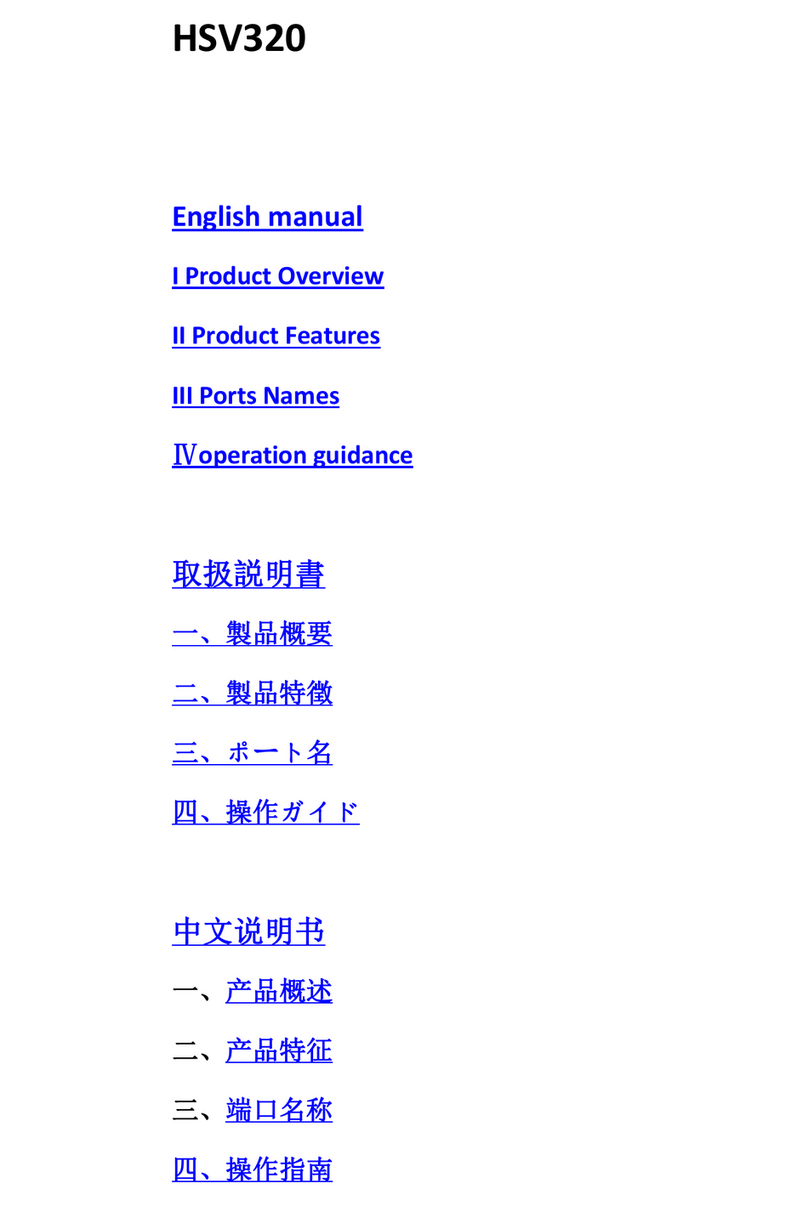-1-
2 . F e a t u r e s
Support 3.5mm left and right channel audio output, independent microphone
mixing
Support HDMI signal input
Support USB3.0 power supply, no external power supply required
Support HDMI Loopout
Supports all standard HDMI source inputs with resolutions below 1080P
Output resolution up to 1080/60Hz
Support Window Linux OS X system
Compatible with HDMI1.3
Support USB 3.0 protocol
Working power consumption is ≤2.5W
Size 130mm*55mm*15mm
3. Interface Description
1
5
USB3.0 OUT IN
USB3.0 interface
Local Loopout
HDMI input interface
3.5mm R/L Audio
microphone
5
HDMI Out
HDMI In
3.5mm Audio
microphone
1. Introduction
USB3.0 Cable
HDMI
Video Cable HDMI Video Cable
connection diagram
HSV323 User manual
Video Capture Box
4. How to Set HSV323 Capture Card
① Add a video capture device and click on the “+" of the source scene to add a "video capture device"
You can download the obs software from the official website, or contact customer service. After installing OBS, open the main interface.
like bellow picture
The HDMI capture card inputs video data or audio and video mixed data of
a video signal such as an analog camera, a PC, a set-top box, a television,
etc. into a computer, and converts it into computer-recognizable digital
data, which is stored in the computer and becomes editable. Processed
video data files.