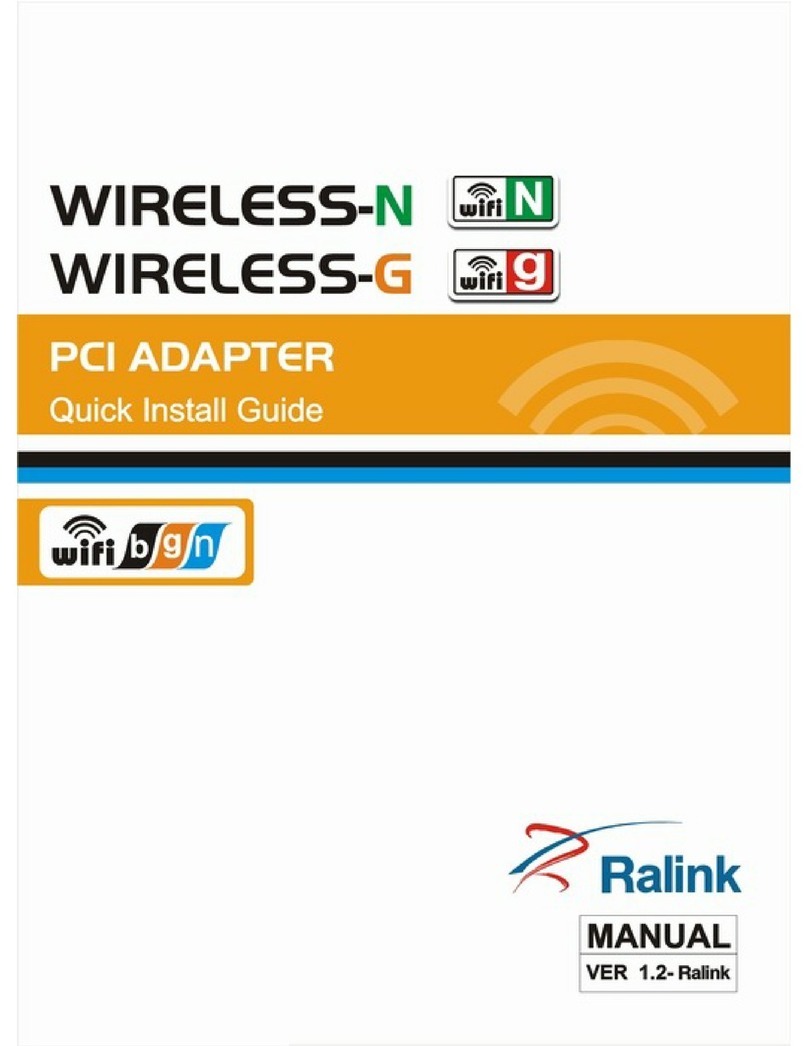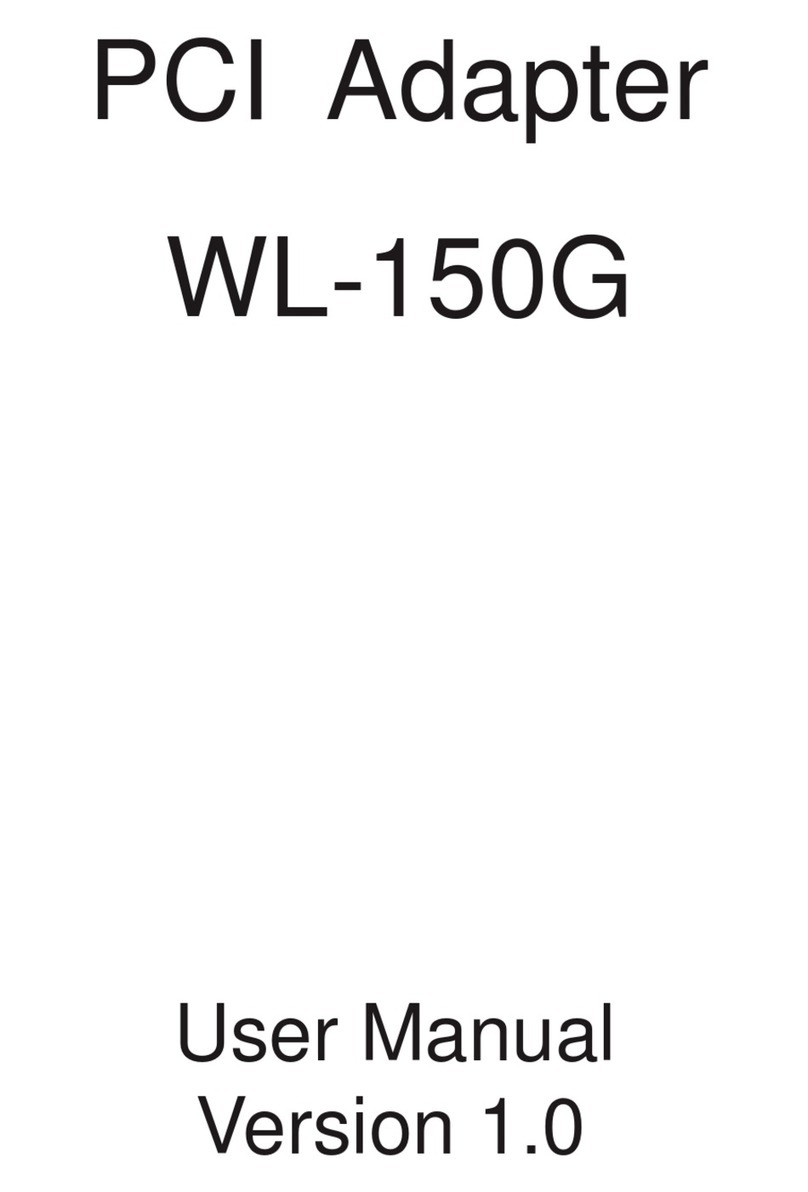Contents
PACKAGE CONTENTS .....................................................................1
INTRODUCTION ...........................................................................1
PRODUCT FEATURES .....................................................................1
FIRST TIME SETUP WINDOWS 2000, 98, NT, AND ME...............................5
INSTALLING THE DRIVERS AND WLAN UTILITY ...........................................5
BEFORE YOU START ......................................................................5
GETTING STARTED FIRST PART ........................................................6
INSTALLATION OF YOUR WIRELESS LAN CARD SECOND PART......................8
SETUP WINDOWS XP...................................................................9
INSTALLATION OF YOUR WIRELESS LAN CARD SECOND PART....................12
CONFIGURING YOUR WIRELESS LAN CARD WINDOWS SERIES....................16
Authentication Modes .................................................................................................................................................................................................. 19
Setting the IP Address and Proxy Server .................................................................................................................................................................... 20
Enabling the Profile Settings ....................................................................................................................................................................................... 20
Using a Proxy Server................................................................................................................................................................................................... 22
Checking the Wireless Card’s Status........................................................................................................................................................................... 23
Options ......................................................................................................................................................................................................................... 24
Selecting the Connection Type..................................................................................................................................................................................... 25
Disabling the Radio ..................................................................................................................................................................................................... 25
Advance Settings .......................................................................................................................................................................................................... 25
About ............................................................................................................................................................................................................................ 25
INSTALLING THE DRIVERS AND WLAN UTILITY .........................................26
BEFORE YOU START ....................................................................27
INSTALLING THE WLAN DRIVER ONLY IN WINDOWS XP ( SETUP AP MODE ) .........27
Updating a WLAN Driver in Windows XP .................................................................................................................................................................. 39
CONFIGURING THE WLAN ADAPTER IN WINDOWS XP .................................41
Setting Up a Connection .............................................................................................................................................................................................. 41
Selecting a Wireless Network ...................................................................................................................................................................................... 42
Select a Wireless Network Type................................................................................................................................................................................... 43
Network SSID and WEP Encryption ........................................................................................................................................................................... 43
IP Address Assignment ................................................................................................................................................................................................ 45
ENABLING THE WIRELESS LAN CARD WLAN UTILITY FOR WINDOWS XP ..........46
If you install the supplied WIRELESS LAN CARD WLAN Utility .............................................................................................................................. 46
WLAN NETWORKING BASICS...........................................................47
TROUBLESHOOTING.....................................................................52
. TECHNICAL SPECIFICATIONS .56
The equipment version marketed in US is restricted to
usage of the channels 1- 11 only