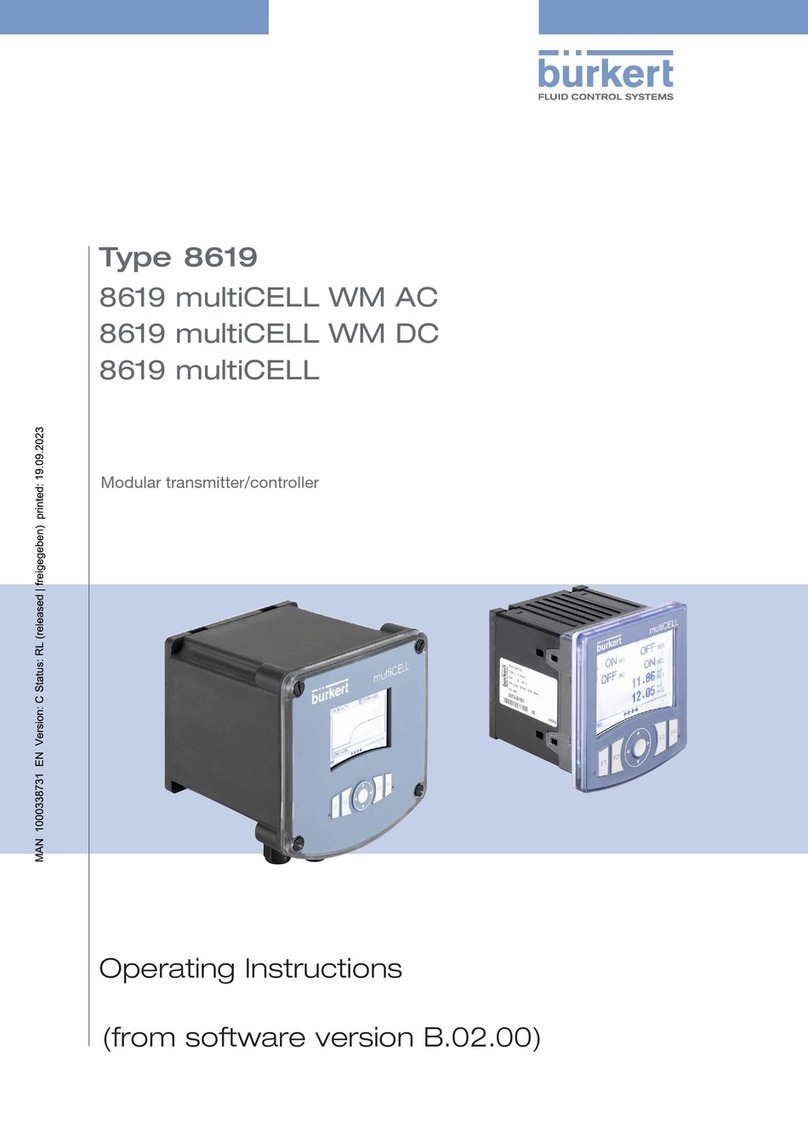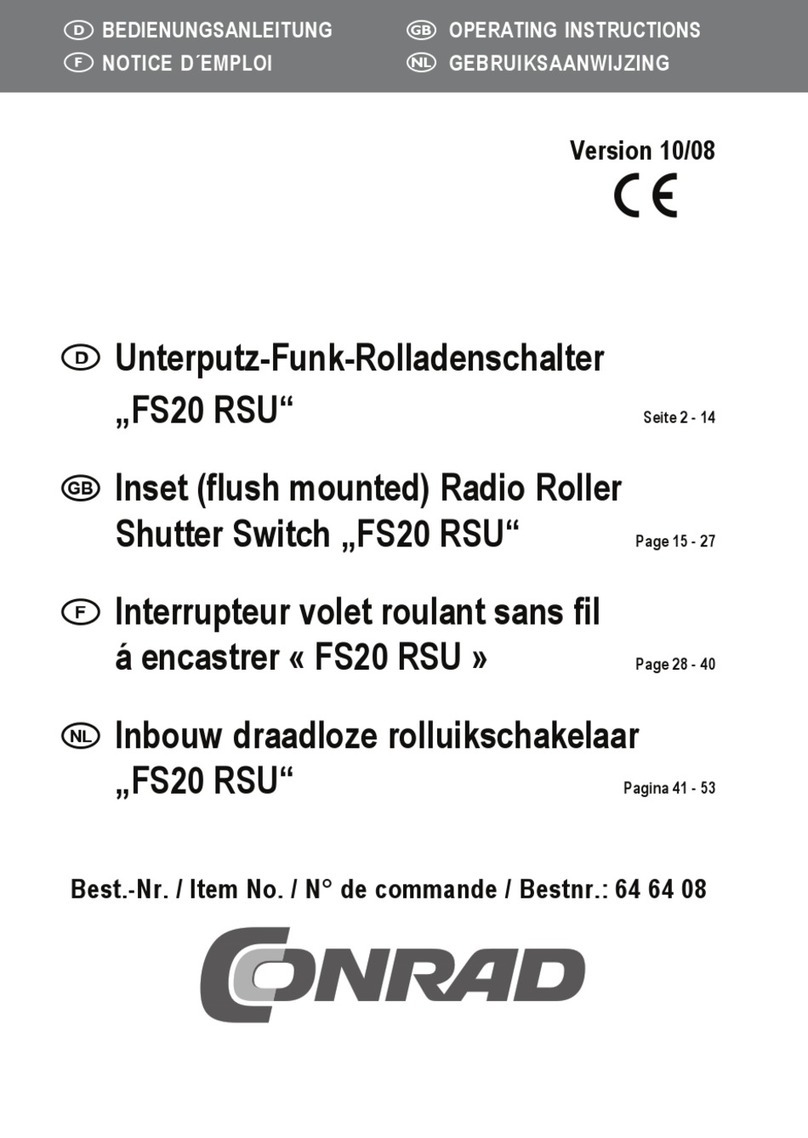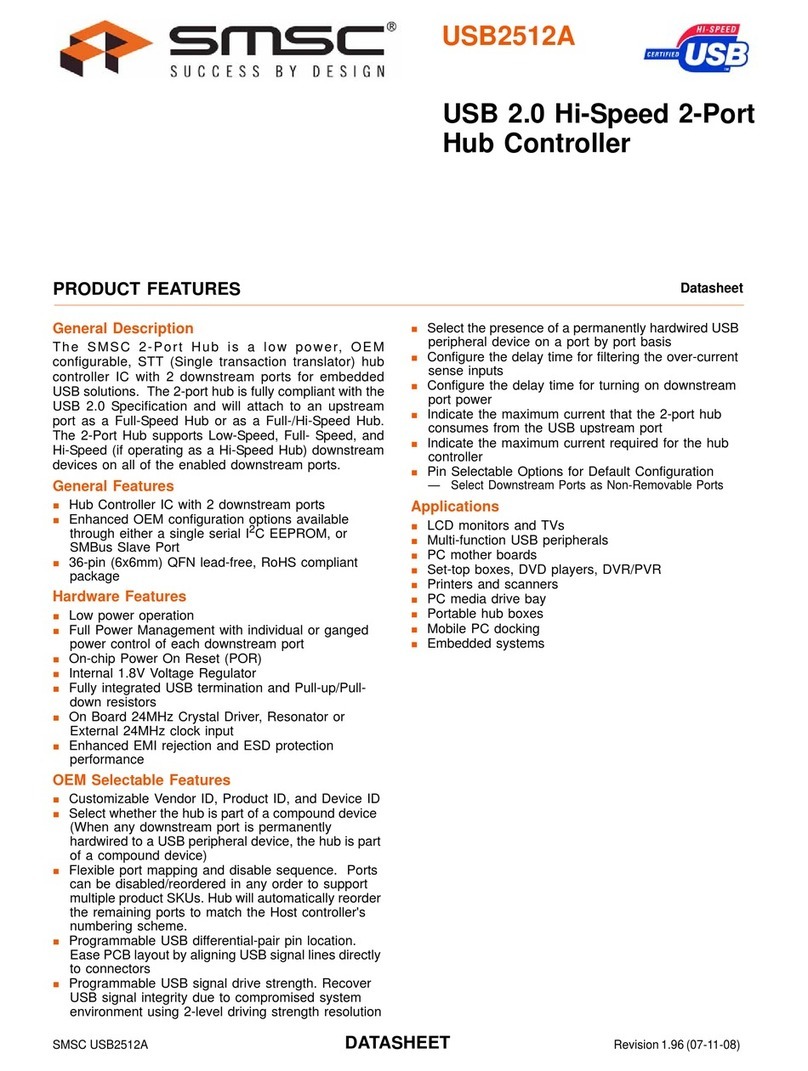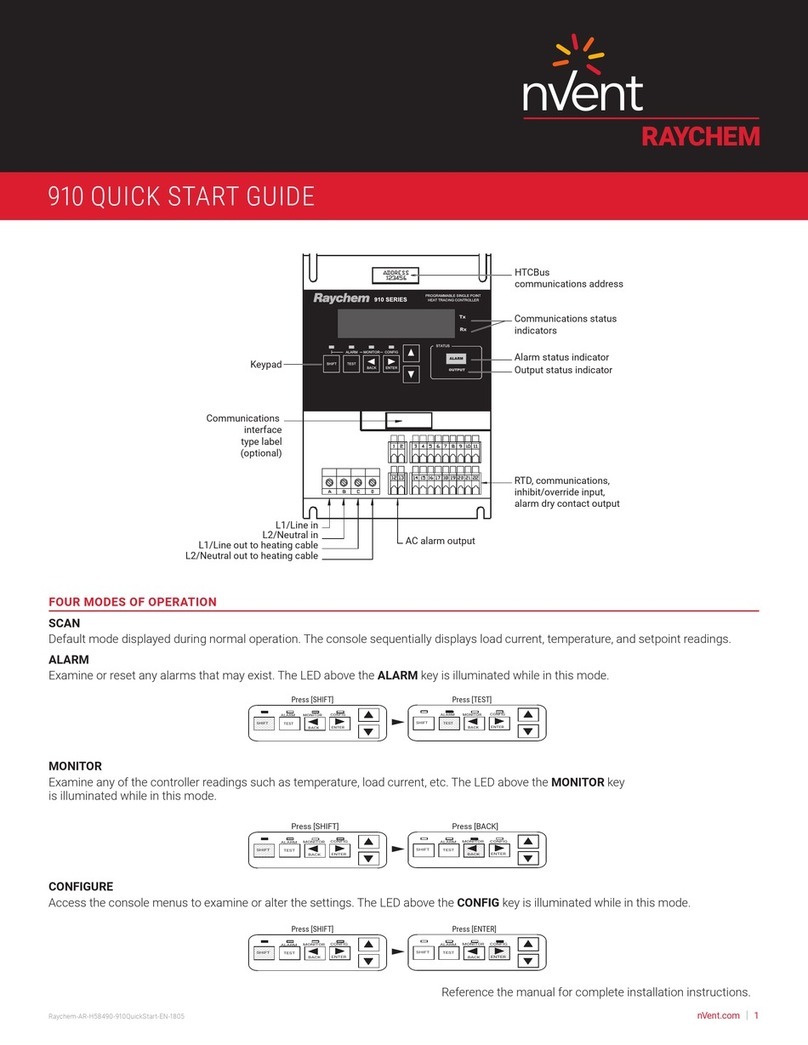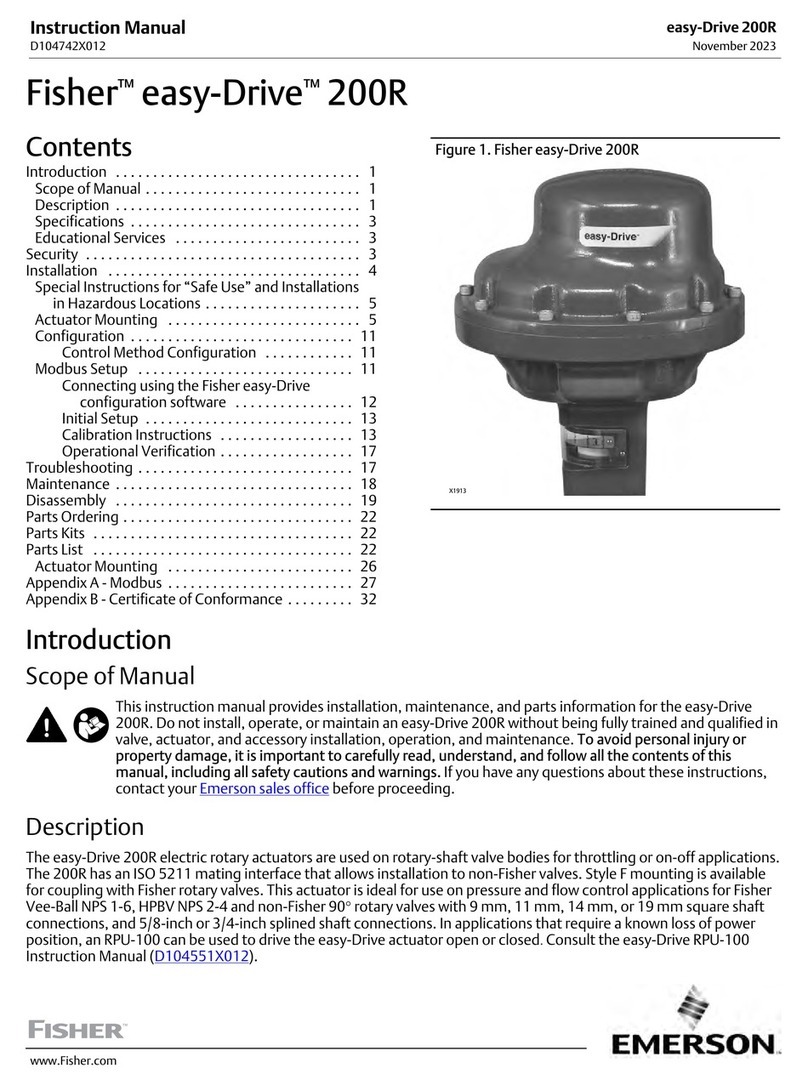cloudworks CDS549 User manual

USER MANUAL : CDS549 STRATUS PULSE LOGGER
DOCUMENT NAME
CLASSIFICATION
DATE
PAGE
CDS549 STRATUS PULSE LOGGER USER
MANUAL
CONFIDENTIAL
21-JAN-21
1 OF 26
CDS549 Stratus Pulse Logger User Manual
Document Number:
CDS549 Stratus Pulse Logger User Manual
Client:
User
Date:
1 December 2020
Issue:
V1.0
Status:
Draft
Classification:
Confidential
S/W File Name
CDS549 Stratus Pulse Logger User Manual.docx
Copyright Cape Digital Solutions.
This document contains information relating to the rights of Cape Digital Solutions. The confidentiality
agreement provisions are applicable to this document. When no longer needed for authorised
purposes, this document must be destroyed or returned to Cape Digital Solutions.
Cape Digital Solutions reserves the right to change the design or specifications of their products
without prior notice.
The contents of this manual is the property of Cape Digital Solutions and may not be copied or modified
without prior permission, in writing, from Cape Digital Solutions, Cape Town, South Africa.

USER MANUAL : CDS549 STRATUS PULSE LOGGER
DOCUMENT NAME
CLASSIFICATION
DATE
PAGE
CDS549 STRATUS PULSE LOGGER USER
MANUAL
CONFIDENTIAL
21-JAN-21
2 OF 26
AMENDMENT HISTORY
Issue
Date
Amendment Details
Amended By
V01
1 9 January 2021
Compile document
Alex Romanov

USER MANUAL : CDS549 STRATUS PULSE LOGGER
DOCUMENT NAME
CLASSIFICATION
DATE
PAGE
CDS549 STRATUS PULSE LOGGER USER
MANUAL
CONFIDENTIAL
21-JAN-21
3 OF 26
Table of Contents
1CDS549 Stratus Pulse Logger.....................................................................4
1.1 Introduction...........................................................................................................................4
1.2 Features ...............................................................................................................................4
1.3 Specifications .......................................................................................................................5
1.4 Architecture ..........................................................................................................................6
1.5 Power Modes .......................................................................................................................6
1.6 LED and button functions.....................................................................................................7
1.6.1 LED functions...............................................................................................................7
1.6.2 Pushbutton Functions...................................................................................................7
1.7 Connections .........................................................................................................................8
1.8 External Power Supply / Solar System Connection.............................................................9
1.9 Using the pulse inputs..........................................................................................................9
1.10 Using the ECO interface.....................................................................................................10
1.11 Sim card and battery installation........................................................................................11
1.12 Installation considerations..................................................................................................12
2Logger Setup..............................................................................................13
2.1 Setup via Bluetooth Configure ...........................................................................................13
2.2 CDS549 Stratus Pulse Logger Setup via Remote Configure.............................................23
2.3 CDS549 Stratus Pulse Logger Setup via Offline Script Configure.....................................25

USER MANUAL : CDS549 STRATUS PULSE LOGGER
DOCUMENT NAME
CLASSIFICATION
DATE
PAGE
CDS549 STRATUS PULSE LOGGER USER
MANUAL
CONFIDENTIAL
21-JAN-21
4 OF 26
1CDS549 STRATUS PULSE LOGGER
1.1 Introduction
The Stratus Pulse logger is a robust, sophisticated 3G GSM logger/controller with a wide range of input capabilities, making
it ideal for a large number of measurement applications.
Communication to your own server and database can be achieved via the internet or a private APN. The software running
on these servers is supplied free of charge. The Stratus Pulse Logger has been designed to allow for easy installation and
setup without the need for a complicated server infrastructure. Setup and management software (CloudWorks) is also
supplied free of charge to allow clients to manage their own networks and data. There are no monthly charges for
collecting and hosting data as the client can provide this service themselves.
1.2 Features
Uses 3G/Edge/GPRS (UMTS/HSPA) technology. This has become essential as many cellular network providers
around the world will soon no longer be supporting older GPRS technologies, rendering legacy GPRS dataloggers
obsolete. This has already started happening in many countries around the world.
Bluetooth interface - setup and manual data collection can be achieved through the Bluetooth interface negating
the need for cables that invariable fail during continuous use.
Optional external power operation with battery failover.
Uses standard off-the-shelf alkaline batteries. This logger uses 3x standard D Cell alkaline batteries that can last in
excess of 5 years under normal usage. Many other loggers use lithium batteries that are expensive and difficult to
obtain. Other problems involving lithium batteries are the restrictions when shipping using airfreight. All lithium
batteries need to be shipped as hazardous cargo that is becoming increasingly difficult to achieve as many airlines
are no longer allowing these batteries on their aircraft.
2 x Pulse input ports - Pulse inputs are used on metering devices that supply a pulse output for a measured
amount of product.
ECO interface for connecting to GWF meters..

USER MANUAL : CDS549 STRATUS PULSE LOGGER
DOCUMENT NAME
CLASSIFICATION
DATE
PAGE
CDS549 STRATUS PULSE LOGGER USER
MANUAL
CONFIDENTIAL
21-JAN-21
5 OF 26
Large onboard non-volatile memory - This logger can record in excess of 14400 datalog records (application
dependent).
Logging intervals from 1 minute to 1 month. Information is internally logged, time and date stamped and
transmitted at programmable intervals.
Remote programming of all setup parameters via GPRS link or SMS.
Ideal for leak detection, alarming to prevent water loss.
Onboard Bluetooth can stream diagnostic information about signal strength, network status etc.
Touch sensitive button and LED's for manual wakeup to server and diagnostic purposes etc.
1.3 Specifications
GPRS/EDGE/3G (UMTS/HSPA) Modem Technology
Bluetooth interface
Powered by battery or external 12V supply
Option of external power with battery failover and sleep
All management software supplied free
Standard Alkaline Batteries - 3 x D cells (5+ years)
2 x Pulse inputs
ECO interface for connecting to GWF electronic meters
Up to 14400 record datalog memory (application dependent)
Full SMS driven command set
Logging intervals 1 minute to 1 month
Rugged housing with seal eye
Touch sensitive button and LED Diagnostics
Configuration and diagnostics through Bluetooth interface
Fully configurable remotely
Stream data in real-time when powered by external supply
Size 185mm x 130mm x 55mm (including cable glands)
Housing Protection Class : IP68 - Max 1.2m, 30 days
Environment : -20°C to 80°C humidity = 90% non condensing. Check battery specifications for low power systems
Uses a Micro SIM card

USER MANUAL : CDS549 STRATUS PULSE LOGGER
DOCUMENT NAME
CLASSIFICATION
DATE
PAGE
CDS549 STRATUS PULSE LOGGER USER
MANUAL
CONFIDENTIAL
21-JAN-21
6 OF 26
1.4 Architecture
1.5 Power Modes
The Stratus Pulse Logger can operate in one of two power configurations.
Mains powered - in this mode the logger can be continuously connected to the server allowing for the streaming
of live data.
Battery powered - The Stratus Pulse logger uses standard 'D' Cell alkaline batteries that will last several years
depending on the operation. In this mode, the logger will 'wakeup' (adjustable - normally 6 hourly) and upload its
recorded data to a remote database.
External 12V (8-15V) 2A supply - in this mode the logger can be continuously connected to the server allowing for
the streaming of live data. Batteries can be fitted and the logger will automatically switch to battery mode should
the power fail.
or
Bluetooth
Interface
Central
Processor
3G GSM
Interface
Non volatile
memory
Input
Interface
3 x Alkaline
Batteries
External 12V
Power Supply
Power
Management
ECO Interface
2 x Pulse
Inputs

USER MANUAL : CDS549 STRATUS PULSE LOGGER
DOCUMENT NAME
CLASSIFICATION
DATE
PAGE
CDS549 STRATUS PULSE LOGGER USER
MANUAL
CONFIDENTIAL
21-JAN-21
7 OF 26
1.6 LED and button functions
On the front of the logger, there are 2 LED's and a touch sensitive 'SELECT' button. Internally on the reverse side of the lid
is the Bluetooth reset button.
1.6.1 LED functions
Blue LED - Bluetooth status
Flashing indicates the Bluetooth is ready to receive an incoming connection
Solid light indicates and active connection
Red LED - Logger status
Solid - Logger is in Command Mode (normally accompanied by an active Bluetooth connection)
Fast flash - Logger is currently initiating a connection to the server
Slow Flash - Connection has been established to the server
1.6.2 Pushbutton Functions
SELECT touch button - Please note, this button is touch sensitive in order to maintain the waterproof status of the housing.
Single short push will toggle the Bluetooth radio on and off.
A push of more than 3 seconds will result in the logger establishing a connection to the server and uploading its
datalog.
BLUETOOTH RESET button - This button is used to reset the Bluetooth interface in the event of a lost password or generally
configuration loss.
The Bluetooth interface of this logger can be configured to have a access password which will limit external access to only
those issued the password. Should this password get lost, the logger can be opened and the Bluetooth interface reset to
disable the security. It is advisable to then connect to the logger again and setup a new password. This is explained later in
this document.

USER MANUAL : CDS549 STRATUS PULSE LOGGER
DOCUMENT NAME
CLASSIFICATION
DATE
PAGE
CDS549 STRATUS PULSE LOGGER USER
MANUAL
CONFIDENTIAL
21-JAN-21
8 OF 26
In order to reset the Bluetooth interface, with the housing open, please follow the below procedure.
Remove all power from the logger - remember to remove the batteries if external power is present.
Press and hold the Bluetooth reset button.
Power up the logger again while holding the button. Bluetooth LED will be on confirming the button has been
pressed.
Once the Red Status LED comes on again, the button can be released.
This will now reset the Bluetooth interface.
1.7 Connections
Connections are available on a series of 10 terminal connectors.
These connections are as follows:
1. External Power Supply / Solar system ground (optional)
2. External 12V Power Supply / Solar system (optional)
3. 24V 30mA max power generator output (used for powering a current loop device)
4. Ground for the 24V generator
5. Isolated negative connection for 4-20mA isolated loop input
6. Isolated positive connection for 4-20mA isolated loop input
7. ECO Transmit line
8. ECO Receiveline
9. ECO ground connection
10. System earth - used for transient voltage suppression

USER MANUAL : CDS549 STRATUS PULSE LOGGER
DOCUMENT NAME
CLASSIFICATION
DATE
PAGE
CDS549 STRATUS PULSE LOGGER USER
MANUAL
CONFIDENTIAL
21-JAN-21
9 OF 26
1.8 External Power Supply / Solar System Connection
The CDS549 Stratus Pulse logger can be powered entirely from an external 12V (8-15V) 2A power supply or solar power
source. Using a solar power source and also populating the logger with alkaline batteries means that the logger can be put
into dual mode. In this mode, while there is solar power available, the logger will remain online with the server. Should the
solar power fail, the logger will automatically switch to 'battery' mode until the solar power source is restored. This is ideal
for remote applications where there is no mains power available and streaming data is required.
1.9 Using the pulse inputs
Onboard the Stratus Pulse logger are 2 pulse inputs. Pulse inputs are used by metering type devices (eg water or energy
meter) to measure consumption.
Example configuration of water meter with a volt free switch (e.g. reedswitch)

USER MANUAL : CDS549 STRATUS PULSE LOGGER
DOCUMENT NAME
CLASSIFICATION
DATE
PAGE
CDS549 STRATUS PULSE LOGGER USER
MANUAL
CONFIDENTIAL
21-JAN-21
10 OF 26
Example configuration of water meter with electronic interface. Please note the polarity of the interface. Ground
connection to pin 4 (or 6 for Input 2).
1.10 Using the ECO interface
The onboard ECO interface is primarily used to support the GWF range of water meters with these interfaces
installed. The interface provides power to the meter, as well as reading back the data string from the meter.

USER MANUAL : CDS549 STRATUS PULSE LOGGER
DOCUMENT NAME
CLASSIFICATION
DATE
PAGE
CDS549 STRATUS PULSE LOGGER USER
MANUAL
CONFIDENTIAL
21-JAN-21
11 OF 26
1.11 Sim card and battery installation
The CDS549 Stratus logger uses a MicroSIM and is installed as follows.
1. Slide the cover plate backwards to unlock.
2. Flip the cover plate up to expose the connections.
3. Place the sim card with the connections facing downwards. Please note the position of the notch.
4. Flip the cover plate down again to cover the sim card.
5. Slide the cover plate forward again to lock into the base.
1.
2.
3.
4.
5.

USER MANUAL : CDS549 STRATUS PULSE LOGGER
DOCUMENT NAME
CLASSIFICATION
DATE
PAGE
CDS549 STRATUS PULSE LOGGER USER
MANUAL
CONFIDENTIAL
21-JAN-21
12 OF 26
Battery Installation
1.12 Installation considerations
The CDS549 Stratus Pulse logger is environmentally rated to IP68 - max1.2m. In order to achieve this, it is critical
that any cables entering the logger are properly sealed by the IP68 gland. This gland is designed to only have
one cable exiting the logger and not multiple ones. Multiple cables will prevent the gland from achieving a proper
seal.

USER MANUAL : CDS549 STRATUS PULSE LOGGER
DOCUMENT NAME
CLASSIFICATION
DATE
PAGE
CDS549 STRATUS PULSE LOGGER USER
MANUAL
CONFIDENTIAL
21-JAN-21
13 OF 26
2LOGGER SETUP
This logger can be configured using 3 different methods:-
1. Through the local Bluetooth interface.
2. Remotely when a logger is powered and is currently online.
3. Via a scripting method for battery operated loggers that sleep most of the time.
2.1 Setup via Bluetooth Configure
The CDS549 Stratus Pulse logger has an onboard Bluetooth interface which allows for the device configuration to be done
locally. There are two different places in the software to activate the Bluetooth connection. The first option is from the log
in screen at start up.
The purpose of having it here is to allow the user to access the Bluetooth setup option without needing to connect to the
server and authenticating. This is useful in instances where there is no internet connection available in the field.

USER MANUAL : CDS549 STRATUS PULSE LOGGER
DOCUMENT NAME
CLASSIFICATION
DATE
PAGE
CDS549 STRATUS PULSE LOGGER USER
MANUAL
CONFIDENTIAL
21-JAN-21
14 OF 26
The second option is on the Zone screen by pressing the 'Device Setup' button.
Activating this function will launch the Bluetooth Server which will search for the available remote devices in the immediate
vicinity.
Once the search has been completed, a list of all the available devices will be displayed. Should the device you are looking
for, not appear in the list, press the 'Refresh' button to start the search again. Please remember the Bluetooth interface
needs to be activated before it will be found by the Bluetooth Server. This is normally done by giving the SELECT
pushbutton a short press and releasing. The blue LED will flash to indicate that the interface is active and waiting for a
connection.

USER MANUAL : CDS549 STRATUS PULSE LOGGER
DOCUMENT NAME
CLASSIFICATION
DATE
PAGE
CDS549 STRATUS PULSE LOGGER USER
MANUAL
CONFIDENTIAL
21-JAN-21
15 OF 26
To make a connection, select the device from the list and press the 'Connect' button. Alternatively, double clicking on the
device in the list will initiate a connection immediately.
Once the Bluetooth connection has been established, Cloudworks will automatically activate the correct configuration
screen needed for each device type. This device will immediately be placed into Command Mode and the current setup
data retrieved and displayed on the right hand screen.
Data update commands are sent to the device only after the parameter setup field has been left. What this means is that
while adjusting a parameter in its input box, no commands are sent to the logger. Once you have completed entering the
field and leave it for the next function, only then will the command be sent.
Datalogging functions are suspended while a logger is in Command Mode. At any point, with the logger in Command Mode,
the settings can be reread by pressing the 'Get Current Setup' button in the top menu.

USER MANUAL : CDS549 STRATUS PULSE LOGGER
DOCUMENT NAME
CLASSIFICATION
DATE
PAGE
CDS549 STRATUS PULSE LOGGER USER
MANUAL
CONFIDENTIAL
21-JAN-21
16 OF 26
To switch between the Diagnostic Mode and Command Mode, simply press the 'Command/Connect' button. Switching
from the Diagnostic Mode to Command Mode can take several seconds depending on what the logger is currently
executing. Command Mode is shown with the [COMMAND MODE] text in the communications block. All commands and
responses will be displayed in the 'Communications' block. This information can be cleared by right clicking in this box and
selecting the 'Clear Screen' option.
The logger must be in 'Command Mode' before any of the settings changes or other instructions are accepted. Sending a
command in Diagnostic Mode will cause the logger to switch to Command Mode but that last instruction will fail.
The information on this screen is ordered in various groups. The 'General Details' box holds information that is not alterable
and is general information about the logger. This information consists of the following data:
Information
Notes
Device Code
Firmware Version
Serial Number
Signal Strength
The Device Code assigned to this particular logger. All communications are initiated by
addressing this code. This code is unique to all loggers and is assigned at the time of
manufacture.
Firmware version of the software loaded on the logger
Serial number of this logger - assigned in the factory.
Signal strength of the last GSM communications, expressed as a percentage.

USER MANUAL : CDS549 STRATUS PULSE LOGGER
DOCUMENT NAME
CLASSIFICATION
DATE
PAGE
CDS549 STRATUS PULSE LOGGER USER
MANUAL
CONFIDENTIAL
21-JAN-21
17 OF 26
Local IP
Datalog Size
Current Clock
Battery Status
Current Power
Local IP address assigned by the GSM network. This data is important when using a static
IP system to ensure that the correct IP has been assigned to the logger.
Number of records in the datalog/maximum number possible for the selected application
type.
Current Date/Time on the logger. This is automatically set by the server to be UTC time.
The logger does need to have connected to the server for the time to have been updated.
Battery status for loggers that are powered by battery, expressed as a percentage. It is
important to note that this will be the battery status read while the logger is under larger
than normal load (Bluetooth communications active). It would normally indicate lower
than the recorded battery status in the datalog (which is read while the logger is
essentially idle).
An indicator as to how this logger is being powered. Normally the same as the power
mode but can vary for systems on Dual Power mode. For loggers in a dual power mode,
this parameter will display the current power status of the logger. Battery or Mains.
The 'I/O Parameter' block is the data used to setup the I/O functions of the logger. This is the place where you would be
able to synchronise the volume readings for Pulse input 1 and 2.
When entering the new Totaliser readings (the Pulse Readings), the pulse weights are automatically calculated and
processed in the setting of the Pulse count on the logger.
Pulse weights refer to the volume of measurement for each pulse on the input. This volume is as a ratio of the
measurement unit. For instance, if measuring cubic metres (Pulse Units=m3) and each pulse represents 100 litres, then the
pulse weight would be 0.1 - however if measuring in litres (Pulse Units=litres) and each pulse is still 100 litres, then the
pulse weight would be 100. The Pulse Reading, Pulse Weight and Pulse Units can all be entered in the 'I/O Parameter' box.
Next are the 'General Setup' parameters. These are parameters that are used for the general descriptions and applications
of the logger.

USER MANUAL : CDS549 STRATUS PULSE LOGGER
DOCUMENT NAME
CLASSIFICATION
DATE
PAGE
CDS549 STRATUS PULSE LOGGER USER
MANUAL
CONFIDENTIAL
21-JAN-21
18 OF 26
Very important here is the 'Vendor Code'. The Cloudworks System supports multiple databases. What this means is that the
server will automatically populate the database that is associated with a specific logger. Each database and logger has a
Vendor Code assigned to it. Data is matched between these systems using that code. This code is also used to separate
communications between different vendors, preventing the cross accessing of loggers by unauthorised users. The Vendor
Code is assigned to the relevant subsystem by the administrator during the creation of the database on the server.
The description is a simple string of data that is stored by the logger and used to identify that logger in simple terms. Here,
it is best to use wording that might explain something about where this logger has been applied.
Application types are explained in detail earlier in this document. To select an application type, simply click the dropdown
arrow on the right of the entry field and select the application type you wish to apply.
Since this logger has no onboard GPS, co-ordinates are recorded in the latitude and longitude fields which will be sent
through to the database during a reload device configuration event.
When using a simcard to connect to a GSM network, there are a couple of parameters that your GSM service provider will
need from you in order to connect to their network. These are sometimes not necessary as the card will automatically
connect but most will require them. The parameters are the APN Name, Username and Password.
Networks generally require you to enter the APN Name but the Username and Password are not necessary. These details
are obtained directly from your GSM service provider and most are published on their websites.
Cloudworks devices are also designed to allow for the connection to custom private APN's for purposes of security. Entering
the APN details here will result in the device connecting to your private network. These networks normally issue a static IP
address which will be shown in the 'Local IP' field in the 'General Details' box.
All Cloudworks devices connect to a server with a static IP or domain name. They usually use UDP/IP protocols and
connect, by default, on port 13000. If you are running your own server, the Server Name or IP address as well as Server Port
number need to be entered here. Just a note, it is always better to rather use the IP address than the domain name. This
will mean that the logger will not have to execute a domain name lookup before connecting to your server.
Cloudworks loggers support the use of simcard pin codes. How this works is - should a simcard have a pincode activated, it
will request the pincode when the modem powers up and starts connecting to the network. If the pincode field here is
populated, the logger will offer this code to the network, allowing it to connect. Failure of the pincode will cause the
logger to abort the connection attempt and shutdown.
With regards to Domain Name Servers (DNS), most service providers will use their own predetermined DNS servers so
these entries are normally left blank. However, should you require your own DNS servers, you can capture their Names/IP
addresses in the Primary and Secondary DNS fields.
Similarly, SMS Service Centre number is normally not required as your network will default this value. This can be
customised using the 'SMS Serv. Centre' field.

USER MANUAL : CDS549 STRATUS PULSE LOGGER
DOCUMENT NAME
CLASSIFICATION
DATE
PAGE
CDS549 STRATUS PULSE LOGGER USER
MANUAL
CONFIDENTIAL
21-JAN-21
19 OF 26
If you are using a foreign simcard on a network, the logger will need to be told that it is allowed to use data roaming.
Without that, the logger will shutdown communications if it detects a roaming data connection. This can be done by ticking
the option box.
For the datalogger setup, the Wakeup Period refers to the time a logger remains asleep before waking and connecting to
the server to upload its data. The Datalog Period is the time between each recorded datalog entry.
Datalog timings are calculated forward from midnight of the day on which they are set. What this means is that if the
datalog period is set to 5 minutes for instance, the next log time will be calculated as 5 minute intervals starting from
midnight. This means that each entry would appear on the 5 minute interval of an hour.
Wakeup timings are calculated forward from the moment a logger goes back to sleep and not from the midnight point.
Stored locally on each logger is a 220 byte 'User Configuration Data' scratchpad area. This information is eventually carried
back into the database and can be used for numerous functions. An example would be the storage of meter serial numbers
on a water metering application etc. This area could also contain a complex code that would perhaps give the backend
software more information as to how the data from this logger needs to be handled. For example, it could contain a code
which has the meter serial number plus other digits indicating whether it is a bulk or zonal meter.
Also, if there are multiple meters attached it could contain multiple serial numbers separated by a comma for instance. Any
data that is useful could be stored here.
The 'Engineering' box contains parameters involved with the setup of onboard functions of the logger. The are several
communications monitoring parameters that are set to ensure that the communications to the logger are functional and
stable.

USER MANUAL : CDS549 STRATUS PULSE LOGGER
DOCUMENT NAME
CLASSIFICATION
DATE
PAGE
CDS549 STRATUS PULSE LOGGER USER
MANUAL
CONFIDENTIAL
21-JAN-21
20 OF 26
Battery operated loggers will wake up, connect to the server and upload their data. Should this fail, it would be a large
drain on the battery of the logger to continually try and connect. For this reason, the logger has a single chance to wake up
and establish a connection. If that fails, it will return to sleep and a only reconnect at the next wakeup period. At the start
of a wake up, the 'Max Start Time' timer will be started. Should the connection to the server take longer than this preset
time, the connection will be aborted and the logger will be put back to sleep. For powered loggers, the modem will be
powered down and the process to connect will be restarted from scratch until a connection is established.
There are two other timers that ensure the communications are functioning correctly. First is the 'Comms Timeout'. When a
logger communicates with the server, there is continuous communications between the two. Should this stall for a period
longer than this timeout value (in seconds), the logger will abort the connection and go back to sleep (battery) or re-
establish a connection (powered).
The second is the 'Heartbeat Time'. This is for powered loggers only. The server will continuously ping the logger at the
interval set by this timer. The logger will respond to the ping and the two will remain in communications. Should the logger
not receive two heartbeat pings in a row, it will assume there has been a failure in the communications and abort the
connection and go back to sleep (battery) or re-establish a connection (powered).
This logger can operate in one of three power configurations.
Mode
Notes
Mains
Battery
Dual
In this mode the logger will be continuously connected to the server
allowing for the streaming of real time data.
In this mode, the logger will 'wakeup' (normally 6 hourly) and upload
its recorded data to a remote database and then go to sleep.
External 12V supply + Battery. In this mode the logger will
automatically switch to battery mode should the power fail.
Each power mode can be selected from the items under 'Power Mode'. When a logger is in Dual Mode, the voltage point at
which the logger will switch from Mains to Battery mode is defined by the 'Power Threshold' voltage. This should only
under special circumstances be adjusted from 3.2V.
The Nimbus Pulse logger has an onboard ECO interface for the connection to GWF water meters. There are two parameters
associated with this type of interface. The first is the 'ECO Timeout' which is the maximum length of time the interface may
wait for the meter to deliver data once activated. And secondly, the 'ECO Holdoff' which is the minimum amount of time
allowed between activating the ECO interface and reading the meter. Both these parameters are in seconds.
And lastly, an advanced function showing the modem diagnostics can be switched on or off. What this will do is stream all
the modem commands to the diagnostic screen for analysis. This is really only for advanced troubleshooting and should be
kept off by default.
On the top of this page are several tool bar options. Briefly their functions are as follows:-
Function
Notes
Bluetooth Connect/Disconnect
Command/Connect
Get Current Setup
Connecting and disconnecting to the Bluetooth interface can be done
multiple times from this screen.
Used to switch between the Command Mode and the Connected to server
Mode with streaming diagnostics. In battery mode the logger might simply
go to sleep rather than connect to the server.
When in Command Mode, pressing this button will get the software to go
and read all the configuration data from the logger and display it on the right
This manual suits for next models
1
Table of contents
Popular Controllers manuals by other brands

Santerno
Santerno ASA 4.0 Advanced user manual

National Instruments
National Instruments Network Adapter NI PXIe-6672 installation guide

AMX
AMX AXLINK WIRING CONSIDERATIONS instruction manual

KE2
KE2 Evaporator Efficiency Condensed Quick Start Guide

Leroy-Somer
Leroy-Somer UMV 2301 AS Series Installation and Maintenance

CTA
CTA PAD-BTC instruction manual