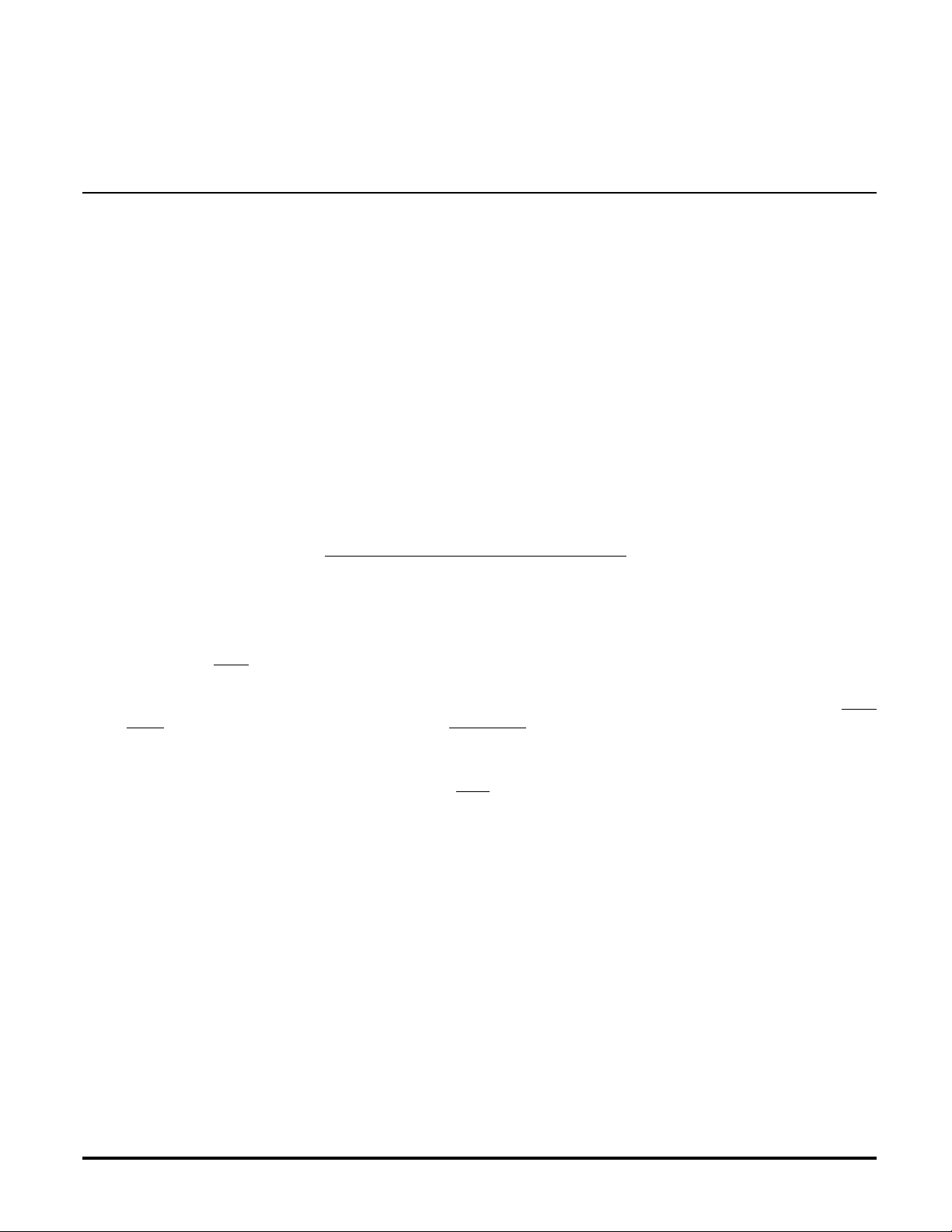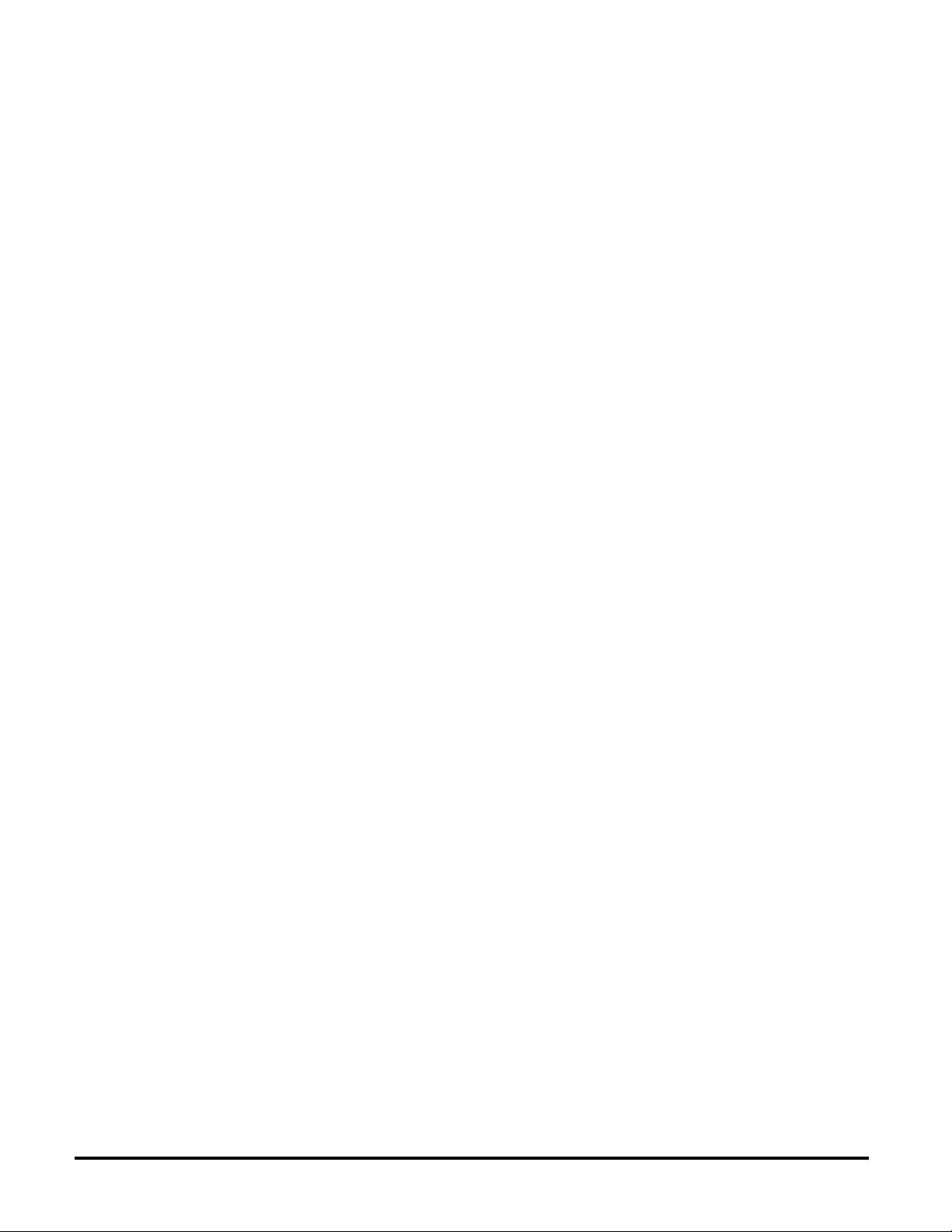Z-Wave ZDW120 Instructions, Series 200, Release 2.2
P/D 032508
HomePro
by ADVANCED CONTROL TECHNOLOGIES, INC.
0758-01
3
LED indication
The LED on the ZDW120 will turn on when the load attached is ON. However, the LED can be user configured
to turn ON when the load attached is OFF, if so desired, to act as a night light.
The ZDW120 will flicker its LED when it is transmitting to any of its groups. This can be changed if desired.
ADVANCED OPERATION
All On/All Off
The ZDW120 supports the ALL ON/ ALL OFF commands.
The ZDW120 can be set to respond to ALL ON and ALL OFF commands 4 different ways.
Refer to your controller for information on how to set the ZDW120 to operate in the manner you desire. Some
controllers may be only able to set certain settings of ALL ON/ALL OFF response.
The 4 different ways the ZDW120 can be setup to respond to ALL ON and ALL OFF commands are:
• ZDW120 will not respond to ALL ON or the ALL OFF command.
• ZDW120 will respond to ALL OFF command but will not respond to ALL ON command.
• ZDW120 will respond to ALL ON command but will not respond to ALL OFF command.
• ZDW120 will respond to ALL ON and the ALL OFF command (default).
Association
The ZDW120 supports the Association command.
The ZDW120 can be set to control other Z-Wave devices. Those devices must be installed in their permanent
location. You can turn on and off, and even dim other Z-Wave devices once they are “associated” in either of
2 groups with the ZDW120. A NOTE ABOUT DIMMERS IN A GROUP: If you combine Z-Wave enabled
dimmers and other types of Z-Wave devices in a group, place a Z-Wave enabled dimmer into the empty
group first to ensure that the dimming operates correctly.
Each group is turned on or off (or dimmed) by tapping or holding the switch a differing amount of times.
If you associate a Z-Wave device into Group 2, you can turn that device on and off by tapping the top or bottom
of the switch twice. You can brighten or dim devices by tapping the top or bottom of the switch once and then hold
it down. The load attached to the ZDW120 is not affected.
If you associate a Z-Wave device into Group 3, you can turn that device on by tapping the top of the switch three
times or off by tapping the bottom of the switch three times. You can brighten devices by tapping the top of the
switch twice or dim devices by tapping the bottom of the switch twice and then hold it down. The load attached
to the ZDW120 is not affected.
You can associate up to 5Z-Wave devices into each of these groups. For instructions on how to “associate”
a Z-Wave device into one of these groups, refer to your wireless controller instructions. (If you are using the
ZTH100 controller, refer to the Setup Menu, Association section).
Configuration
The ZDW120 supports the Configuration command.
The ZDW120 can be configured to operate slightly differently than how it works when you first install it. Using the
Configuration command you can configure the following:
You can use a ZTH100 to send Configuration commands. (Refer to the Setup Menu, Configuration section)
Set Ignore Start Level Bit When Transmitting Dim Commands
The ZDW120 can send Dim commands to Z-Wave enabled dimmers. The Dim command has a start level
embedded in it. A dimmer receiving this command will start dimming from that start level. However, the
command also has a bit that indicates whether the dimmer should ignore the start level. If the bit is set to 1,
the dimmer will ignore the start level and instead start dimming from its current level. To clear this bit, configure
this parameter to the value of 0.
• Parameter No: 1
• Length: 1 Byte
• Valid Values = 0 or 1 (default 1)