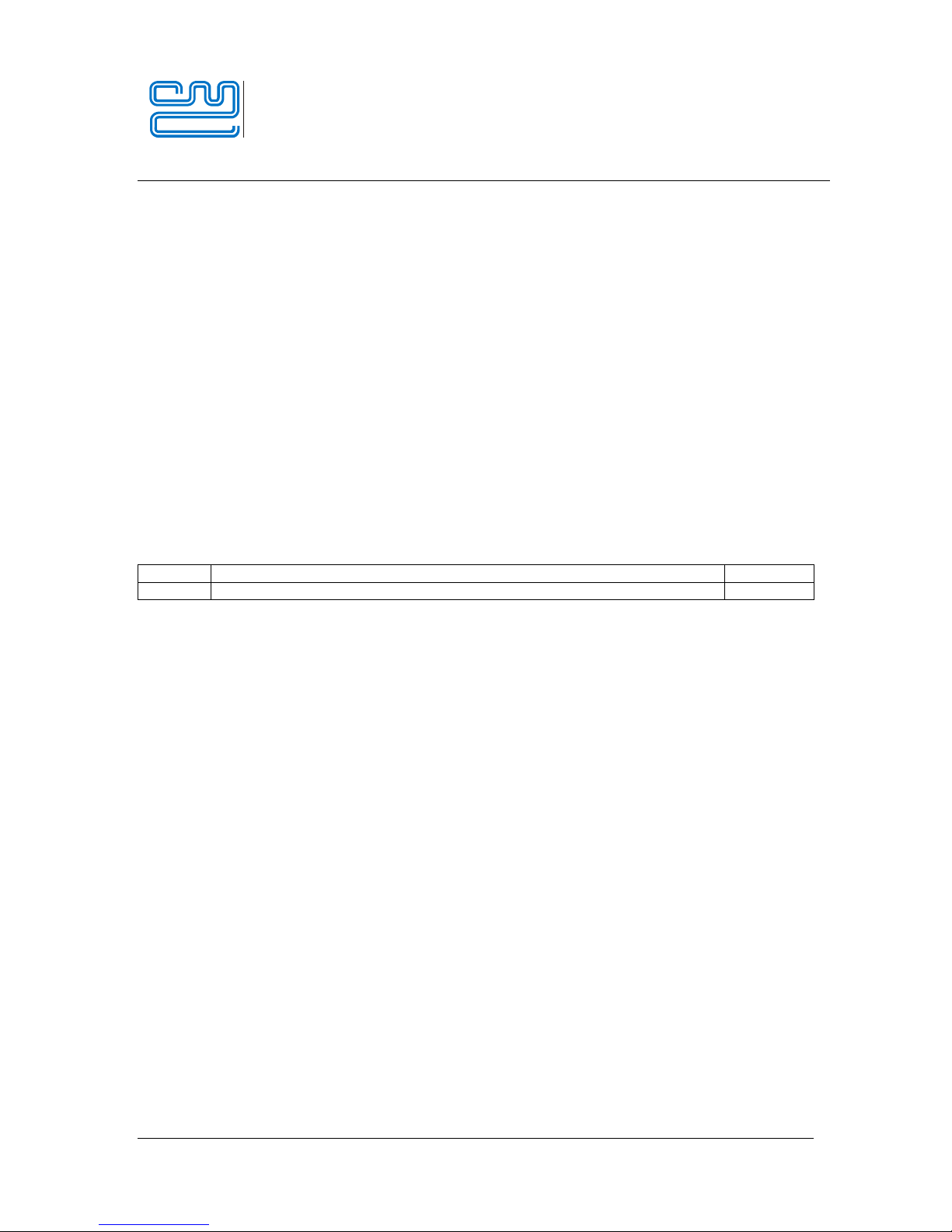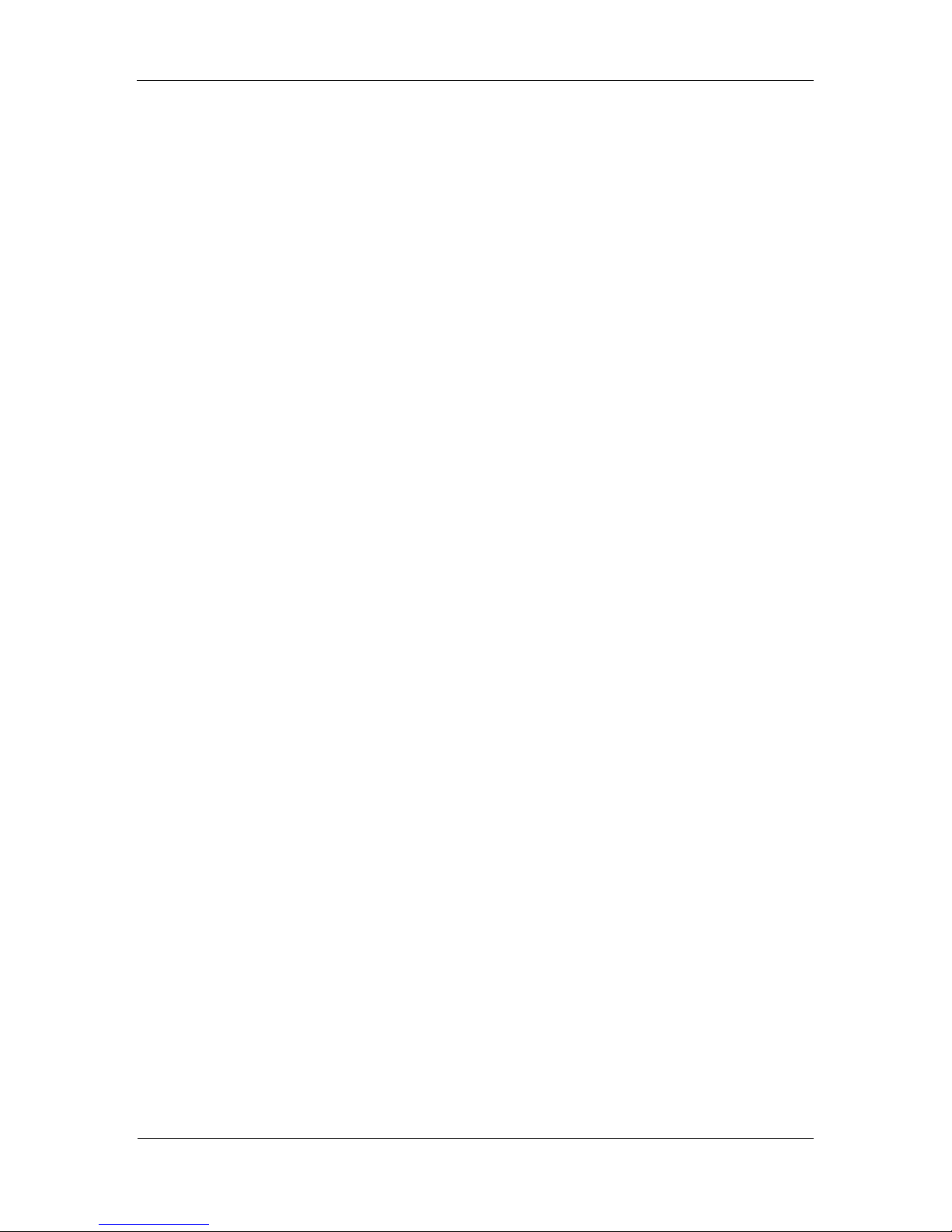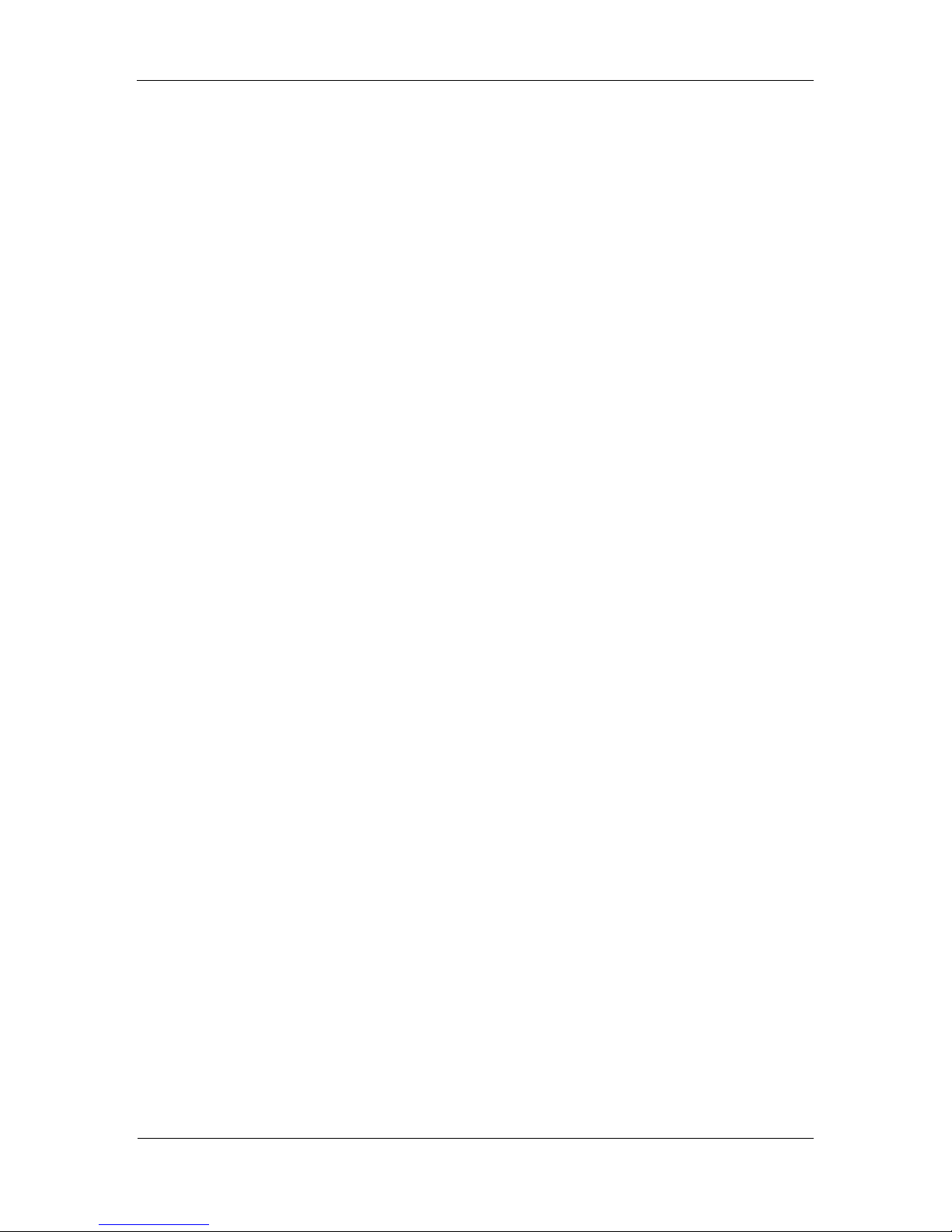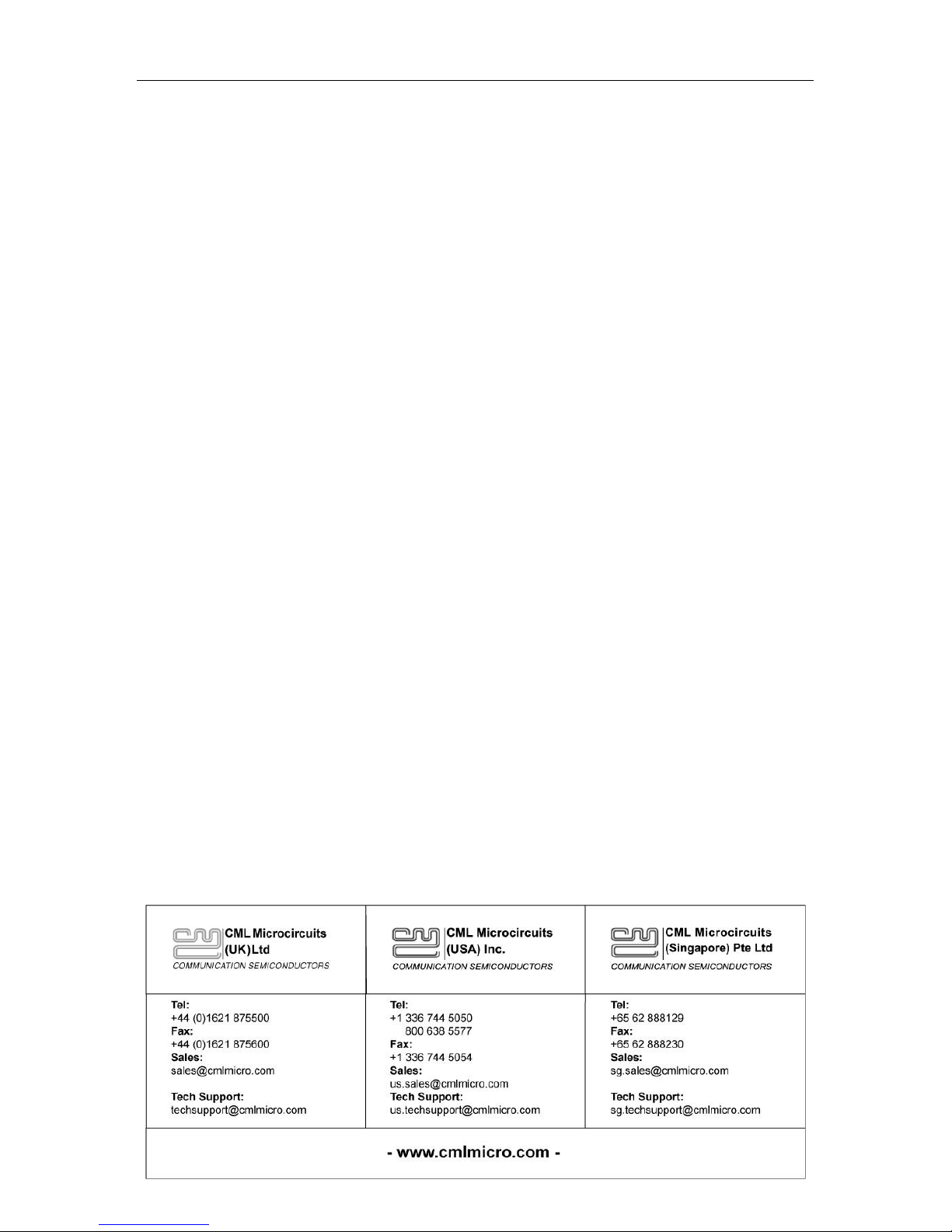Select the Rx GUI "FI Manager" tab, ensure "PC" and "Target C-BUS 1" are checked then
use the "Browse" button to select the CMX7164 Function ImageTM. Click "Load". You should
see a dialog box with Product ID and FI Version after a successful FI load. Click "OK" in the
dialog box.
3.5 DE9941 Configuration
At this point the boards are ready for operation and the PE0003 scripts help automate device
configuration. PE0003 script files are text files that can be created and modified with any text editor
(e.g. Word, Notepad, Notepad++, UltraEdit, etc). Another script file benefit; you can open these files
to view device register operations, and this can help your software development.
From time to time, revised versions of these scripts are released. The generic name is suffixed with a
letter or number that will be indicated by ‘x’.
Tx GUI: select the “Script Handler” tab and use the “Select Script” button to find
"Setup_Tx_Rx_SDRx.pes" script you downloaded earlier. (This script performs initial device
configuration.) Click “Run”. The following values should be entered:
o4 = FI number you are using (4/16/64-QAM)
o4 = Mod size (4-QAM)
o18000 = baud rate (arbitrarily chosen, just ensure this number is matched at receiver)
o2 = CBUS1 is Tx only
o0 = Tx device is DE9941
o8 = channel number (arbitrarily chosen, just ensure this number is matched at
receiver)
oAfter you click OK in the last dialog box the script will automatically execute and the
GUI will show "Script finished".
Locate "Tx_only_test_SDR_DCcalx.pes" script and click "Run". (This script performs
CMX998 IQ DC calibration.) The following values should be entered when prompted:
o4 = FI you are using.
o5 = number of bursts used for DC calibration.
o10 = number of blocks per burst used for DC calibration.
o1 = DC calibration will perform "high gain cal" every burst.
oAfter DC calibration is complete a dialog box will ask if you want to disable PA; click
"No".
Rx GUI: select the “Script Handler” tab, locate the "Setup_Tx_Rx_SDRx.pes" script, and click
“Run”. The following values should be entered:
o4 = FI you are using
o4 = Mod size (4-QAM)
o18000 = baud rate (arbitrarily chosen, just ensure this number is matched at receiver)
o1 = CBUS1 is Rx only
o0 = don't restore equalizer filter coefficients
o8 = channel number (arbitrarily chosen, just ensure this number is matched at
receiver)
oAfter you click OK in the last dialog box, the script will automatically execute and the
GUI will show "Script finished".
3.6 DE9941 Data Test
At this point the Tx and Rx boards are ready to perform a data test:
Rx GUI: select “Script Handler” tab, locate "SDR_test_ber_tx_rxx.pes" script, and click “Run”.
The following values should be entered:
o1 = Rx mode.
o4 = QAM order (4-QAM)
o150 = number of bursts (arbitrarily chose, just match Tx).
o0 = don't perform Rx filter equalization training.
o1 = begin BER test.
Tx GUI: select “Script Handler” tab, locate "SDR_test_ber_tx_rxx.pes" script, and click “Run”.
The following values should be entered:
o2 = Tx mode.
o4 = QAM order (4-QAM)
o150 = number of bursts (arbitrarily chose, just match Rx).
oClick OK to start the transmission of 4-QAM bursts.