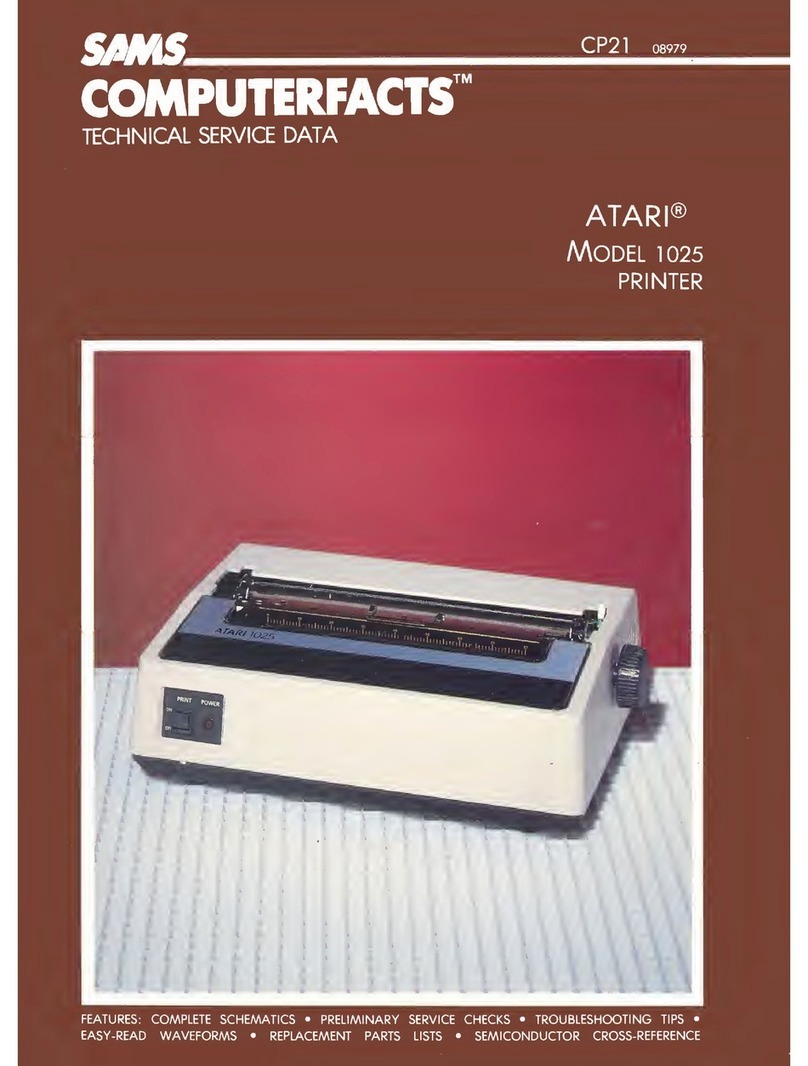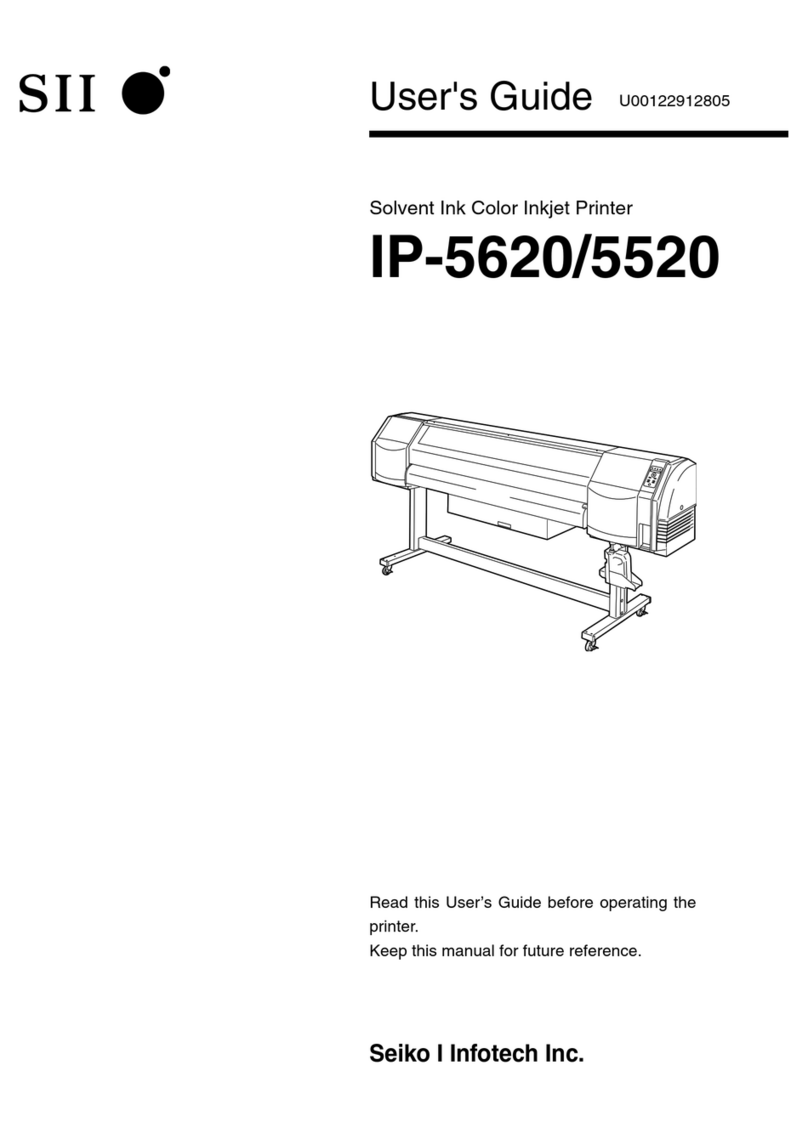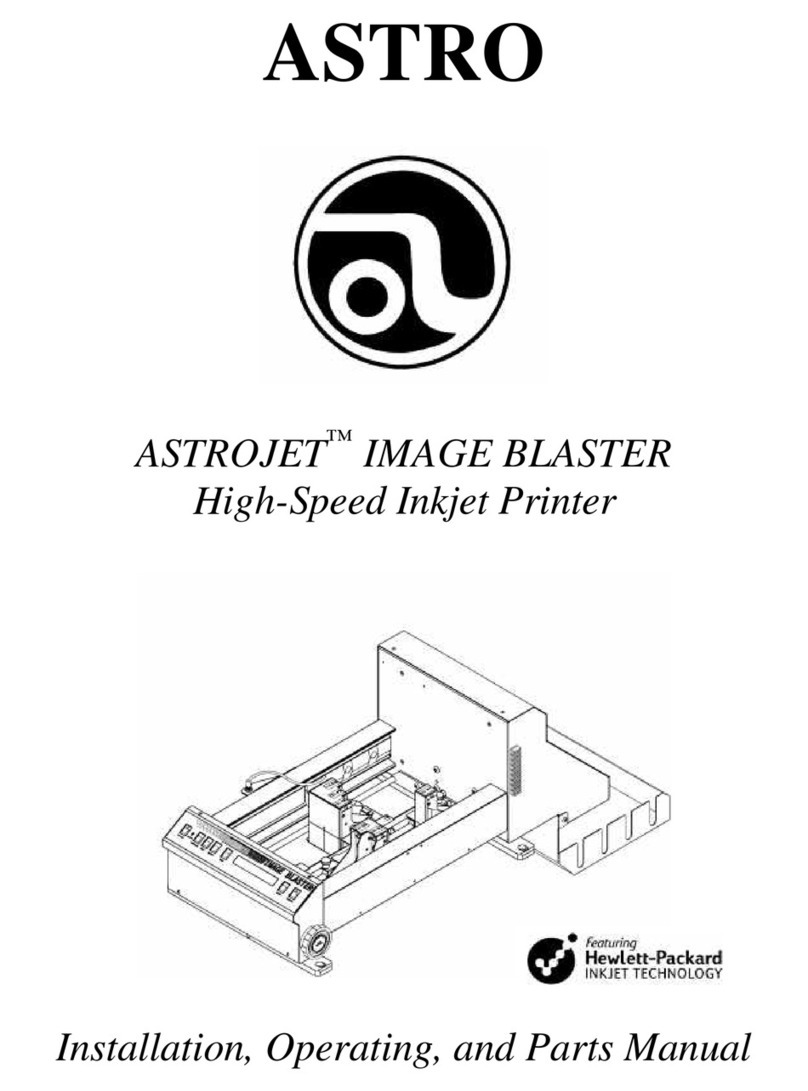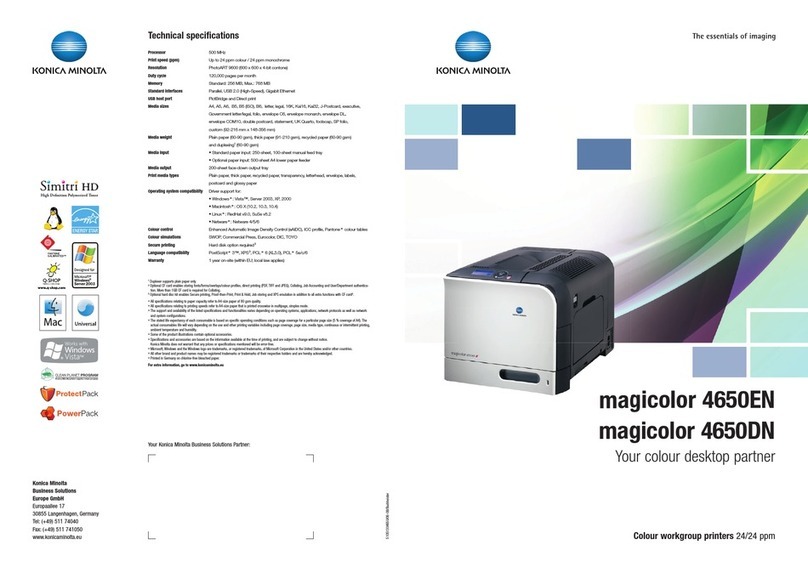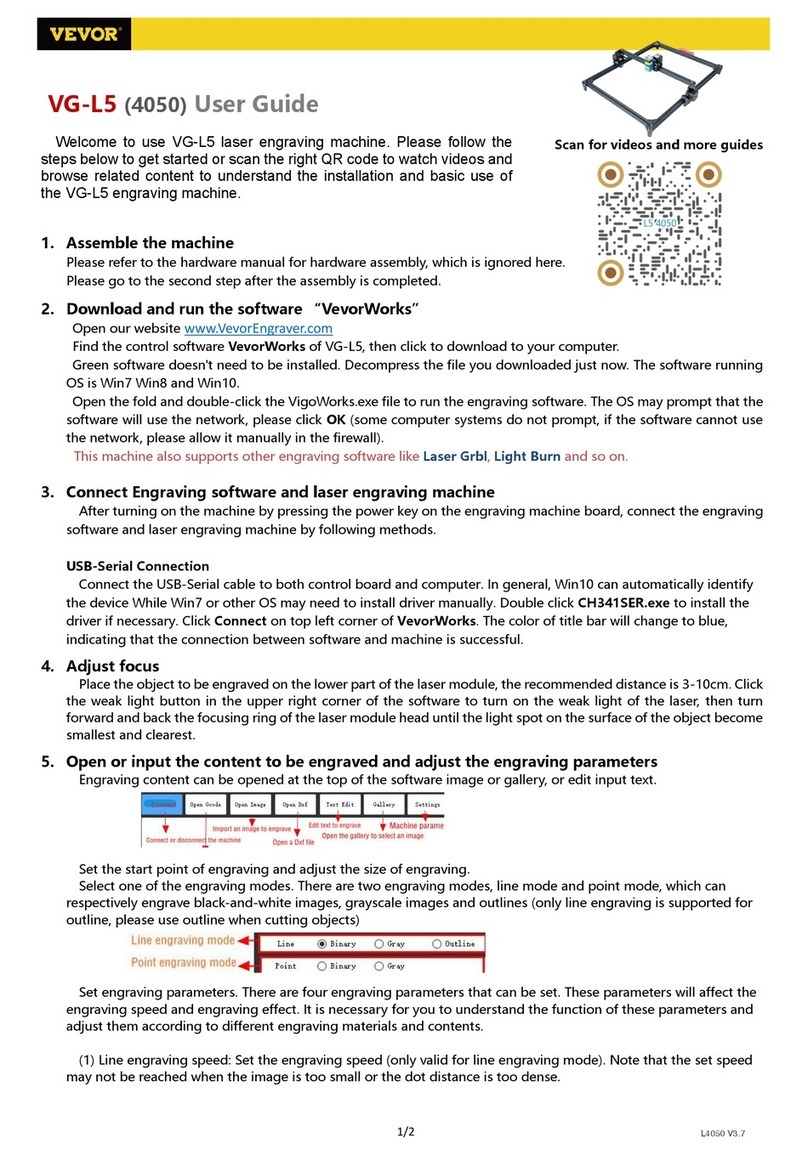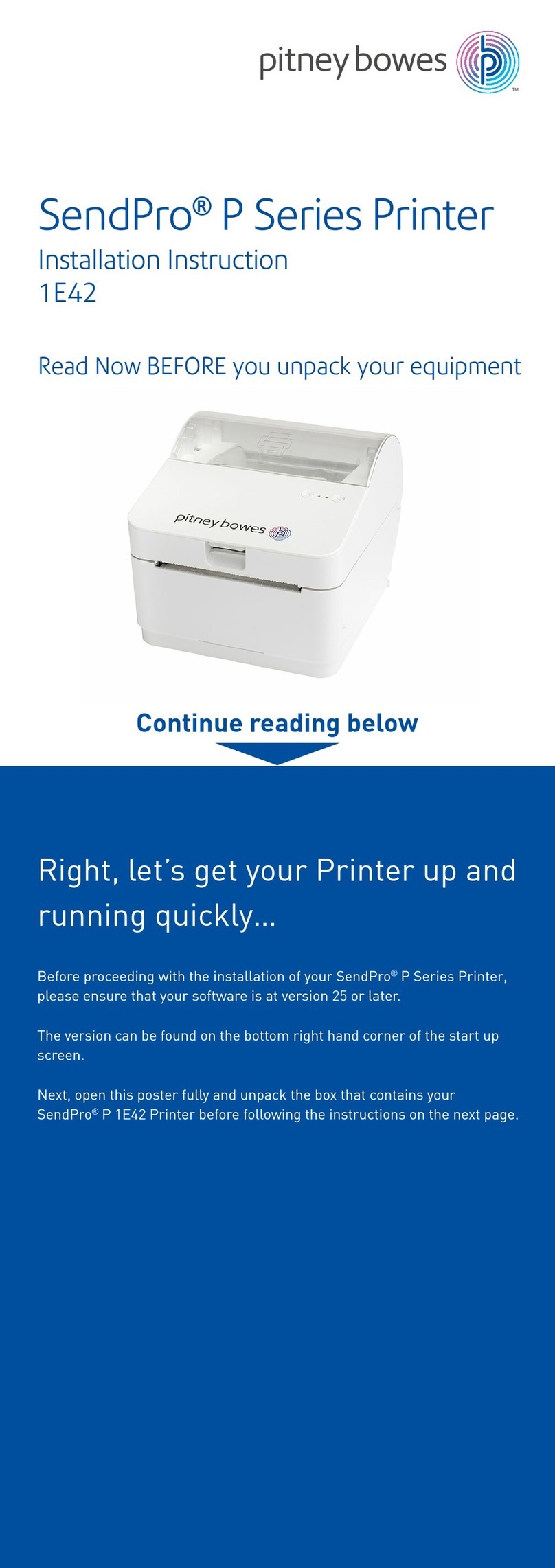CNC 3018 User manual

3018/2418/1610
CNC Engraving Machine


12
Laser on Machine
Machine Assemble
13
How to connect
13
Package
14
Candle software
19
LaserGRBL
24
Offline instructions
25
FAQ

Attention
3018/2418/1610 has same assemble steps just size different,
please refer to the form below. Here is the assemble manual for 3018:
Name Serial
number Type 3018 2418 1610 Number
Work aera
Weight 8kg 8kg 6kg
001 15180 1
002 2020 360mm 330mm 240mm 5
(1610 4 pcs)
003 2020 330mm 300mm 220mm 2
004 2020 220mm 220mm 200mm 2
300*180mm 240*180mm 160*100mm
300*180mm 250*180mm 180*100mm
/ /
/ /

2020*220mm
M3*6
Optical axis
Optical axis
Z-Axis
Lead screw
Lead screw
Stepper Motor
3.0 Controller
USB Cable
775 Motor Cable
Stepper Motor Cable
Hexagon Socket Screw
Hexagon Socket Screw
Hexagon Socket Screw
Hexagon Socket Screw
M5*8
M5*10
T nut
Slide nut
M6*12
15180*300mm
2020*360mm
2020*330mm
Z-axis
Φ10*400mm
Φ10*330mm
T8*400mm
T8*320mm
42HS34-13D
GRBL 1.1
1500mm
500mm
600mm
M6
M5
1
5
2
2
1
2
2
1
1
2
1
1
1
3
8
4
59
10
63
10
Pc
Pc
Pc
Pc
Pc
Pc
Pc
Pc
Pc
Root
Root
Root
Root
Root
Root
Root
Root
Root
Root
Set
017
1

Copper nut 2
Corner piece 2028
Pitch 2 Lead 4
16
Support
Nut seat
SK10
T8
8
1
Linear Bearings LM10UU 10*19*29
power supply
ABS isolation column
Drill Bit
Optional
500mw
15000w
1600mw 2500mw
1 Inch Offline 1.8 Inch Offline
3500mw
Motor mounting plate
ER11
X-bearing
Y-bearing
DC24V5A
11*5.2*5
3.175*30°0.1
C16-ER11-35L 5mm
/
/
/
/
/
/
/
1
Word support 2
1
1
1
Pressure plate
Flash Memory Disk
Package
2/2.5/3/4/5 1
Socket wrenches
026 Coupling
027
028
029
030
031
032
033
034
035
036
037
038
039
Gasket
5*8
M5 36
2
1
4
1
1
2
1
4
025
Pair
Pc
Pc
Pc
Pc
Pc
Pc
Pc
Pc
Pc
Pc
Pc
Pc
Pc
Set
Set
Set
Set
Box
2

3018 Machine Assemble
022: Corner pieces*1 pc
019:T-nut M5*2 pcs
027:Gasket M5*2 pcs
017:M5-10*2 pcs screw
003: Aluminum Profile330mm*2 root
002: Aluminum Profile360mm*3 root
56mm
1
3

035: Y-bearing*1 pc
017:M5-10*2 pcs screw
019:T nut*2 pcs
Note: Place the center of the profile
026:Coupling*1 pc
021:Copper nut*1 pair
Spring*1
024:Nut seat*1 pc
009:Lead screw320mm*1 pc
2
3
4
4

033: Motor mounting plate*1pc
010: Stepper Motor*1 pc
015:M3-6*4pcs Screw
5
019:T nut*2 pc
017: M5-10*2 pcs screw
027:M5 Gasket*2 pcs
5

017: M5-10*8 pcs screw
019: T nut*8 pcs
025: Linear Bearings*2 pcs
023: Support*1 pc
007: Optical axis 330mm*1 root
Y axis assemble belt
018:M6-12*10 pcs screw
020:Slide nut*10 pcs
8
7
6
6

9
10
11
001:Aluminum Profile*1 root
7

017: M5-10*2 pcs screw
027: M5 Gasket*2 pcs
019: T nut*2pcs
019: T nut*2pcs
022: Corner piece*1pc
016: M5-8*2 pcs screw
Flat bracket*1 pc
002:2020-360mm*2 root
004:2020-220mm*2 root
56mm
12
13
8

026:Coupling*1 pc
006:Optical axis 400mm*1 root
017: M5-10*8 pcs screw
019: T nut*8pcs
023:Support*4 pcs
005: Z-Axis*1set
Spring*1
008:T8-400mm*1 pc
021:Copper nut*1 pair
15
16
17
14
9

033: Motor mounting plate*1pc
010: Stepper Motor*1 pc
017:M5-10*2 pcs screw
027: Gasket*2 pcs
015:M3-6*4 pcs screw
019: T nut*2 pcs
017:M5-10*1 pc screw
019: T nut*1 pc
034: X-bearing*1 pc
18
19
10

017:M5-10*4 pcs screw
011:Controller*1 pc
019: T nut*4 pcs
030:ABS isolation column*4 pcs
20
11

2cm
12

Package
How to connect
13

User manual
1.Overview
Candle is an open source software suitable for CNC machine tool processing. It supports G code file processing and
visual display.
2.Install the driver
For the first time use, please connect the device to the computer via USB cable, and click the CH340-Driver.exe file
in the driver folder to install the driver. Under normal circumstances, the Win10 system will automatically identify
and install the driver. For Win7 and Win8 systems, please install it manually.
Driver install(X64)
Driver install/remove
Choose INF file:
Install
Remove
Help
3. Set the port
After installing the driver, open the device manager of the computer and click on the port option to see the content
inside the red box on the screen shown in the figure below (the port information is in brackets).
Remember the port information queried above, switch to the Candle software interface and click the "Settings" option
in the upper left corner. Selecting the setting will bring up the interface. Under "Connection", select the port name you
queried, select the baud rate 115200, and then click below The icon "Finish" ends the setting
Candle software
14

4. Connection is complete
After setting the port and baud rate, click Finish. The status bar at the top right of the Candle interface will show Idle,
and at the same time, the console at the bottom right will display the information shown below, indicating that the
connection has been successfully established.
15

5. Processing documents
The "File" option at the top, click "New" to create a G code in the command bar at the bottom of the interface, and
click "Open" to select a G code file that has been made, and then you can import the file. After importing, the middle
of the interface will display a visual graph composed of tool paths (the position of the pen-shaped graph in the graph
is the current tool position). In the visualization window, hold down the left mouse button to move to rotate the graph,
and hold down the right button to move. Graphics, scrolling the middle wheel can zoom in and out of the graphics.
At the same time, the content of the G code will be displayed in the lower command bar. During processing, the
machine will run one by one according to the G code commands.
16
This manual suits for next models
2
Table of contents