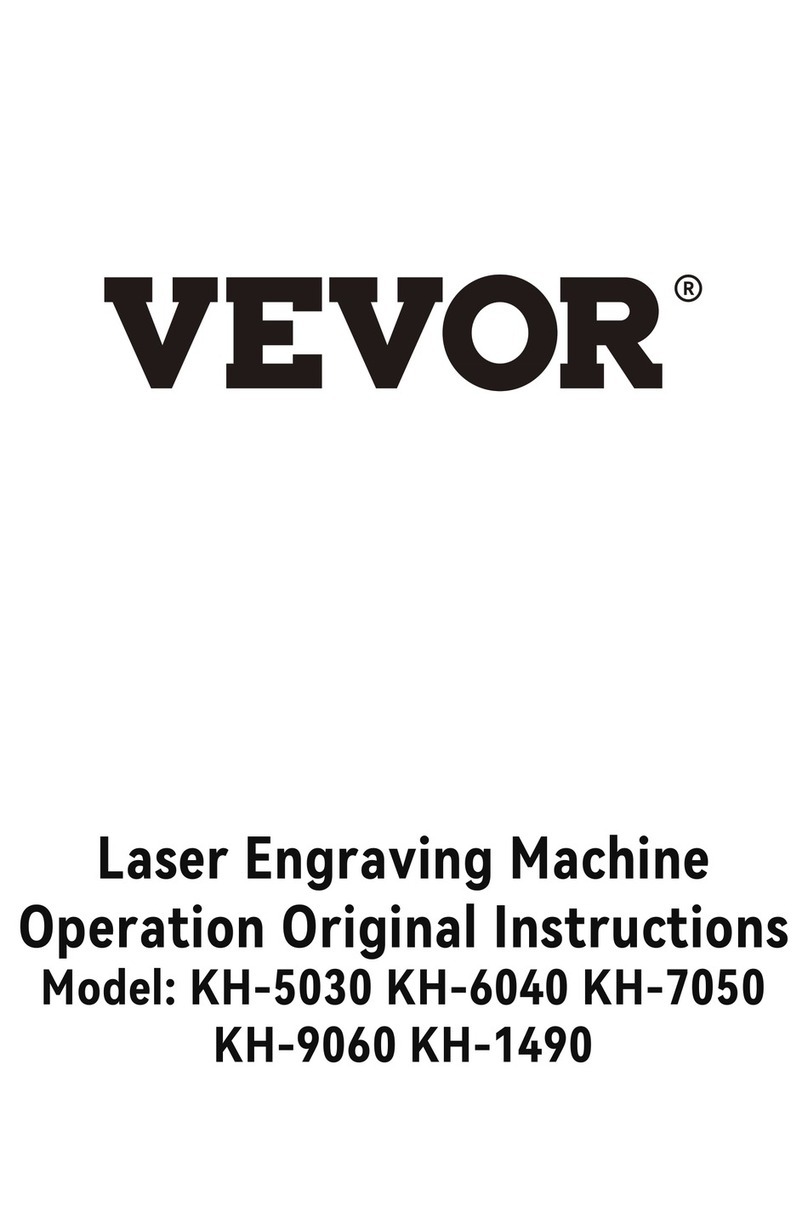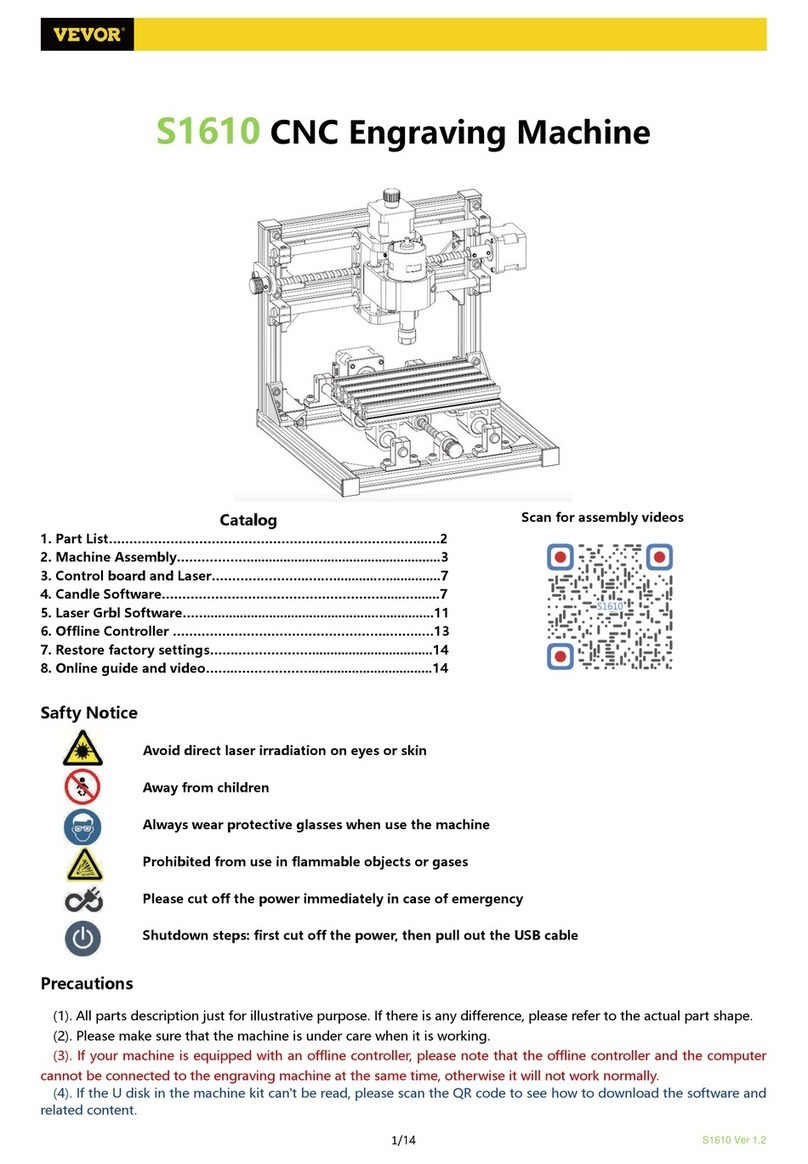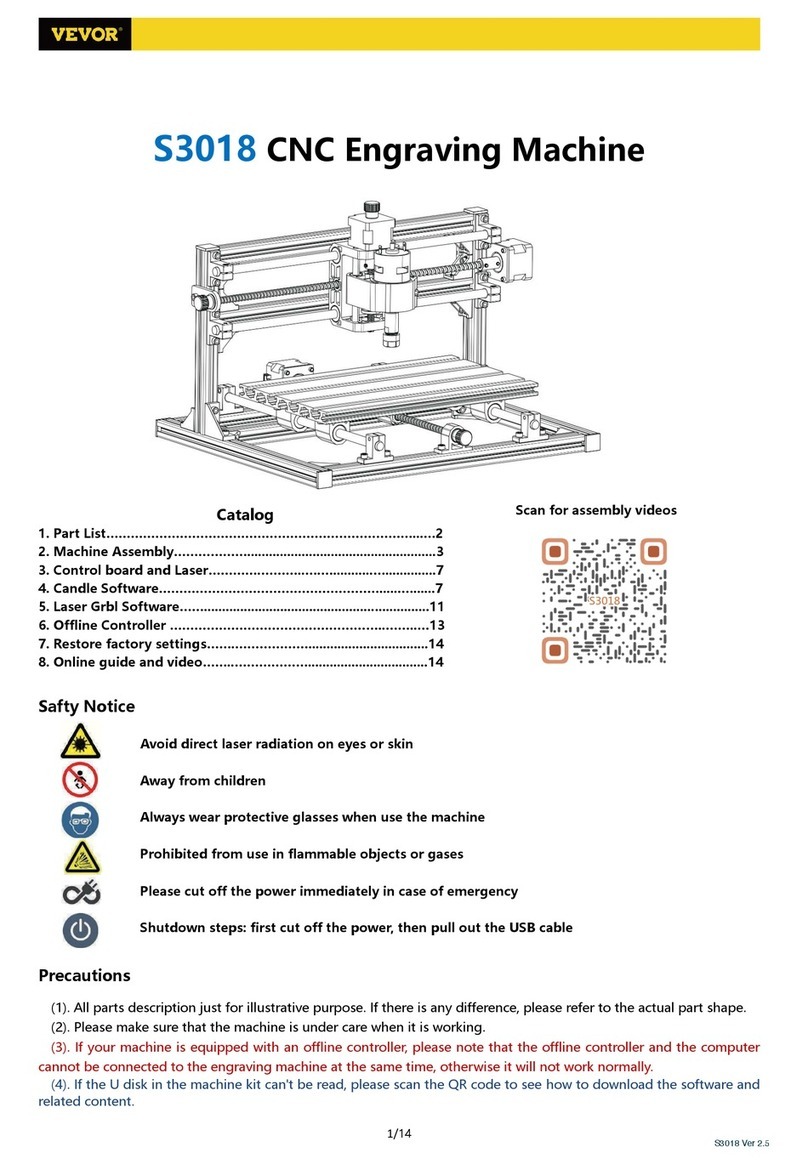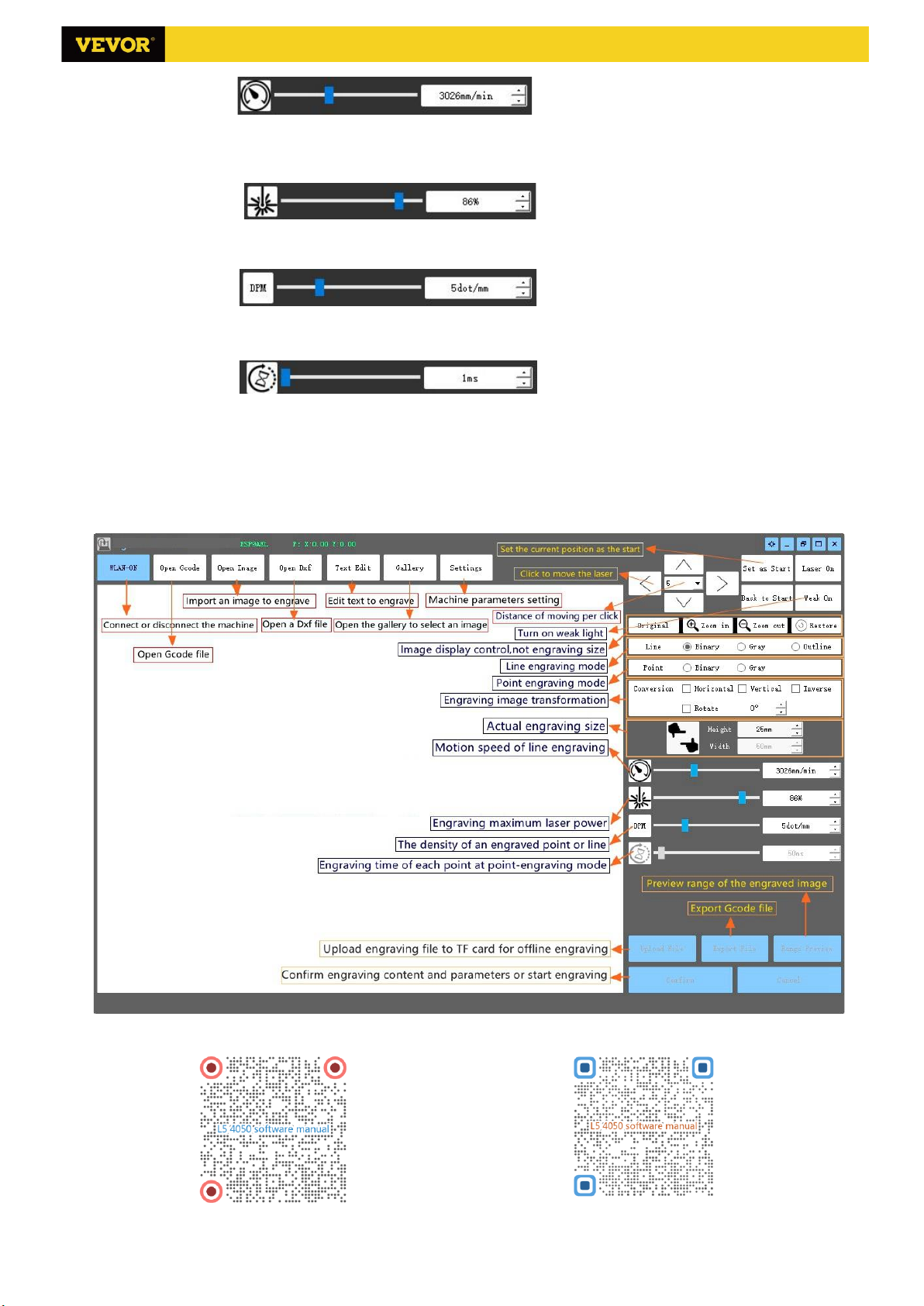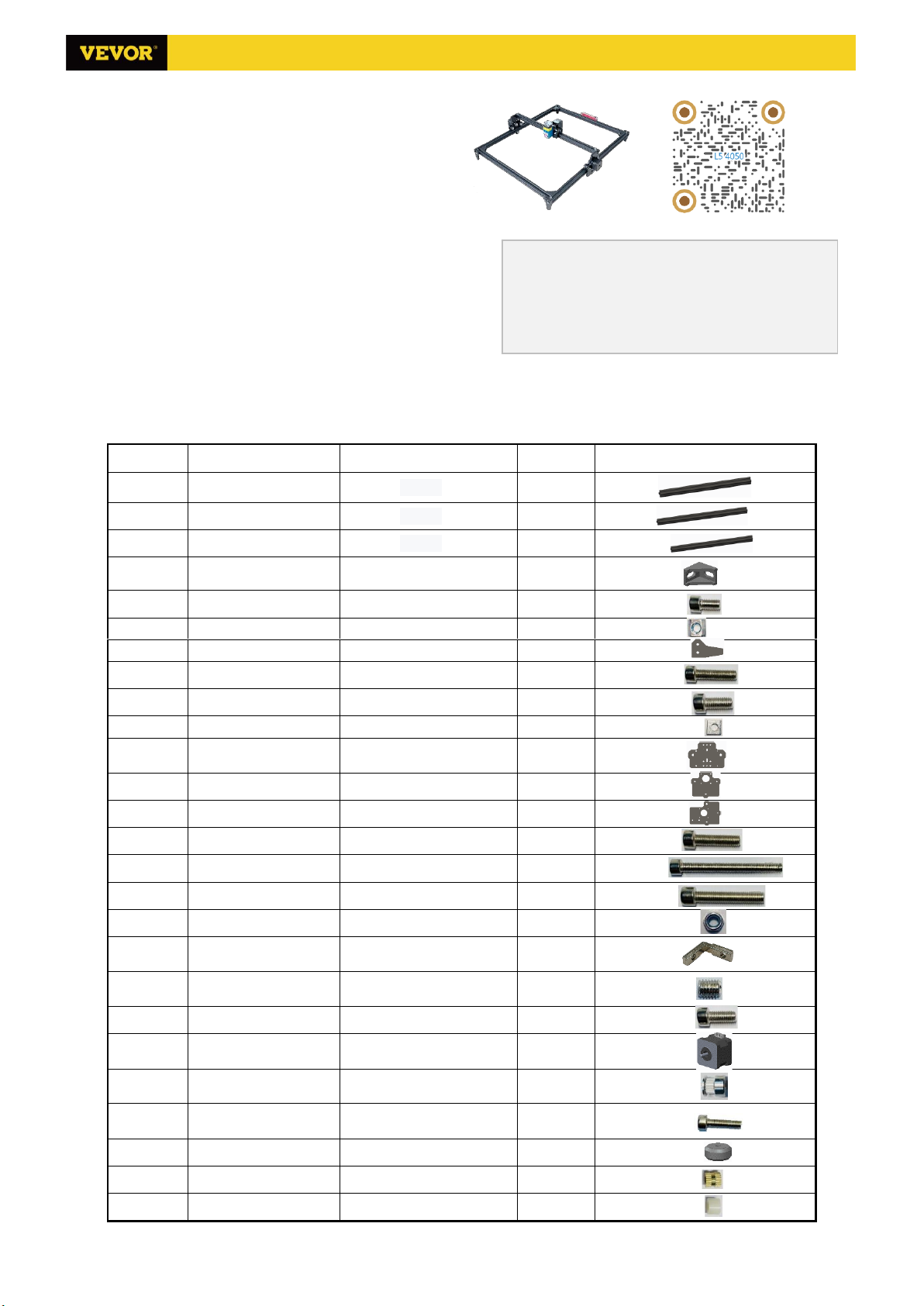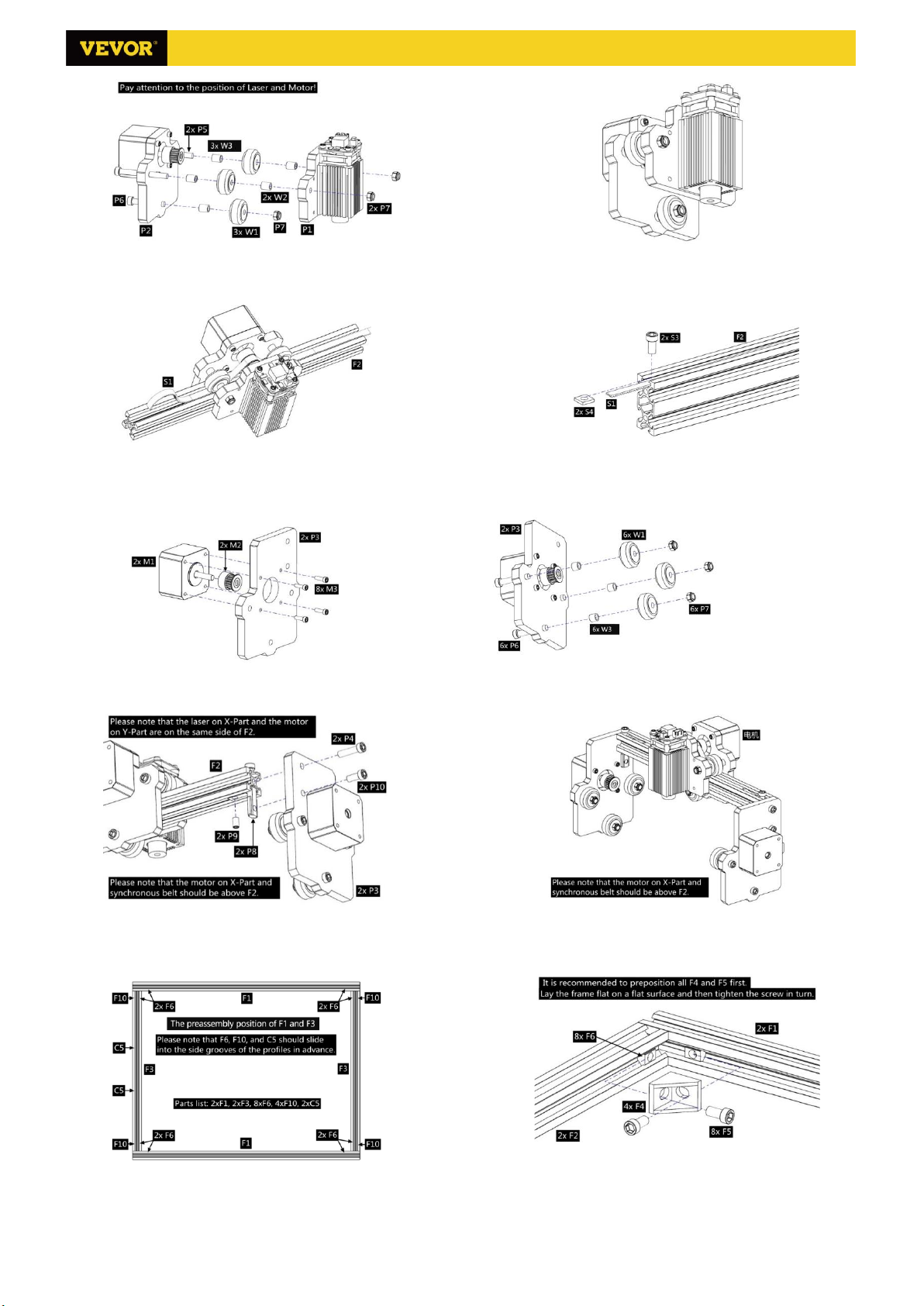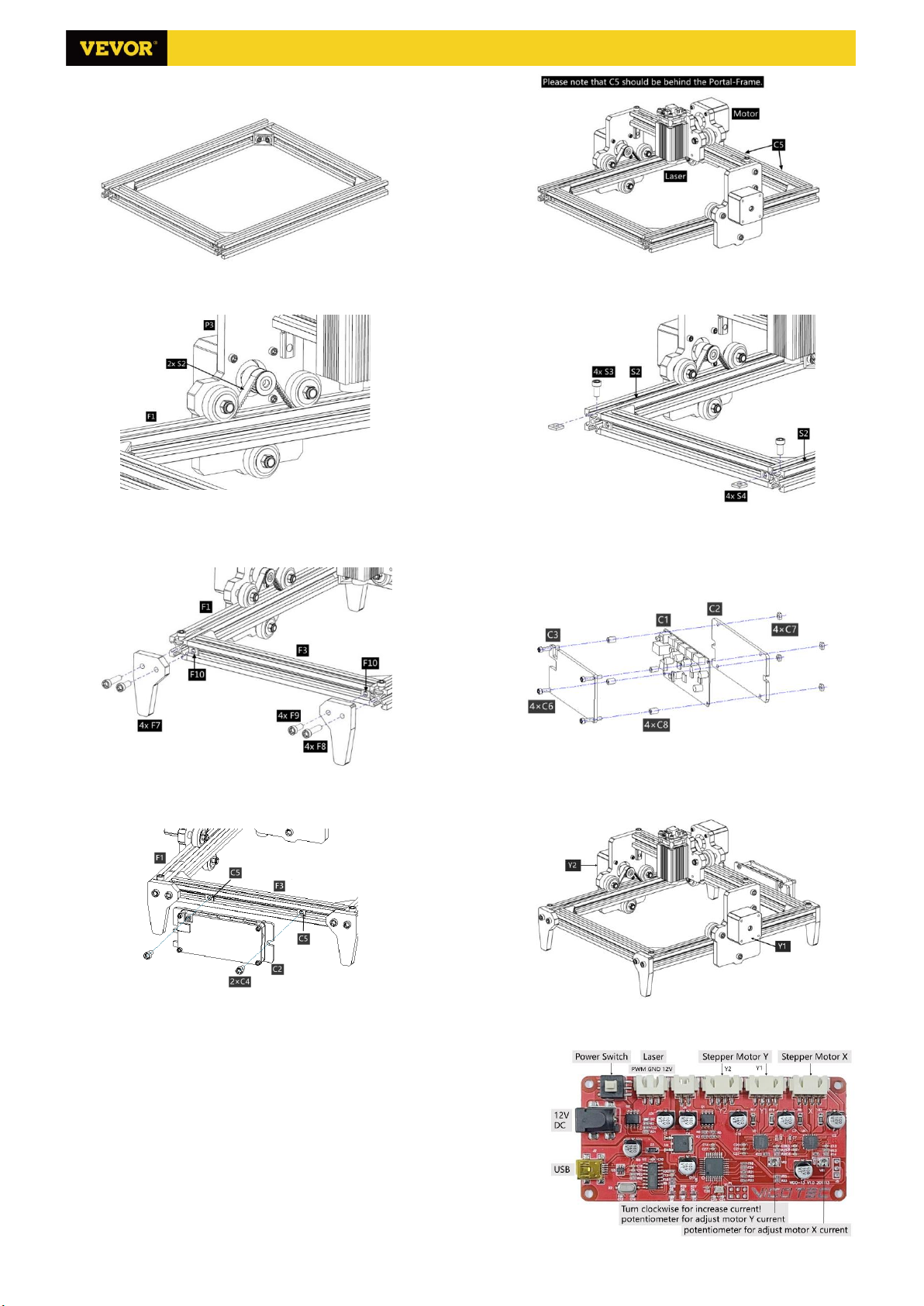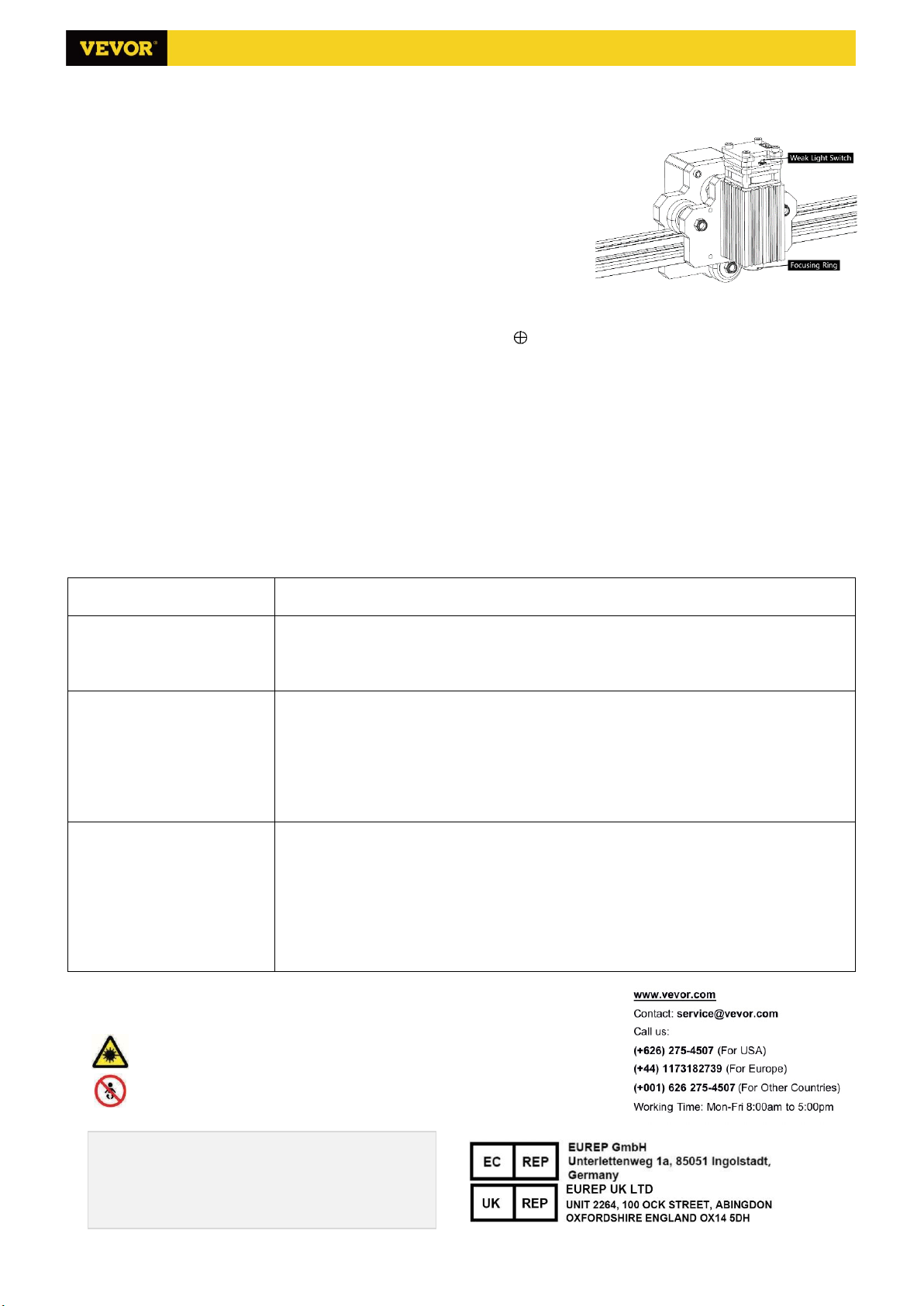1/2
VG-L5 (4050) User Guide
Welcome to use VG-L5 laser engraving machine. Please follow the
steps below to get started or scan the right QR code to watch videos and
browse related content to understand the installation and basic use of
the VG-L5 engraving machine.
Scan for videos and more guides
1. Assemble the machine
Please refer to the hardware manual for hardware assembly, which is ignored here.
Please go to the second step after the assembly is completed.
2. Download and run the software “VevorWorks”
Open our website www.VevorEngraver.com
Find the control software VevorWorks of VG-L5, then click to download to your computer.
Green software doesn't need to be installed. Decompress the file you downloaded just now. The software running
OS is Win7 Win8 and Win10.
Open the fold and double-click the VigoWorks.exe file to run the engraving software. The OS may prompt that the
software will use the network, please click OK (some computer systems do not prompt, if the software cannot use
the network, please allow it manually in the firewall).
This machine also supports other engraving software like Laser Grbl, Light Burn and so on.
3. Connect Engraving software and laser engraving machine
After turning on the machine by pressing the power key on the engraving machine board, connect the engraving
software and laser engraving machine by following methods.
USB-Serial Connection
Connect the USB-Serial cable to both control board and computer. In general, Win10 can automatically identify
the device While Win7 or other OS may need to install driver manually. Double click CH341SER.exe to install the
driver if necessary. Click Connect on top left corner of VevorWorks. The color of title bar will change to blue,
indicating that the connection between software and machine is successful.
4. Adjust focus
Place the object to be engraved on the lower part of the laser module, the recommended distance is 3-10cm. Click
the weak light button in the upper right corner of the software to turn on the weak light of the laser, then turn
forward and back the focusing ring of the laser module head until the light spot on the surface of the object become
smallest and clearest.
5. Open or input the content to be engraved and adjust the engraving parameters
Engraving content can be opened at the top of the software image or gallery, or edit input text.
Set the start point of engraving and adjust the size of engraving.
Select one of the engraving modes. There are two engraving modes, line mode and point mode, which can
respectively engrave black-and-white images, grayscale images and outlines (only line engraving is supported for
outline, please use outline when cutting objects)
Set engraving parameters. There are four engraving parameters that can be set. These parameters will affect the
engraving speed and engraving effect. It is necessary for you to understand the function of these parameters and
adjust them according to different engraving materials and contents.
(1) Line engraving speed: Set the engraving speed (only valid for line engraving mode). Note that the set speed
may not be reached when the image is too small or the dot distance is too dense.