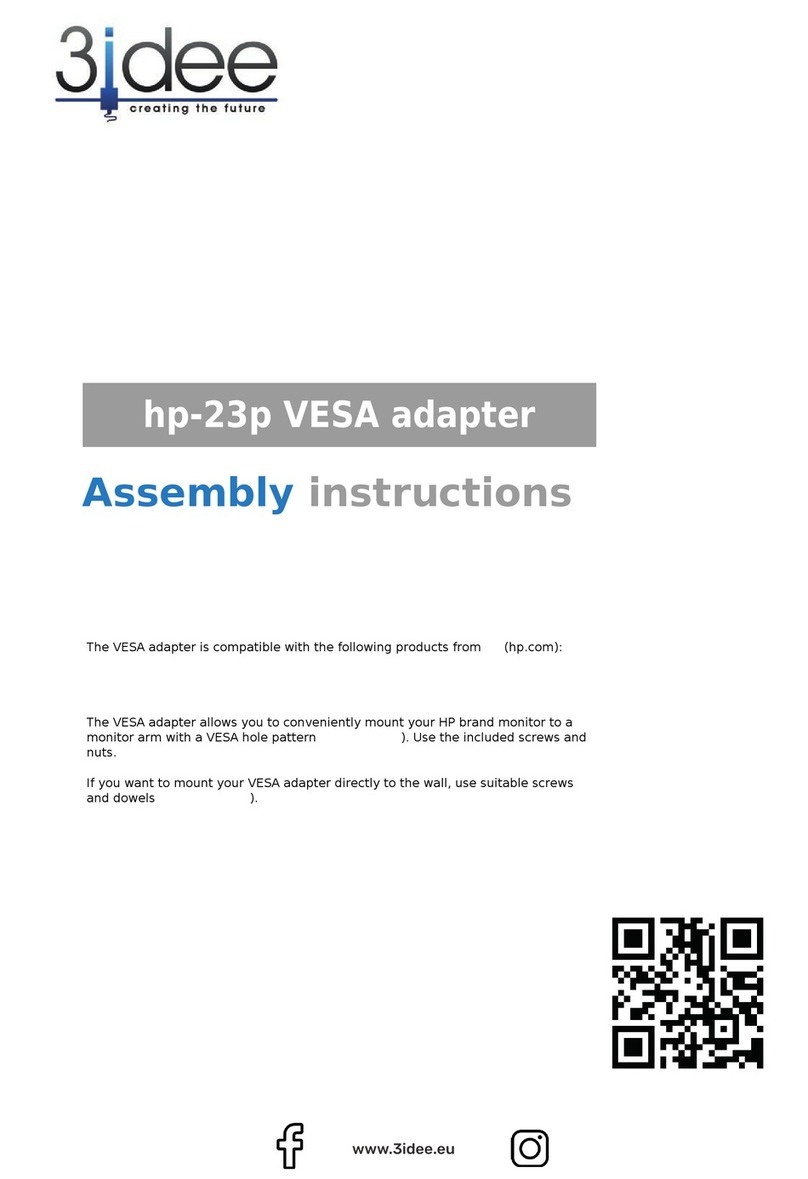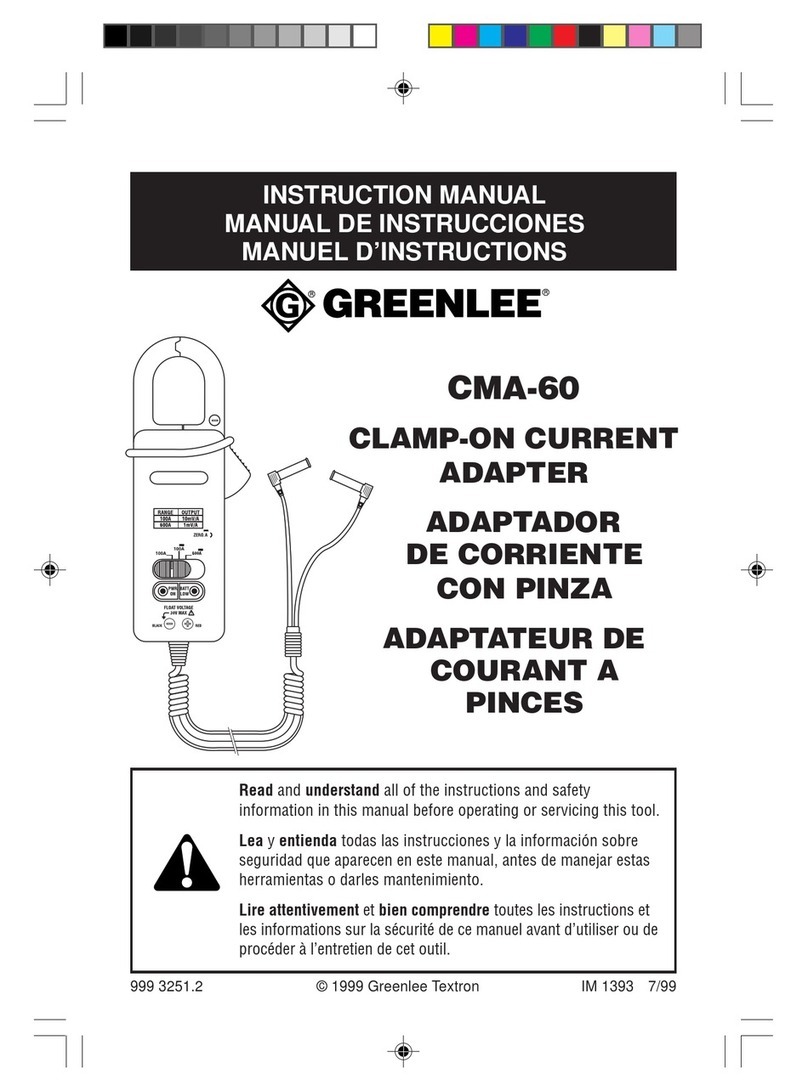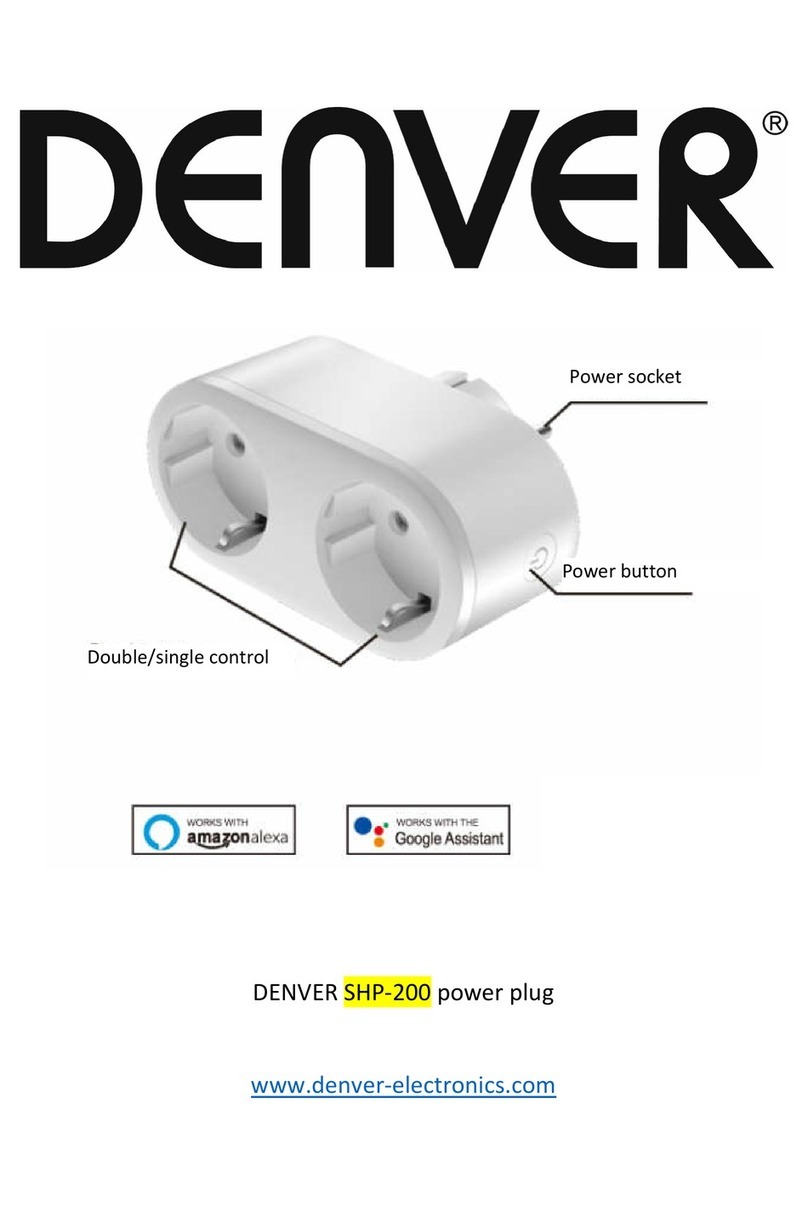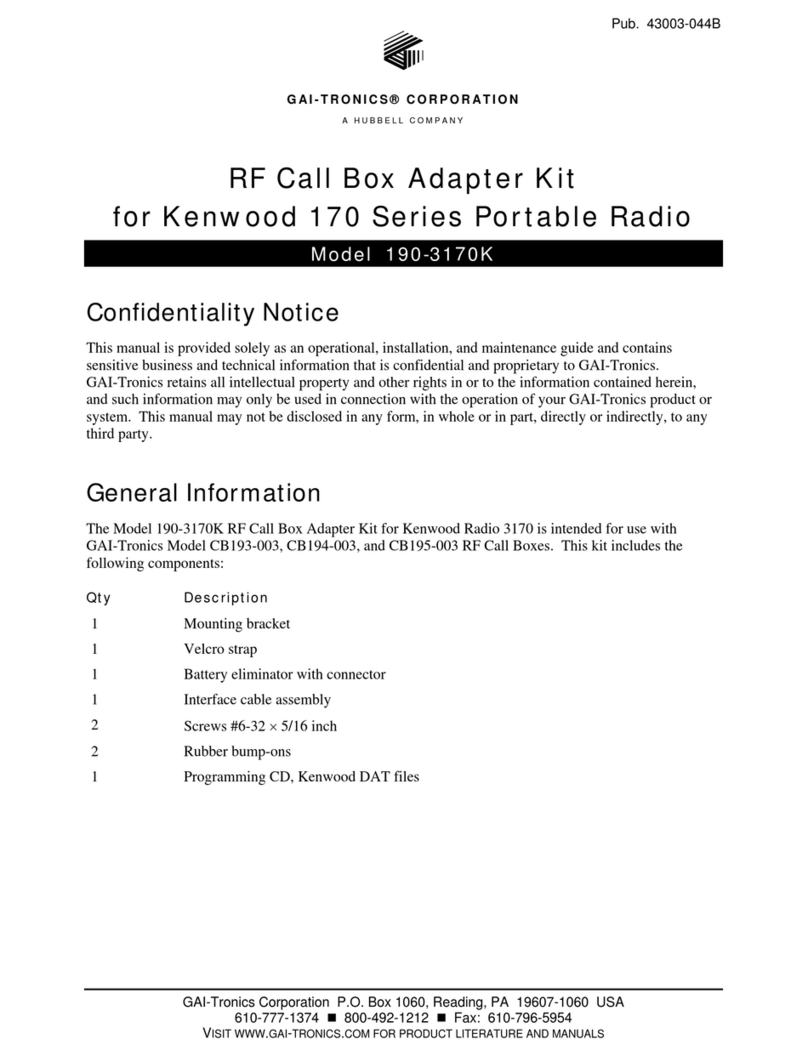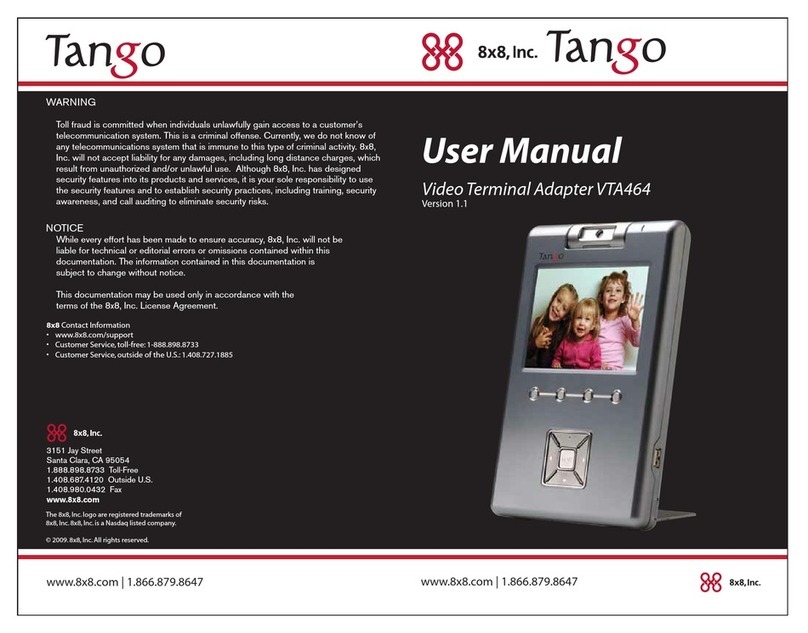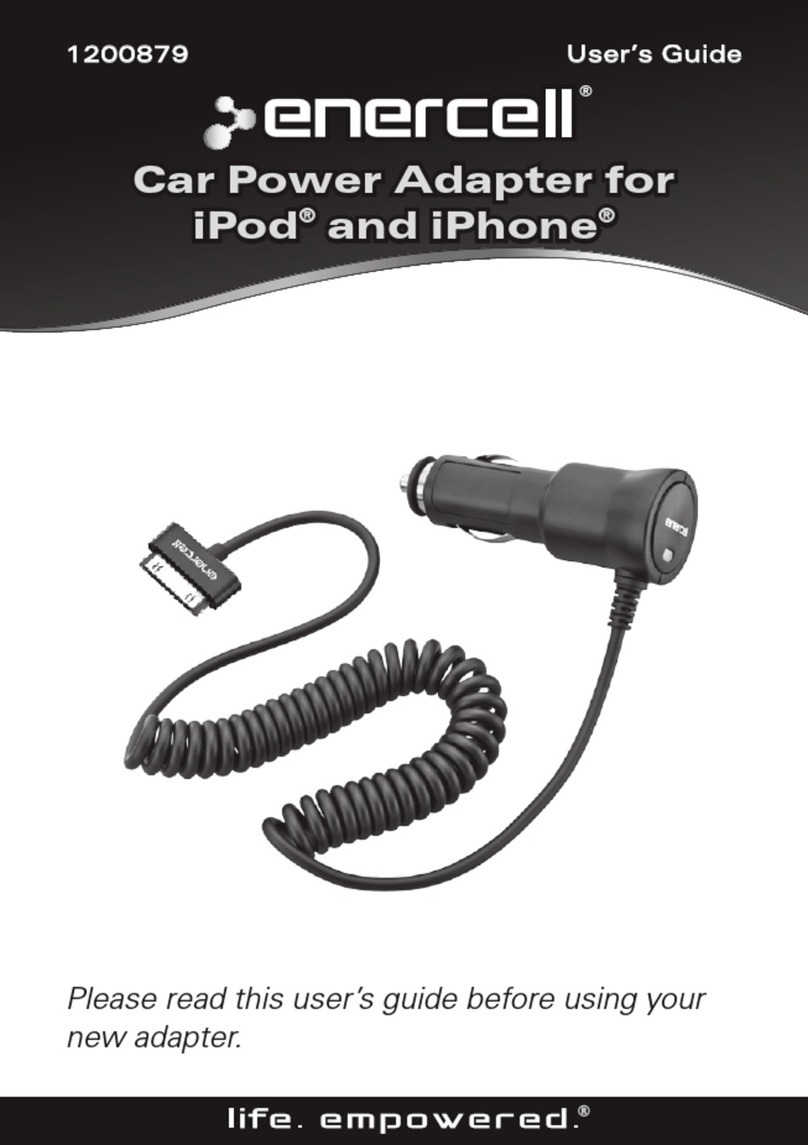CNE WLC311NR User manual

OEM installation Manual
- 1 -
Chung Nam Electronics (CNE)
IEEE 802.11b/g/n USB WLAN Module
(Model #: WLC311NR)
OEM Manual
Version 2.0
December 2008

OEM installation Manual
- 2 -
Contents
Chapter 1: Product Information .....................................................................................3
1.1 Introduction.......................................................................................................3
1.2 Features.............................................................................................................3
1.3 LED Status........................................................................................................3
Chapter 2: Installation Guide.........................................................................................4
2.1 Overview...........................................................................................................4
2.2 Installation procedure........................................................................................4
2.2.1 Software installation ...............................................................................4
2.2.2 Hardware Installation..............................................................................8
2.3 Uninstall Software ............................................................................................8
2.3.1 Uninstall the driver software...................................................................8
2.3.2 Uninstall the utility software from your embedded system....................9
Chapter 3: Connect to Wireless Access Point.......................................................10
3.1 Using Ralink Configuration Utility ................................................................10
3.2 Using Windows Zero Configuration...............................................................16
Chapter 4: Regulatory information..............................................................................18
4.1 FCC Information to User ................................................................................18
4.2 FCC Guidelines for Human Exposure............................................................18
4.3 FCC Electronic Emission Notices ..................................................................18
4.4 OEM Installation Guide..................................................................................18
4.5 Antenna Specification.....................................................................................19
Chapter 5: Technical Specifications ............................................................................20
Appendix A: Specifications..................................................................................20
Appendix B: Glossary...........................................................................................21

OEM installation Manual
- 3 -
Chapter 1: Product Information
1.1 Introduction
CNE WLC311NR is a USB 2.0 pen-size WLAN module supporting IEEE
802.11b/g/n at 2.4GHz radio operation, The WLAN module provides high-speed
wireless connectivity with data rate from 1 Mbps up to 135Mbps theoretically.
Additionally, wireless roaming allows the user to move among different access points
without losing the connection. The WLAN module also provides excellent security
features such as WEP 64/128, WPA, WPA2, TKIP, AES, WPS, PBC, PIN encryption
security which make the network almost impenetrable.
Featuring high performance transmission rates, simple installation and adaptability as
well as strong security, the WLC311NR WLAN module is the perfect solution for
small office and home use.
1.2 Features
Complies with IEEE 802.11b/g, IEEE 802.11n Draft 2.0 standards.
1T1R Modes with 135Mbps PHY Rate for Antenna configurations.
Legacy and High Throughput Modes.
Dynamic data rate: Maximum data rate up to 135Mbps. Auto fallback
switching with 54, 48, 36, 24, 18, 12, 11, 9, 6, 5.5, 2 and 1Mbps.
Reverse Direction Grant Data Flow and Frame Aggregation.
QoS-WMM, WMM-PS.
Multiple BSSID Support.
Wireless data encryption with 64/128 encryption for security
Supporting WPS by external push button or software API.
Lower Power with Advanced Power Management.
Drivers supports Windows XP 32/64, 2000, Vista32/64, Linux, Macintosh.
1.3 LED Status
The LEDs in this WLAN module indicate Link/Act status. It blinks at green light
when sending and receiving data.

OEM installation Manual
- 4 -
Chapter 2: Installation Guide
2.1 Overview
The WLC311NR WLAN module will be installed into the embedded system under
various operation systems (OS) such as Windows 2000/XP/Vista/CE or Linux. In
this OEM manual, we will use Window XP as an example to show you how to install
the driver on the OS. The WLC311NR setup Wizard will guide you through the
installation procedure. This Wizard will also guide you installing the Utility and
drivers.
In case you plug in the hardware before installing the software, you will be prompted
by “Found New Hardware Wizard”, please click the Cancel button, and run the Setup
Wizard program from the installation CD-ROM shipped together with the module.
All of following sections are written based on Windows XP.
*
Note:The comments and conditions for other OS platforms may be different from
this chapter.
2.2 Installation procedure
2.2.1 Software installation
Please follow below instructions to install the driver for WLC311NR WLAN module.
1. Insert the Resource CD into the CD/DVD-ROM drive of your computer; then
execute Setup.exe to install the driver. The system will operate automatically,
Figure 2-1 License Agreement

OEM installation Manual
- 5 -
and the License Agreement dialog box as shown in Figure 2-1 will appear on the
screen. Please read all the license agreement thoroughly and select Yes in case
you accept the terms and conditions of the license agreement, then click Next >.
2. The dialog box Setup Type shows as Figure 2-2 will allow you to choose your
wanted driver, you can select the best suit your needs. It is recommended to
choose the Install driver and Ralink WLAN Utility, and click on the button
Next >.
Figure 2-2 Setup Type to choose installed driver
3. The Setup Type dialog box as shown in Figure 2-3 appears on the screen, you
can choose either using Ralink Configuration Tool or Microsoft Zero
Configuration Tool to configure your new IEEE 802.11b/g/n USB WLAN
module. However, it is recommended to select Ralink Configuration Tool to
configure the module as it provides fully access to all functions of the module. If
you prefer to use the wireless configuration tool provided by Windows XP or
Vista, please select Microsoft Zero Configuration Tool. Then click Next to
continue.

OEM installation Manual
- 6 -
Figure 2-3 Select Configuration Tool in the Setup Type
4. You have selected the setup type that best suit your needs, and you are ready to
install the program, please select the button Install in the dialog box Figure 2-4.
Figure 2-4 Ready to install the program

OEM installation Manual
- 7 -
5. Please wait for a moment and the dialog box of Setup Status as Figure 2-5 will
appear on the screen.
Figure 2-5 Setup Status
6. When the computer finish the driver installation. The screen of Figure 2-6 will
then appear. Click the Finish to complete the installation.
Figure 2-6 Install Shield Wizard Complete
7. A new icon
will appear at the lower-right corner of your computer after driver

OEM installation Manual
- 8 -
installation. If you put the mouse cursor on top of the icon, a pop up message box
will indicate to you that the WLAN module does not exist.
8. Please plug in the WLC311NR WLAN module into your embedded system for the
hardware installation.
2.2.2 Hardware Installation
1. Connect one end of the USB cable to the Adapter.
2. Connect the other end of the USB cable to the USB port on your computer.
Because the Adapter gets its power from the host, there is no external power supply.
The LED should light up when the Adapter is plugged in and the embedded system is
on.
2.3 Uninstall Software
2.3.1 Uninstall the driver software
If you want to install a new WLAN USB adapter, you have to uninstall the software
driver. Below are the procedures to uninstall the driver:
To remove any old software or this WLAN USB adapter in Windows XP OS:
1. On the Windows taskbar, click the Start button, select the programmer ->
Ralink Wireless -> Uninstall - RT2870 as Figure 2-8 to uninstall the software.
Figure 2-8 uninstall utility

OEM installation Manual
- 9 -
2. . On the Windows taskbar, click the Start button, point to Settings, and then
click Control Panel.
. Double-click the System icon, click on the Hardware tab in the System
window.
. Click on the Device Manager button, double-click Network Adapters, and
then right-click 802.11 USB Wireless LAN Card.
. Click Uninstall..., shown in above Figure 2-9, the system will uninstall the
driver software of the WLAN module from you embedded system OS.
2.3.2 Uninstall the utility software from your embedded system
1. On the Windows taskbar, click the Start button, point to Settings, and then
click Control Panel
2. Double-click the Add/Remove Programs icon, find the WLC311NR
program from the installed program list, highlight it and click the Remove
button.
3. Following the Install Shield Wizard will uninstall the utility software from
your embedded system.
Figure 2-9 uninstall driver

OEM installation Manual
- 10 -
Chapter 3
: Connect to Wireless Access Point
This section shows you how to configure the WLC311NR WLAN module in order to
getting connection to a wireless access point. There are two kinds of ways that you
can carry out this task:
•
Using Ralink Configuration Utility to connect the wireless access point.
•
Using Windows built-in Windows Zero Configuration Utility to connect
the wireless access point.
3.1 Using Ralink Configuration Utility
Below instructions show you how connect to the wireless access point using Ralink
Configuration Utility:
1. Right-click the Ralink configuration utility icon located at low-right corner of
your embedded system, click Launch Config Utilities, Figure 2-7 will appear.
2. To add a new connection profile, you can either
•
Create a new profile or
•
Modify a profile from an existing wireless access point or wireless device.
Figure3-1 Profile setting

OEM installation Manual
- 11 -
a. To create a new profile, please click the tab Profile as Figure 3-1, and select the
button Add and then Edit to create and edit new profile:
Profile Name - Up to 32 alphanumerical characters and symbols, space is not
allowed in this field.
SSID - The SSID of the wireless access point or wireless device you selected will
be displayed here. In case the SSID of access point or wireless device is not available,
you are requested to input the SSID manually.
PSM - Please select CAM (constantly Awake Mode) in case you want to keep the
wireless radio activity even if there is no data transfer. Or you can select the PSM
(Power Saving Mode) while the radio activity will be switched off when there is no
data transfer. It’s recommended to choose ‘PSM’ if you’re using this WLAN card
with notebook computer in order to save the battery power.
Network Type - Select network type (‘Ad Hoc’ or ‘Infrastructure’). If you’re
adding a profile from an existing access point or wireless device, it’s automatically
selected
Preamble - This option is only available when the network type is ‘Ad hoc’. You
can select Auto or Long Preamble. Please select Auto if you don’t know what it is.
RTS Threshold - Threshold Check the box and you can set RTS threshold
manually here. Do not modify default setting unless you know what it is.
Fragment Threshold - Check the box and you can set fragment threshold manually
Figure 3-2 the status of Congratulations

OEM installation Manual
- 12 -
b. You can also add a connection to the wireless access point or wireless by clicking
the tab Network, and select the button Rescan as Figure 3-2 to find the wireless
access point with the SSID (the name of wireless access point) that we can be used,
and please select the best which you wanted to get connection, and click the button
Add to profile and Connect to setting which you selected SSID and connect it.
SSID - Service Set IDentifier is the identity of wireless access point. You can
think SSID is the name of access point.
Channel - Shows the channel number that access point or wireless device being
used.
Signal - Shows the signal strength of access point or wireless device. The larger
number, the better radio strength, which often means you’re not too far from that
access point or wireless device.
3. You can also to set the encryption and authentication settings when you click the
tab Auth.\ Encry as Figure 3-3.
Figure 3-3 setting for Auth.\ Encry
Authentication Type - Select the authentication type of the wireless access point or
wireless device you wish to connect. If you’re adding a profile from an existing
access point or wireless device, the value will be selected automatically, and please do

OEM installation Manual
- 13 -
not modify it. If you select LEAP, the following message will be displayed. Please
input LEAP identity, password, domain name, and select encryption type. You can
click the button Show Password so the password you inputted will be displayed as
you type, but not replace by asterisk.
Encryption-Select the encryption type of the wireless access point or wireless
device you wish to connect. If you’re adding a profile from an existing access point or
wireless device, the value will be selected automatically, and please do not modify it.
WPA Preshared Key-Input WPA preshared key here. If encryption is not, or you
select ‘WEP’ as encryption type, this field will be disabled and grayed out.
WEP Key-You can select key type (Hex or ASCII) and input WEP key here. If
encryption is not enabled, or you select ‘WPA’ as encryption type, this field will be
disabled and grayed out.
Show Password-Check this box and all passphrases or security keys
you inputted will be displayed as you type, but not replace your input with asterisk.
802.1x-Enable 802.1x wireless authentication
If the access point be selected does not enable encryption (The content of Encryption
field of the access point you selected None, you’ll be connected to this wireless
access point within one minute). Please jump to next step. If the access point you
selected enables encryption, please proceed to next step.
4. If the wireless access point uses encryption, please setting in the dialog box as
Figure 3-3, you have to input WEP passphrase or WPA preshared key. Please
ask the owner of the wireless access point you want to connect, and input the
correct passphrase / preshared key here, then click OK.
5. Open the tab Advanced as Figure 3-4, you can set some advanced setting in here.
Figure 3-4 The setting for Advanced
Wireless mode - Select wireless operation mode, available options are 2.4G.

OEM installation Manual
- 14 -
Enable Tx BURST - Check this box to accelerate the data transmit rate, It may not
work with all wireless access point and wireless devices.
Enable TCP Window Size - Check this box and the configuration utility will
adjust TCP window size automatically, to get better performance. It should be safe for
most of wireless environments, but if you found some problem on data transfer,
uncheck this box.
Fast Roaming at - Check this box and you can adjust the threshold of when this
wireless network card should switch to another wireless access point with better
signal quality. Only adjust value when you understand what it means.
Select Your Country Region Code - Select the country / region code of the place
you’re living. Different country / region has different regulations on wireless devices,
and it’s forbidden to use certain channel (radio frequency) in some countries or
regions. The operating frequency channel will be restricted to the country / region
user located before importing.
Show Authentication Status Dialog - When your computer is being authenticated
by wireless authentication server, a dialog window with the process of authentication
will appear. This function is helpful to find out the problem when you can not be
authenticated, and you can provide this information to authentication server’s
administrator for debugging purpose.
Enable CCX - Enable Cisco Compatible eXtensions CCX is a wireless feature
developed by Cisco used to improve the wireless performance with CCX compatible
wireless devices. Check this box if you need to connect to CCX-compatible wireless
devices.
Turn on CCKM - Check this box to enable CCKM (Cisco Centralized Key
Management), which enables wireless clients to roam between CCKM-enabled access
points in very short time.
Enable Radio Measurements - When you’re connecting to CCX-compatible
access point, check this box to enable radio measurement function to improve
wireless connectivity.
Non-Serving Channel Measurements Limit -When you’re connecting to
CCX-compatible access point, check this box to enable measurement on unused radio
channels to improve wireless connectivity. Limit the time used for said measurement
to a certain time. Default value is 250.
6. Open the tab Statistic as the Figure 3-5 Statistics of transmit and receive, you can
click Reset Counter to reset the statistics of all items back to 0. Click OK to
close the window.
Transmit – To appear the Statistic of the frames transmitted successfully, frames
retransmitted successfully, frames fail to receive ACK after all retries RTS frames
successfully receive CTS and RTS frames fail to receive CTS.
Receive – To display the statistic of frames received successfully, frames received
with CRC error, frames dropped due to out-of-resource and duplicate frames received.

OEM installation Manual
- 15 -
Reset Counter – Reset the statistics of all items.
Figure 3-5 Statistics of transmit and receive
7. The functions of WMM, WPS and Radio On/Off are:
WMM -> Display the WMM setup status
WPS -> WPS functional and parameter setting parameter
Radio On/Off -> Button to turn ON/OFF the WLAN module.
8. Open the tab About as the Figure 3-6,the tab provides you the information about
version numbers of configuration utility, firmware, and other important
information about your wireless network card.
Figure 3-6 The information of configuration utility

OEM installation Manual
- 16 -
3.2 Using Windows Zero Configuration
Windows XP and Vista has a built-in wireless network configuration utility, called as
the ‘Windows Zero Configuration’ (WZC). You can also use WZC to configure your
wireless network parameter:
1. Right-click Ralink configuration utility icon as the Figure 3-8 and select Use Zero
Configuration as Configuration utility.
Figure3-7 select WZC to configure your wireless network
2. Click the button Start (should be located at the bottom-left corner of windows
desktop), select Start -> Control Panel -> Network and Internet Connections ->
network Connection
3. Right-click Wireless Network Connection (it may have a number as suffix if you
have more than one wireless adapter, please make sure you right-click the Ralink
802.11n Wireless LAN Card, then select View Available Wireless Networks.
Figure 3-8 Setting for wireless Network Connection
4. All wireless access points in proximity will be displayed here. If the access point
you want to use is not displayed here, please try to move your computer closer to the
access point, or you can click Refresh network list to rescan access points. Click the
access point you want to use if it’s shown, then click Connect.

OEM installation Manual
- 17 -
Figure3-9 Choose a wireless network to connect
5. If the access point is protected by encryption, you have to input its security key or
passphrase here. It must match the encryption setting on the access point. If the access
point you selected does not use encryption, you’ll not be prompted for security key or
passphrase.
Figure 3-10 setting for security key or passphrase
7. If you can see Connected message, the connection between your computer and
wireless access point is successfully established.

OEMinstallationManual
- 18 -
Chapter4:Regulatoryinformation
4.1FCCInformationtoUser
4.2FCCGuidelinesforHumanExposure
Warning:
Theantennausedforthistransmittermustbeinstalledtoprovideaseparationdistanceofatleast
20cmfromallpersonsandmustnotbeco-locatedoroperatinginconjunctionwithanyother
antennaortransmitter
.
4.3FCCElectronicEmissionNotices
Thisdevicecomplieswithpart15oftheFCCRules.Operationissubjecttothe
followingtwoconditions:
1.Thisdevicemaynotcauseharmfulinterference
2.Thisdevicemustacceptanyinterferencereceived,includinginterferencethatmay
causeundesiredoperation.
4.4OEMInstallationGuide
ThisdeviceisintendedonlyforOEMintegratorsunderthefollowingconditions:
(1) The antenna must be installed such that 20 cm is maintained between the antenna
andusers;
(2)Thetransmittermodulemaynotbeco-locatedwithanyothertransmitteror
antenna;
(3)ForallproductsmarketinUS,OEMhastolimittheoperationchannelsinCH1to
CH11 for 2.4G band. OEM shall not supply any tool or info to the end-user
regardingtoRegulatoryDomainchange.Aslongas3conditionsabovearemet,
furthertransmittertestwillnotberequired.However,theOEMintegratorisstill
responsible for testing their end-product (host of this device) for any additional
compliancerequirementsrequired.
IMPORTANTNOTE:Intheeventthattheseconditionscannotbemet(forexample
certainlaptopconfigurationsorco-locationwithanothertransmitter),thentheFCC
authorizationisnolongerconsideredvalidandtheFCCIDcannotbeusedonthe
finalproduct.Inthesecircumstances,theOEMintegratorwillberesponsiblefor
re-evaluating the end product (including the transmitter) and obtaining a separate FCC
authorization.
FCC Caution: Any changes or modifications not expressly approved by the party responsible
for compliance could void the user's authority to operate this equipment.

OEM installation Manual
- 19 -
End Product Labeling
This transmitter module is authorized only for use in device where the integrated
antenna may be installed such that 20 cm may be maintained between the antenna and
users. The final end product must be labeled in a visible area with the following:
“Contains FCC ID: Q72WLC311NR”.
End Product Manual Information To the End User
The OEM integrator has to be aware not to provide information to the end user
regarding how to install or remove this RF module in the user’s manual of the end
product. The user manual for end users must include the following information in a
prominent location “IMPORTANT NOTE: To comply with FCC RF exposure
compliance requirements, the antenna used for this transmitter must be installed to
provide a separation distance of at least 20cm from all persons and must not be
co-located or operating in conjunction with any other antenna or transmitter.”
IMPORTANT NOTE
FCC RF Radiation Exposure Statement: This equipment complies with FCC RF
radiation exposure limits set forth for an uncontrolled environment. This device and
its antenna must not be co-located or operating in conjunction with any other antenna
or transmitter.
RF Exposure Info (For mobile configuration)
To comply with FCC RF exposure compliance requirements, this grant is applicable
to only Mobile Configurations. The antennas used for this transmitter must be
installed to provide a separation distance of at least 20 cm from all persons and must
not be co-located or operating in conjunction with any other antenna or transmitter.
4.5 Antenna Specification
This device is certified as modular radio form with the following antenna types. Change to other
type requires re-evaluation/ certification
1) PIFAAntenna 2.0 dBi max

OEM installation Manual
- 20 -
Chapter 5: Technical Specifications
Appendix A: Specifications
Standards IEEE802.11b, 802.11g and , 802.11n Draft
Operating Frequency
USA (FCC):
2.412GHz ~ 2.462GHz ISM band (channel 1 ~ 11)
Europe (CE):
2.412GHz ~ 2.472GHz ISM band (channel 1 ~ 13)
Channel Bandwidth 20/40MHz
Protocols
802.11b: CCK, QPSK, BPSK
802.11g: OFDM
Draft-11n: BPSK, QPSK, 16-QAM, 64-QAM
Antenna PCB Antenna or
External Antenna via IPEX Socket
Security WPA/WP2, 64/128/152-bit WEP, WPS
Transmit Output
Power
11b: 16±1.5dBm @ 11Mbps
11g: 14±1.5dBm @ 54Mbps
11n: 14±2dBm
Receive Sensitivity
11b: -82dBm @ 11Mbps (Typical)
11g: -68dBm @ 54Mpbs (Typical)
11n: -68dBm (Typical)
Operating Voltage 5.0V DC ± 5%
Power On/Off External On/Off switch support (for PCBA only)
Bus Interface A-type USB 2.0 Connector or 4 pin Jumper
Antenna Port
Impedance 50ohm
Table of contents
Other CNE Adapter manuals