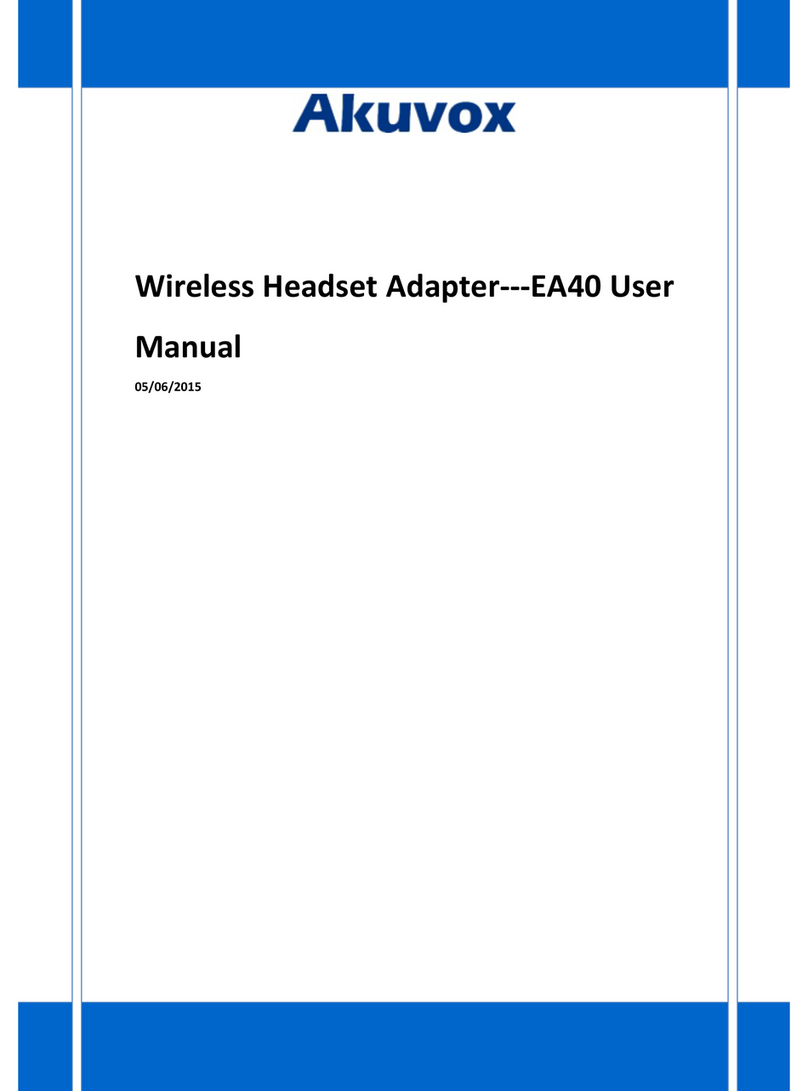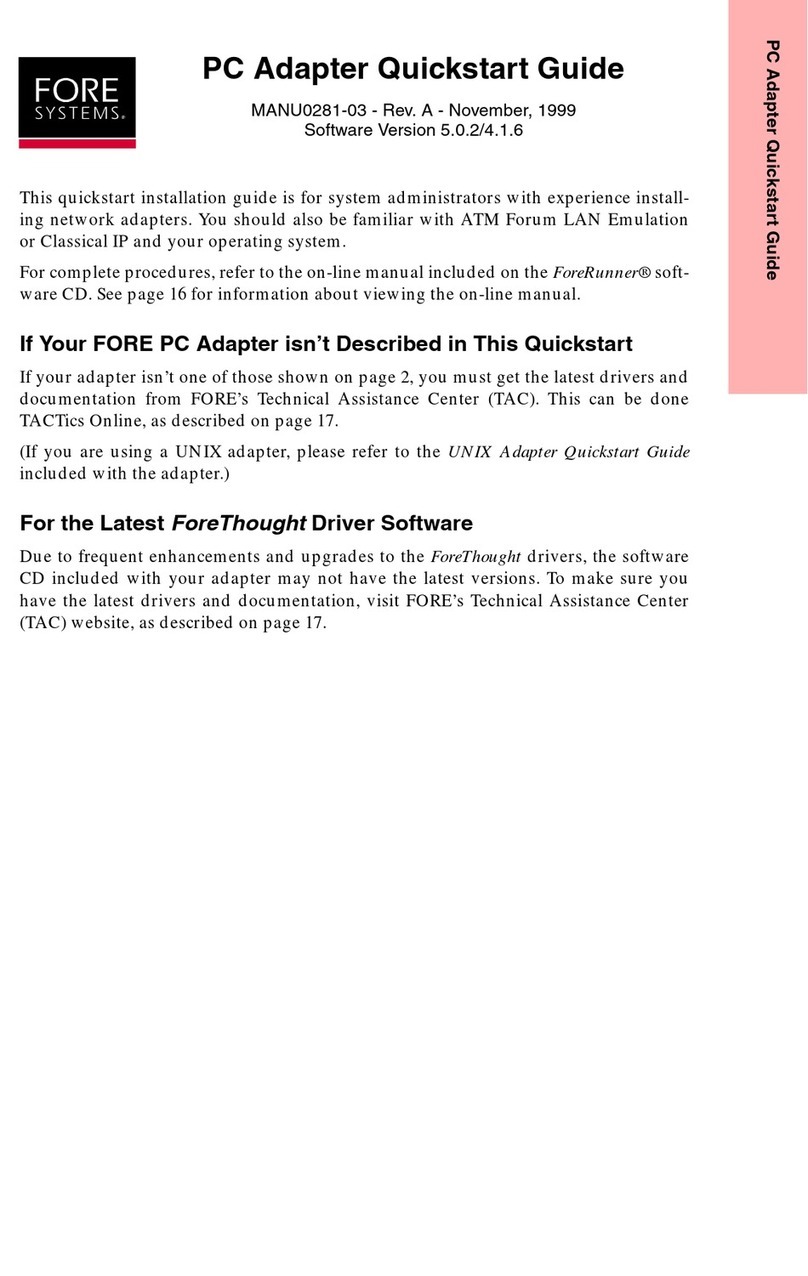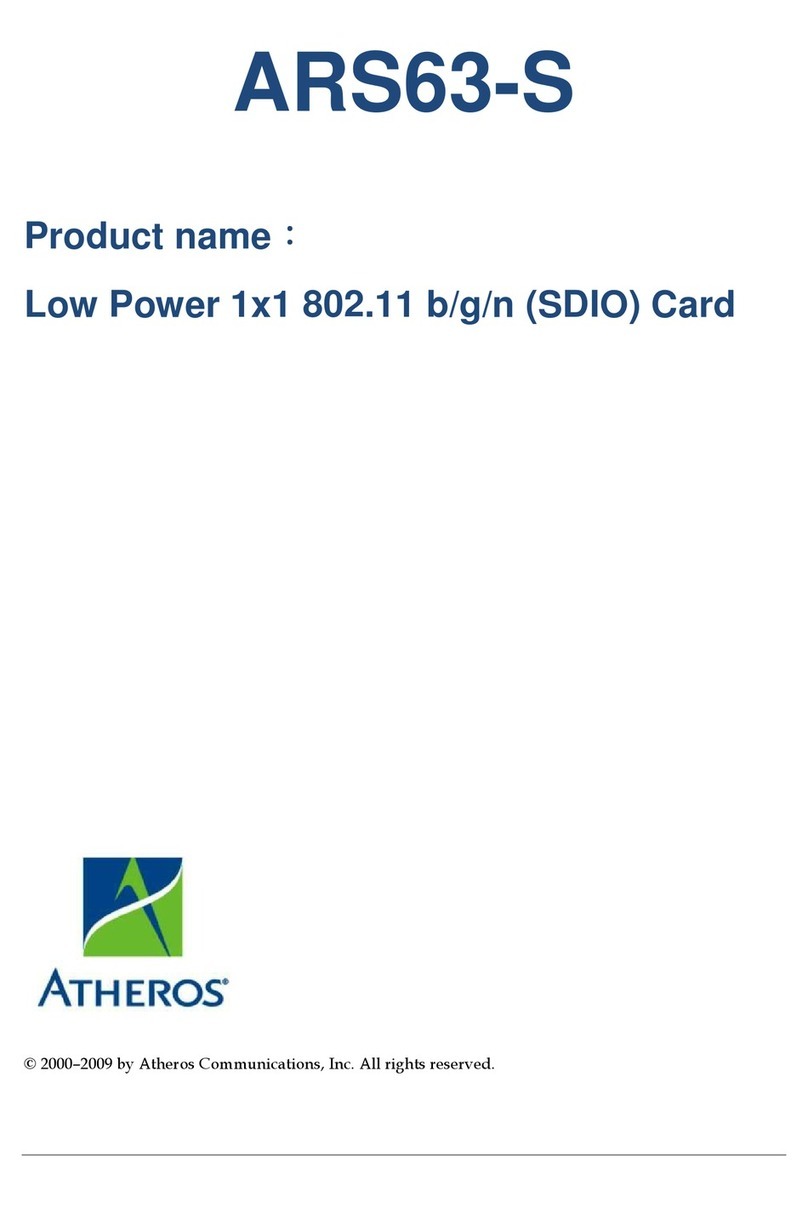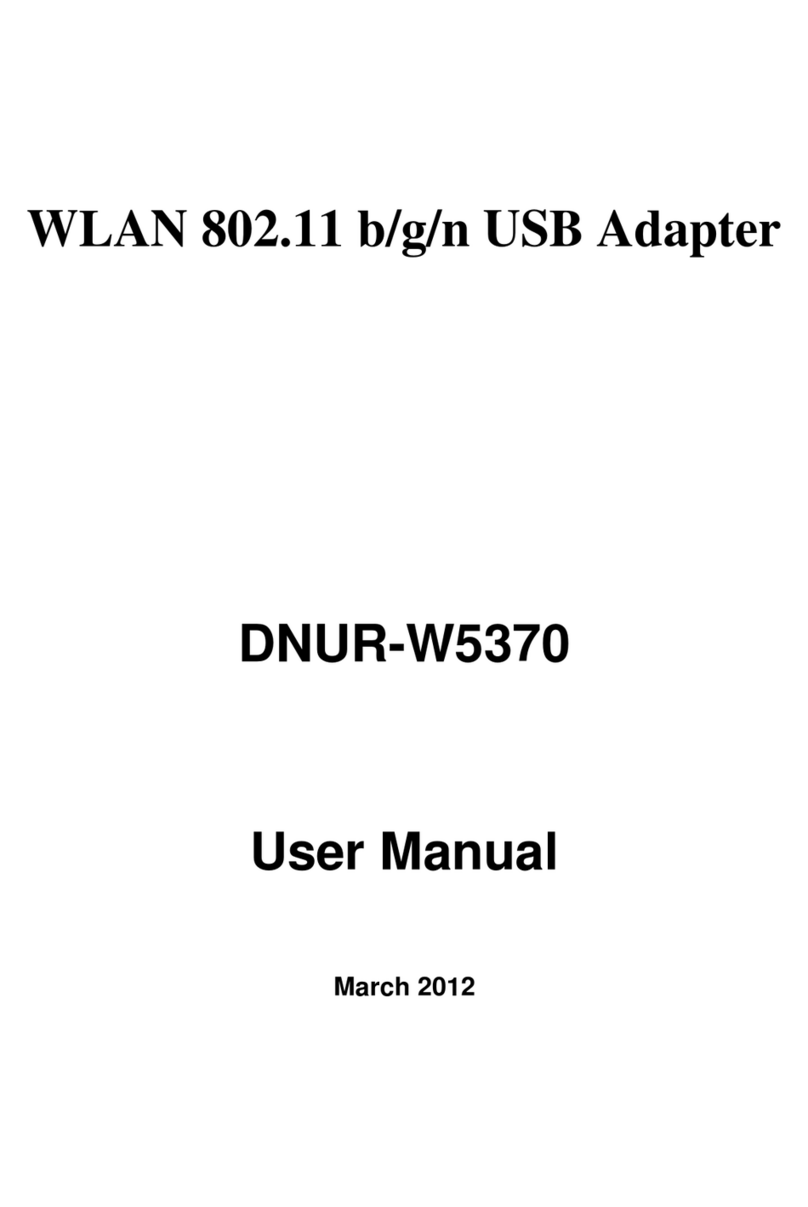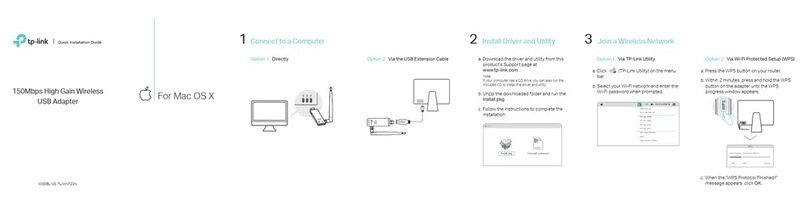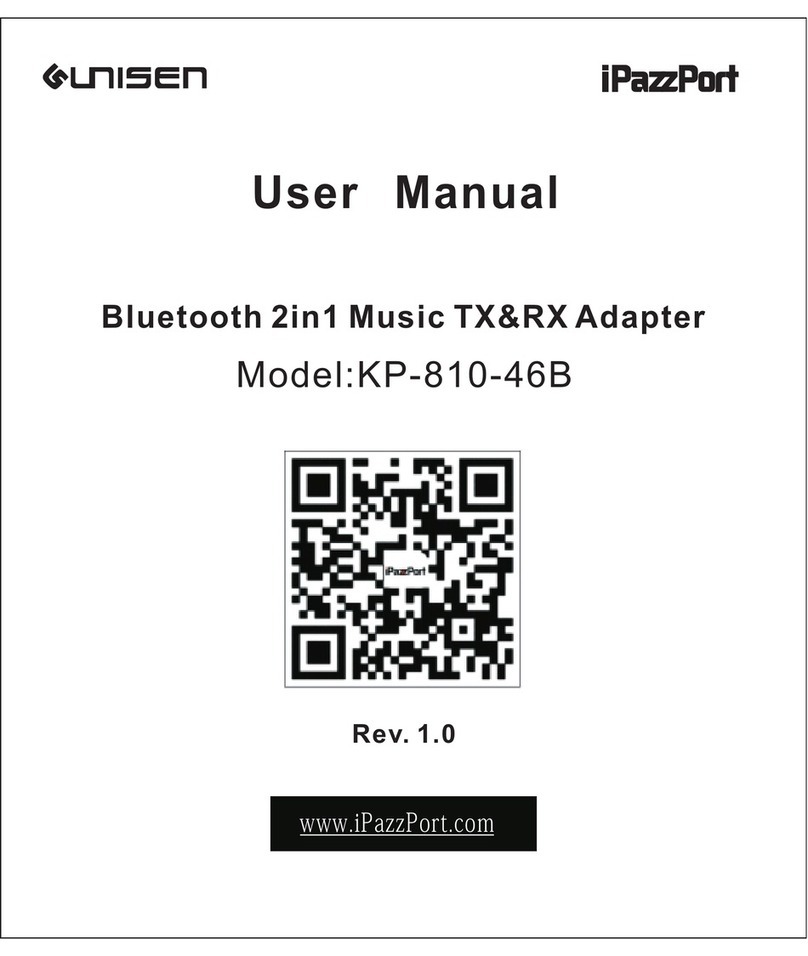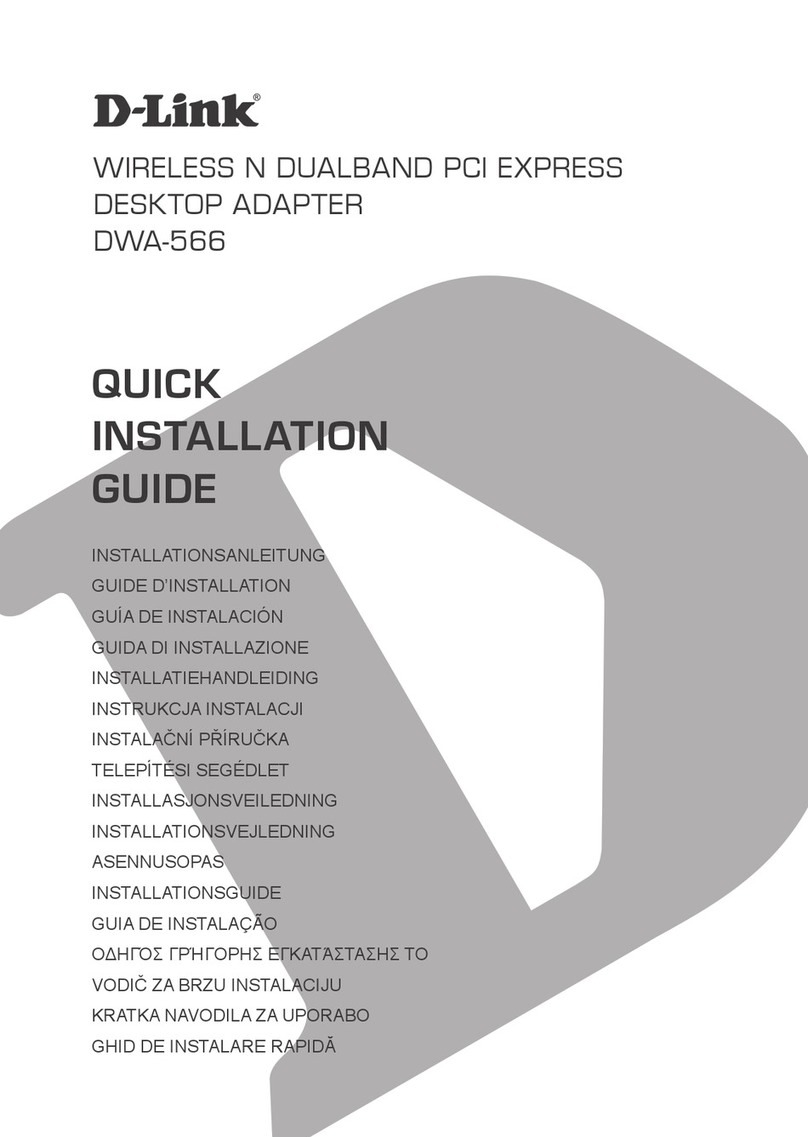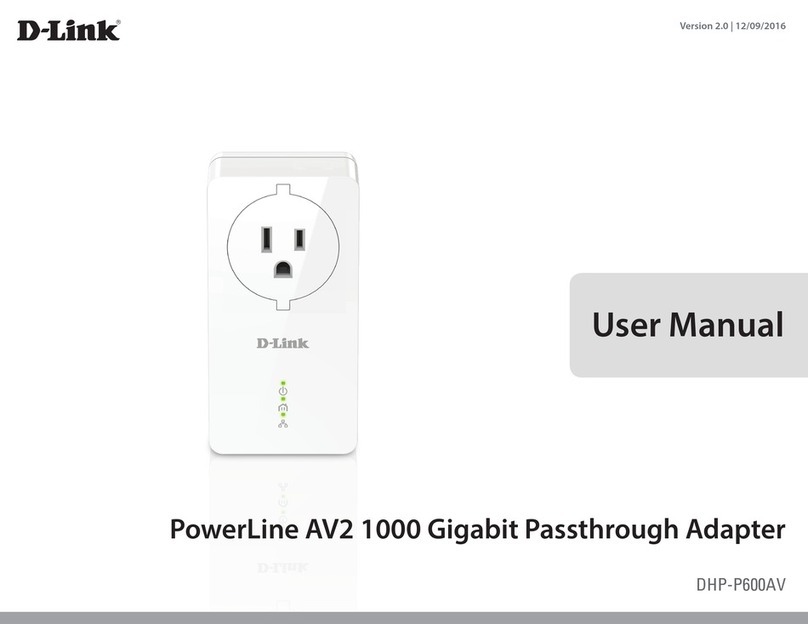CNE WLC311NRM User manual

User Manual
- 1 -
Chung Nam Electronics (CNE)
IEEE 802.11b/g/n WLAN USB Adapter
(Model #: WLC311NRM)
User Manual
Version 2.0
December 2008
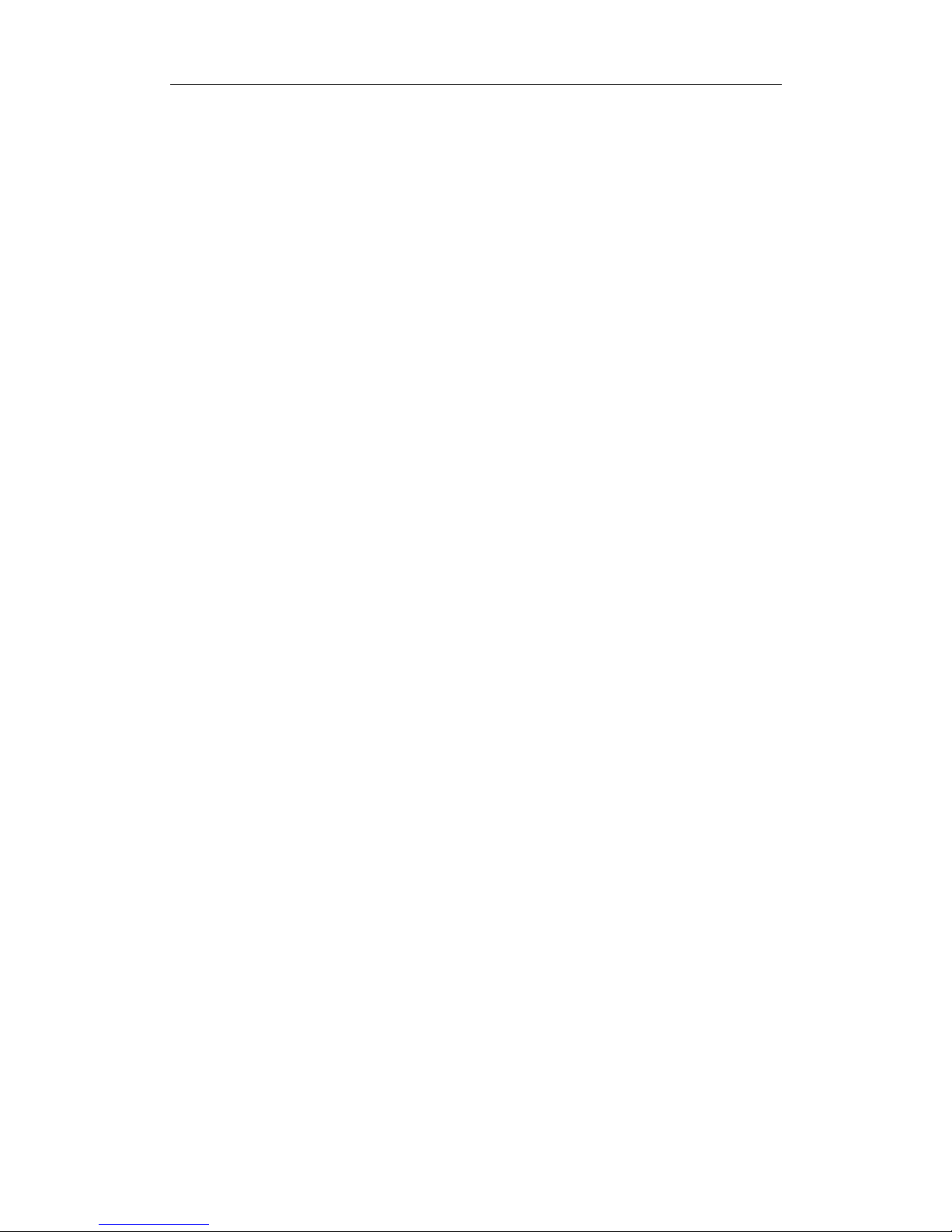
User Manual
- 2 -
Contents
Chapter 1: Product Information .....................................................................................3
1.1 Introduction.......................................................................................................3
1.2 Features.............................................................................................................3
1.3 LED Status........................................................................................................3
Chapter 2: Installation Guide.........................................................................................4
2.1 Overview...........................................................................................................4
2.2 Installation procedure........................................................................................4
2.2.1 Software installation ...............................................................................4
2.2.2 Hardware Installation..............................................................................8
2.3 Uninstall Software ............................................................................................9
2.3.1 Uninstall the driver software...................................................................9
2.3.2 Uninstall the utility software from your PC............................................9
Chapter 3: Connect to Wireless Access Point.......................................................11
3.1 Using Ralink Configuration Utility ................................................................11
3.2 Using Windows Zero Configuration...............................................................17
Chapter 4: Regulatory information..............................................................................19
4.1 FCC Information to User ................................................................................19
4.2 FCC Guidelines for Human Exposure............................................................19
4.3 FCC Electronic Emission Notices ..................................................................19
Chapter 5: Technical Specifications ............................................................................21
Appendix A: Specifications..................................................................................21
Appendix B: Glossary...........................................................................................22
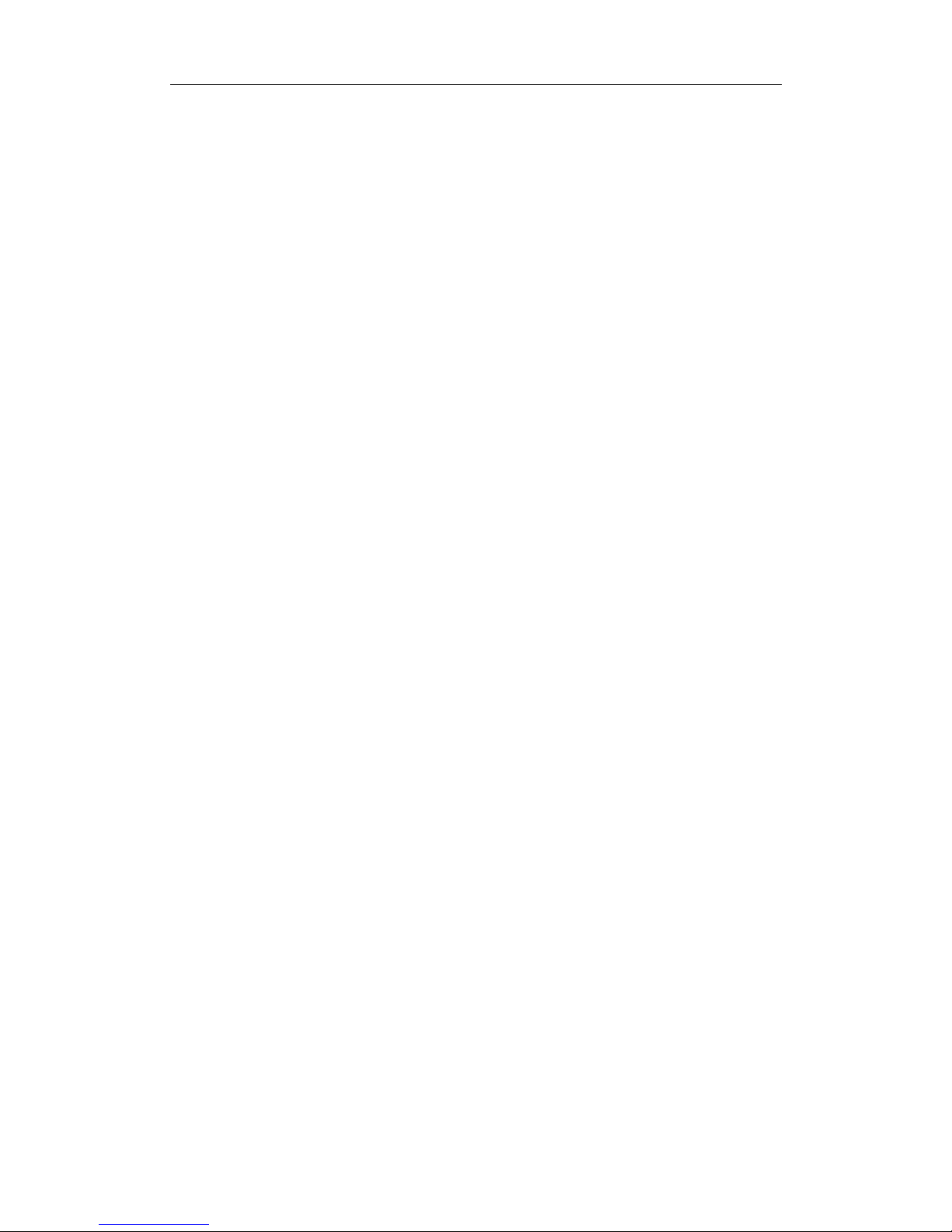
User Manual
- 3 -
Chapter 1: Product Information
1.1 Introduction
CNE WLC311NRM is a USB 2.0 pen-size WLAN USB Adapter supporting
IEEE 802.11b/g/n at 2.4GHz radio operation, The WLAN USB Adapter provides
high-speed wireless connectivity with data rate from 1 Mbps up to 135Mbps
theoretically. Additionally, wireless roaming allows the user to move among different
access points without losing the connection. The WLAN USB Adapter also provides
excellent security features such as WEP 64/128, WPA, WPA2, TKIP, AES, WPS,
PBC, PIN encryption security which make the network almost impenetrable.
Featuring high performance transmission rates, simple installation and adaptability as
well as strong security, the WLC311NRM WLAN USB Adapter is the perfect
solution for small office and home use.
1.2 Features
Complies with IEEE 802.11b/g, IEEE 802.11n Draft 2.0 standards.
1T1R Modes with 135Mbps PHY Rate for Antenna configurations.
Legacy and High Throughput Modes.
Dynamic data rate: Maximum data rate up to 135Mbps. Auto fallback
switching with 54, 48, 36, 24, 18, 12, 11, 9, 6, 5.5, 2 and 1Mbps.
Reverse Direction Grant Data Flow and Frame Aggregation.
QoS-WMM, WMM-PS.
Multiple BSSID Support.
Wireless data encryption with 64/128 encryption for security
Supporting WPS by external push button or software API.
Lower Power with Advanced Power Management.
Drivers supports Windows XP 32/64, 2000, Vista32/64, Linux, Macintosh.
1.3 LED Status
The LEDs in this WLAN USB Adapter indicate Link/Act status. It blinks at green
light when sending and receiving data.

User Manual
- 4 -
Chapter 2: Installation Guide
2.1 Overview
The WLC311NRM WLAN USB Adapter Setup Wizard will guide you through the
installation procedure for Windows 2000, XP, Vista and Linux. This Wizard will also
guide you installing the Utility and drivers.
In case you plug in the hardware before installing the software, you will be prompted
by “Found New Hardware Wizard”, please click the Cancel button, and run the Setup
Wizard program from the installation CD-ROM shipped together with the USB
Adapter.
All of following sections are written based on Windows XP.
*
Note:The comments and conditions for other OS platforms may be different from
this chapter.
2.2 Installation procedure
2.2.1 Software installation
Please follow below instructions to install the driver for WLC311NRM WLAN USB
Adapter.
1. Insert the Resource CD into the CD/DVD-ROM drive of your computer; then
execute Setup.exe to install the driver. The system will operate automatically,
Figure 2-1 License Agreement
and the License Agreement dialog box as shown in Figure 2-1 will appear on the

User Manual
- 5 -
screen. Please read all the license agreement thoroughly and select Yes in case
you accept the terms and conditions of the license agreement, then click Next >.
2. The dialog box Setup Type shows as Figure 2-2 will allow you to choose your
wanted driver, you can select the best suit your needs. It is recommended to
choose the Install driver and Ralink WLAN Utility, and click on the button
Next >.
Figure 2-2 Setup Type to choose installed driver
3. The Setup Type dialog box as shown in Figure 2-3 appears on the screen, you
can choose either using Ralink Configuration Tool or Microsoft Zero
Configuration Tool to configure your new IEEE 802.11b/g/n USB WLAN USB
Adapter. However, it is recommended to select Ralink Configuration Tool to
configure the USB Adapter as it provides fully access to all functions of the USB
Adapter. If you prefer to use the wireless configuration tool provided by
Windows XP or Vista, please select Microsoft Zero Configuration Tool. Then
click Next to continue.

User Manual
- 6 -
Figure 2-3 Select Configuration Tool in the Setup Type
4. You have selected the setup type that best suit your needs, and you are ready to
install the program, please select the button Install in the dialog box Figure 2-4.
Figure 2-4 Ready to install the program

User Manual
- 7 -
5. Please wait for a moment and the dialog box of Setup Status as Figure 2-5 will
appear on the screen.
Figure 2-5 Setup Status
6. When the computer finish the driver installation. The screen of Figure 2-6 will
then appear. Click the Finish to complete the installation.
Figure 2-6 Install Shield Wizard Complete
7. A new icon
will appear at the lower-right corner of your computer after driver

User Manual
- 8 -
installation. If you put the mouse cursor on top of the icon, a pop up message box
will indicate to you that the WLAN USB Adapter does not exist.
8. Please plug in the WLC311NRM WLAN USB Adapter into your PC for the
hardware installation. If you want to understand the detail hardware installation
instructions, please refer to next section – Hardware Installation.
2.2.2 Hardware Installation
After successfully installation of the software driver, please plug the WLC311NRM
WLAN USB Adapter into your PC for WLAN card hardware installation. The OS
will detect the USB Adapter and find the appropriate driver automatically (In case it
does not, please follow the setup steps again as despite in Section 2.2.1) and the the
icon
will appear in your system icon box.
Figure 2-7 select the configuration of the WLAN USB Adapter
When you want to configure your WLAN USB Adapter, please right click the icon
, and a popup menu of Figure 2-7 will appear. You can click Launch Config
Utilities to start the configuration. If you want to close configuration utility, please
click Exit.
*
Note: If you want to stop configuration utility by clicking the Exit, you’ll not
be able to maintain the current wireless link connectivity to the access.
You can start configuration utility again by clicking Ralink Wireless Utility icon
from Start -> All Programs -> Ralink Wireless -> Ralink Wireless Utility.

User Manual
- 9 -
2.3 Uninstall Software
2.3.1 Uninstall the driver software
If you want to install a new WLAN USB Adapter, you have to uninstall the software
driver. Below are the procedures to uninstall the driver:
To remove any old software or this WLAN USB Adapter in Windows XP:
1. On the Windows taskbar, click the Start button, select the programmer ->
Ralink Wireless -> Uninstall - RT2870 as Figure 2-8 to uninstall the software.
Figure 2-8 uninstall utility
2. . On the Windows taskbar, click the Start button, point to Settings, and then
click Control Panel.
. Double-click the System icon, click on the Hardware tab in the System
window.
. Click on the Device Manager button, double-click Network Adapters, and
then right-click 802.11 USB Wireless LAN Card.
. Click Uninstall..., shown in above Figure 2-9, the system will uninstall the
driver software of the WLAN USB Adapter from you PC.
2.3.2 Uninstall the utility software from your PC
1. On the Windows taskbar, click the Start button, point to Settings, and then
click Control Panel
2. Double-click the Add/Remove Programs icon, find the WLC311NRM
program from the installed program list, highlight it and click the Remove
button.
3. Following the Install Shield Wizard will uninstall the utility software from
your PC.
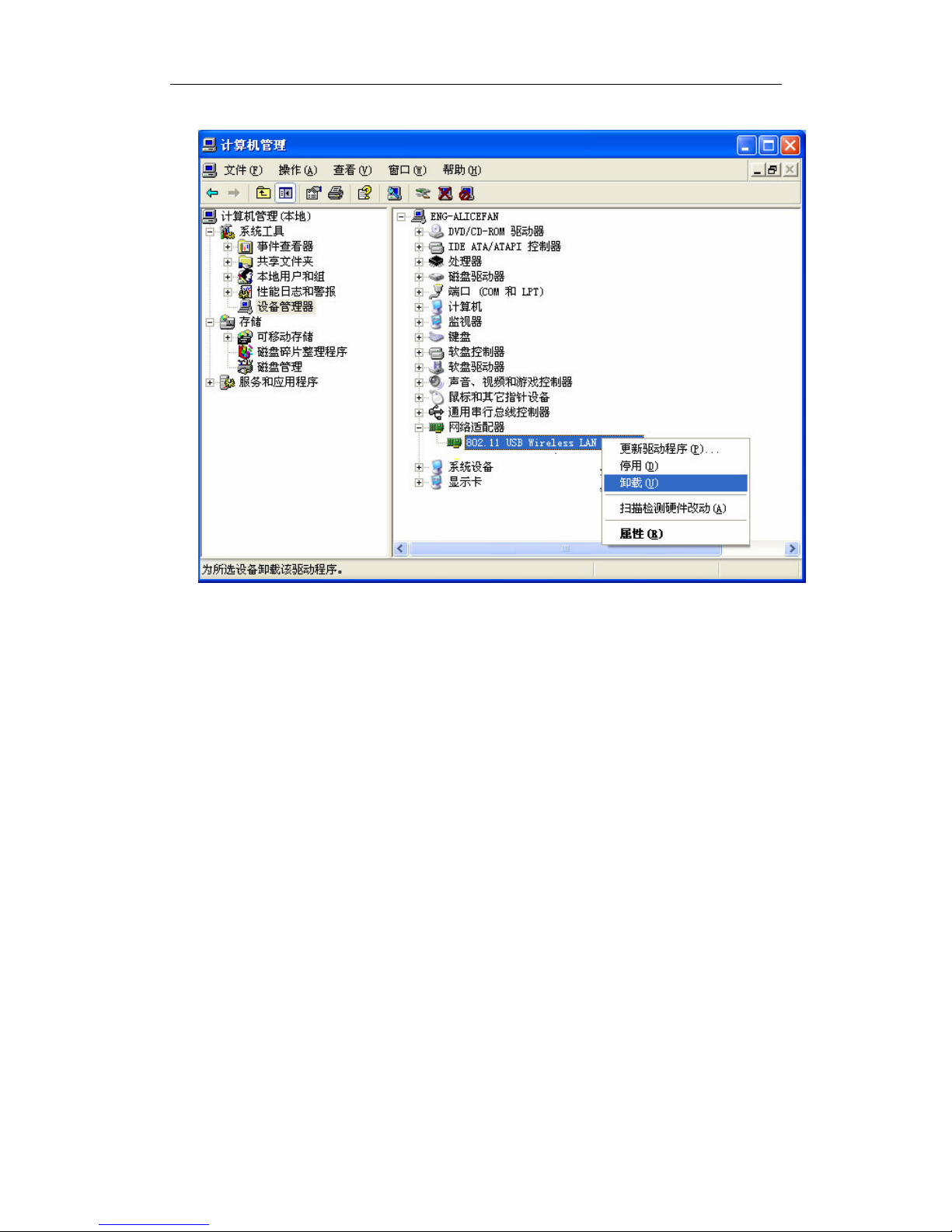
User Manual
- 10 -
Figure 2-9 uninstall driver

User Manual
- 11 -
Chapter 3
: Connect to Wireless Access Point
This section shows you how to configure the WLC311NRM WLAN USB Adapter in
order to getting connection to a wireless access point. There are two kinds of ways
that you can carry out this task:
•
Using Ralink Configuration Utility to connect the wireless access point.
•
Using Windows built-in Windows Zero Configuration Utility to connect
the wireless access point.
3.1 Using Ralink Configuration Utility
Below instructions show you how connect to the wireless access point using Ralink
Configuration Utility:
1. Right-click the Ralink configuration utility icon located at low-right corner of
your PC, click Launch Config Utilities, Figure 2-7 will appear.
2. To add a new connection profile, you can either
•
Create a new profile or
•
Modify a profile from an existing wireless access point or wireless device.
Figure3-1 Profile setting

User Manual
- 12 -
a. To create a new profile, please click the tab Profile as Figure 3-1, and select the
button Add and then Edit to create and edit new profile:
Profile Name - Up to 32 alphanumerical characters and symbols, space is not
allowed in this field.
SSID - The SSID of the wireless access point or wireless device you selected will
be displayed here. In case the SSID of access point or wireless device is not available,
you are requested to input the SSID manually.
PSM - Please select CAM (constantly Awake Mode) in case you want to keep the
wireless radio activity even if there is no data transfer. Or you can select the PSM
(Power Saving Mode) while the radio activity will be switched off when there is no
data transfer. It’s recommended to choose ‘PSM’ if you’re using this WLAN card
with notebook computer in order to save the battery power.
Network Type - Select network type (‘Ad Hoc’ or ‘Infrastructure’). If you’re
adding a profile from an existing access point or wireless device, it’s automatically
selected
Preamble - This option is only available when the network type is ‘Ad hoc’. You
can select Auto or Long Preamble. Please select Auto if you don’t know what it is.
RTS Threshold - Threshold Check the box and you can set RTS threshold
manually here. Do not modify default setting unless you know what it is.
Fragment Threshold - Check the box and you can set fragment threshold manually
Figure 3-2 the status of Congratulations
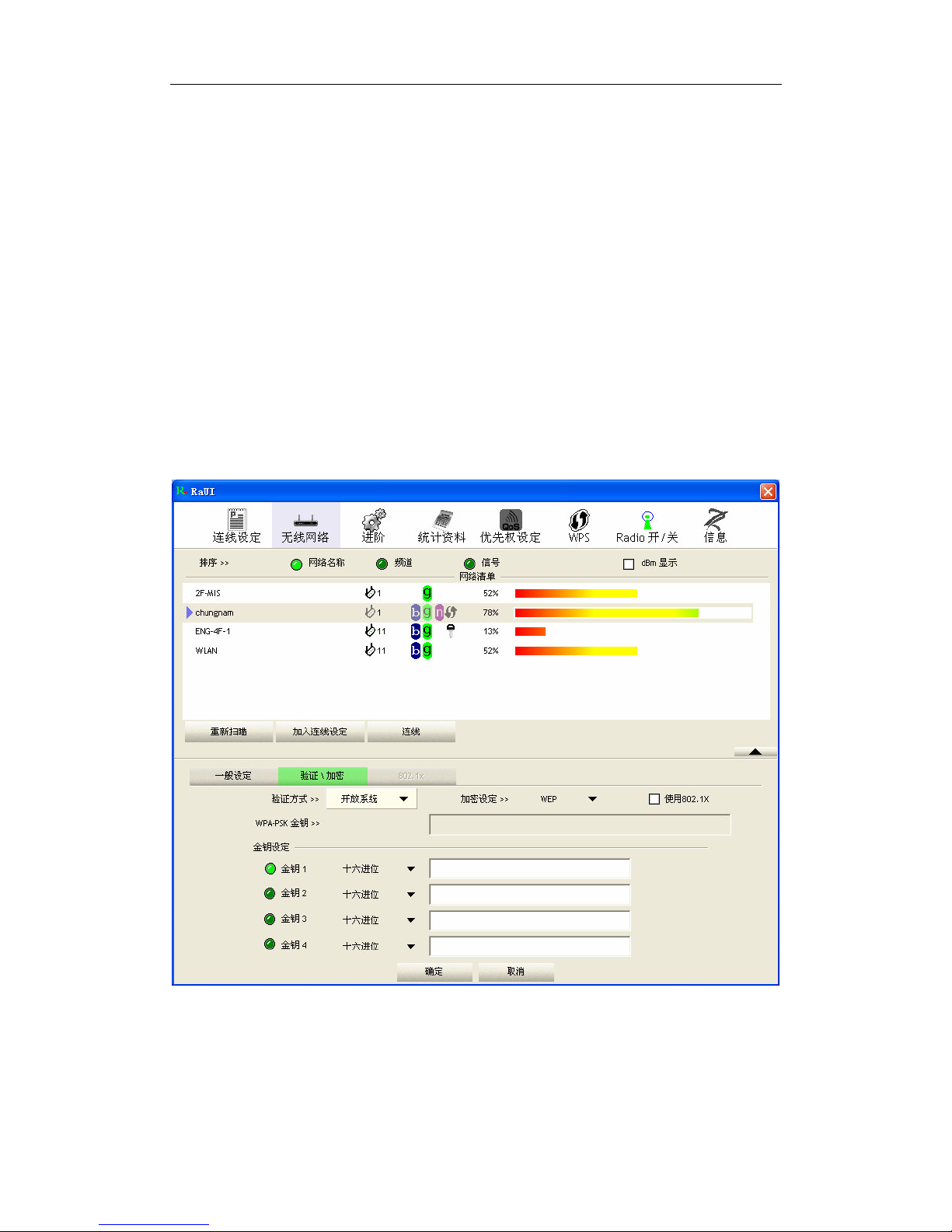
User Manual
- 13 -
b. You can also add a connection to the wireless access point or wireless by clicking
the tab Network, and select the button Rescan as Figure 3-2 to find the wireless
access point with the SSID (the name of wireless access point) that we can be used,
and please select the best which you wanted to get connection, and click the button
Add to profile and Connect to setting which you selected SSID and connect it.
SSID - Service Set IDentifier is the identity of wireless access point. You can
think SSID is the name of access point.
Channel - Shows the channel number that access point or wireless device being
used.
Signal - Shows the signal strength of access point or wireless device. The larger
number, the better radio strength, which often means you’re not too far from that
access point or wireless device.
3. You can also to set the encryption and authentication settings when you click the
tab Auth.\ Encry as Figure 3-3.
Figure 3-3 setting for Auth.\ Encry
Authentication Type - Select the authentication type of the wireless access point or
wireless device you wish to connect. If you’re adding a profile from an existing
access point or wireless device, the value will be selected automatically, and please do

User Manual
- 14 -
not modify it. If you select LEAP, the following message will be displayed. Please
input LEAP identity, password, domain name, and select encryption type. You can
click the button Show Password so the password you inputted will be displayed as
you type, but not replace by asterisk.
Encryption-Select the encryption type of the wireless access point or wireless
device you wish to connect. If you’re adding a profile from an existing access point or
wireless device, the value will be selected automatically, and please do not modify it.
WPA Preshared Key-Input WPA preshared key here. If encryption is not, or you
select ‘WEP’ as encryption type, this field will be disabled and grayed out.
WEP Key-You can select key type (Hex or ASCII) and input WEP key here. If
encryption is not enabled, or you select ‘WPA’ as encryption type, this field will be
disabled and grayed out.
Show Password-Check this box and all passphrases or security keys
you inputted will be displayed as you type, but not replace your input with asterisk.
802.1x-Enable 802.1x wireless authentication
If the access point be selected does not enable encryption (The content of Encryption
field of the access point you selected None, you’ll be connected to this wireless
access point within one minute). Please jump to next step. If the access point you
selected enables encryption, please proceed to next step.
4. If the wireless access point uses encryption, please setting in the dialog box as
Figure 3-3, you have to input WEP passphrase or WPA preshared key. Please
ask the owner of the wireless access point you want to connect, and input the
correct passphrase / preshared key here, then click OK.
5. Open the tab Advanced as Figure 3-4, you can set some advanced setting in here.
Figure 3-4 The setting for Advanced
Wireless mode - Select wireless operation mode, available options are 2.4G.

User Manual
- 15 -
Enable Tx BURST - Check this box to accelerate the data transmit rate, It may not
work with all wireless access point and wireless devices.
Enable TCP Window Size - Check this box and the configuration utility will
adjust TCP window size automatically, to get better performance. It should be safe for
most of wireless environments, but if you found some problem on data transfer,
uncheck this box.
Fast Roaming at - Check this box and you can adjust the threshold of when this
wireless network card should switch to another wireless access point with better
signal quality. Only adjust value when you understand what it means.
Select Your Country Region Code - Select the country / region code of the place
you’re living. Different country / region has different regulations on wireless devices,
and it’s forbidden to use certain channel (radio frequency) in some countries or
regions. The operating frequency channel will be restricted to the country / region
user located before importing.
Show Authentication Status Dialog - When your computer is being authenticated
by wireless authentication server, a dialog window with the process of authentication
will appear. This function is helpful to find out the problem when you can not be
authenticated, and you can provide this information to authentication server’s
administrator for debugging purpose.
Enable CCX - Enable Cisco Compatible eXtensions CCX is a wireless feature
developed by Cisco used to improve the wireless performance with CCX compatible
wireless devices. Check this box if you need to connect to CCX-compatible wireless
devices.
Turn on CCKM - Check this box to enable CCKM (Cisco Centralized Key
Management), which enables wireless clients to roam between CCKM-enabled access
points in very short time.
Enable Radio Measurements - When you’re connecting to CCX-compatible
access point, check this box to enable radio measurement function to improve
wireless connectivity.
Non-Serving Channel Measurements Limit -When you’re connecting to
CCX-compatible access point, check this box to enable measurement on unused radio
channels to improve wireless connectivity. Limit the time used for said measurement
to a certain time. Default value is 250.
6. Open the tab Statistic as the Figure 3-5 Statistics of transmit and receive, you can
click Reset Counter to reset the statistics of all items back to 0. Click OK to
close the window.
Transmit – To appear the Statistic of the frames transmitted successfully, frames
retransmitted successfully, frames fail to receive ACK after all retries RTS frames
successfully receive CTS and RTS frames fail to receive CTS.
Receive – To display the statistic of frames received successfully, frames received
with CRC error, frames dropped due to out-of-resource and duplicate frames received.
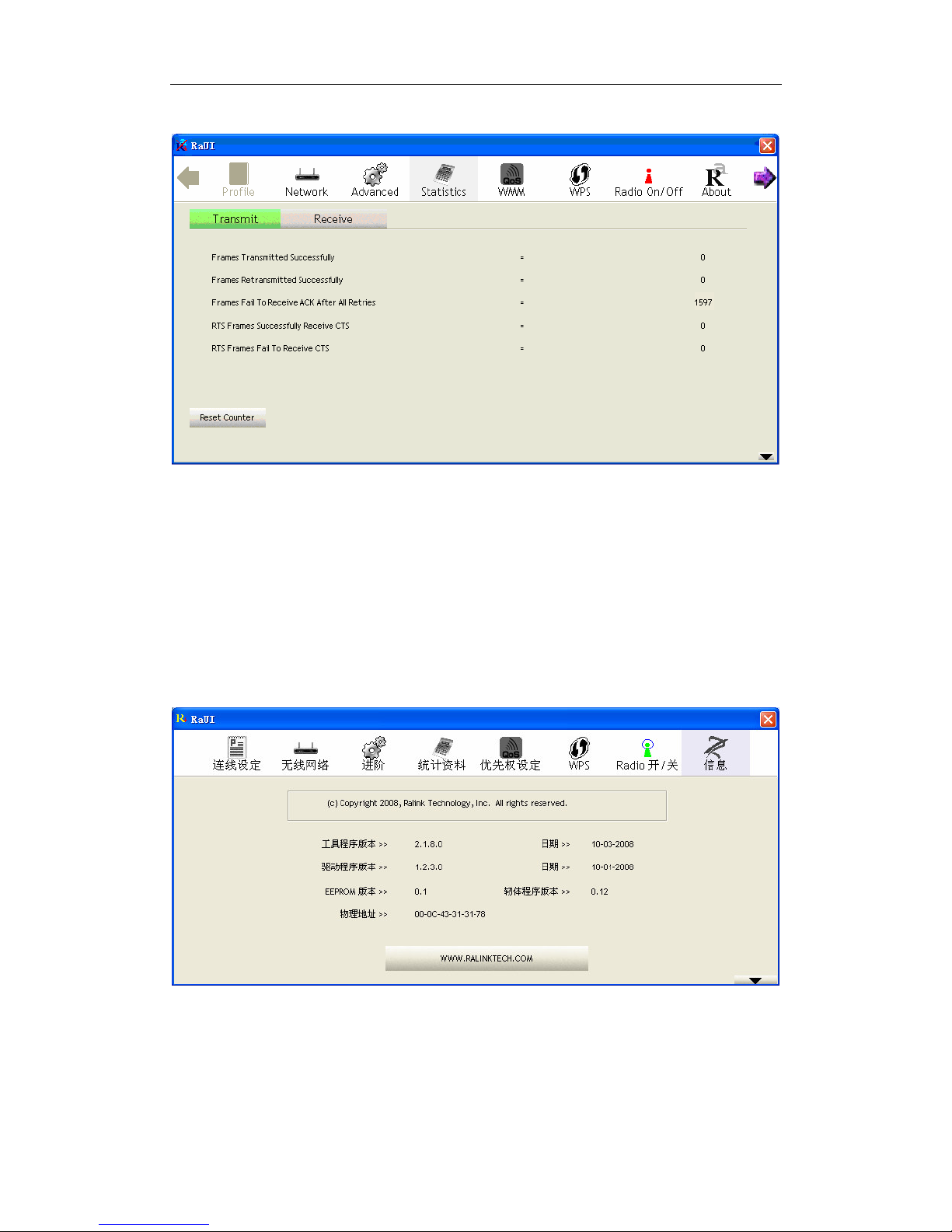
User Manual
- 16 -
Reset Counter – Reset the statistics of all items.
Figure 3-5 Statistics of transmit and receive
7. The functions of WMM, WPS and Radio On/Off are:
WMM -> Display the WMM setup status
WPS -> WPS functional and parameter setting parameter
Radio On/Off -> Button to turn ON/OFF the WLAN USB Adapter.
8. Open the tab About as the Figure 3-6,the tab provides you the information about
version numbers of configuration utility, firmware, and other important
information about your wireless network card.
Figure 3-6 The information of configuration utility
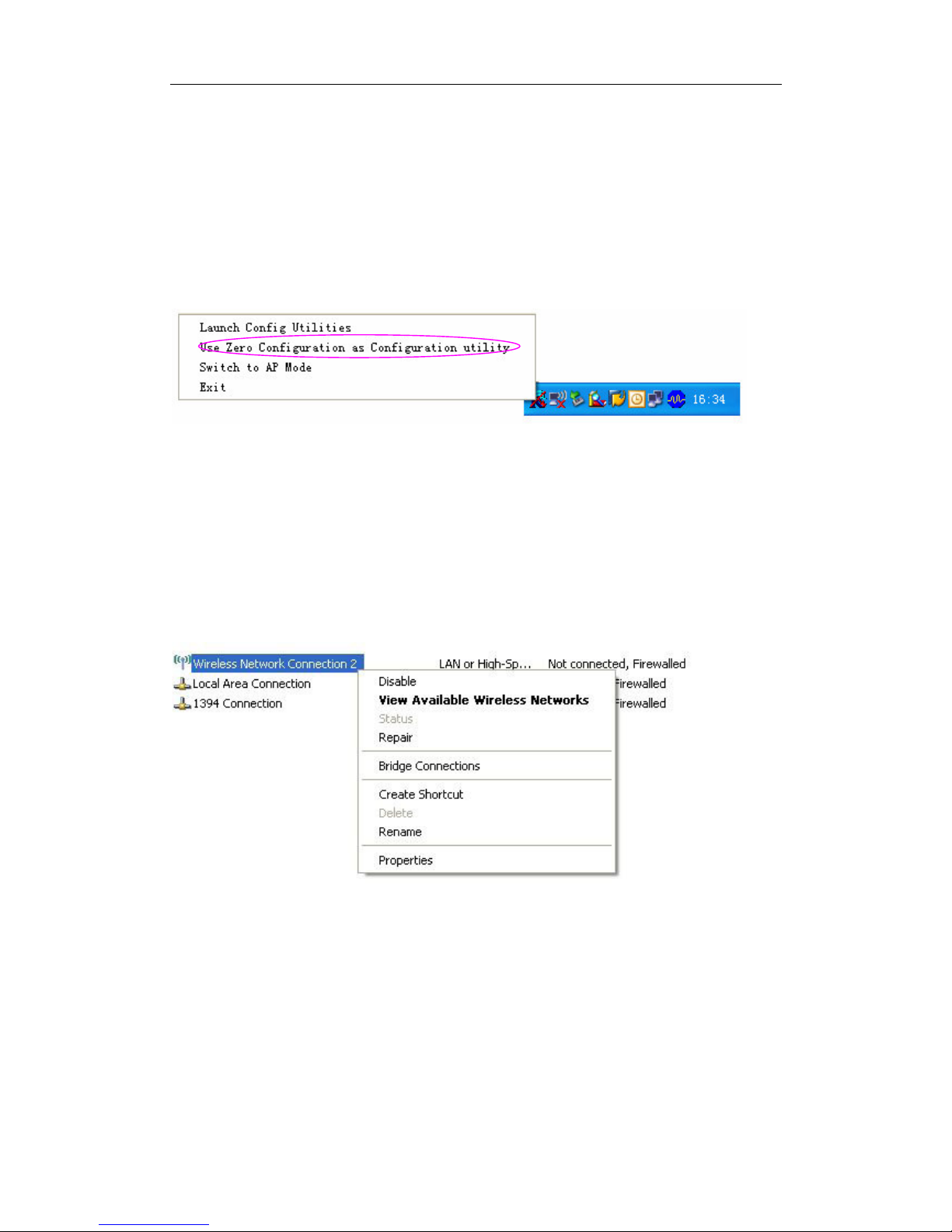
User Manual
- 17 -
3.2 Using Windows Zero Configuration
Windows XP and Vista has a built-in wireless network configuration utility, called as
the ‘Windows Zero Configuration’ (WZC). You can also use WZC to configure your
wireless network parameter:
1. Right-click Ralink configuration utility icon as the Figure 3-8 and select Use Zero
Configuration as Configuration utility.
Figure3-7 select WZC to configure your wireless network
2. Click the button Start (should be located at the bottom-left corner of windows
desktop), select Start -> Control Panel -> Network and Internet Connections ->
network Connection
3. Right-click Wireless Network Connection (it may have a number as suffix if you
have more than one wireless adapter, please make sure you right-click the Ralink
802.11n Wireless LAN Card, then select View Available Wireless Networks.
Figure 3-8 Setting for wireless Network Connection
4. All wireless access points in proximity will be displayed here. If the access point
you want to use is not displayed here, please try to move your computer closer to the
access point, or you can click Refresh network list to rescan access points. Click the
access point you want to use if it’s shown, then click Connect.

User Manual
- 18 -
Figure3-9 Choose a wireless network to connect
5. If the access point is protected by encryption, you have to input its security key or
passphrase here. It must match the encryption setting on the access point. If the access
point you selected does not use encryption, you’ll not be prompted for security key or
passphrase.
Figure 3-10 setting for security key or passphrase
7. If you can see Connected message, the connection between your computer and
wireless access point is successfully established.

User Manual
- 19 -
Chapter 4: Regulatory information
4.1 FCC Information to User
FCC Caution: Any changes or modifications not expressly approved by the party responsible
for compliance could void the user's authority to operate this equipment.
4.2 FCC Guidelines for Human Exposure
FCC RF exposure statement: This equipment complies with FCC radiation exposure limits
set forth for an uncontrolled environment. End users must follow the specific operating
instructions for satisfying RF exposure compliance. To maintain compliance with FCC RF
exposure compliance requirements please follow operation instructions as document in this
manual.
This device has been tested for compliance with FCC RF Exposure (SAR) limits in the
typical laptop computer configuration and this device can be used in desktop or laptop
computers with USB slots. Other applications like handheld PDAs (personal digital
assistants) or similar device has not been verified and may not compliance with related RF
exposure rule and such use should be prohibited. This device with its antenna must not be
co-located or operated in conjunction with any other antenna or transmitter.
This EUT is compliance with SAR for general population/uncontrolled exposure limits in
ANSI/IEEE C95.1-1999 and had been tested in accordance with the measurement methods
and procedures specified in OET Bulletin 65 Supplement C.
4.3 FCC Electronic Emission Notices
This device complies with part 15 of the FCC Rules. Operation is subject to the
following two conditions:
1. This device may not cause harmful interference
2. This device must accept any interference received, including interference that may
cause undesired operation.
This device and its antenna(s) must not be co-located or operating in conjunction with any
other antenna or transmitter.
This equipment has been tested and found to comply with the limits for a class B digital
device, pursuant to part 15 of the FCC Rules. These limits are designed to provide
reasonable protection against harmful interference in a residential installation.
This equipment generates, uses and can radiate radio frequency energy and, if not installed
and used in accordance with the instructions, may cause harmful interference to radio
communications. However, there is no guarantee that interference will not occur in a
particular installation. If this equipment does cause harmful interference to radio or
television reception, which can be determined by turning the equipment off and on, the user
is encouraged to try to correct the interference by one or more of the following measures:
Reorient or relocate the receiving antenna.
Increase the separation between the equipment and receiver.

User Manual
- 20 -
Connect the equipment into an outlet on a circuit different from that to which the
receiver is connected.
Consult the dealer or an experienced radio/TV technician for help.
Table of contents
Other CNE Adapter manuals