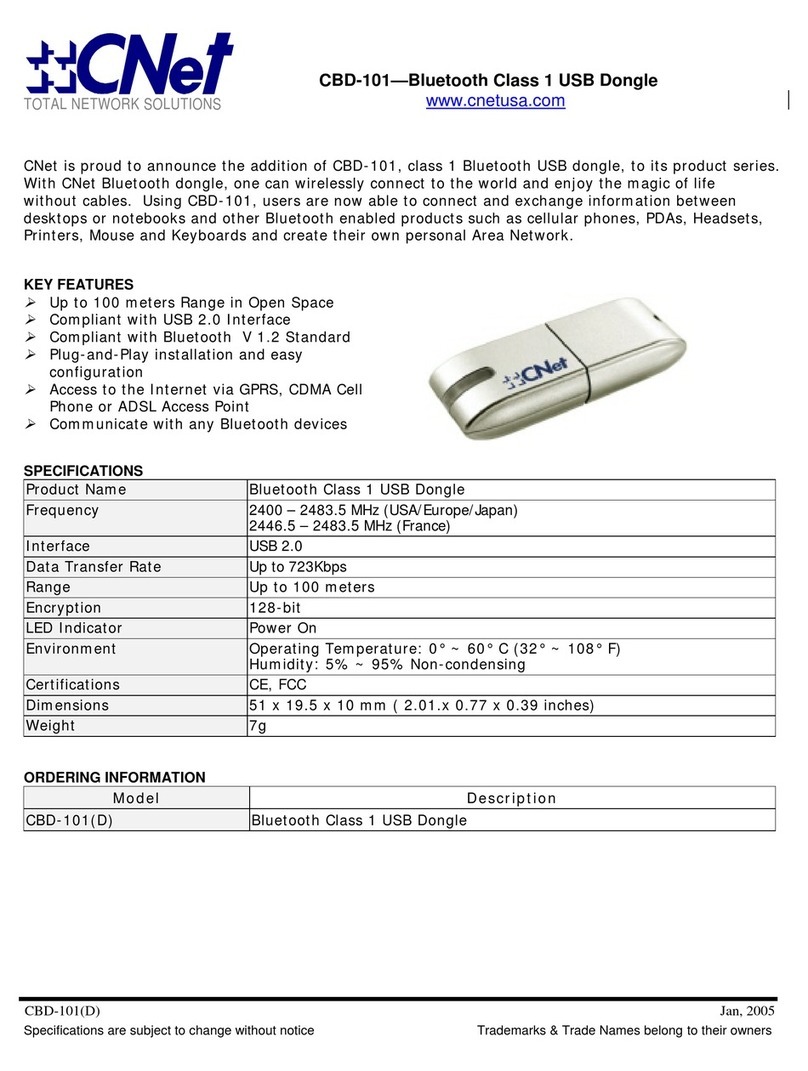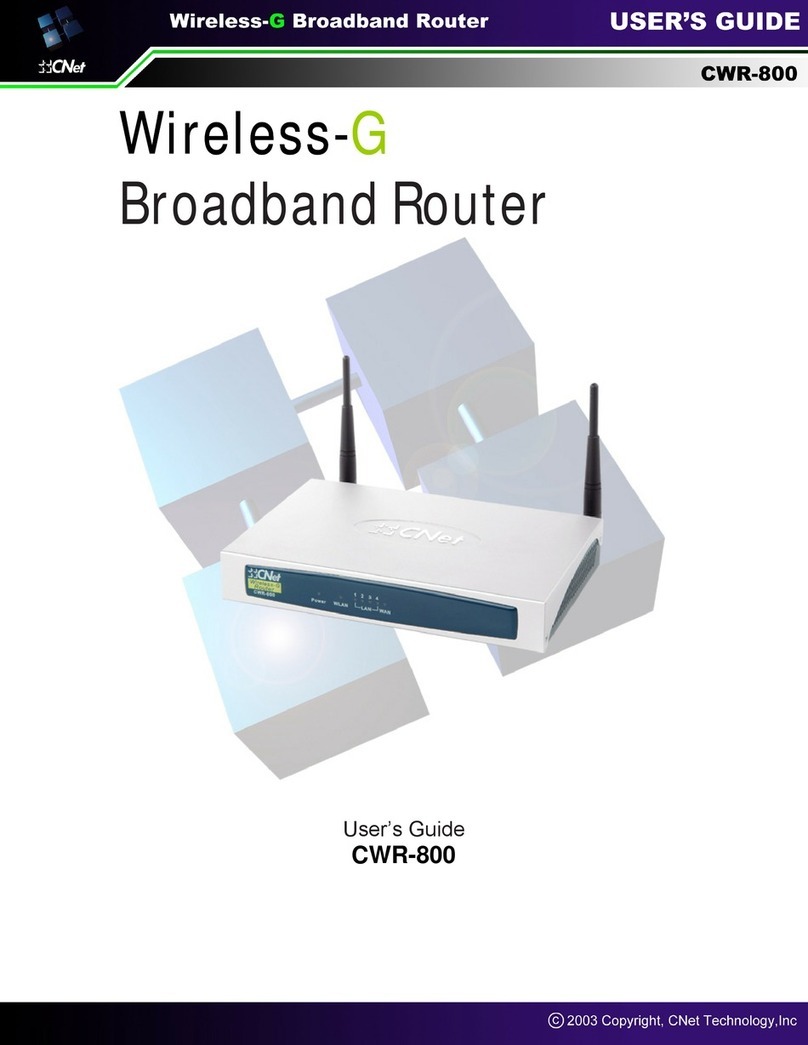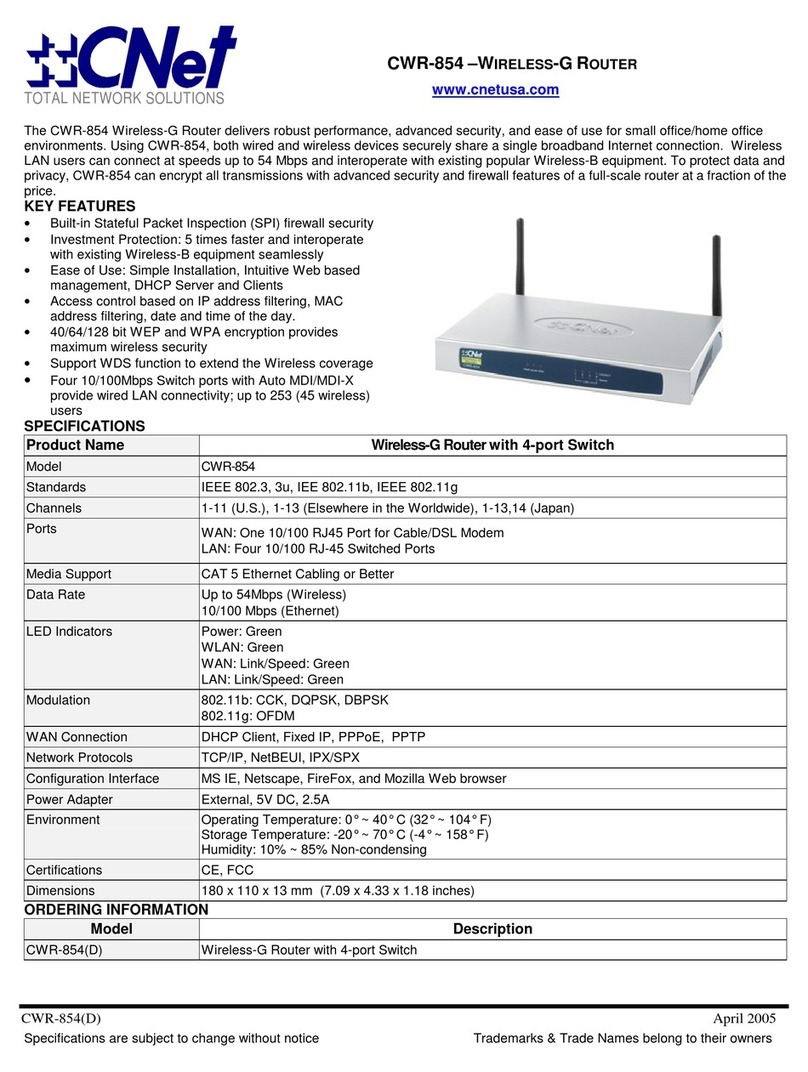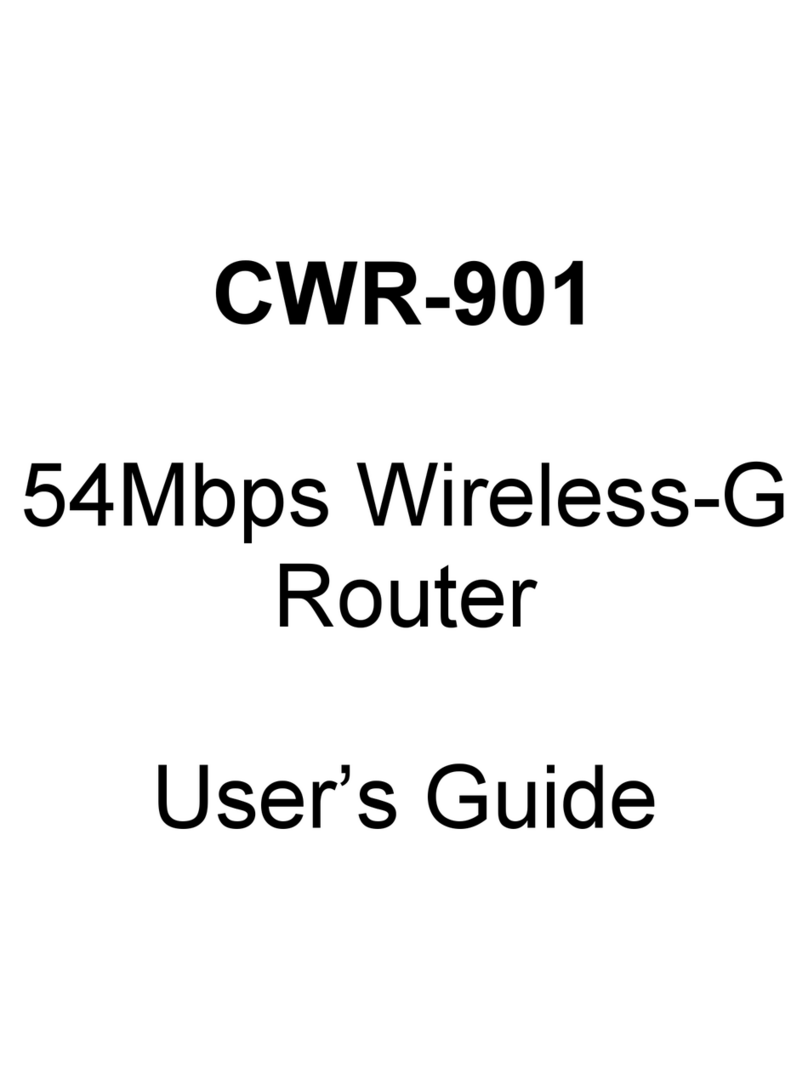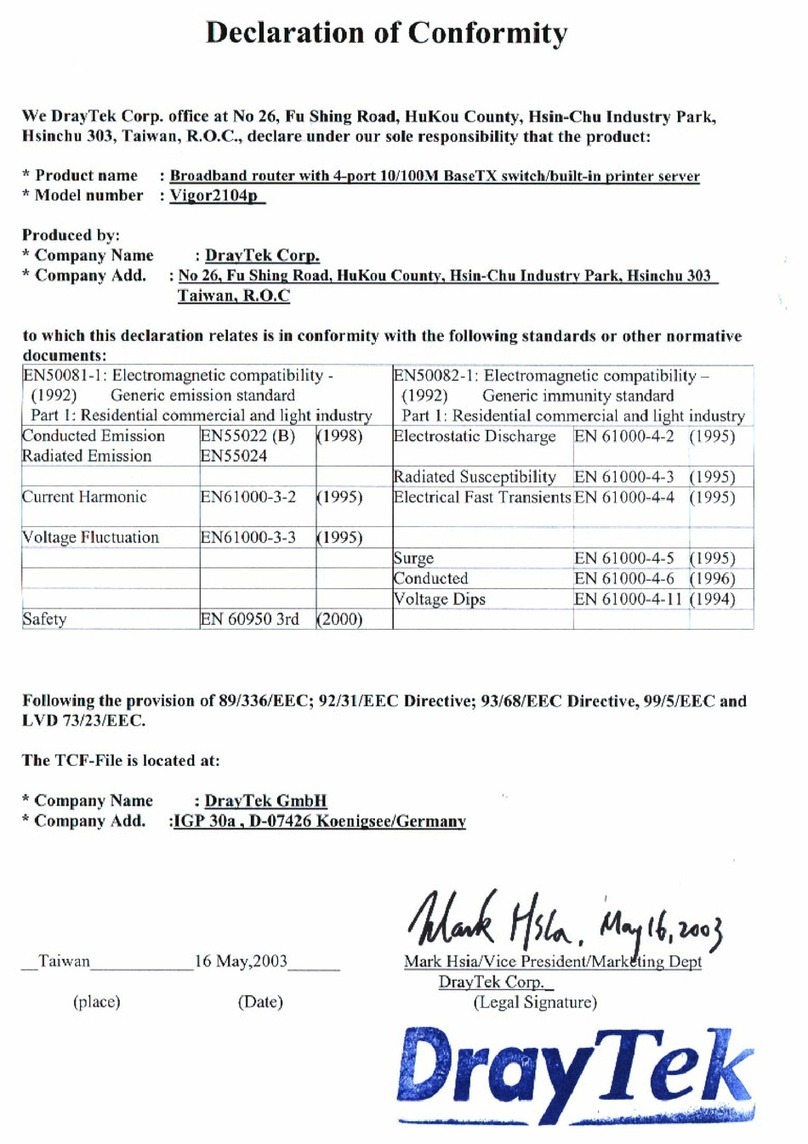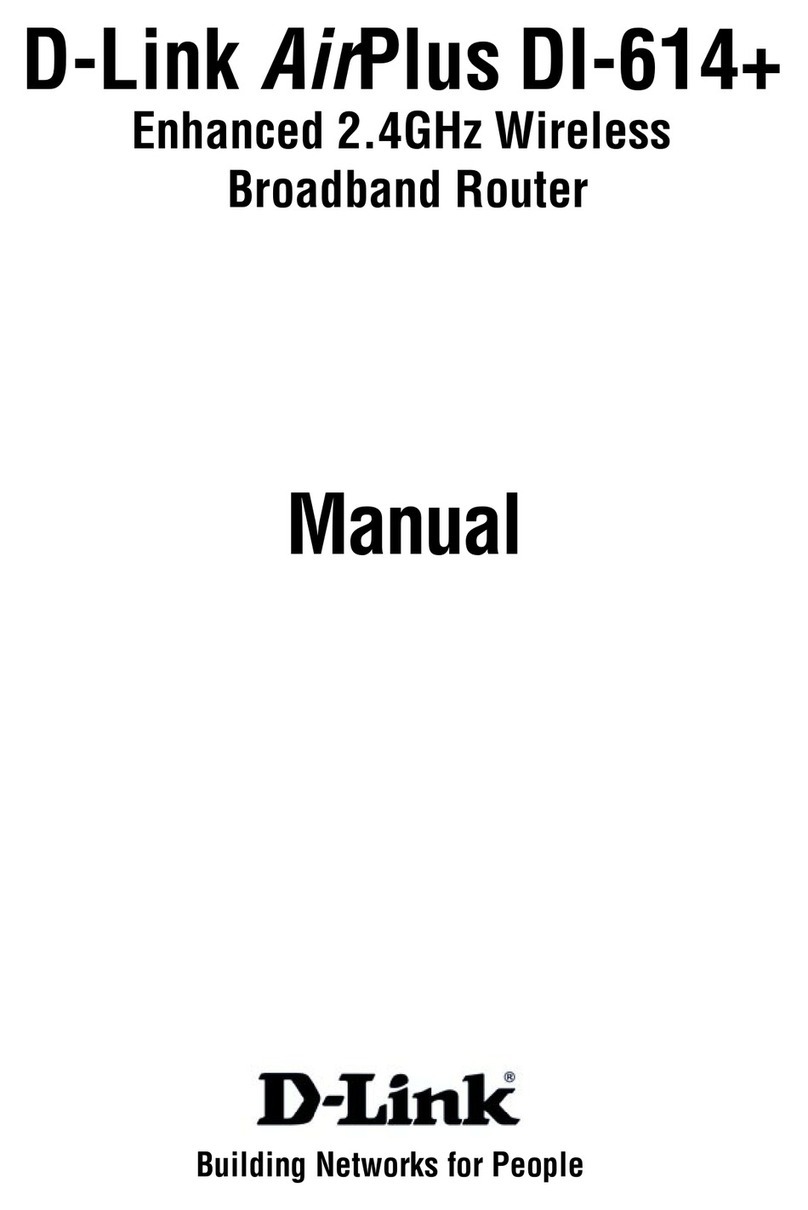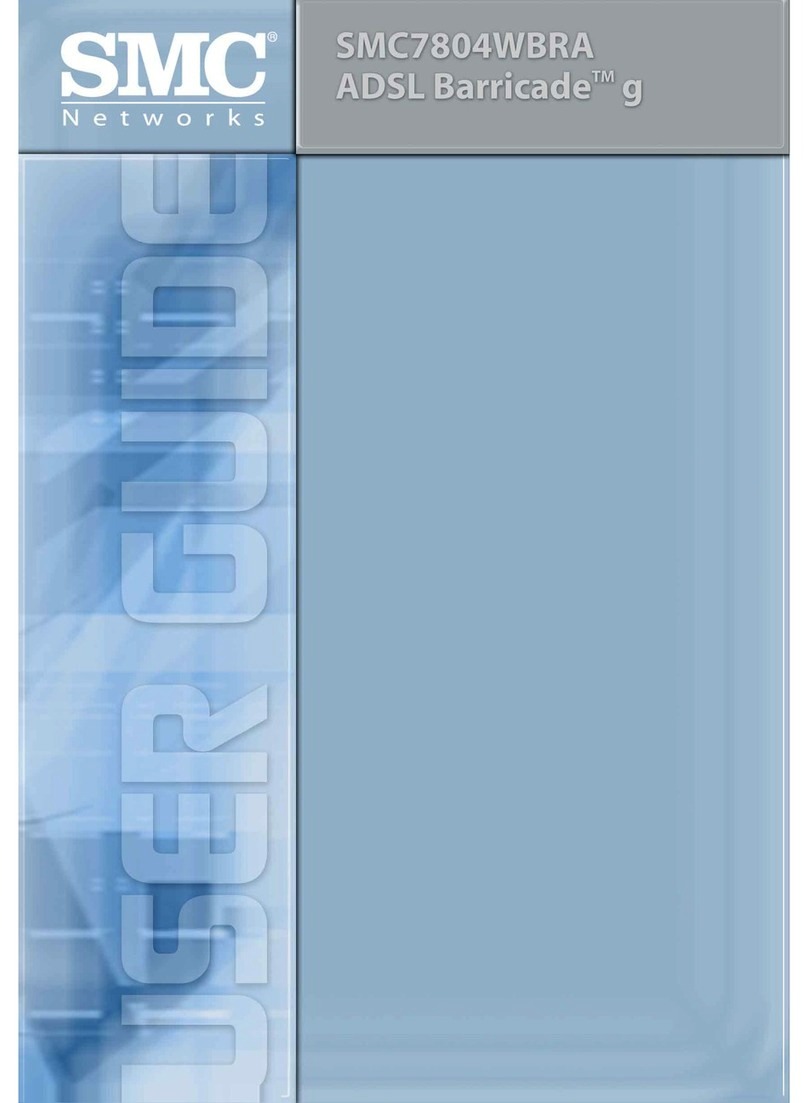CNET CWR-635M User manual

User’s Manual V1.0
1
CWR-635M
Quick Setup Guide

User’s Manual V1.0
2
Table of Contents
CHAPTER 1 HARDWARE CONNECTION............................................................... 4
1.1 Router Mode Hardware connect on and appl cat on ...................... 4
1.2 AP Mode Hardware connect on and appl cat on ............................. 4
1.3 Cl ent Mode Hardware connect on and appl cat on ........................ 4
CHAPTER 2 ROUTER MODE QUICK SETUP .......................................................... 5
2.1
R
OUTER
M
ODE
Q
UICK
S
ETUP
I
NSTRUCTION
........................................................ 5
2.1.1 WAN Setup .................................................................................... 7
2.1.1.1 WAN Type – Stat c IP................................................................. 7
2.1.1.2 WAN Type – Dynam c IP ............................................................ 8
2.1.1.3 WAN Type – PPPoE .................................................................... 8
2.1.1.4 WAN Type – PPTP ...................................................................... 9
2.1.2 LAN Setup ................................................................................... 10
2.1.3 W reless Setup ............................................................................ 10
2.1.4 T me Server Setup....................................................................... 11
2.1.5 Password Setup .......................................................................... 12
2.1.6 USB D sk Management Setup ...................................................... 13
2.1.7 User Account Management Setup ................................................ 13
2.1.8 F rewall Setup ............................................................................. 14
2.1.9 QoS Conf gurat on Setup ............................................................. 15
2.1.10 FTP Server Setup......................................................................... 16
2.1.11 Web Camera Server Setup........................................................... 17
2.1.12 Pr nter Server Setup.................................................................... 17
2.1.13 Samba Server Setup .................................................................... 18
2.1.14 Aud o Server Setup ..................................................................... 18
2.1.15 Qu ck Setup F n sh....................................................................... 19
CHAPTER 3 AP MODE QUICK SETUP................................................................. 19
3.1 AP
M
ODE
Q
UICK
S
ETUP
I
NSTRUCTION
........................................................ 19
3.1.1 LAN Setup ................................................................................... 21
3.1.2 W reless Setup........................................................................... 22
3.1.3 T me Server Setup....................................................................... 22
3.1.4 Password Setup .......................................................................... 23
3.1.5 USB D sk Management Setup ...................................................... 24
3.1.6 User Account Management Setup ................................................ 24
3.1.7 FTP Server Setup......................................................................... 25
3.1.8 Web Camera Server Setup........................................................... 26

User’s Manual V1.0
3
3.1.9 Pr nter Server Setup.................................................................... 26
3.1.10 Samba Server Setup .................................................................... 27
3.1.11 Aud o Server Setup ..................................................................... 27
3.1.12 Qu ck Setup F n sh....................................................................... 27
CHAPTER 4 CLIENT MODE QUICK SETUP ......................................................... 28
4.1 C
LIENT
M
ODE
Q
UICK
S
ETUP
I
NSTRUCTION
.................................................. 28
4.1.1 S te Survey Setup........................................................................ 30
4.1.2 W reless Setup ............................................................................ 31
4.1.3 T me Server Setup....................................................................... 32
4.1.4 Password Setup .......................................................................... 32
4.1.5 USB D sk Management Setup ...................................................... 33
4.1.6 User Account Management Setup ................................................ 34
4.1.7 FTP Server Setup......................................................................... 34
4.1.8 Web Camera Server Setup........................................................... 35
4.1.9 MFP Server Setup ........................................................................ 35
4.1.10 Samba Server Setup .................................................................... 36
4.1.11 Aud o Server Setup ..................................................................... 37
4.1.12 Qu ck Setup F n sh....................................................................... 37

User’s Manual V1.0
4
Chapter 1 Hardware Connect on
1.1 Router Mode Hardware connect on and appl cat on
When Mini Router switches to Router Mode, there will be each WAN and LAN port
exist.
1.2 AP Mode Hardware connect on and appl cat on
When Mini Router switches to AP Mode, it supports 2 LAN ports as Bridge.
1.3 Cl ent Mode Hardware connect on and appl cat on
When Mini Router switches to Client Mode, Mini Router will be a Wireless Adapter,
and users can plug cable to each 2 LAN ports and then connect nternet via
Wireless.

User’s Manual V1.0
5
Chapter 2 Router Mode Qu ck Setup
2.1 Router Mode Qu ck Setup Instruct on
Please open a Microsoft nternet Explorer, and enter http://192.168.1.1 (Default
Gateway) into browser’s blank, then you will see the configuration page below.
Please click on Adm n strator button to login.

User’s Manual V1.0
6
Please input in the blanks, the factory default values for User Name and Password
are “admin” and “admin” (all in lowercase letters); after inputting, please click on
“Log n” to enter the homepage as below.
Typical Configuration Manager Page consists of two separate frames. The left
frame contains all the means available for device configuration and the right site
map is shown as the icons form.
Click on Qu ck Setup in the left screen of the main menu. t includes both “Bas c”
and “Appl cat on”.

User’s Manual V1.0
7
Click on “Bas c” including WAN Setup、LAN Setup、Wireless Setup、Time Server
Setup and Password Setup.
Please click on “Next” right side below, and go to the next page.
2.1.1 WAN Setup
Navi R122g supports 4 connection types to WAN.
2.1.1.1 WAN Type – Stat c IP
Choose Static P Address if all WAN P information is provided to you by your SP.
R122g will not accept the P address if it is not in this format, and the blanks of “IP
Address”, “Subnet Mask” and “Default Gateway” must be input.
Default sett ng and has to be set.
Default sett ng and has to be se
t.
Default sett ng and has to be set.
Default sett ng and has to be set.
See Setup 2.1.1.1
S
ee Setup
2.1
.1.2
S
ee Setup
2.1
.1.3
See Setup 2.1.1.4

User’s Manual V1.0
8
Please click on “Next” button to connect to next step.
2.1.1.2 WAN Type – Dynam c IP
Choose Dynamic P to obtain P address information automatically form your SP.
Select this option if your SP does not give you any P numbers to use.
Please click on “Next” button to connect to next step.
2.1.1.3 WAN Type – PPPoE
f your SP uses PPPoE connection, your SP will provide you with a username and
password.
Input t f requested by your ISP
MAC
Address
Input the data prov ded
by ISP

User’s Manual V1.0
9
Please click on “Next” button to connect to next step.
2.1.1.4 WAN Type – PPTP
Some DSL service providers supply a special DSL modem in Europe or Big Pond
Cable in Australia. This kind of modem only supports the PPTP tunnel to access the
nternet; Please enter the account’s information of Account and Password which
provided by your SP.
Please click on “Next” button to connect to next step.
Input t by your ISP prov ded.
Input as necessary.
Input as necessary.

User’s Manual V1.0
10
2.1.2 LAN Setup
f you are using the Mini Router with multiple PCs on your LAN, please set up this
function for multiple users to connect it. The default LAN P for Mini Router is
192.168.1.1.
Please click on “Next” button to connect to next step.
2.1.3 W reless Setup
The first step of setting up the “Wireless Setup” is to give a name for SS D,
herewith the default name of SS D is NAVIR122g, it’s suggested to use.
Requested to be as compl ed as LAN IP
.

User’s Manual V1.0
11
Please click on “Next” button to connect to next step.
2.1.4 T me Server Setup
The section provides to change the Time. However, change the router’s date and
time does not affect the date and time on your PCs.
Select the
su table
tem for you to use.
I
t
’
s suggested to use.
Please select your t me
zone.

User’s Manual V1.0
12
Please click on “Next” button to connect to next step.
2.1.5 Password Setup
Here suggest changing the password for logging into the configuration manager
under security reason.
Please click on “Next” button to connect to next step.
Click on “Appl cat on” including USB Disk Management Setup、User Account
Management Setup、Firewall Setup、QoS Setup、FTP Server Setup、Web Camera
Setup、Printer Server Setup、Samba Server Setup and Audio Server Setup.
The password may cons st of A-Z, a-z, 0-9,
underscores, and a s ngle dot (.)
Default sett ng and has to be set.
Default sett ng and has to be set.

User’s Manual V1.0
13
2.1.6 USB D sk Management Setup
This Setup part will enable you to easily check all the USB storage devices
connected to your Mini Router. Please click on any device under your demand, and
then click on “OK”, the setup will be finished.
Please click on “Next” button to connect to next step.
2.1.7 User Account Management Setup
Personal users can use each individual application such as My Status, My Webcam
and My Document. nput each user’s right by your demand.

User’s Manual V1.0
14
Please click on “Next” button to connect to next step.
2.1.8 F rewall Setup
The Firewall rules of Mini Router is one of the advance features which used to deny
or allow traffic from passing through the router. This Setup part provides 3 levels
under your demand and situations to choose.
Input the User’s name and password, and
then cl ck on
“
Add
”
.

User’s Manual V1.0
15
Please click on “Next” button to connect to next step.
2.1.9 QoS Conf gurat on Setup
QoS management helps to set and evaluate QoS goals. By doing this setup, it
will make your massive information transmissions much easier to be controlled.

16
User’s Manual V1.0
Please click on “Next” button to connect to next step.
2.1.10 FTP Server Setup
Mini Router can be the FTP Server provides users to transmit files, also for the
guest can download the files from the FTP anonymous folder.
Input the f gures under your demand to dec de the
pr or ty order.

17
User’s Manual V1.0
Please click on “Next” button to connect to next step.
2.1.11 Web Camera Server Setup
f you plan to use the Mini Router as a Web Camera site, connect a supported USB
Web Camera to the USB port of the Mini Router. To enable the webcam server and
access from WAN as demand, and the mage format can be selected.
Please click on “Next” button to connect to next step.
2.1.12 Pr nter Server Setup
f you already connect a printer to the Mini Router, please click on “Enable”, and
then input the “Name” and “Description” of this printer in the blank.

18
User’s Manual V1.0
Please click on “Next” button to connect to next step.
2.1.13 Samba Server Setup
t supports NetB OS protocol, and provides users to share files or printers.
Please click on “Next” button to connect to next step.
2.1.14 Aud o Server Setup
Using herewith adapter to connect speaker, and then you can play music via LAN.
If the pr nter sn’t connected, you
can’t choose “Enable”.

19
User’s Manual V1.0
Please click on “Next” button to connect to next step.
2.1.15 Qu ck Setup F n sh
The Quick Setup has been completed successfully when see this screen.
To apply your new settings, please click on “F n sh” button to reboot system
automatically and goes to the Product’s Diagram Homepage.
Chapter 3 AP Mode Qu ck Setup
3.1 AP Mode Qu ck Setup Instruct on
Please open a Microsoft nternet Explorer, and enter http ://192.168.1.254
(Default Gateway) into browser’s blank, then you will see the configuration page
below.
Please click on Adm n strator button to login.

20
User’s Manual V1.0
Please input in the blanks, the factory default values for User Name and Password
are “admin” and “admin” (all in lowercase letters); after inputting, please click on
“Log n” to enter the homepage as below.
Typical Configuration Manager Page consists of two separate frames. The left
frame contains all the means available for device configuration and the right site
map is shown as the icons form.
Click on Qu ck Setup in the left screen of the main menu. t includes both
“Bas c” and “Appl cat on”.
Table of contents
Other CNET Wireless Router manuals
Popular Wireless Router manuals by other brands
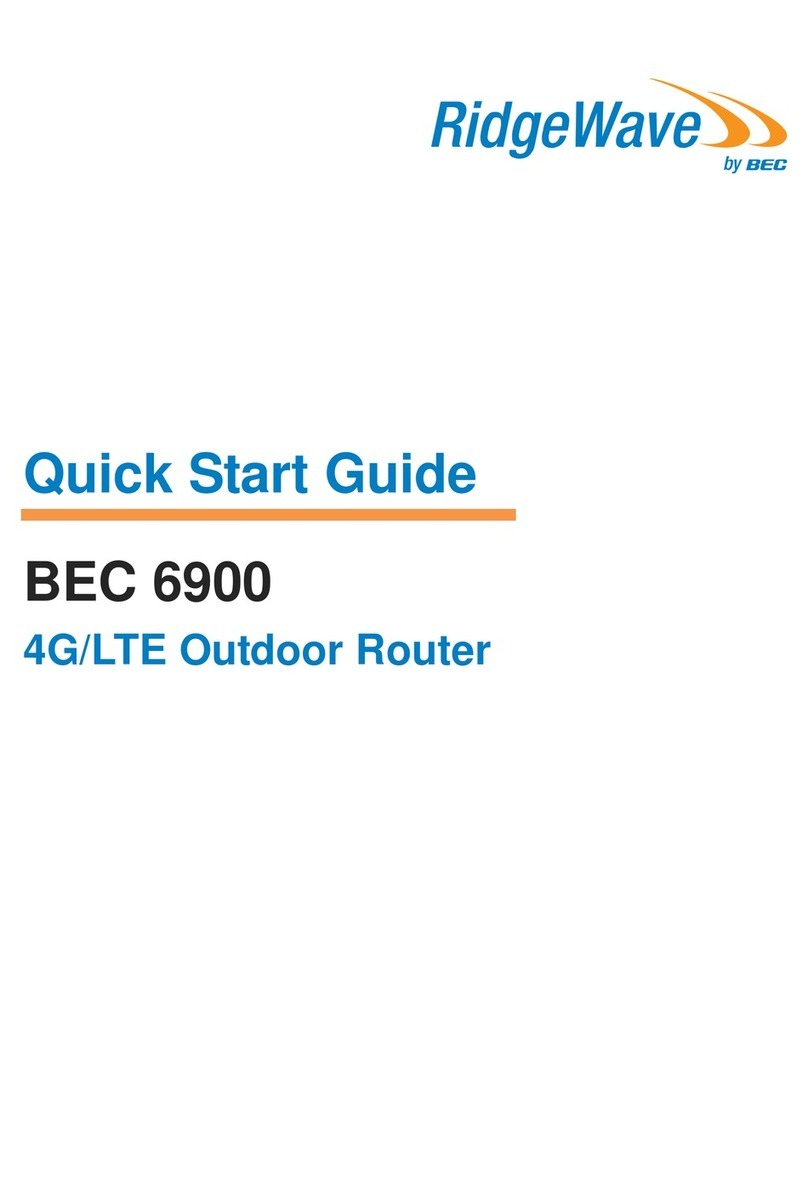
RidgeWave
RidgeWave BEC 6900 quick start guide
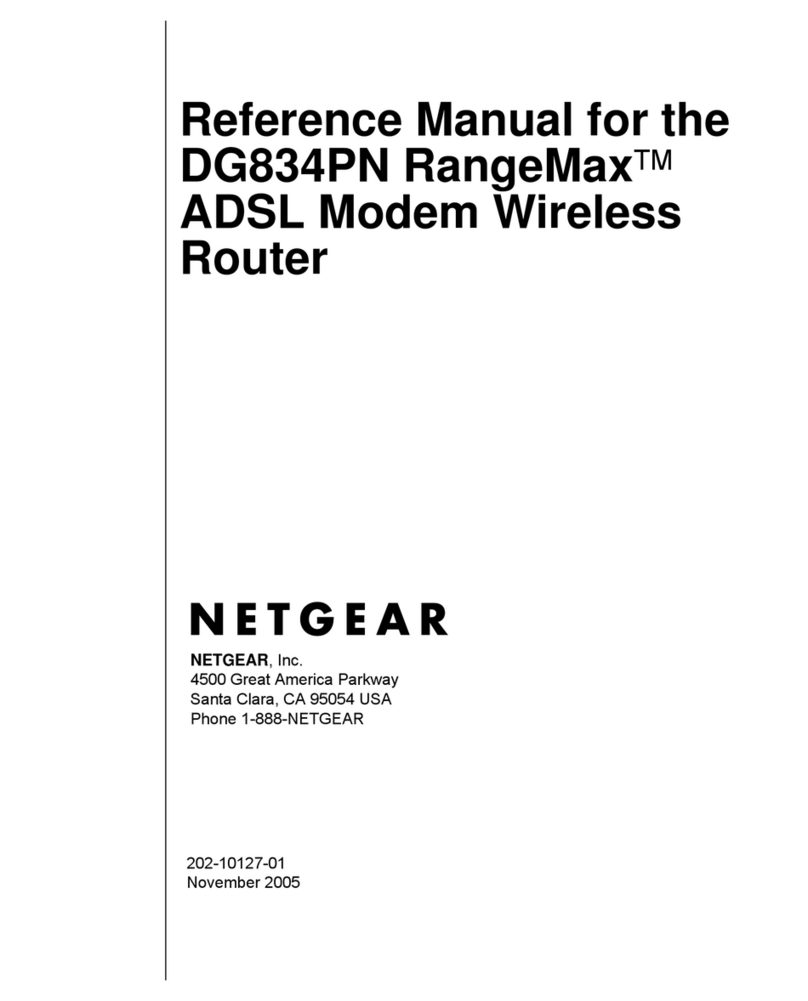
NETGEAR
NETGEAR DG834PN - RangeMax ADSL Modem Wireless... Reference manual
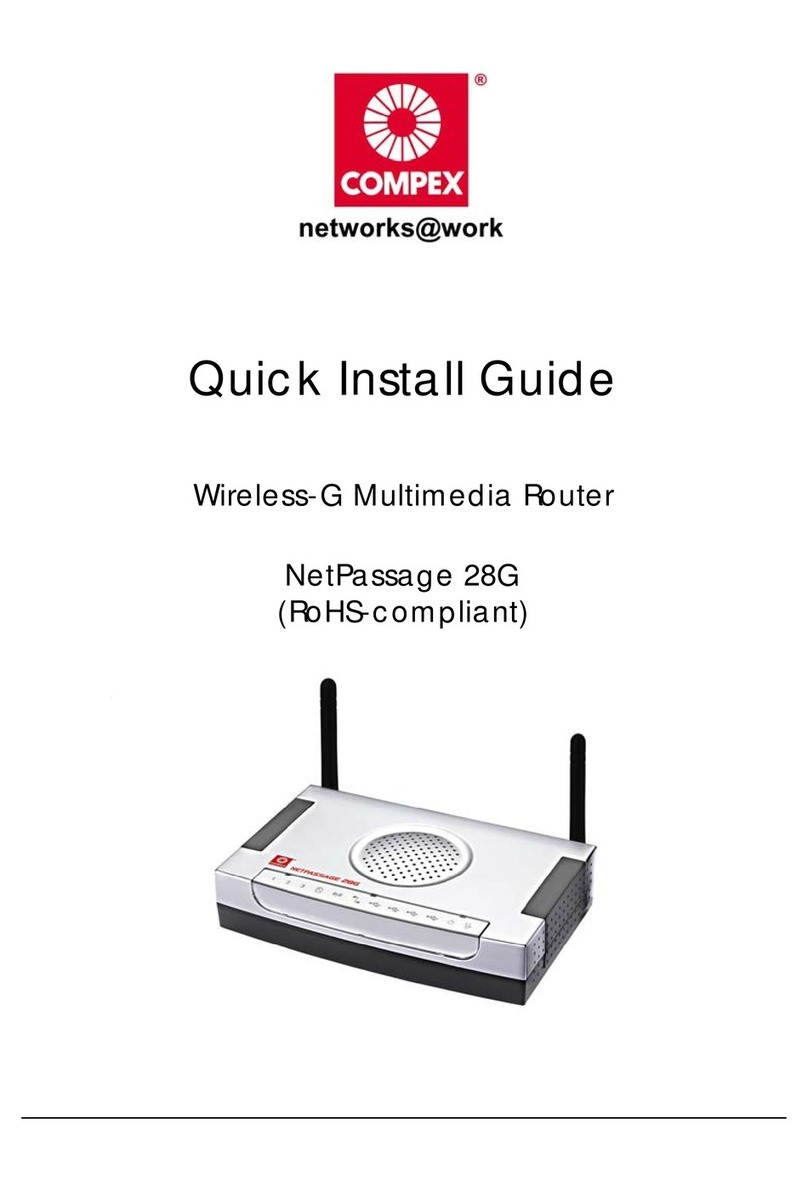
Compex
Compex NetPassage 28G Quick install guide
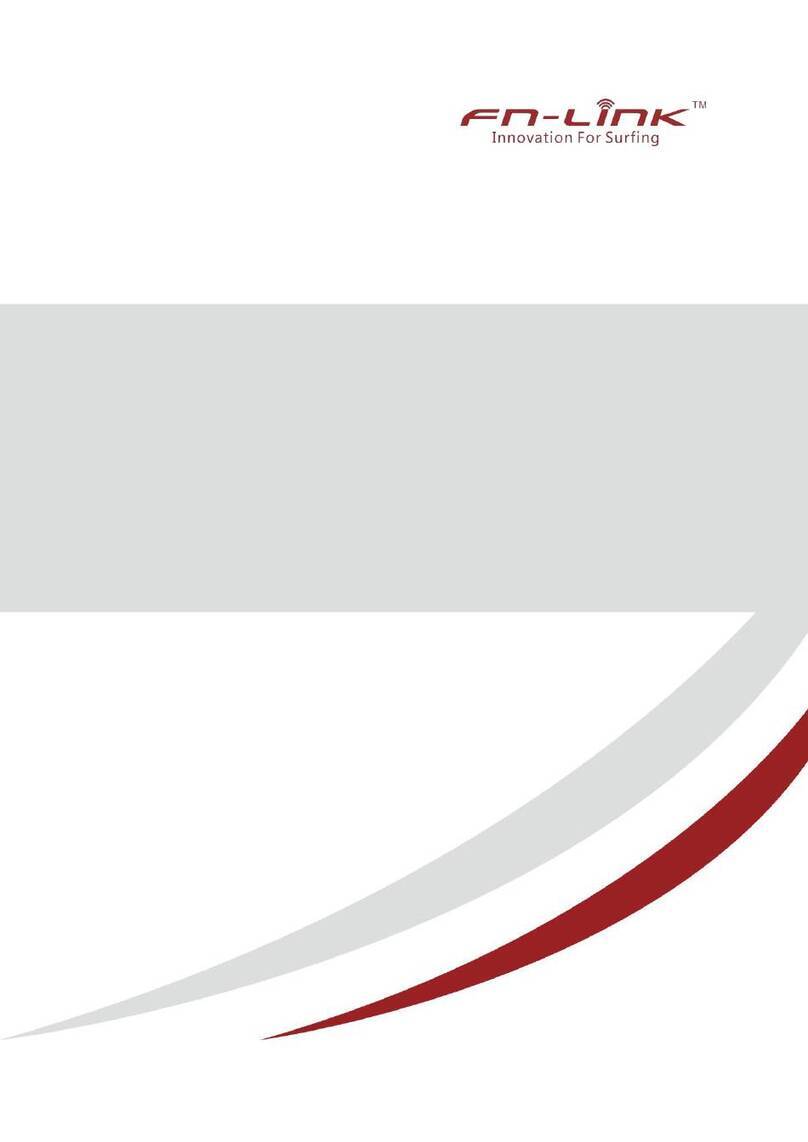
Fn-Link
Fn-Link 6189N-SFC manual

D-Link
D-Link DSL-2750U Technical Support Setup Procedure

Sierra Wireless
Sierra Wireless AirCard 763S quick start guide