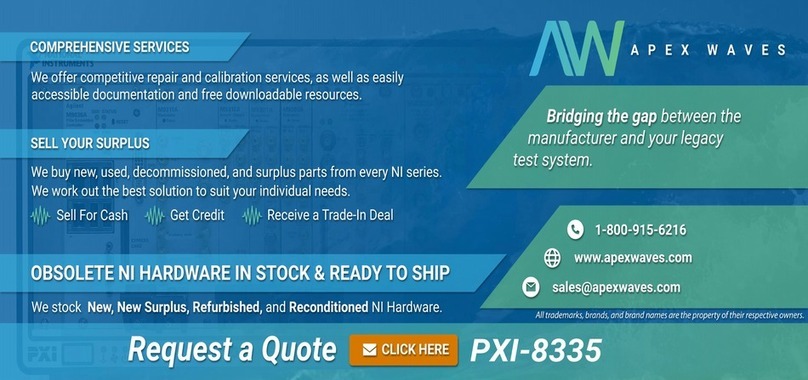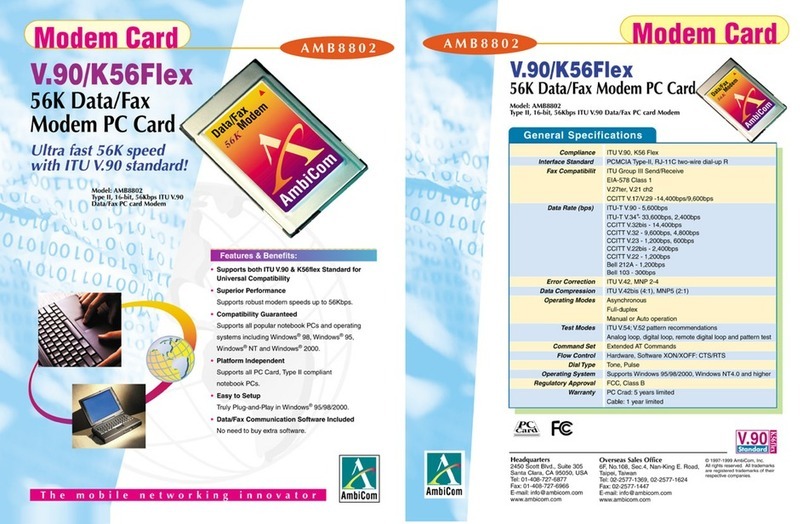CnM TV Smart User manual

TV Not Included

CnM TVSmart User Manual
___________________________________________________________________________________________________________________________
2
Contents
1.Using This Manual ……..…………………………………………….………….. 4
2.Safety Instructions ……………………………………………………………….. 5
3.Boxed Contents …………………………………………………………………….. 6
4.Hardware Specification …………………………………………….…….….… 7
5.Product Overview……………………………………………………………….…. 8
6.Getting Started ……………………………………………….…………………… 10
6.1 Connecting the TVSmart …………………….……….…………………... 10
6.2 Startup ……………………………………………………….…….………….... 12
6.3 Connecting the Air Mouse ………………………….…………………… 12
6.4 Operating the Air Mouse ……………………….………………………… 13
6.5 Charging the Air Mouse ……………………………………….…….…… 13
6.6 TVSmart Navigation……………………………….……….…………….…. 14
6.7 Shutdown ……………………….……………………………….……………… 15
6.8 Connecting to a Wireless Network ……………………….………… 16
6.9 Weather / Time Widget ……………………………………….……….… 19
6.10 Applications ……………………………………………………………………. 19
7.System Settings ………………………………………………………..………….. 22
7.1 Display ………………………………………………………..……………….... 22
7.2 Storage …………………………………………………………….………….... 23
7.3 Apps ………………………………………………………………………………. 24
7.4 Accounts & Sync …………………………………………………….…….… 25
7.5 Language & Input ……………………………….…………………………… 26
7.6 Backup & Reset ………………………………….…………………………… 26
7.7 Date & Time …………………………………………….….………………….. 27
7.8 Accessibility ………………………………………………………..…………… 29
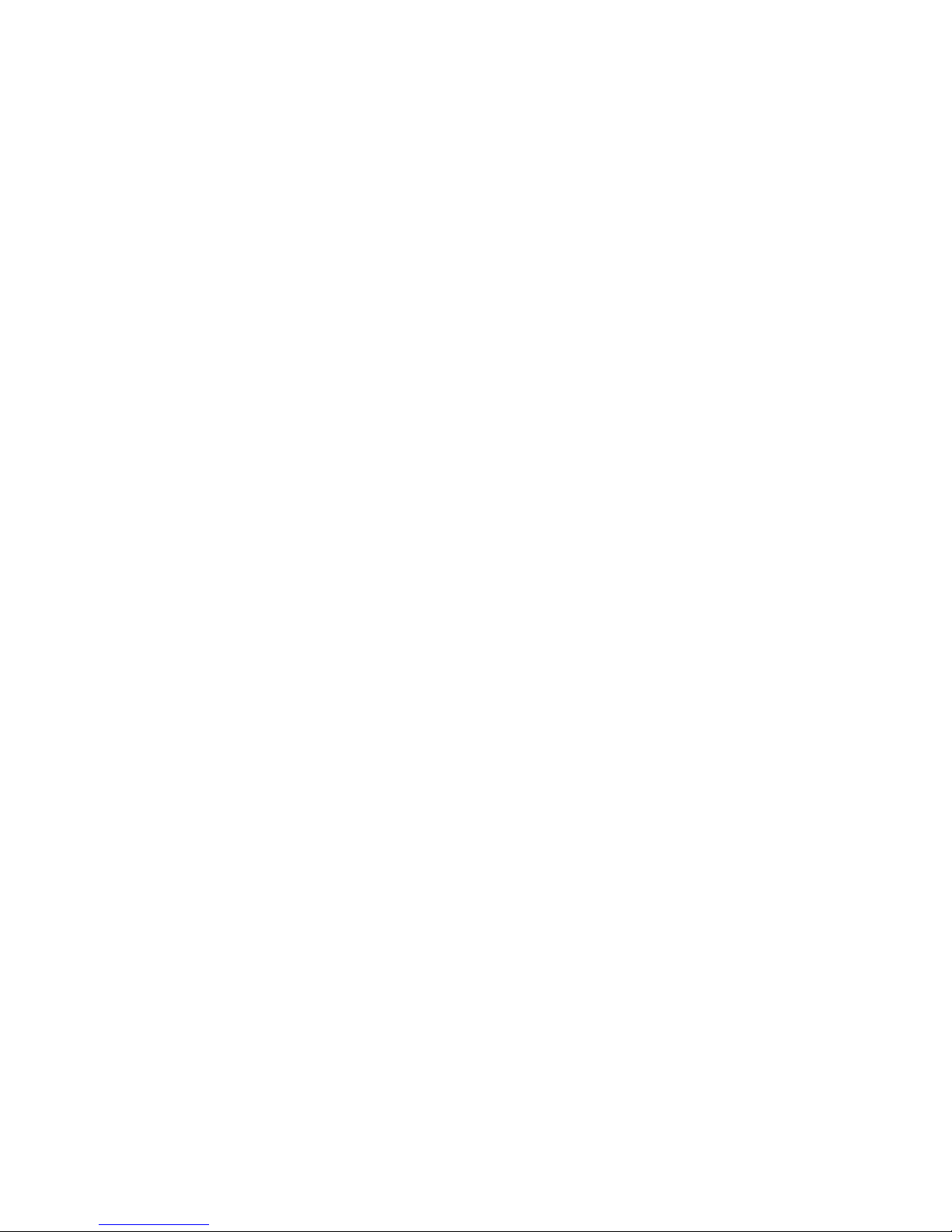
CnM TVSmart User Manual
___________________________________________________________________________________________________________________________
3
8. Common Applications …………………………………………………..……… 30
8.1 Browser Internet Access …………………………………….…….. 30
8.2 Email ………………………………………………………………..………. 32
8.3 Gmail / Google Play Store ………………………………………….. 34
8.4 File Manager …………………………………………………………….. 37
8.5 Music ………………………………………………………………..……… 37
8.6 Gallery ……………………………………………………………………… 38
8.7 Google Drive ……………………………………………………..……… 39
8.8 Video Cloud ………………………………………………………………. 39
8.9 Netflix ………………………………………………………………..……… 40
8.10 YouTube ……………………………………………………………………. 40
8.11 Advanced Task Manager ……………………………………………. 41
9. Troubleshooting ……………………………………………………………..….… 47
10. Support………………………………………………………………..…..…………. 49
11. Copyright ………………………………………………………………..….……….. 50
12. Warranty Information ………………………………………………..………… 50
13. Licencing ..………………………………………………………………..……..…… 52
14. Correct disposal of this product ….…………………………..……..…… 53
15. Correct disposal of batteries ….………………………………..……..…… 53
16. Disclaimer ..……………………………………………………………...……..…… 54

CnM TVSmart User Manual
___________________________________________________________________________________________________________________________
4
1. Using This Manual
Congratulations on your purchase of this CnM TVSmart TV Dongle. This powerful and
versatile device brings the best of the web, movies and on-demand programs to your HDMI
enabled TV. Built around the Google Android 4.0 operating system, the TVSmart is designed
to upgrade any HDMI enabled TV, turning it into a Smart TV and allowing access to the
Internet, gaming and access to thousands of useful and entertaining applications to enhance
your televisual experience.
Read Me First
Please keep this manual for future reference.
Please read this manual and all safety instructions carefully before using your TVSmart
to ensure safe and proper use.
The descriptions in this manual are based on the default settings of your device.
Images and screenshots used in this user manual may differ in appearance from the
actual product.
Formatting and delivery of this user manual is based on the Google Android 4.0
operating system and may vary depending on the device.
Content in this user manual may differ from the product, and is subject to change
without prior notice.
Available features and additional services may vary by device, software, or service
provider.
Applications and their functions may vary by country, region, or hardware
specification. CnM are not liable for performance issues caused by third-party
applications.
CnM are not liable for performance issues or incompatibilities caused by user editing
of system settings.
Software, wallpapers, images, sound sources, and other contents provided in this
device are licenced for limited use between CnM and their respective owners.
Extracting and using these materials for commercial or other purposes is an
infringement of copyright laws. CnM cannot be held liable for such copyright
infringement by the user.
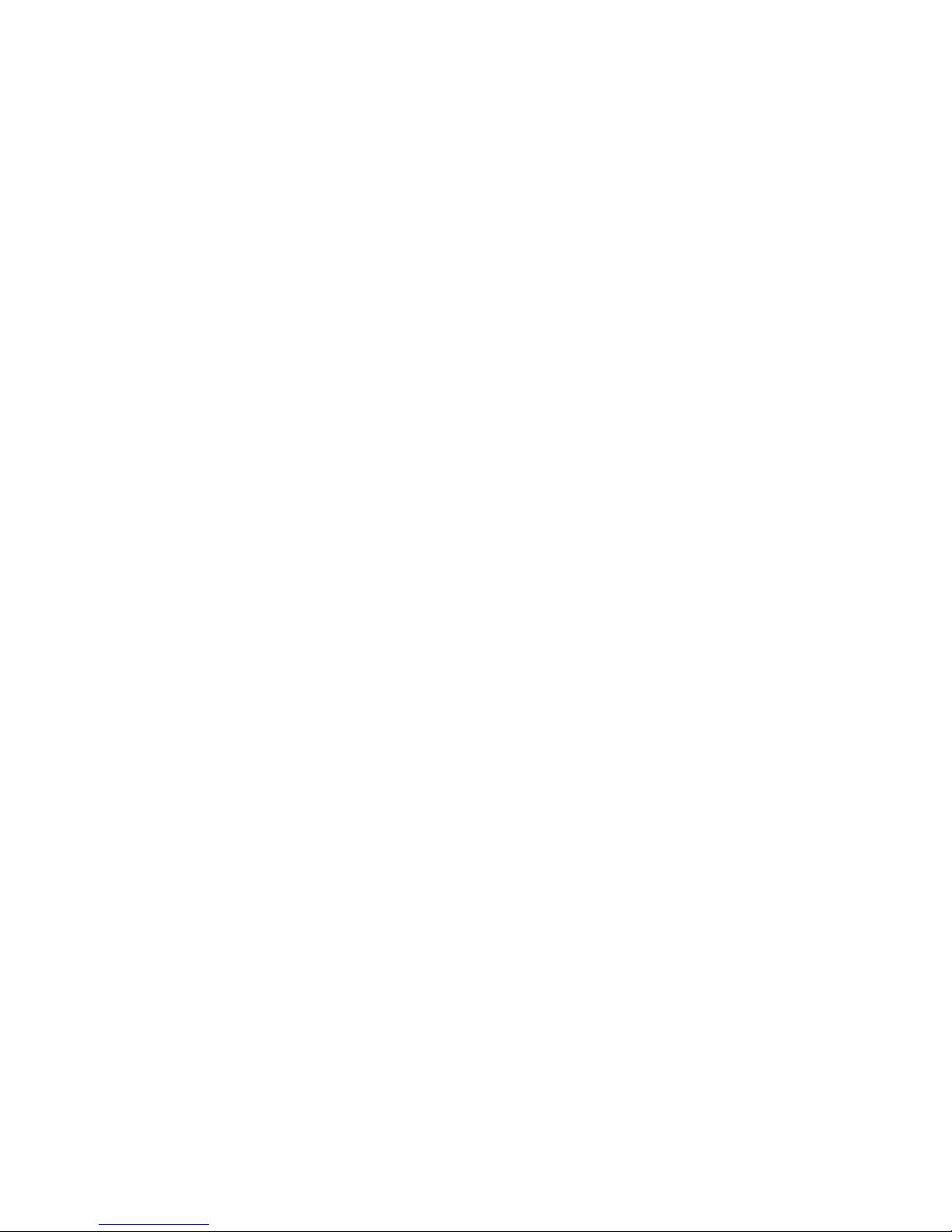
CnM TVSmart User Manual
___________________________________________________________________________________________________________________________
5
Trademarks
CnM and the CnM logo are registered trademarks.
The Android logo, Google Search™, Google Maps™, Google Mail™, YouTube™, Android
Market™, and GoogleTalk™ are trademarks of Google, Inc.
All other trademarks or registered trademarks, brands and names are property of their
respective owners.
2. Safety Instructions
This user manual contains important safety instructions and information for proper use of
the device. Please follow the instructions in this manual carefully.
This is a high-density electronic product; please do not dismantle it by yourself.
Avoid shocks and do not let the device fall, as otherwise it may cause damage to the
device.
Do not use damaged power cords or plugs, or loose electrical sockets.
Do not click the power cord with wet hands, or disconnect the charger by pulling the
cord.
Do not bend or damage the power cord.
Avoid using this product in the following environments: high and low temperatures,
humid environments, dusty environments, areas with strong magnetic fields and
prevent long-term exposure to the sun. In particular please avoid leaving the device in
the car during summer if the doors are closed.
To clean the product, gently wipe the product using a moist cotton cloth; the use of
other chemical cleaning is prohibited unless they are specifically designed for this
purpose. This product should be kept away from water droplets splashes, so cups filled
with liquids should not be placed near the product. Do not use alcohol, thinners or
petrol to clean the display.
Please deal with waste machinery and accessories according to local environmental
regulations.
If you have any questions about the use of this product, please contact your local
dealer or the customer service center of CnM.
Any loss of data caused by product damage, repair or through any other issues relating
to the device are not covered under warranty. Please ensure you make timely backups
of all your data.

CnM TVSmart User Manual
___________________________________________________________________________________________________________________________
6
3. Boxed Contents
1. TVSmart Device
2. Air Mouse Controller
3. Power Adapter
4. USB Cable
5. HDMI Adapter
6. User Manual
7. Quick Start Guide

CnM TVSmart User Manual
___________________________________________________________________________________________________________________________
7
4. Hardware Specification
TVSmart HDMI Dongle
Processor
High performance Cortex A8 Processor 1.0GHZ
Supports hardware OpenGL 2.0 3D image acceleration
Memory
1GB DDR3 high-speed memory
Storage
4GB built-in
Wireless
IEEE802.11b/g/n Wireless internet
USB
USB2.0 OTG high speed interface
Video Output
HDMI 1.3 high definition video output interface
Audio
Via HDMI interface.
Physical
Size
(Length × Width × Thickness) 90 × 39 × 11mm
Weight
34g
Air Mouse Controller
Keyboard
47 Key Keyboard
Air Mouse
17 Buttons and
Physical
Size
(Length × Width × Thickness) 167 × 48 × 17mm
Weight
96g

CnM TVSmart User Manual
___________________________________________________________________________________________________________________________
8
5. Product Overview
5.1 TVSmart
1.
Air Mouse Receiver
2.
HDMI connector
3.
Heatsink
4.
Power-in
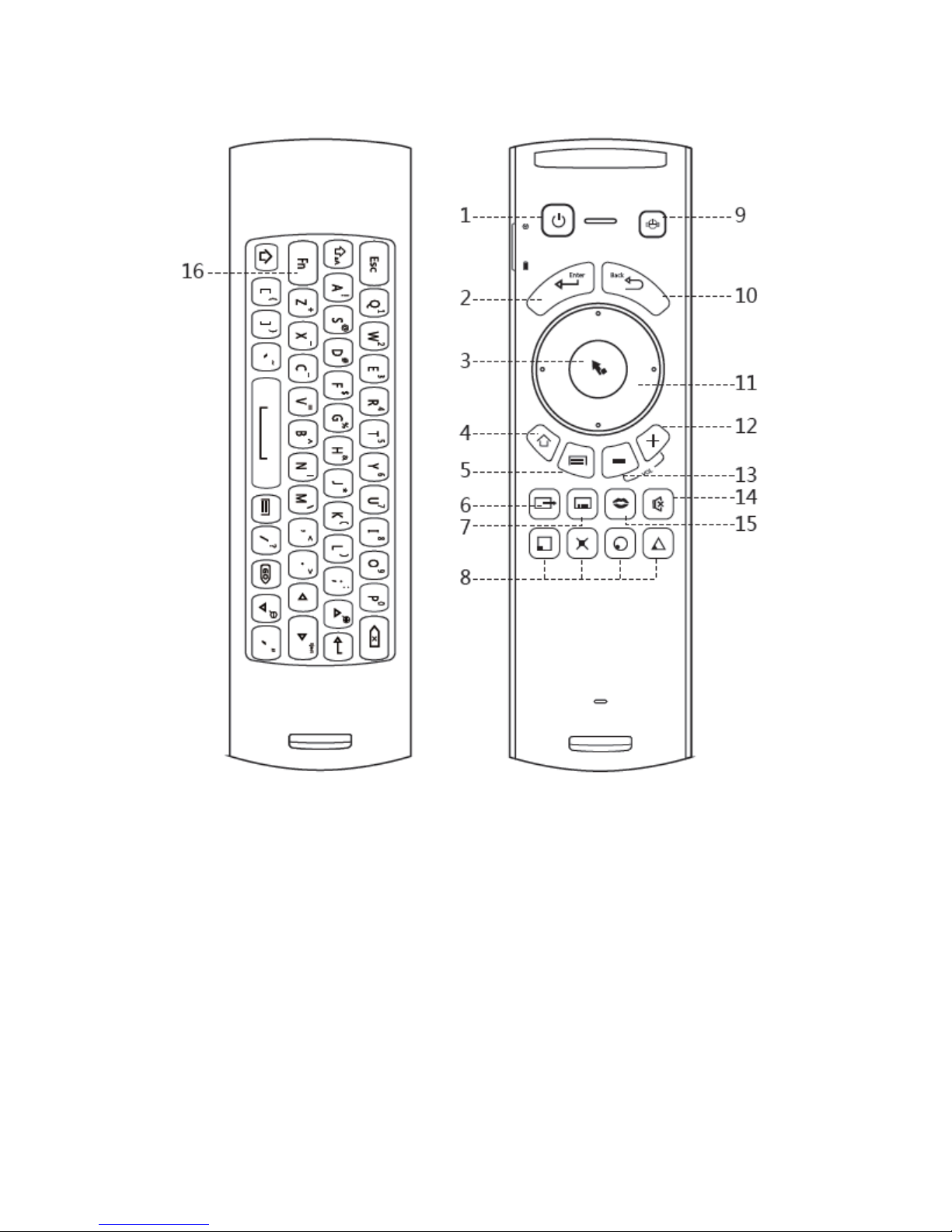
CnM TVSmart User Manual
___________________________________________________________________________________________________________________________
9
5.2 Air Mouse Controller
1.
Power Button
2.
Enter
3.
Left Mouse Button
4.
Home
5.
Menu
6.
TV Output
7.
Subtitle
8.
N/A
9.
Start-up Button
10.
Return
11.
Up, Down, Left, Right Button
12.
Volume +
13.
Volume -
14.
Mute
15.
Audio
16.
Fn Button
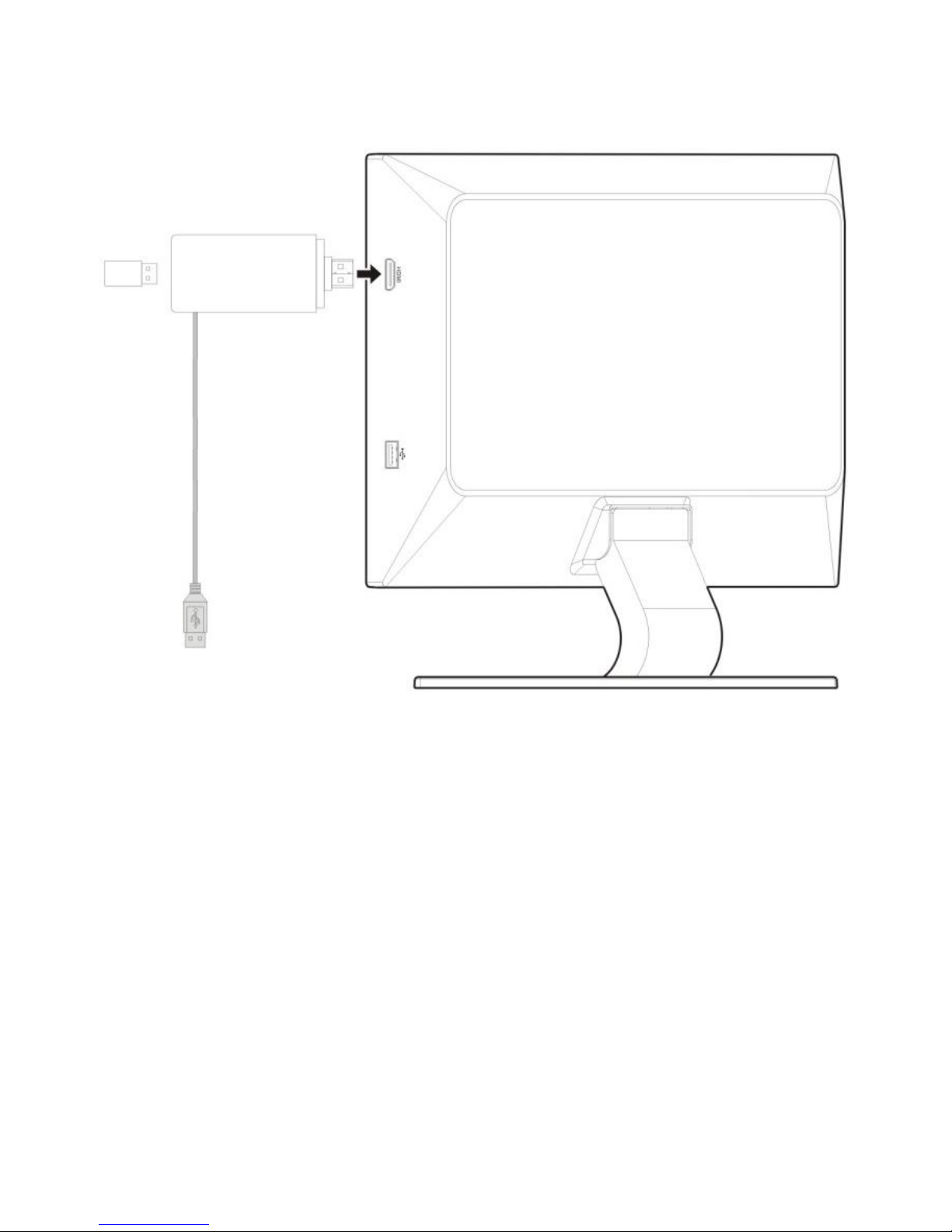
CnM TVSmart User Manual
___________________________________________________________________________________________________________________________
10
6. Getting Started
6.1 Connecting the TVSmart
Connect
Connect the TVSmart to an available HDMI port on your TV. If the design of the TV, or cables
going into other HDMI ports prevent the TVSmart from being inserted correctly, use the
supplied HDMI adapter to resolve the problem.
Tune In
Select the correct HDMI input on your TV, using the TV’s remote control. Please see your TV
manual for more information on how to do this.
Switch On
Connect the supplied USB cable to the TVSmart and then to the supplied Power Adapter. The
TVSmart doesn’t have a physical power button, so to turn it on, all you have to do is plug it
into a power source and it will automatically start to boot.
Note: You must not plug the TVSmart into any HDMI port on a TV if the TVSmart is already
switched on, or is still connected to its power adapter. HDMI devices can transmit power
through the HDMI connector, and this could cause damage to your TV if a power surge
occurs when a powered device is plugged in.
Damage caused in this way is not warranted by the TV manufacturer or CnM.

CnM TVSmart User Manual
___________________________________________________________________________________________________________________________
11
Troubleshooting Display Problems
The TVSmart is turned on, but the TV detects no signal:
Make sure the TVSmart is securely and firmly connected to the HDMI port of your TV.
If the TVSmart isn’t connected to the TV using the supplied HDMI Adapter, then
power it off and disconnect the power, remove it from the HDMI port and plug it in
using the supplied adapter instead.
If the TVSmart is connected to the TV using the supplied HDMI adapter, check that it
is securely and firmly connected to the HDMI port of your TV. Also check that the
TVSmart is securely and firmly connected to the HDMI adapter.
Move the TVSmart so that it is connected to another HDMI port on the TV (ideally a
known working port). Ensure the TVSmart is off and disconnected from its power
adapter before moving it.
Make sure that the correct HDMI source input option is selected on your TV.

CnM TVSmart User Manual
___________________________________________________________________________________________________________________________
12
6.2 Startup
Once the device has finished booting, you will be presented with the TVSmart Home Screen
which gives you easy access to all the applications which come pre-installed on the device.
Note: When you power up the TVSmart for the first time, please be patient because it will
take a few minutes to configure itself, so performance will be a bit slow during this time.
You will now be at the default home screen.
6.3 Connecting the Air Mouse
In order to control the TVSmart you must connect the Air Mouse to it, the first time it is
used.
1. Move the Air Mouse to within 20 centimetres of the TVSmart.
2. Press the Return button and the Enter button together for 2 seconds.
During the connection process, the orange light on the side of the Air Mouse will flash
every 0.3 of a second, and will then stay lit for 2 seconds and turn off when the
connection has succeeded.
If synchronization fails, the orange light will keep on flashing. If this happens, try
removing the USB Dongle from the back of the TVSmart and then re-inserting it. Then
try stages 1 and 2 again.

CnM TVSmart User Manual
___________________________________________________________________________________________________________________________
13
3. When the mouse disappears, press Left Mouse Button or the Return button once to
start-up the Air Mouse.
Once connected, the Air Mouse will always be available whenever the TVSmart is turned on.
If the mouse pointer disappears, just press the press Left Mouse Button or the Return
button once to make the pointer re-appear.
6.4 Operating the Air Mouse
When you are holding the Air Mouse with the keyboard face down, the keyboard will be
disabled and the Air Mouse will function as a Mouse.
When the keyboard is face up and able to be used, the mouse functionality of the Air Mouse
is disabled and the keyboard automatically becomes enabled.
During use, the light on the side of the Air Mouse will flash orange whenever any operation
occurs.
Note: It will take a bit of practice to learn how to control the onscreen mouse pointer using
the Air Mouse. It is a very sensitive device and needs to be used with a careful hand.
To put the Air Mouse in Standby Mode
1. Press the Start-up button twice to freeze the mouse cursor.
2. When mouse is not in operation for 2 minutes, the mouse cursor will automatically
turn off.
3. After the keyboard has been in use for 2 minutes, the mouse cursor will automatically
turn off.
When using the keyboard, press and hold the Fn button to use the corresponding
functions which are coloured orange on the keyboard.
6.5 Charging the Air Mouse
When the battery has less than 10% of its capacity remaining, the light on the side of the Air
Mouse will flash red every 1 second.
When charging, the light will flash red and turn off when the battery is fully charged.
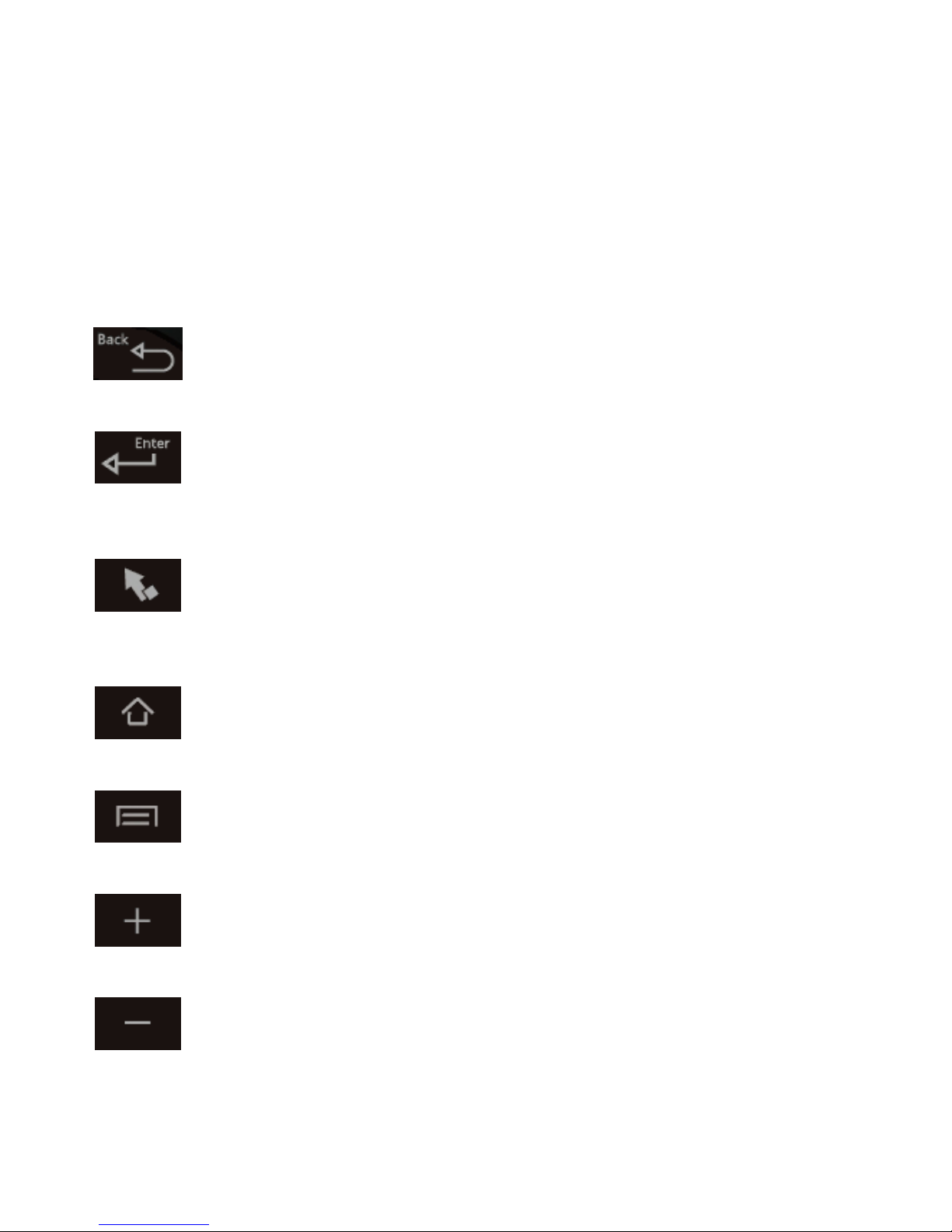
CnM TVSmart User Manual
___________________________________________________________________________________________________________________________
14
6.6 TVSmart Navigation
Navigating through the Control Panel and any Applications you are running is all done using
the Air Mouse Controller.
The main controls of the Air Mouse are shown below:
Button
Name
Description
Back
Opens the previous screen you were working in, even if it was in a
different app. Once you are back at the Home screen, you can't go any
further back through your history.
Enter
Click this button to select a menu option or application. Double click
this button to run an app.
Left Mouse
Button
Similar to the Enter button, click to select a menu option or
application. Double click this button to run an app. This is the more
natural button to use and is best used for games and scrolling.
Home
Returns you to the default home screen, so you can access other
applications.
Menu
Button
Allows easy access to the menu options for the current application.
Increase
Volume
Increases the overall volume of all sounds emanating from the
TVSmart.
Decrease
Volume
Decreases the overall volume of all sounds emanating from the
TVSmart.

CnM TVSmart User Manual
___________________________________________________________________________________________________________________________
15
6.7 Shutdown
Access Settings by moving the mouse pointer to the Settings menu option (see below) and
clicking the Left Mouse button. Then double click the Left mouse button on the Settings icon
(circled in Red).
Press and hold the Power button icon (as shown below, circled in Red) until the Power off
pop-up appears on the desktop. Choose the OK option to power off the TVSmart.
Note: You do not need to turn off the TVSmart because it has an advance power saving
feature to take care of power saving.
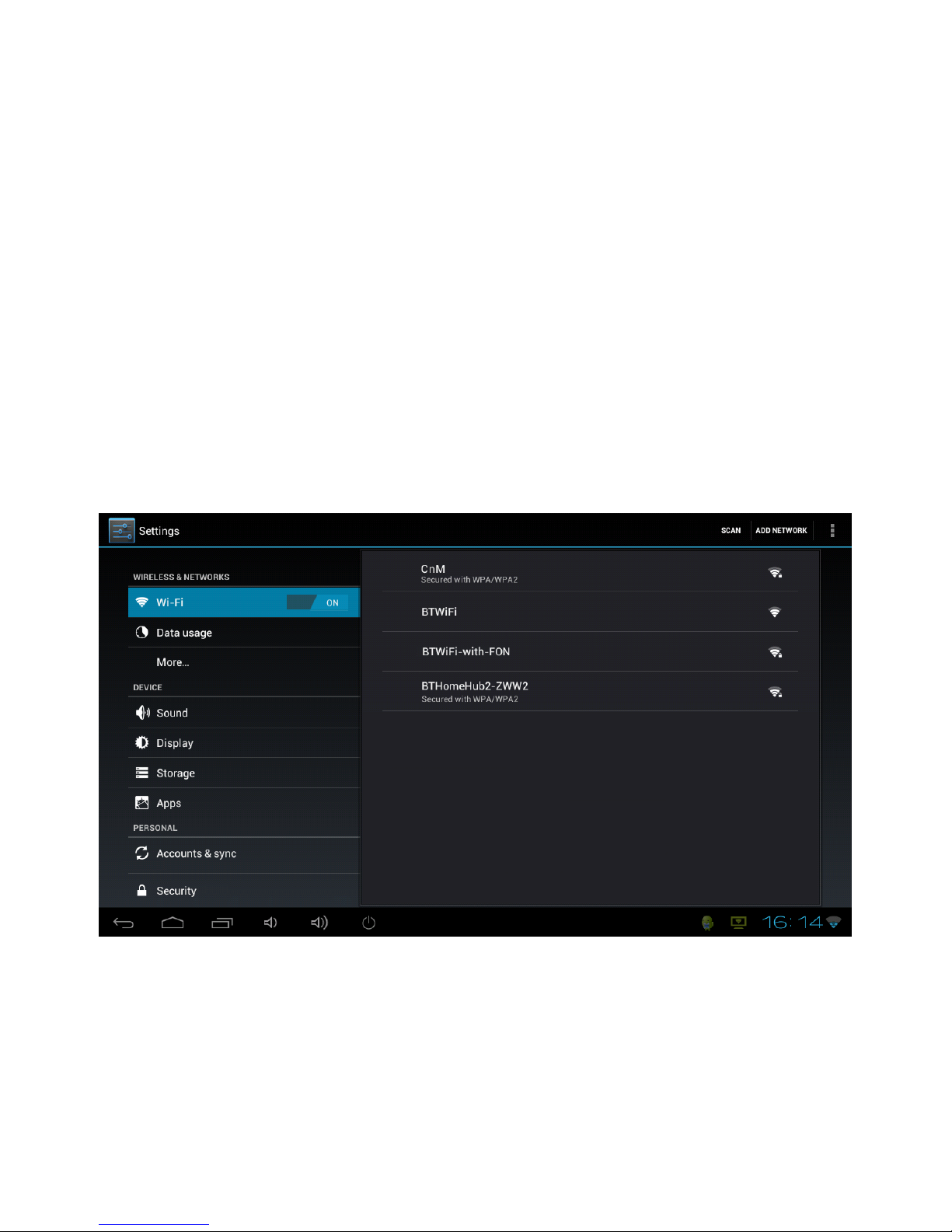
CnM TVSmart User Manual
___________________________________________________________________________________________________________________________
16
6.8 Connecting to a Wireless Network
Wi-Fi is a wireless networking technology that can provide Internet access at distances of up
to 100 meters, depending on the Wi-Fi router and your surroundings. To use Wi-Fi, you need
to connect to your wireless router or access point.
To access Wi-Fi Settings for the TVSmart, move the mouse pointer to the Settings menu
option and click the Left Mouse button. Then double click the Left mouse button on the
Settings icon.
1. To enable Wi-Fi, click the Wi-Fi switch to the right of Wi-Fi to the On position.
2. Once the Wi-Fi has been turned on, the TVSmart will automatically scan for available
Wi-Fi networks and display the names of those it finds. Secured networks are indicated
with a Lock icon. If the TVSmart finds a network that you connected to previously, it will
automatically connect to it.
3. Find the right network and select it by clicking the correct name. If the network is
secured, you are prompted to enter a password. Make sure you enter the correct
password, otherwise the TVSmart will not be able to connect to the network.
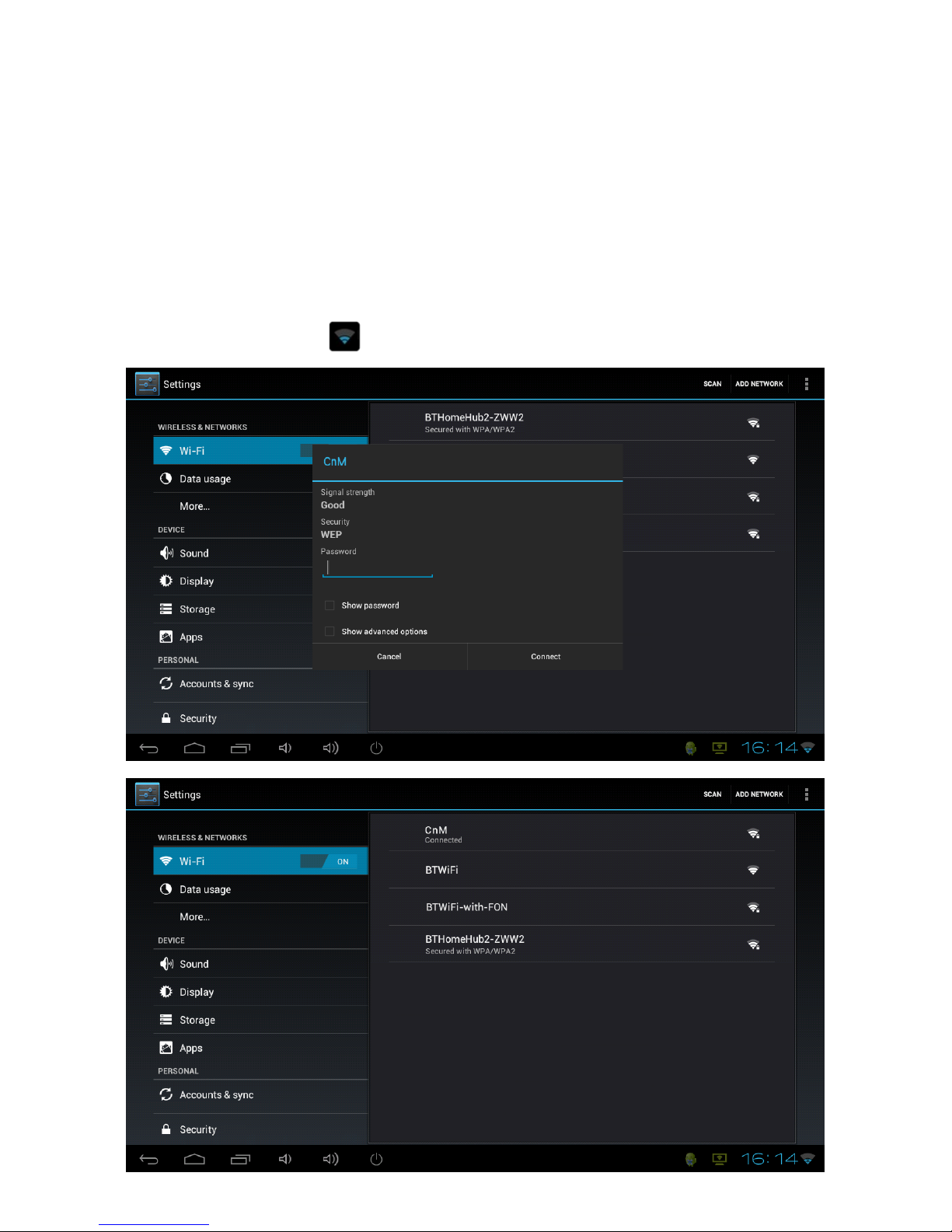
CnM TVSmart User Manual
___________________________________________________________________________________________________________________________
17
4. Where can the correct password be found?
If you are connecting to a Wireless Network which is provided by a router which has
been supplied by BT, Sky etc. then the password will be printed on a sticker on the unit.
Please ensure that you enter any letters using the correct case. Uppercase letters must
be entered in uppercase and lowercase letters must be lowercase.
If the router doesn’t have a sticker showing the password, you will have to ask whoever
setup the wireless network to provide you with the correct password to connect to the
network.
Once finished, the TVSmart will now be connected to the network. Once connected, you
will see the wireless icon in status bar.

CnM TVSmart User Manual
___________________________________________________________________________________________________________________________
18
Add a Wi-Fi network
If your wireless network does not broadcast its name (SSID), or you are outside the range of
a Wi-Fi network, you can still add a Wi-Fi network so your TVSmart will remember it, along
with any security credentials, which will allow it to connect automatically when in range. To
do this:
1. Turn on Wi-Fi, if it's not already on.
2. Click Add Network at the top of the screen.
3. Enter the SSID (name) of the network. If necessary, enter security or other network
configuration details.
4. Click Save.
The information about the network is saved. Your TVSmart will connect to this network
automatically the next time you come within range.
Forget a Wi-Fi network
You can make the TVSmart forget about the details of a Wi-Fi network that you added, if you
no longer use it.
1. Turn on Wi-Fi, if it's not already on.
2. In the Wi-Fi settings screen, click the name of the network.
3. Click Forget in the dialog that opens.
Configure proxy settings for a Wi-Fi network
Some networks require you to connect to internal or external network resources via a proxy
server. By default, the Wi-Fi networks you add are not configured to connect via a proxy, but
you can change that for each Wi-Fi network you've added.
1. In the Wi-Fi settings screen, click and hold the name of the network.
2. Click Modify network in the dialog that opens.
3. Select Show advanced options.
4. If the network has no proxy settings, click None under Proxy Settings. If it does, click
Manual in the menu that opens.
5. Enter the proxy settings supplied by your network administrator.
6. Click Save.
The proxy settings apply only to the Wi-Fi network you modified. To change the proxy
settings for other Wi-Fi networks, modify them individually.
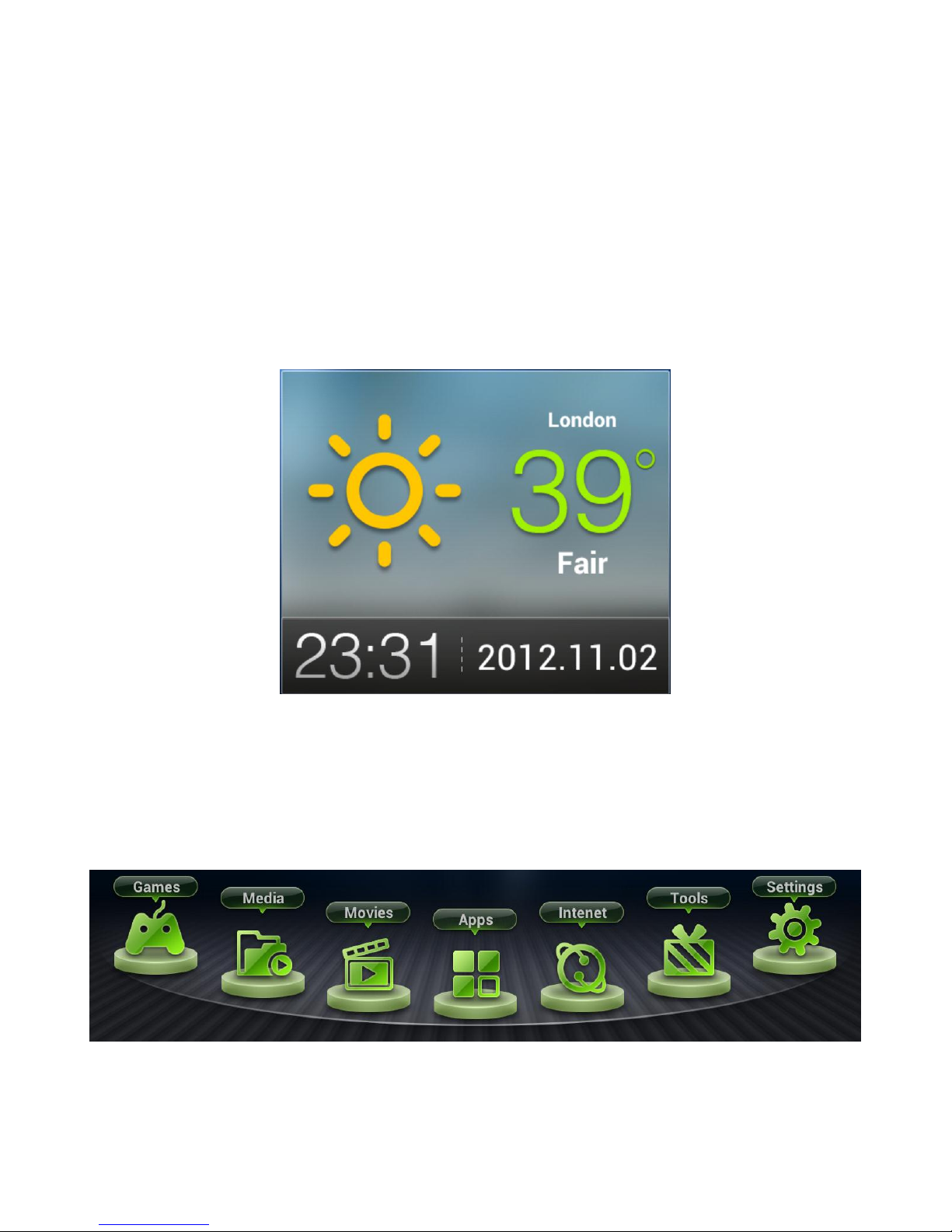
CnM TVSmart User Manual
___________________________________________________________________________________________________________________________
19
6.9 Weather / Time Widget
To configure the Weather and Time widget which is present on the default home screen,
move the Air Mouse pointer over the widget and click the Left Mouse button.
From the window which pops-up, select the country and location for the City you live in or
which is closest to you.
The widget will automatically update with the Weather and Time for that location.
Note: In order for the widget to work, you must already be connected to a wireless network.
See chapter 7.1 for details on how to connect the TVSmart to your wireless network.
6.10 Applications
To access the applications available on the TVSmart, you can navigate using the Categories
Bar (see below), and click on one of the category options.
Once an option has been clicked on, you can run any of the applications shown within the
application list circled in red below.
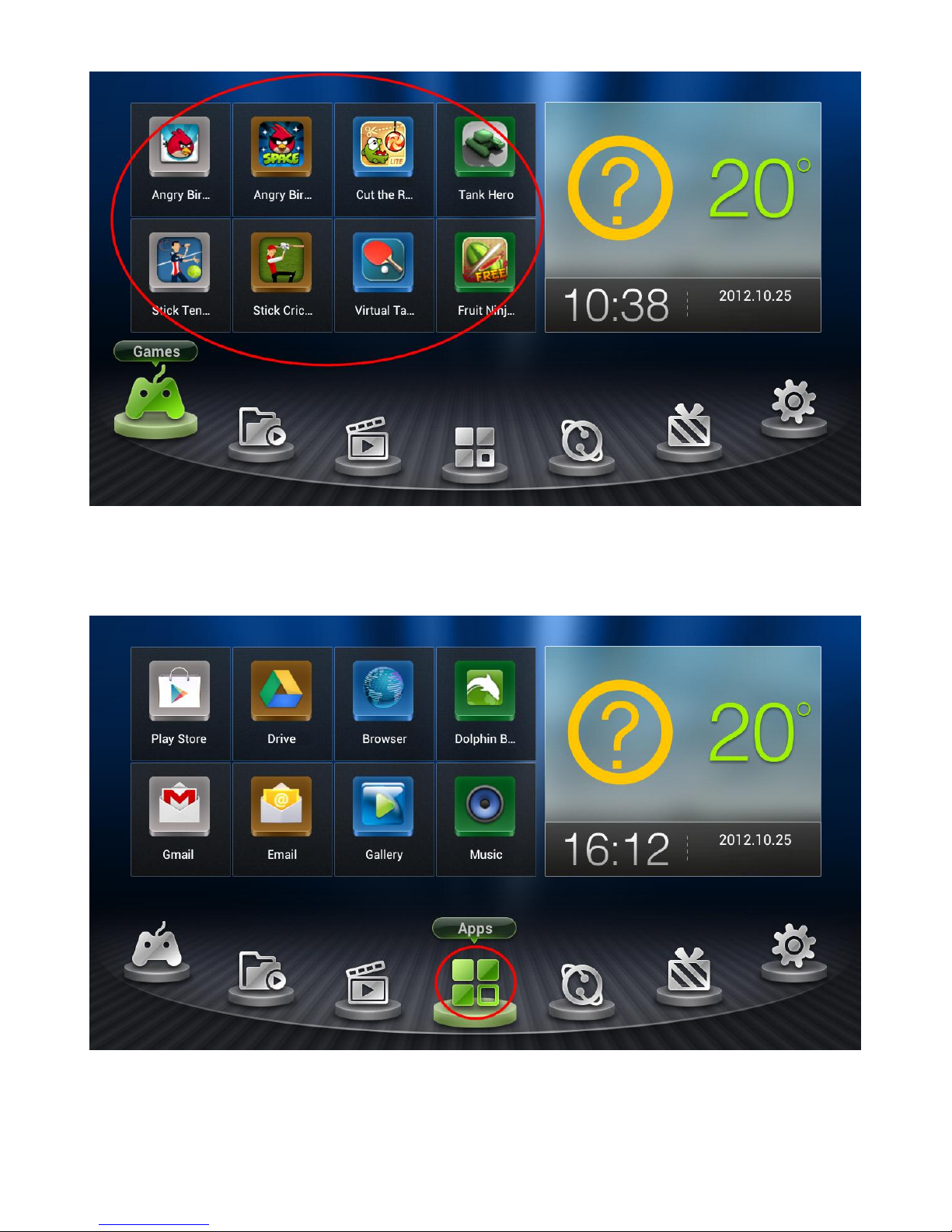
CnM TVSmart User Manual
___________________________________________________________________________________________________________________________
20
Or you can double click the Apps category (as shown below, circled in Red) to access any of
the applications installed on the TVSmart.
Table of contents
Popular Computer Hardware manuals by other brands

Dewetron
Dewetron DEWE-ORION-0824-20 Series Technical reference manual

ST
ST STM32F4 Series Guide
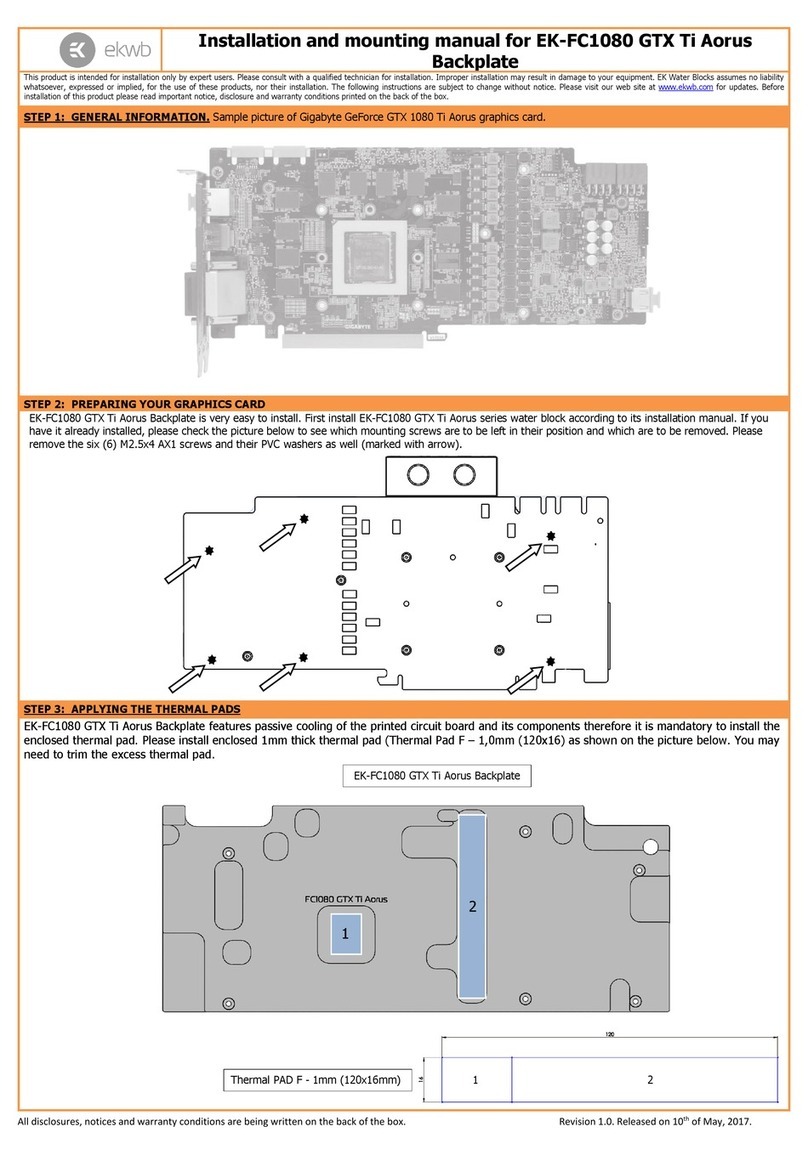
ekwb
ekwb GTX 1080 Ti Aorus Backplate Installation and mounting manuals
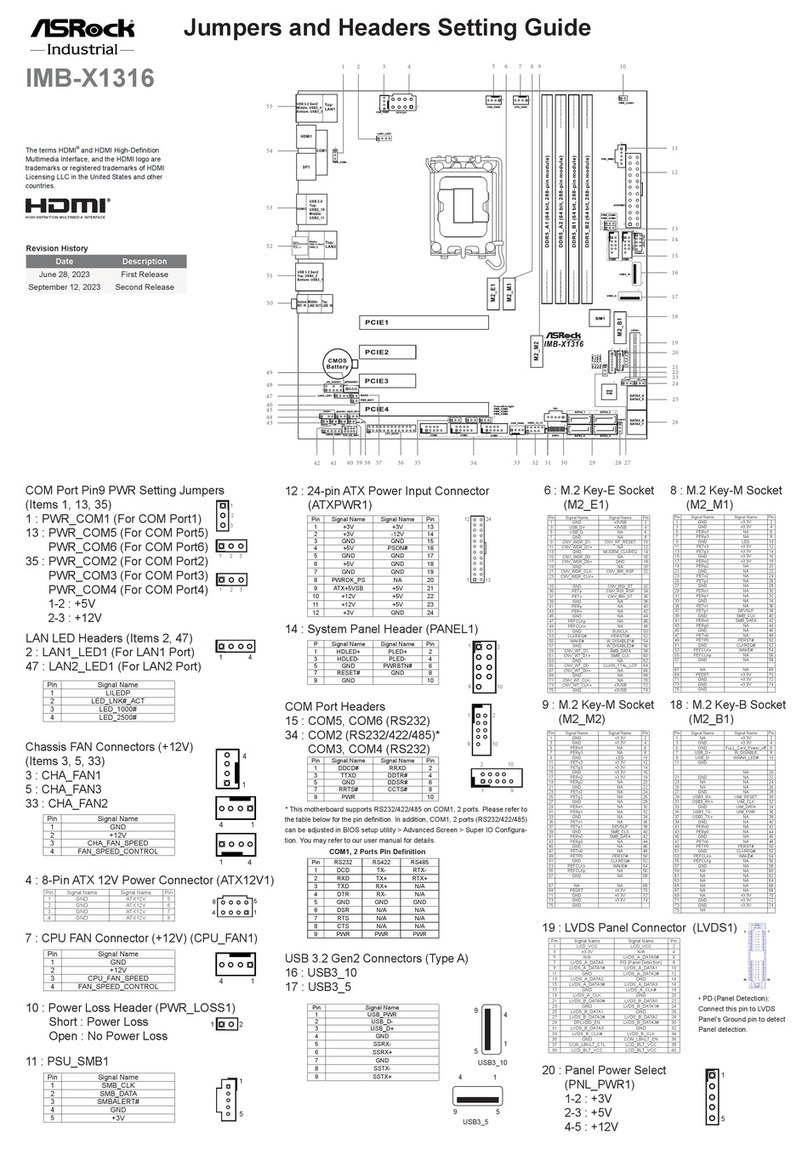
ASROCK
ASROCK IMB-X1316 Settings guide
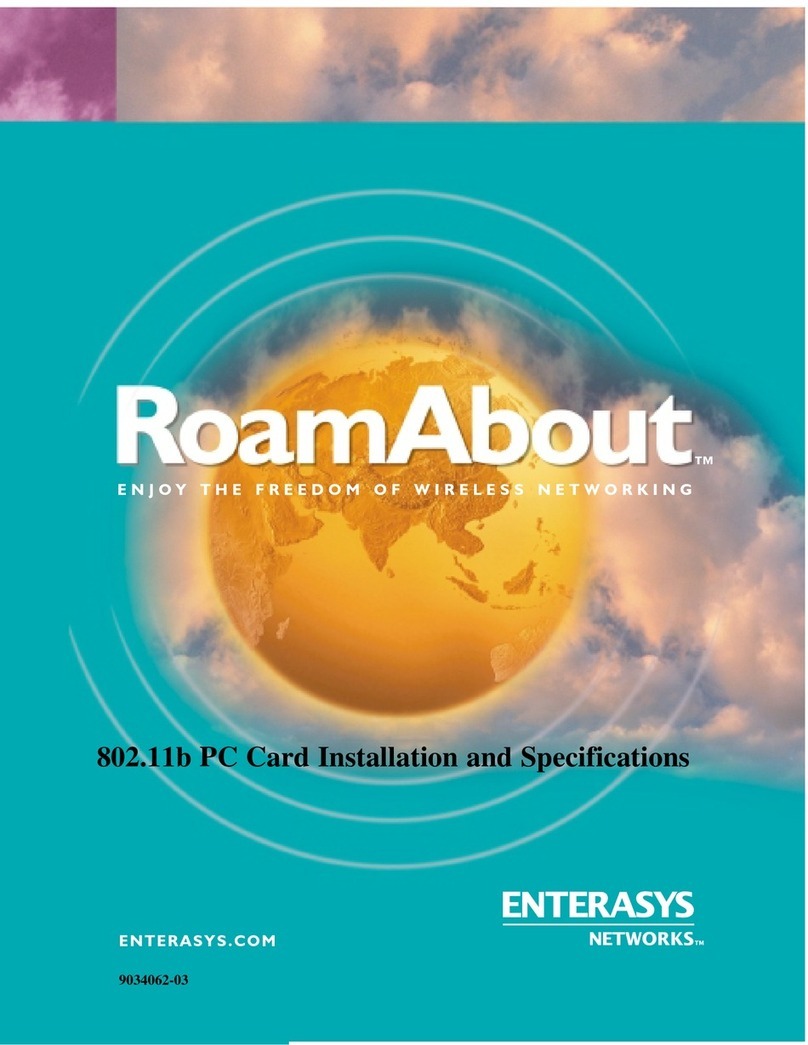
Enterasys
Enterasys 802.11b PC Card Installations and specifications

EAW
EAW DX1208 instruction manual

BXB Electronics
BXB Electronics BXB-C901 user manual
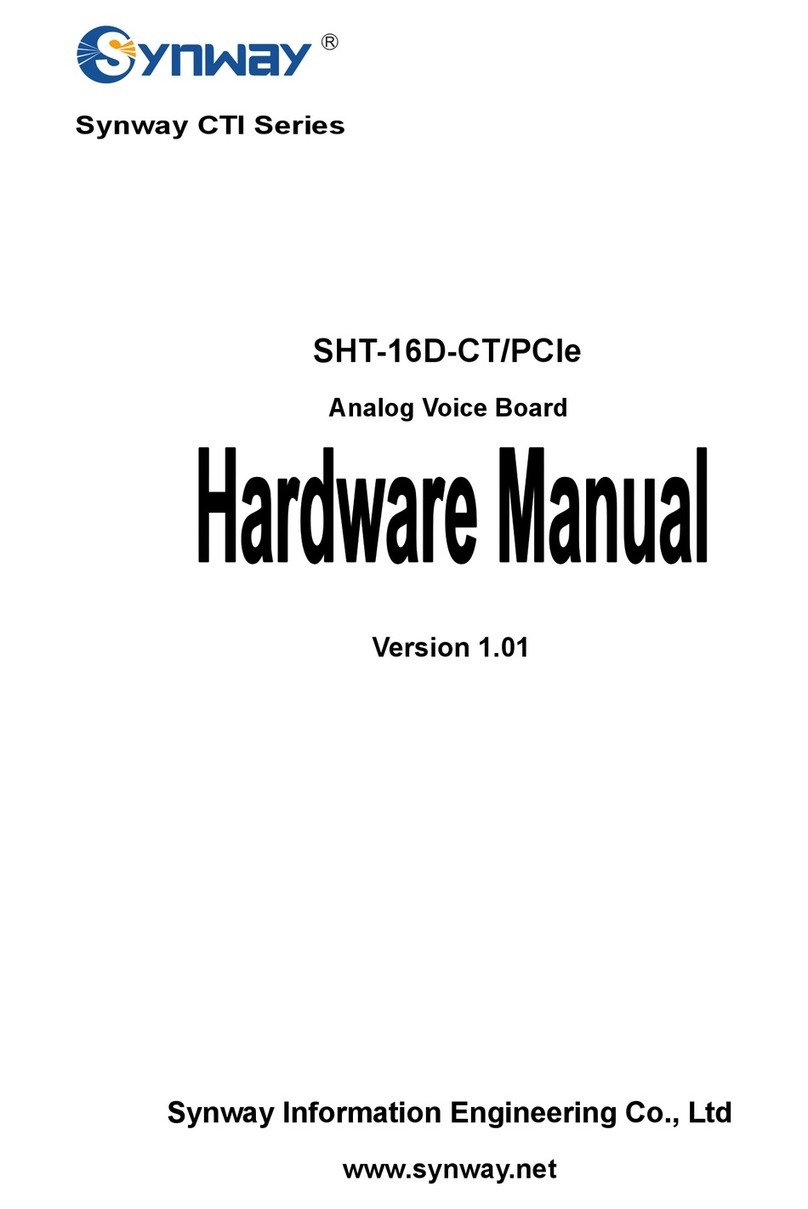
Synway
Synway SHT-16D-CT/PCIe Hardware manual

CalDigit
CalDigit HDOne Getting started
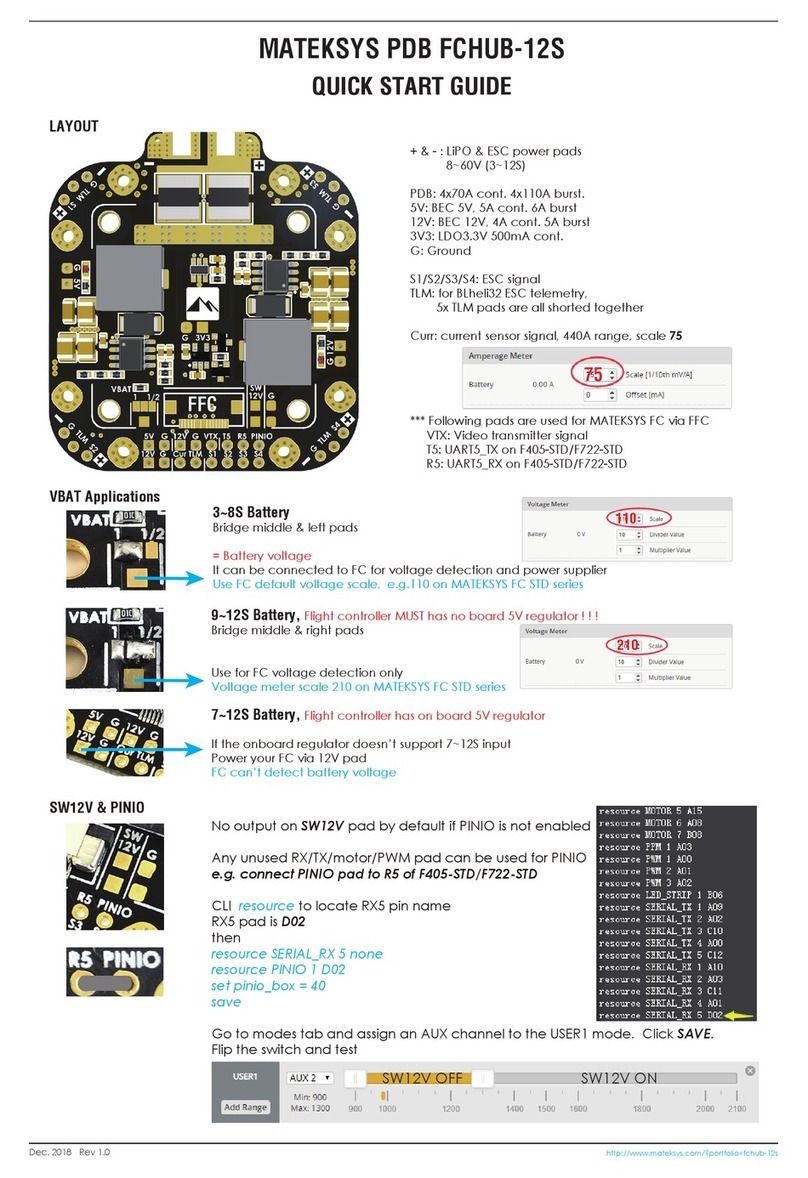
Mateksys
Mateksys FCHUB-12S quick start guide
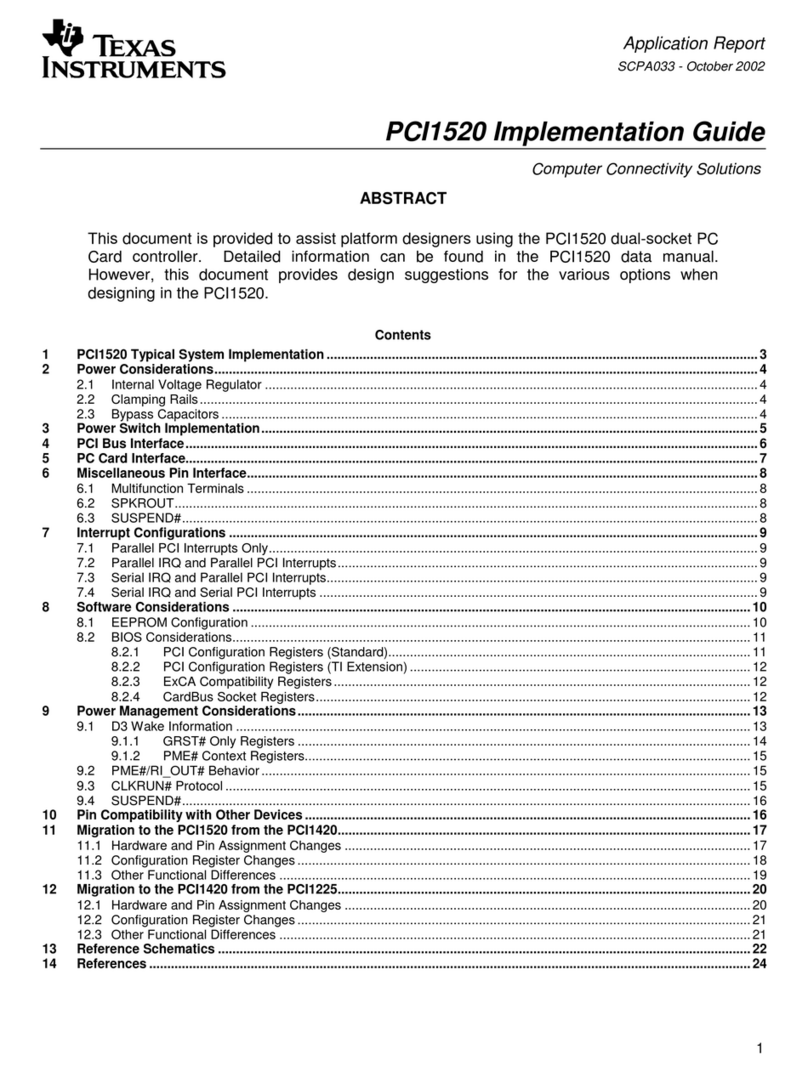
Texas Instruments
Texas Instruments DUAL SOCKET PC CARD CONTROLLER PCI1520... Implementation guide

HP
HP 82718A Service manual