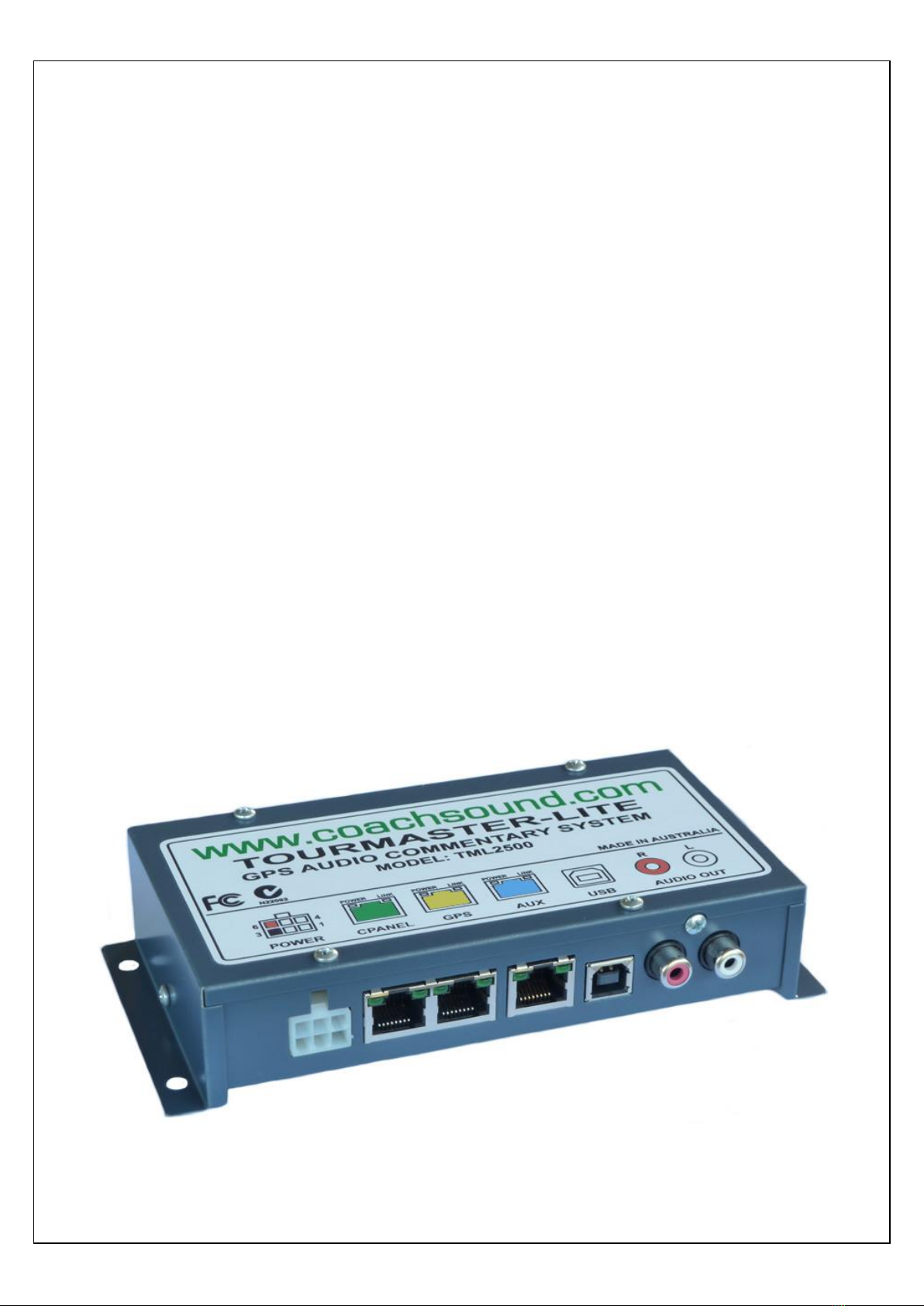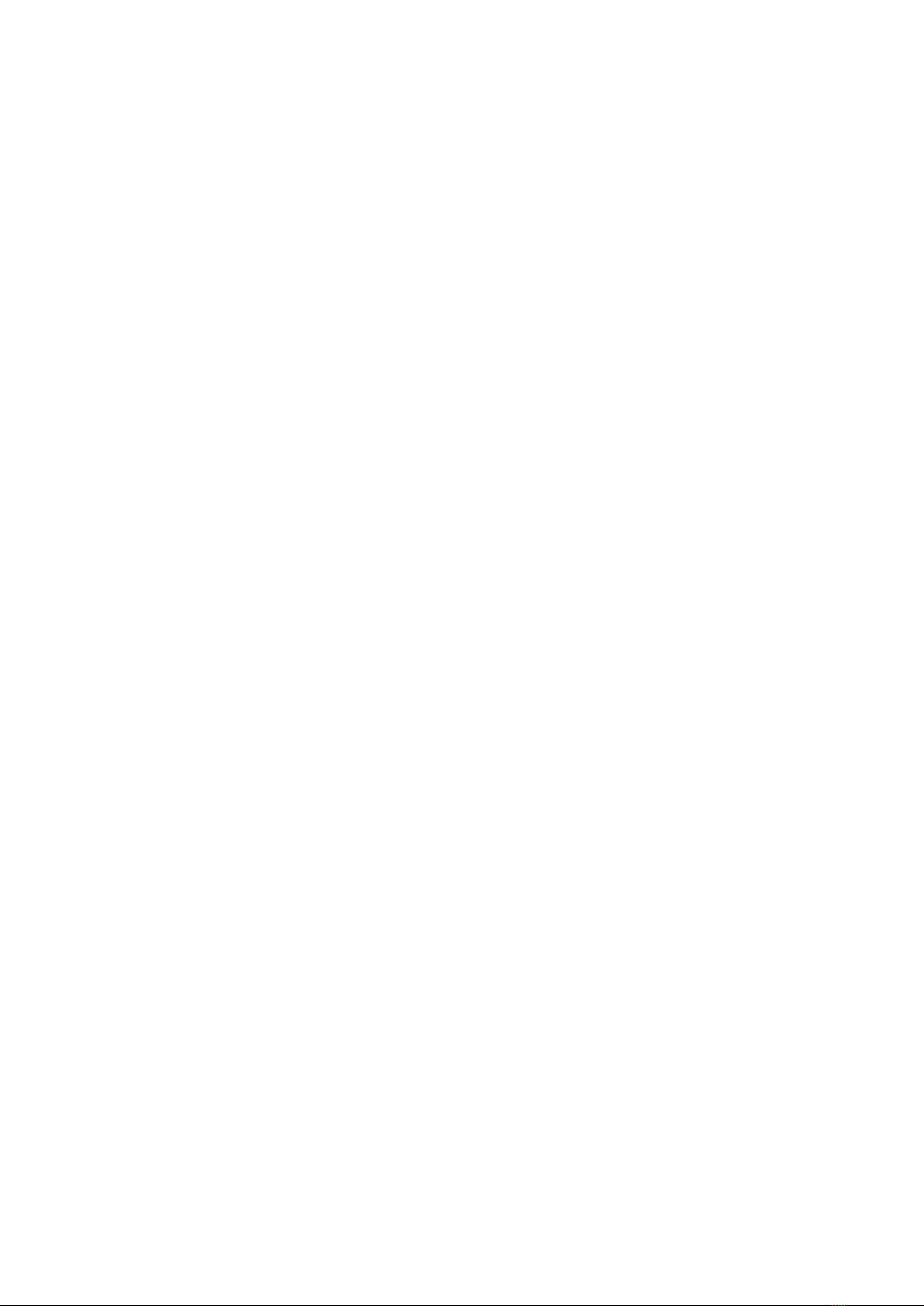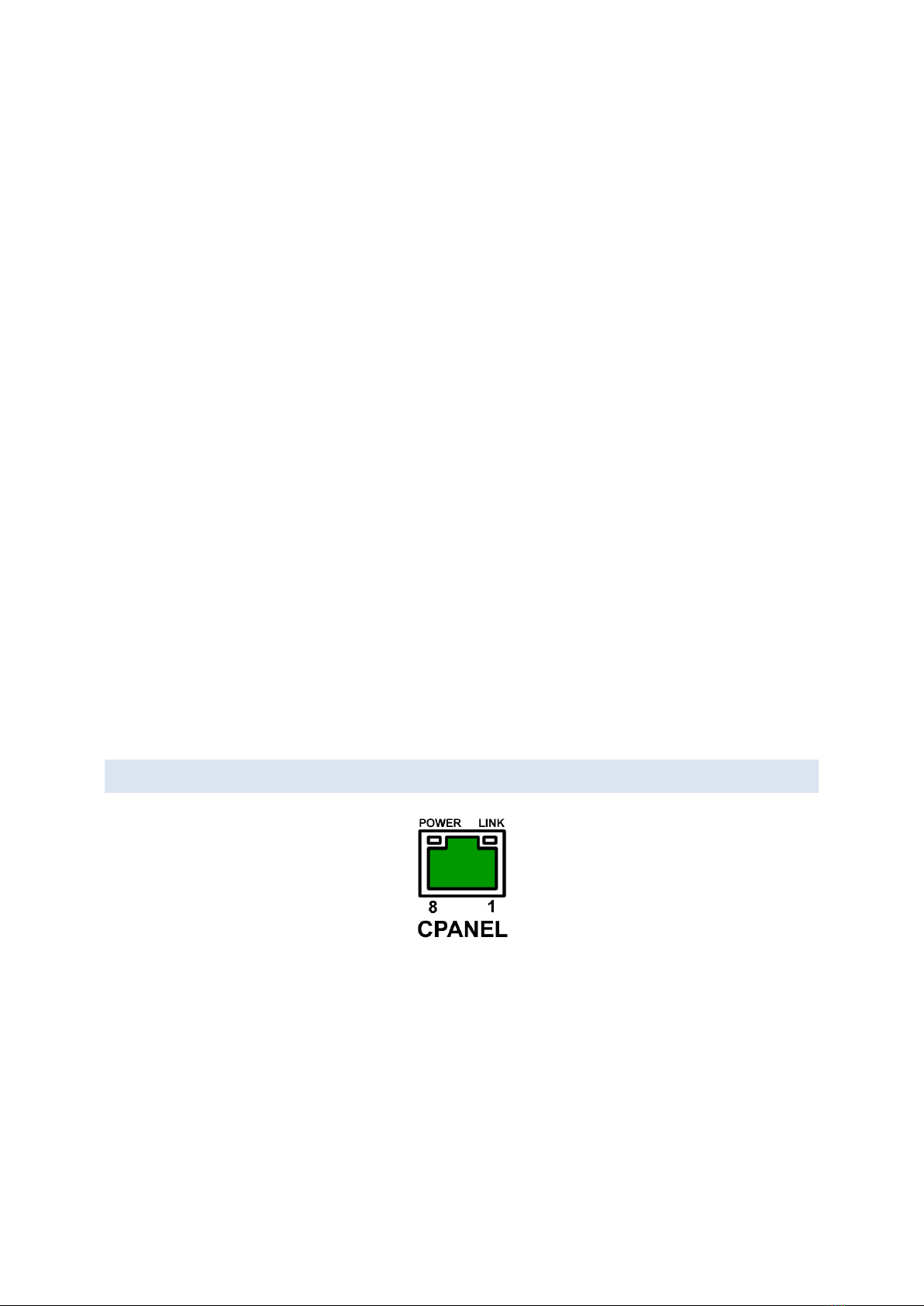TourMaster-Lite User Manual v 4.0
Contents
1. Tourmaster-Lite System Overview .................................................................................................................1
1.1 Head Unit –Electrical Ports and Connections Diagram ........................................................................2
1.2 Power Connection.................................................................................................................................2
1.3 Driver Control Panel Port (CPANEL) ......................................................................................................3
1.4 GPS Aerial Port ......................................................................................................................................4
1.5 AUX Port................................................................................................................................................4
1.6 USB Port ................................................................................................................................................4
1.7 Audio Connection..................................................................................................................................5
2. Before You Start..............................................................................................................................................5
2.1 Routebuilder .........................................................................................................................................5
2.2 System Folders, Files and Formats (Commentary/Music) ....................................................................5
“$COM” folder................................................................................................................................................5
“MUSIC” folder ...............................................................................................................................................6
“TOOLS” folder ...............................................................................................................................................6
Audio File Format ...........................................................................................................................................6
3. System Operation ...........................................................................................................................................7
3.1 Driver Control Panel..............................................................................................................................7
3.2 Powering the System ............................................................................................................................7
3.3 Selecting Routes....................................................................................................................................8
3.4 Selecting Audio Segments.....................................................................................................................8
3.5 Playing, Pausing and Stopping Audio Segments ...................................................................................8
3.6 GPS Status Messages.............................................................................................................................9
3.7 Manual vs Autonomous (GPS) Mode ..................................................................................................10
Manual Mode ...............................................................................................................................................10
Autonomous (GPS) Mode.............................................................................................................................10
3.8 Saving GPS Waypoints.........................................................................................................................10
Routes Missing GPS Information Status Messages.......................................................................................11
Saving a Waypoint –Manual Method ..........................................................................................................11
Error messages when saving GPS .................................................................................................................12