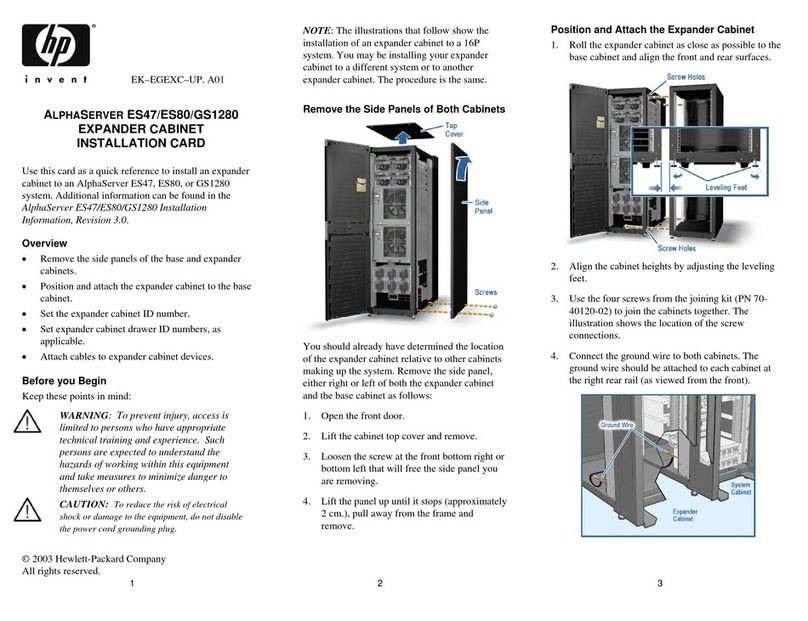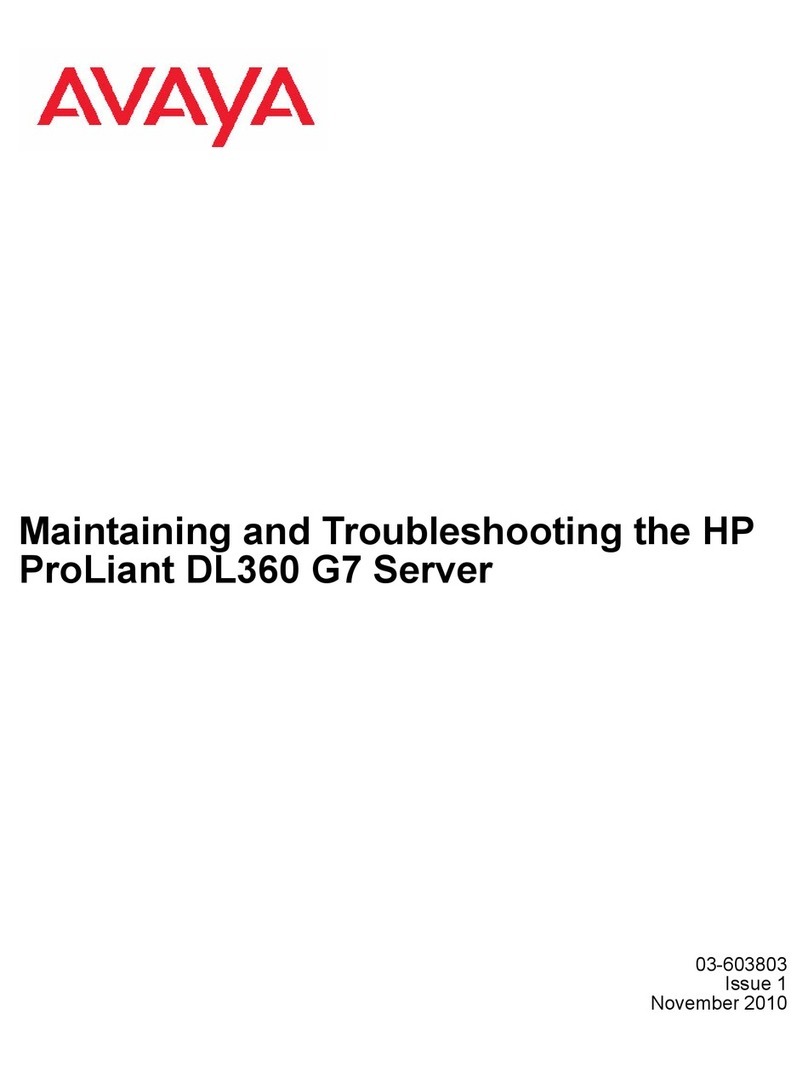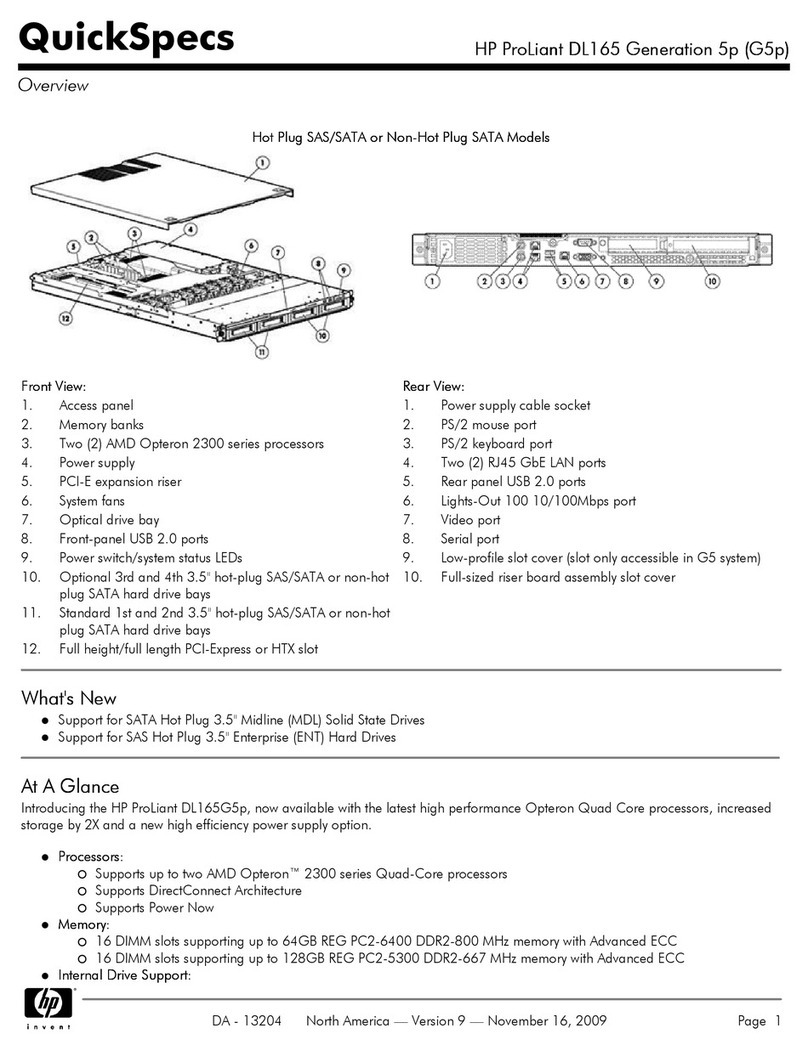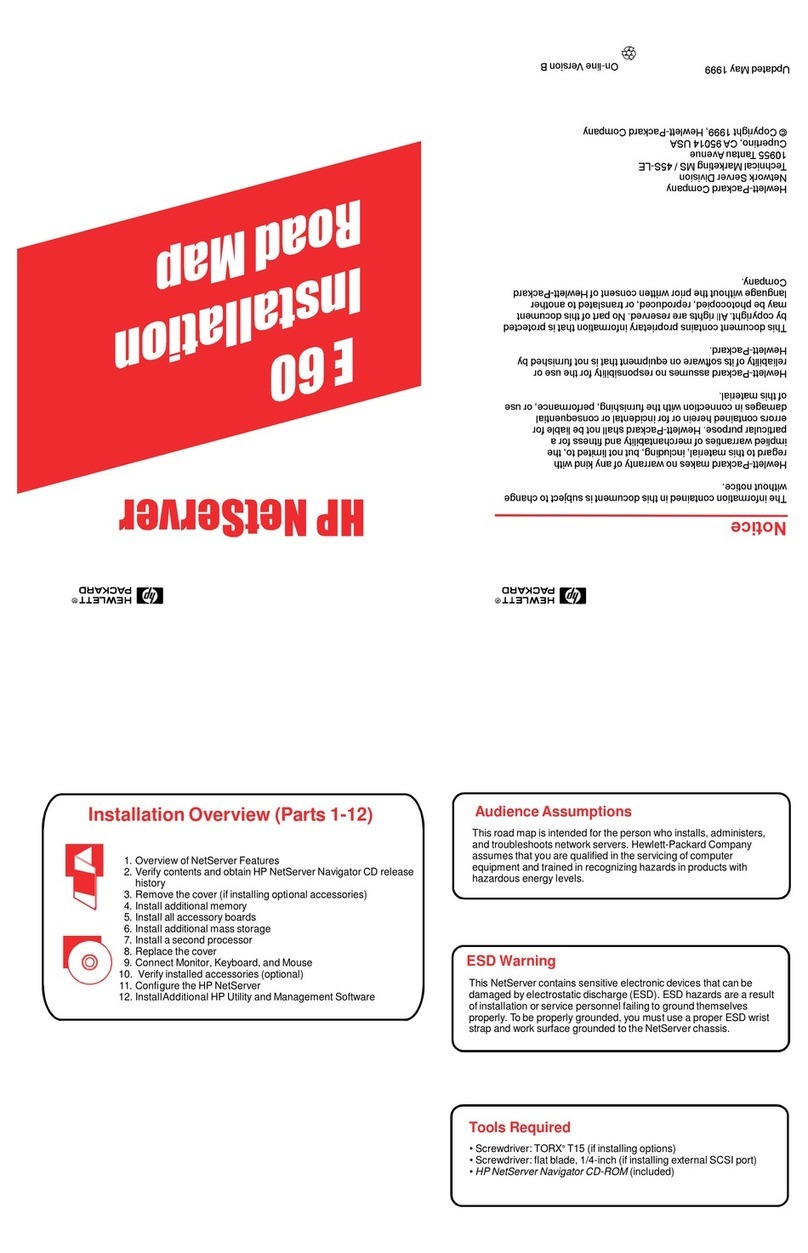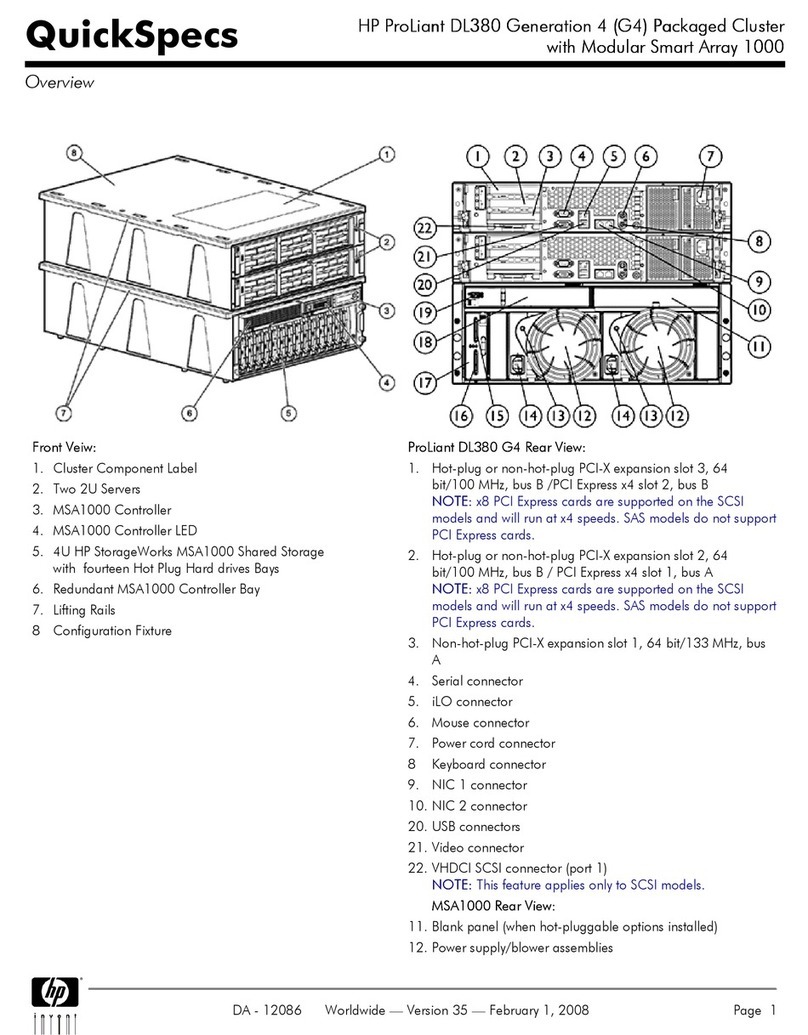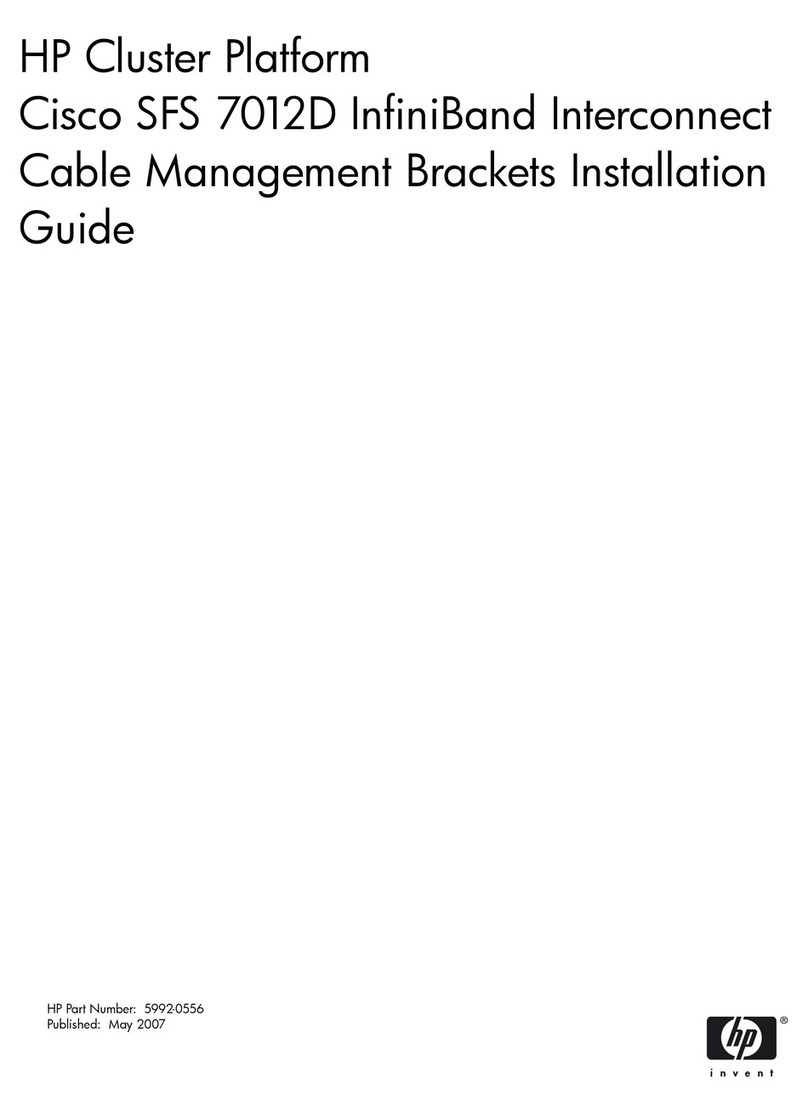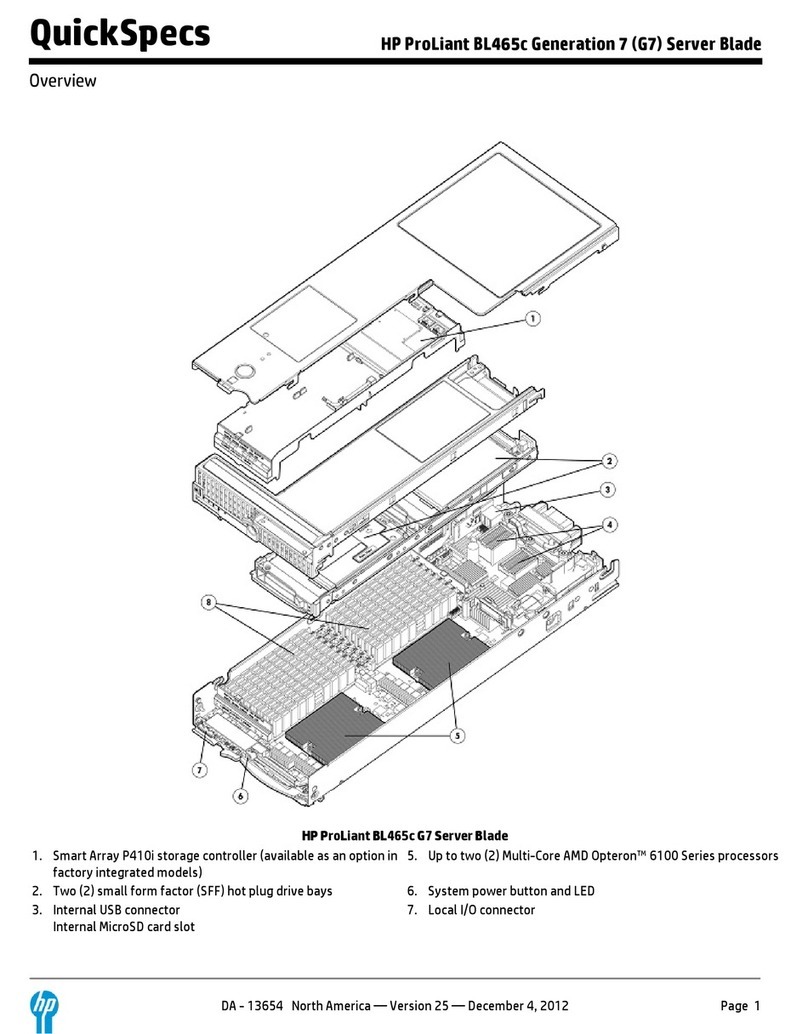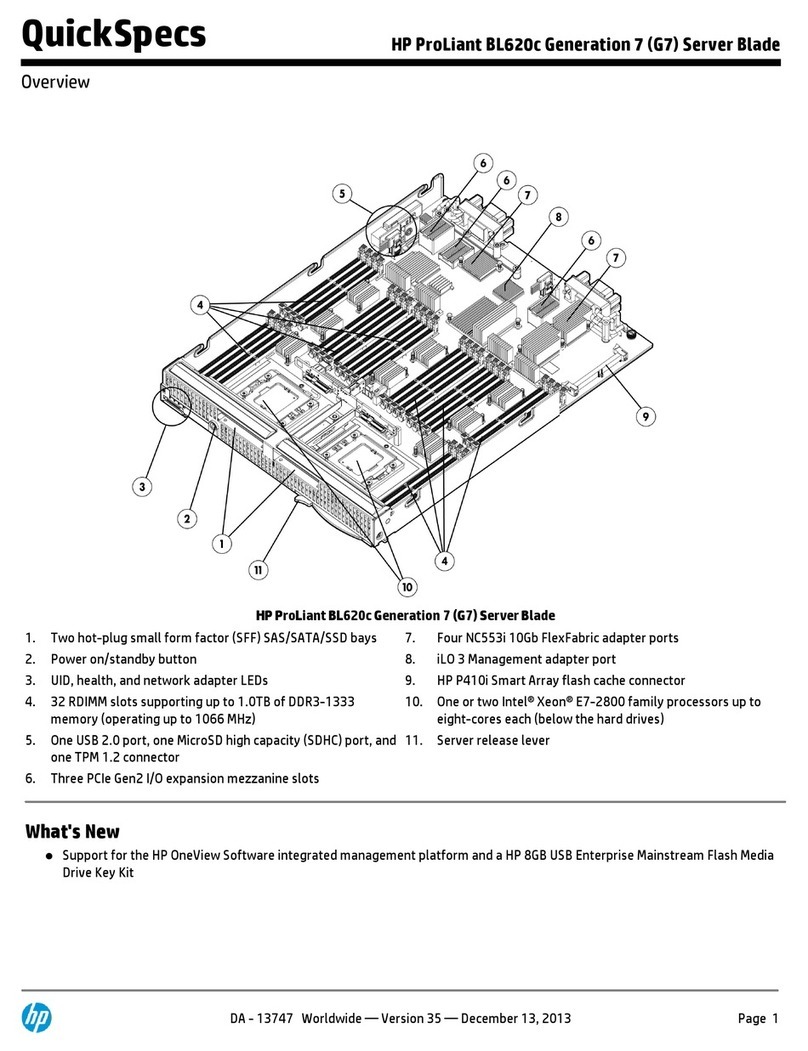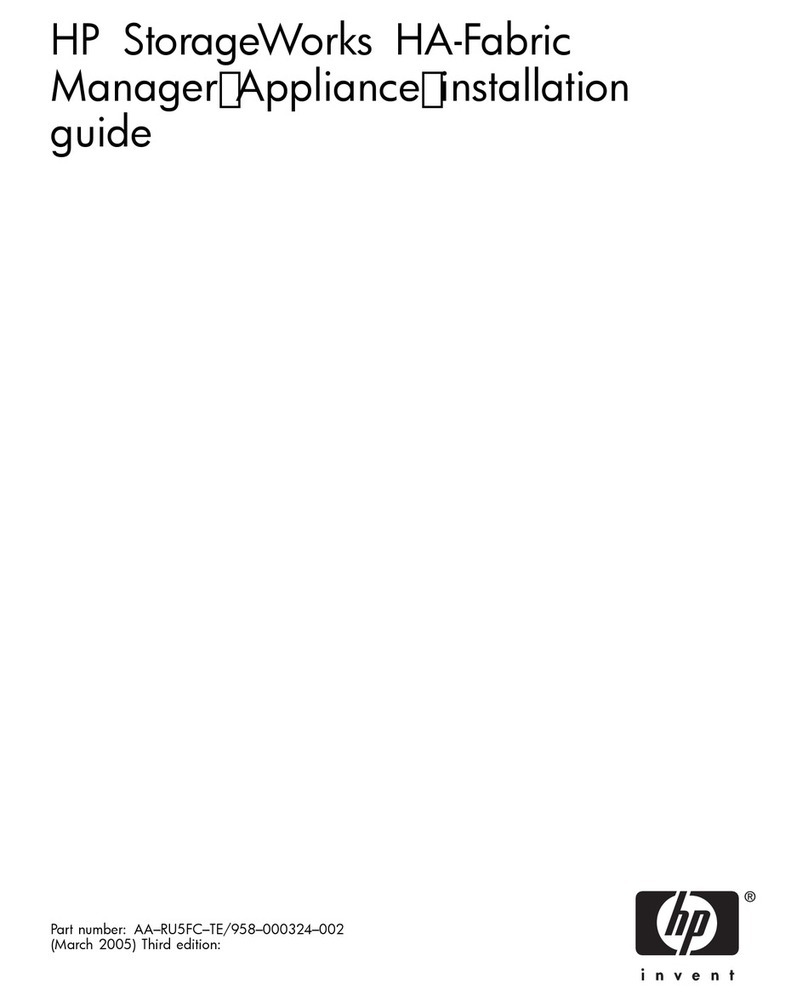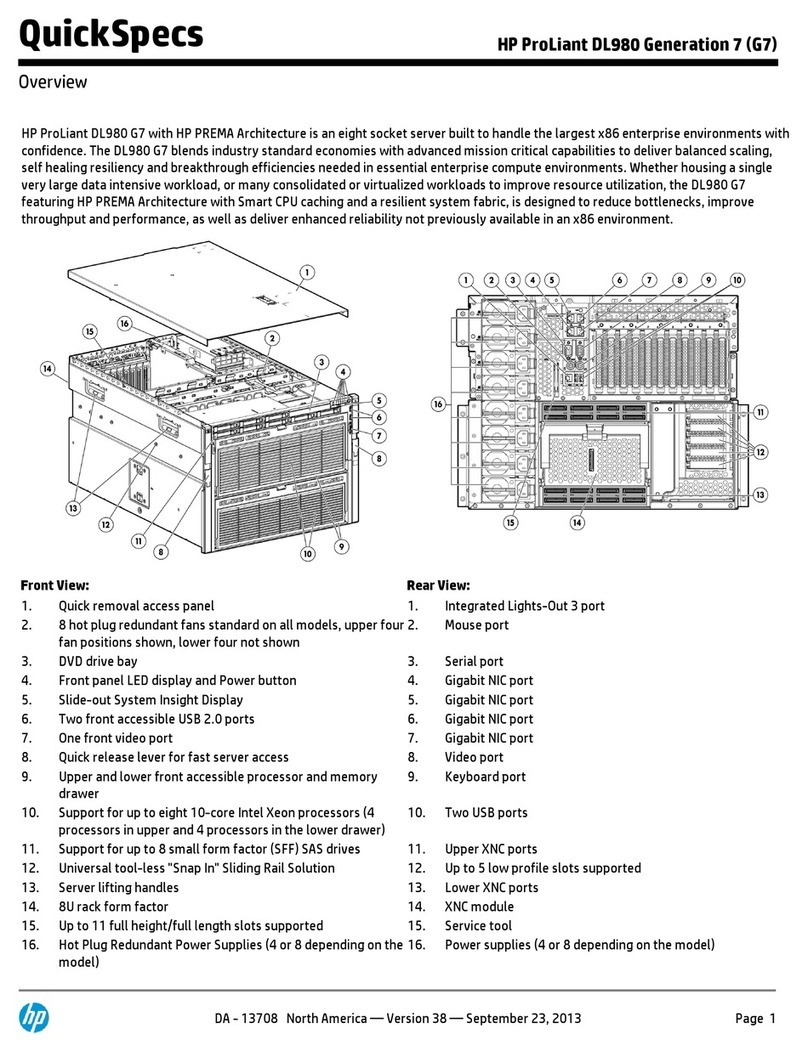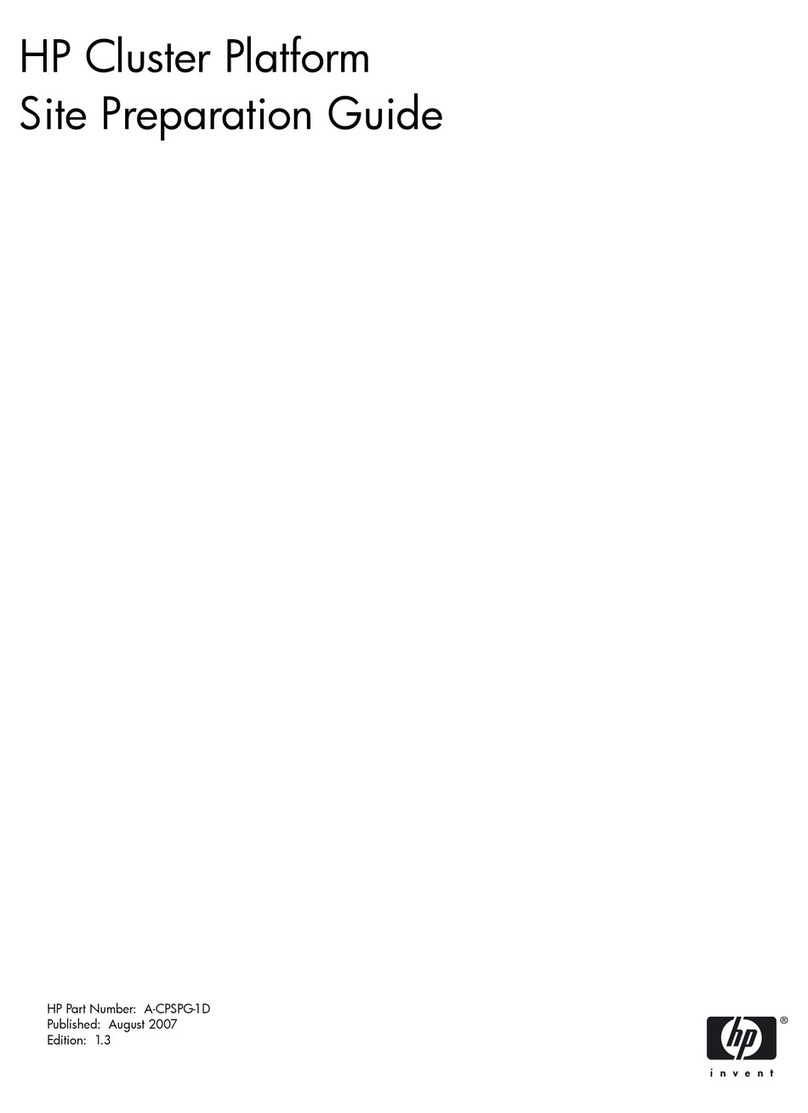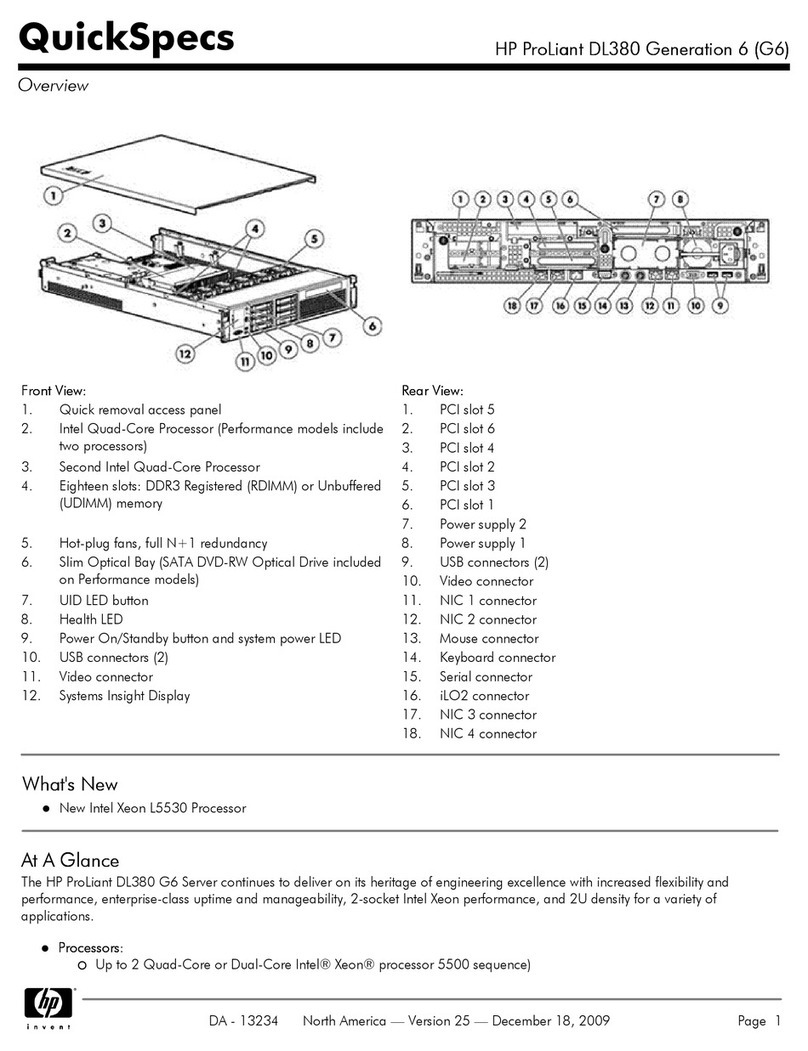MemoryBoard
CAUTION Do not install a second processor
board unless a minimum of two power
supply modules are installed.
Processor
Modules #2
#1
P1
P2
P3
P4
P5
P6
E1
E2
E3
E4
NOTE Do not install boards until instructed to do so by the
Configuration Assistant program in Step 10 of this Road Map.
1. Read the documentation that is included with each board. Note any
special instructions and refer to the Installation Recommendations. See
the Service Reference Label for additional requirements.
2. For full-length boards, remove the PCI/EISA board retainer.
3. Remove the slot cover for each slot used.
4. Insert the board in the desired slot. Consider the boot order when
selecting a slot.
For a list of boards that HP has tested, refer to the HP NetServer
Navigator CD-ROM. Also refer to the Readme file for the latest
configuration information.
The system will search for a bootable device in the following order:
CD-ROM drive with bootable CD-ROM (must be enabled by the EISA
configuration utility)
Flexible disk drive with bootable flexible disk (must beenabled by the
EISA Configuration Utility)
IDE drive (must be enabled by the EISA Configuration Utility)
EISA or ISA controller in the EISA/ISA bus slots in the following order:
E1/E2/E3/E4
PCI controller
PCI bus slots in this order: P1/P2/P3/P4
Embedded SCSI A controller
Embedded SCSI B controller
PCI bus slots in the following order: P5/P6
NOTE You can change the PCI boot priority so that the embedded
SCSI controllers will precede the PCI bus slots. To do so,
open the EISA Configuration Utility and enable the option
called "Boot from Embedded SCSI."
ISA
Installation Instructions
AccessoryBoard Installation Recommendations
Boot Device Priority Order
!
!
!
!
!
!
!
!
!
!
!
Install Additional PCI Boards and EISA Boards
PCI Bus 0
PCI Bus 1
EISA/ISA
Bus
8Install Additional Mass Storage Devices
NOTE When you install an IDE driver or SCSI devices in certain
configurations, you may require special cables or adapters. See the
Service Reference Label under the top cover or Information Assistant
on the HP Navigator CD-ROM for special configuration instructions.
Hot Swap Subsystem
!
!
All devices must be installed in hot swap mass storage trays. Be sure to remove
any shipping plugs from all hot swap devices before you install them.
To view cabling configuration diagrams and power supply requirements for this
subsystem, refer to the Service Reference Label beneath the top cover or to the
corresponding topic in the Information Assistant on the HP NetServer Navigator
CD-ROM.
NOTE Users who have Ultra SCSI in their systems should refer to the
appropriate section in the for
additional information.
HP NetServer LX Pro Series User Guide
Upper Shelves
!
!
!
!
!
!
The front bezel must be removed before you install mass storage devices.
Remove both side covers (1) and (2) before removing the front bezel (3).
All devices must be installed in mass storage trays, which are ordered
separately. For part numbers, refer to the Product Reference Label on the
side of the chassis.
You can install SCSI, IDE or flexible disk drives on the upper shelves.
If you install a 50-pin, narrow SCSI device, it can be cabled with the CD-
ROM.
If you are installing aSCSI device, set its jumpers to an unused address
(note that the CD-ROM drive is set to SCSI address 5).
7
Remove Shipping Plugs from Hot Swap Drives
SCSI Device Installation
(1)
(2)
(3)
CAUTION Do not install any mass storagedevices in the right side unless
the system has at least two power supply modules installed.