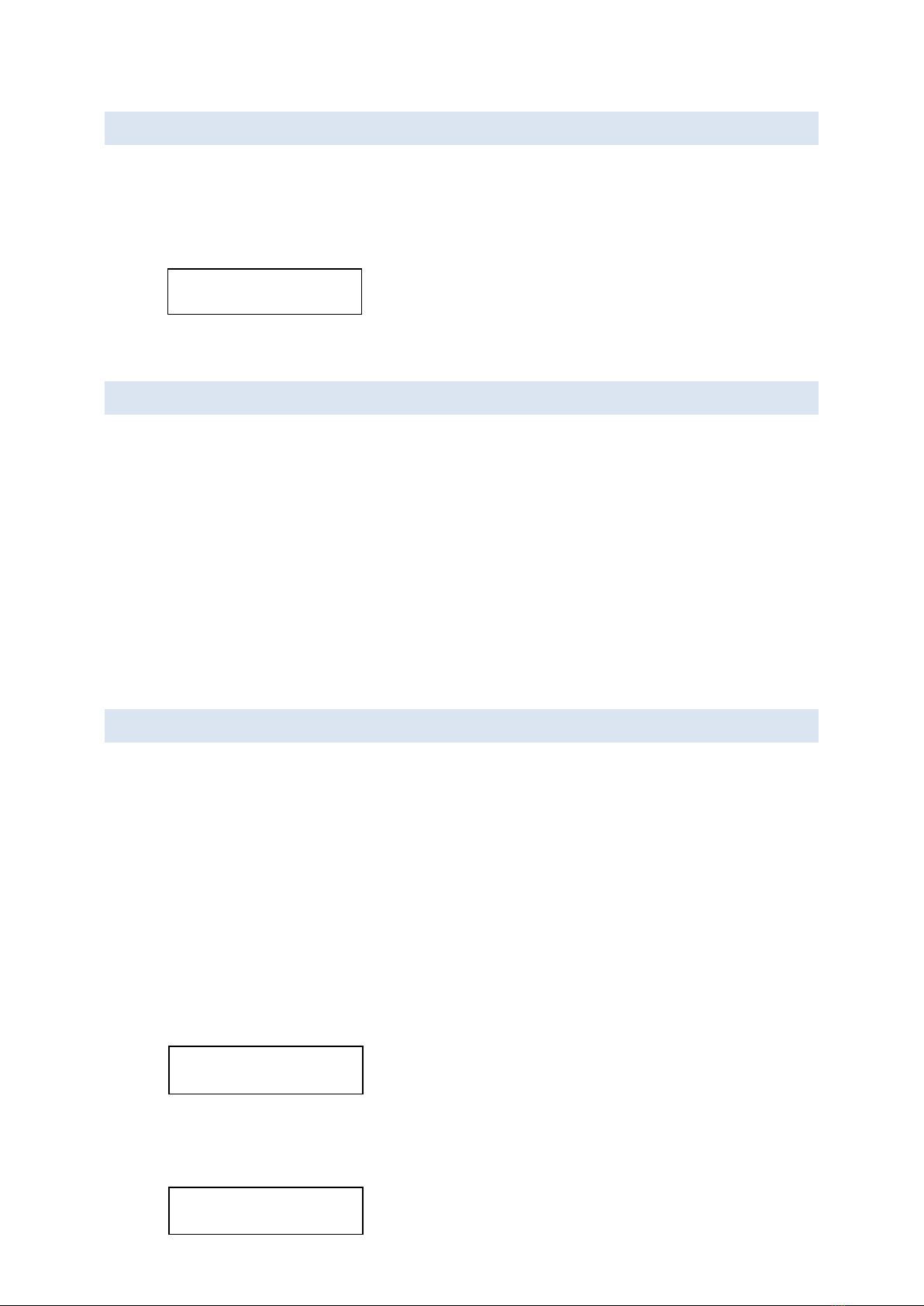Coachsound TourMaster-Lite TML2504 User Manual v5.00
9
3.3 GPS STATUS MESSAGES
Depending whether a GPS aerial is detected or not, there may be the following GPS messages displayed at
power-up or after booting:
“NO GPS SIGNAL”indicates that there is a problem with the GPS
connection. A technician should check the GPS connection for
cable faults or faulty aerial.
“NO GPS FIX”is typical at first power-up. The system normally
takes a few minutes to gain a GPS fix. Note that the vehicle must
have a clear unobstructed view of as much of the sky as possible
to gain a GPS fix quickly.
•When the GPS subsystem is operating correctly and all segments in the route have valid GPS information,
the following status will appear:
“GPS TRACKING…”indicates that the GPS is fully functional and
the system is operating autonomously. User intervention in this
mode is not required during normal operation. This is the normal
mode of operation when GPS is enabled.
NOTE: If the selected route has one or more segments missing GPS information, the system cannot fully enter
autonomous GPS mode. This needs to be resolved before the system can operate 100% autonomously. Please
see: “Saving GPS Waypoints” for an explanation of these other status messages referring to missing GPS
information.
3.4 MANUAL VS AUTONOMOUS (GPS) MODE
•Manual Mode
System operation without GPS tracking is called “manual mode”. In this mode, the Route and Segment must
be pre-selected before manually playing the audio segment via the PLAY key. (The selected Route and
Segment is displayed on the control panel). After the commentary has finished playing, the system auto-
increments to the next segment in the playlist (playlist order is set via Route Builder). The user therefore
only needs to press the PLAY key at the correct location to continue the audio commentary in order as
dictated by the playlist.
•Autonomous (GPS) Mode
System operation with GPS tracking is called “autonomous mode”. In this mode, only the required route
needs to be pre-selected before starting the tour. Once the route has been selected, there is no need to
manually operate the system (unless GPS fix is lost, or it is required to manually play a particular
commentary, or to stop a commentary that is already playing) The GPS will auto-trigger all audio segments
while en-route based on triggering rules assigned via Route Builder. If the vehicle goes off-route (road works
etc.) the system will seek for the next GPS location (segment) that is within the route and will carry on
without issue.