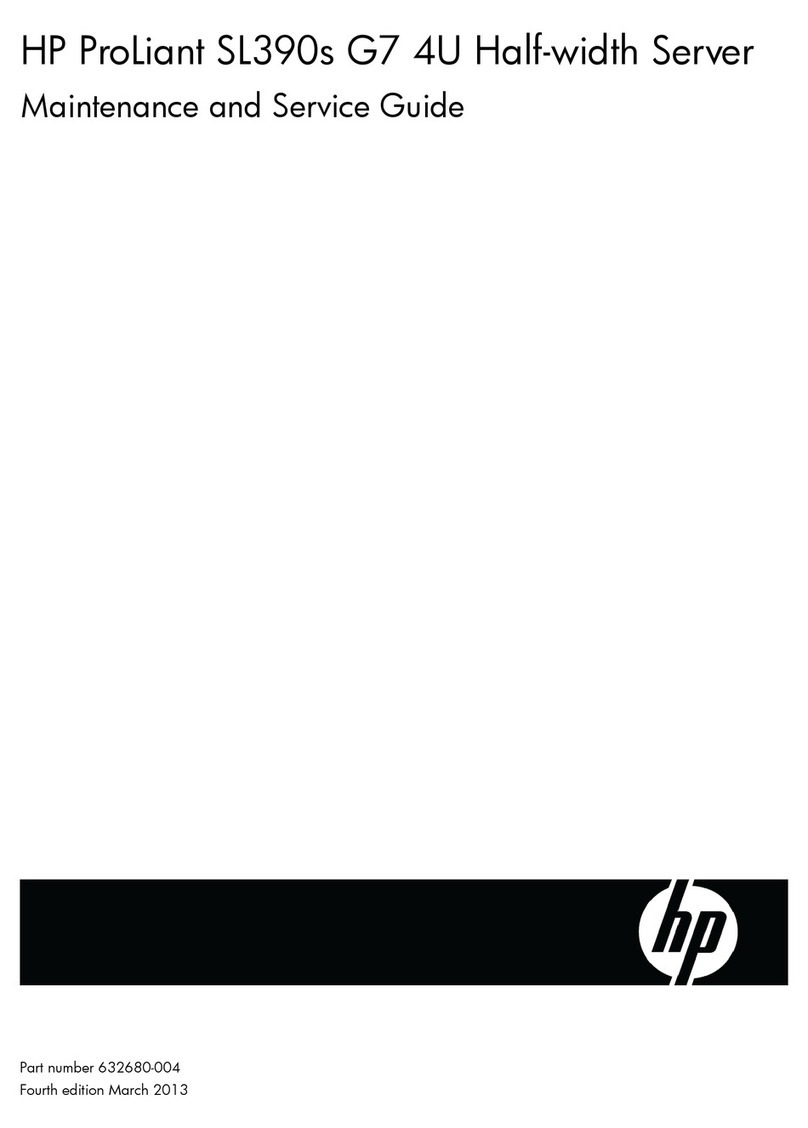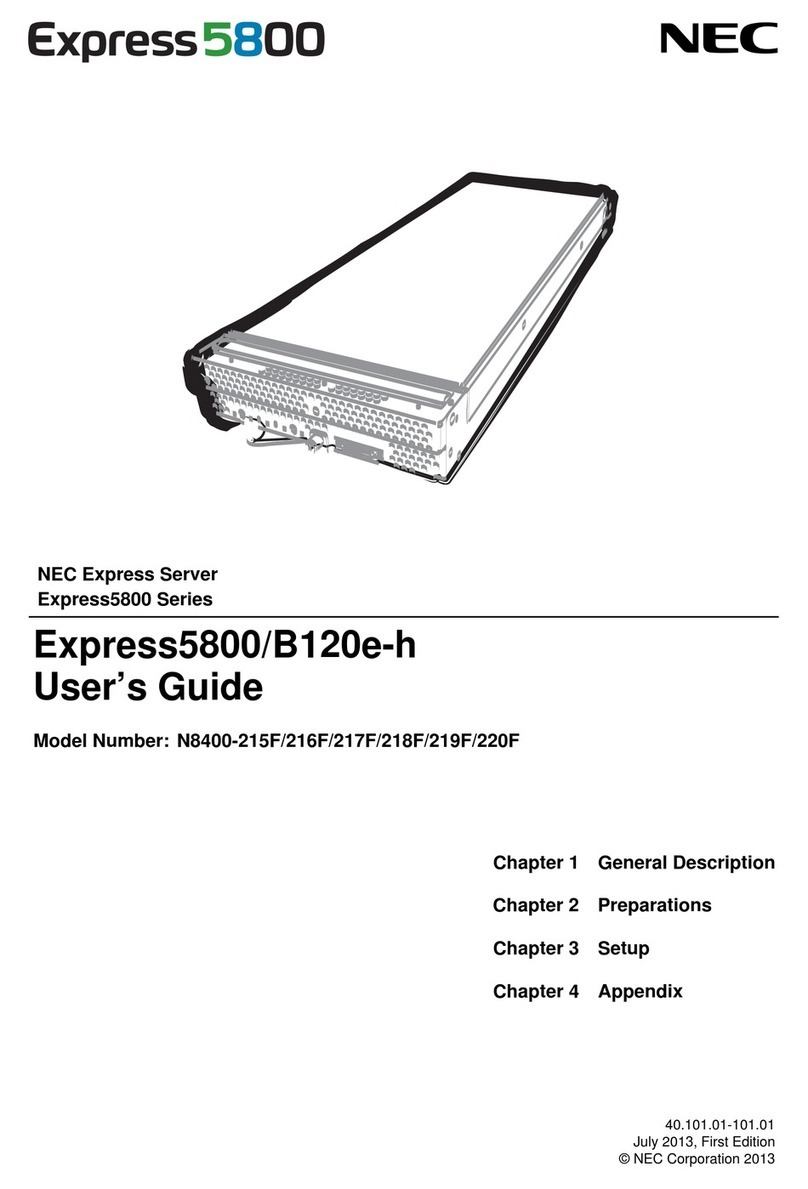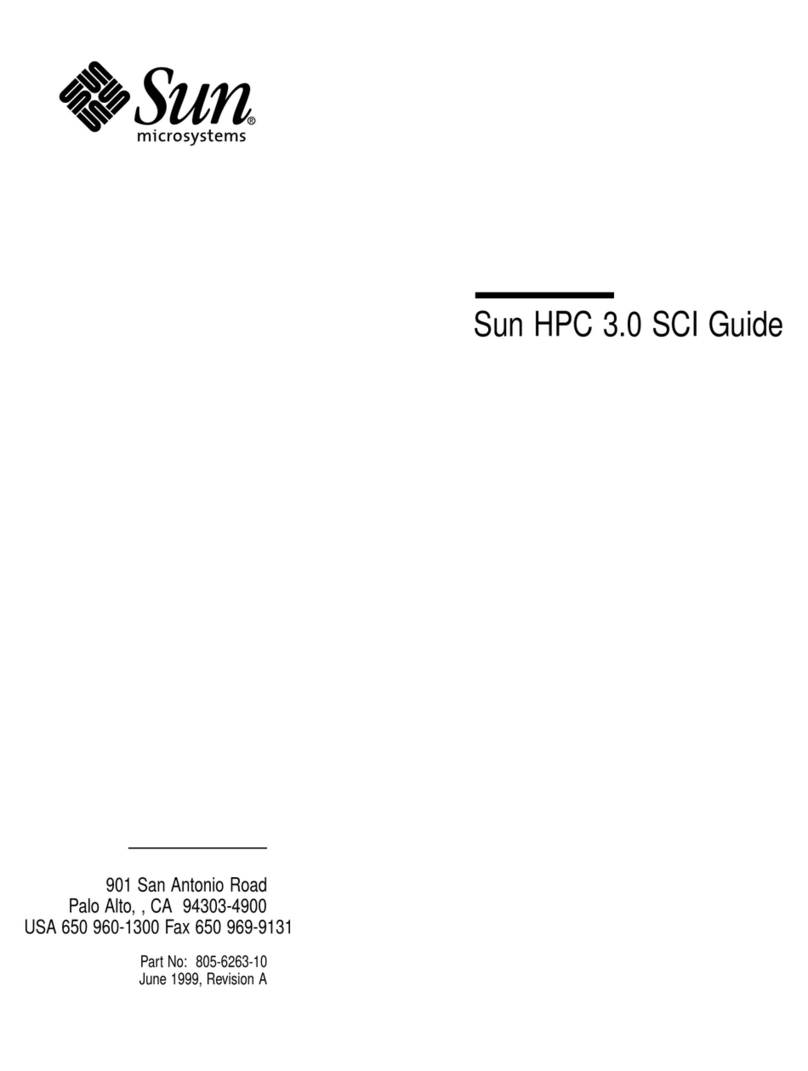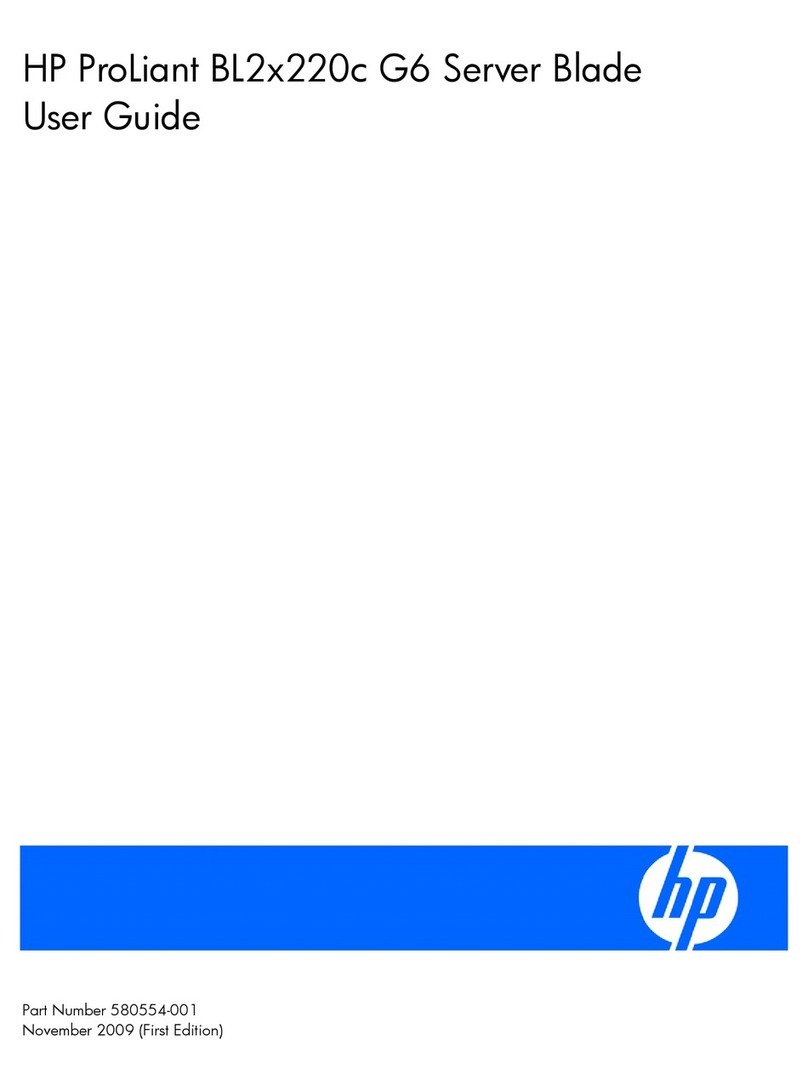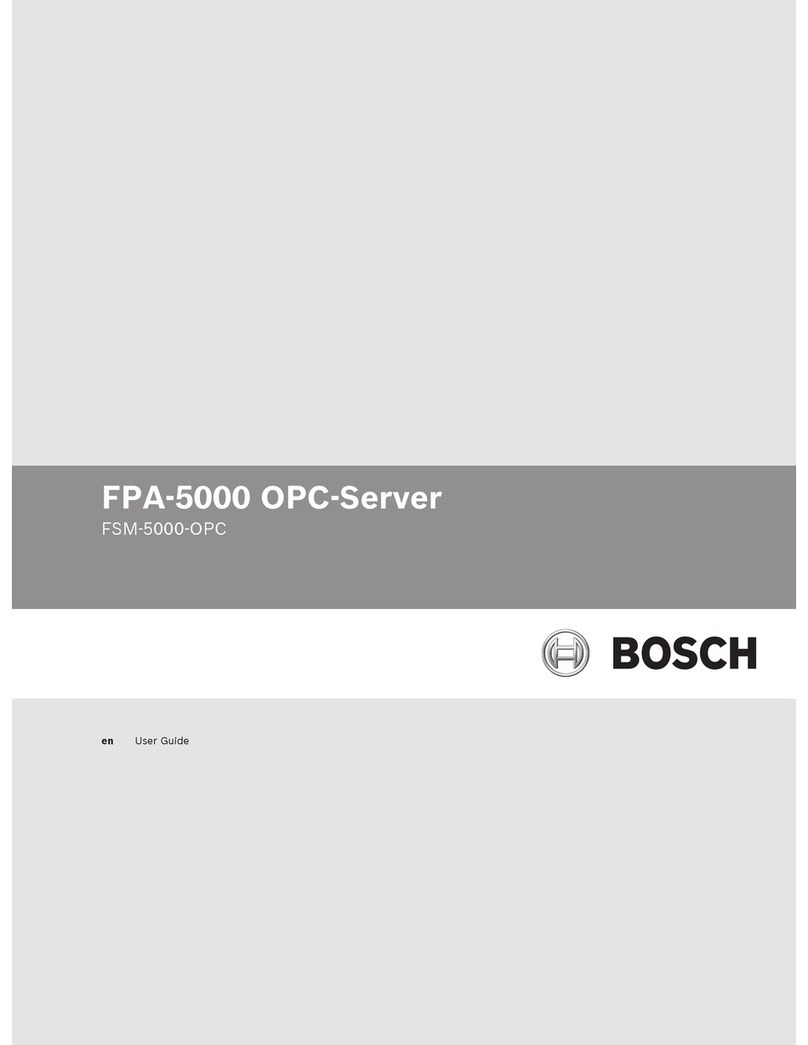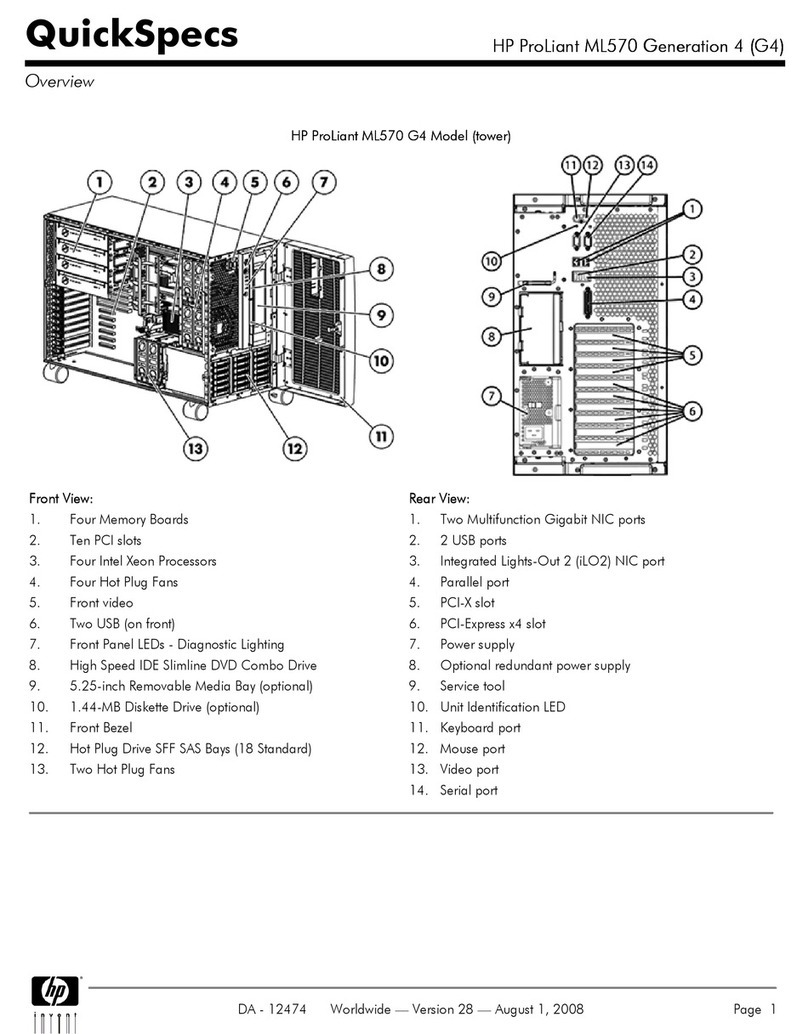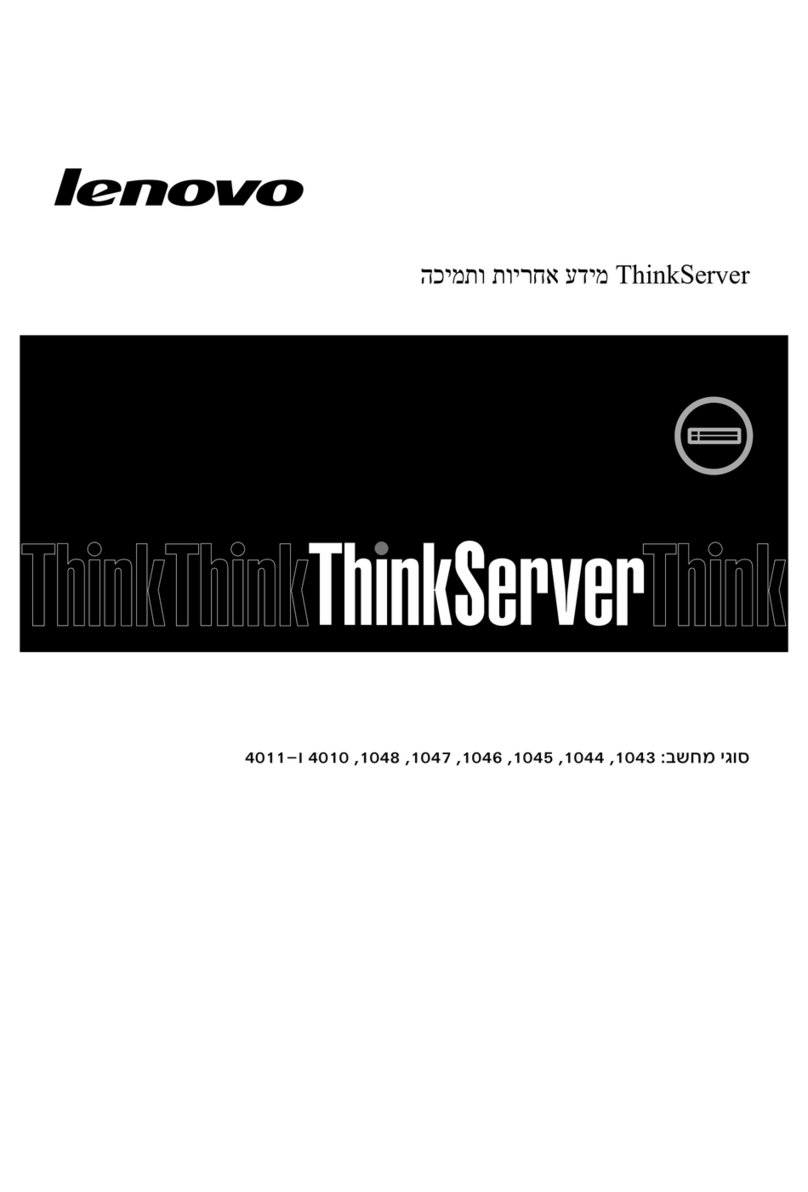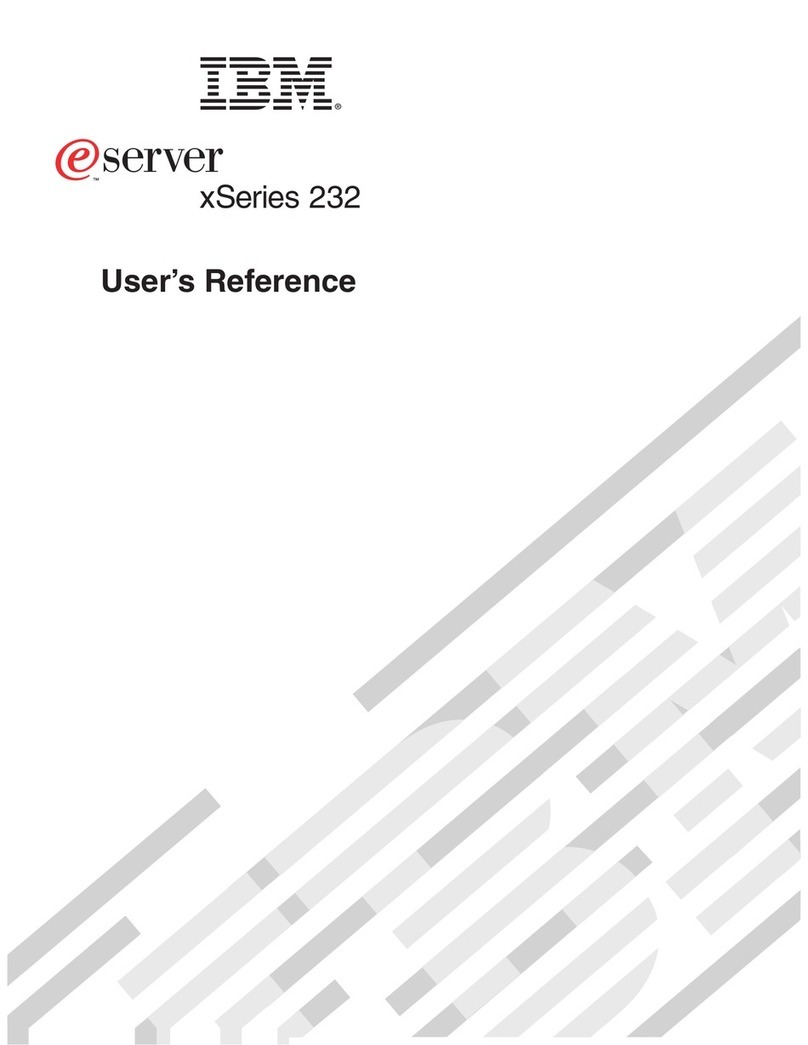Mozaex ShowStar User manual

ShowStar User Guide
S e p t em b e r 26th,2011
S h ow S t a r E n t e r ta i n m e n t S e r ve r

Mozaex™ ShowStar User Guide
2
Read Me First
Purpose of this User Guide
This User Guide is meant to serve as a detailed informational guide on how to setup
and operate the Mozaex ShowStar™ Entertainment Server. This User Guide is the
only document written on the setup, use and maintenance of the ShowStar.
Product Returns and Refunds
*IMPORTANT –You may for any reason within 15 days of purchase arrange
with your reseller or Mozaex the return of the ShowStar for a refund for any
reason including if you do not agree with any of the Terms, Conditions,
Specifications, functional limitations or Copyright Disclaimers stated in the Guide.
*Notice –ShowStar may not be able to load or play some or all movie discs.
Since the ShowStar does not include any movie disc decryption software it may not
be able to load or play some or all movie DVDs and Blu-ray discs.
The ShowStar‘s included licensed physical disc decryptor will allow you to play most if
not all physical movie discs but not neccessarily discs that have been loaded on to the
ShowStar‘s hard drive. Most if not all unencrypted movie discs loaded onto the
ShowStar should also play. Most if not all commercial movie discs are encrypted so
this limitation applies to most if not all commercial movie discs.
If you decide to use 3rd party software to to load movies on to the ShowStar‘s hard
drive and do not agree to the terms and disclaimers stated in this Guide including the
Hold Harmless Agreement, then you should contact your reseller or Mozaex to request
the return of the ShowStar for a refund.
15 Day Money Back Return Policy
If you purchased the ShowStar directly from a Mozaex Authorized Dealer or from the
Mozaex online shopping site www.mozaex.com/shop then you are entitled to a 15 day
money back guarantee based on the terms and conditons defined below. If you did
not purchase the ShowStar directly from an Authorized Dealer or from the Mozaex
online web shopping site then you must first try to contact the respective reseller to
arrange for a return and refund.
Refer to the Terms and Conditions located in this Guide for information regarding
general product returns and warranty repair terms and conditions.
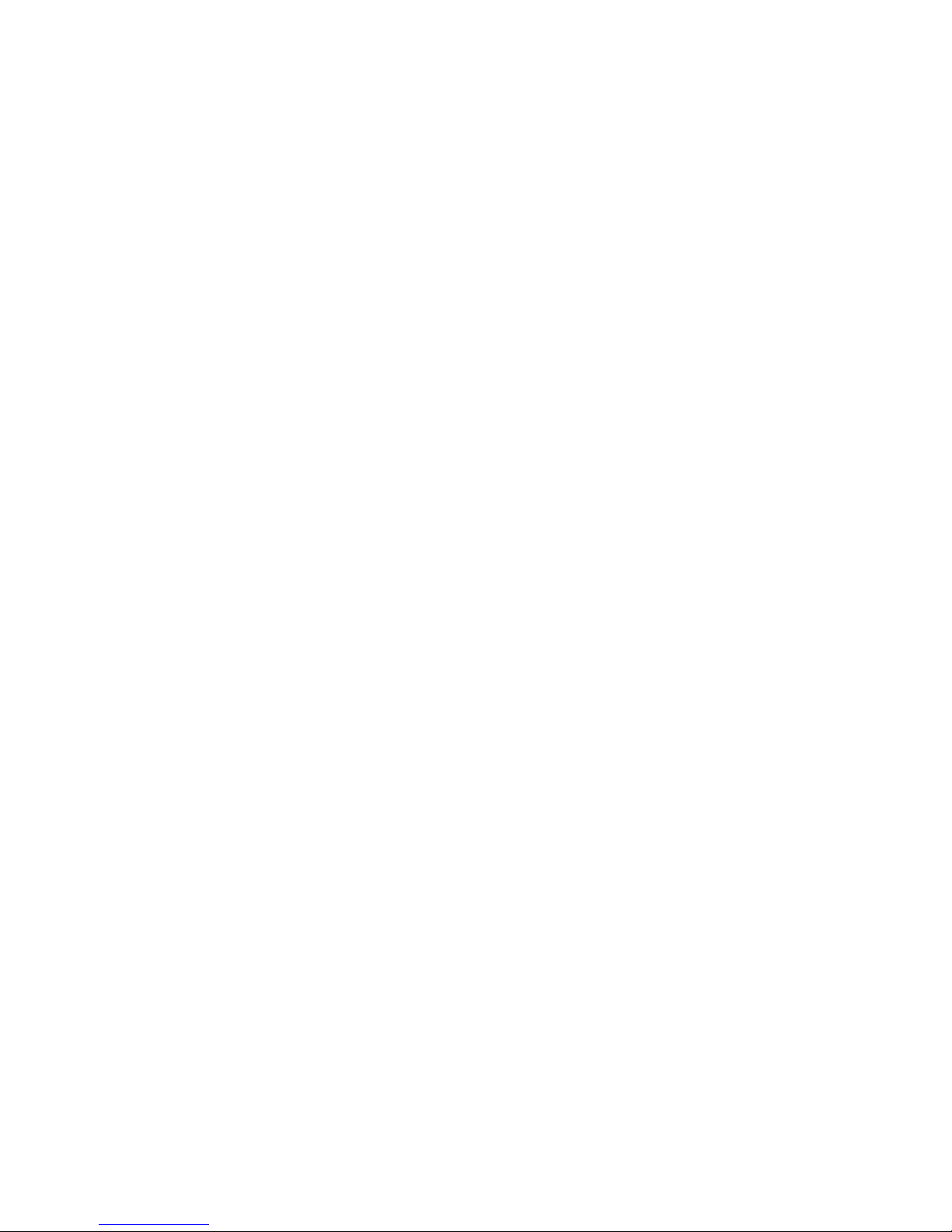
Mozaex™ ShowStar User Guide
3
Copyright Disclaimer and other Legal Issues
Is the Mozaex ShowStar 100% legal?
Yes, the ShowStar is 100% legal. Mozaex and their products are 100% legal since
Mozaex does not make, sell, provide or induce the use of any unlicensed decryption
tools. The user has sole legal responsibility for using any non-Mozaex software
including movie decryption tools.
Notice –ShowStar may not be able to load or play some or all movie discs.
If you decide to use the ShowStar to load movies using 3rd party software and do not
agree to the terms and disclaimers stated in this Guide including the Hold Harmless
Agreement, then you should return of the ShowStar for a refund.
Refer the section on the prceding page entitled “Product Returns and Refunds“ for
more information regarding this subject.
Where can I learn more about the legal issues surrounding decryptors?
Refer to the section ―What about copyright laws?“ in this Guide and to the FAQ
section on either the Mozaex or ShowStar web site for more information regarding
the legal issues surrounding movie decryption software. You should also consult with
a legal expert on the issue if you have any concerns or questions.
Copyright Disclaimer and Hold Harmless Agreement
By accepting the Terms and Conditions stated in this User Guide and as part of the
purchase agreement you entered into with Mozaex or a reseller you agree to hold
Mozaex harmless from any data, financial, legal or any other losses that might arise
from your use of the ShowStar with non-Mozaex software including but not limited to
movie decrytion software.
Mozaex respects the copyrights of all media publishers. Mozaex does not condone
violating these copyrights through illegal copying or other means. Mozaex does not
ship its products with any Movie ―decrypting‖ software that may be used to
violate copyright laws including the Digital Millennium Copyright Act (DMCA).
Use of this product including any software that is loaded onto the product or hardware
that is attached to the product for any illegal purpose is strictly prohibited. In
particular but not limited to, it is agreed that you will not load any content onto the
ShowStar that you do not rightfully own and possess whether that content be movies,
music, photos or any other media.
All other content license rules and regulations as defined by the copyright holder shall
be adhered to including but not limited to the prohibition of any illegal distribution or
copying of any content that has been loaded onto the ShowStar.
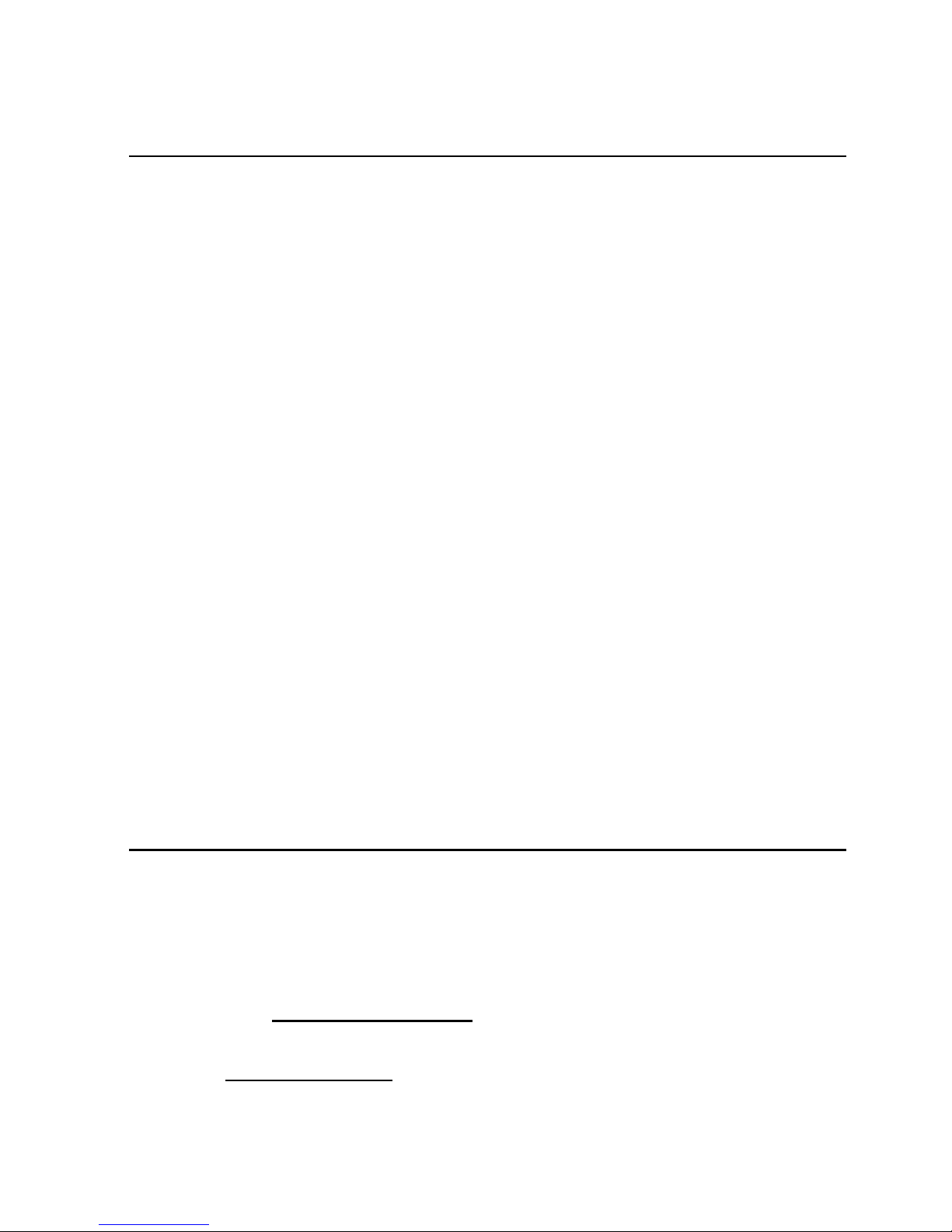
Mozaex™ ShowStar User Guide
4
Technical Support
How to Obtain Service
Mozaex and it‘s network of over 750 Authorized Dealers are well trained and equipped
to inspect, update your software or if necessary troubleshoot your ShowStar on the
phone or over the Internet using our unique SurePlay remote online full system Login
service.
Contact Either Mozaex or the Dealer you purchased the ShowStar
Do not hesitate to contact your Dealer where you purchased the ShowStar or if your
Dealer is not available please contact the Mozaex Support Department if you have
any questions or are experiencing any problems with your ShowStar.
We take pride in ensuring that all of our customers are fully satisfied and that they
will enjoy using the ShowStar for many years to come .
Mozaex provides a free telephone, Web and email support service to Authorized
Dealers only. With our unique SurePlay™ service we can if necessary work in
conjunction with your Mozaex Dealer to login to your Mozaex system over the internet
and perform remote online software updates, maintenance and checkups.
We look forward to serving you!
The Mozaex Customer Support Department
Support Contact Information
Mozaex
3785 South 700 East
Salt lake City, Utah 84106 USA
Support: 800-866-9797 or 801-685-9000
Support Email: support@Mozaex.com
Hours: 9am to 5pm Mountain Time, USA
Web Site: www.Mozaex.com
Sales: 800-866-9797 or 801-685-9000
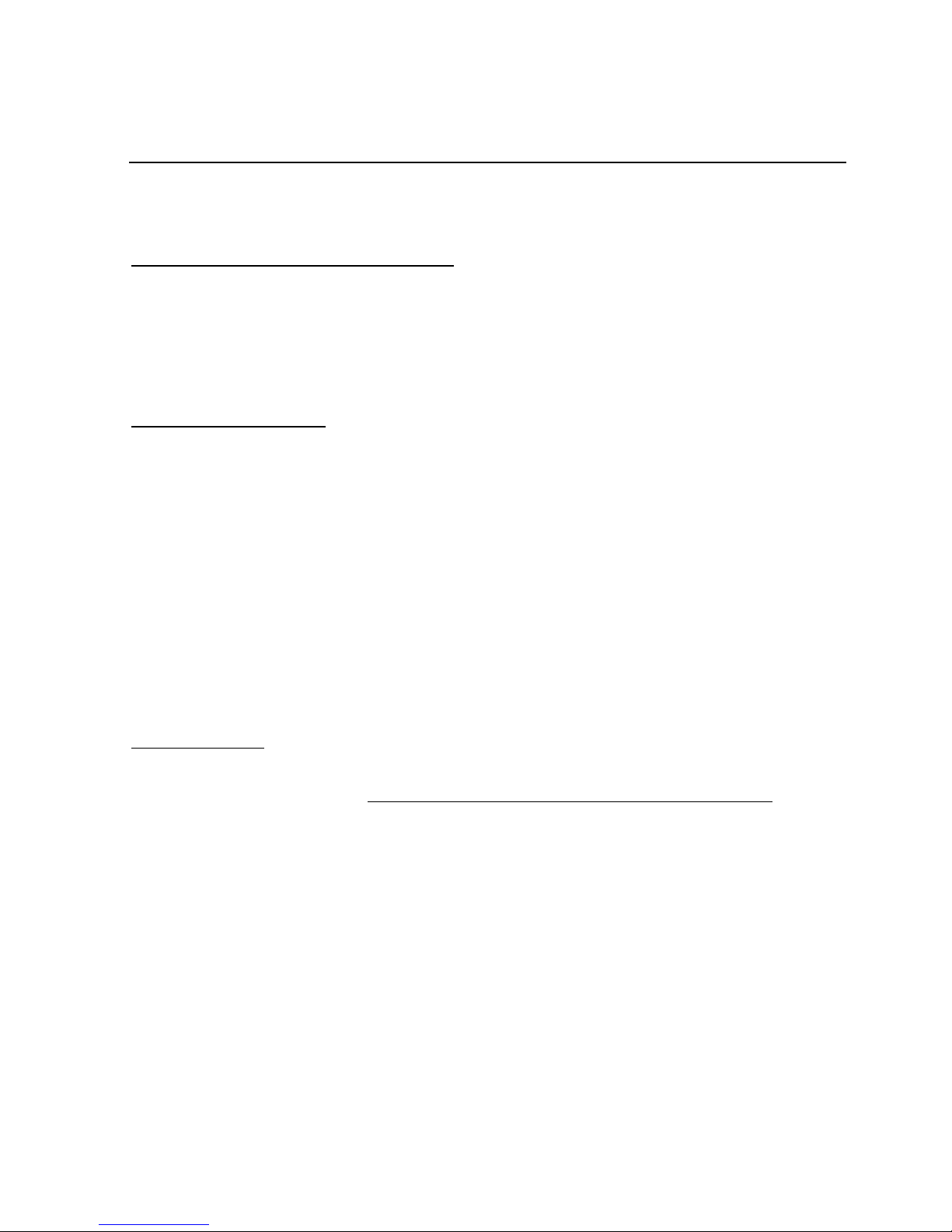
Mozaex™ ShowStar User Guide
5
Return Merchandize Authorization (RMA) Information
Follow these steps to get your ShowStar returned for refund or for service:
Purchased from the Mozaex Web Site –Contact the USA Mozaex office at the emails and
the following numbers listed in this Guide to obtain an Return Merchandize Authorization (RMA)
Number.
Mozaex‟s Customer Service number: (801) 685-9000 or (800) 866-9797.
Purchased from Dealer - Contact your Authorized Mozaex Dealer. Contact the Authorized
Mozaex Dealer that you purchased the product from to request a refund or for servicing. If you
are unable to contact your Mozaex Dealer then contact: Mozaex‟s Customer Service at the
numbers above.
If the product needs to be returned to the factory you need to first obtain a Return Material
Number (RMA). Please provide the original invoice number, receipt date, serial number, and
description of the product to be returned and if applicable, the return address where the
product should be returned to. Products may be refused without an assigned RMA.
International customer outside of the USA and Canada –For immediate servicing there
may be a Dealer or Distributor that is located in your respective Country. Please refer to the
www.Mozaex.com web site for contact information for the Dealer/Distributor nearest you.
Locate a dealer/distributor link: http://www.mozaex.com/HowToBuy/FindADealer.aspx
While basic servicing and technical support is typically available through an authorized Mozaex
Dealer or Distributor, it is recommended that you contact the Mozaex Headquarters for
immediate critical servicing or returns.
2. Return the product freight prepaid within 10 days of the issuance of the issued RMA number.
Post the RMA number clearly on the outside of the box or mailing label. Note: If you do not
mark the RMA number on the outside of the box, your shipment may be refused at the time of
delivery. Freight collect returns will be refused.

Mozaex™ ShowStar User Guide
6
Table of Contents
Read Me First .................................................................................... 2
Technical Support.............................................................................. 4
Support Contact Information............................................................. 4
Return Merchandize Authorization (RMA) Information ..................... 5
Table of Contents ……………………………..…………………………………….....6
Typical Setup and Operation Issues .................................................. 6
Safety Instructions............................................................................ 9
ShowStar Models............................................................................. 13
AC Power Requirements ................................................................... 15
Setting Up The ShowStar................................................................. 16
Quick System Setup Checklist ......................................................... 16
Installing Software and Loading Media with the FlashLoader Utility........ 22
Controlling the ShowStar ................................................................ 24
IR Hand Held Remote Control ........................................................... 24
ShowStar IR Remote Control ............................................................ 25
Optional - RF Wireless 1 Way Control Keyboard .................................. 26
Main Menu ....................................................................................... 27
Movies ............................................................................................. 28
The Movies Menu ............................................................................ 28
Browsing the Movie Library .............................................................. 29
Parental Rating Control - Hide/Unhide Movies ..................................... 29
Movie Information Screen ................................................................ 29
Deleting a Movie ............................................................................. 30
Playing a Movie............................................................................... 30
Setting Movie Playback Options......................................................... 30
Resuming a Movie ........................................................................... 30
Playing or Loading a Movie Disc on the ShowStar Drive........................ 31
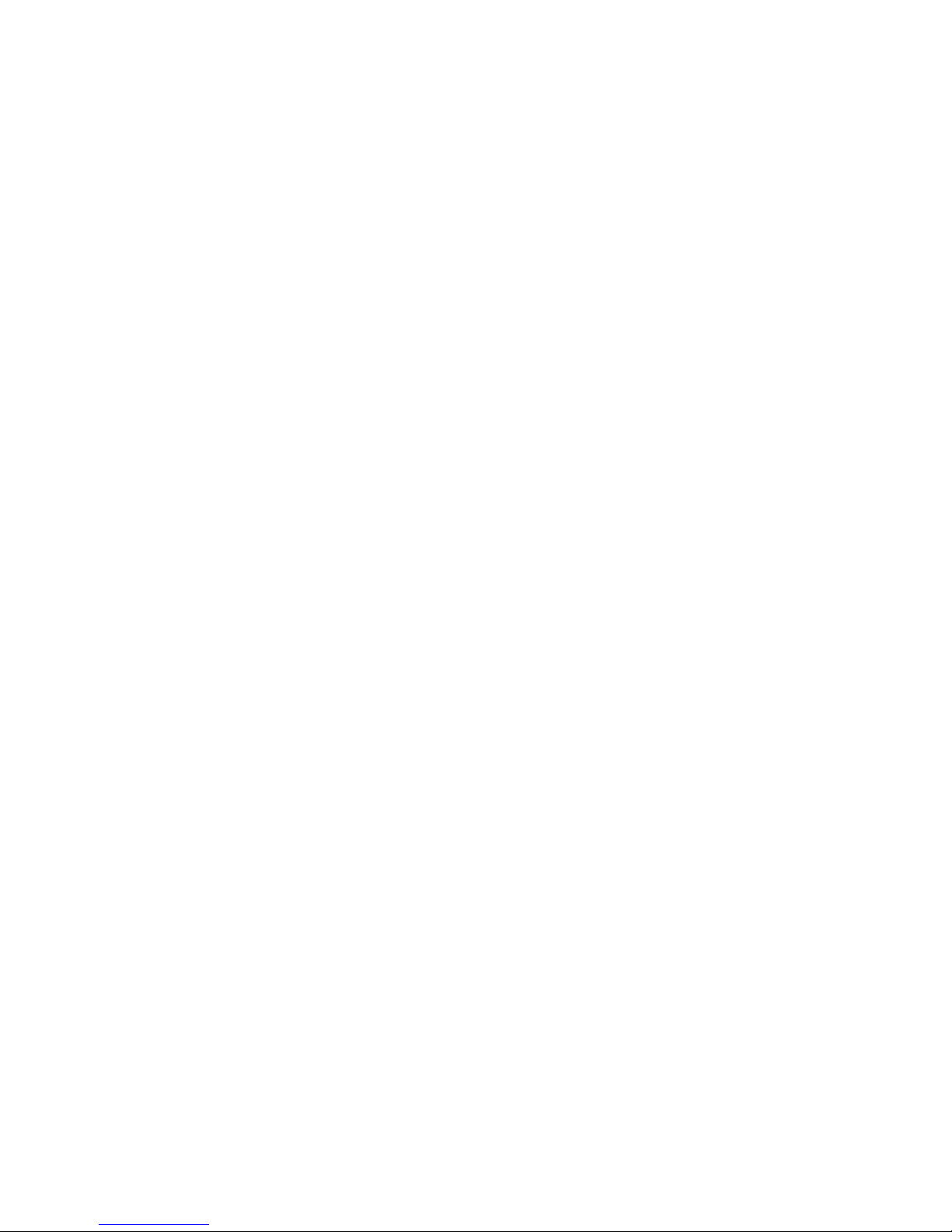
Mozaex™ ShowStar User Guide
7
Music............................................................................................... 33
The Music Menu .............................................................................. 33
Browsing/ Playing Music by Album Cover Art ...................................... 34
Browsing/ Playing Music by Artist, Genre or Playlist ............................. 35
Playing or Loading a Music Disc on the ShowStar Drive ........................ 36
Loading and Deleting Music Over the Network .................................... 37
Videos ............................................................................................. 37
Photos ............................................................................................. 38
Loading and Deleting Photos Over the Network................................... 38
The Photos Library .......................................................................... 38
The Photos Library –continued ......................................................... 39
View/ Search Library of Photos ......................................................... 39
Select a Photo for Display ................................................................ 39
Display a Slideshow of Photos........................................................... 39
Managing Media From a Networked PC……………………………………..…40
Weather .......................................................................................... 39
NetPlay –Online Media Channels .................................................... 42
Subscription Fees............................................................................ 42
Mozaex Compatibility, Performance Warranty Disclaimer...................... 42
EasyUp –Software Update Utility.................................................... 43
iPlay –iTunes Movie/Music Player .................................................. 44
Settings........................................................................................... 48
The Main Settings Menu ................................................................... 48
General Settings ............................................................................. 49
Movie Settings ................................................................................ 50
Music Settings ................................................................................ 52
Photo Settings ................................................................................ 53
Main Menu Settings ......................................................................... 54
Adjust Display ................................................................................ 55
System Volume............................................................................... 56
Troubleshooting .............................................................................. 57
Basic System Troubleshooting......................................................... 59
Terms and Conditions of Sale .......................................................... 63
License Information ........................................................................ 65

Mozaex™ ShowStar User Guide
8
Typical Setup and Operation Issues
The following is a list of known technical issues with the current release of the
ShowStar. Refer to the Troubleshooting section at the end of this Guide for more
details on these and other technical issues.
1. I Can‟t Hear any Audio when Playing a Movie
This is a common issue where the ShowStar‘s audio interface has not been setup to
match up with the attached analog stereo or digital surround sound system. Refer to
the ShowStar Audio Setup section on how to correct this problem.
2. New Movie Cover Art does not appear immediately in Library.
You will need to either load at least as many Movies there are available places in one
screen. So for example the factory default is 4 columns by 1 row which means that
you will need to have at least 4 movies loaded before the cover art appears without
having to restart the ShowStar. The ShowStar may be shipped with some test
movies to test with. If so then you may only need to load a couple movies to fill the
first 4 movie cover art. Once you have 4 or more movies loaded then you can
increase the number of rows and columns of cover art displayed in the Home-
Options-System Settings-Movie Settings Menu page.
3. Registration error on start up requires online registration
If an ShowStar Registration Error message is received on power up contact ShowStar
for assistance with the online registration of the ShowStar.
4. Failure to play a movie may be due to a corrupt disc or incompatibility
If a movie does not play when selected, the movie file may be missing or corrupt
even though the Cover Art image is available. Clean the movie disc and then reload
the movie to try and correct the problem.
There are also some movies especially Blu-ray discs that the ShowStar is simply not
compatible with. Blu-ray is an evolving format that requires the software on all Blu-
ray disc ShowStars including the ShowStar to be updated periodically.
5. I am unable to access iTunes to setup iPlay.
While iPlay is a free utility it requires that you contact your dealer or Mozaex Support
assist you in initially setting it up. Refer to the iPlay section below for more info.
More Troubleshooting Hints - Refer to the Troubleshooting section at the end of
this Guide for more details on these and other technical issues that might arise.
Disclaimer: All specifications in this ShowStar Guide are subject to change.

Mozaex™ ShowStar User Guide
9
Safety Instructions
Please read and follow these instructions for your own safety, and to ensure that your
ShowStar functions properly.
Power Cable and Plug
The following precautions should be followed in order to prevent the ShowStar from
malfunctioning and to prevent electrical shock, fires and injuries:
When disconnecting the power to your ShowStar, always unplug it by pulling the plug
itself and not the cable.
Do not plug in or unplug the power cable with wet hands.
Keep the power cable away from heaters and radiators.
Do not put heavy objects on the power cable.
If you drop the ShowStar or damage it in any fashion, turn it off and disconnect the
power plug.
If the ShowStar produces smoke, strange smells or noises, turn it off and disconnect
the power plug. Contact your dealer or Mozaex immediately.
Where Not to Install the ShowStar
Do not install the ShowStar in any of the following locations:
-In direct sunlight, next to radiators or other heat sources or in vehicles parked in
direct sunlight with all the windows rolled up and the doors closed.
-Locations with extremely high temperatures (95°F or greater) or levels of humidity
(90% or greater).
-Very dusty or sandy locations. Do not place objects on the ShowStar.
-Locations where there are vibrations, shaking or slanted surfaces underneath. This
could damage the components in the ShowStar.
-Keep the ShowStar away from flower vases, bathtubs, sinks, etc., and from locations
where the ShowStar is exposed to precipitation. The ShowStar may be severely
damaged if any liquid/condensation enters it.
Housing and Internal Components
Never remove or open any part of the housing or attempt to perform any repairs
yourself. Any maintenance or repair work should be done by a qualified repair person.
Opening the ShowStar will void the product warranty.
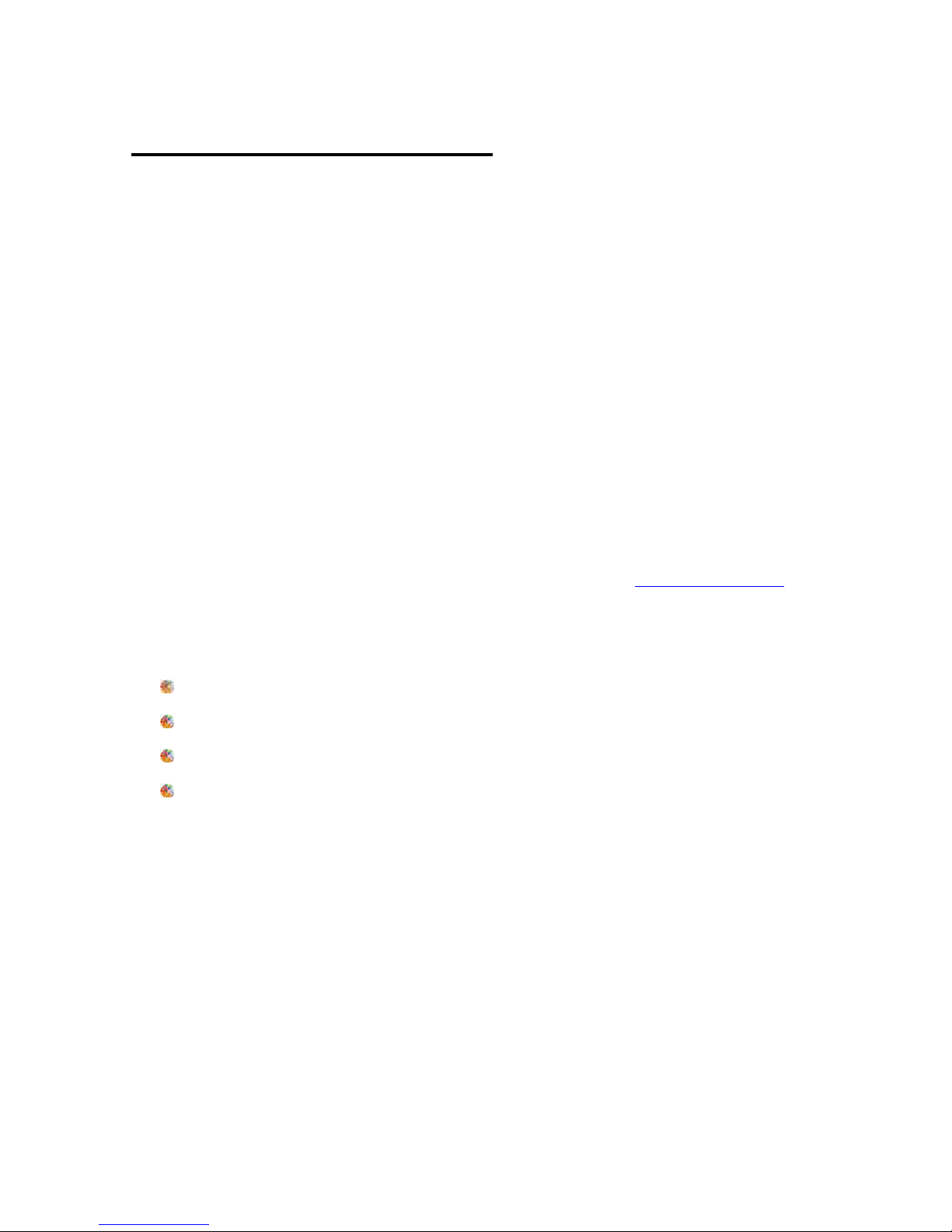
Mozaex™ ShowStar User Guide
10
ShowStar Overview
Welcome to ShowStar
Thank you for choosing Mozaex.
ShowStar is designed to make luxury entertainment easier, more exciting and simple.
Feel free to contact us if you have any questions or problems.
Who is Mozaex?
Over the past 28 years the people who founded Mozaex have shipped over 50,000
media sharing appliances to companies including Gateway, NEC and Dell plus
thousands of luxury custom home, yacht and hotel clients in 25 countries through a
network of over 750 Authorized Mozaex Dealers, 20 International Distributors and 10
USA/Canadian Independent Representative Firms.
We are the recipient of numerous industry corporate and press awards for quality,
value, service and reliability. You can learn more by visiting www.mozaex.com.
Our committment to you is to deliver the ShowStar with the best:
Reliability
Service
Quality
Value
We welcome the opportunity to introduce you to the exciting new world of luxury
home entertaiment. We are always open to your suggestions on how to improve your
entertainment experience so please don‘t hesitate to send us your comments.
Thank you for putting your trust in Mozaex.
We are here to serve you!
The Mozaex Support Team

Mozaex™ ShowStar User Guide
11
What this User Guide Covers
This User Guide covers the information needed to setup, use and maintain the
ShowStar Entertaiment Server.
Throughout this User Guide, unless otherwise indicated, the term ShowStar applies
to all models of the ShowStar including the Blu-ray and DVD drive models. Support
for Blu-ray and other functions may be generally referenced even though they may
not be supported on your model.
What Is the ShowStar?
The Mozaex ShowStar delivers for the first time a simple and affordable means to
store, manage and simultaneously play on-demand movies, music, photos and web
based multimedia online content.
ShowStar provides everyone in your home with instant single click remote controlled
access to all off their personalized media including Blu-ray/DVD surround sound
movies, music, photos and over 200 channels of both free and pay-to-play online
media services such as NetFlix™and Pandora™if those services are available in your
country or territory.
ShowStar consists of the following components:
The ShowStar Server unit that attaches to your TV and audio system.
The ShowStar‟s hand held remote control that provides single click instant
access to your entire collection of media. A keyboard and mouse is included with
some ShowStar models to assist in setting up a few custom features such as iPlay
which allows you to play iTunes movies and music.
What Can ShowStar Play?
ShowStar plays a wide variety of media including the following:
Blu-ray 2D, DVD, CD movie and music physical discs that are inserted.
Blu-ray 2D, DVD, CD physical movie and music discs that are loaded on to the
hard drive using 3rd party software not included with the ShowStar. See
disclaimer below.
Photo slide shows of digital photos loaded onto the ShowStar.
Online Media Channels such as NetFlix that are available in your area.
iTunes Movies and Music available on your local area network.

Mozaex™ ShowStar User Guide
12
What about copyright laws? Is ShowStar 100% legal?
Yes, ShowStar is 100% legal. Mozaex and their products are 100% legal since
Mozaex does not make, sell, provide or induce the use of any unlicensed decryption
tools.
The user is solely responsible for installing and using any decrypting tools.
Return the ShowStar if you do not agree with any Terms and Conditions
If you decide to use the ShowStar to load movies using 3rd party software and do not
agree to terms stated below including but not limited to holding Mozaex harmless
from any losses or legal issues that might arise from your use of the ShowStar then
you should immediately contact Mozaex or your dealer to arrange the return of the
ShowStar and a refund.
Legal Disclaimer Regarding Loading Movie Discs Onto The ShowStar
Because the ShowStar does not include any unlicensed decryptor software tools that
may be necessary to load and play most if not all commercial Blu-ray and DVD movie
discs you may not be able to play some or all protected movie discs.
Mozaex respects the rights of all copyright holders. The company and its products
deter copyright infringement. It is the user‘s responsibility to obey all copyright laws.
Mozaex products are multipurpose computers that can be used to load and play both
protected and unprotected media without the use of an unlicensed decryption tool.
Like a personal computer the Mozaex product is a general purpose media ShowStar
that can be used to play protected (i.e.: encrypted) movie discs and streaming or
downloaded movies from sites like iTunes, NetFlix and VUDU. The product may also
like a general purpose PC play a plethora of unprotected (i.e: unencrypted) types of
media including streaming YouTube videos and unprotected movie discs, home
videos, multiple forms of music, photos and over two hundred channels of online
media without the use of a decryption tool.
As it is with over one hundred million personal computers sold every year, it is the
user‘s responsibility to obey all copyright laws if they decide for example to take the
risk to install software including decryption software, download media or load physical
media including movies and music onto their PC or media server. Mozaex deters
unlawful use of its products and encourages users to consult with their own legal
consultant to obtain legal advice on this subject.
Is there more information on how a user can obey copyright laws?
Yes. Refer to http://www.mozaex.com/Overview/Faq.aspx for more information and
articles that discuss the issues related to copyright law compliance.
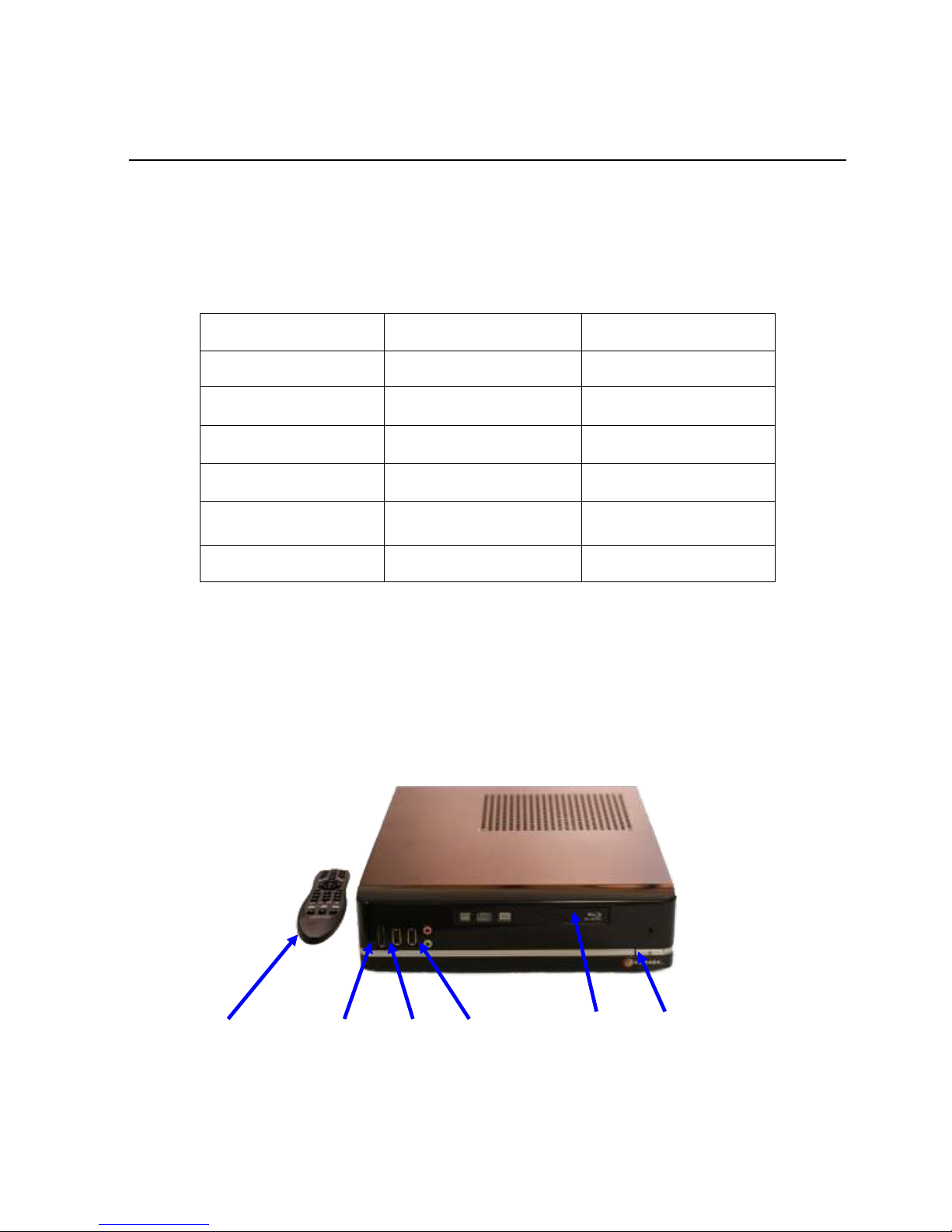
Mozaex™ ShowStar User Guide
13
ShowStar Models
The ShowStar is available in the following set of models that are differentiated by
what type of optical drive and media storage capacity is included.
ShowStar Model Comparison Table
The ShowStar Front Panel
As shown in Figure 1, the ShowStar is enclosed in a stylish, compact enclosure that
is designed to operate with minimal power requirements, heat and noise. The front
panel includes 2 USB ports, headphone jack, Blu-ray or DVD drive and Power button.
Remote Control ESATA –Unused (2) USB Red –Unused Blu-ray/DVD Power Button
Green –Headphone Power Indicator
Figure 1 - ShowStar Front Panel
ShowStar Model
Optical Drive
Storage
ShowStar B3
Blu-ray
3TB
ShowStar B2
Blu-ray
2TB
ShowStar B1
Blu-ray
1TB
ShowStar D3
DVD
3TB
ShowStar D2
DVD
2TB
ShowStar D1
DVD
1TB
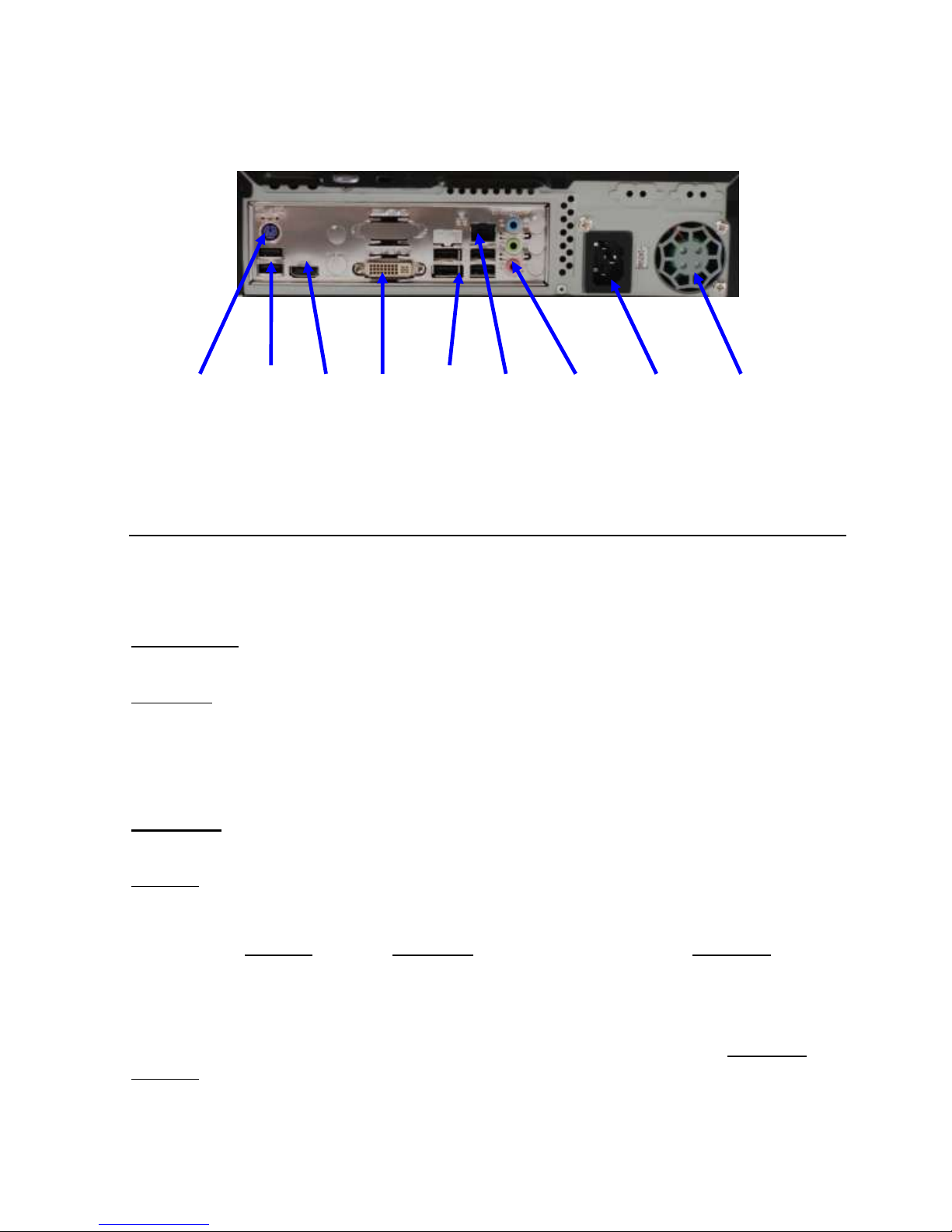
Mozaex™ ShowStar User Guide
14
The ShowStar Rear Panel
Keyboard USB(2) HDMI DVI USB(4) Ethernet Speakers Power-Input Fan
Figure 2 - The ShowStars Rear Panel
ShowStar Power Modes
The ShowStar has three distinct power modes- Power On, Standby and Power Off.
Power On
Power On is the active operating mode indicated by a solid power indicator light on
the front panel. Power may be turned on by pressing the front panel power switch
when the ShowStar has been turned off and there is no power indicator lit on the
front panel.
Standby
Standby is a mode that is used when you would prefer not to display the ShowStar
Graphic User Interface or screen saver. The Standby mode simply blacks out the
display. The ShowStar is still fully functioning when in the Standby mode. The
advantage of Standby over the Power Off state is a faster return to Power On because
the system does not have to reinitialize itself. The only indication that the ShowStar
is in Standby is when the Power indicator is lit and the screen is black.
The IR remote control Power Button toggles the ShowStar between Power On and
Standby. You will be prompted to either restart or put the ShowStar in standby.
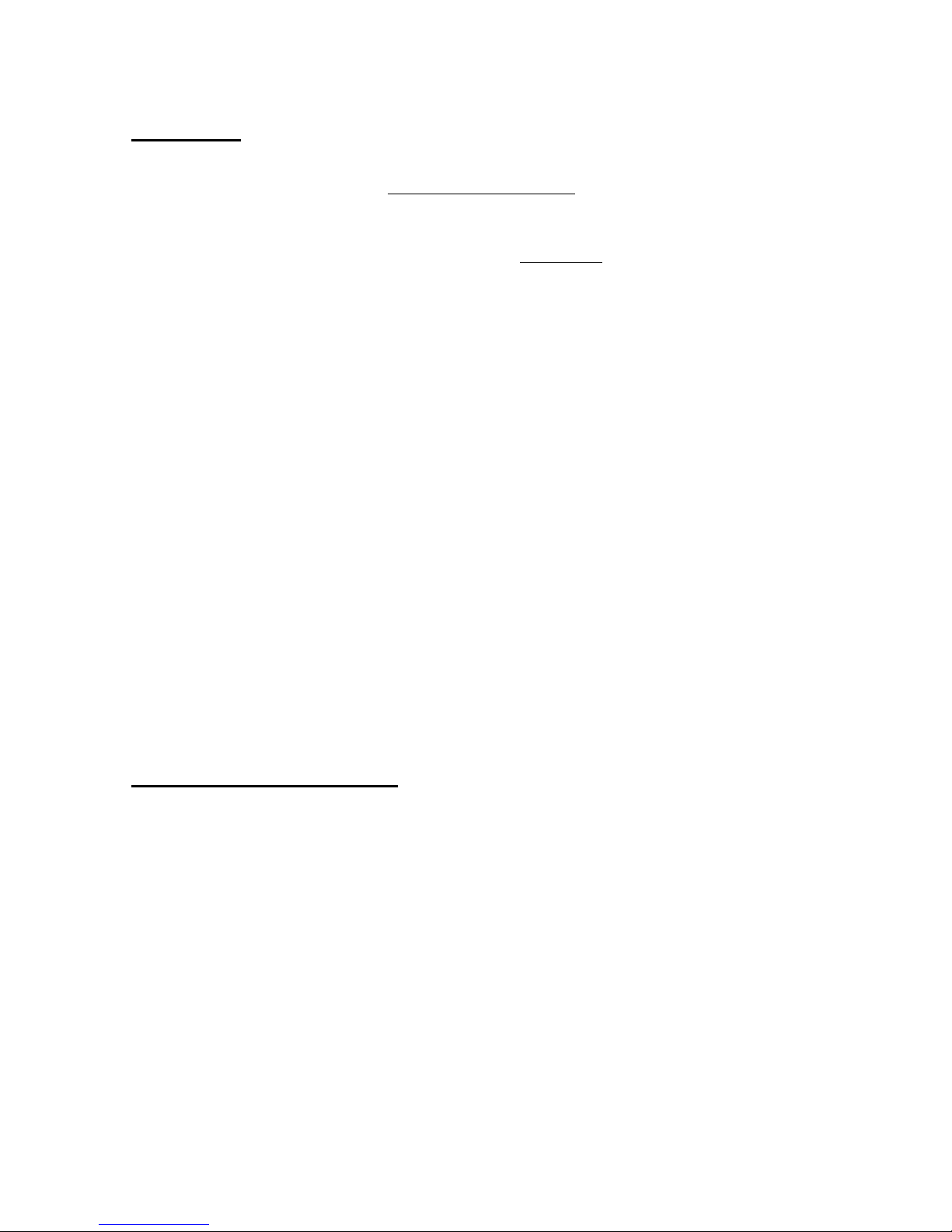
Mozaex™ ShowStar User Guide
15
Power Off
The ShowStar is designed to always be powered on when being operated in normal
ambient temperatures below 75 degrees F (24 degrees C). The ShowStar may be
left powered on and only be powered off if it is being stored or if the unit becomes
non-responsive and needs to be reset. The Power Off state is indicated when the
power indicator on the front panel is not lit.
The front panel power switch either turns the ShowStar on or off. There are two
ways to turn off the ShowStar- Normal and Quick Power Down.
Normal Power Down. A Normal Power Down is recommended to ―gracefully‖ power
down the ShowStar which ensures that any setting changes that were made are
saved after the unit is powered off. Press the power button briefly to gracefully
power down the ShowStar.
Quick Power Down. If no changes to the ShowStars settings were made then you
may optionally perform a Quick Power Down. Pressing the power button for at least 4
seconds will force a quick power down. Setting changes made on the ShowStar may
be lost if you perform a Quick Power Down.
Resetting the ShowStar. There is no Reset button on the ShowStar so if the power
button does not restart or shut down the ShowStar then if needed, unplug the power
cable to reset the unit.
AC Power Requirements
The ShowStar is powered with a 120 or 240 VAC auto-sensing input which means that
the ShowStar should operate on most if not all standard residential power sources in
most if not all countries.
Confirm your power source - To prevent damage to the ShowStar it is strongly
recommended that you confirm what power is available where you are located before
you attach power tot he ShowStar. Plugging the ShowStar into an incompatible
power source voids the ShowStar warranty.
It is strongly recommended although not required that the ShowStar be powered
from an Uninterruptible Power Source (UPS) that includes AC surge protection.

Mozaex™ ShowStar User Guide
16
Setting Up The ShowStar
Quick System Setup Checklist
The following is a list of steps to quickly setup and test your Mozaex ShowStar.
Step
Action
Reference
1
Attach ShowStar to Power. ShowStar
operates on 120VAC –240VAC 50/60HZ
auto-sensing and switching.
See Power.
2
Power up and configure ShowStar on
Network and Audio/Video Equipment.
See Audio/Video &
Network Setup
3
Adjust Audio/Video and General Settings
(ie: Cover Art Rows/Columns, Weather,
Parental Controls etc.)
See Adjusting Settings
4
Test Loading Movies, Music, Photos and
other media with DiscLoader, FlashLoader
and across the network.
See DiscLoader,
FlashLoader
5
Test Restarting the ShowStar with IR
Remote and Power Switch.
See Power and Restarting
the ShowStar
6
Learn/Test Advanced Features –ie: iPlay
See iPlay, iTunes.

Mozaex™ ShowStar User Guide
17
ShowStar Network Setup
In order for the ShowStar to communicate with the Internet to retrieve cover art and
play online media channels such as NetFlix®, the ShowStar must be attached to your
home network and be assigned an IP address by your Internet router‘s automatic IP
addressing service called ―DHCP―.
DHCP is required for Internet Features to work. You must have DHCP running
for the ShowStars Internet features to function. Virtually every home network has
DHCP. Connecting to the Internet should be as easy as connecting to your network.
Steps to setup and test your connection of the ShowStar to the Internet:
1. Attach Ethernet Cable
Before powering up the ShowStar, attach an Ethernet cable between the
ShowStar and an Ethernet switch port on your home network. The ShowStar‘s
Ethernet port is shown in Figure 2 above on the ShowStars rear panel. Since
the ShowStar ddoes not need to access other network devices a ―CAT5― or
―CAT6― Ethernet cable is sufficient for Internet only access.
2. Test the ShowStar„s Internet Connection
Confirm that the ShowStar is attached and communicating over the Internet
by running one or more of the following tests:
-Insert a movie or music disc into drive and check if a cover art is retrieved.
or
-Unhide the Weather button on the Home page and then test to see that you
can configure and retrieve the current weather forecast.
or
-Unhide the NetPlay button on the Home page, register with Boxee and test
one or more internet media channels displayed.
If these tests fail to communicate with the Internet check the following:
1. Is the Ethernet Cable plugged into the ShowStar and your switch?
2. Can you see any blinking activity light on the Ethernet connection?
3. Check other computers whether they can access the Internet.
Contact Mozaex if you need assistance connecting to the Internet.

Mozaex™ ShowStar User Guide
18
ShowStar Audio Setup
Factory Setting - is set to play 2 channel stereo through the HDMI interface.
To change the Audio settings it is necessary to configure two utilities namely:
1. The Audio Utility –In the System Settings Page
2. The Movie Player –Play a movie and press the Options button
Step #1 Setup Audio Utility –Sets HDMI or Analog & Speaker Quantity
Caution: Other than selecting either HDMI or Analog audio and the number of
speakers it is normally not necessary to change any other settings.
Use Remote Control Option Button to Navigate within the Audio Setup Utility
If you decide to use the Remote Controller (and not a keyboard and mouse) to
configure the Audio then in order to navigate it is necessary to use the Options
button as a TAB button and cursors to jump (Option-Tab) and navigate (Cursors).
Follow these steps to configure the Audio Output and the number of speakers.
Select the Audio Output Device –either HDMI or Analog Connections, where:
-HDMI = 2, 5.1 or 7.1 channel Digital Audio via HDMI that connects to a receiver.
-“Analog“Speakers = 2 or 5.1 channel Analog Audio via 1 to 3 headphone-like
―DIN― jacks that connects to amplified speakers.
a.) On the Home page press the Options button on the Remote Control.
b.) Click on the System Settings –System Audio.
c.) Click on the Output Speaker Channels Select Change and press the OK
button on the Remote Control. The Sound Utility panel will appear.
d.) Using the Remote Control –first press the cursors up and down to navigate and
select a Device –either HDMI or Speakers and then using the Options button
tab over to the Set to Default.Press OK. You will see that either the HDMI or
Speakers device will be selected as the default device.
Note: The option ―Realtek Digital Audio― is normally for SPDIF and is not used.
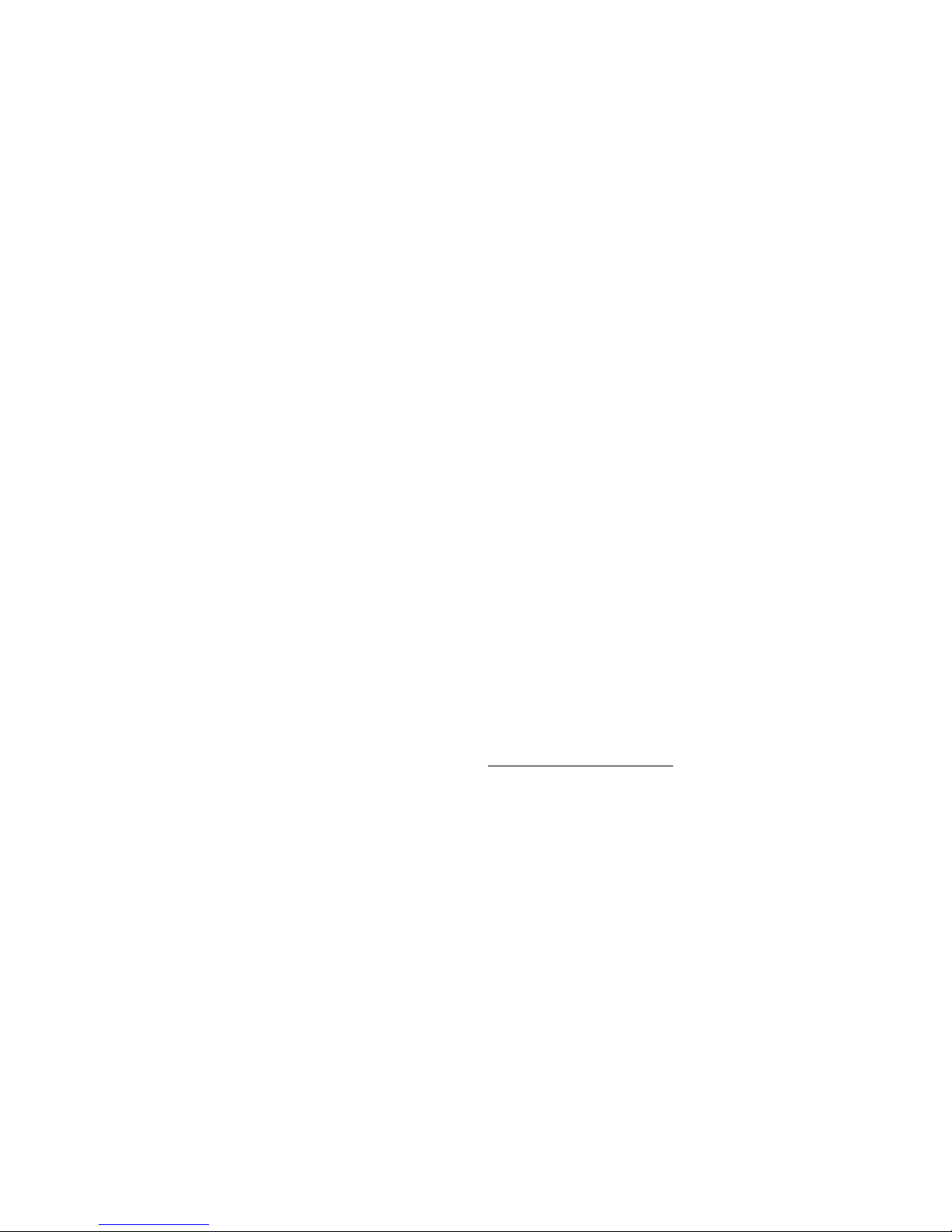
Mozaex™ ShowStar User Guide
19
Continued - Audio Utility –Sets HDMI or Analog & Speaker Quantity
-Select the number of Speakers (Channels) you have connected.
Next you need to select how many speakers you are connecting to the ShowStar.
After selecting either HDMI or Speakers as the default device then:
1. Press the Options (Tab) button on the remote until you highlight Configure.
2. Press OK and you will see either of the following options. Use the Options
button to tab to the selected number of channels and press OK –where:
HDMI (Digital Audio –also referred to as Nvidia audio).
Stereo (2 channels)
5.1 Surround (6 channels)
7.1 Surround (8 channels)
Speakers (Analog Audio - also refered to as RealTek High Definition Audio)
Stereo (2 channels)
Quadrophonic (4 channels)
5.1 Surround (6 channels - 7.1 is NOT supported on analog audio)
3. Press the Options button to tab to the Test button and press OK to test the
selected configuration of channels and speakers.
4. You may optionally select other features by tabing to Next and pressing OK
and then press the PAUSE button on the remote control to check and select
the Full Range speakers you want to enable.
5. Press OK and then OK again on Finish to complete the setup and exit.
Notes:
1. Video or Audio are out of sync or stuttering. Problems can occur if
the settings in the Output Audio Channels Utility and the Movie Player are
not the same including the HDMI - NVidia or Speakers (Realtek) selection.
2. Analog Audio (Speaker device) - you can select not only the Full Range
speakers but also which actual speakers are attached.
3. Properties Tab. It is best to not change any of the properties settings
unless the volume or balance need to be corrected.
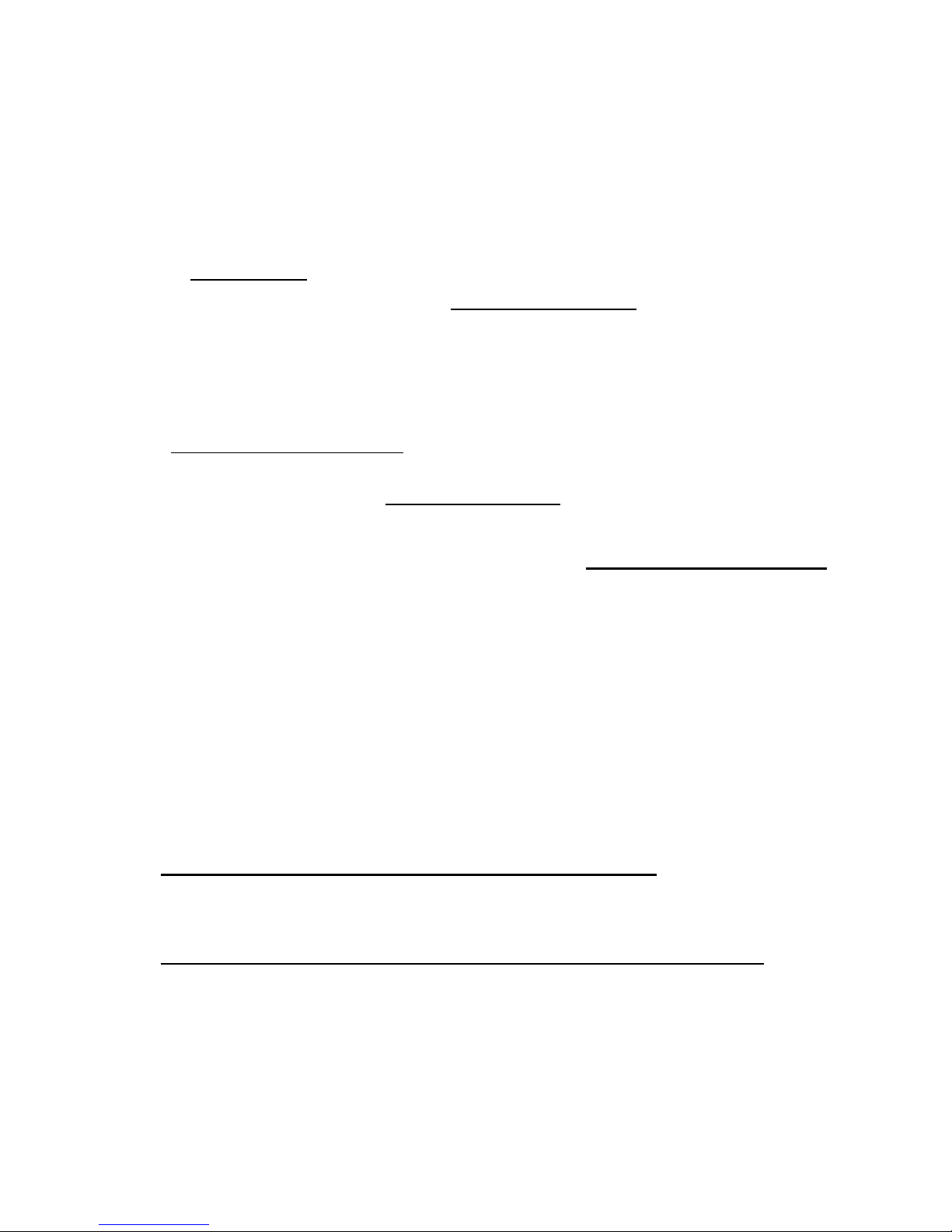
Mozaex™ ShowStar User Guide
20
Step #2 - Audio Setup –Setting the Movie Player Audio Settings
After selecting either HDMI (Digital) or Speakers (Analog) and the number of
speakers it is necessary to confirm that the Movie Player is properly set.
Follow these steps to confirm and configure the Movie Player settings:
1. Play a movie –Play either a disc or a factory loaded movie.
2. When playing the movie press on the Remote Control the Options button.
3. Select Setup –Audio. The following options should be set:
A. Sound Card
-Default - Default Device - Normally leave this to Default Device to auto set.
*If you do not hear the audio then try manually select the audio as follows:
1. Setting = “NVidia” = HDMI Digital Audio. 7.1 HD, 5.1 HD or 2 channel
LPCM audio. 7.1 HD and 5.1 HD offer High Definition quality LPCM audio.
2. Setting = ―High Definition Audio Device” = Non-HDMI ANALOG audio.
Includes 5.1 channel (ie: Dolby or DTS ―bit-stream―) or 2 channel audio
B. Speaker Output
-Default - HDMI –If not auto set then set to match Audio Utility settings.
Options Include: Headphones“, “2“, “5.1“ or “7.1― channels.
C. Mixing Mode
-Default - Mix to PCM uncompressed–(Highest quality. Only on HDMI).
Mixing mode sets what format the audio is sent as follows:
1. If you set the Sound Card = ―HDMI“ (NVIDIA) then:
-Suggested Setting: PCM Uncompressed Audio. This is true HD Audio.
2. If you set the Sound Card = ―High Definition Audio Device‖then:
-Suggested Setting: Original Primary Audio –This is the suggested Audio
bitstream option that passes the original audio format of the movie (ie: Dolby or
DTS) to the receiver.
Table of contents