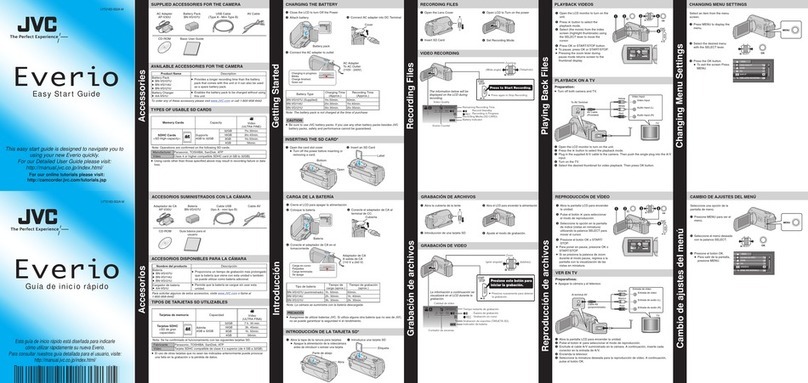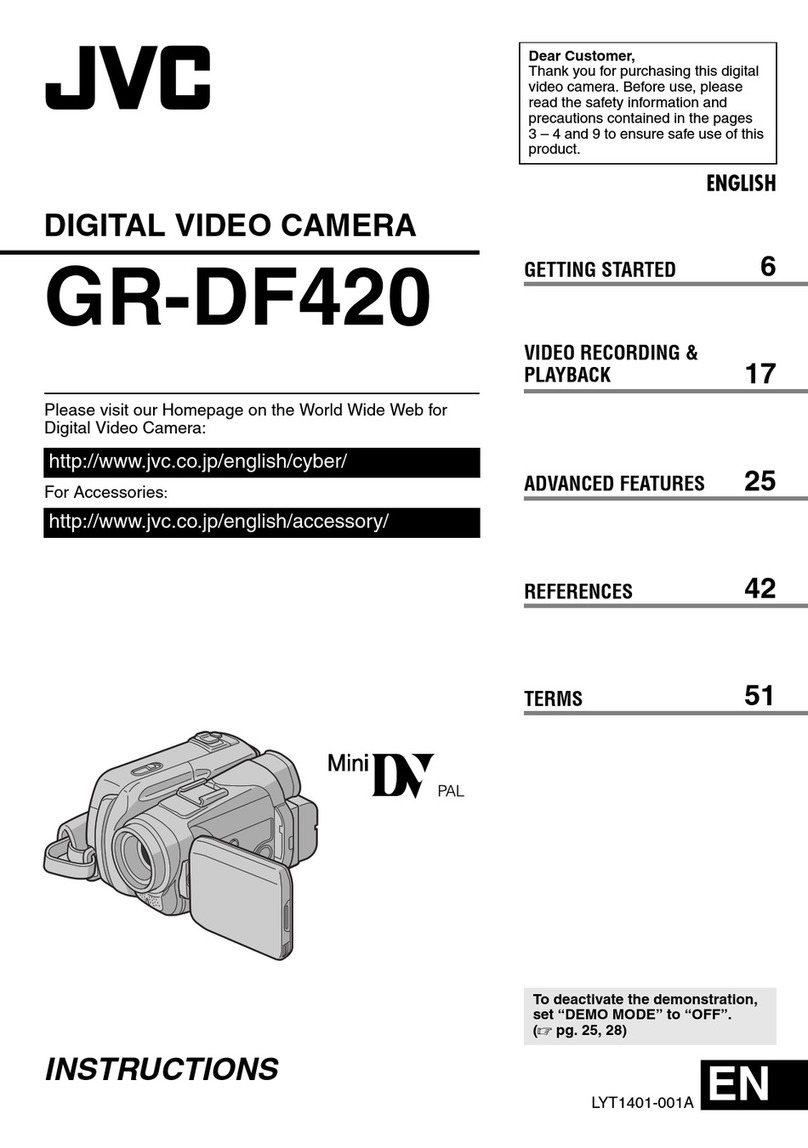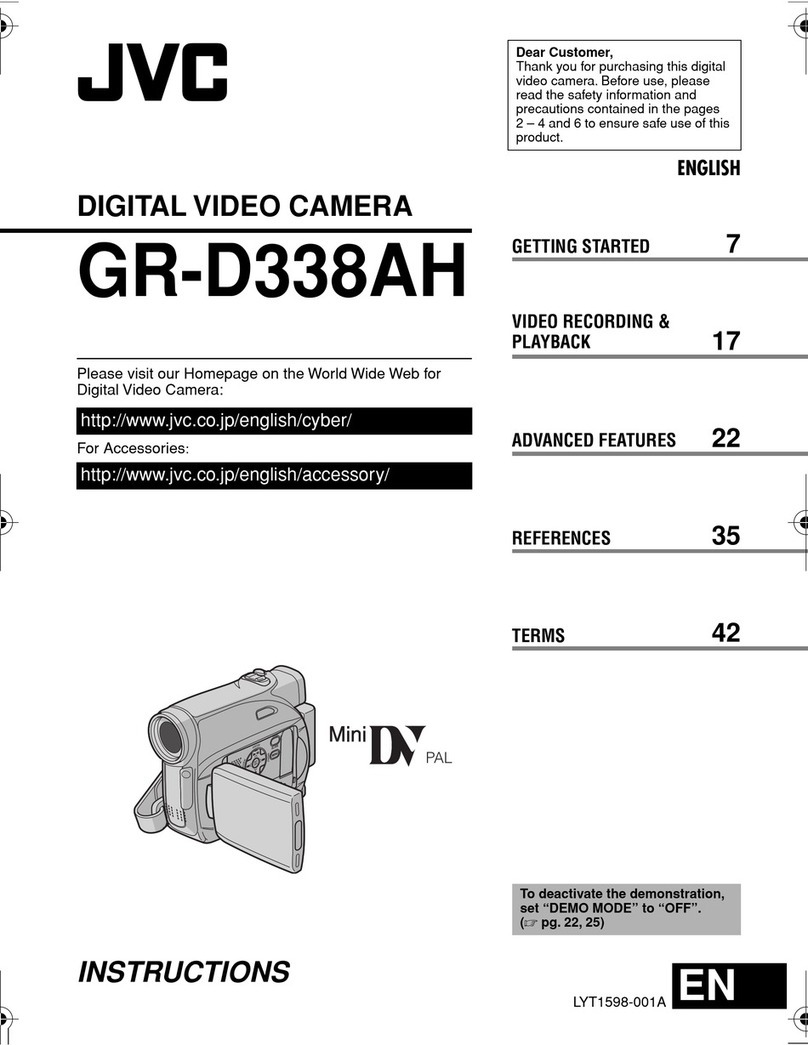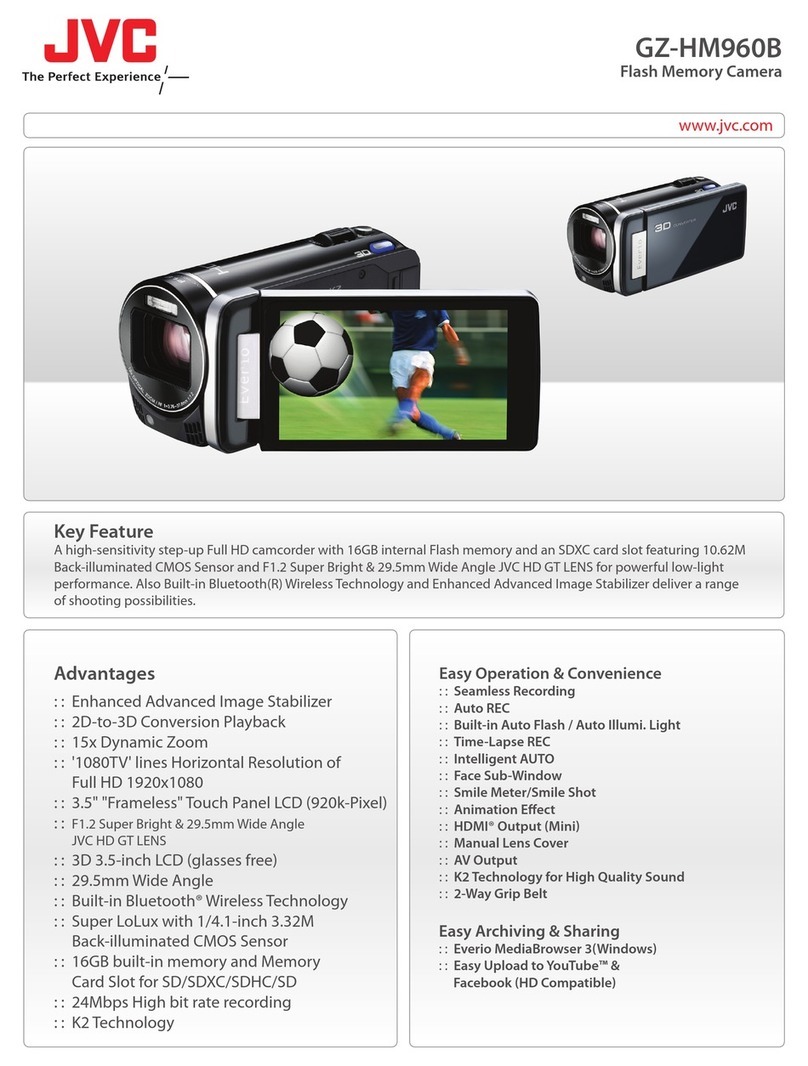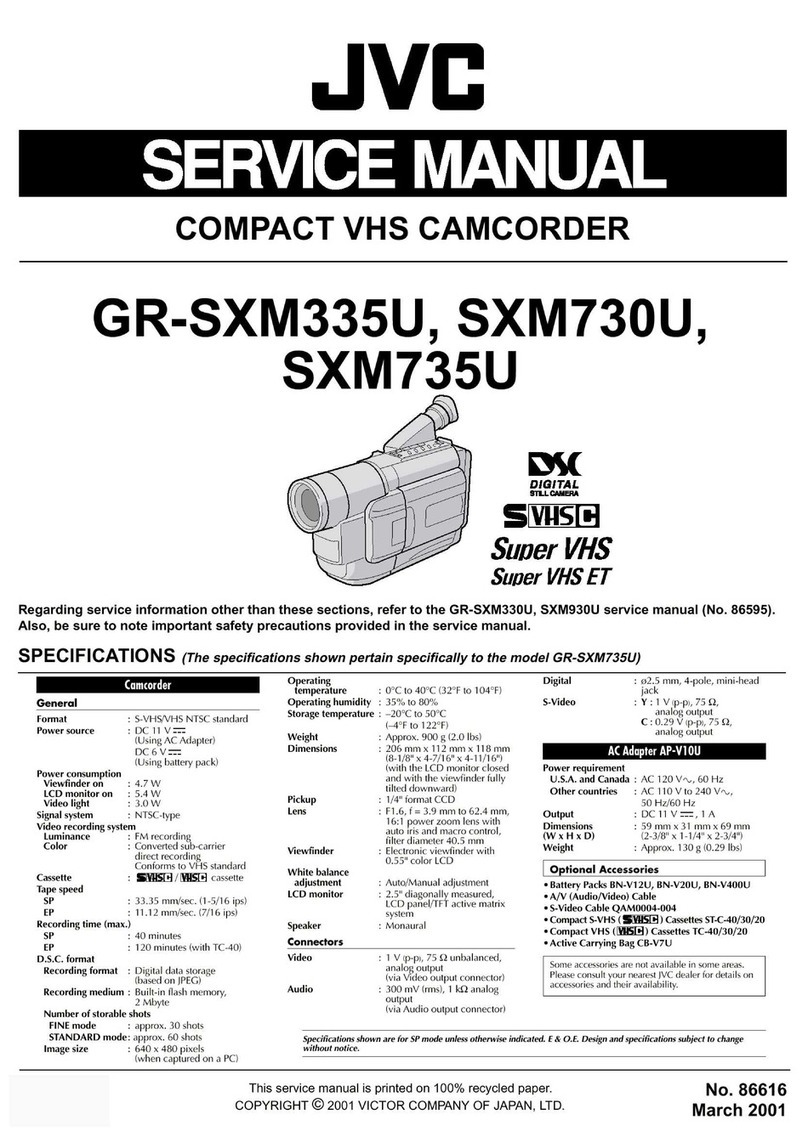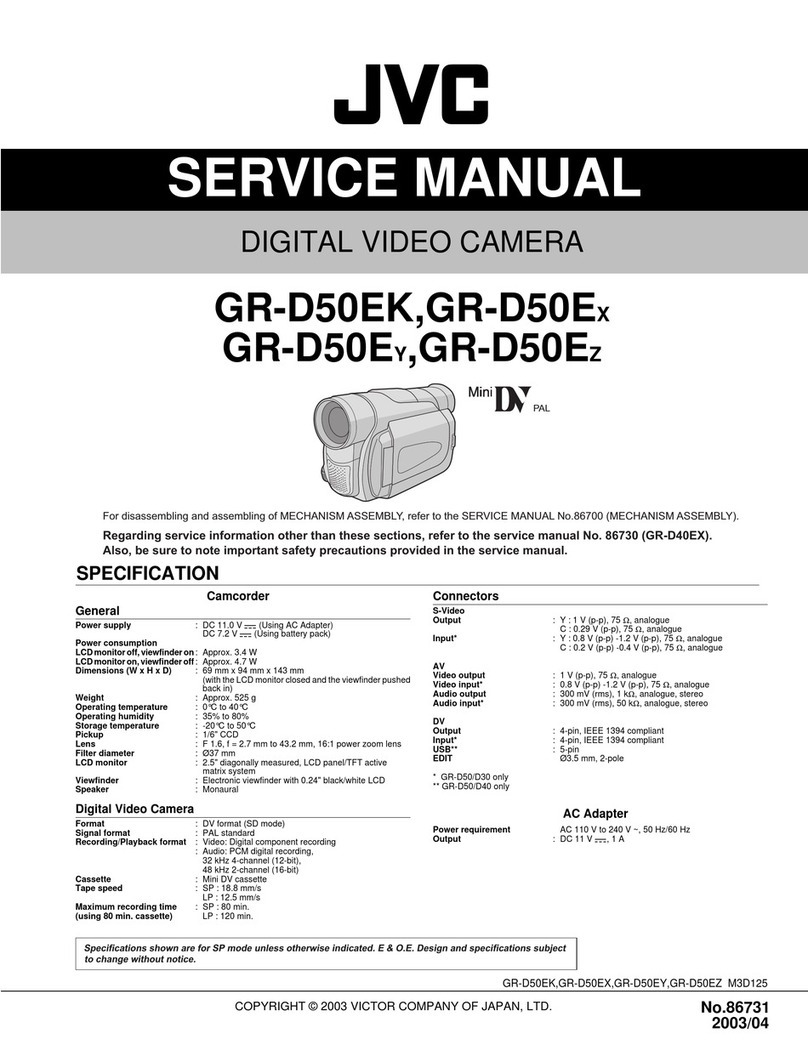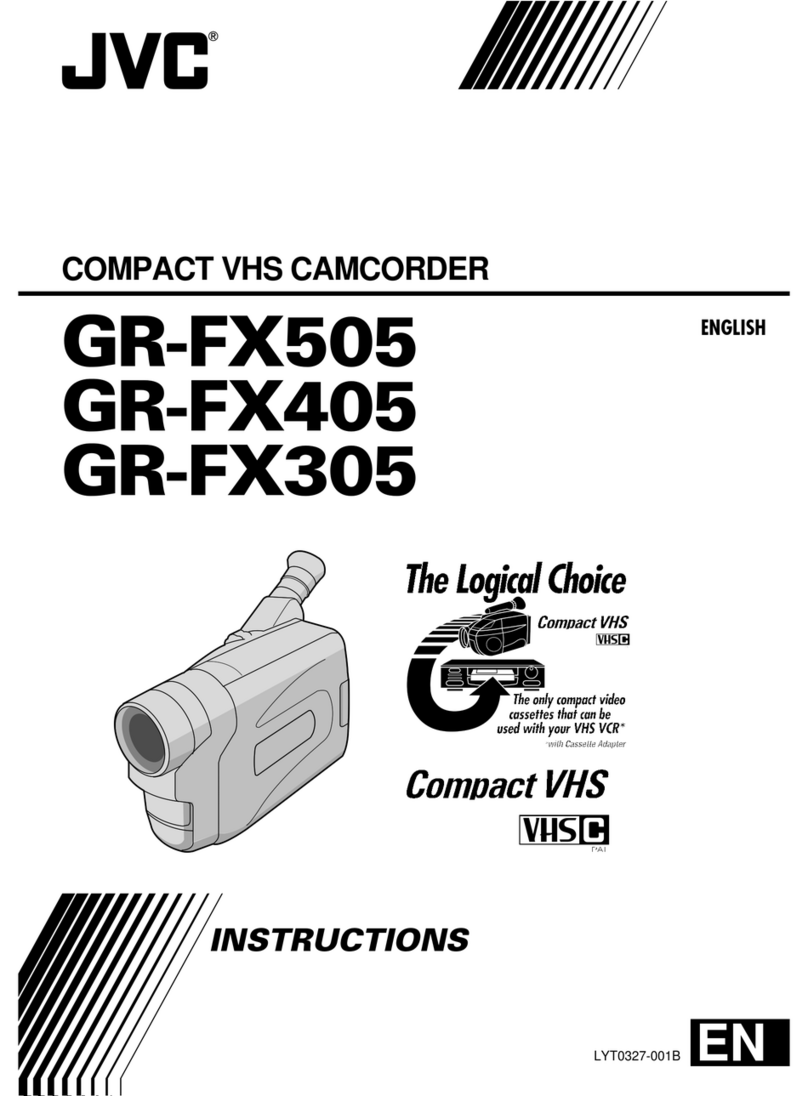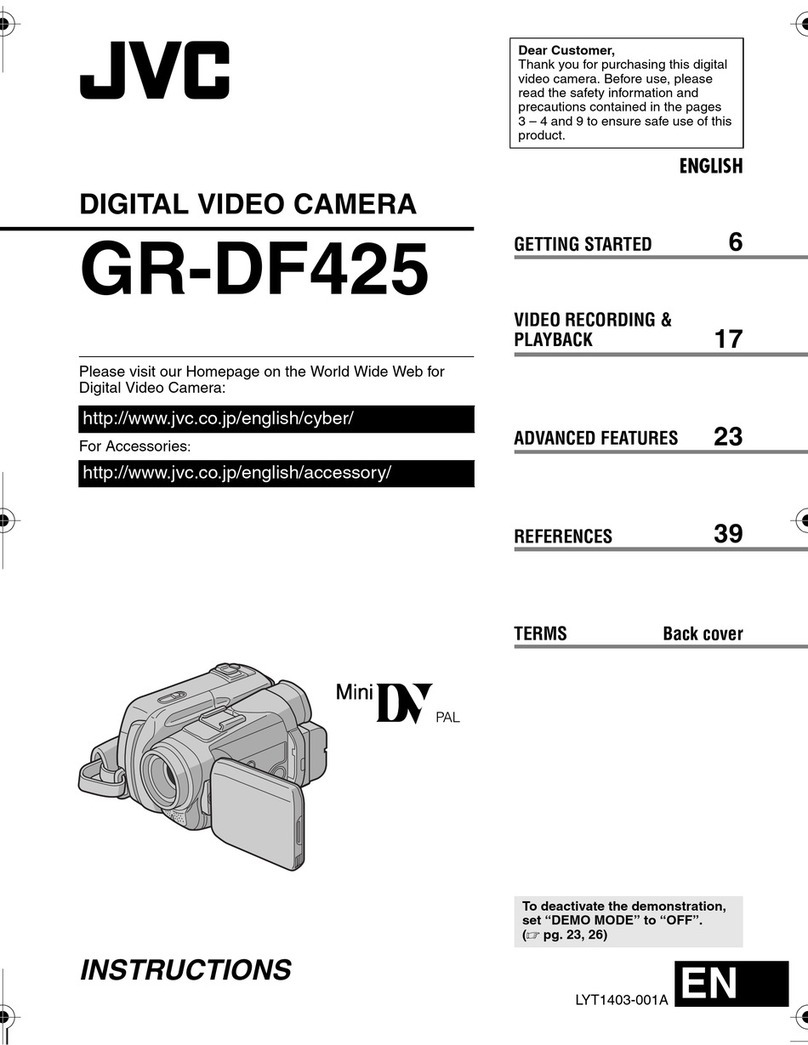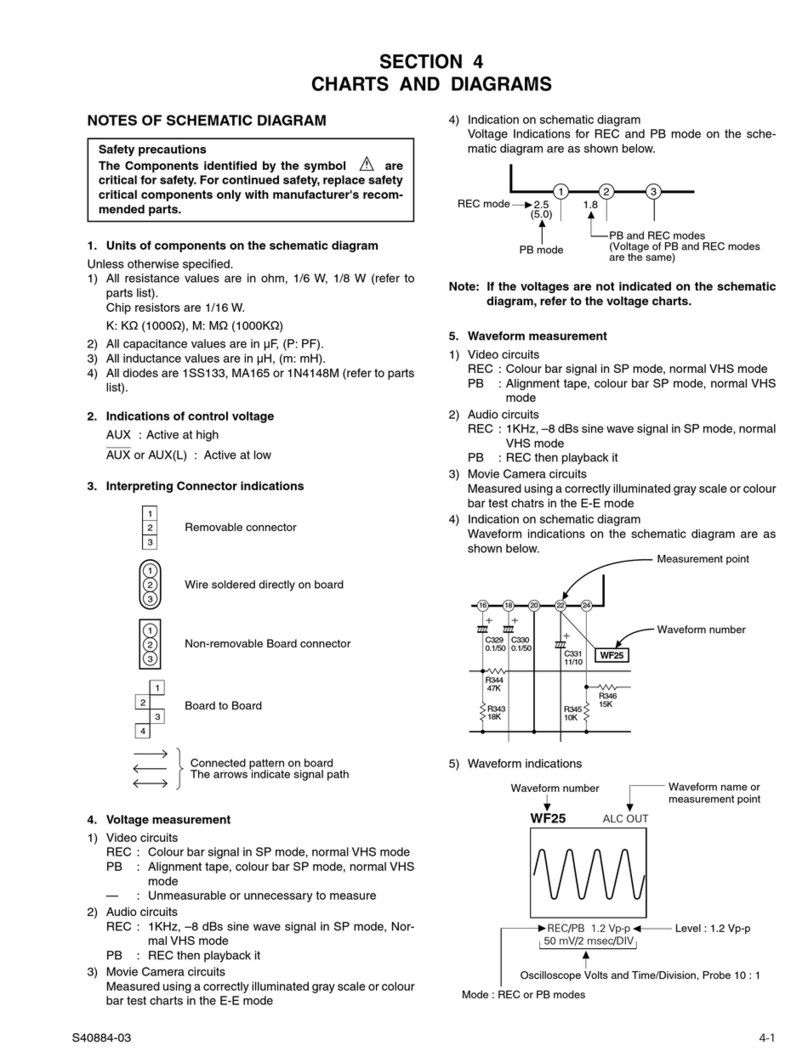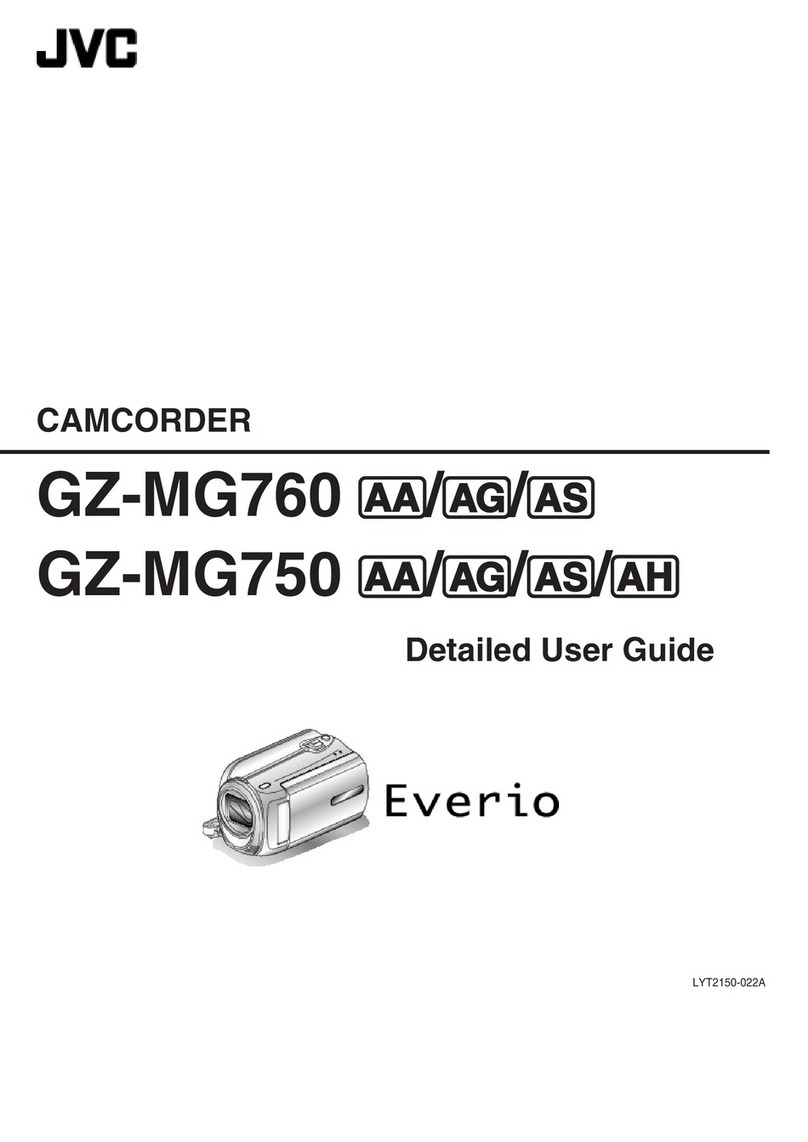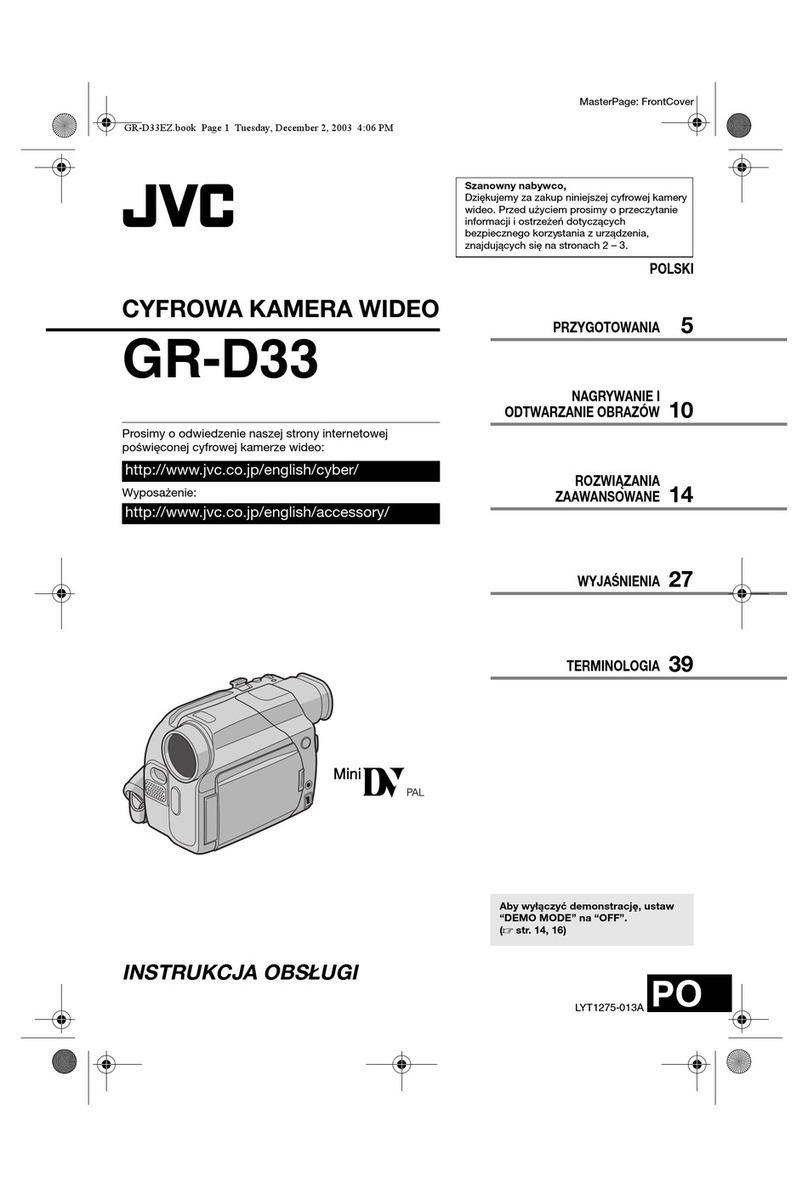Table of Contents
Getting Started
Verifying the Accessories ........................................................ 3
Turning on this Unit .................................................................. 4
Opening the Terminal Cover (SD Card Cover) ........................ 4
Charging .................................................................................. 5
Resetting this Unit .................................................................... 5
Quad Proof .............................................................................. 6
Before Using Underwater or under Low Temperature .......... 6
Grip Adjustment ....................................................................... 8
Attaching the Core Filter .......................................................... 8
Inserting an SD Card ............................................................... 9
Types of Usable SD Card ..................................................... 9
Using the Touch Screen ........................................................ 10
Locking the Screen (when Shooting Underwater) .............. 10
Adjusting the Touch Screen ............................................... 11
Names of Buttons and Functions on the LCD Monitor ....... 12
Clock Setting ......................................................................... 15
Resetting the Clock ............................................................ 15
Changing the Display Language ............................................ 16
Holding this Unit .................................................................... 17
Tripod Mounting .................................................................... 17
Using this Unit Overseas ....................................................... 18
Charging the Battery Pack Overseas ................................. 18
Setting the Clock to Local Time when Traveling ................. 18
Setting Daylight Saving Time ............................................. 19
Optional Accessories ............................................................. 19
Recording
Taking Videos in Auto Mode .................................................. 20
Capturing Still Images During Video Recording ................. 23
Taking Still Images in Auto Mode ........................................... 23
Zooming ................................................................................ 26
Manual Recording ................................................................. 27
Adjusting Focus Manually (FOCUS) .................................. 28
Adjusting Brightness .......................................................... 29
Setting Backlight Compensation ........................................ 30
Setting White Balance ........................................................ 31
Taking Close-up Shots (TELE MACRO) ............................ 32
Shooting under Water ............................................................ 33
Recording with Effects (RECORDING EFFECT) ................... 35
Recording Images Like an Old Black and White Photo
(GRAINY MONOCHROME) ........................................... 35
Recording Food Images (FOOD) ....................................... 36
Recording Images of a Baby (BABY) ................................. 37
Capturing Subjects Clearly (TOUCH PRIORITY AE/AF) ....... 39
Reducing Camera Shake ....................................................... 40
Recording at Intervals (TIME-LAPSE RECORDING) ............. 41
Using the Self-timer ............................................................... 43
Recording at a Fixed Interval and Playing Back Repeatedly .. 45
Recording Videos with Date and Time ................................... 46
Recording Videos with Time Counter .................................... 47
Checking the Remaining Recording Time ............................. 48
Playback
Playing Back Videos .............................................................. 50
Normal Playback ................................................................ 50
Checking the Recording Date and Other Information ......... 53
TIME COUNTER PLAYBACK ............................................ 54
DIGEST PLAYBACK .......................................................... 55
PLAYBACK OTHER FILE .................................................. 56
Playing Back Still Images ....................................................... 57
Slideshow Playback ........................................................... 59
Connecting to and Viewing on TV .......................................... 59
Connecting via the HDMI Mini Connector .......................... 60
Connecting via the AV Connector ...................................... 61
Editing
Deleting Unwanted Files ........................................................ 63
Deleting the Currently Displayed File ................................. 63
Deleting Selected Files ...................................................... 63
Protecting Files ...................................................................... 64
Protecting/Releasing Protection of the Currently Displayed
File .................................................................................. 64
Protecting/Releasing Protection of Selected Files .............. 65
Capturing a Still Image in the Video During Playback ............ 66
Combining Videos Recorded by Seamless Recording .......... 67
Capturing a Required Part in the Video (TRIMMING) ............ 68
Copying
Dubbing Files to a Disc by Connecting to a Blu-ray Recorder 69
Copying Files to an SD Card .................................................. 70
Copying to Windows PC ........................................................ 71
Verifying System Requirements (Guideline) ....................... 71
Installing the Provided Software (Built-in) ........................... 75
Backing Up All Files ........................................................... 78
Organizing Files ................................................................. 80
Recording Videos to Discs ................................................. 81
Backing Up Files Without Using Provided Software ........... 82
List of Files and Folders ..................................................... 83
Copying to Mac Computer ..................................................... 84
Settings Menu
Operating the Menu ............................................................... 85
Operating the Top Menu .................................................... 85
RECORD SETTING Menu (video) ......................................... 86
RECORD SETTING Menu (still image) .................................. 91
PLAYBACK SETTING Menu (video) ..................................... 93
EDIT Menu (video) ................................................................. 94
PLAYBACK SETTING Menu (still image) .............................. 95
EDIT Menu (still image) ......................................................... 96
SETUP (video/still image) ...................................................... 97
CONNECTION SETTINGS (video/still image) ..................... 100
USB CONNECTION MENU ................................................. 101
Names of Parts ........................................................... 102
Indications on the LCD monitor ............................... 105
Troubleshooting ......................................................... 108
When the unit is not working properly .................................. 108
Charging .............................................................................. 108
Power supply ....................................................................... 109
Recording ............................................................................ 109
SD Card ............................................................................... 110
Playback .............................................................................. 110
Editing/Copying ................................................................... 111
Computer ............................................................................. 112
Screen/Image ...................................................................... 112
Other Problems ................................................................... 113
Error Message? ................................................................... 114
Maintenance ............................................................... 116
Specifications ............................................................. 117
Trademarks ................................................................. 119
2