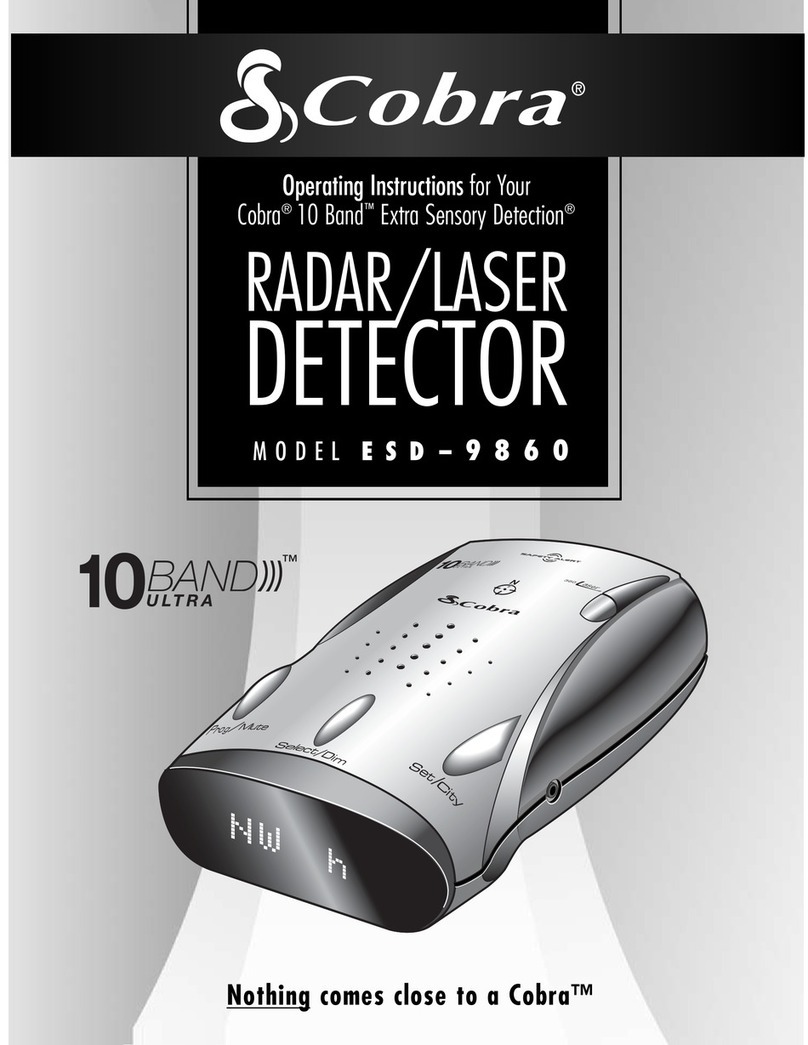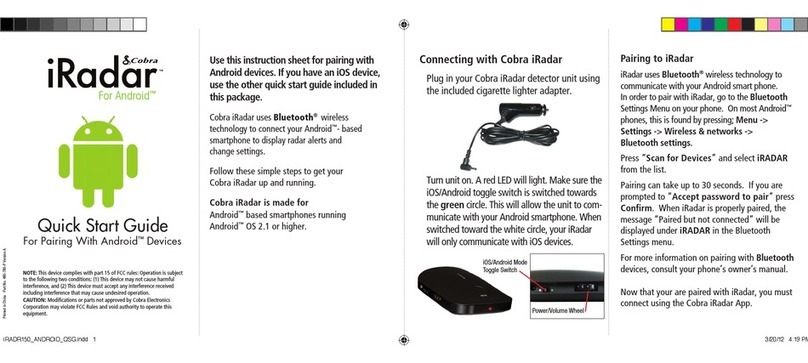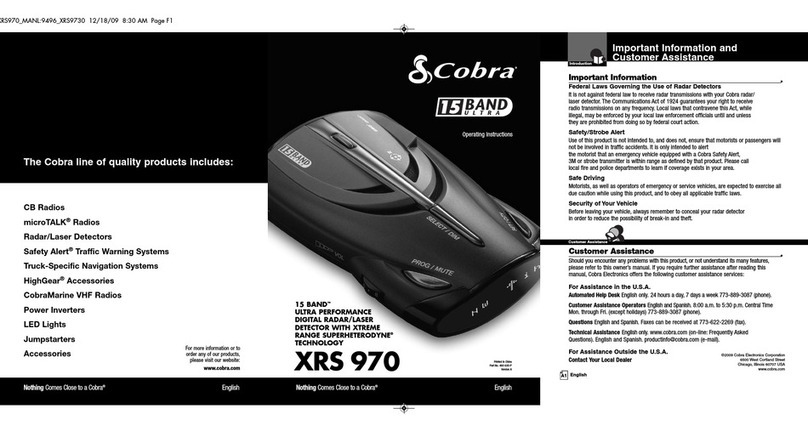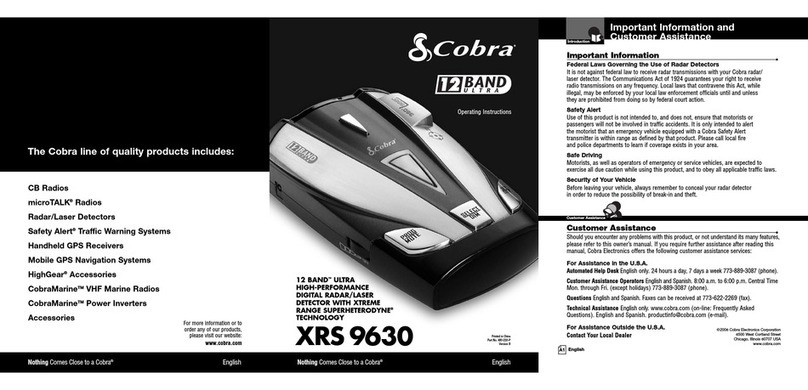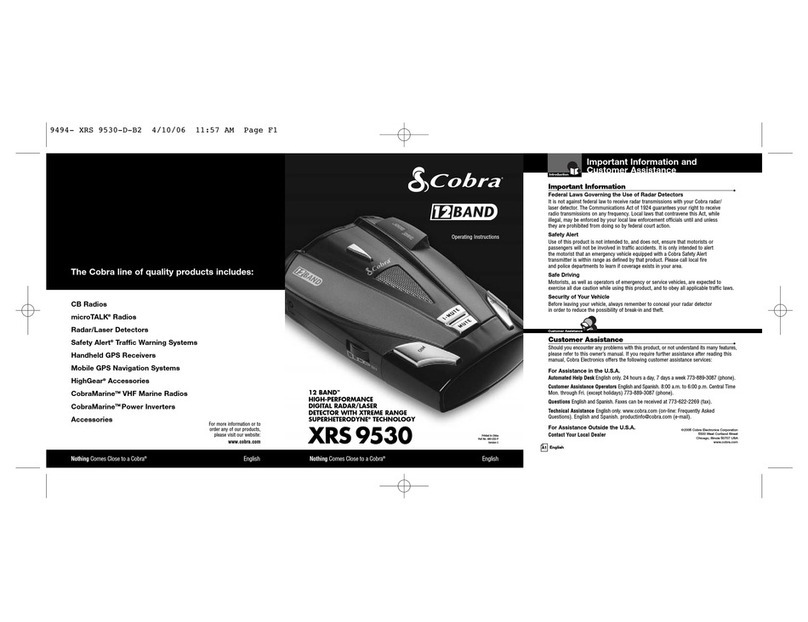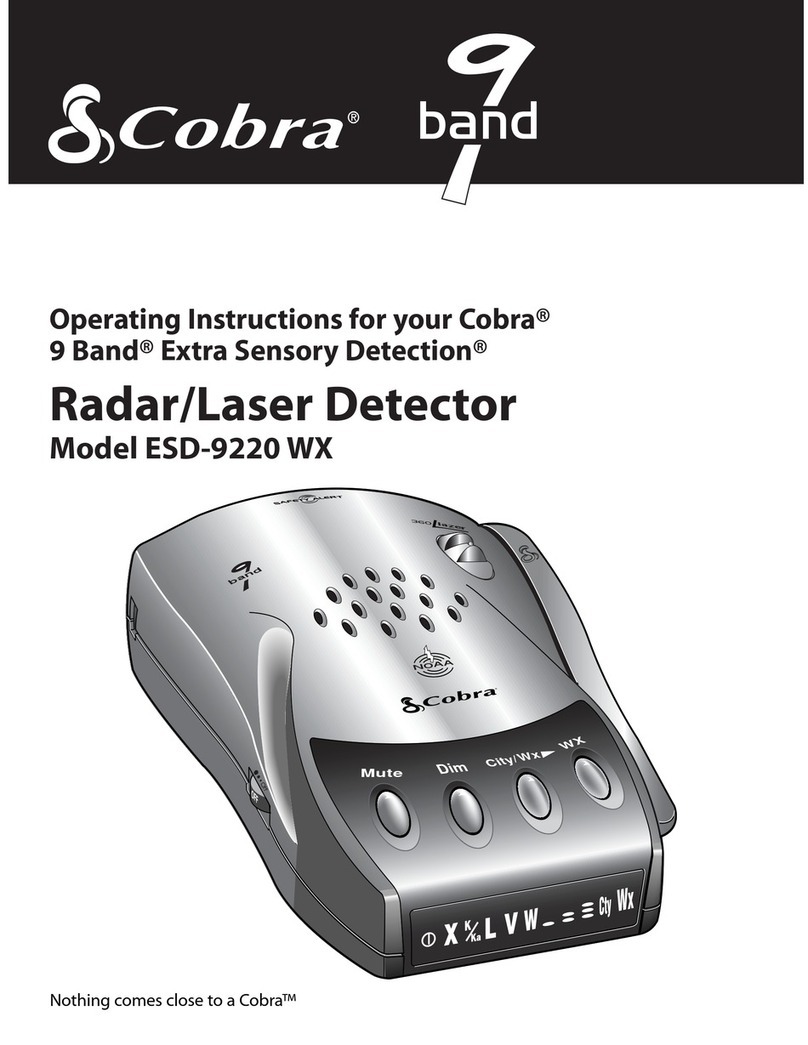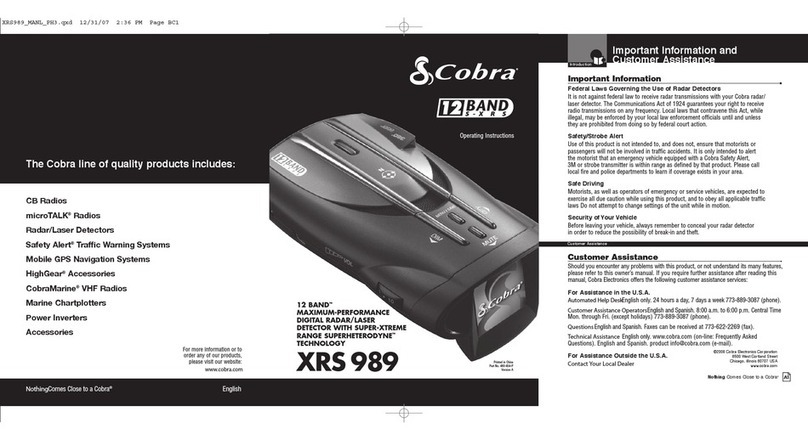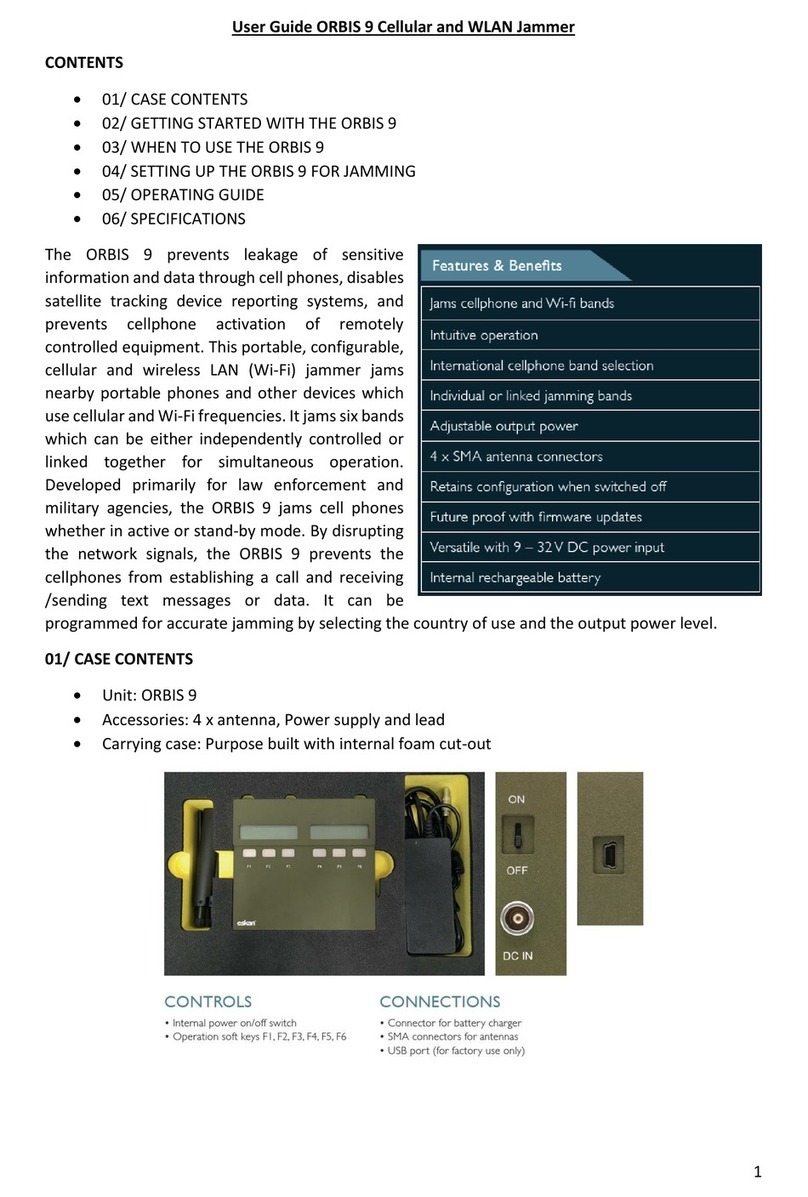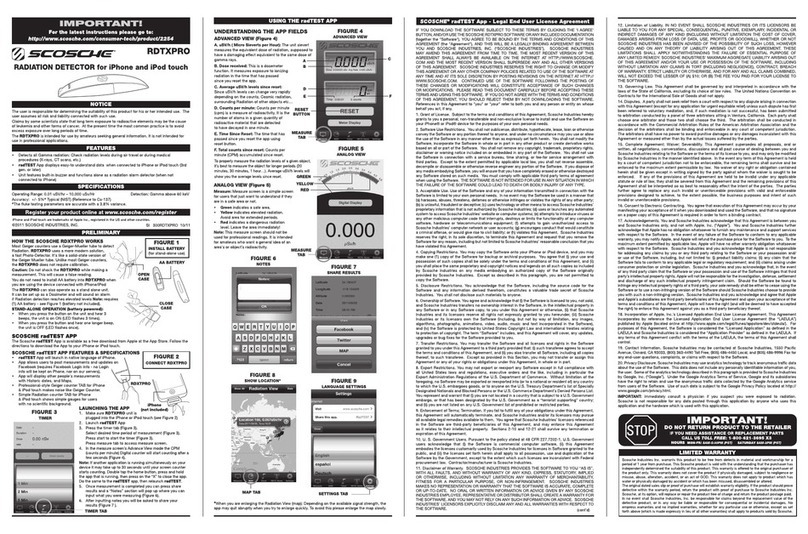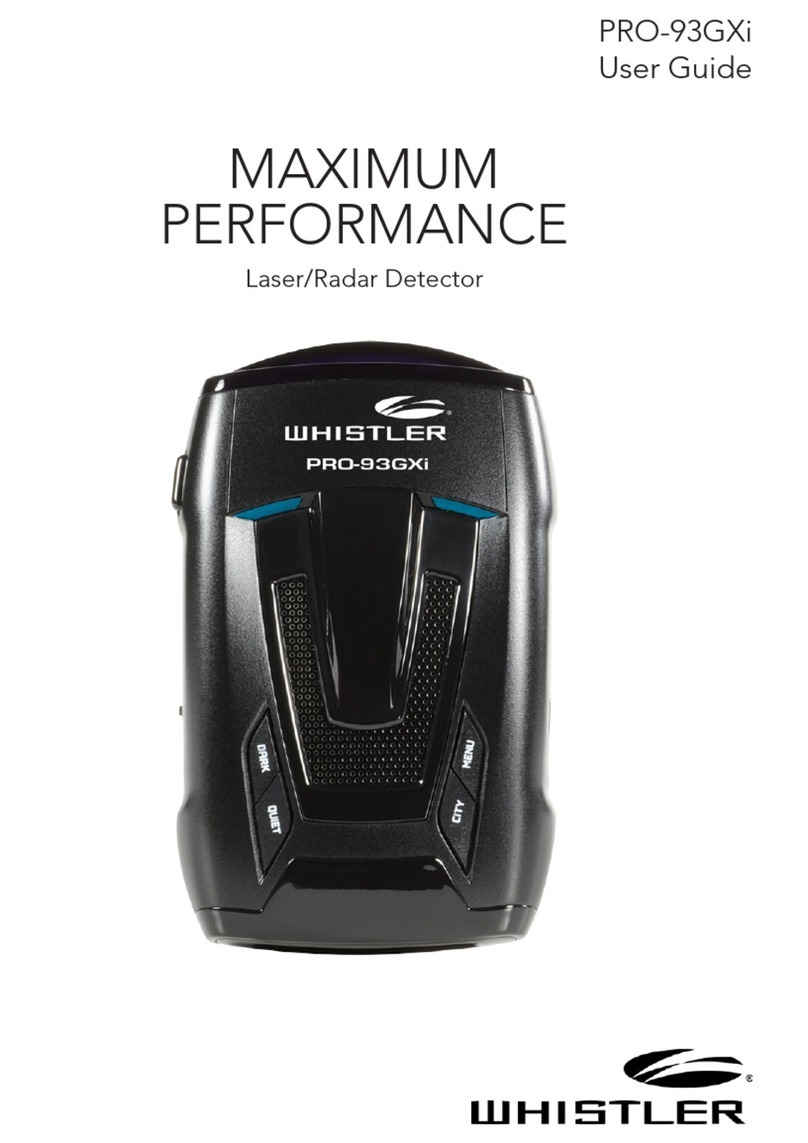Pairing iRadar S120R
iRadar S120R uses Bluetooth®
wireless technology to
communicate with your iPhone.
On your iPhone/iPod
touch, enter
the Settings menu.
Press General, then
Bluetooth. Make sure
Bluetooth is switched
to ON.
S120R EU should appear
under Devices.
Note: Your iPhone/iPod
touch may take 30 seconds
to one minute to recognize
the device.
It will initially appear as
“Headset” and will then turn
into S120R EU. If you cannot
see the device, try restarting
both iRadar and your iPhone/
iPod touch and re-do steps 1
through 5.
Press S120R EU,
then press Pair.
Now that you are paired with IRadar S120R, you
must connect using the IRadar S120R App.
Downloading the App
To download the App, enter the App Store on your
iPhone and search for “Cobra iRadar” and follow
the onscreen instructions.
Access to the AURA™ database is free for the fi rst
30 days after downloading. To continue accessing
the AURA™ database and its benefi ts you will need
to subscribe using the In App payment system.
Monthly £1.99/€2.39.
Quarterly £5.49/.€5.99.
Annual £20.99/€23.99.
Note: After the 30 day free period has
expired and if you don’t subscribe to the
AURA™ database, your S120R will still alert
you to the presence of Radar and Laser but
you will not receive any live camera locations
or AURA™ database alerts.
The LED on the detector unit will fl ash blue. When
pairing has been completed, it will turn solid blue.
Bluetooth Pairing Tips
If you are having trouble initializing or
maintaining your Bluetooth connection take the
following steps:
1) Turn off your Cobra iRadar detector device, wait
30 seconds, and then turn it back on. On your
iPhone/iPod Touch, turn Bluetooth Off and then
On again.
2) If you are still not connected, go to the Bluetooth
Settings menu on your iPhone/iPod Touch. Press
the button to the right of S120R EU and then
press “Forget this Device”. Wait approximately
30 seconds for S120R EU to appear under
Devices and then press S120R EU to reinitialize
pairing.
3) If S120R EU does not appear under Devices
or you experience an intermittent Bluetooth
connection, completely turn off both your
iPhone/iPod Touch and iRadar detector unit, wait
30 seconds, and then turn them back on.
Once the app is launched, the phone will attempt
to communicate with the IRadar S120R detector
unit. This connection may take up to 30 seconds.
Once the connection is made the LED on the rear of
the detector unit will turn blue and an icon on the
App’s home screen will say “connected”.
Now you’re ready to enjoy using IRadar S120R!
Cobra iRadar S120R App
Dashboard
Displays speedometer,
compass and car
battery voltage.
Settings
Confi gure your IRadar S120R
settings.
Note: All radar/laser/speed
camera detector settings will
be inactive if you are not paired
with IRadar S120R or are out of
range.
View Map
Shows user-marked locations,
speed camera locations
in your area and GPS-based
speed & direction of travel.
Service under Warranty
Your iRadar S120R comes with a standard one year
manufacturer’s warranty.
If, for some reason, your unit requires service under
warranty return your iRadar S120R, via special
delivery (insured) and in suitable packaging to:
The Returns Department,
Performance Products Limited
Cleaver House, Sarus Court, Stuart Road,
Manor Park, Runcorn WA7 1UL.
Enclose the following information:
(a) Your name, address and a full description of the
problem.
(b) A telephone number where you can be reached
during business hours.
(c) Your units’ serial number.
Performance Products Limited,
Tel: 0333 240 1000 Fax: 0333 240 1100
S120 User Guide iPhone.indd 2 02/12/2011 14:38