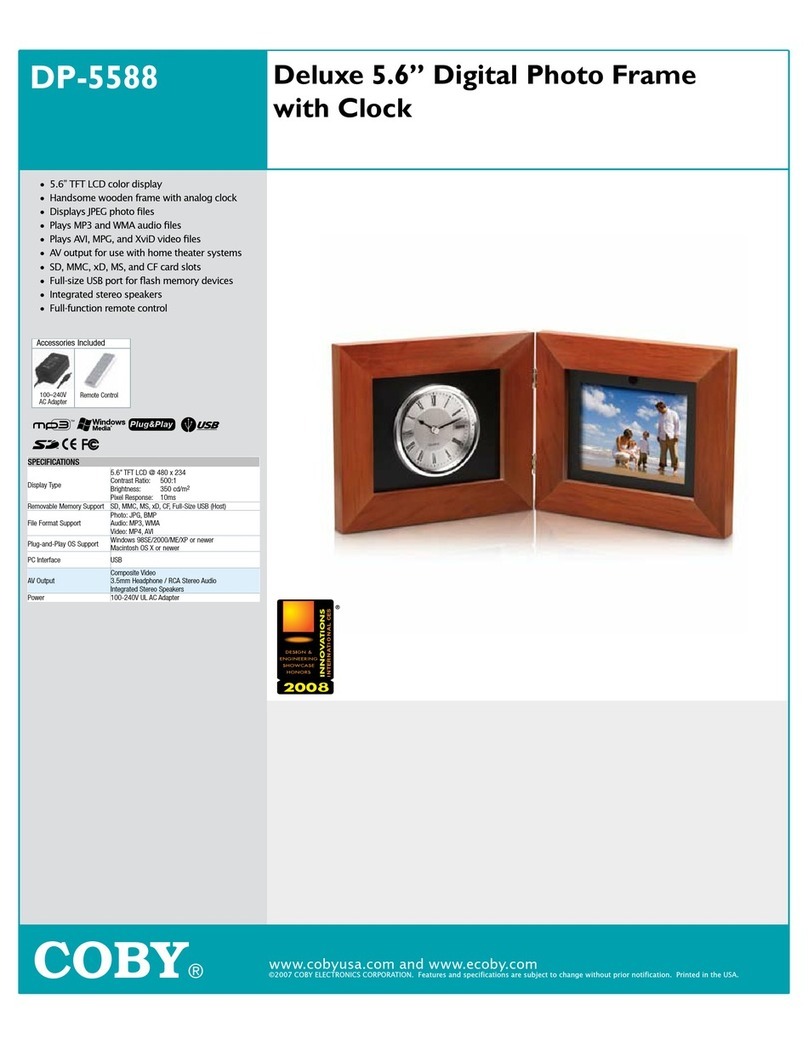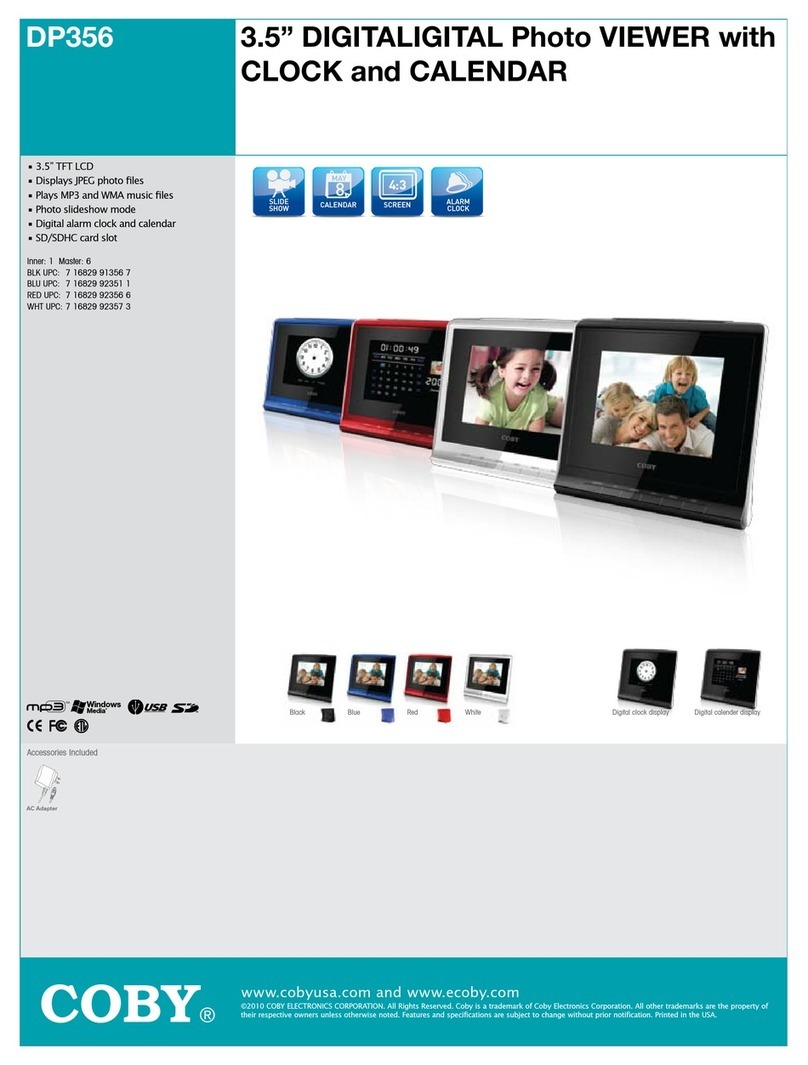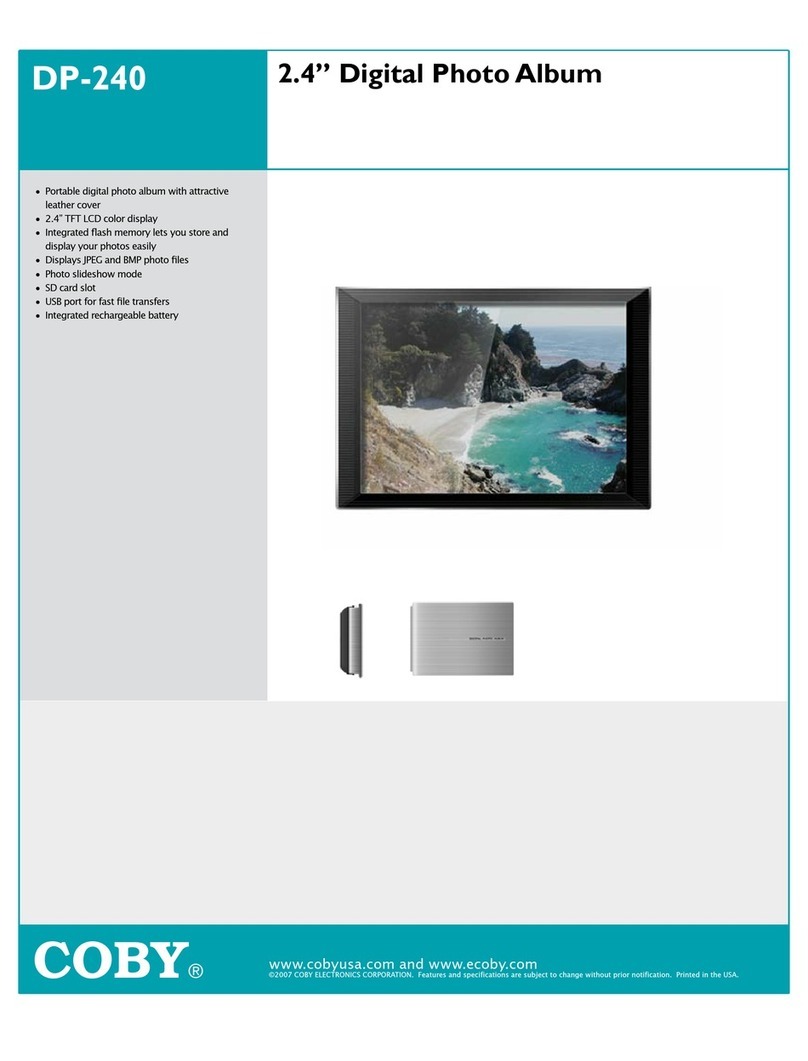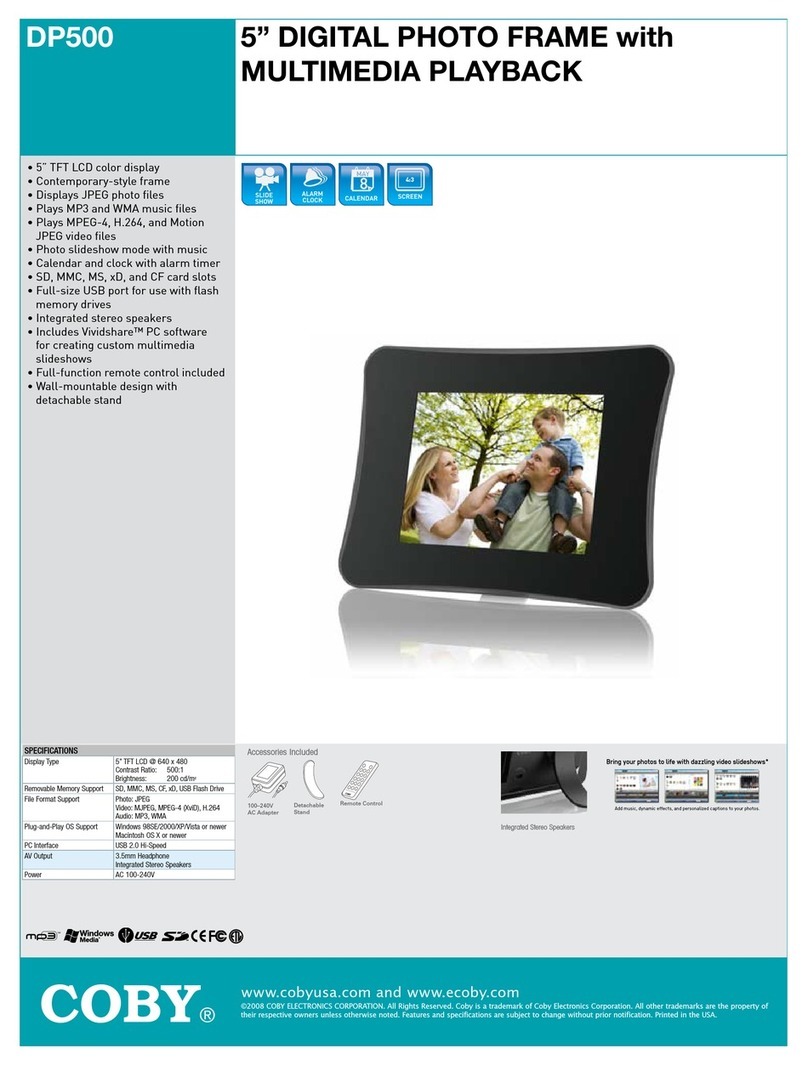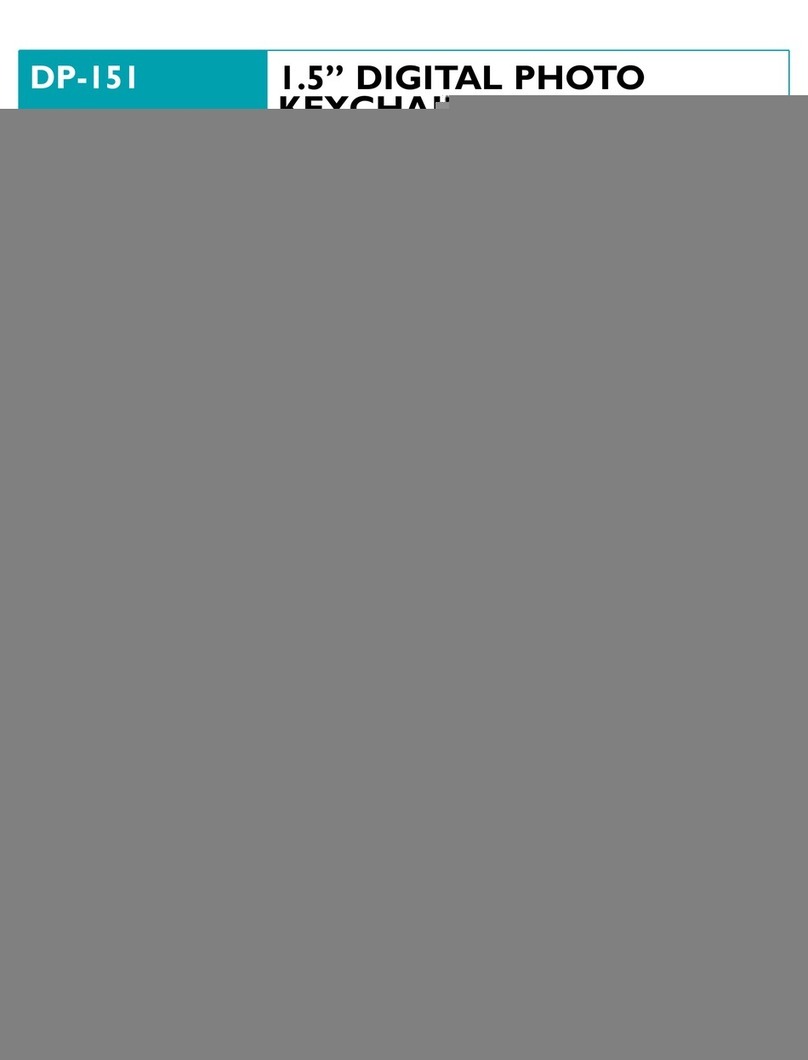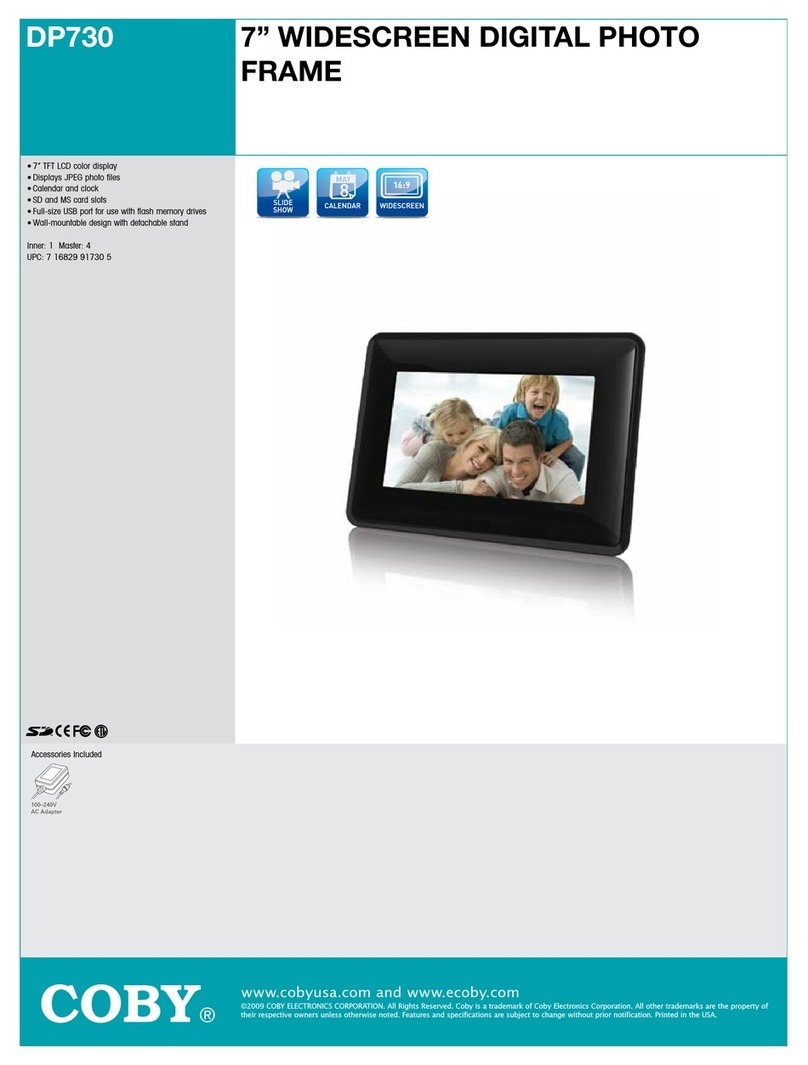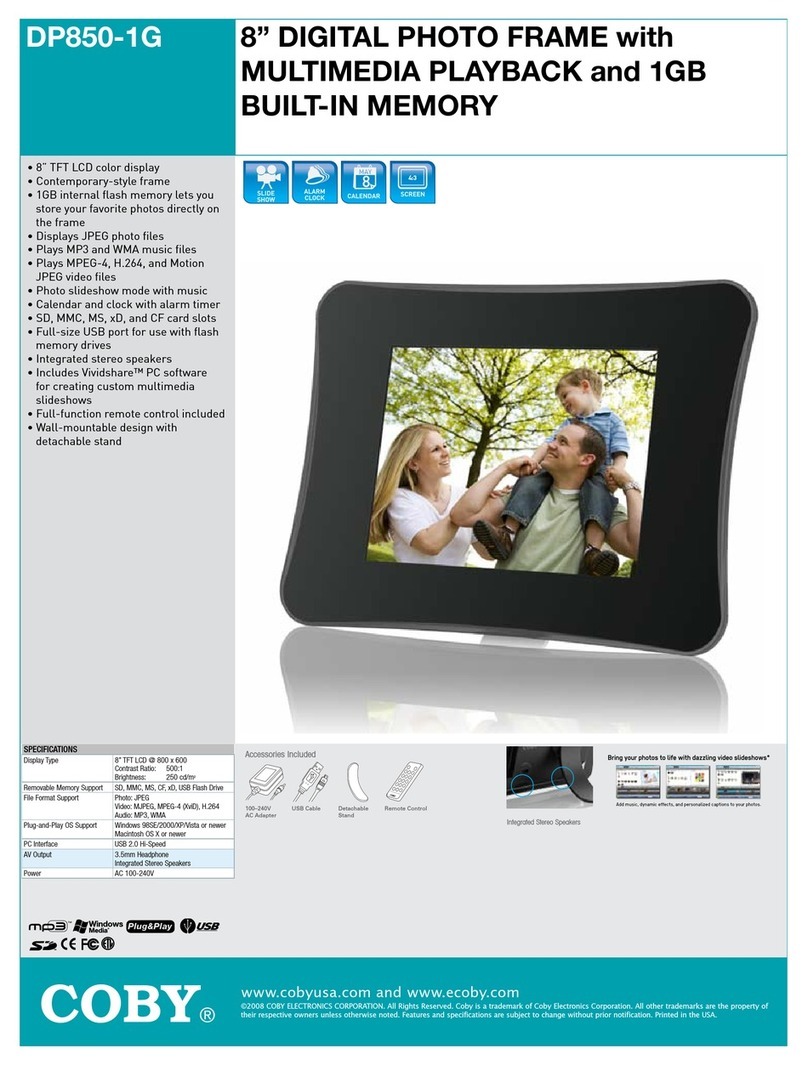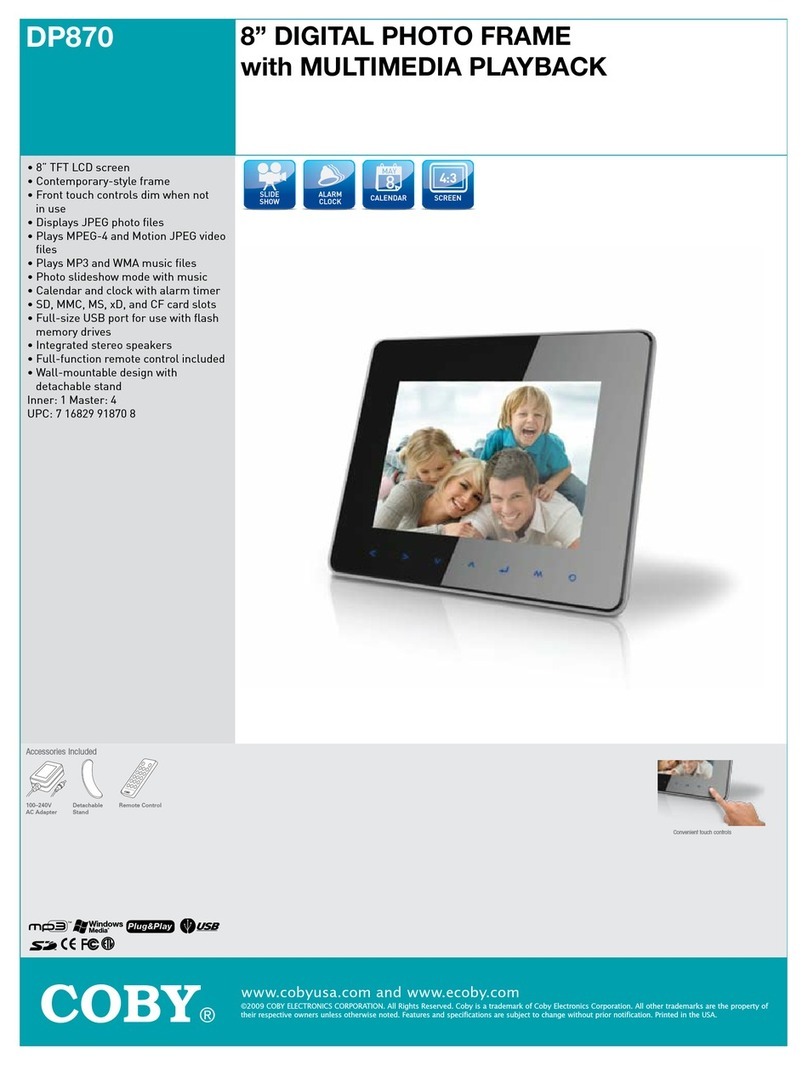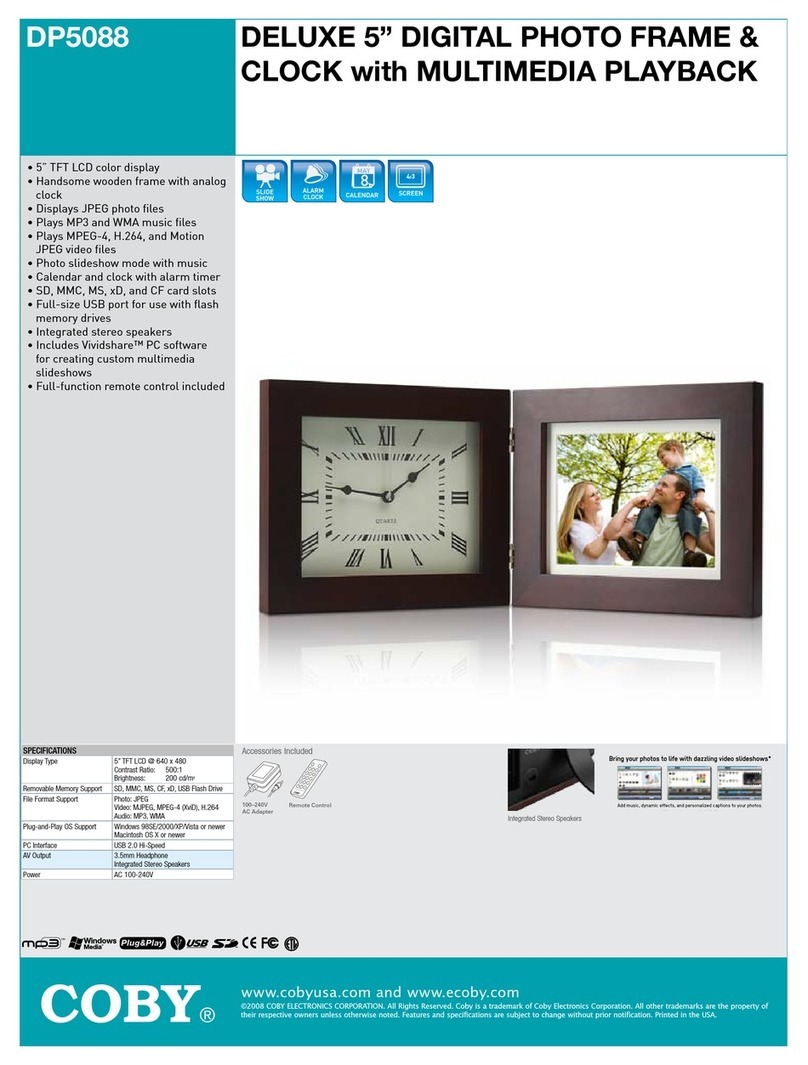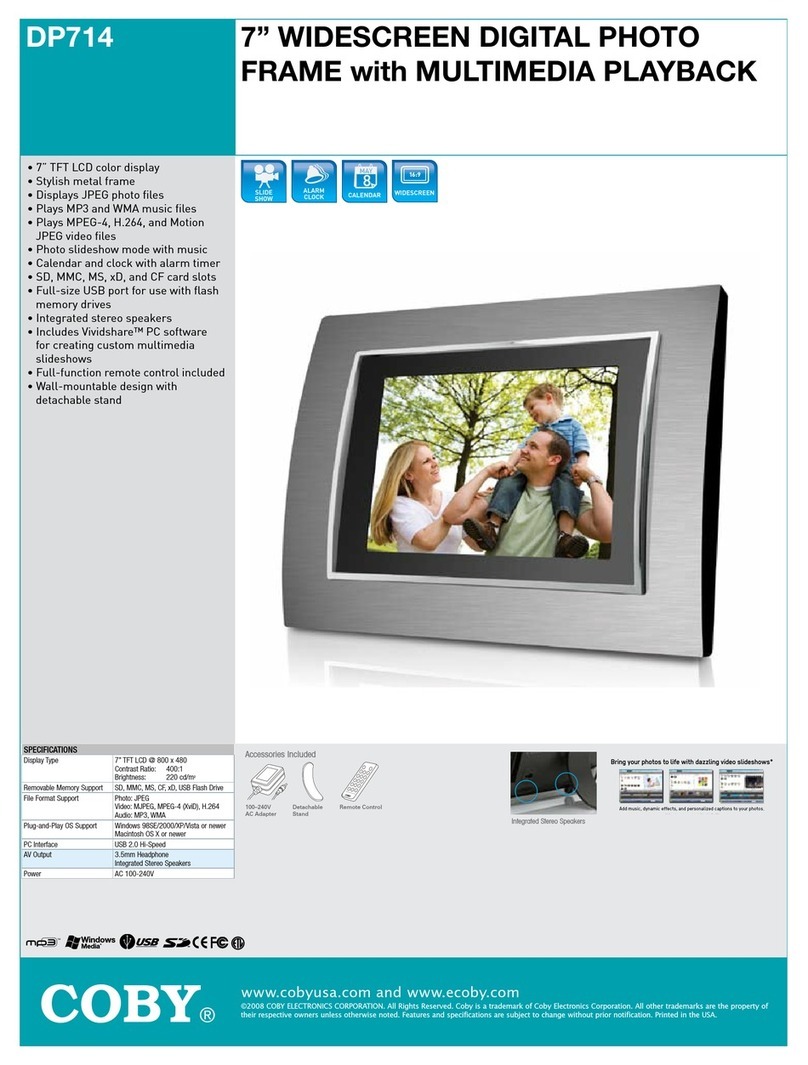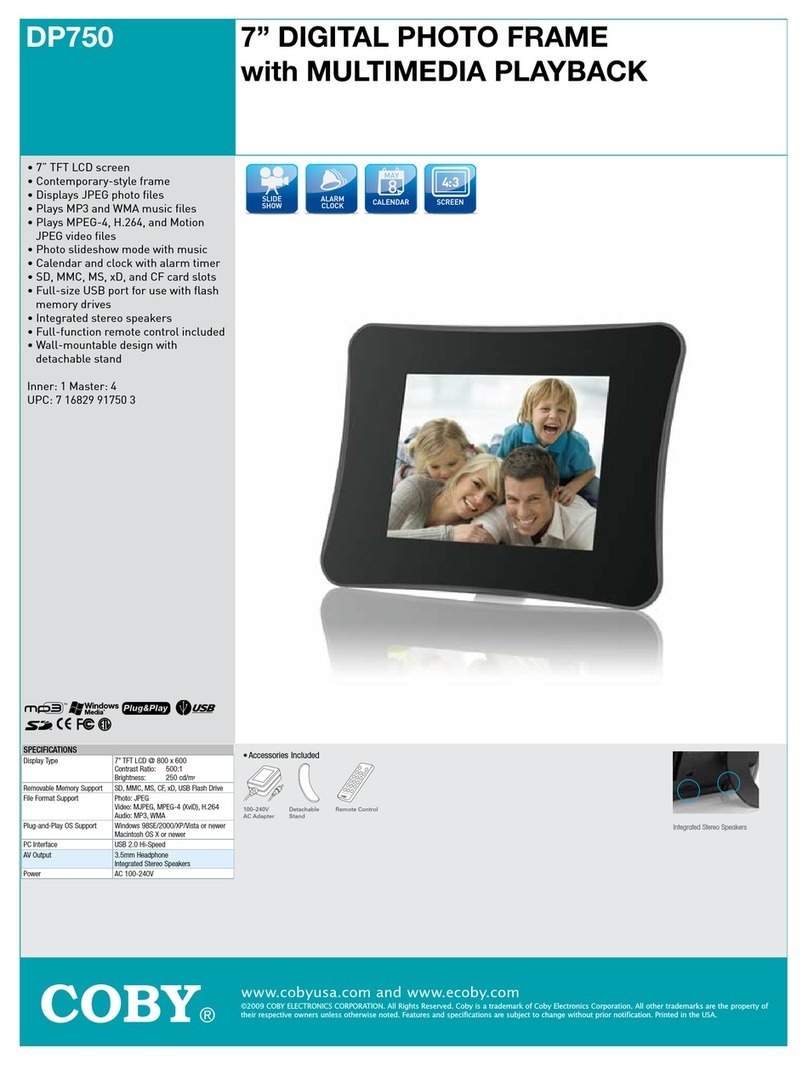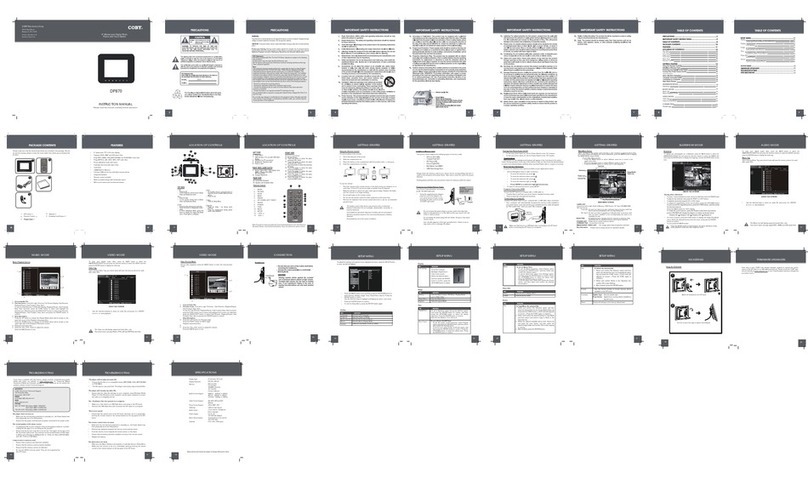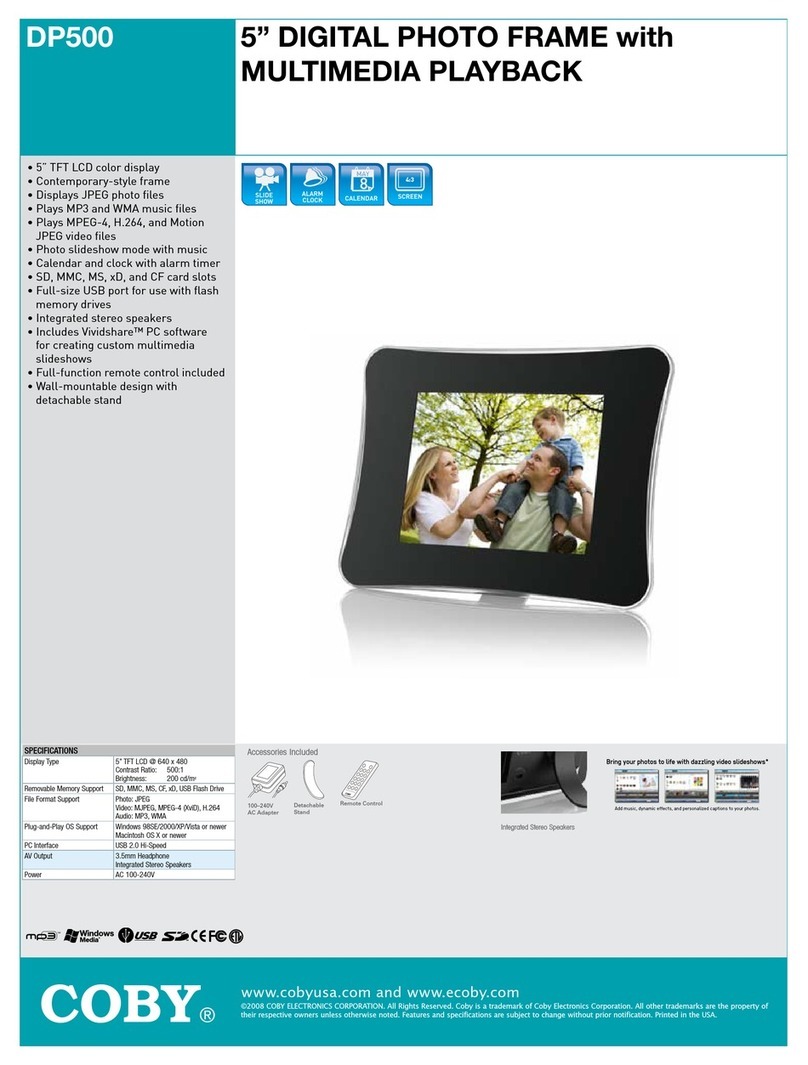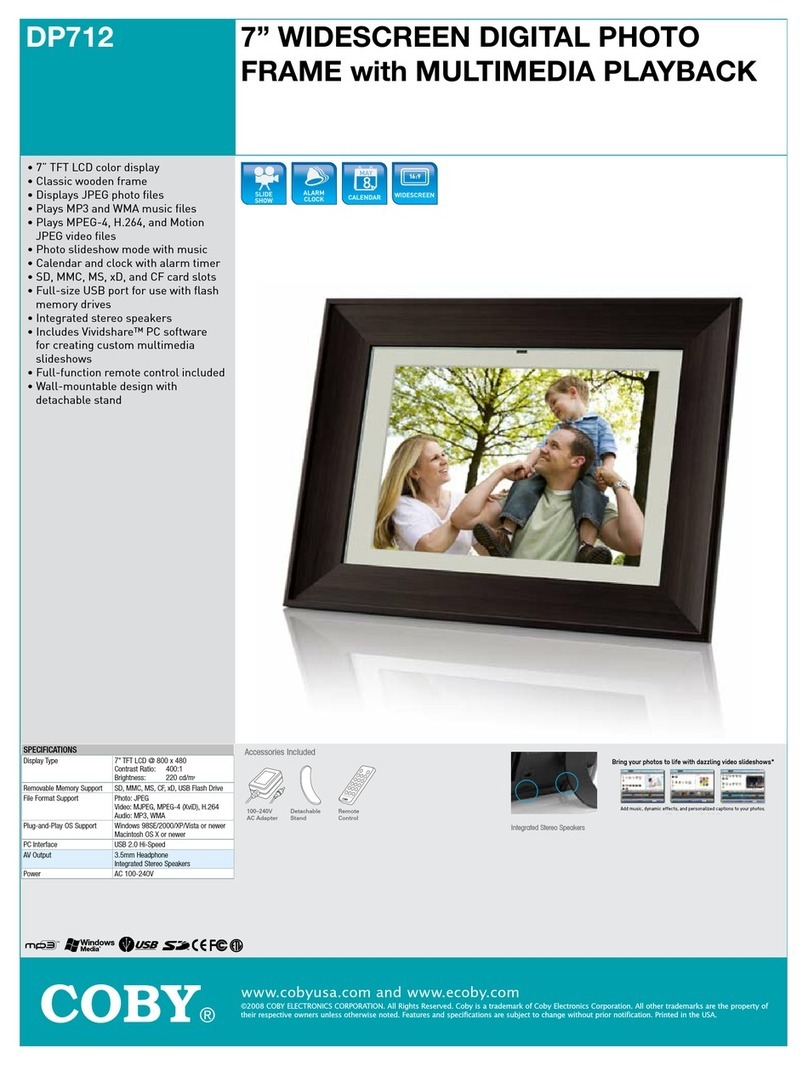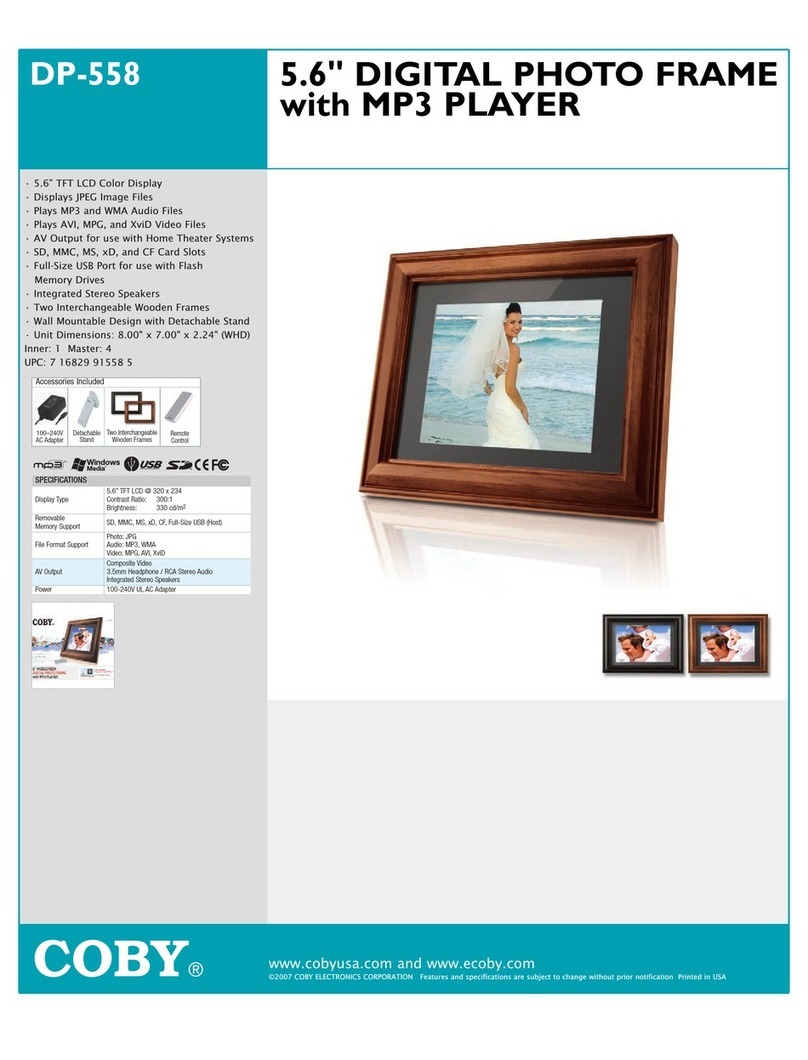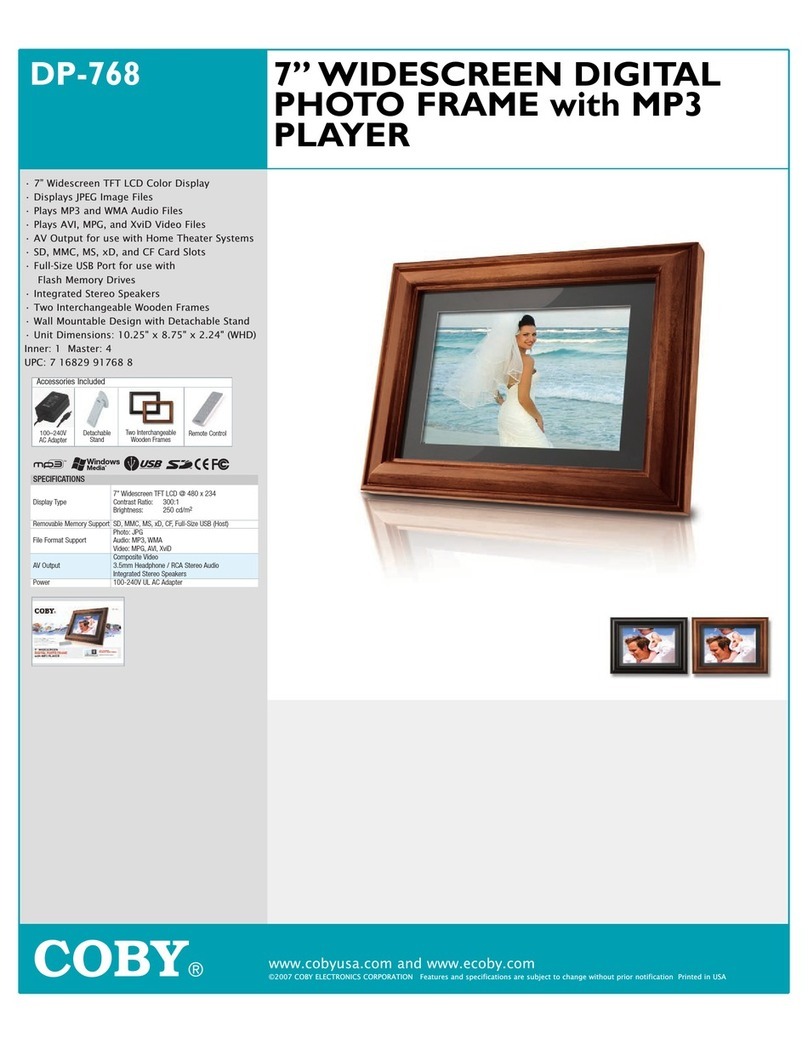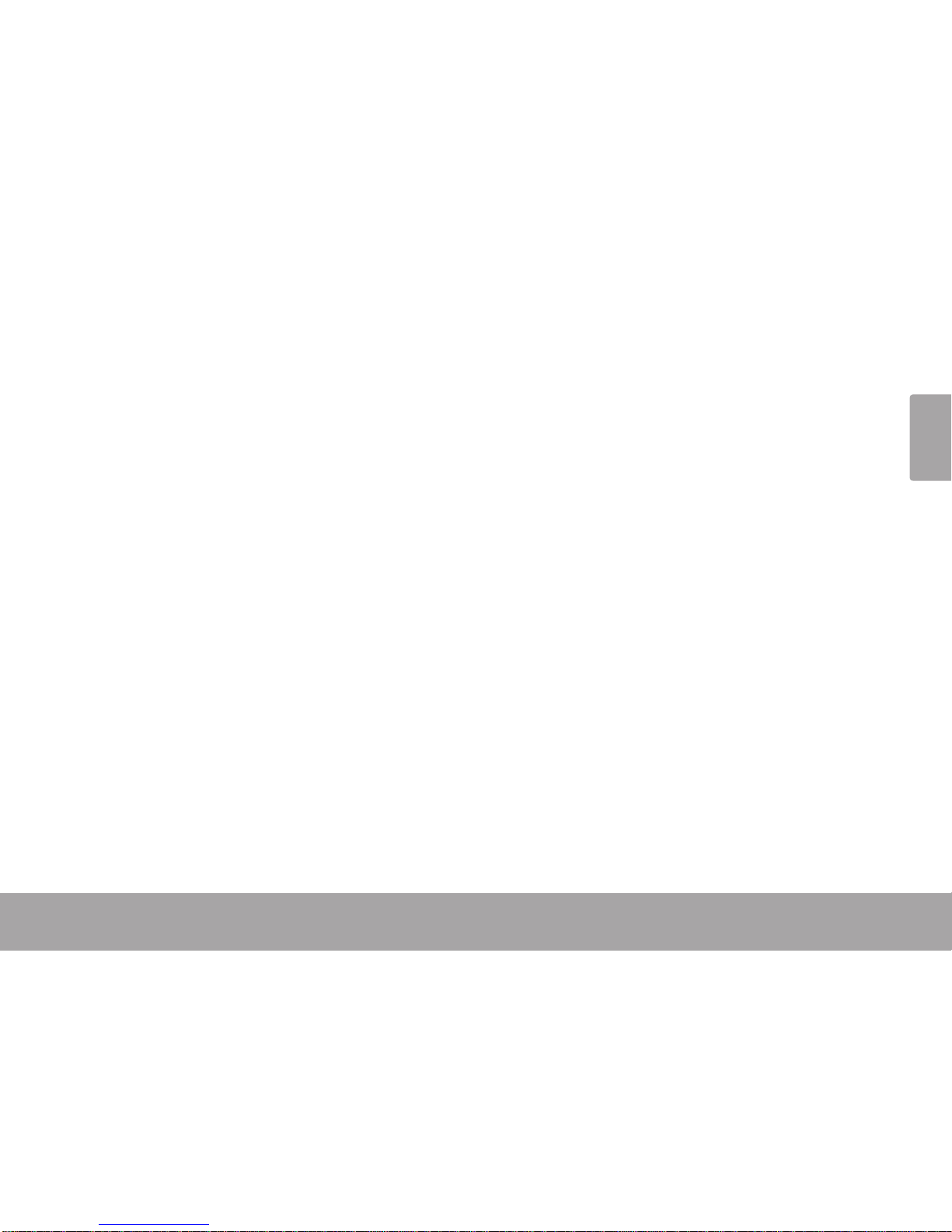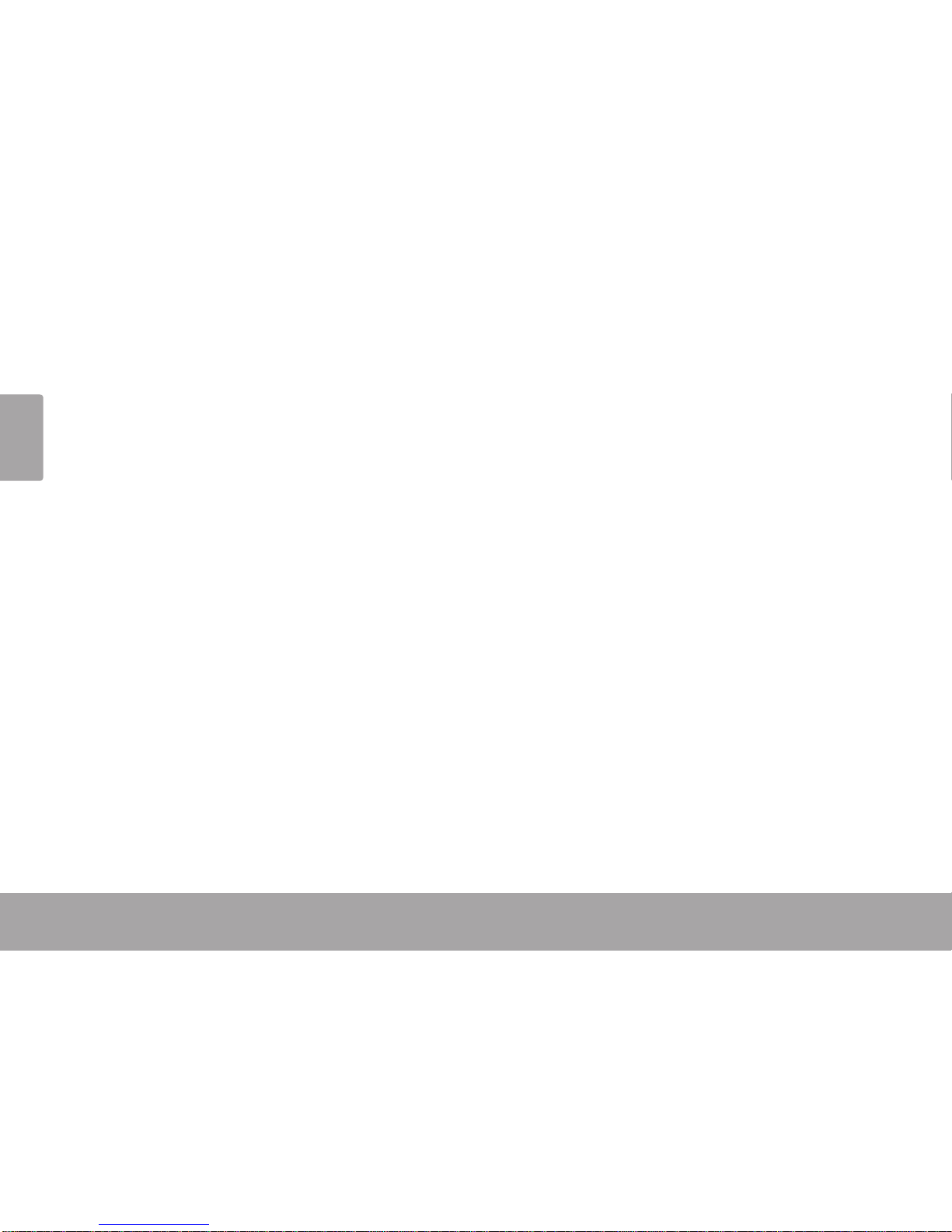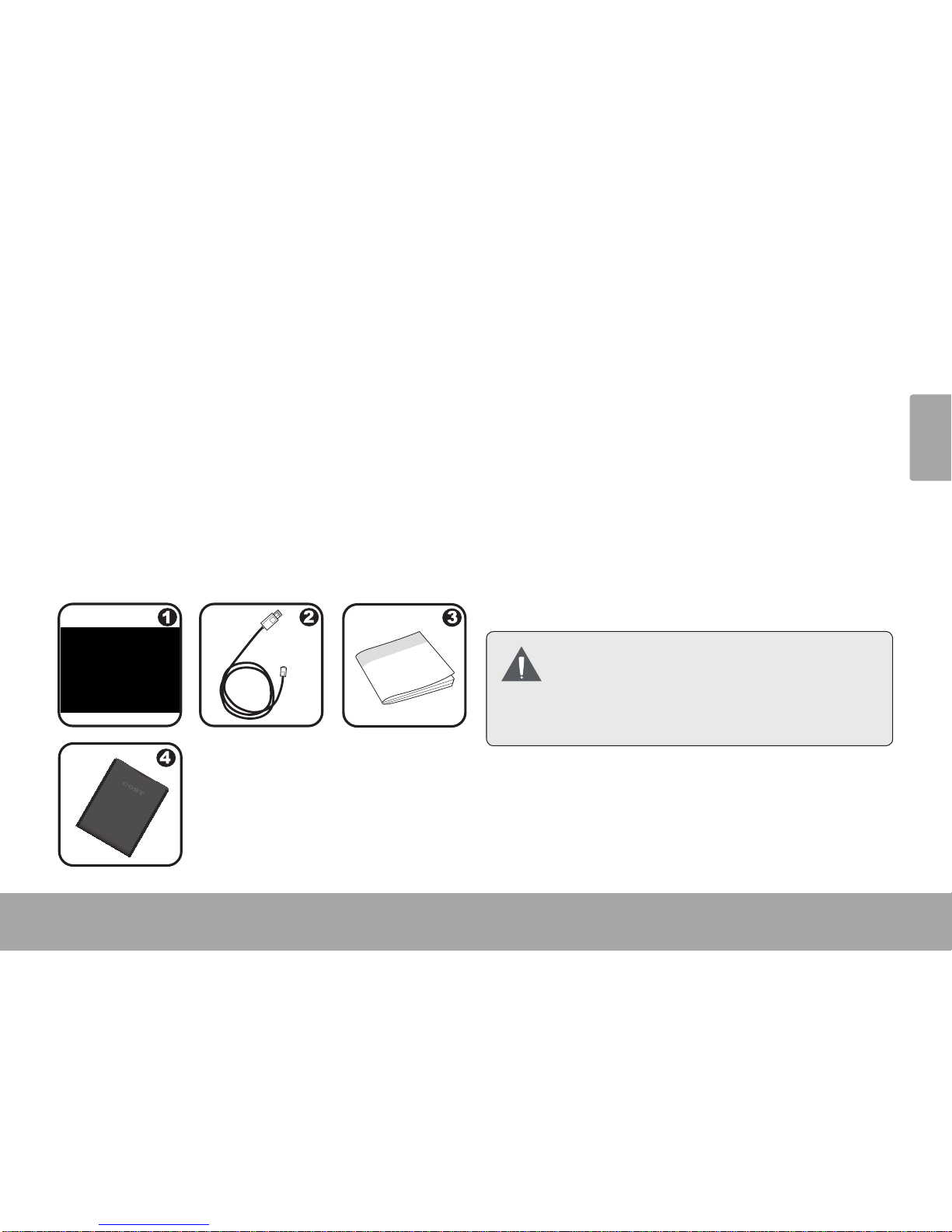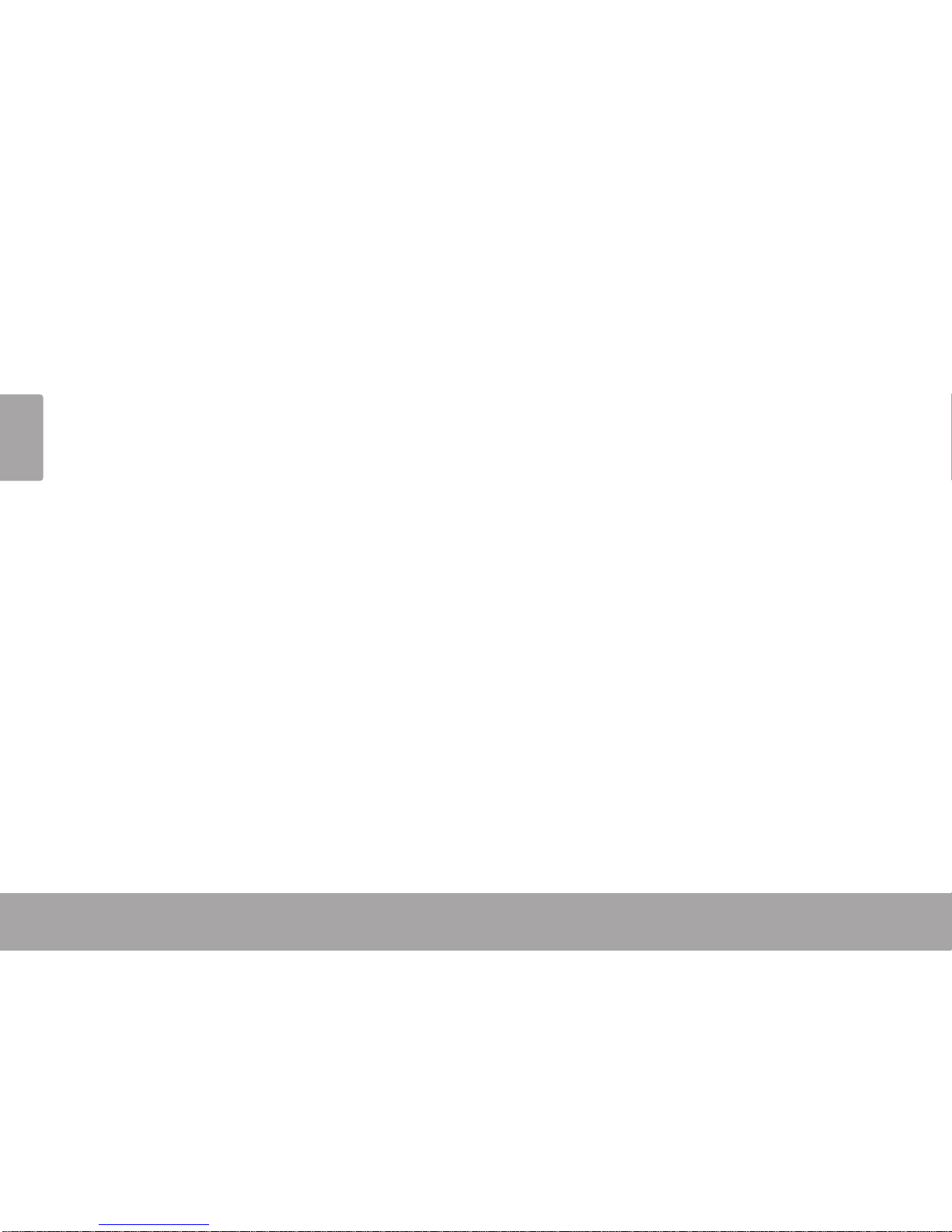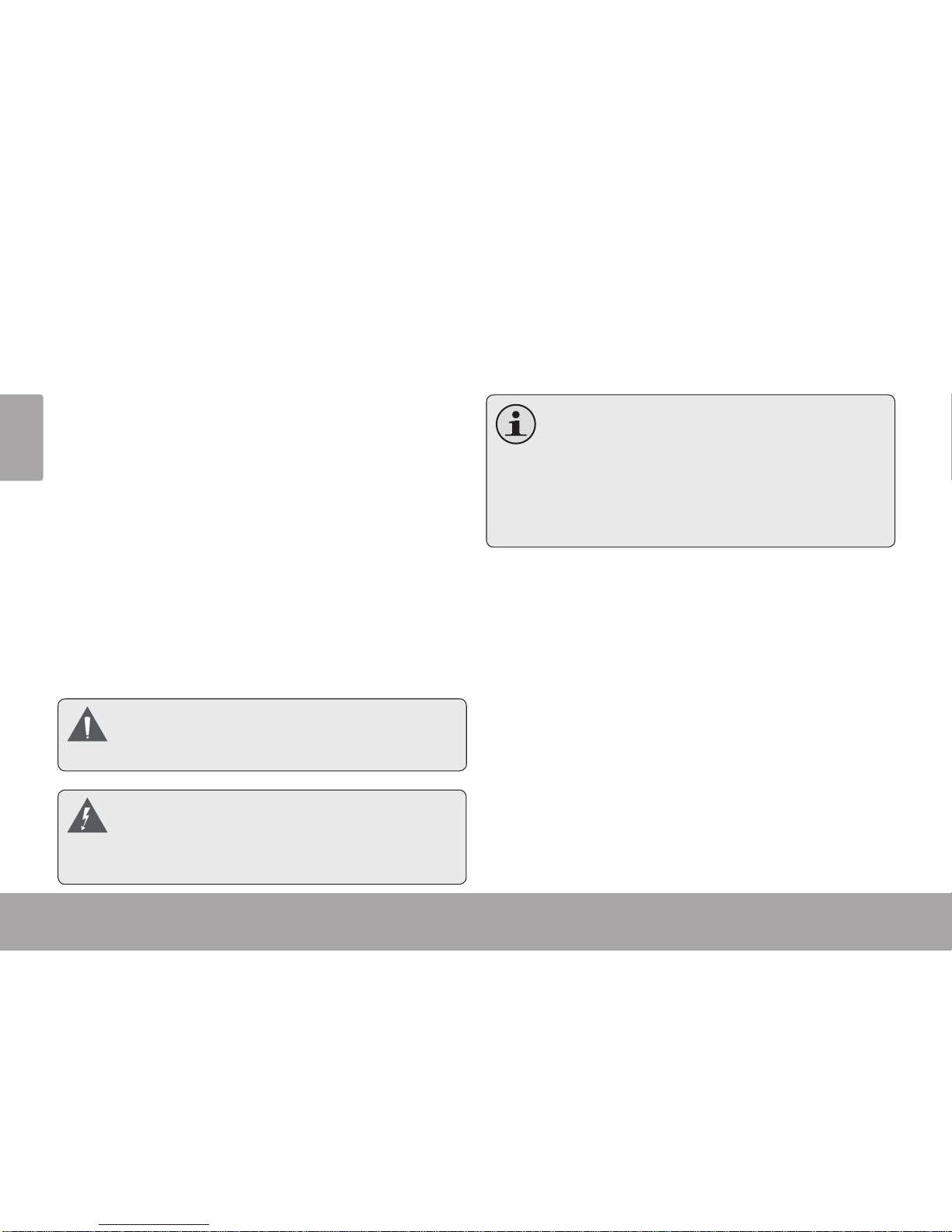English
Page 3
Setting the Album Options...........................................................................................................12
Main Menu Controls...........................................................................................................12
Main Menu Options ...........................................................................................................13
TRANSFERRING PHOTOS (WINDOWS)..........................................................................................14
System Requirements....................................................................................................................14
Starting the Photo Viewer Software............................................................................................14
Main Screen at a Glance............................................................................................................15
Transferring Files to the Album.....................................................................................................16
Preparing Photos for Display........................................................................................................16
Managing Your Photos.................................................................................................................17
To delete photos from the album.....................................................................................17
To save photos from the album to your computer.........................................................17
TRANSFERRING PHOTOS (MACINTOSH)......................................................................................18
System Requirements....................................................................................................................18
Installing the Software..................................................................................................................18
Starting the MacDPFmate Software................................................................................19
Main Screen at a Glance............................................................................................................20
Transferring Files to the Album.....................................................................................................21
Preparing Photos for Display........................................................................................................21
Managing Your Photos.................................................................................................................22
To delete photos from the album.....................................................................................22
To save photos from the album to your computer.........................................................22