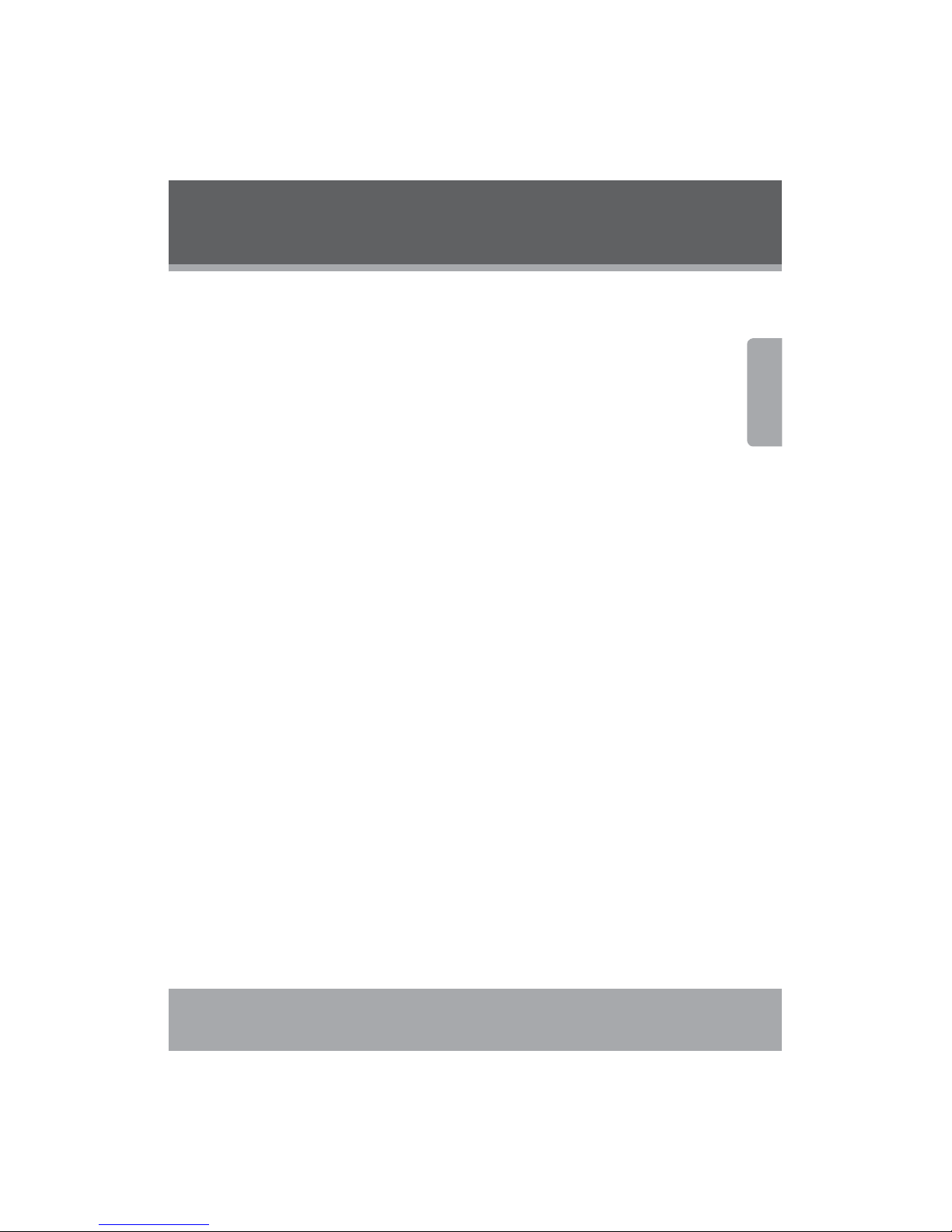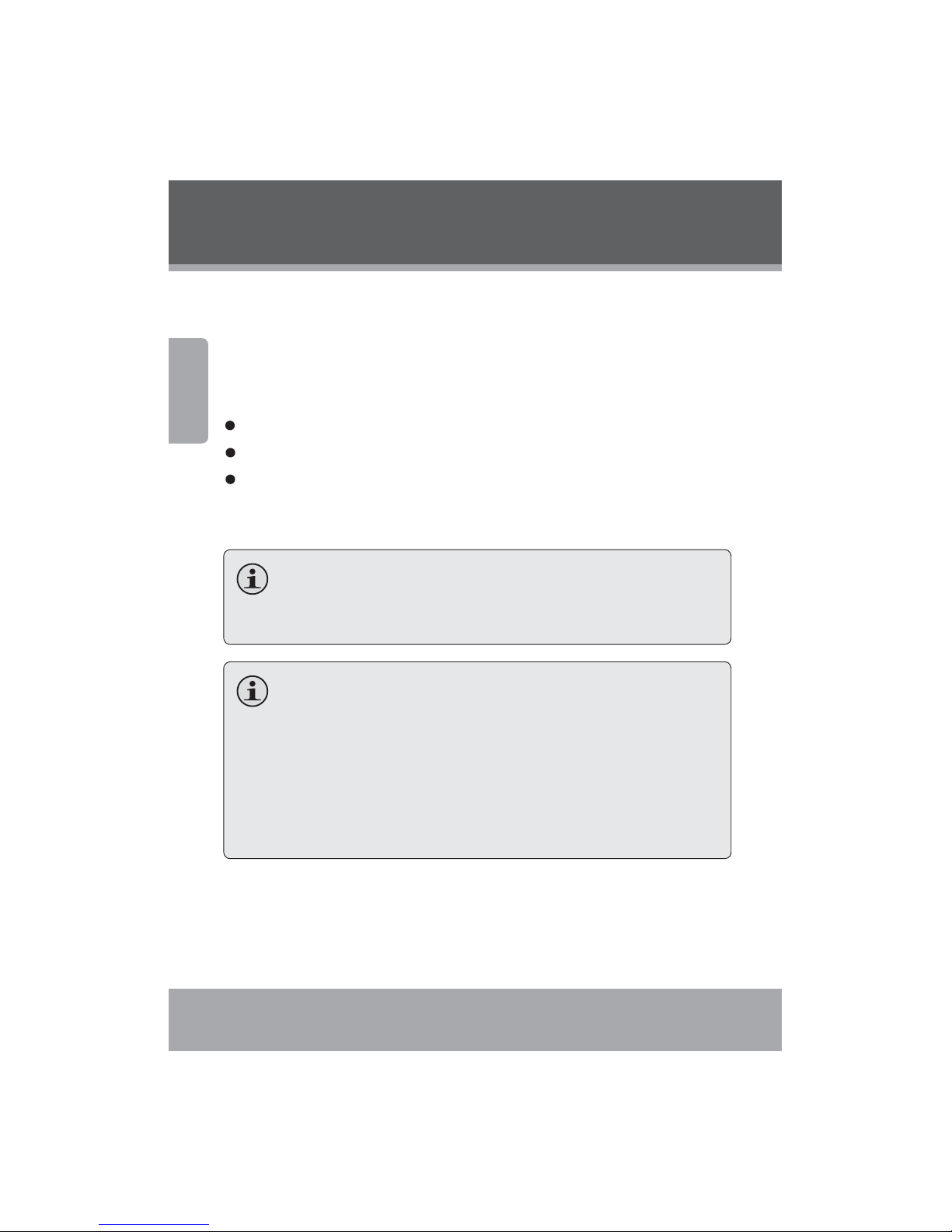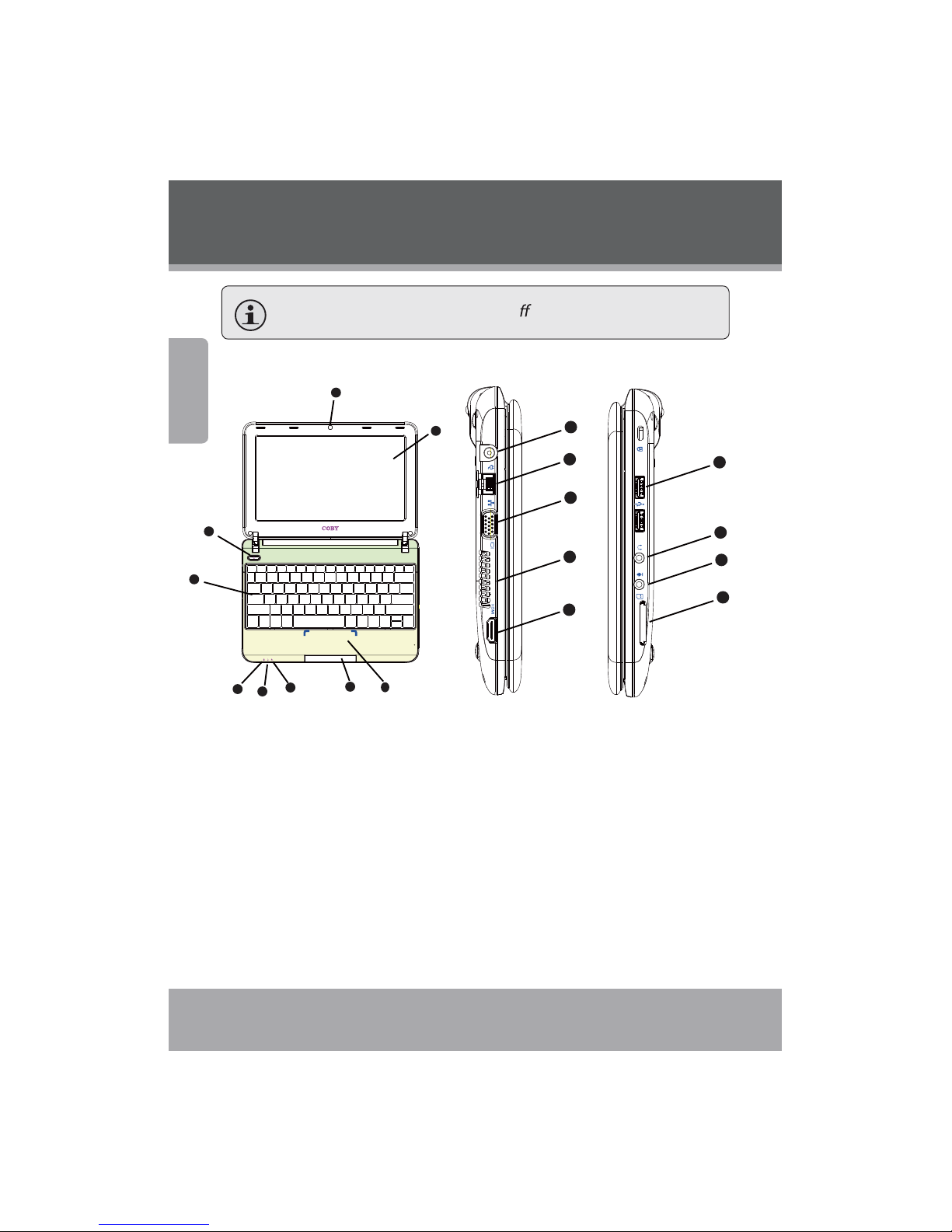English
Table of Contents
PACKAGE CONTENTS ........................................................ 4
SAFETY PRECAUTIONS ..................................................... 5
General Operation .................................................................................................. 5
Battery ........................................................................................................................ 6
Power Connection................................................................................................... 6
Unit Components .................................................................................................... 7
NETBOOK AT A GLANCE ................................................... 8
Top View ..................................................................................................................... 8
Left View................................................................................................................... 10
Bottom View............................................................................................................ 11
BASIC OPERATION ...........................................................12
Power......................................................................................................................... 12
AC Power................................................................................................... 12
Battery Power ........................................................................................... 12
Getting Started....................................................................................................... 14
Turning On Your Computer ................................................................. 14
Sleep Mode ............................................................................................... 14
Shut Down ................................................................................................ 14
Keyboard Functions.............................................................................................. 15
Function Key Combinations ................................................................ 15
Numeric Keypad ...................................................................................... 16
Using the Touchpad.............................................................................................. 17