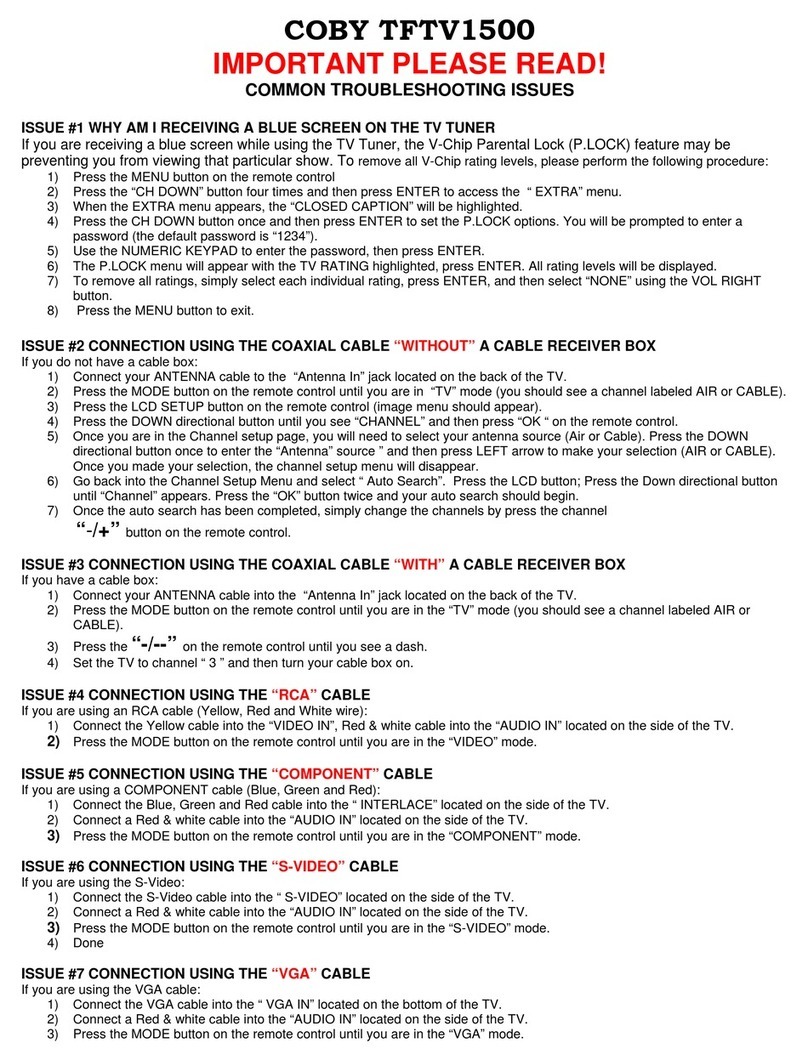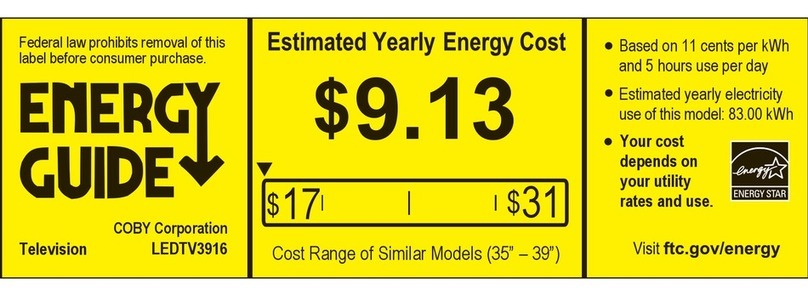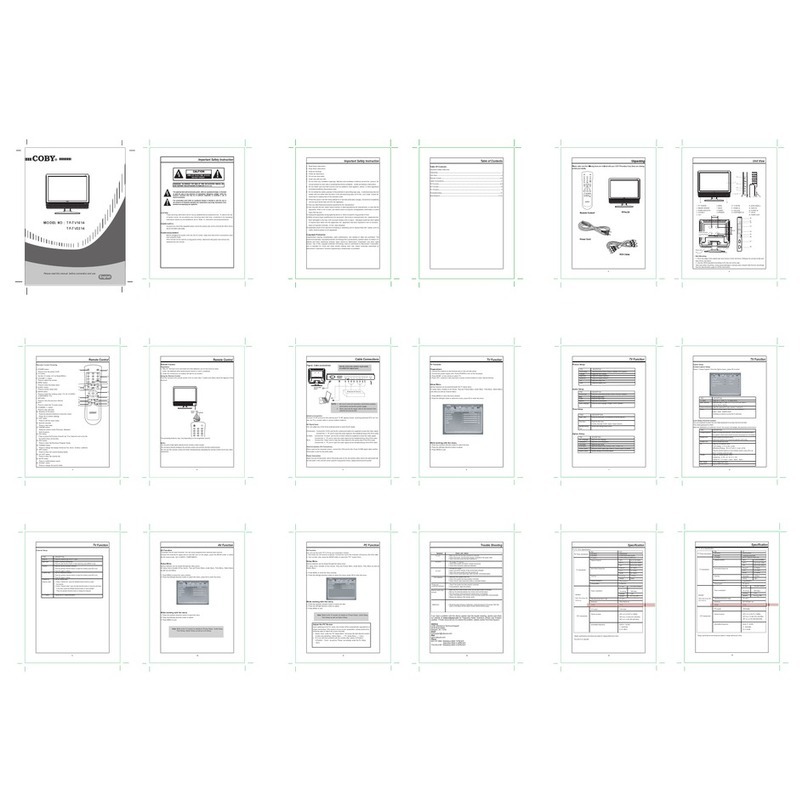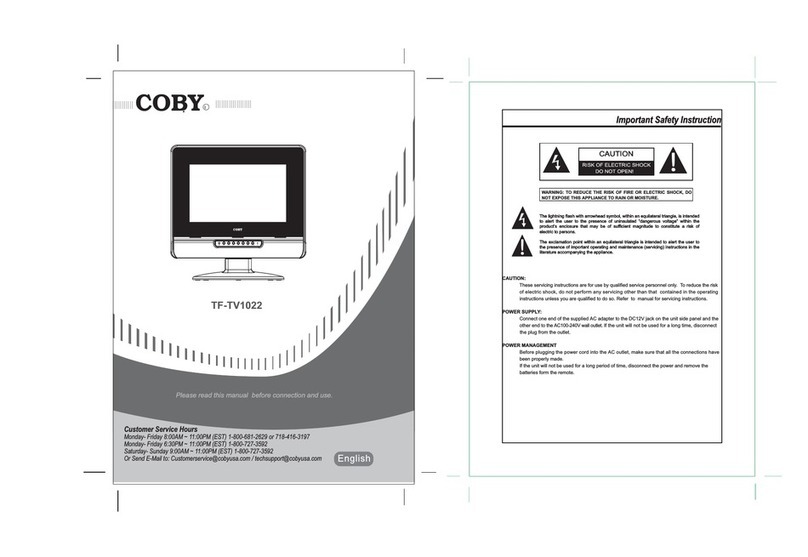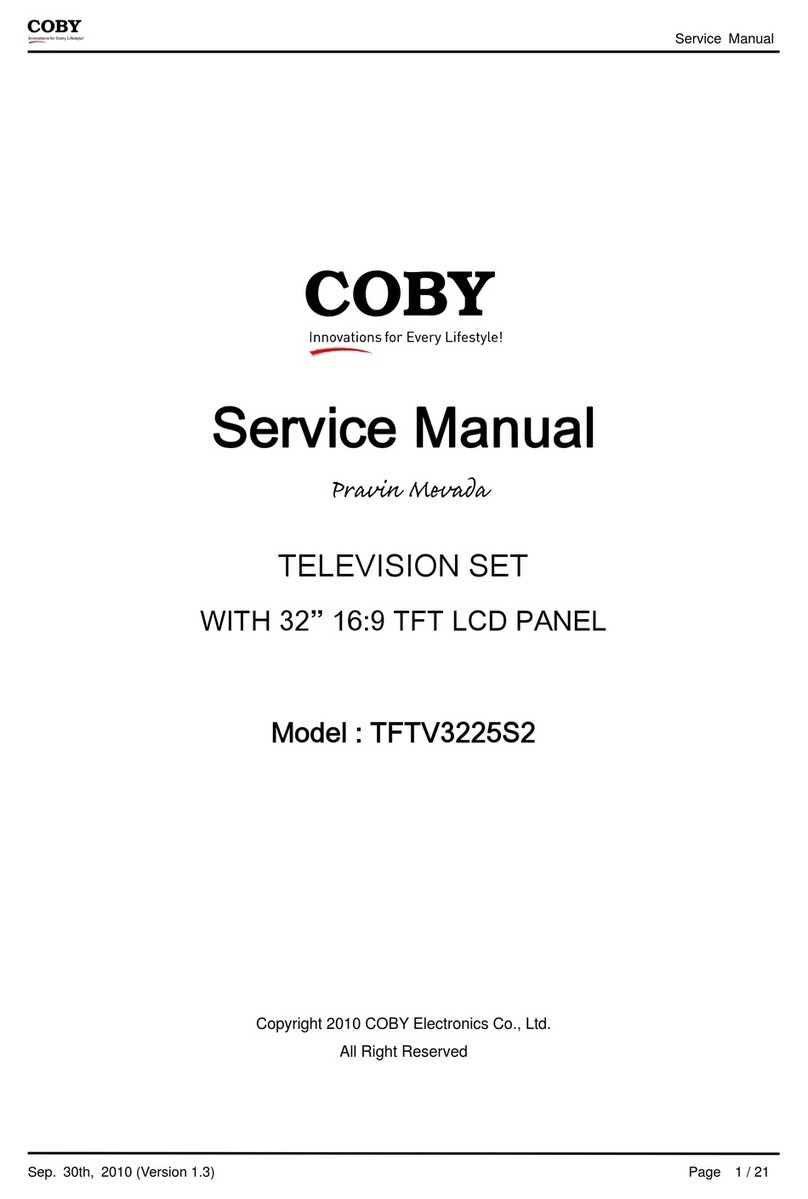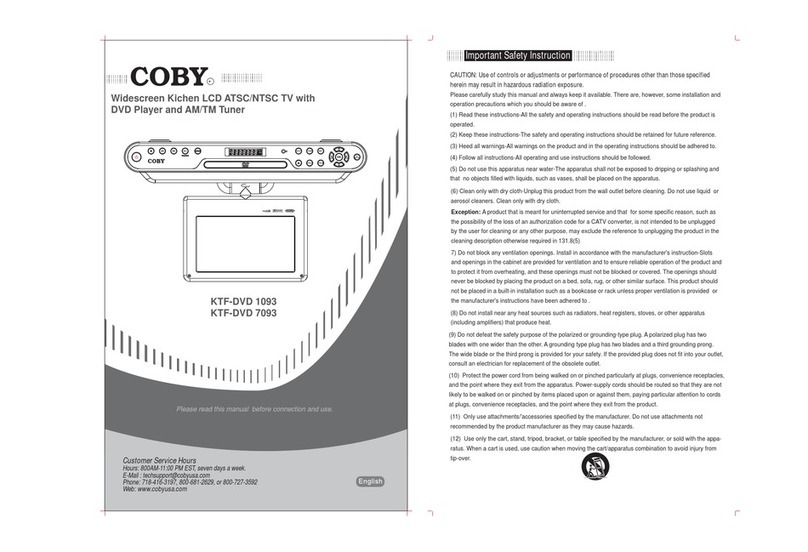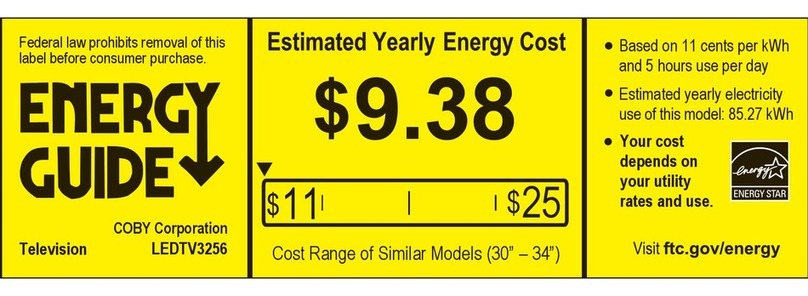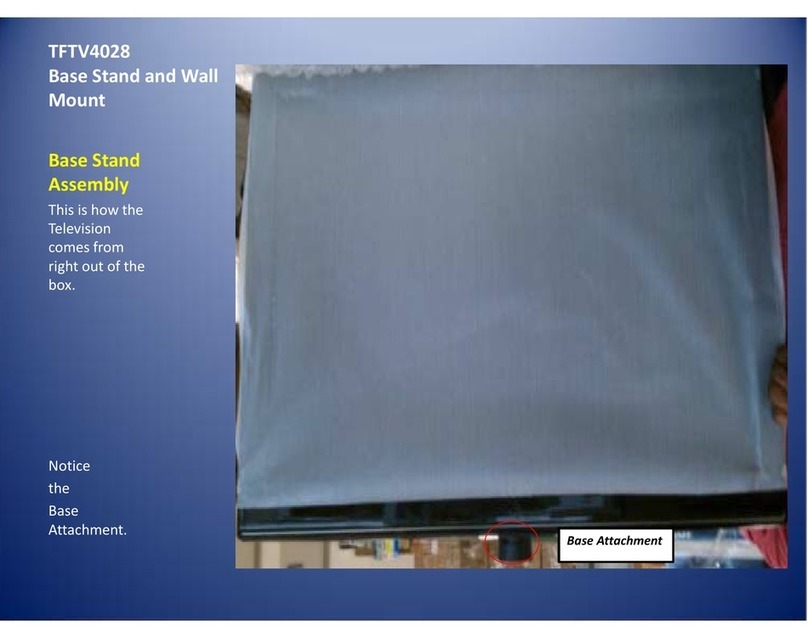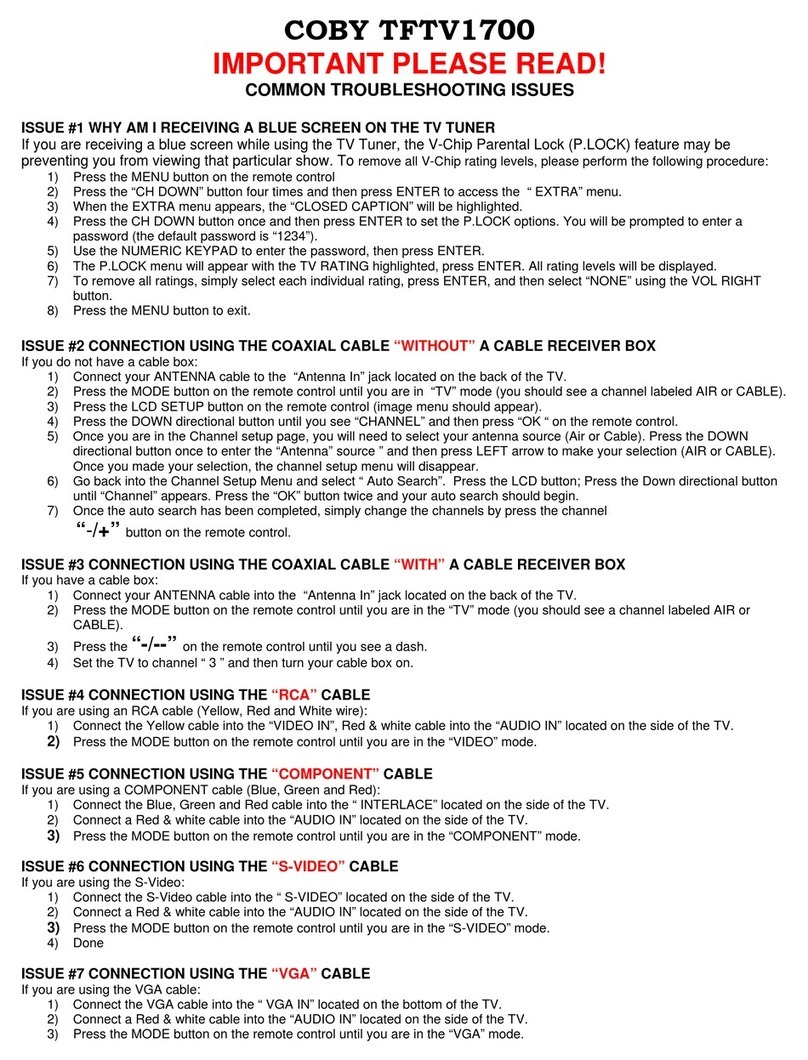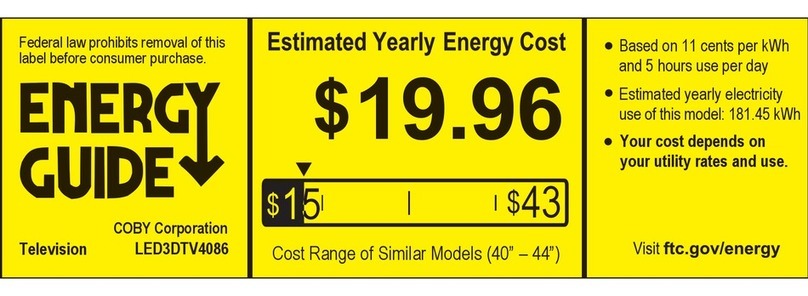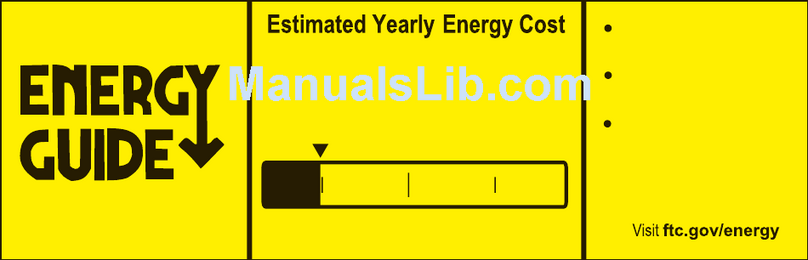Warnings and precautions
To prevent any injuries, the following safety precautions should be observed in the installation, use, servicing
and maintenance of this equipment. Before operating this equipment, please read this manual completely,
and keep it nearby for future reference.
Important Safety Instructions
1. Read Instructions: All the safety and operating instructions should be read before the product is operated.
2. Retain Instructions: The safety and operating instructions should be retained for future reference.
3. Heed Warnings: All warnings on the product and in the operating instructions should be adhered to.
4. Follow Instructions: All operating and usage instructions should be followed.
5. Do not place the equipment on uneven or unstable carts, stands, tables, shelves etc. The equipment
may fall, causing serious injury to children or adults and serious damage to the equipment itself. Always
place the equipment on the oor or on a surface that is sturdy, level, stable and strong enough to support
the weight of the equipment.
6. Use only a cart or stand recommended by the manufacturer. This equipment and recommended cart or
stand should be handled with care. Quick stops, excessive force, and uneven surfaces may cause the
equipment and cart/stand to overturn.
7. Do not disable the 3-wire grounding type plug. The grounding pin on the 3-prong plug is an important
feature. Removing the grounding pin will increase the risk of damaging the equipment.
8. If you can not t the plug into the electrical outlet, contact an electrician to install a grounding outlet.
9. Always operate this equipment from the type of power source indicated on the rear of the serial/model
plate.
10. Never overload wall outlets and extensions.
11. Use and handle the power cord with care. Do not place any heavy objects on the AC power cord.
12. Do not pull the AC power cord. Do not handle the AC power cord with a wet hand.
13. Do not touch the power cord and antenna cable during lightning.
14. Remove the plug from the wall outlet, if the equipment will not be used for a long period of time.
15. Do not place, use or handle this equipment near water.
16. Never expose the equipment to liquid, rain, or moisture. Seek service if any of the above is spilled into
the equipment.
17. Do not expose the equipment to extreme temperature or to direct sunlight, as the equipment may heat
up and suffer damage.
18. Do not install the equipment near any heat sources such as radiators, heat registers, stoves, or any other
apparatus that might produce heat.
19. Do not attempt to service the equipment yourself.
20. Opening and removing the covers may expose you to dangerous voltage or other hazards and may void
your warranty. Refer service to qualied personnel.
21. Do not place or drop any other objects on top.
22. Do not insert anything into the ventilation holes of your equipment. Inserting any metal or flammable
objects may result to re or electric shock.
23. Protect the power cord from being walked on or pinched particularly at plugs ,convenience receptacles,
and the point where they exit
24. Refer all servicing to qualified service personnel. Servicing is required when the apparatus has been
damaged in any way, such as power-supply cord or plug is damaged, liquid has been spilled or objects
have fallen into the apparatus, the apparatus has been exposed to rain or moisture, does not operate
normally, or has been dropped.
25. Always remove the power cord from the outlet before cleaning the equipment.
26. Never use liquid or aerosol cleaners on the equipment. Clean only with a soft dry cloth.
27. Only use attachments/accessories specied by the manufacturer.
28. Where the mains plug or an appliance coupler is used as the disconnected device, the disconnect device
shall remain readily operable.
Important Safety Instructions