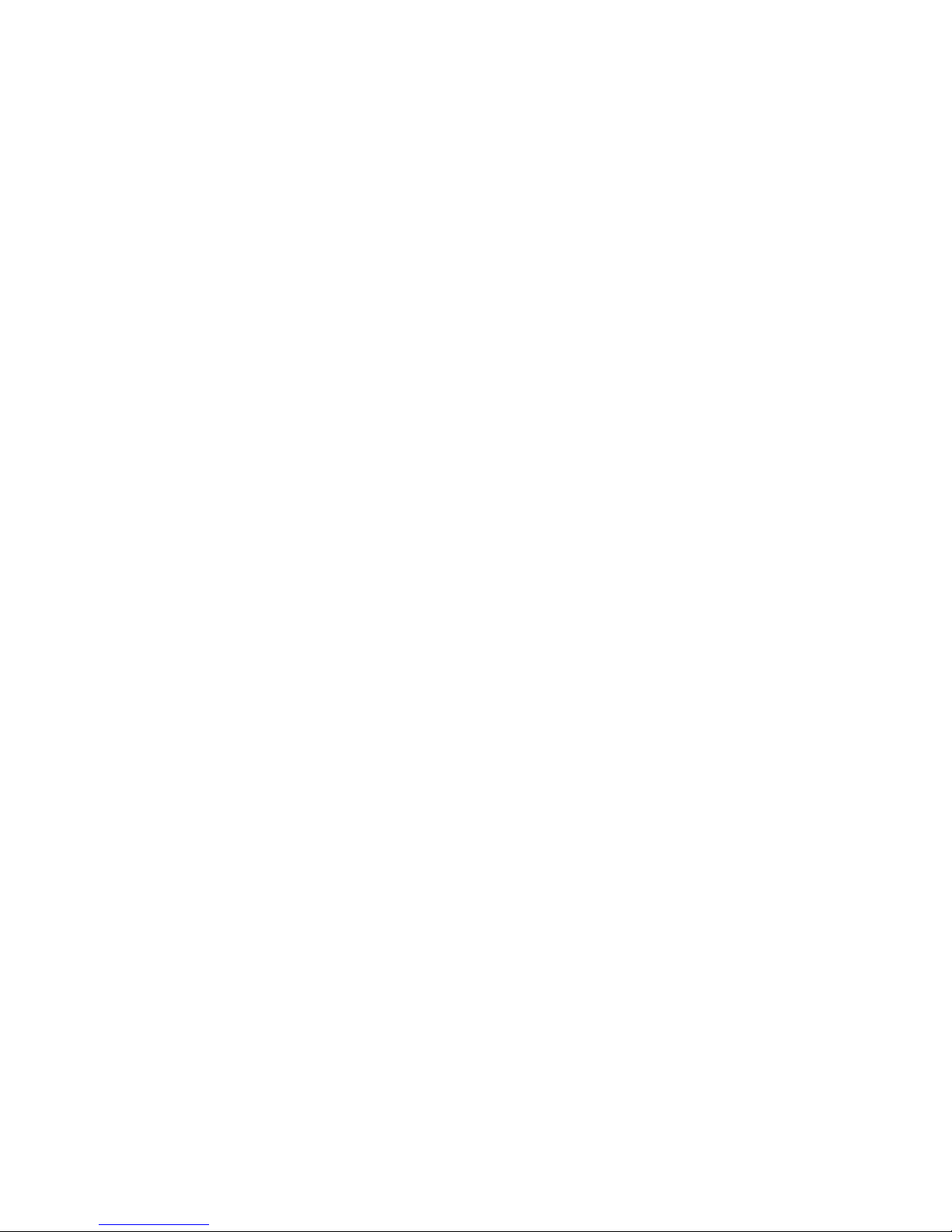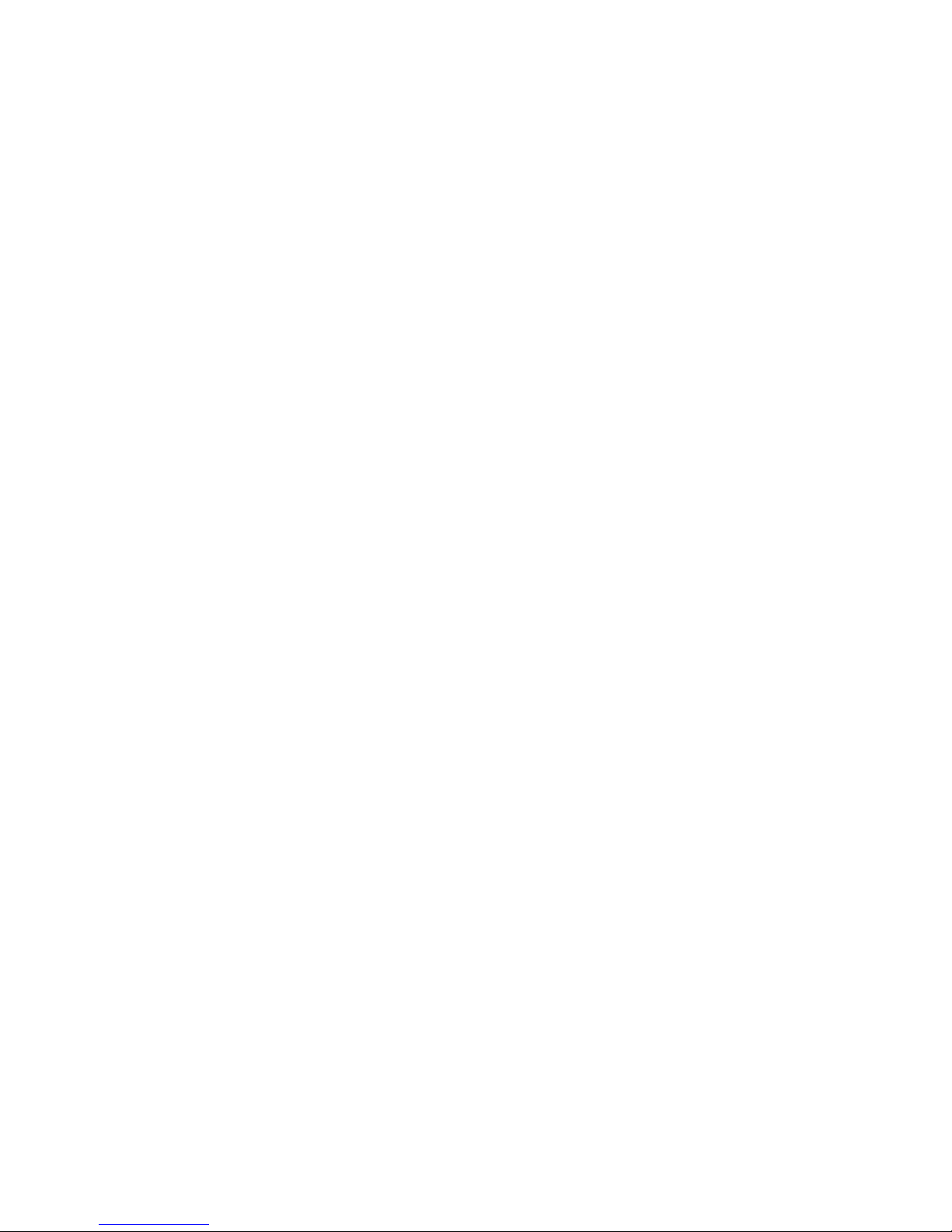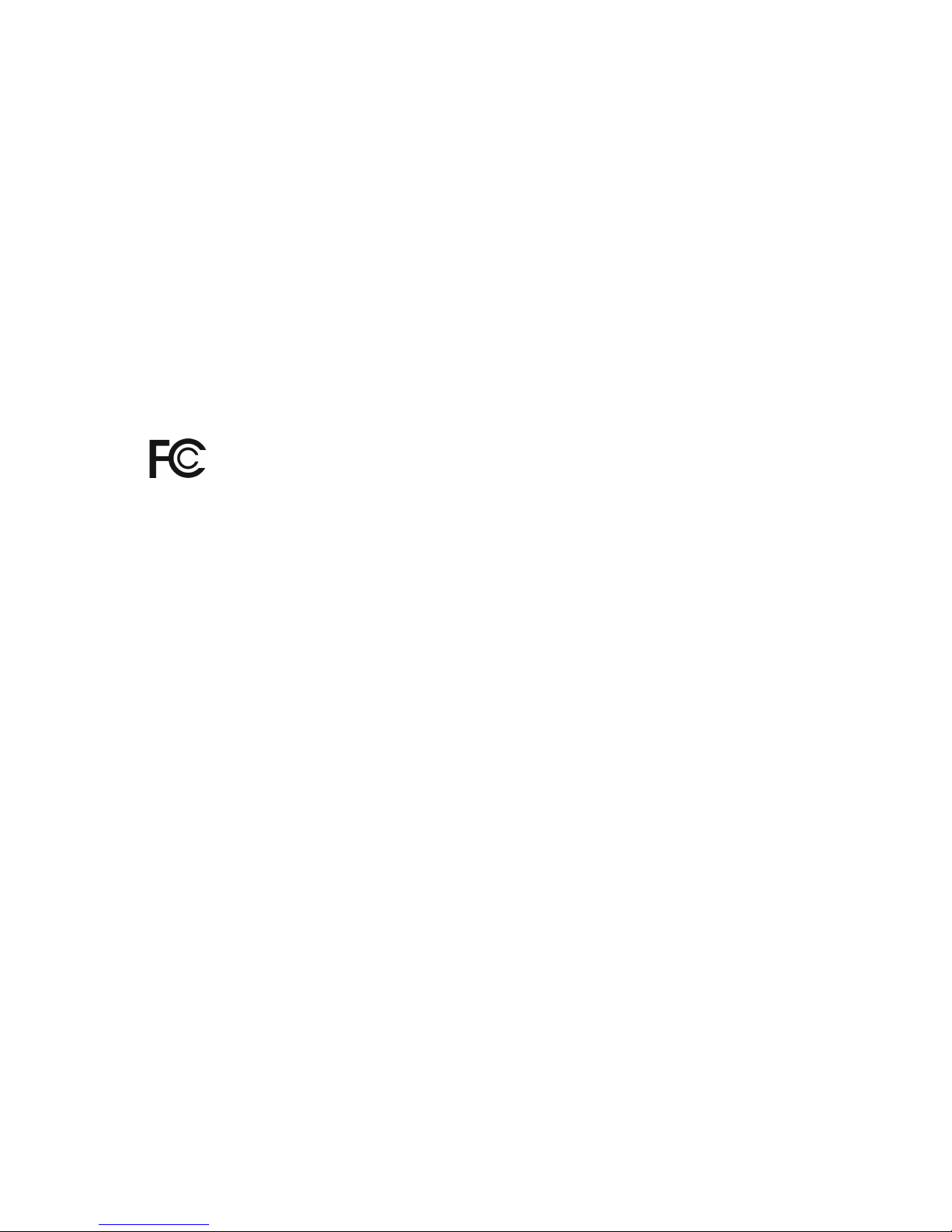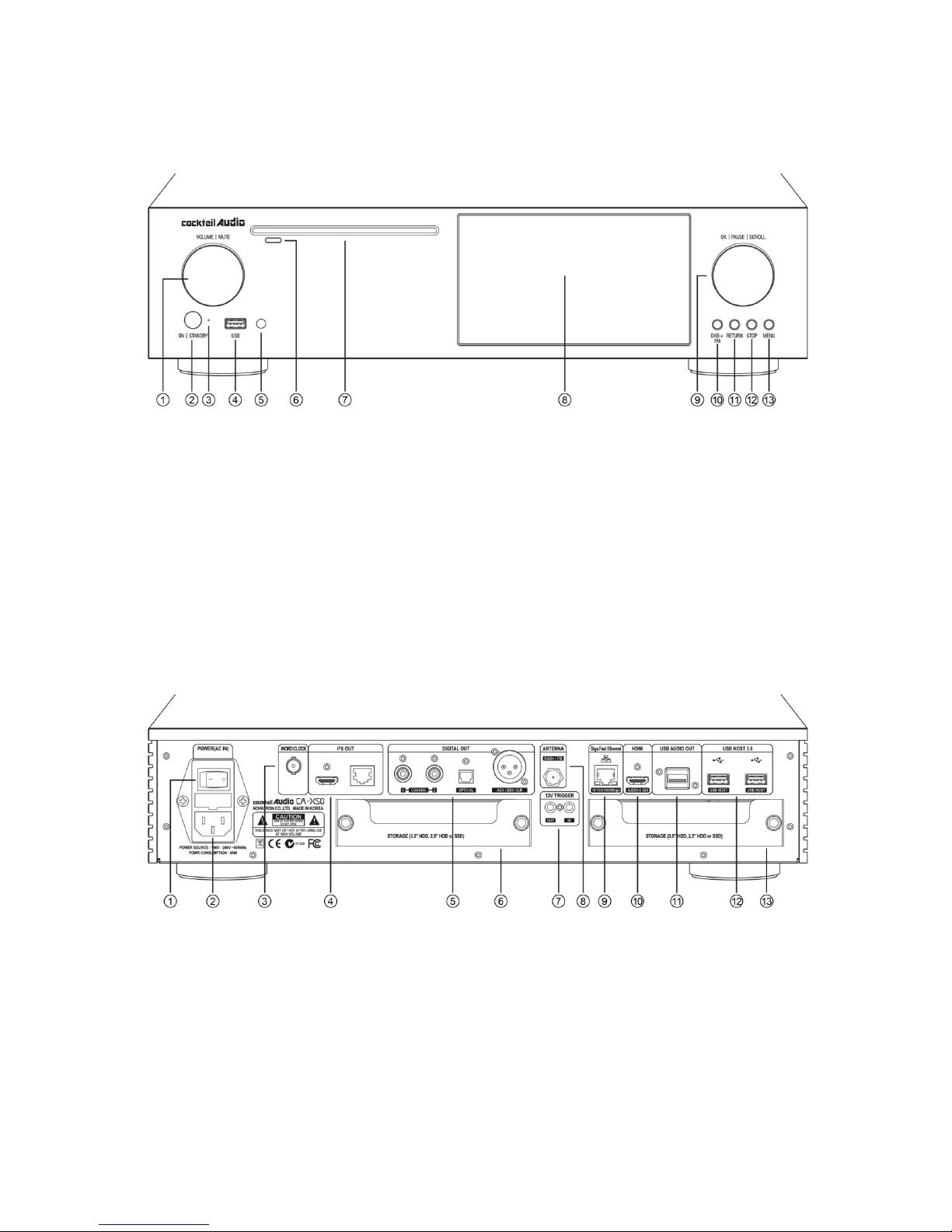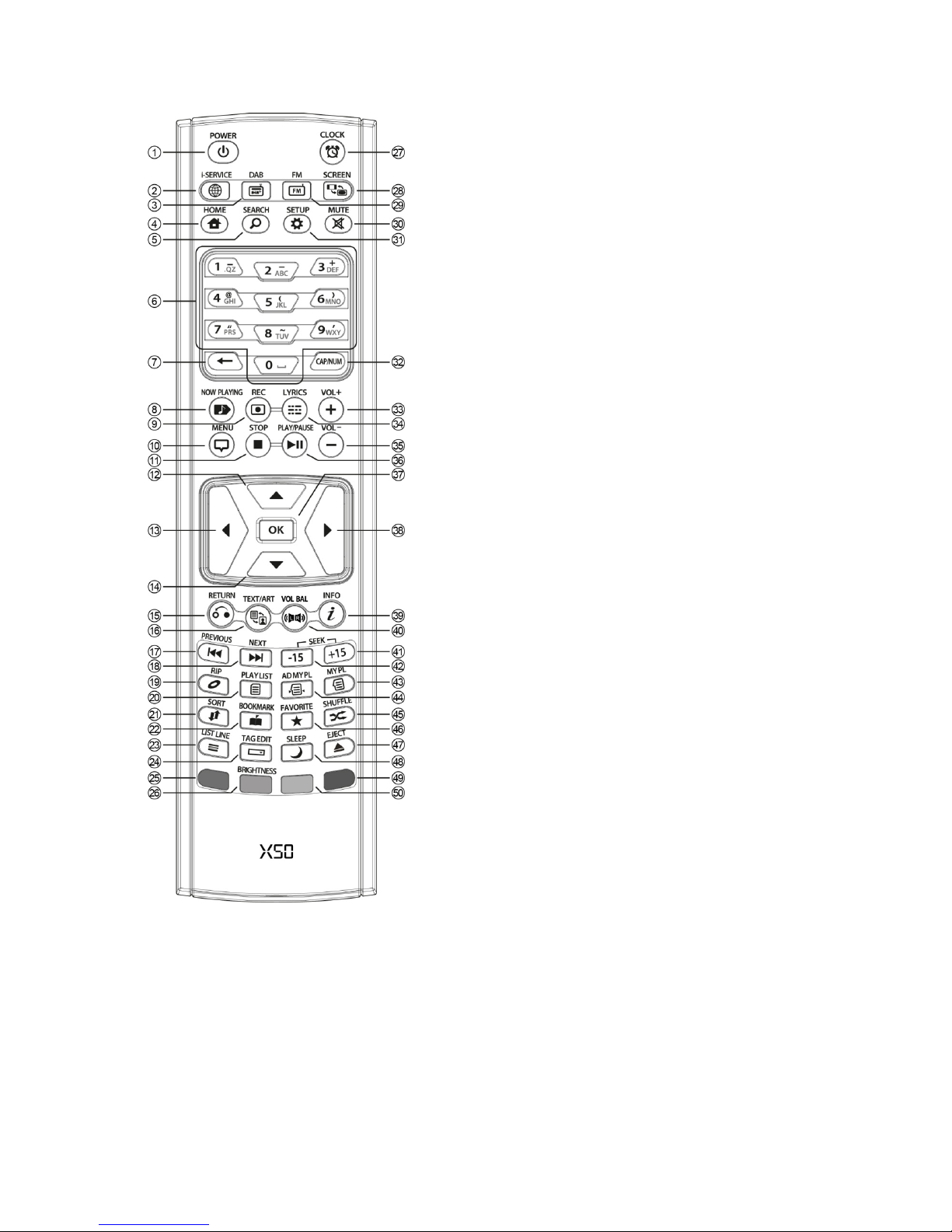5
7-2. SEARCH function ………………………………………………………………………..……….…...…..………….. 54
7-3. How to manage Music DB ……………………………………………………..……………………..…..…..… 54
7-3-1. Deleting or renaming music in the Music DB…………………..…..…..……..……..………. 54
7-3-2. Cover Art ......................................................................................................................................... 55
7-3-3. Album Edit for Multi-Album .................................................................................................. 55
7-3-4. How to export music from the Music DB to other storage devices……….....……56
7-3-5. Creating .M3U and .PLS files when exporting ............................................................... 57
7-3-6. History function ………………………………….…………………………………………....………………52
7-3-7. Unconverted song(s) ................................................................................................................. 58
7-3-8. Set ‘Playing Section’ to play it repeatedly …………………………………….….……………. 58
8. Editing the TAG information of the music in the Music DB…………..…....…...…….…...…….. 58
9. Audio CD direct play ………………………………………….……………….……………..………...….…...….…….. 58
9-1. If the X50 is connected to a network (Internet)………………….…………….....………...….….…. 58
9-2. If the X50 is NOT connected to network (Internet) ……………………....….……….......……..… 60
9-3. In case that you have installed the FreeDB data onto the
hard disk of the X50 ……………………………………………………………………………….….…..…...…....……. 60
10. Data CD direct play ………………………………………………………………….…………….….…………..…...…. 60
11. Playlist ………………………………………………………….…………………….……………….....……....…..…….….. 61
11-1. Playlist …………………………………………………………….……………………………..………….….……….…61
11-1-1. How to make a Playlist ………………………………………………………..………..….……….……61
11-1-2. How to add songs to a Playlist whilst playing music …………….….……..………..….62
11-1-3. Shortcut to add song(s) in MusicDB to existing playlist .........................................63
11-1-4. How to play a Playlist …………………………………………………………………..……….……….63
11-1-5. How to change song position in a Playlist …………………………...…..….………..…..….64
11-1-6. How to edit a Playlist ……………………………………………………………….….……...….…..….64
11-2. My Playlist (Virtual Playlist)………………………………………………………….…….………..……..…… 64
11-3. Advanced My Playlist (Virtual Playlist) ………………….….…………....….……….……..………..…. 64
12. The Music Streaming function ………….………………………….……………...…..………….....…..………... 65
12-1. UPnP Server/Client and Samba Server/Client function …………..……….........……………… 65
12-2. Multiple X50’s on the same network ……………………………………....….…….........…….……… 66
12-3. The X50 works as a Music Server with Sonos……………… …………..…….......……….……… 66
12-4. Shareplay function ……………………………………………………………………………….….……………. 67
13. I – Service …………………………..…………………………………………..…………………………...…..….....……... 67
13-1. Internet Radio …………………………….………………………………………..……….…..….…………….… 67
13-1-1. How to play the Internet radio………………………………………..…….….…..…………… 67
13-1-2. How to add your favorite stations into My Favorites ……….....………..…………. 68
13-1-3. How to run a search function on the Internet Radio ……………..……..…….…... 68
13-1-4. Recording from the Internet Radio ………………………………….……...……..………… 68
13-1-4-1. How to record ……………………………………………………….……………….……… 69
13-1-4-2. Where is the recorded file stored?................................................................ 69