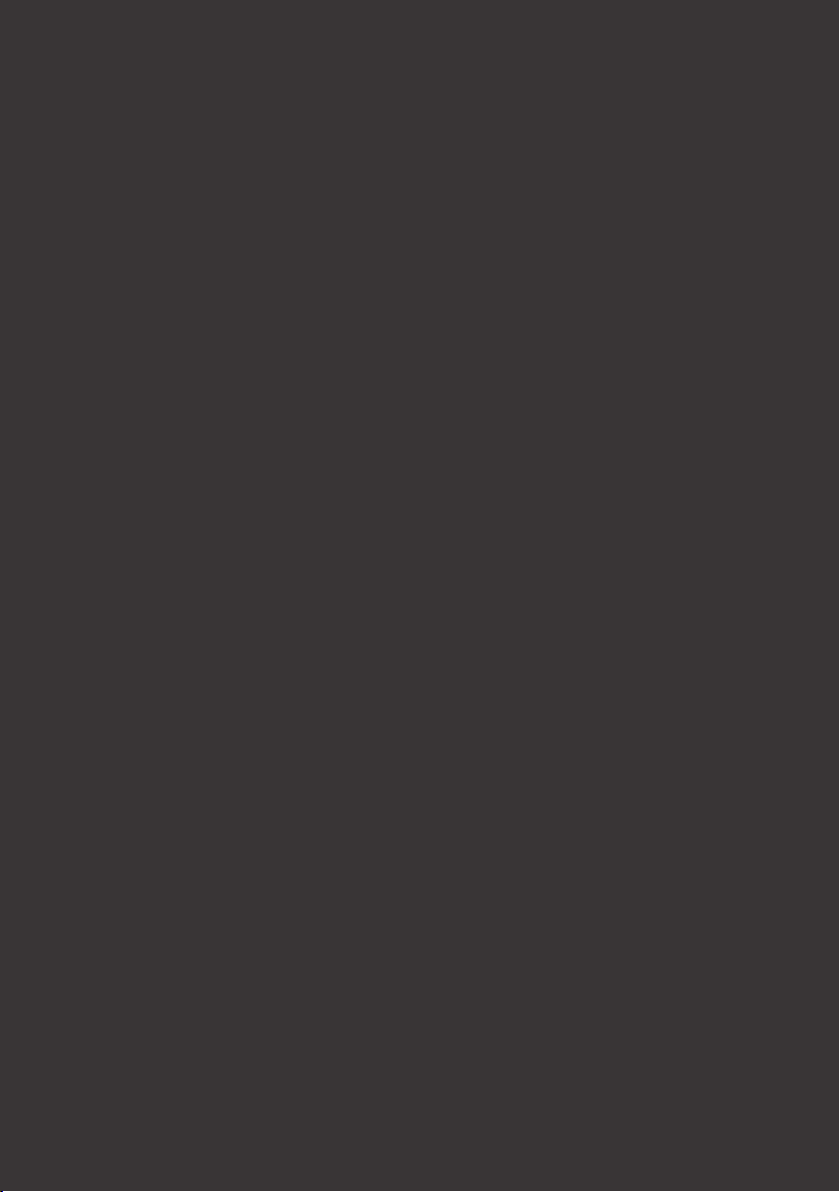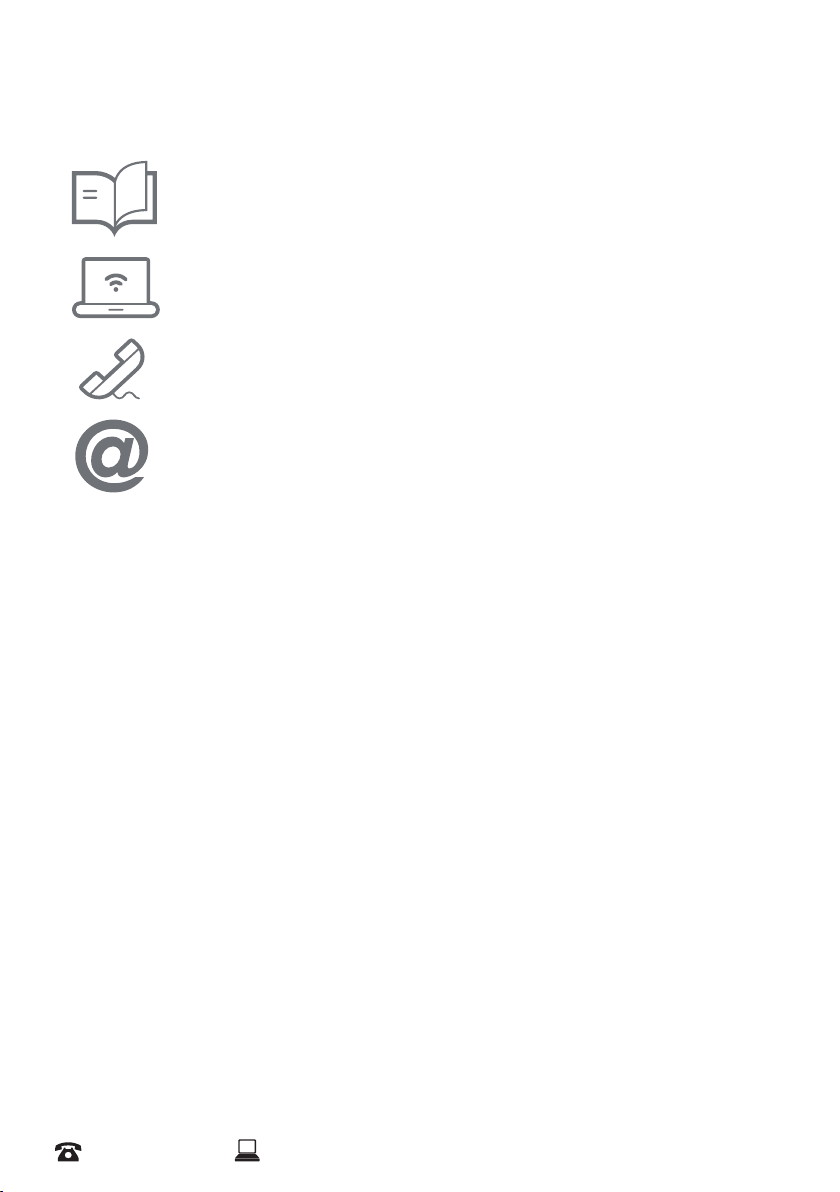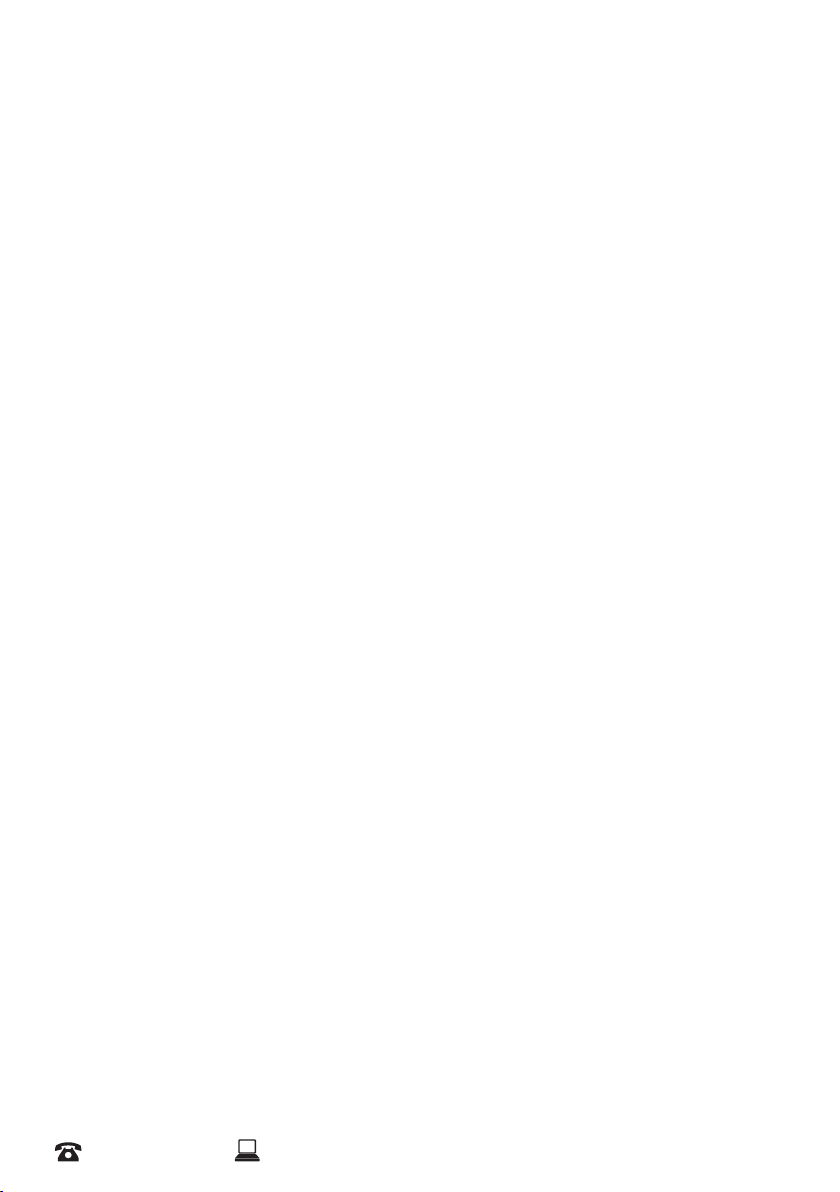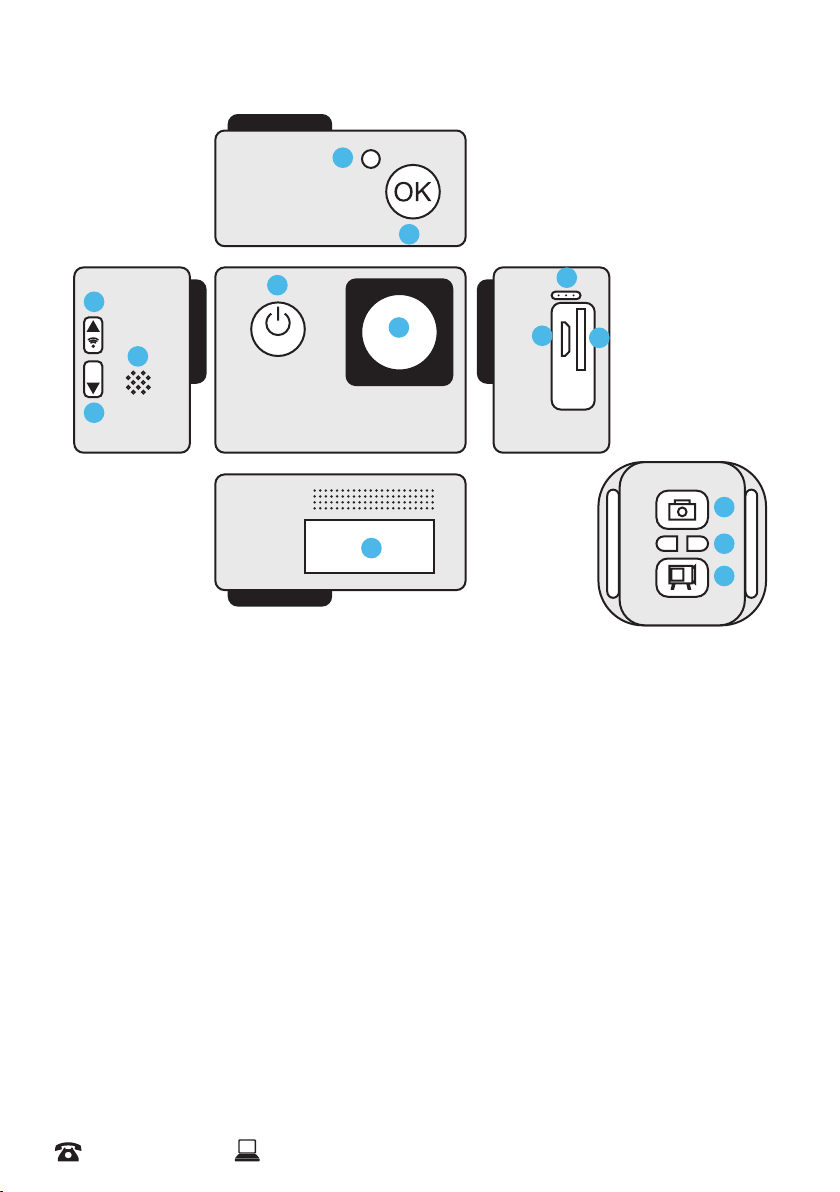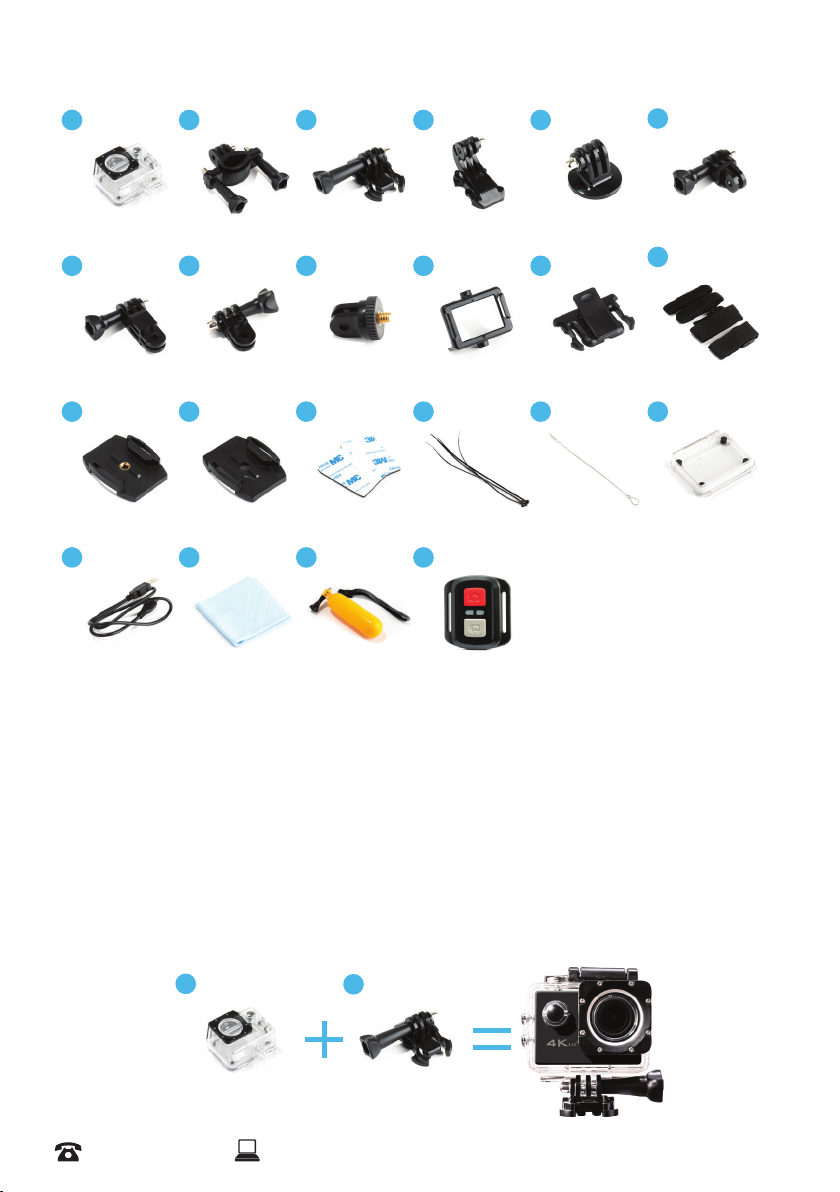6
After Sales Support
Safety Instructions
• Donotleavethecamerainhightemperatureenvironments(over35°C),especiallyinaparkedcar
withthewindowsclosedinsummer.Hightemperaturesmayshortenthelifespanofthiselectronic
device,damagethebatteryormeltplasticparts
• Toreducetheriskofdamagingcomponents,donotexposethisproducttodusty,dirty,orsandy
areas
• Donotdrythecamerawithanexternalheatsourcesuchasamicrowaveovenorhairdryer
• DonotoperateinorexposetheActionCameratothefollowingconditions:directsunlight,air
conditioners,heatersoranyotherextremetemperatures.Avoidviolentvibration.Neverstorenextto
aheatsourceorindirty,humidorwetplaces
• Handlewithcare.AvoiddroppingtheCamera,especiallyonahardsurface.Donotcrush,squeeze,
puncture,bend,deform,shredorsubmergetheActionCamerainliquid
• ExposingtheActionCameratoopenamescancauseanexplosion
• Donotoperatetheproductwithwethands.Doingsomaycauseanelectricshock
• Keepthecameraclean.Tomaintain,regularlywipewithaclean,dry,lintfreecloth
• Pressthebuttonsgently.Pressingtoohardcandamagetheproduct
• Donotattempttodismantle,modifyorrepairtheunityourself.Thiswillvoidthewarranty.Doingso
mayalsocausere,electricshock,ormalfunction.Sendthecameraoranyotheraccessoriestoa
professionalservicecentreformaintenanceifandwhenrequired
• DonotuseadamagedormodiedUSBcablewiththecamera.Damagedormodiedpowercords
maycauseanexplosion,re,ormalfunction
• Thisproductisintendedforpersonaluseonlyandisnotintendedforcommercialuse
• Keepoutofreachofinfants,children,orpets.Thereisariskofthemswallowingsmallcomponents.
Childrenshouldbesupervisedtoensuretheydonotplaywiththisappliance.Closesupervisionis
necessarywhenanyapplianceisusedbyornearchildren
• Noresponsibilitywillbetakenfordamagessueredbytheuserorthirdpartiesasaresultof
inappropriatehandlingoruseoftheproduct,itsaccessoriesorbyoperationalfailure.
• Theillustrationsincludedinthisusermanualareforreferenceonly
• ThesupplierisNOTresponsibleforthelossofanydata/contentduringoperation
• ThesupplierisNOTresponsibleforthelossordamageoranypartoftheproduct
• Attentionshouldbedrawntotheenvironmentalaspectsofbatterydisposal
• Donotstorebatterieswithhazardousorcombustiblematerial;storeinacool,dry,ventilatedarea
awayfromexcessiveheat,directsunlightorre
• CAUTION:Dangerofexplosionifbatteryisincorrectlyreplaced.Replaceonlywiththesameor
equivalenttype
• Batteryshallnotbeexposedtoexcessiveheatsuchassunshine,reorthelike
• OnlyuseattachmentsandaccessoriesspeciedbyCocoon
• Unplugthisapparatusduringlightningstormsorwhenunusedforlongperiodsoftime
• BeforeyoustartusingtheActionCameraitisassumedthatyouagreetotheabovestatements