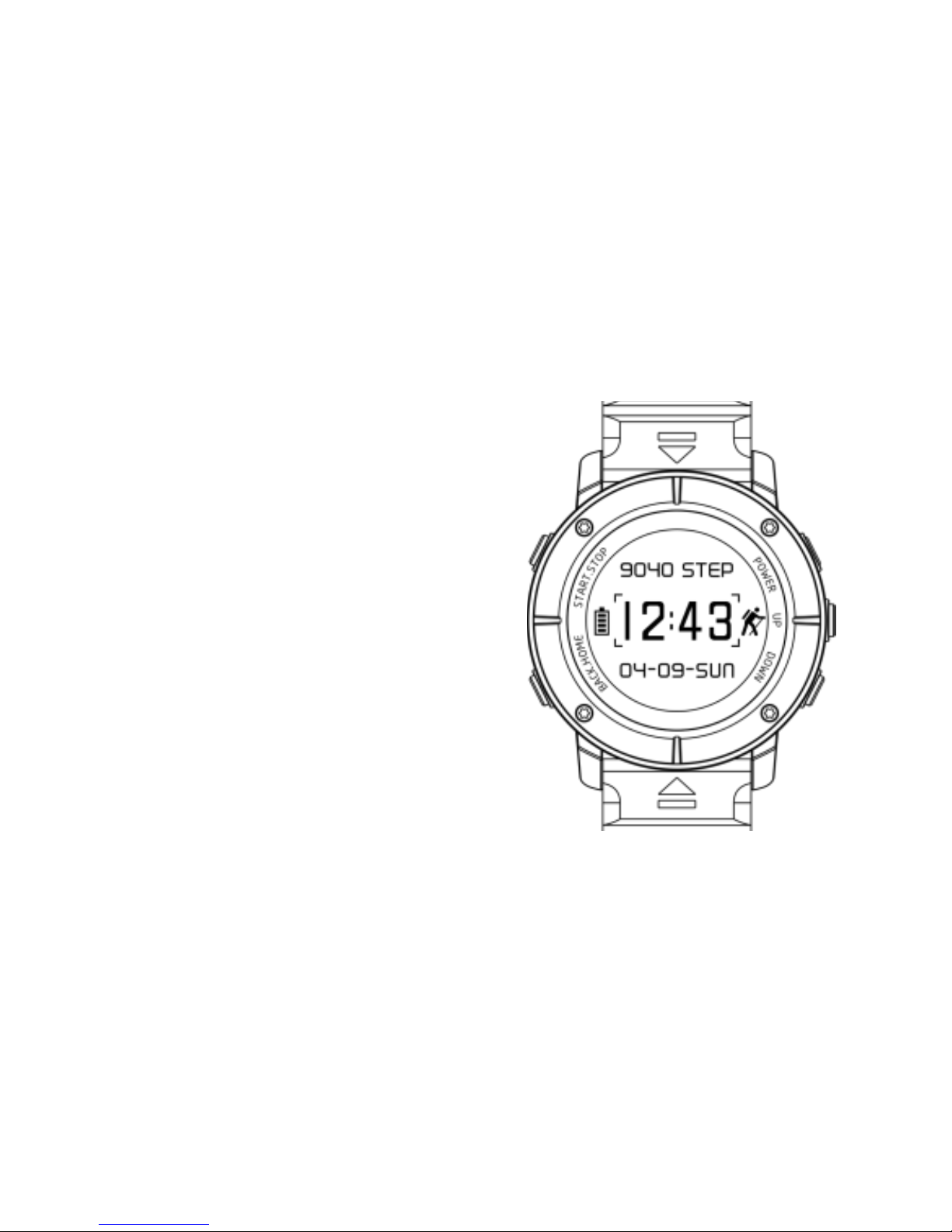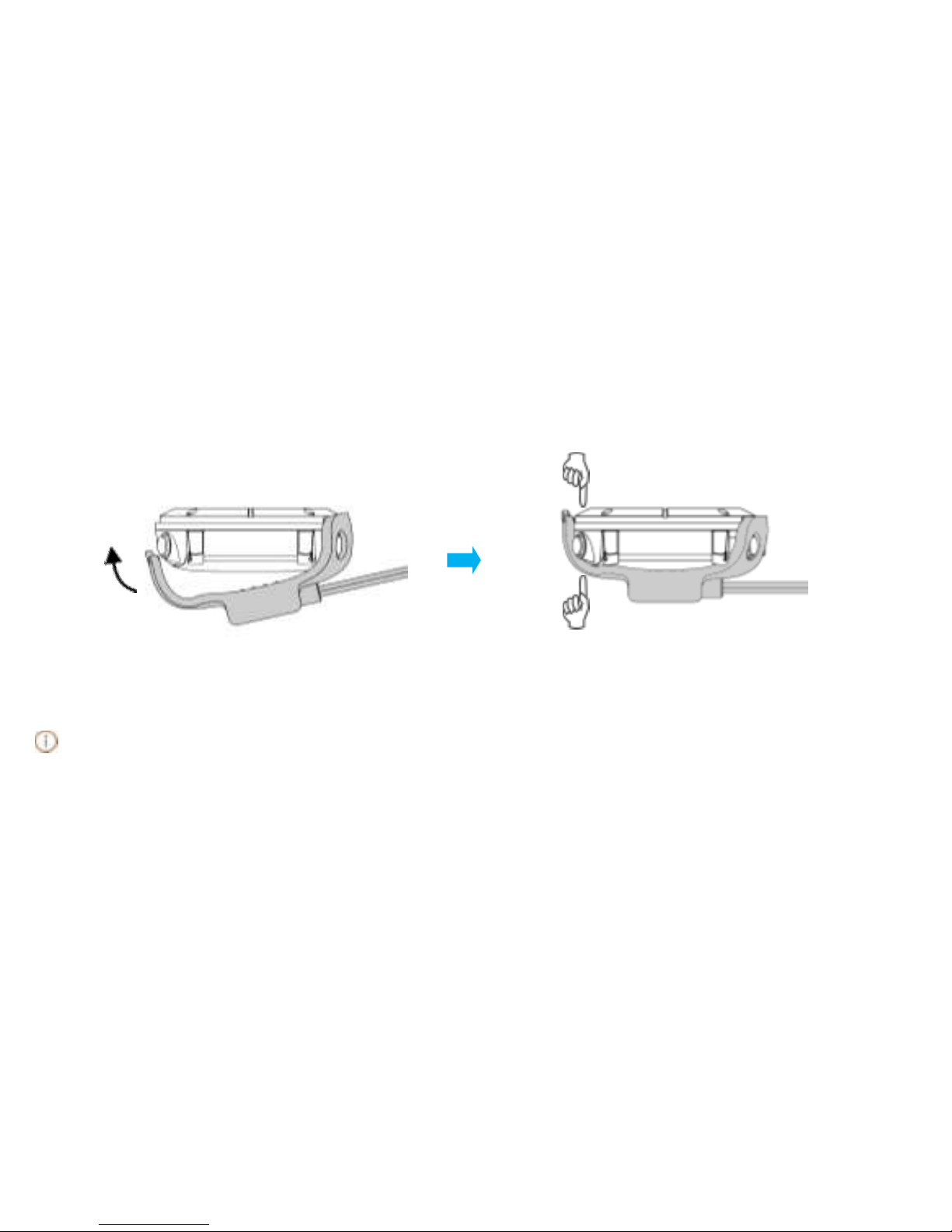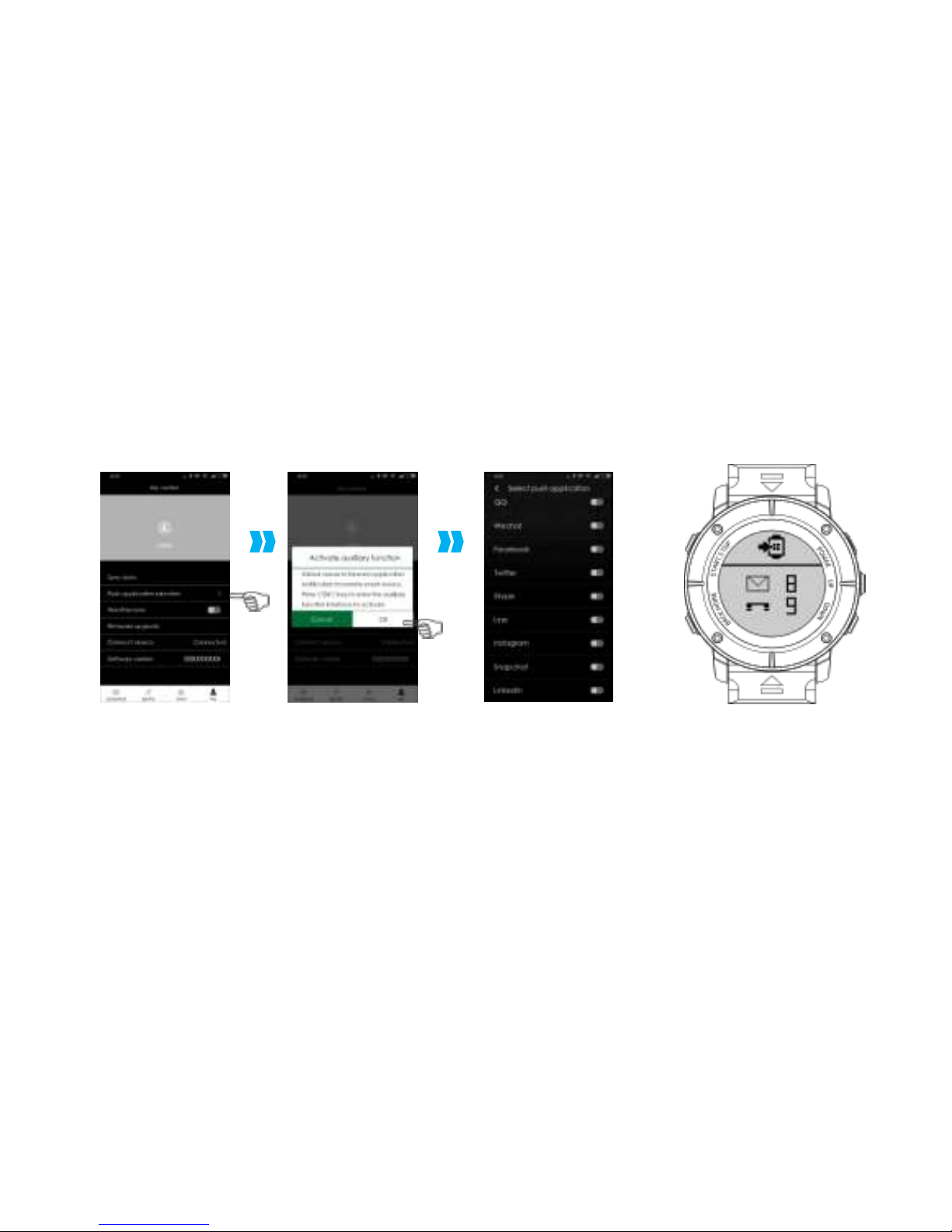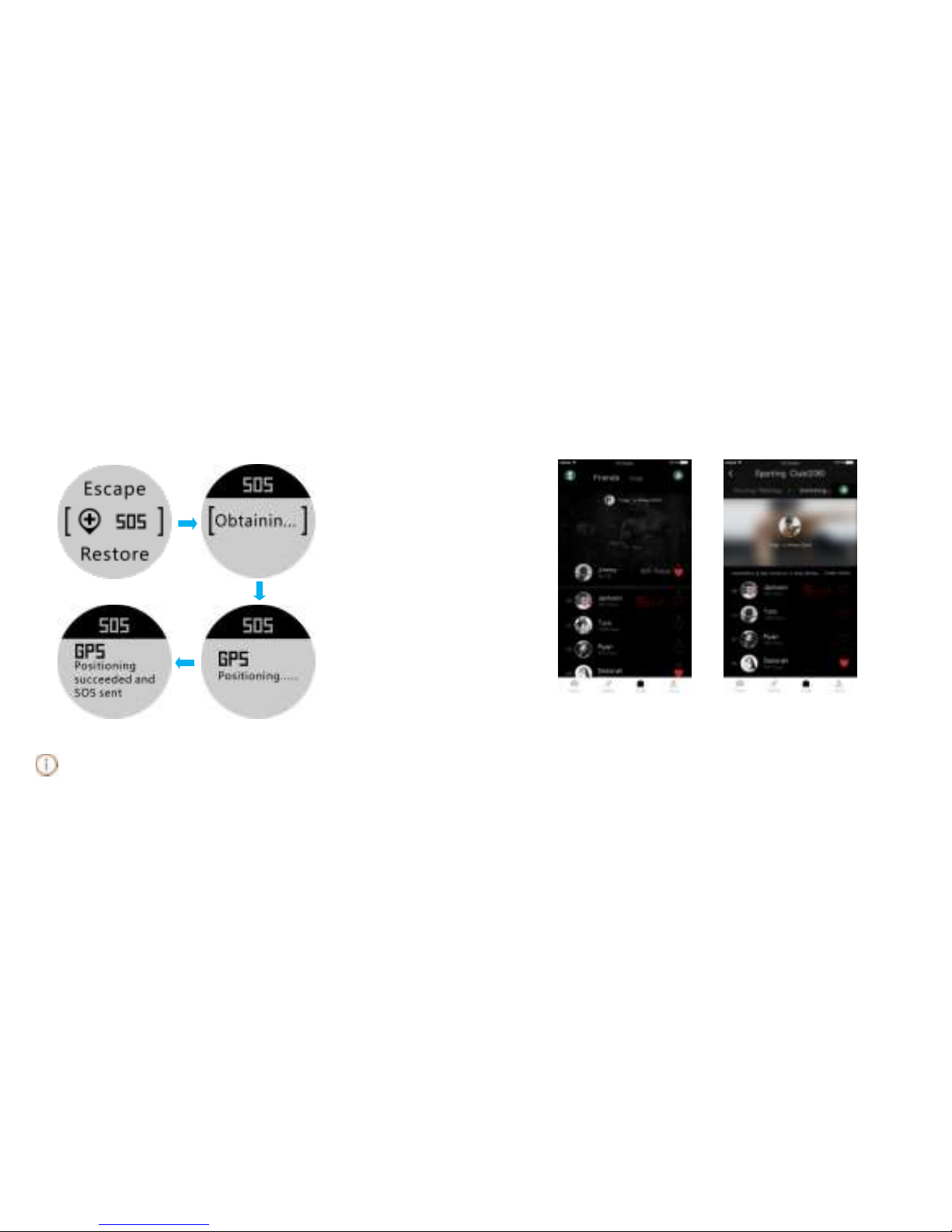1.The APP compatibility with different mobile phone models may be different. In case of a
connection problem in the use, restart your phone or re-download and re-install the
APP.
2.When the watch is connected with your mobile phone APP, the APP will prompt "whether
to update to the latest firmware" in case there is an updated watch firmware. You may
click to confirm the update and the watch will automatically upgrade the firmware.
During firmware upgrading, ensure that your watch is near to your phone and it is better
when they are put together. Make sure the battery level of your watch has at least two
bars, in order to avoid upgrading error. When there is a new firmware version, users may
also click "firmware upgrade" in the "My" menu of the APP for upgrading.
3.The watch strap has a standard width of 24mm. Users may buy straps of the same size
from the market for replacement. A special Torx screwdriver should be used for
replacement.
4.If your watch crashes due to improper operation, long press the C key (power key) for 10
seconds to shut it down and then restart it.
5. There is a pressure test hole in the shell in the position where the strap is installed to the
watch (see the right figure), which should not be damaged or blocked.