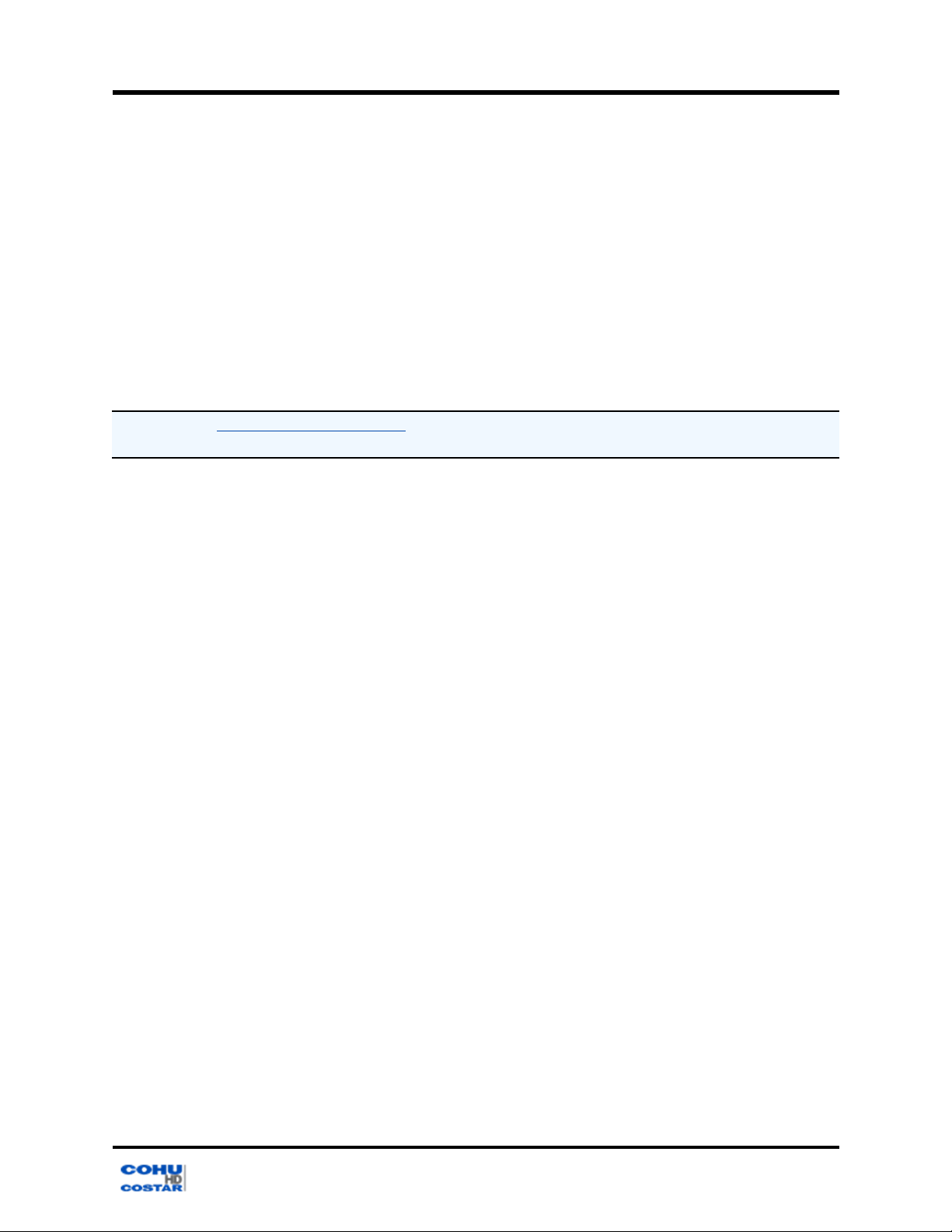Installation Manual
1.0 General Information
5
Note: All graphics contained within this document, including images and other displays, are for reference
use only and are subject to change.
1.0 General Information
Congratulations on your purchase of a CohuHD Rugged Outdoor Camera System!
Please be sure to carefully review the Installation and Operation manuals for your product before starting the
installation process.
1.1 About This Document
This document contains information on how to install and maintain the 3440HD Series. Please read this
manual carefully prior to installation to prevent any accidental damage or misuse. The manual is available
from the CohuHD website at http://www.cohuhd.com/Support/Product-Documentation.
The information in this manual is subject to change without notice. Please refer to the above website for the
latest information
1.2 Additional Information and Documents Related to the Camera System
For information on the camera system operation, see Operation manual. The manual is available from the
CohuHD website at http://www.cohuhd.com/Support/Product-Documentation.
1.3 Copyright/Intellectual Property Rights Statement
Copyright © 2015, 2016, 2017, 2018, 2019 CohuHD Costar, LLC. CohuHD Costar, LLC has intellectual
property rights to technology embodied in the product described in this manual. CohuHD Costar™ and
OCTIMA™ are trademarks of CohuHD Costar, LLC.
1.4 FCC Compliance
This equipment has been tested and found to comply with the limits for a Class B digital device pursuant to
Part 15 of the FCC Rules. These limits are designed to provide reasonable protection against harmful
interference when the equipment is operated in a commercial environment.
This equipment generates, uses, and can radiate radio frequency energy, and, if not installed and used in
accordance with the instruction manual, may cause harmful interference to radio communications. Operation
of this equipment in a residential area is likely to cause harmful interference, in which case the user will be
required to correct the interference at his own expense.
Operation is subject to the following two conditions:
(1) this device may not cause harmful interference, and (2) this device must accept any interference received,
including interference that may cause undesired operation. Changes or modifications to this device void the
warranty.
1.5 Support Services
Please contact CohuHD Customer Service Department for technical assistance at (858) 391-1800 option 2.