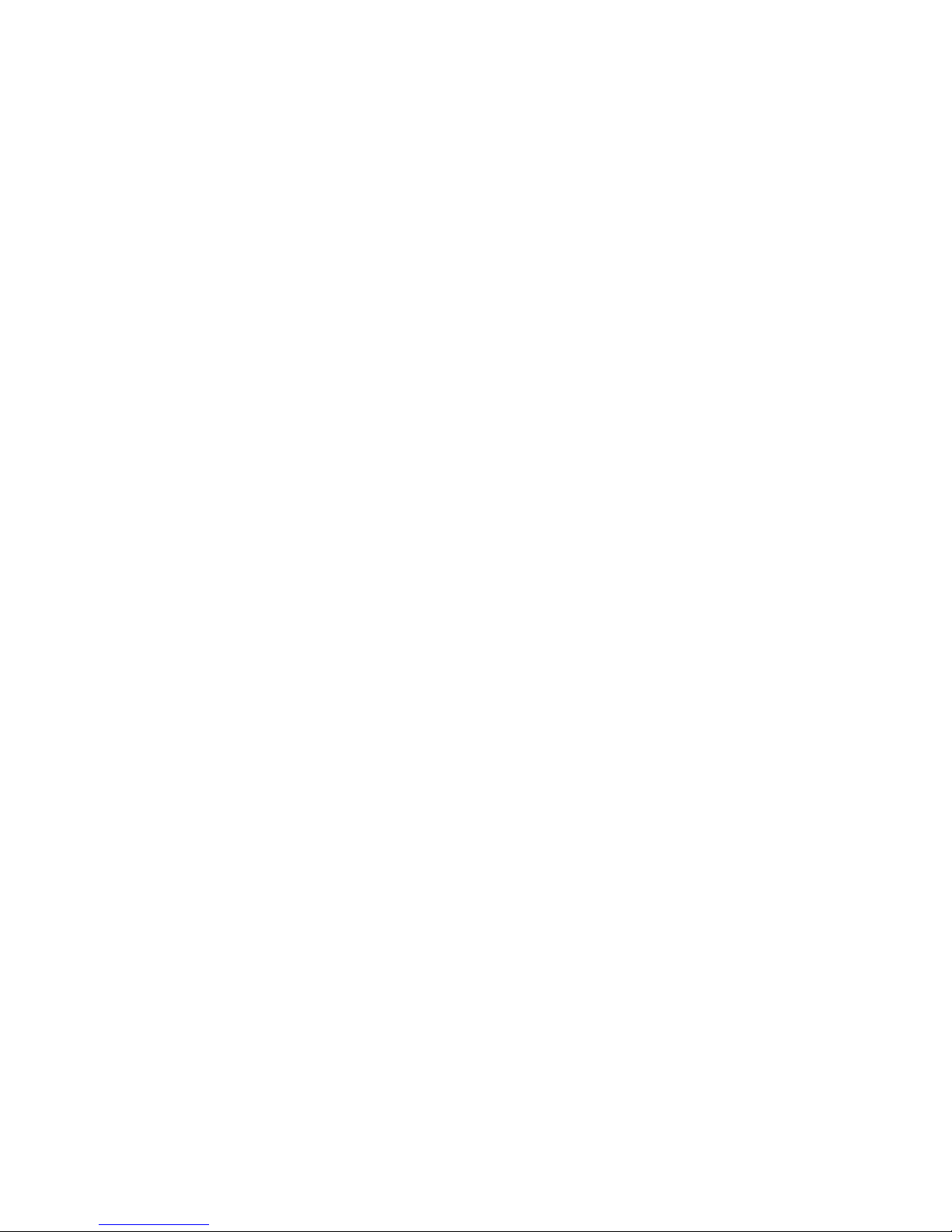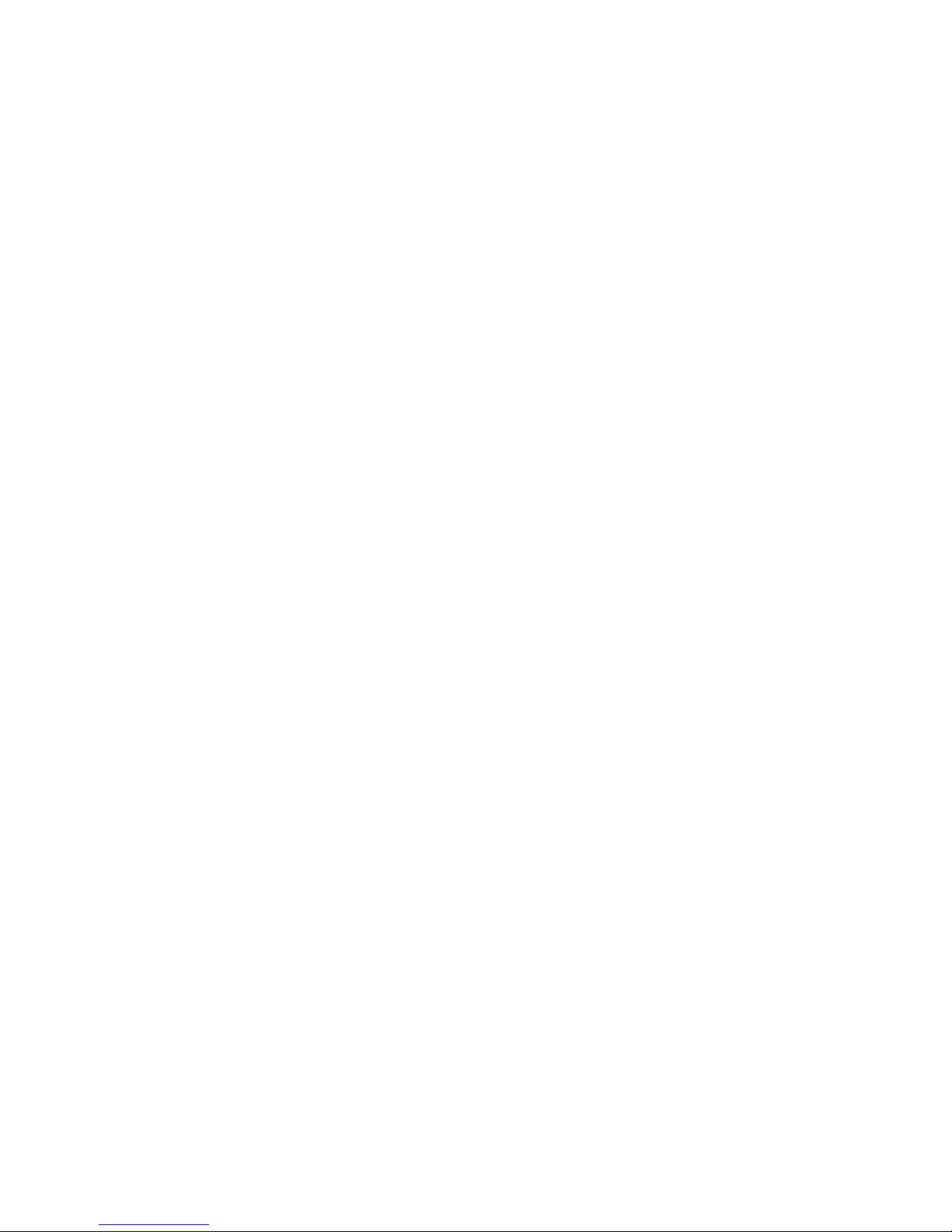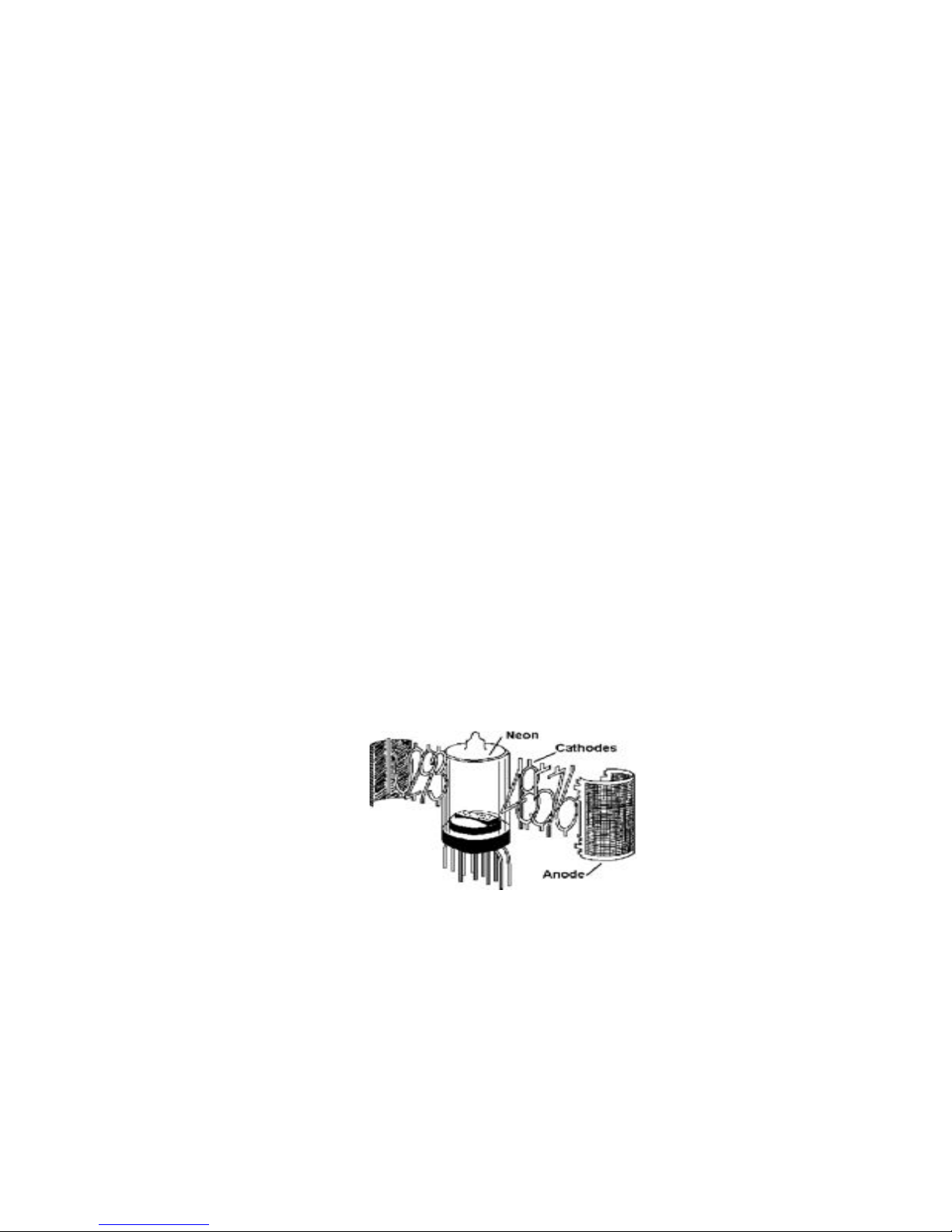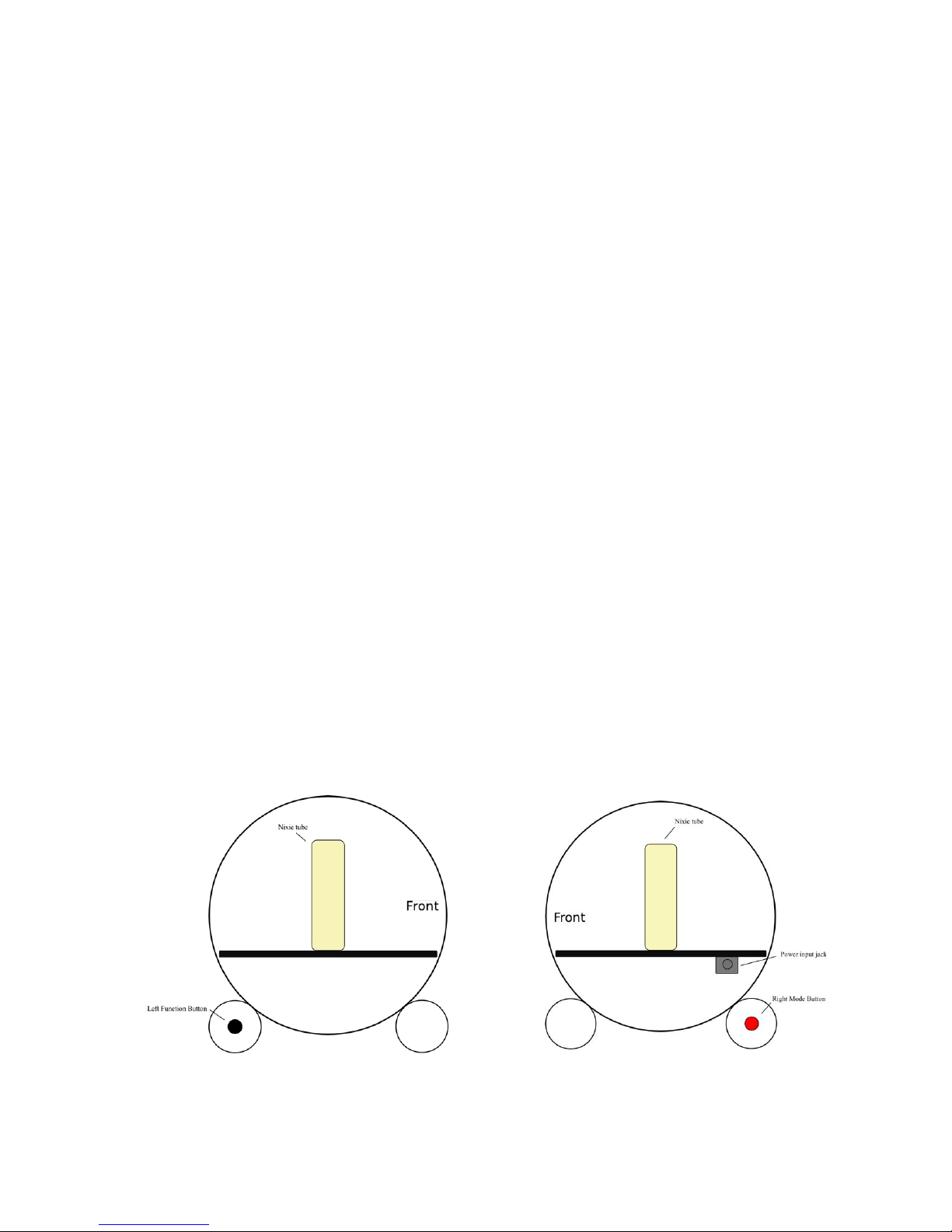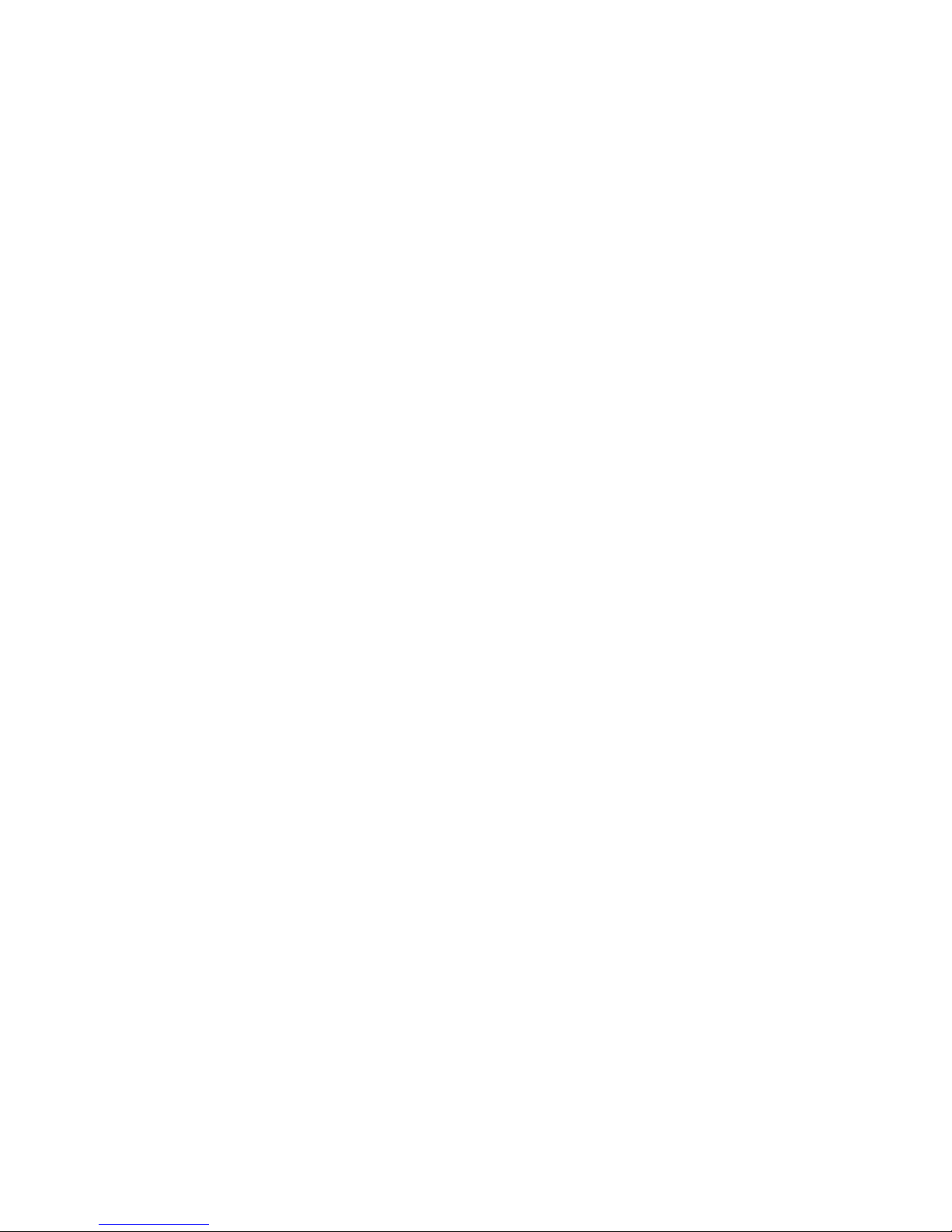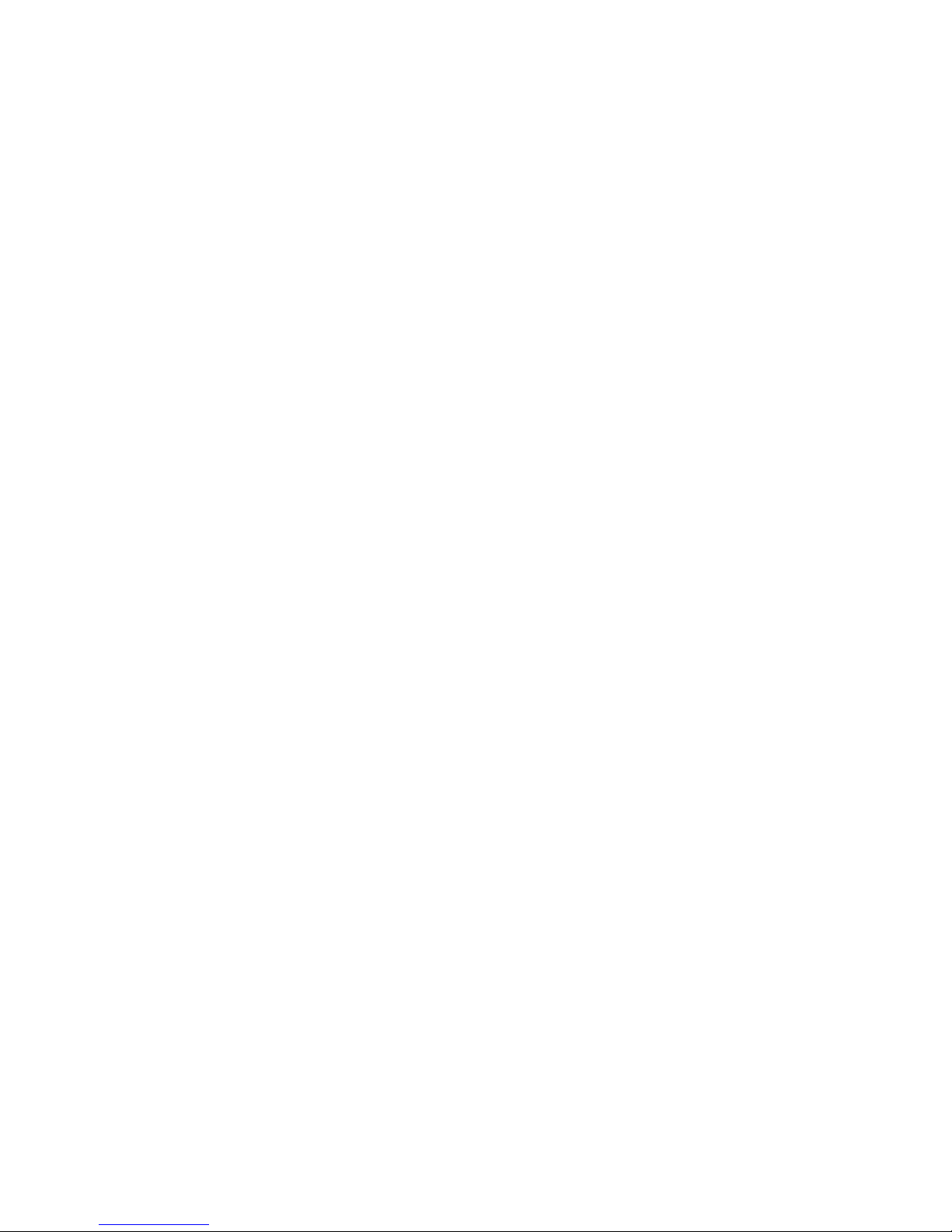1!Glass&Clock&Design&.................................................................&3!
2!Introduction&to&Nixie&Tubes&.....................................................&4!
3!Clock&Features&..............................................................................&6!
4!Unpacking&and&setting&up&the&Clock&......................................&7!
5!Setting&the&Clock&..........................................................................&8!
Clock&diagram&.......................................................................................................................................&8!
Setting&the&time&and&date&..................................................................................................................&8!
Set&time&mode&.......................................................................................................................................&9!
5.1.1!Setting!the!time!-!hours!.................................................................................................................!10!
5.1.2!Setting!the!time!–!minutes!...........................................................................................................!10!
5.1.3!Setting!the!time!–!change!hours!for!Daylight!Savings!......................................................!11!
Set&date&mode&.....................................................................................................................................&12!
5.1.4!Setting!the!date!–!month!...............................................................................................................!12!
5.1.5!Setting!the!date!–!day!.....................................................................................................................!12!
5.1.6!Setting!the!date!-!year!....................................................................................................................!13!
Changing&clock&options&...................................................................................................................&14!
5.1.7!Option!1!–!12/24!hour!mode!......................................................................................................!15!
5.1.8!Option!2!–!Date!format!display!option!...................................................................................!16!
5.1.9!Option!3!–!Display!options,!Special!effects!...........................................................................!18!
5.1.10!Option!4!–!Temperature!units,!F!or!C!...................................................................................!20!
5.1.11!Option!5!–!Brightness!level!.......................................................................................................!21!
5.1.12!Option!6!–!Anti-cathode!poisoning!function!.....................................................................!23!
5.1.13!Option!7!–!Colon!Display!Options!..........................................................................................!24!
5.1.14!Option!8!–!Floor!LED!Options!..................................................................................................!25!
Setting&the&display&ON/OFF×&...............................................................................................&26!
5.1.15!Entering!the!OFF/ON!set!time!enable!..................................................................................!26!
5.1.16!Setting!the!OFF!time!....................................................................................................................!27!
5.1.17!Setting!the!ON!time!......................................................................................................................!28!
5.1.18!Disabling!OFF/ON!time!..............................................................................................................!29!
5.1.19!Examples!for!setting!OFF/ON!time!.......................................................................................!30!
5.1.20!New!Year’s!Eve!display!...............................................................................................................!31!
6!Board&Options&.............................................................................&32!
Changing&clock&board&options&......................................................................................................&33!
6.1.1!Option!0!–!Serial!number!.............................................................................................................!34!
6.1.2!Option!1!–!Temperature!offset!value!......................................................................................!35!
6.1.3!Option!2!–!Auto!Off!Light!Level!value!.....................................................................................!36!
6.1.4!Option!3!–!Time!display!interval!value!..................................................................................!37!
6.1.5!Option!4!–!Date/Temperature!display!interval!value!......................................................!38!
7!Trouble&Shooting&the&Clock&....................................................&39!
7.1.1!Display!is!blank!.................................................................................................................................!39!
7.1.2!Time!not!working!............................................................................................................................!39!
7.1.3!Date!is!not!displayed!properly!...................................................................................................!39!
7.1.4!Temperature!display!not!working!...........................................................................................!40!
7.1.5!Colon(s)!not!working!.....................................................................................................................!40!
7.1.6!Decimal!point!of!tube!is!faintly!glowing!................................................................................!40!
7.1.7!Tube(s)!not!working!.......................................................................................................................!40!
8!Maintenance&and&Care&.............................................................&42!
Cleaning&...............................................................................................................................................&42!
Use&.........................................................................................................................................................&42!
9!Warranty&......................................................................................&43!
10!Specifications&..............................................................................&44!