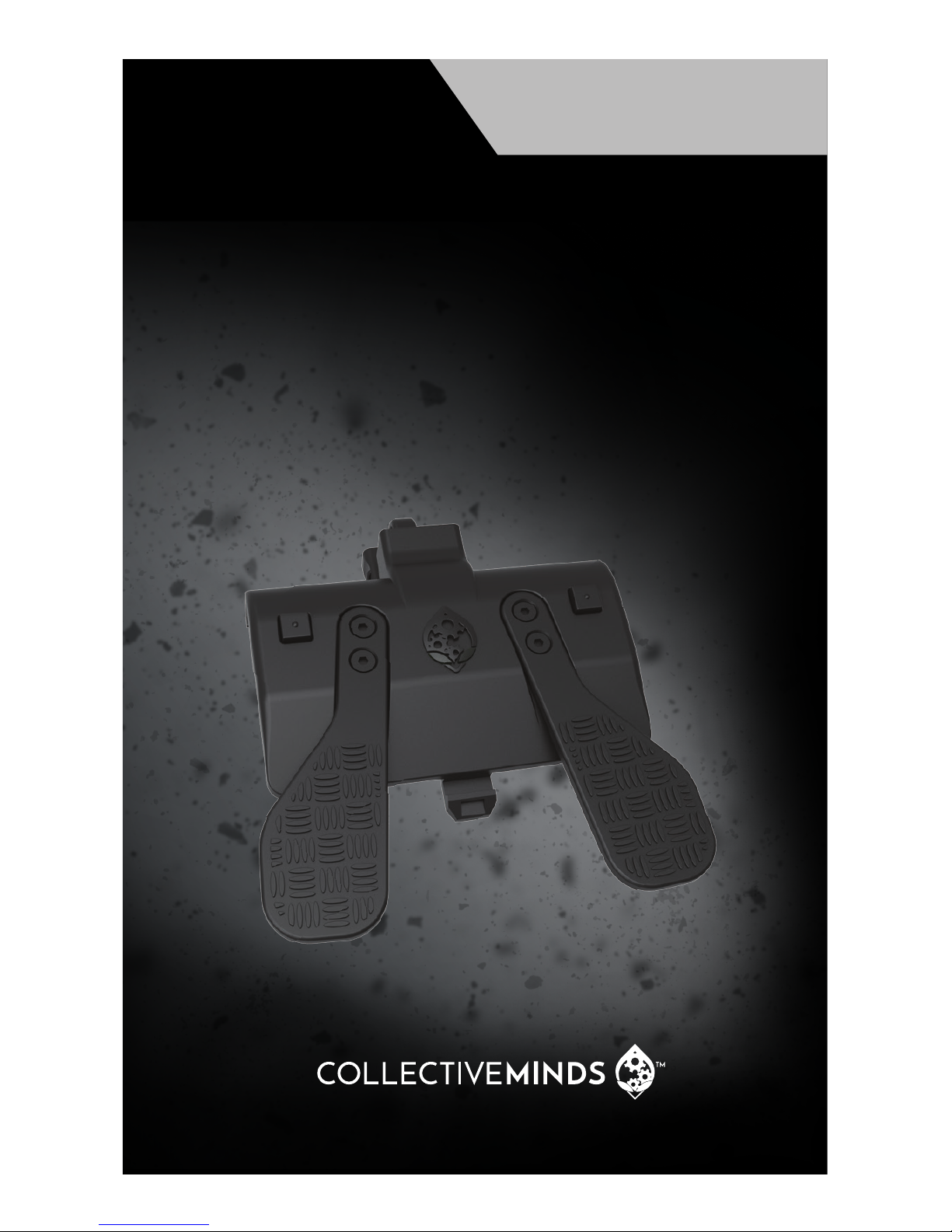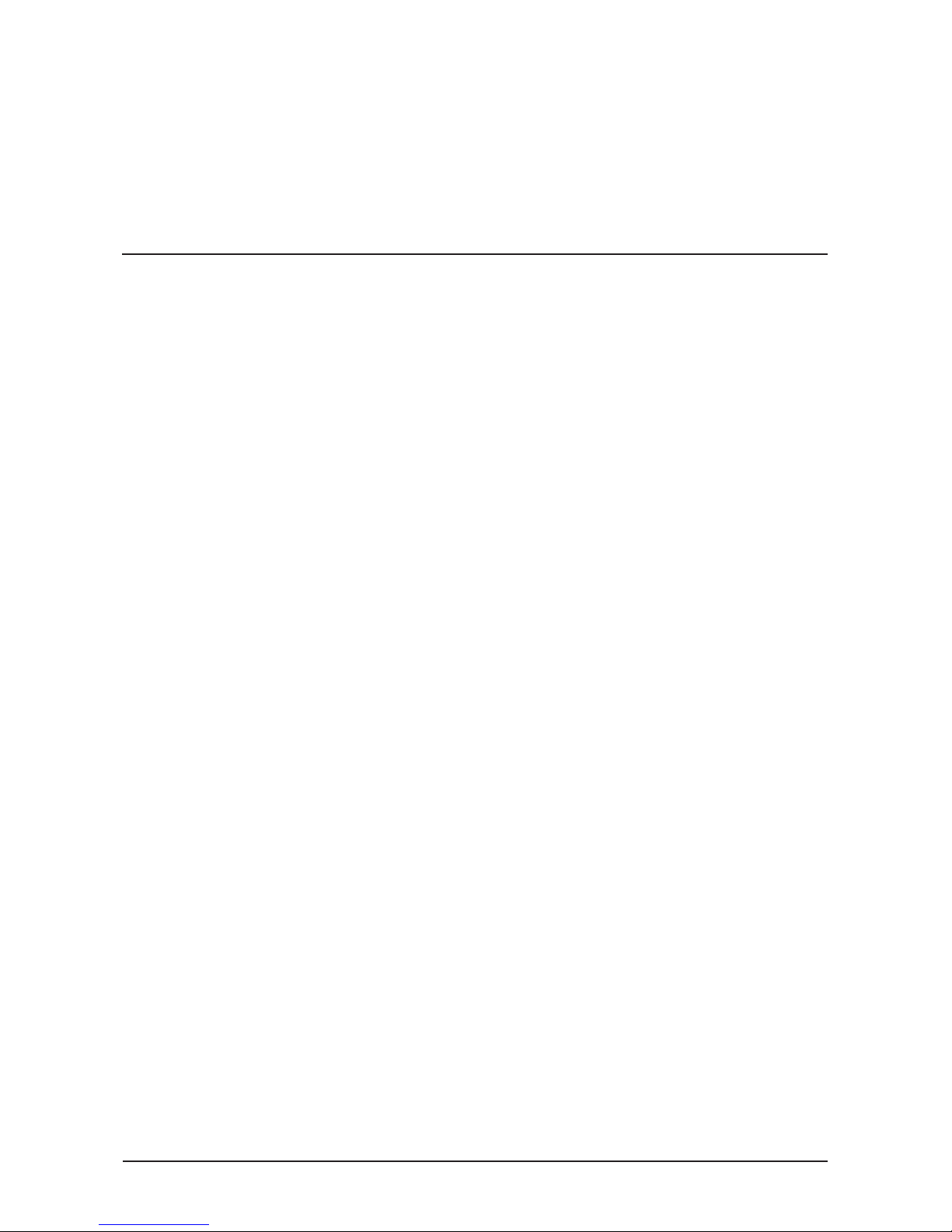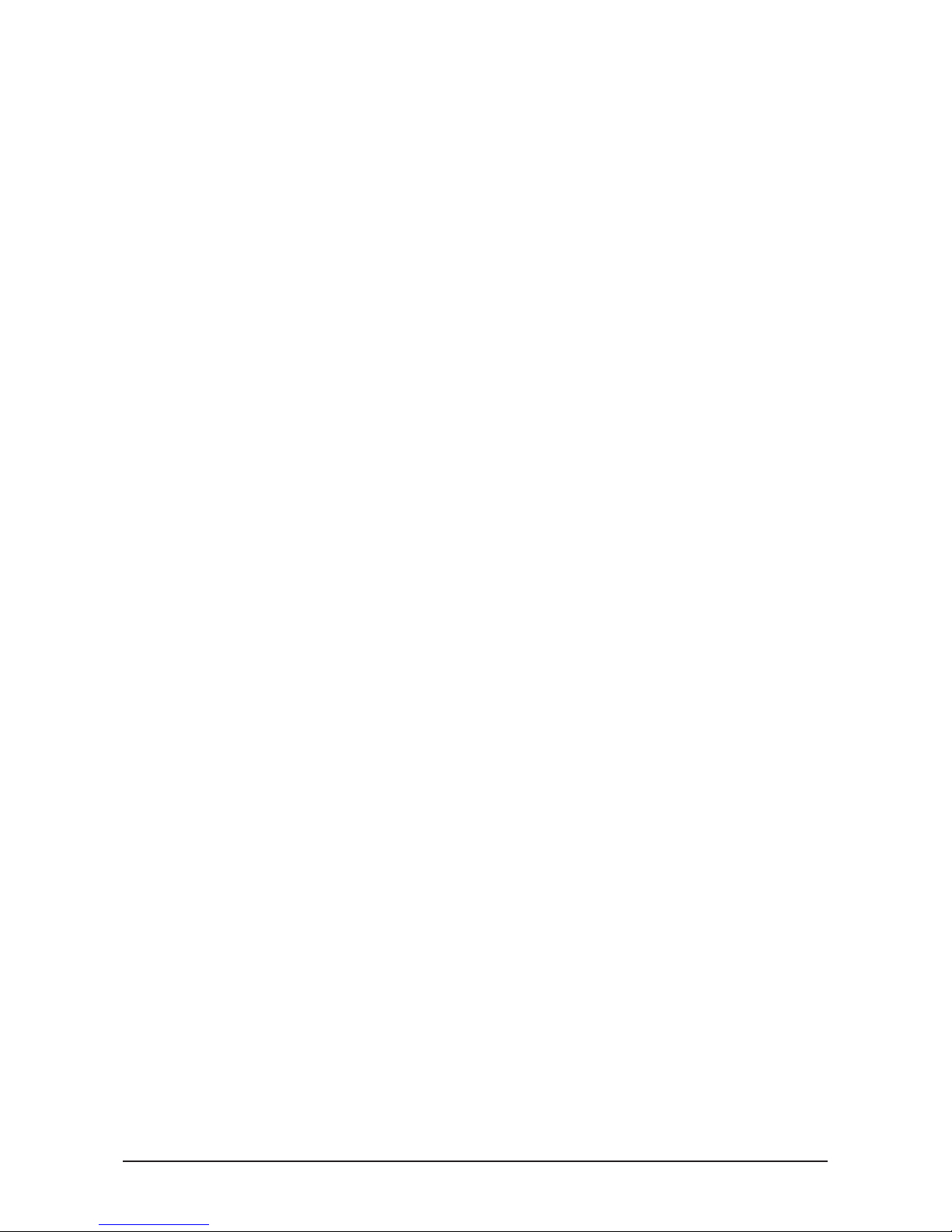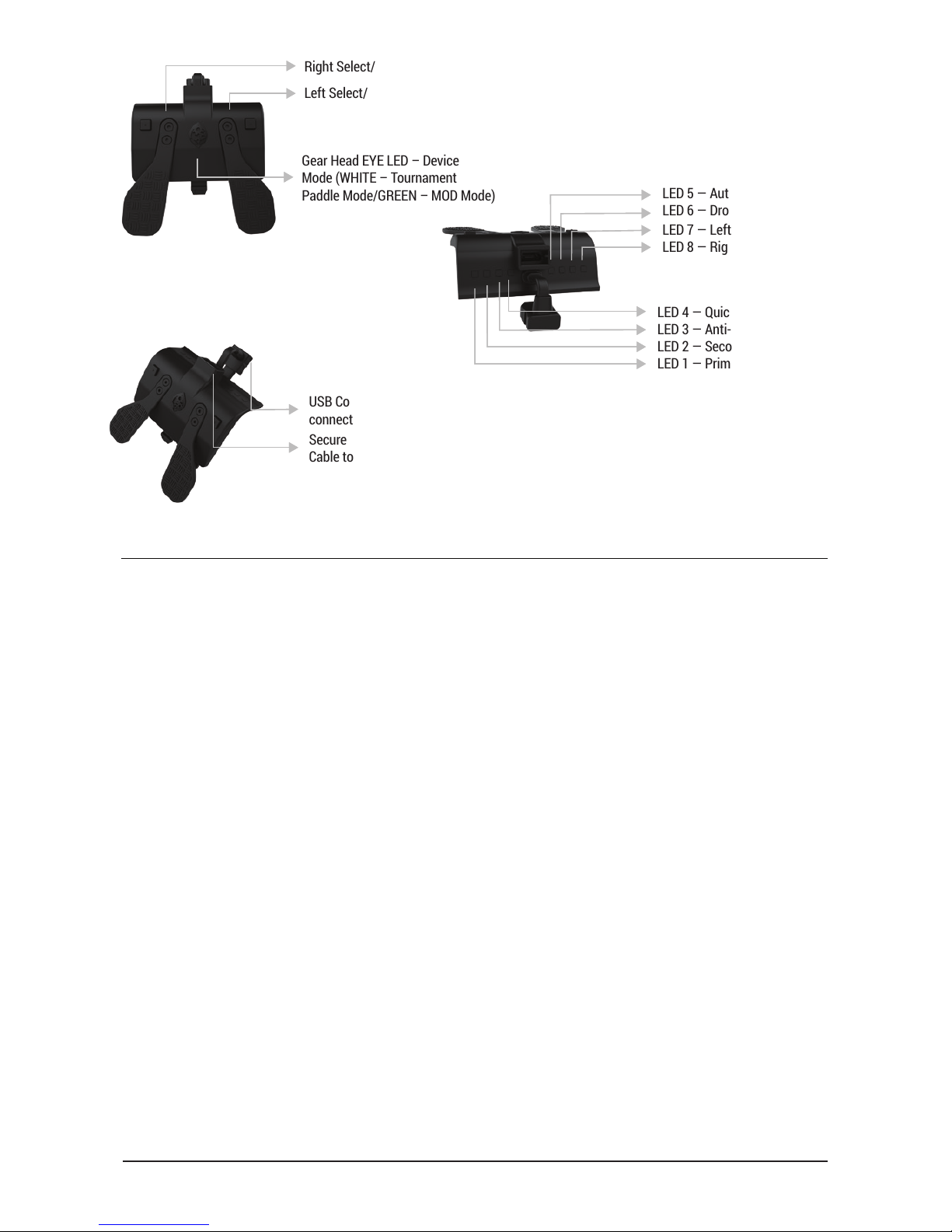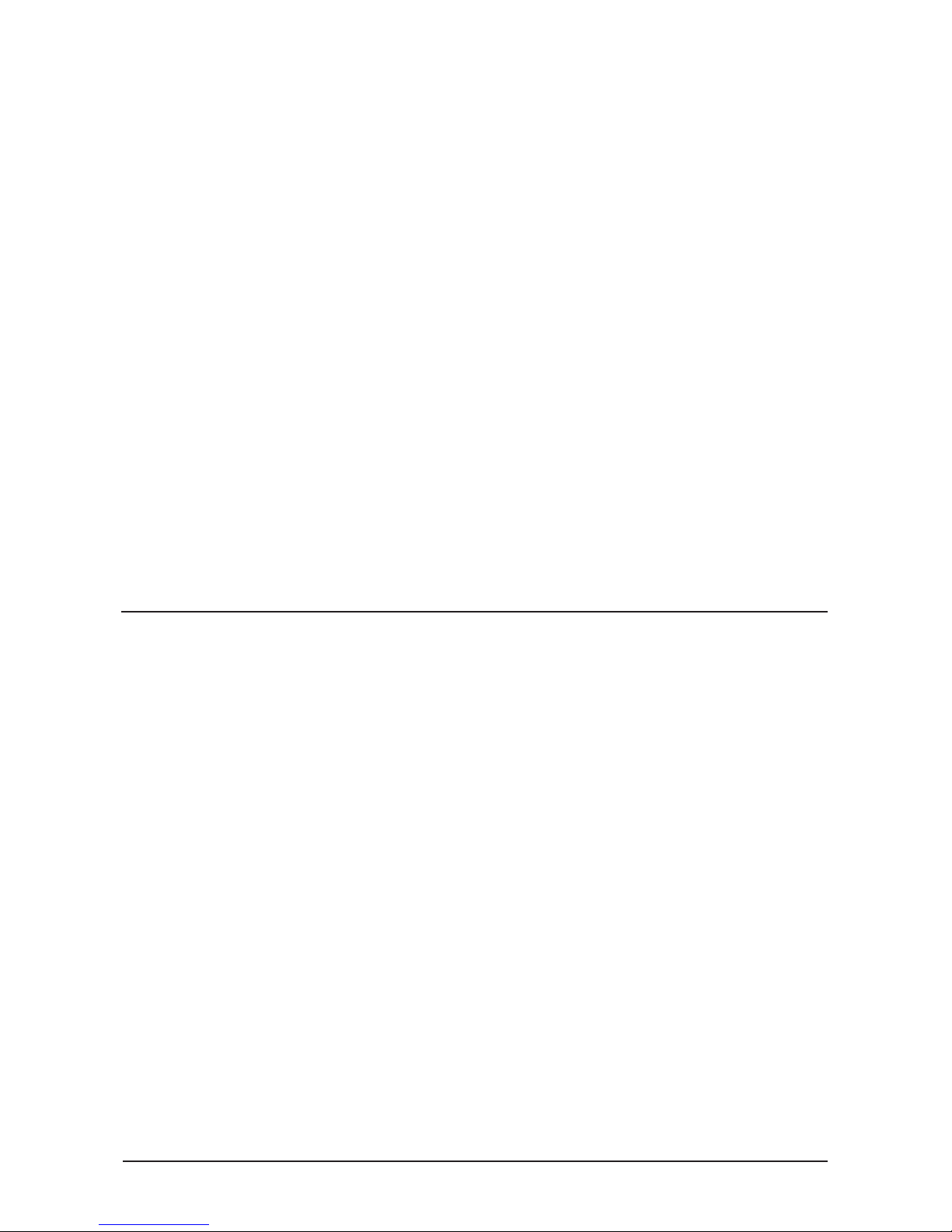Mapping the Paddles
Paddle Mapping is a very simple process that take a fraction of a second and can be done
in real time while playing. Choose which paddle you want to assign. To MAP that paddle,
simply hold down the appropriate left or right Top Square button and while still holding the
button simply PRESS the button you want to assign. To save that button as the designated
choice simply LET GO of both buttons.
For Example: If say, you wanted to assign the “A” button to the right paddle, just press &
hold the top RIGHT Top Square button and PRESS the ”A” button. Once you release both
buttons, “A” has been assigned to the right paddle. To map the left paddle, follow the same
process, but use the top LEFT Top Square button instead.
Every button can be mapped, even the LS and RS stick buttons.
NOTE: Multiple buttons including triggers can be mapped to any paddle. If say, you wanted
to assign the “RB” & “Y” button to the right paddle, just press & hold the top RIGHT SELECT/
PADDLE button and PRESS the ”RB” button and then the “Y” button. Once you release the
buttons, “RB-Y” is assigned to the right paddle. This can be very useful in games that require
holding a button and pressing another frequently like MMO’s.
MOD Navigation & Basic Control
To cycle through classes, HOLD LEFT D-PAD and use X to go UP a Class and A to
go DOWN a Class – this is indicated by the small top LED’s.
To cycle through MODS in a Class HOLD LEFT on the D-PAD and use Y to go UP a MOD
number and B to go DOWN a MOD number. Left Trigger Rumbles are used to indicate the
selected MOD number.
To Reset to Class Defaults and any adjustable MOD, while HOLDING LEFT D-PAD, press
MENU. The controller will rumble to indicate class reset. To Reset all Classes and MODs
to Default and do a master reset: HOLD DOWN D-PAD for 5 seconds and ALL the GREEN
LED’s will be LIT and FLASHING to let you know you are preparing to do a master reset and
then PRESS MENU, the controller will rumble once to indicate a master reset.
NOTE: A MASTER RESET WILL ALSO RESET ALL SECONDARY MENU FEATURES
INCLUDING GAME LAYOUTS AND FLIPPED SETTINGS
LOCK/UNLOCK – To LOCK the F.P.S. Dominator so that shortcuts and Class/MOD
navigation controls are not enabled simply HOLD RIGHT D-PAD and MENU (White LED’s
will Flash), to UNLOCK RIGHT D-PAD and PRESS MENU again (Green LED’s will Flash)