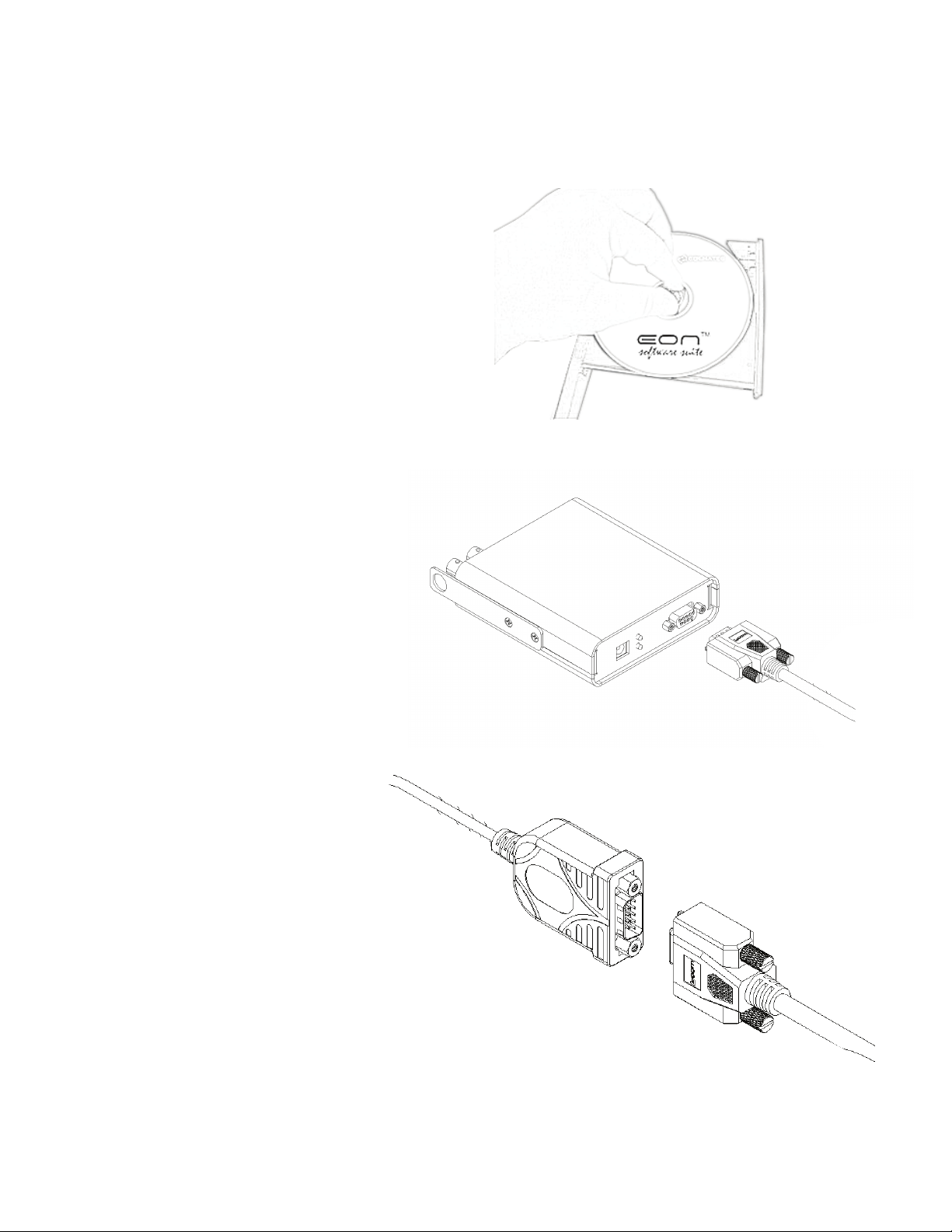Getting Started 2
9
Chapter 2 Getting Started
Eon-LT™ System Assembly
Eon-LT™ monitor into a
1. Connecting to QCM
Connect SMA Coaxial Cable
to QCM
Spin cable in place using
cable shaft until resistance is
felt. (Twisting cable shaft past
point of resistance may
over connector to tighten.
2. Connecting to Eon-LT™
Connect QCM to Eon-LT™
Connect BNC extension cable
to SMA, which then connects
of the BNC extension cable to
the Eon-LT™ coaxial input
TC to Eon-LT™
(applies only if using
Phoenix™ sensor)
Plug thermocouple
connector into the Eon-ID™.