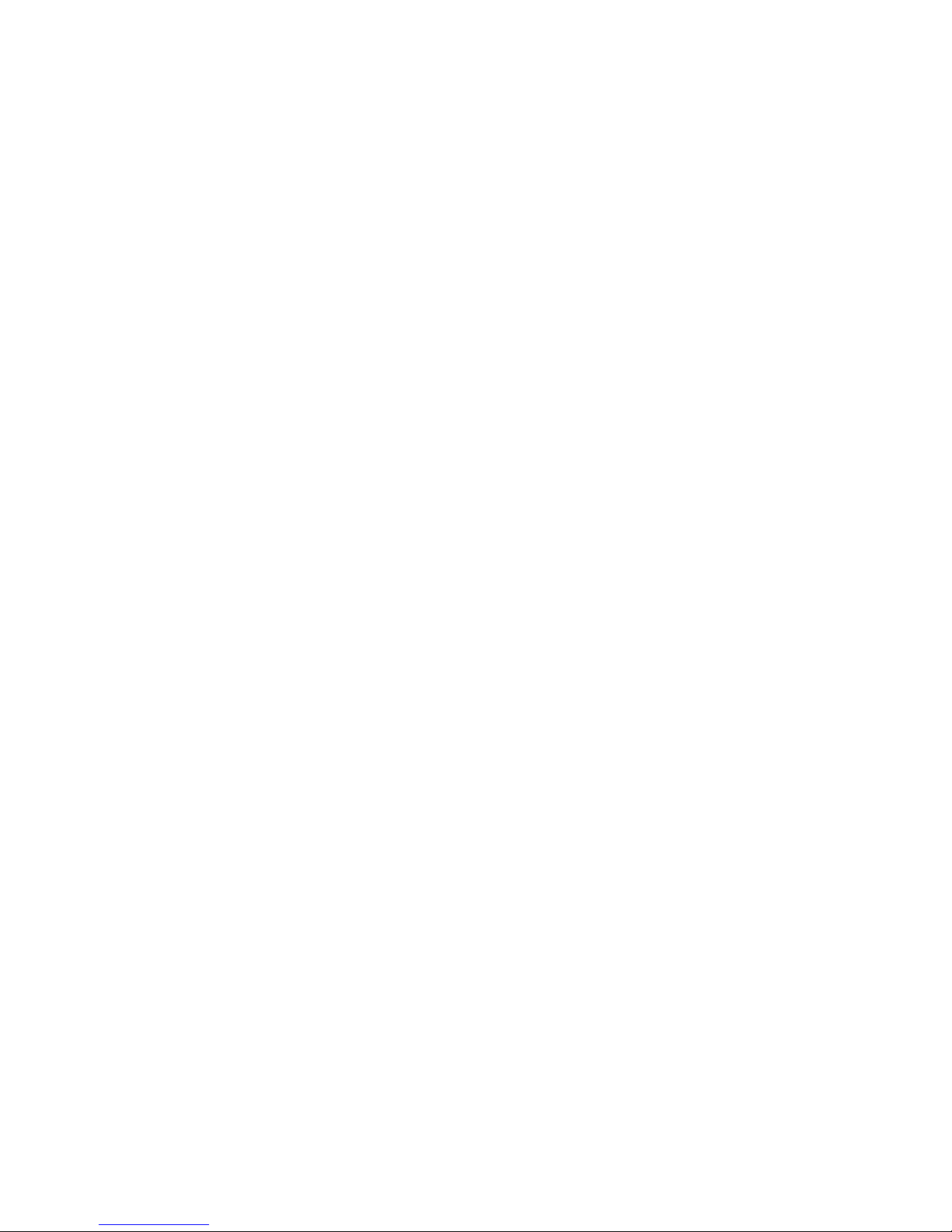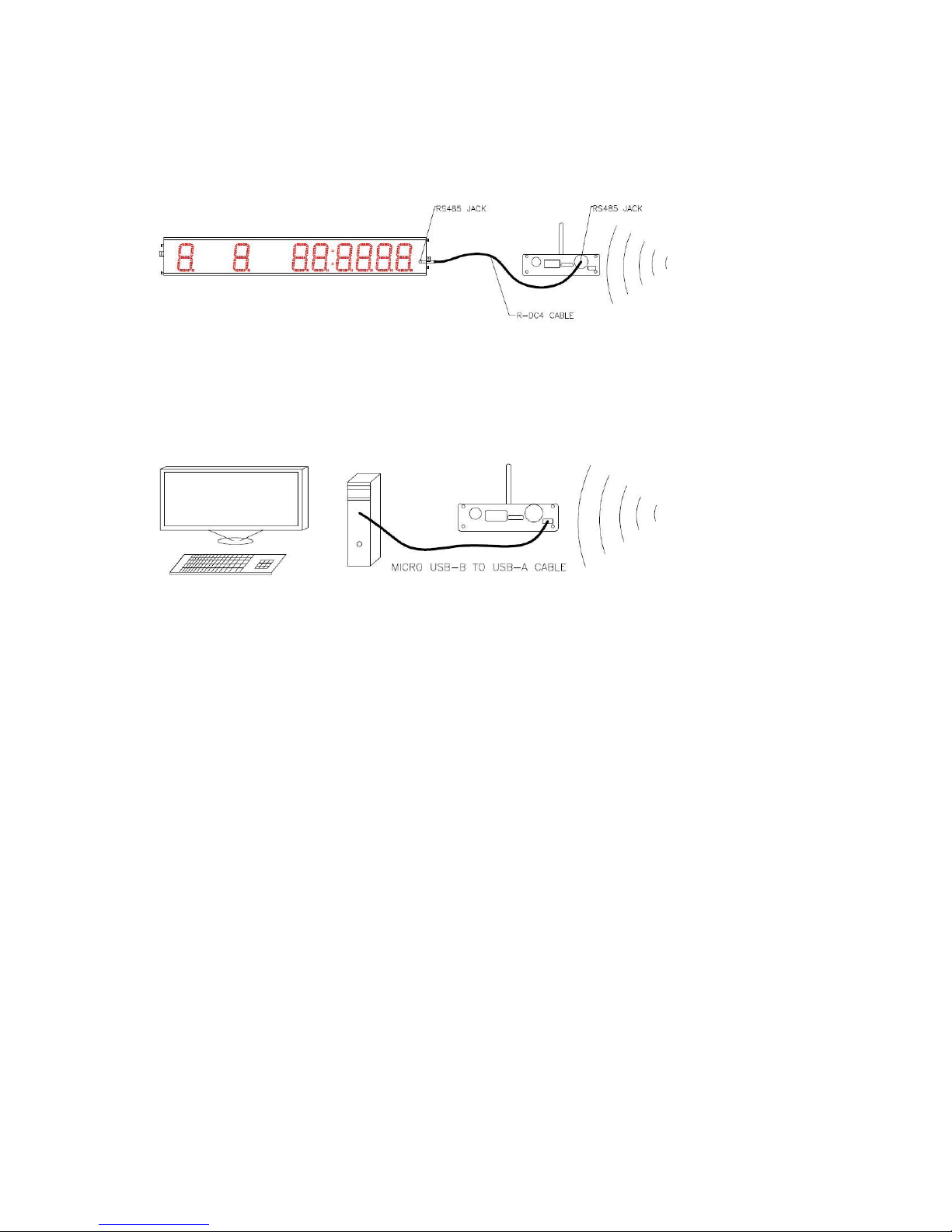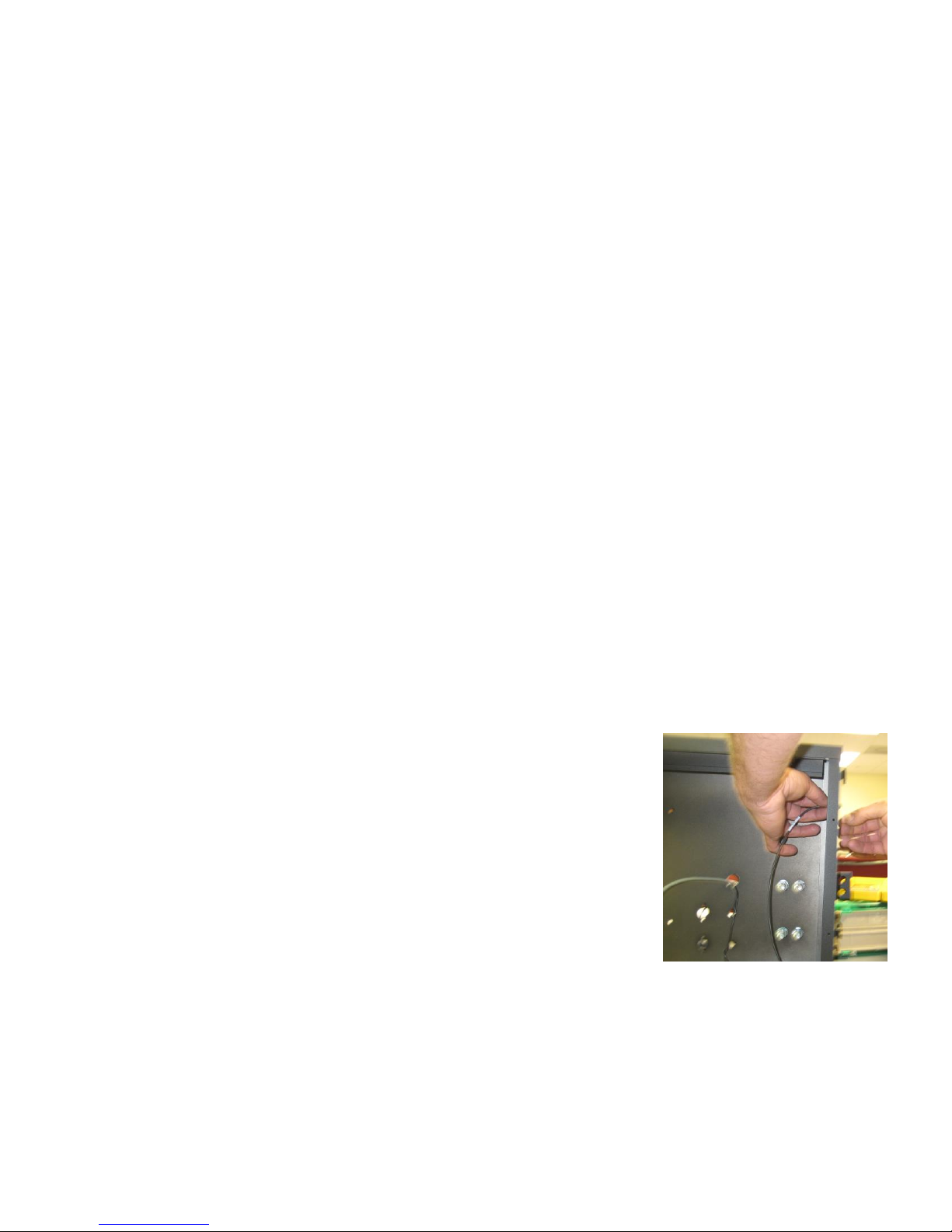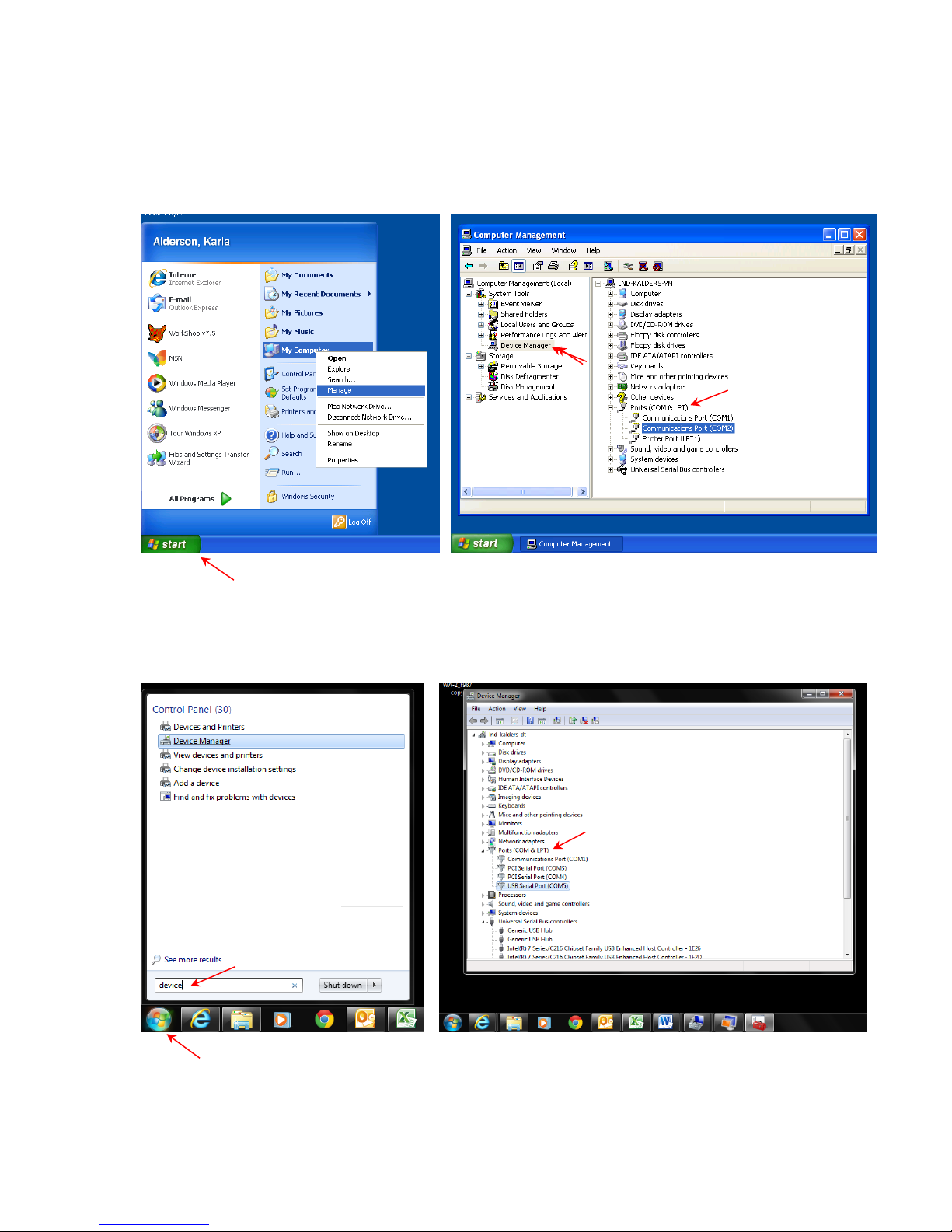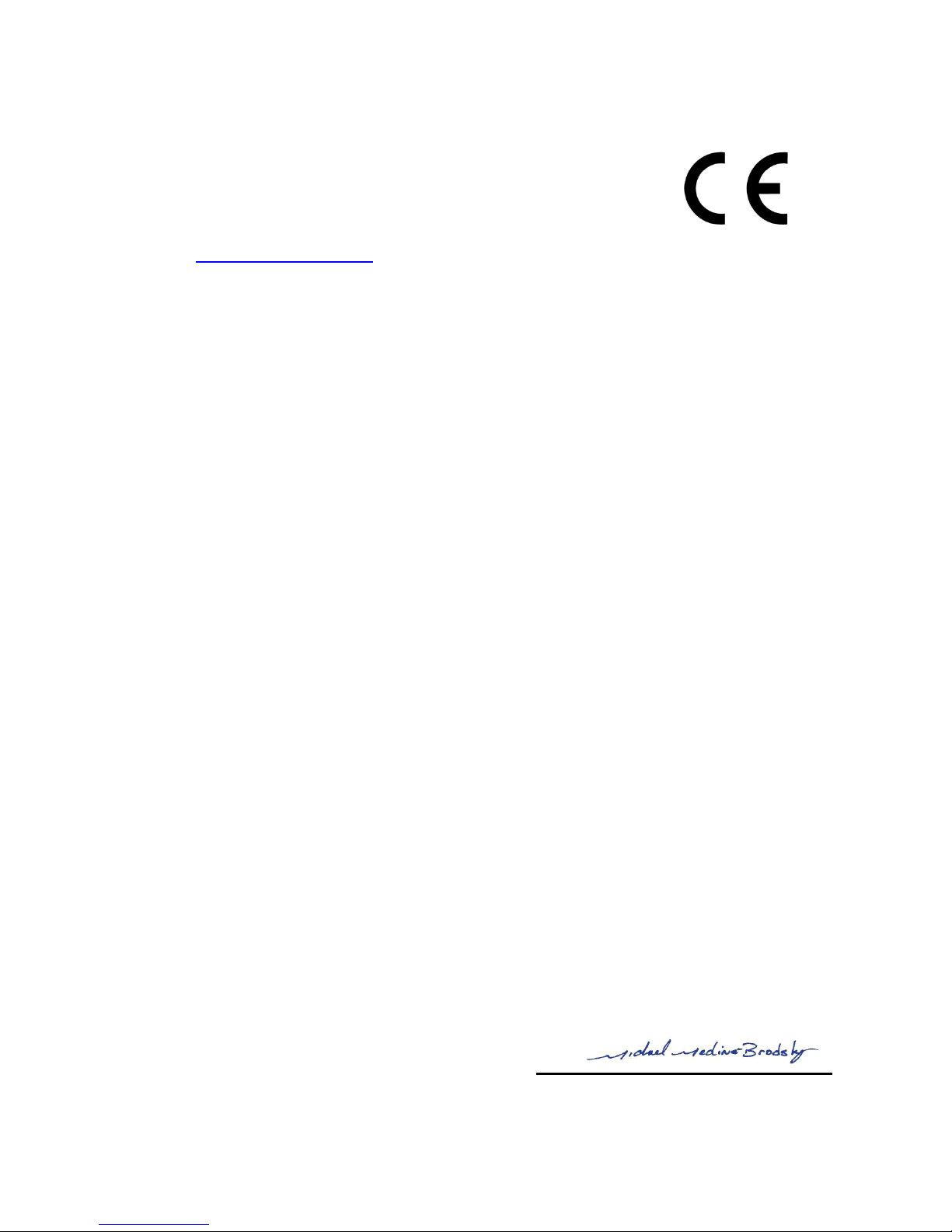6
Standards followed
UL 60950-1 Issued: 2007/03/27 Ed: 2 Rev: 2011/12/19 UL Standard for Safety for
Information
Technology Equipment Safety Part 1: General Requirements
CSA C22.2#60950-1 Issue: 2007/03/27 Ed: 2 Rev: 2011/12/19 Standard for Safety for
Information Technology Equipment Safety Part 1: General Requirements
FCC 47CFR 15B clB
Issued: 2011/04/21 Title 47 CFR Part 15 Subpart B Unintentional Radiators Class A
Verification
ICES 003
Issue: 2004/01/01 Issue No.4 Interference-Causing Equipment Standard, Digital Apparatus
European Council Directive 2006/95/EC (December 12, 2006) on Low Voltage Equipment Safety
Standards used:
IEC 60950-1: 2005 (2nd Edition) and EN 60950-1:2006 Information technology equipment –
Safety –Part 1: General requirements
European Council Directive 2004/108/EC (December 15, 2004) on Electromagnetic Compatibility
Standards used:
CENELEC EN 55022 Issue: 2010/12/01 Information Technology Equipment –Radio
Disturbance Characteristics –Limits and Methods of Measurement, Includes COR 2011:
2011/10/01
CENELAC EN 55024 Issue: 2010/11/01 Information Technology Equipment –Immunity
Characteristics - Limits and Methods and Measurement
CENELEC EN 61000-6-1 Issued: 2007/01/01 Electromagnetic Compatibility (EMC) Part 6-1:
Generic Standards –Immunity for Residential, Commercial and Light-Industrial
Environments
CENELEC EN 61000-6-3 Issued: 2007/01/01 Electromagnetic Compatibility (EMC) Part 6-3:
Generic Standards –Emission Standard for Residential, Commercial and Light-Industrial
Environments
European Council Directive 2011/65/EU (July 21, 2011) on the Reduction of Hazardous Substances
(RoHS)
European Council Directive 2002/96/EC 27 January 2003 on waste electrical and electronic
equipment (WEEE)
FCC Compliance Statement for WA-2 Wireless Adapter
This device complies with Part 15 of the FCC Rules. Operation is subject to the following two conditions:
1. This device may not cause harmful interference.
2. This device must accept any interference received, including interference that may cause undesired operation.
This equipment has been tested and found to comply with the limits for a Class A digital device, pursuant to Part 15 of the FCC Rules.
These limits are designed to provide reasonable protection against harmful interference when the equipment is operated in a commercial
environment. This equipment generates, uses, and can radiate radio frequency energy and, if not installed and used in accordance with the
instruction manual, may cause harmful interference to radio communications. Operation of this equipment in a residential area is likely to
cause harmful interference in which case the user will be required to correct the interference at his own expense.
Unauthorized modifications or changes made to this device not expressly approved by the party responsible for compliance voids the
user’s authority to operate the equipment.
Contains: FCC ID OUR-XBEEPRO, 2.4GHz transmitter
Contains: Model xBeePRO Radio, IC: 4214-XBEEPRO