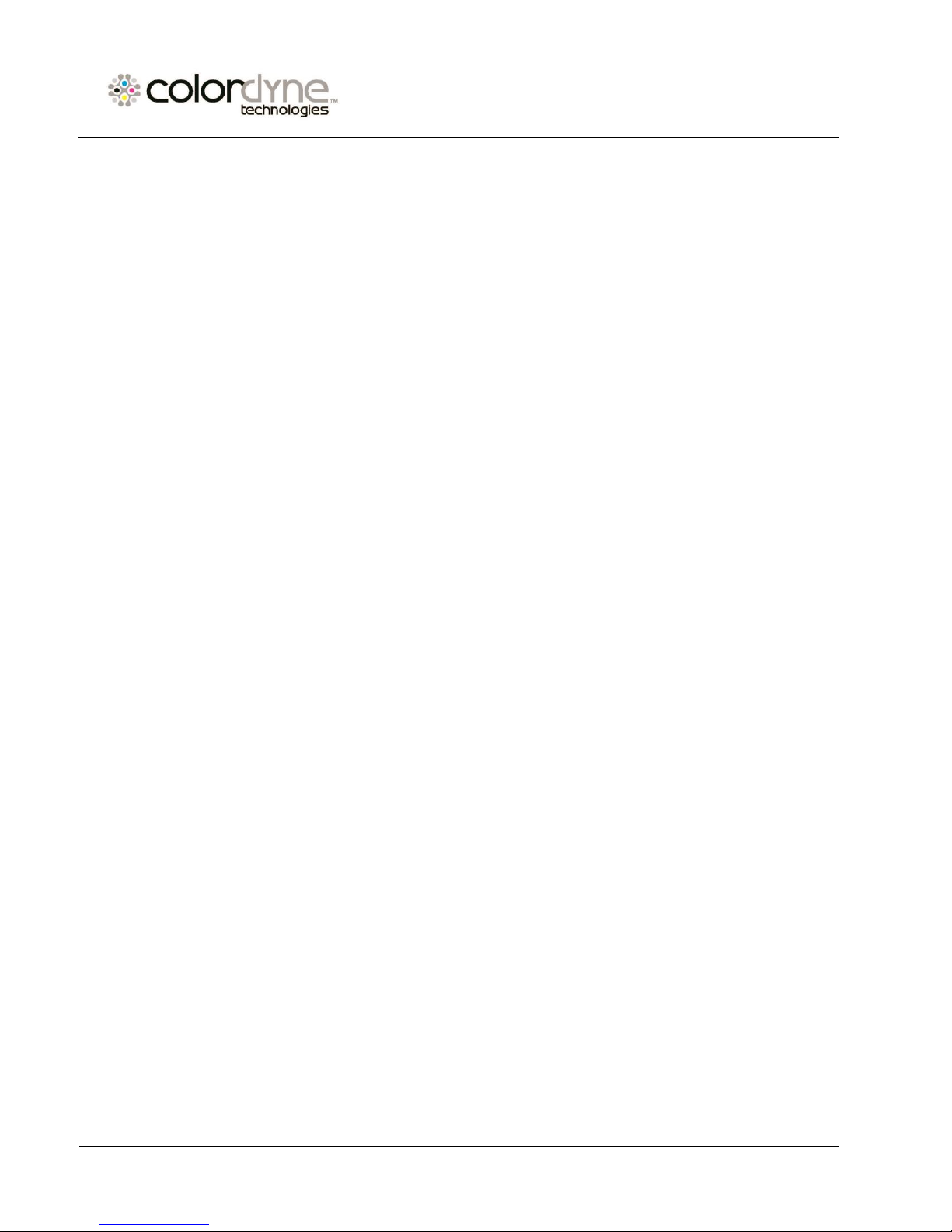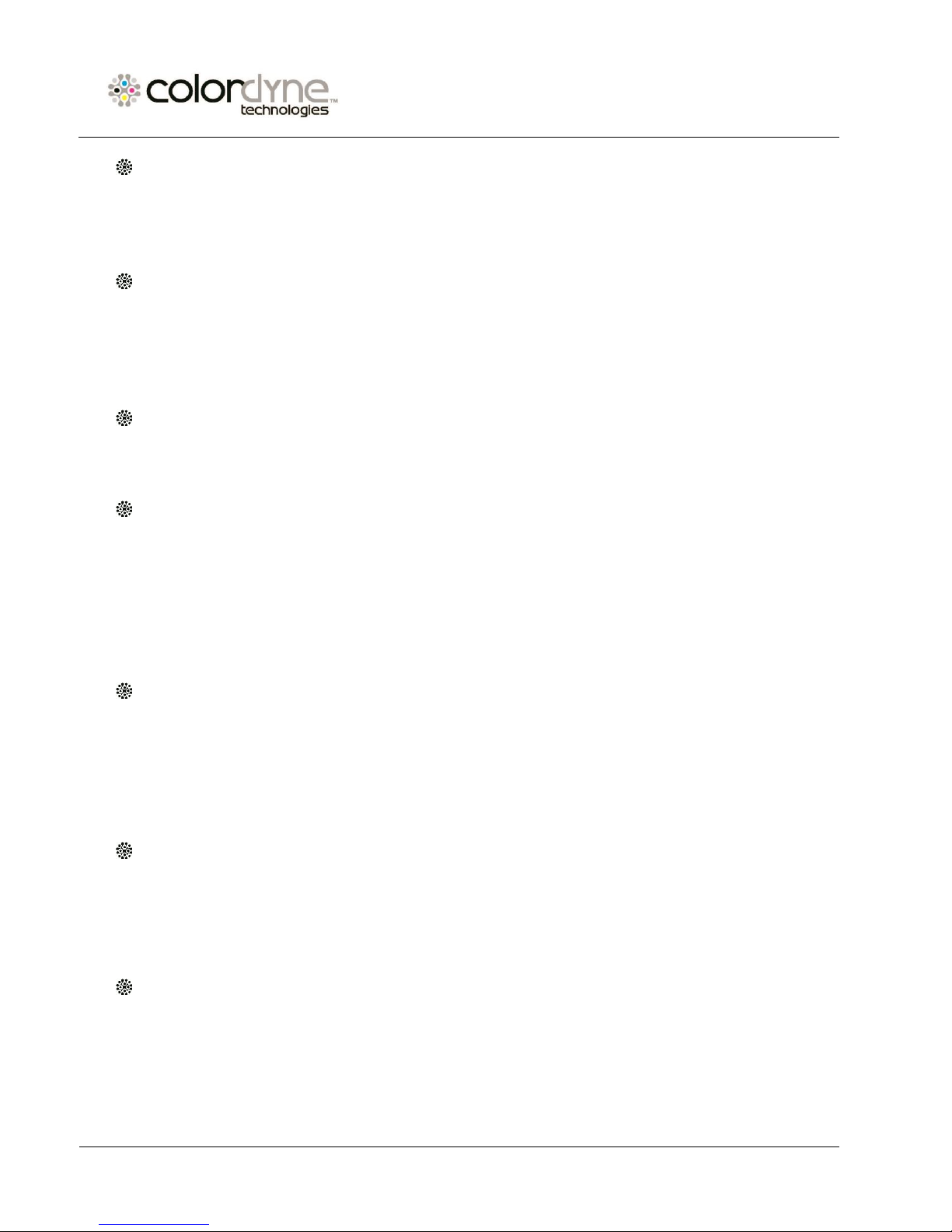Colordyne 2600 Series Mini Press User Guide v3.6
Contents
1 Overview...........................................................................................................................................................4
1.1 Introduction..............................................................................................................................................4
1.2 Certificate of compliance..........................................................................................................................4
1.3 General information .................................................................................................................................4
1.4 Technical Specifications............................................................................................................................5
2 Setting up the 2600 Series Mini Press ..............................................................................................................7
2.1 Moving and physical setup .......................................................................................................................7
2.2 Cabling (network and power)...................................................................................................................7
3 Power on...........................................................................................................................................................8
3.1 Visible safety check...................................................................................................................................8
3.2 Power on process .....................................................................................................................................8
3.3 Installing ink tanks ....................................................................................................................................8
3.4 Installing the printhead ......................................................................................................................... 10
4 Threading the press....................................................................................................................................... 14
4.1 Unwinder and rewinder roll direction................................................................................................... 14
4.1.1 Rolling direction unwinder - Ink jet coating on the inside or outside ........................................... 14
4.1.2 Rolling direction rewinder ............................................................................................................. 15
4.2 Threading from scratch ......................................................................................................................... 15
4.3 Threading using the currently threaded material ................................................................................. 18
4.4 Adjusting Label Edge Sensor.................................................................................................................. 21
5 Calibrate the web path (paper) ..................................................................................................................... 25
6 Select and queue print/start job ................................................................................................................... 26
7 Pause, resume or stop print job .................................................................................................................... 28
8 Moving the web............................................................................................................................................. 30
9 Changing label material................................................................................................................................. 32
10 Printing modes........................................................................................................................................... 32
10.1 Continuous printing mode..................................................................................................................... 32
10.2 Diecut printing mode............................................................................................................................. 33
10.3 Blackmark printing mode ...................................................................................................................... 35
10.4 Gap size and speeds .............................................................................................................................. 38
11 Shutting down the 2600 Series Mini Press Press ...................................................................................... 38
12 Driver installation/features ....................................................................................................................... 39
12.1 Driver installation .................................................................................................................................. 39